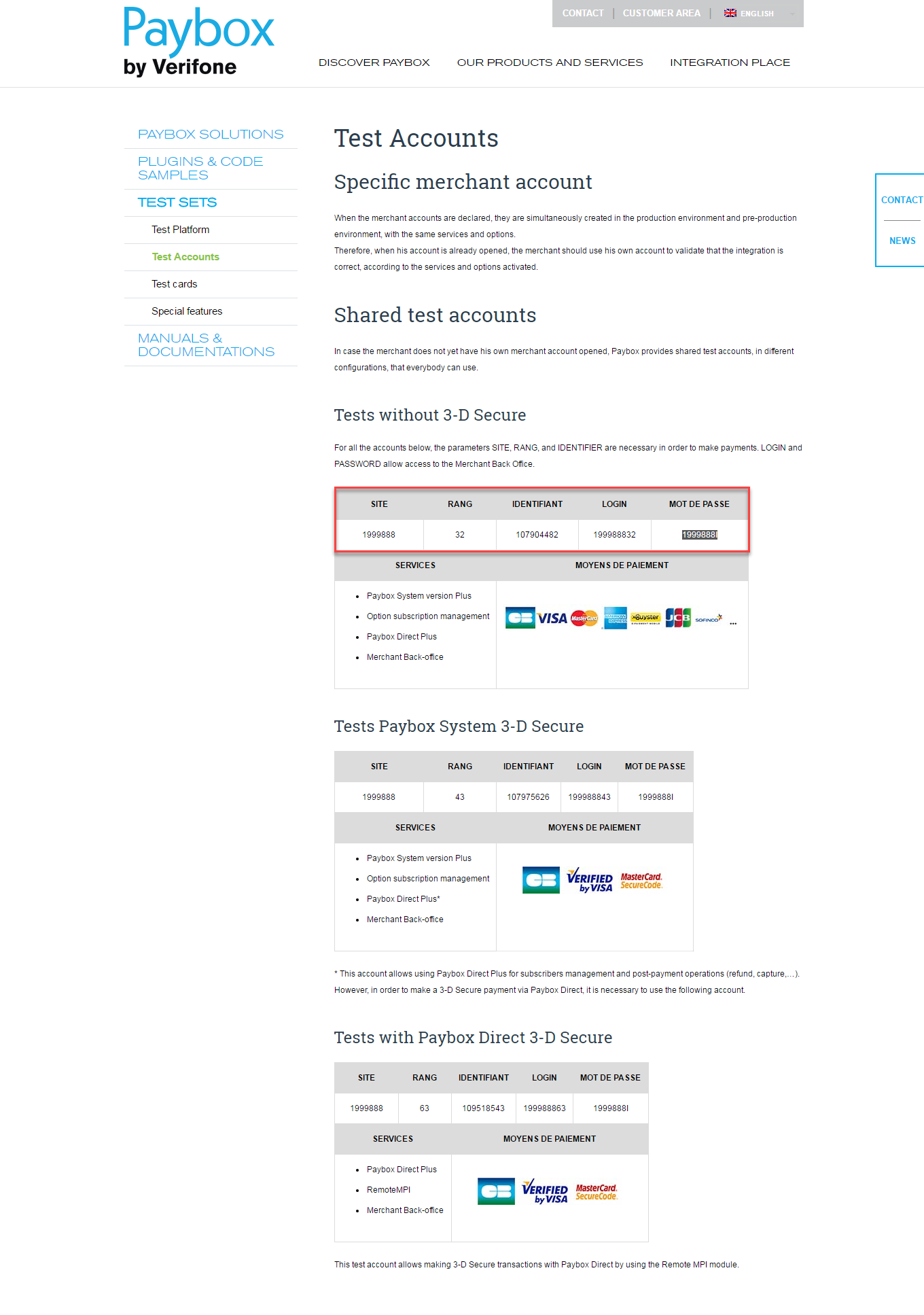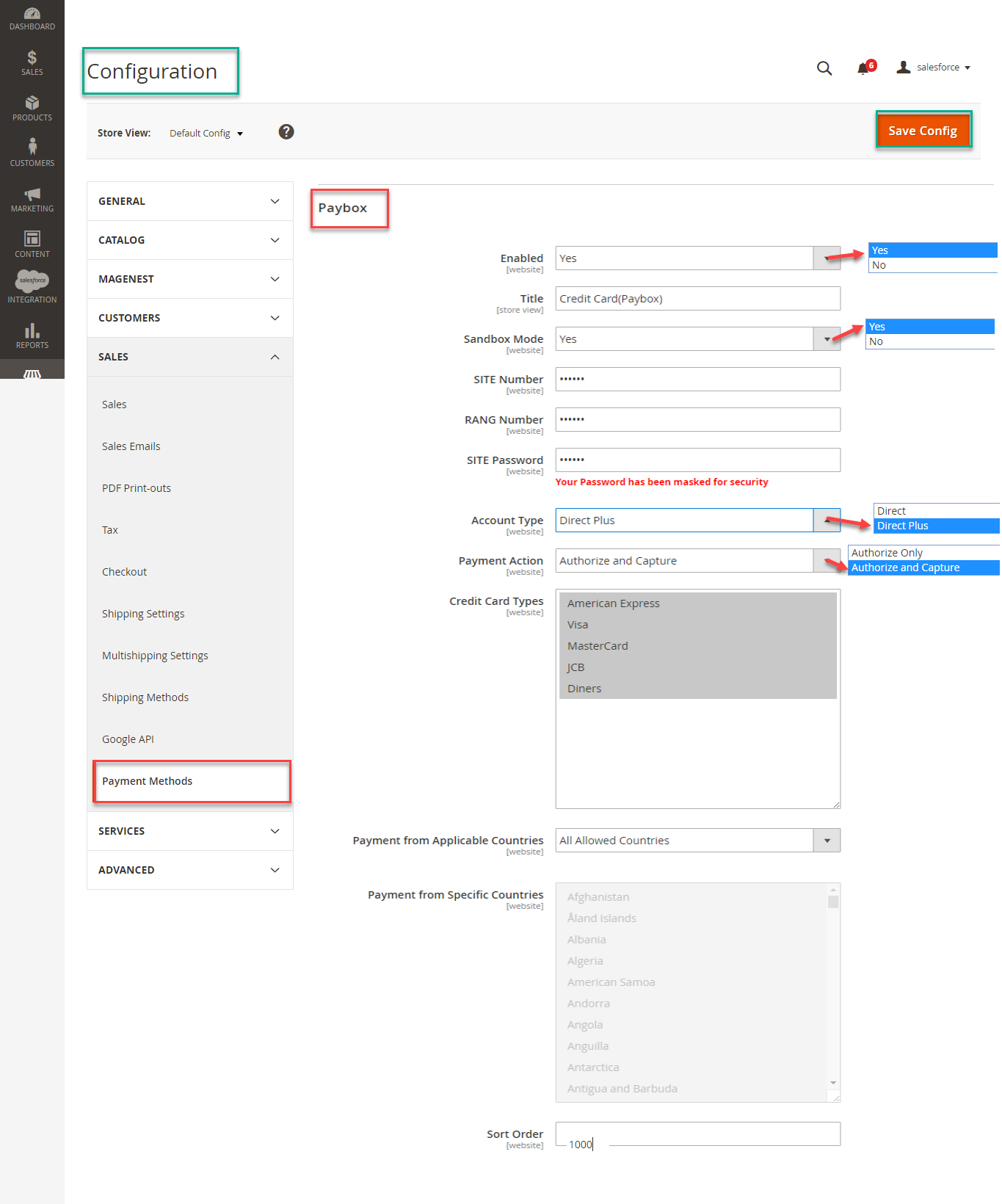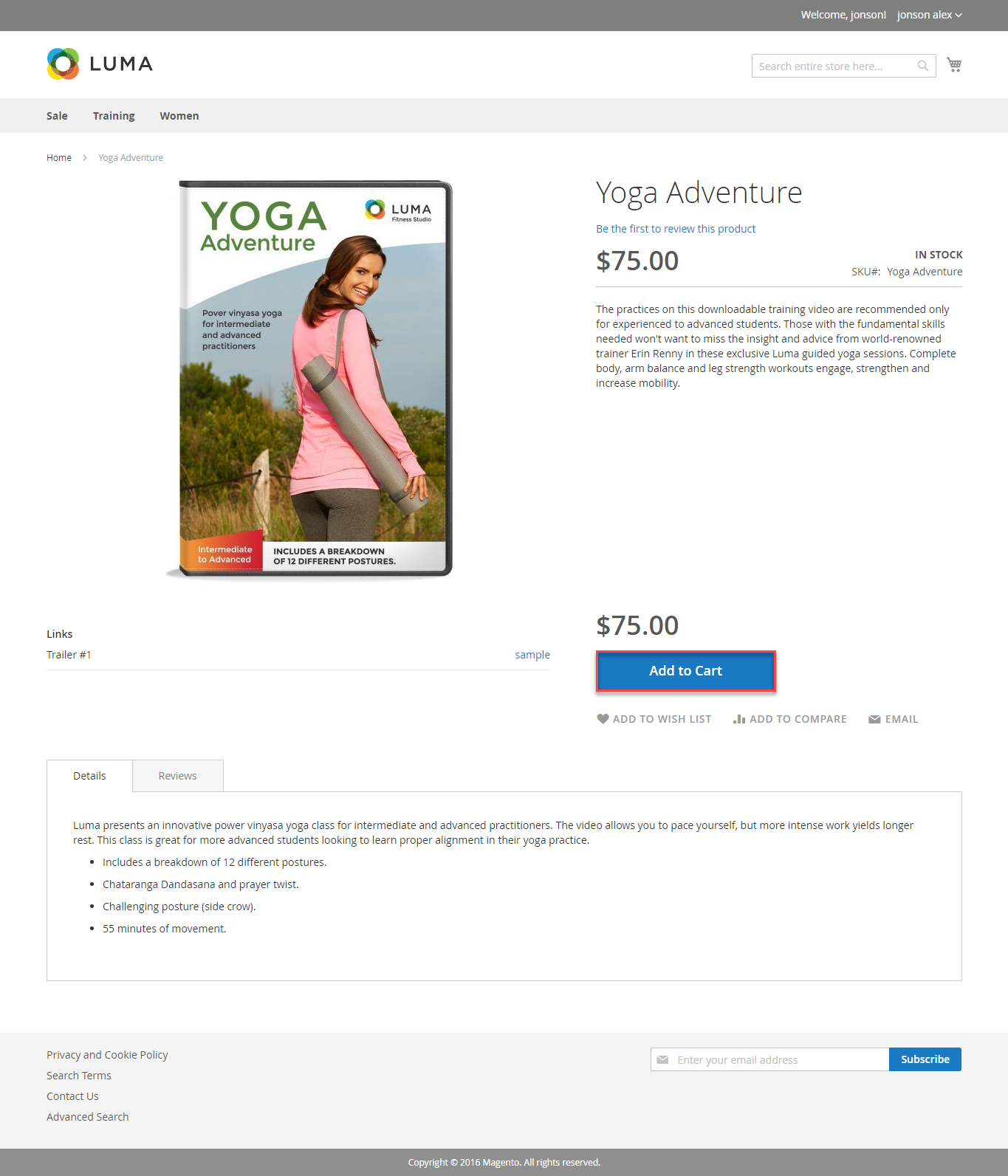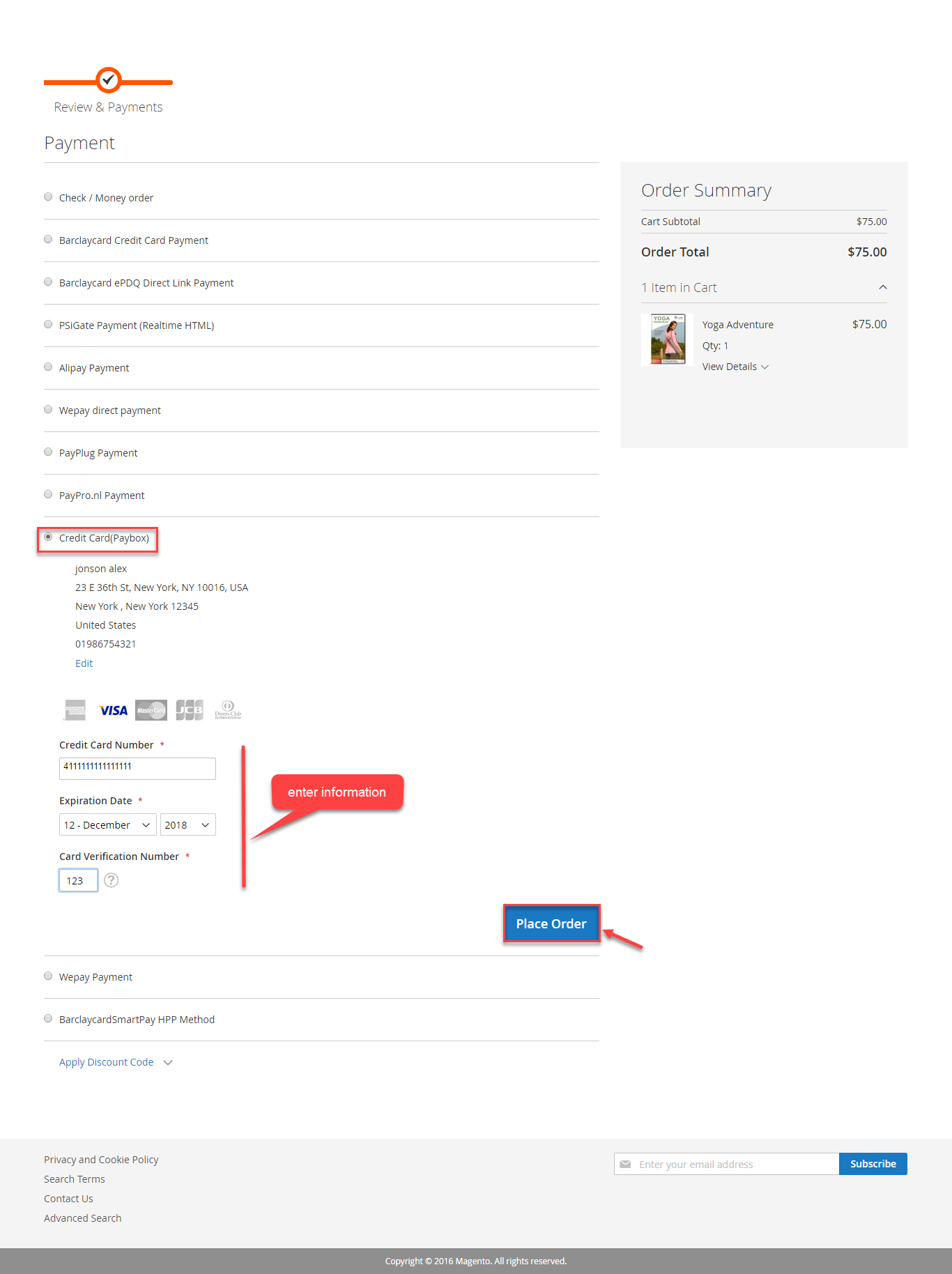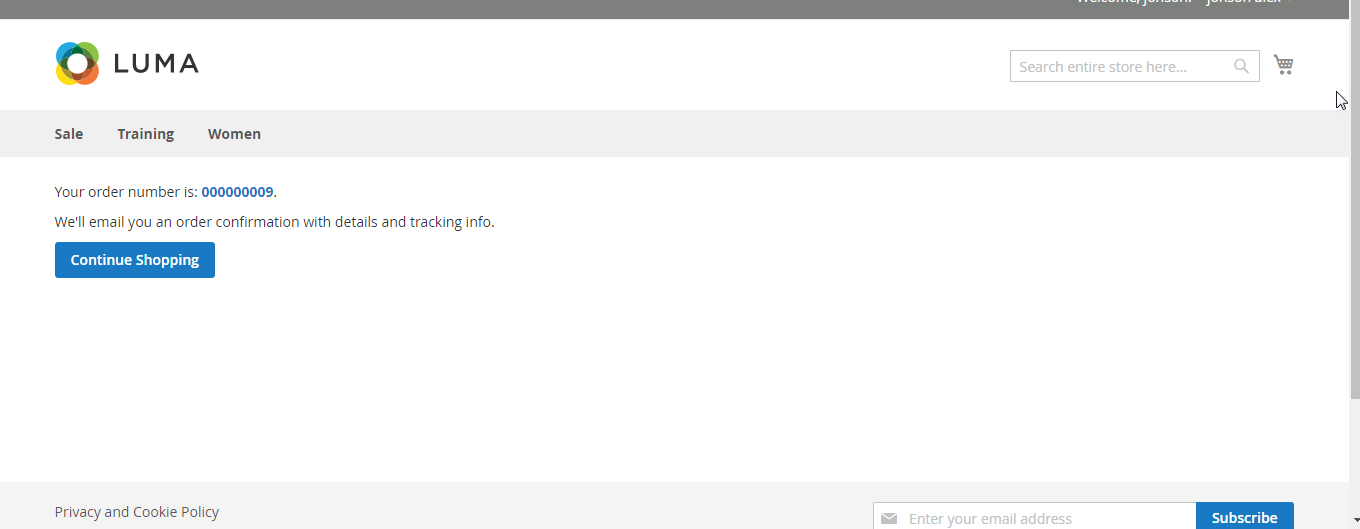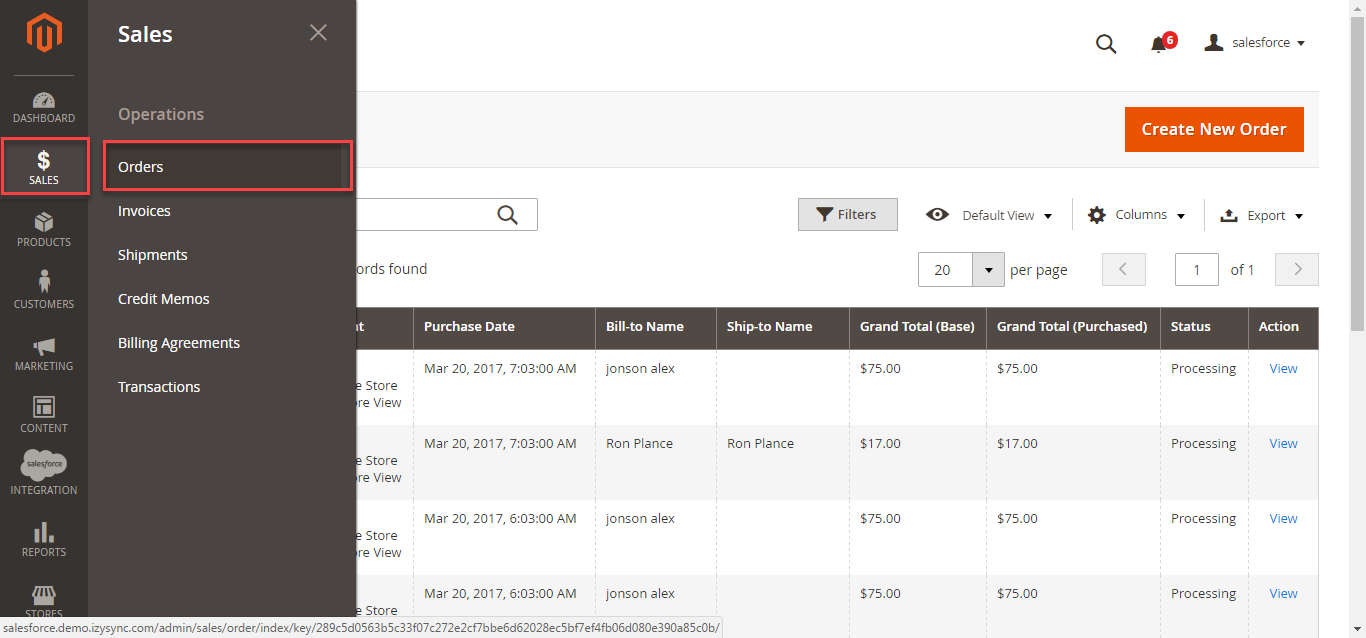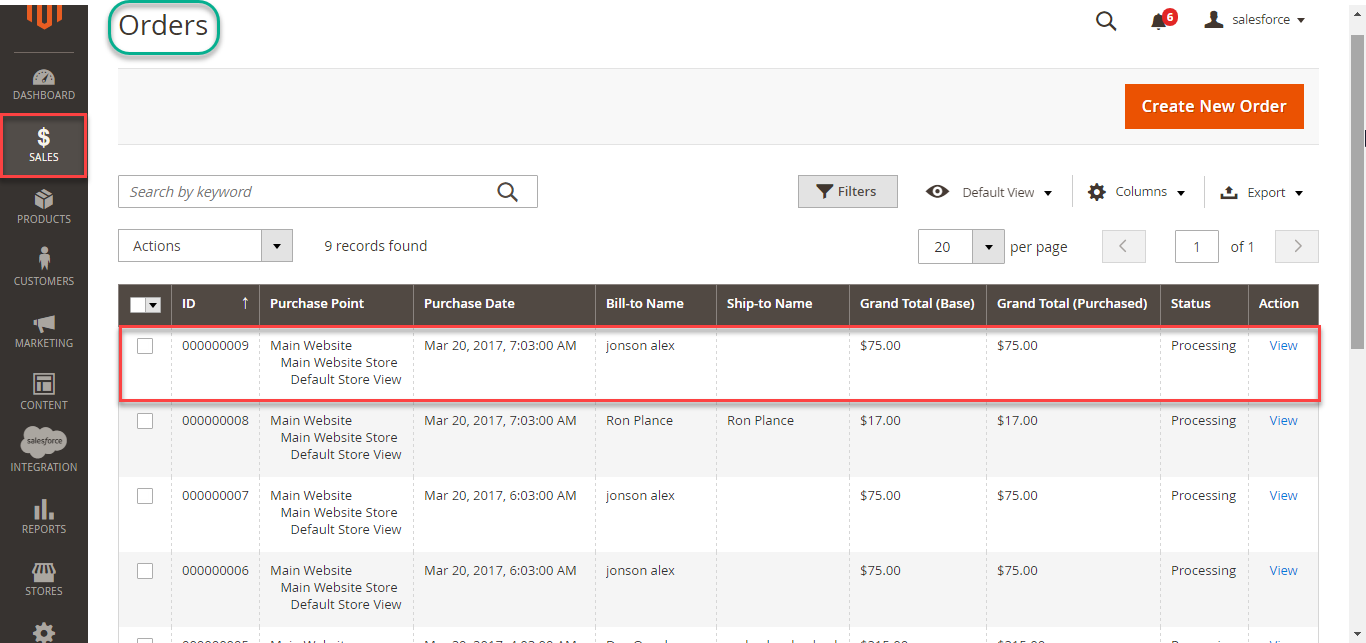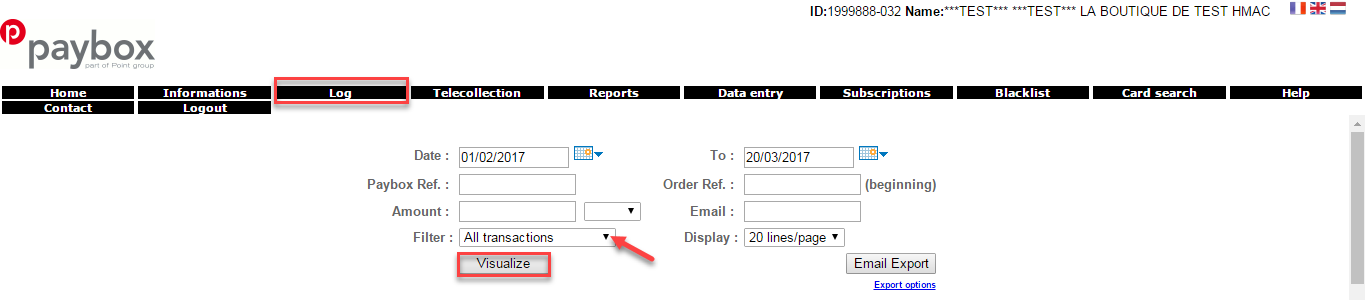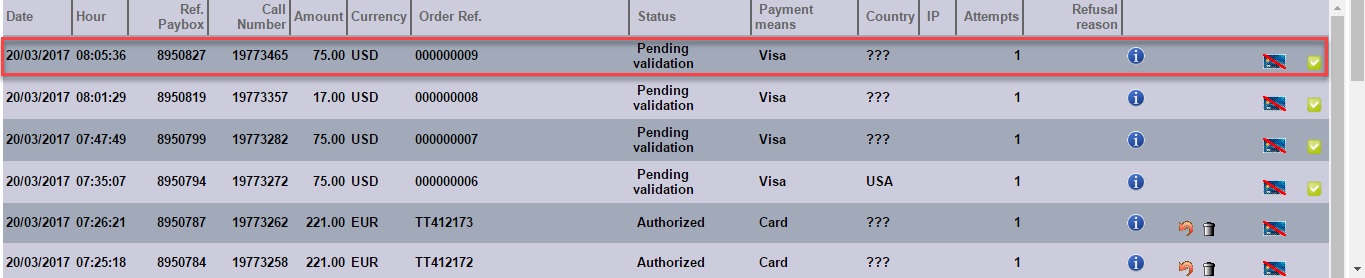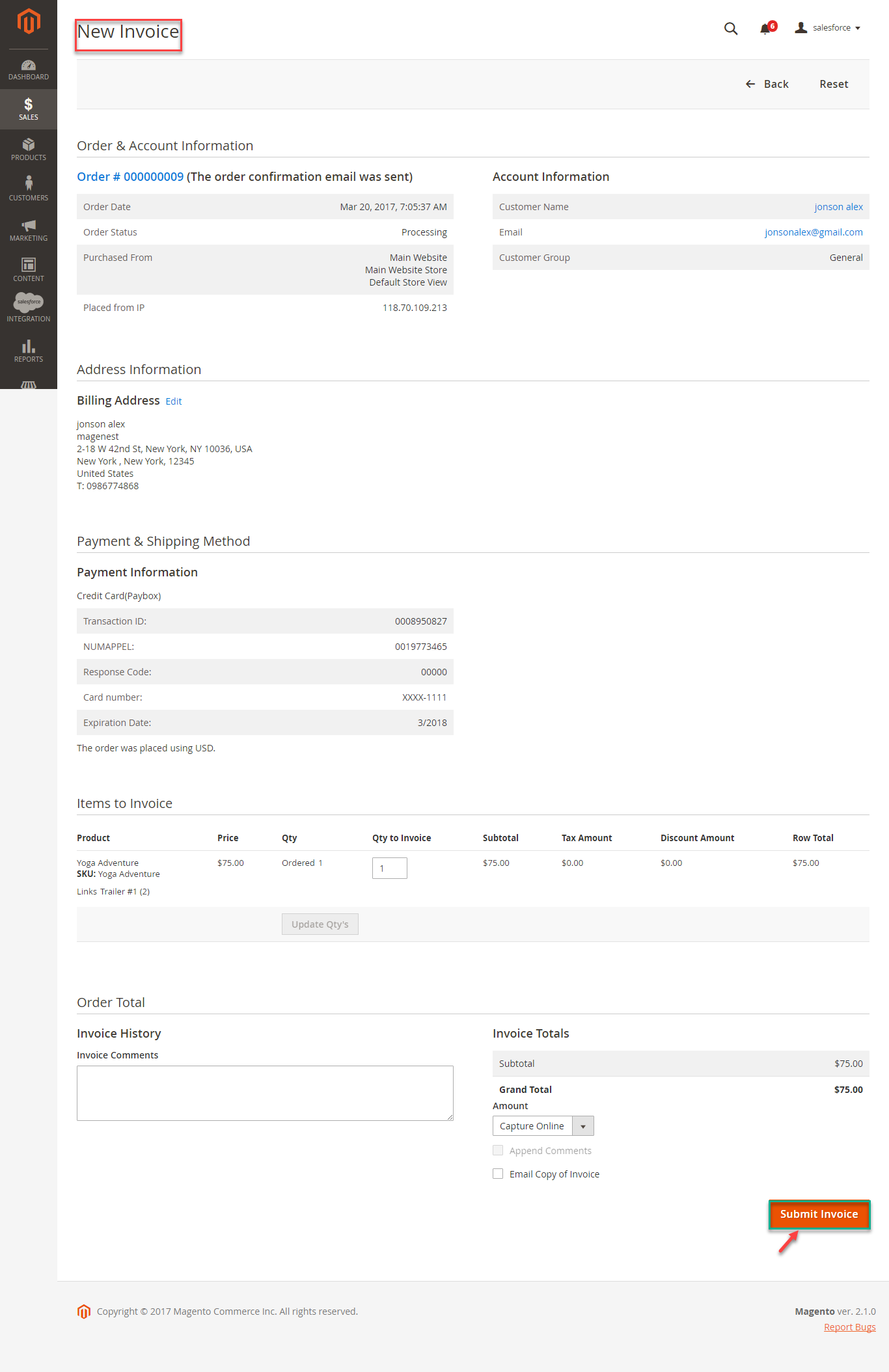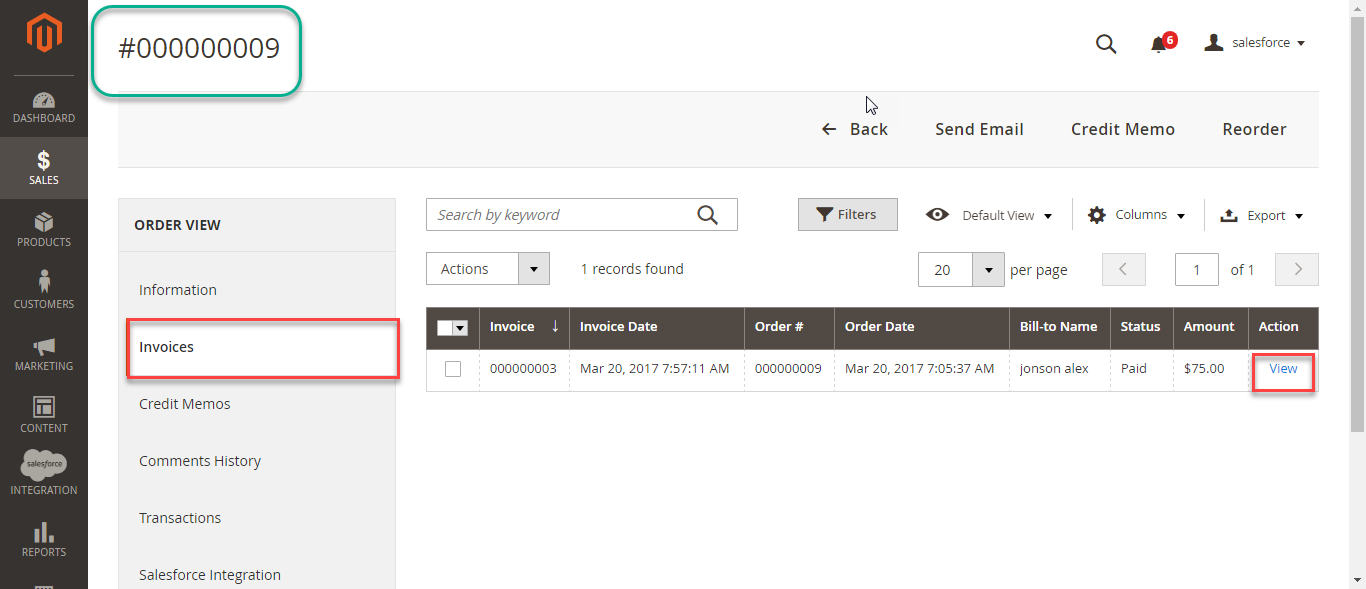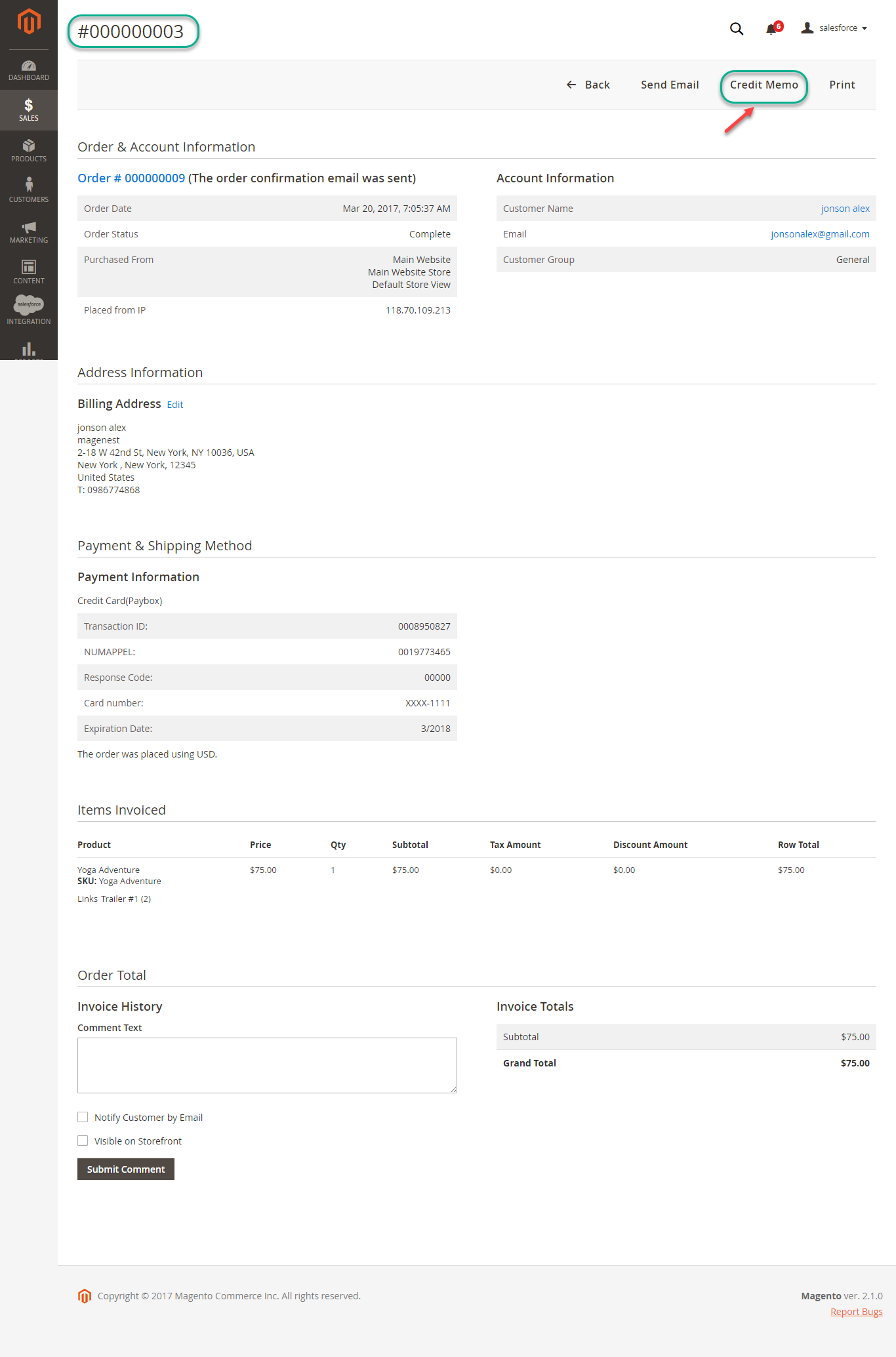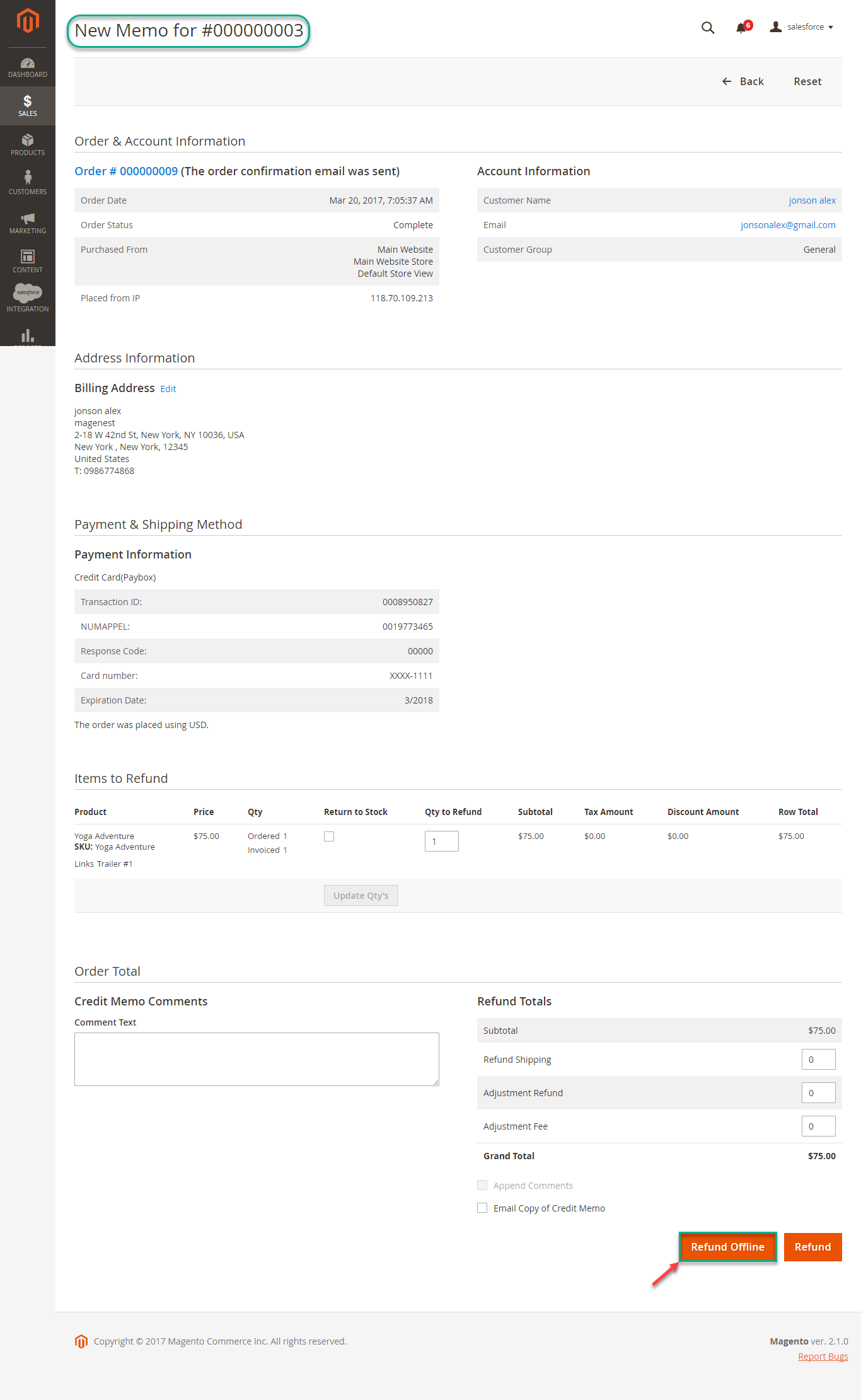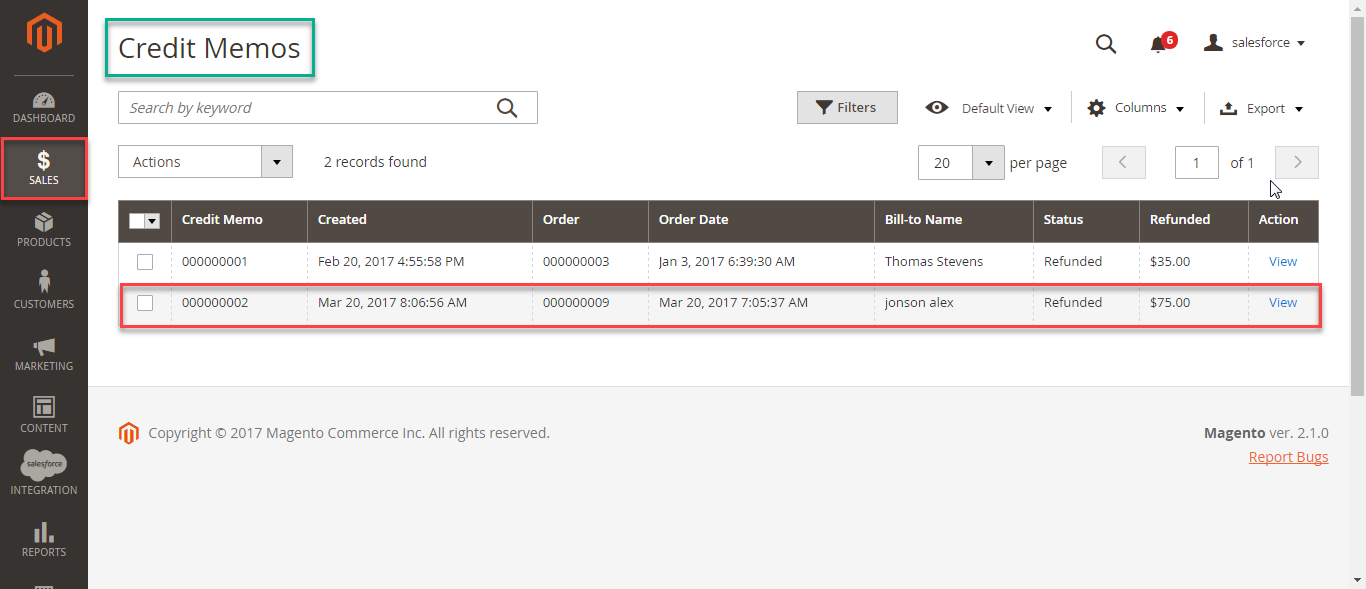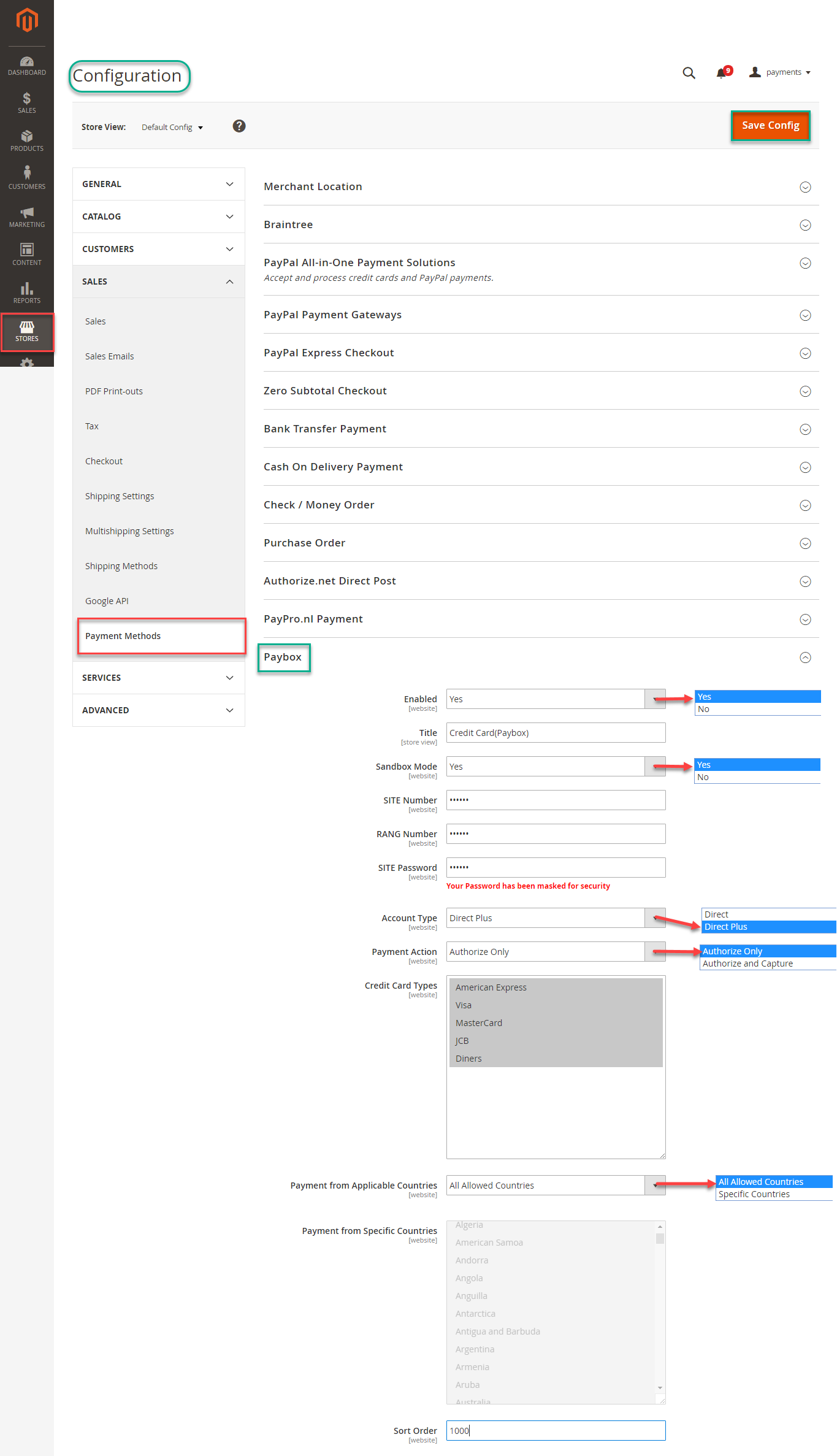Thank you for purchasing our extension. If you have any questions that are beyond the scope of this document, do not hesitate to leave us an email via our email address below.
Created: 08/02/2017 | By: Magenest | Support Portal: http://servicedesk.izysync.com/servicedesk/customer/portal/64
| Table of Contents |
|---|
Introduction
Worldpay Payment extension for Magento 2 by Magenest is a smart extension that helps customers to make payments online without wasting time.
It is wonderful when you are just at home but that you can purchase everywhere in the world only by clicking. Our product provides great utilities like.
Extension's page: Worldpay Payment Gateway
Hightlight Features
- Checkout using their payment cards, including debit cards and credit cards.
- Add their Worldpay account to the Magento store.
- Protect merchants better with 3D Secure Checkout, checking for fake card information.
- Support for various types of payment cards, including Visa, MasterCard, Paypal, and American Express.
- Payment gateway customization, giving customer a better checkout experience.
- Reporting of transactions, keeping control of all orders and invoices.
- Various tools for theft and fraud protection.
System Requirements
Your store should be running on Magento 2 Community Edition version 2.0.x or 2.1.x.
...
Configuration
General Configuaration
In order to get this extension up and running properly, we highly recommend that users should make some configurations right from the beginning.
First of all, log in Paybox home page: https://developer.paypal.com/developer/accounts/ and take information about user's account: SITE number, RANG number, SITE password, IDENTIFIANT, LOGIN, MOT DE PASSE
Second, go to Backend of Magento 2 stores-> Configuration
Then navigate to Configuration-> Sales->Payment Methods to install Paybox
When done, please press Save Config, your configuration is ready to use.
Main Functions
* Easily Checkout Using Credit Card
At frontend, customer will need to choose an item and click on Add to Cart button.
Then, go to checkout and select Credit Card(Paybox) instead of Check/Money Order
The system will inform order number of the customer in home page and send email to confirm via email. Payment is successful!
Customer can also view Order list at the backend by clicking Dashboard-> Sales->Orders
Or going to Paybox home page to view Order that customer has purchased
In case, you want to refund, you should do below step:
Submit Invoice if Invoice is new:
On the Dashboard menu, click Sales->Orders. Choose one order and click View
In Order View, click Invoices and choose Credit Memo
Appearing New Memo page:
You can click Refund Offline or Refund dependent on your request. Refund successfully!
NOTE:
All of the payment's process operate in Paybox's payment site, not in Magento.
...