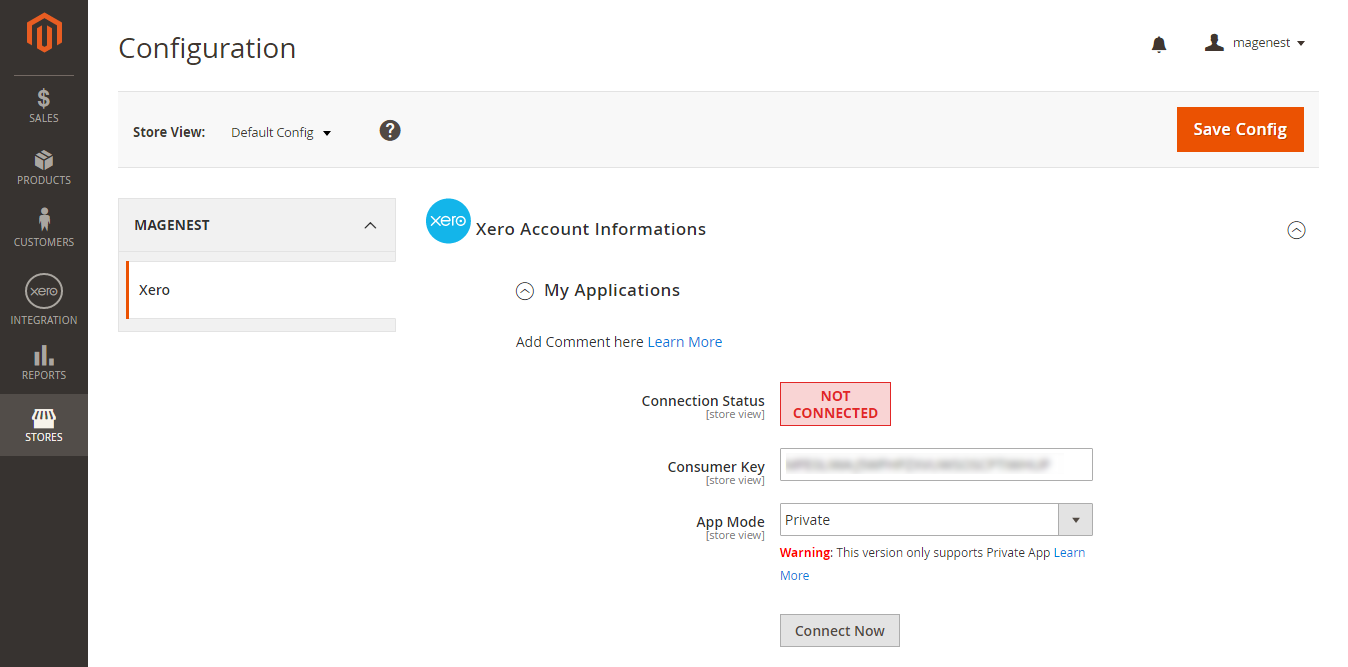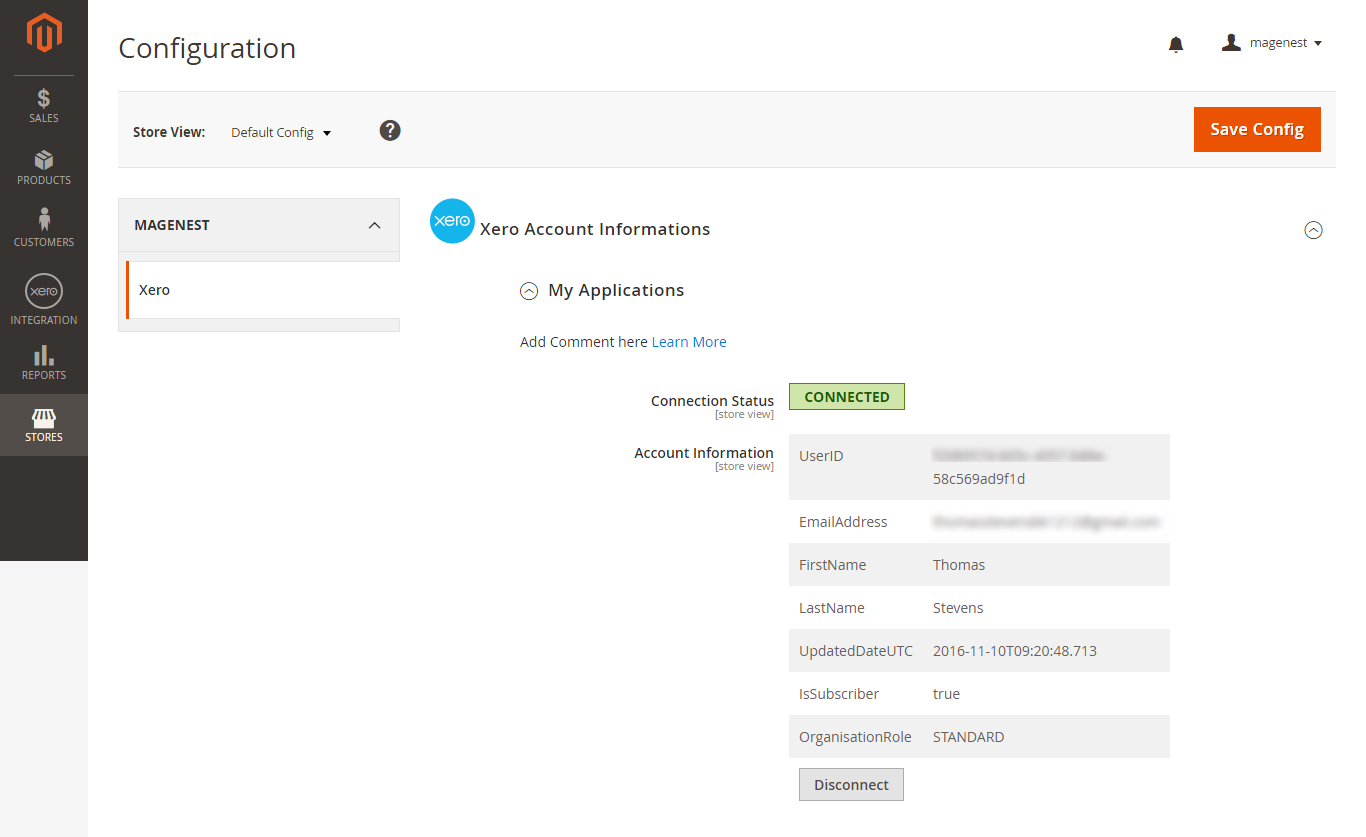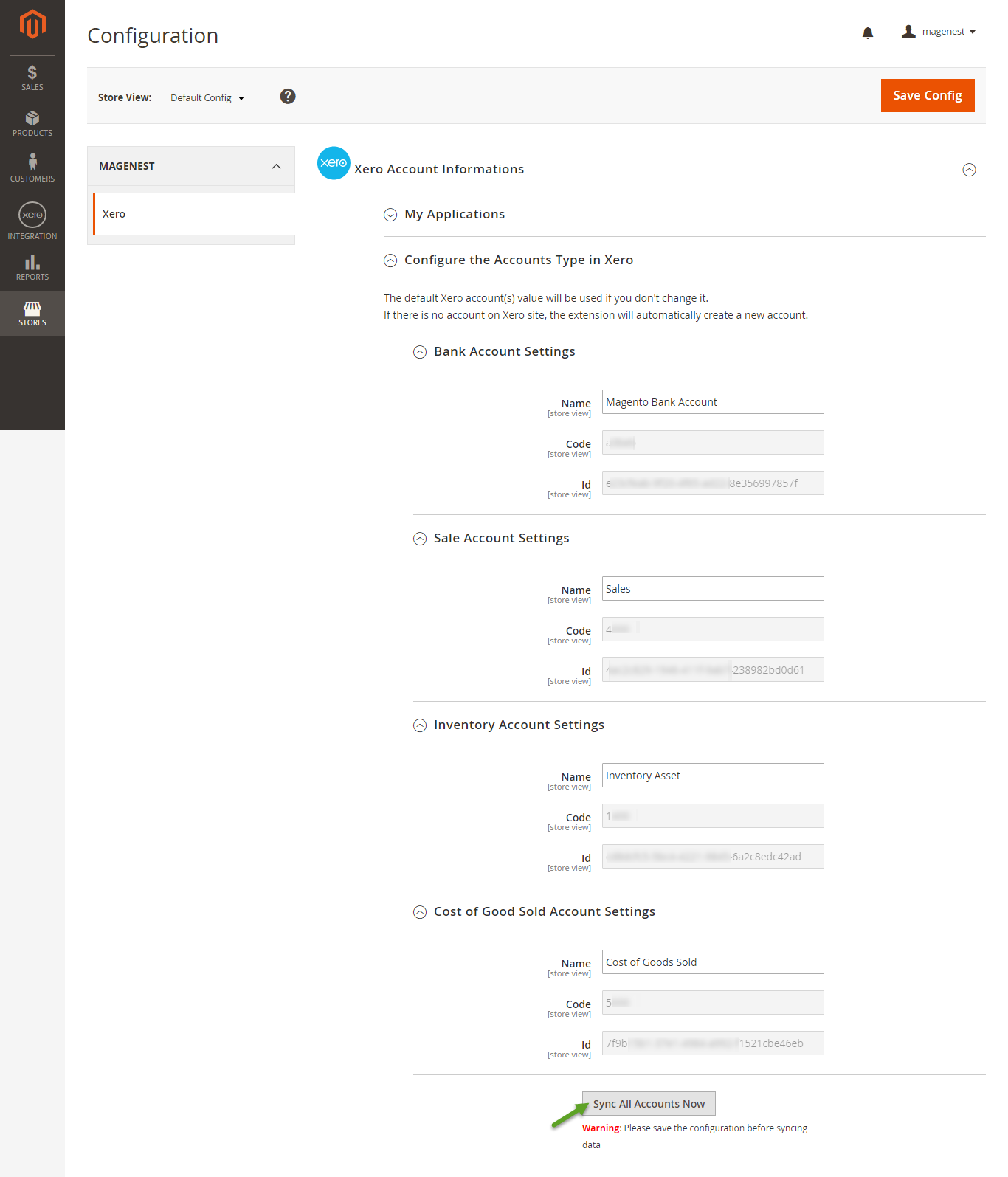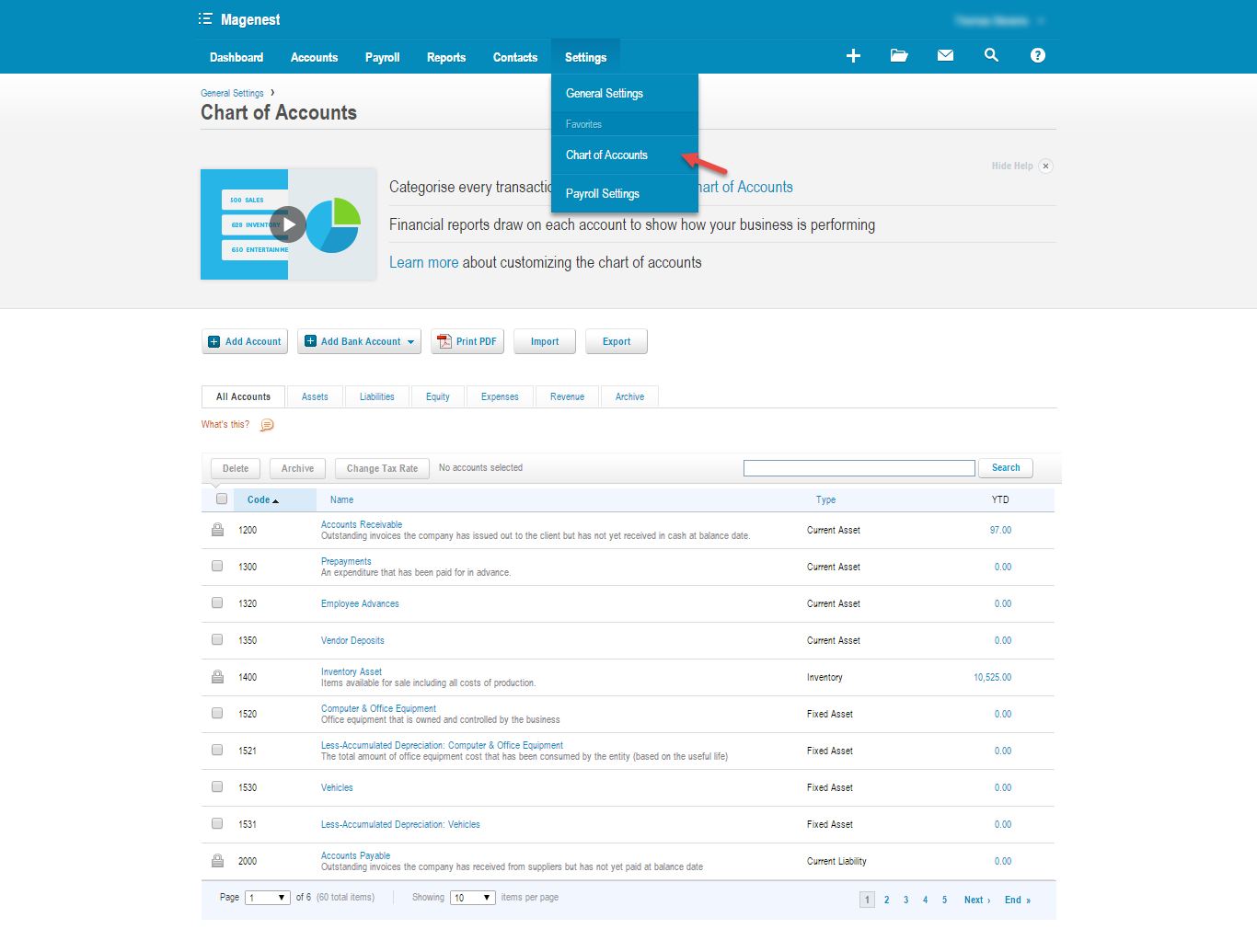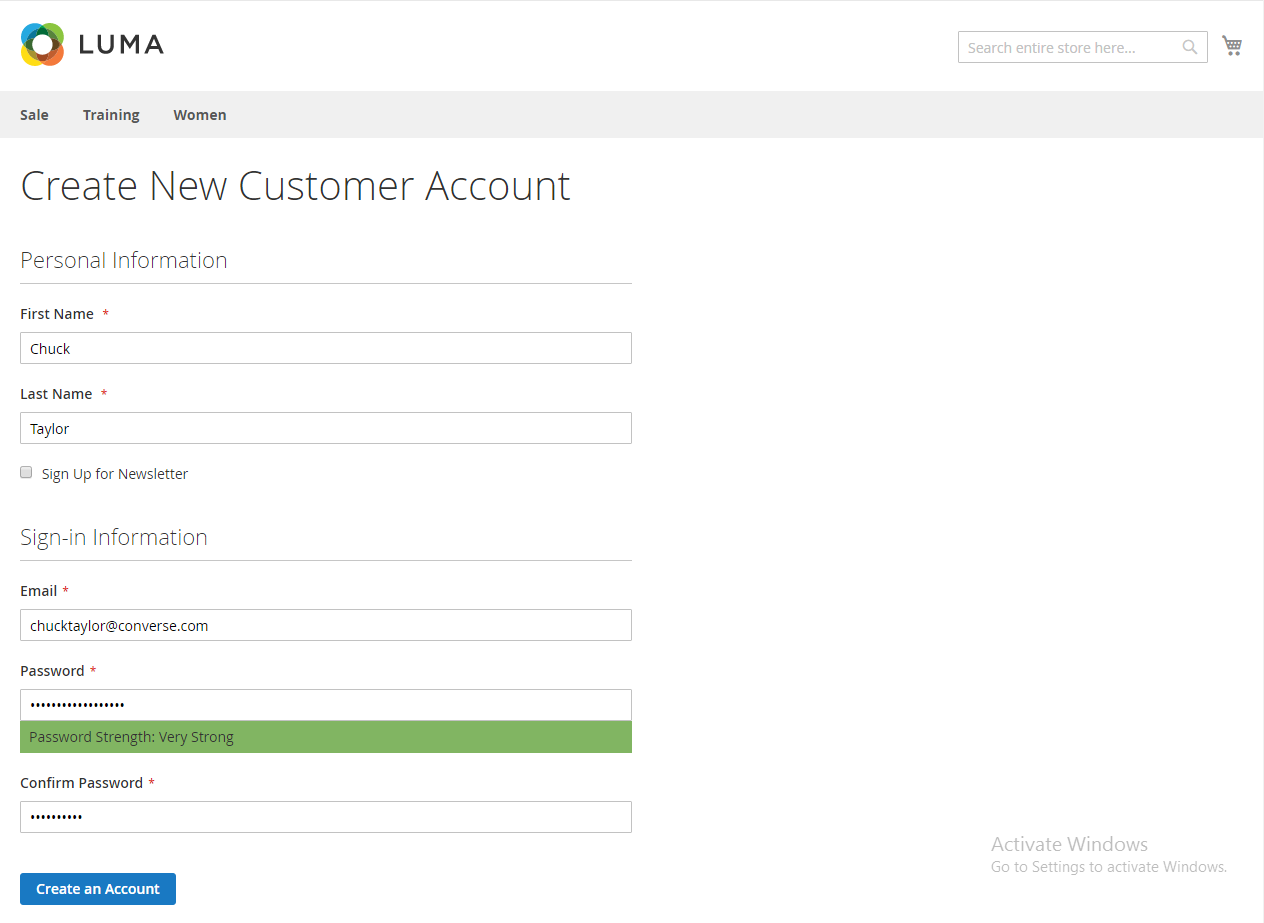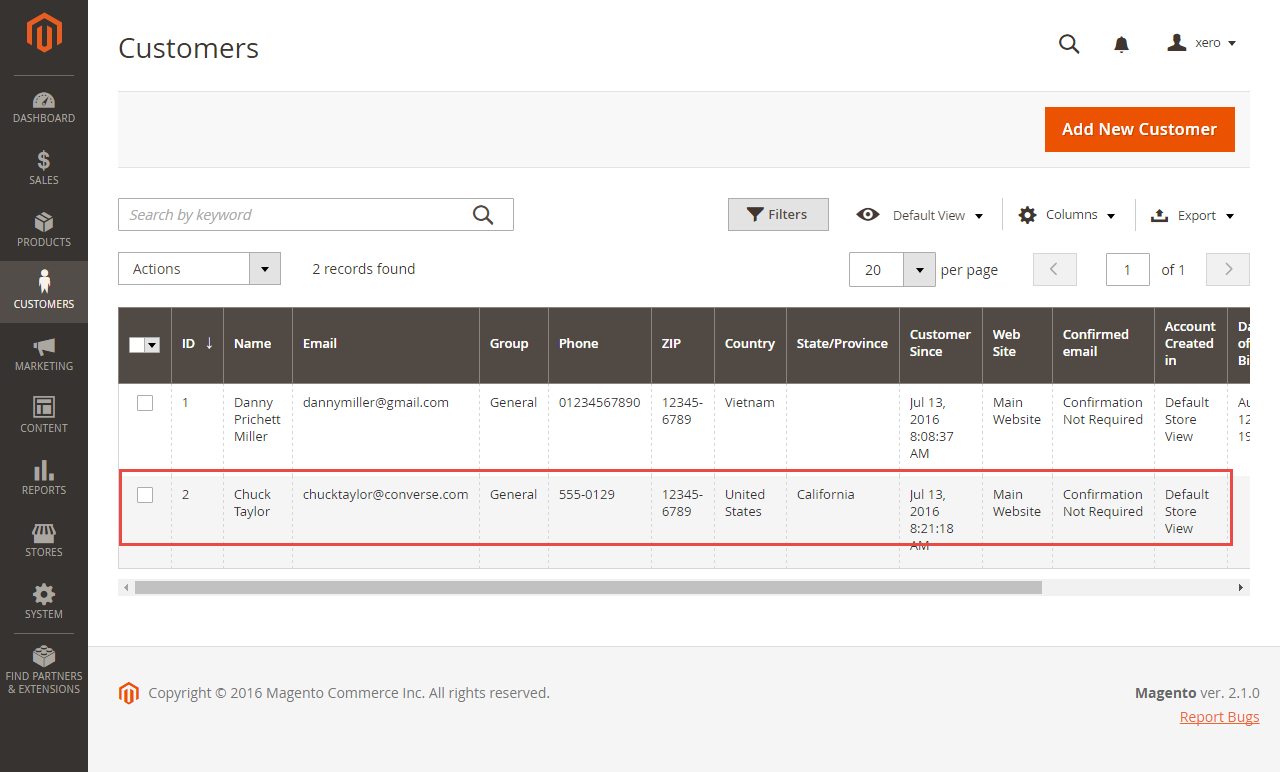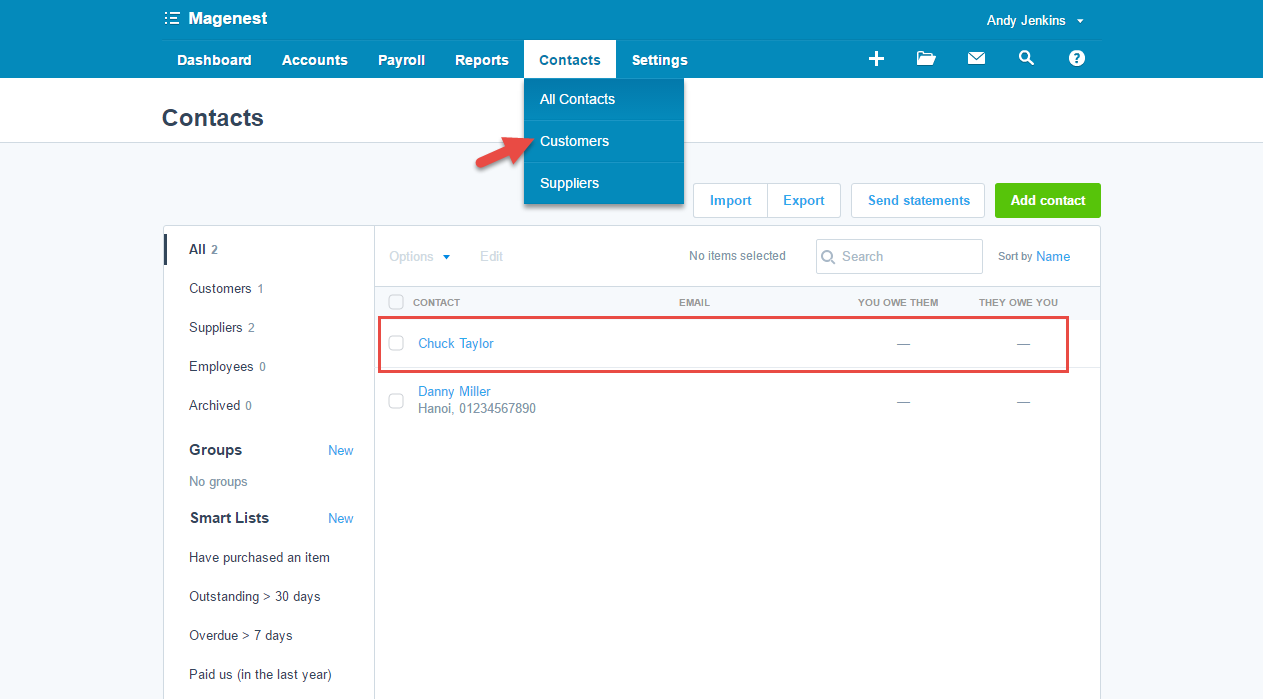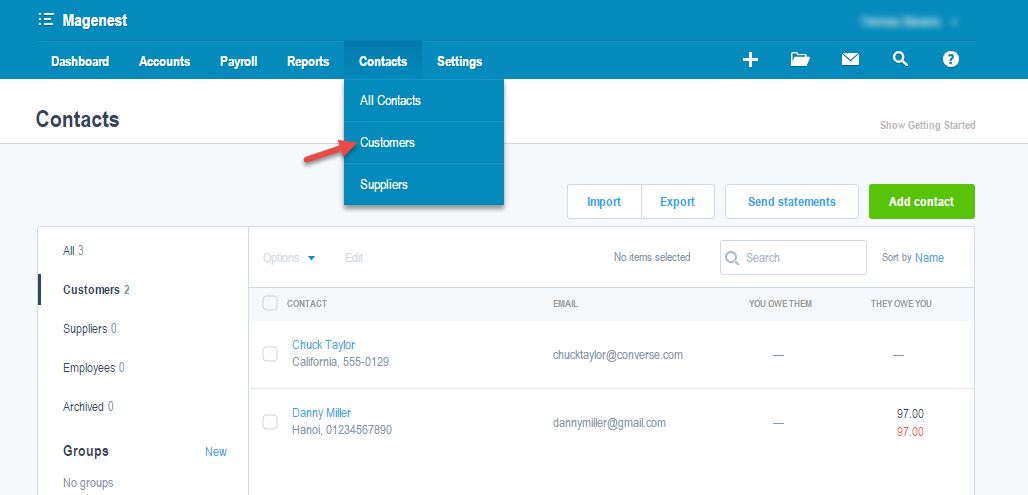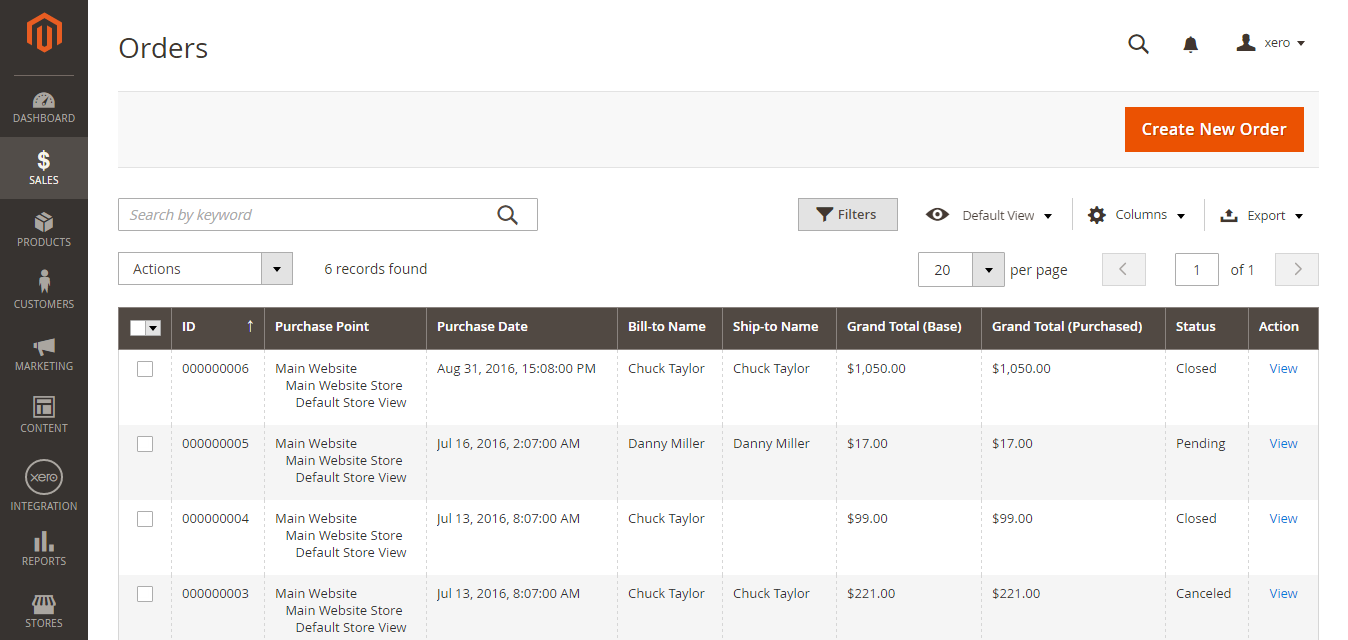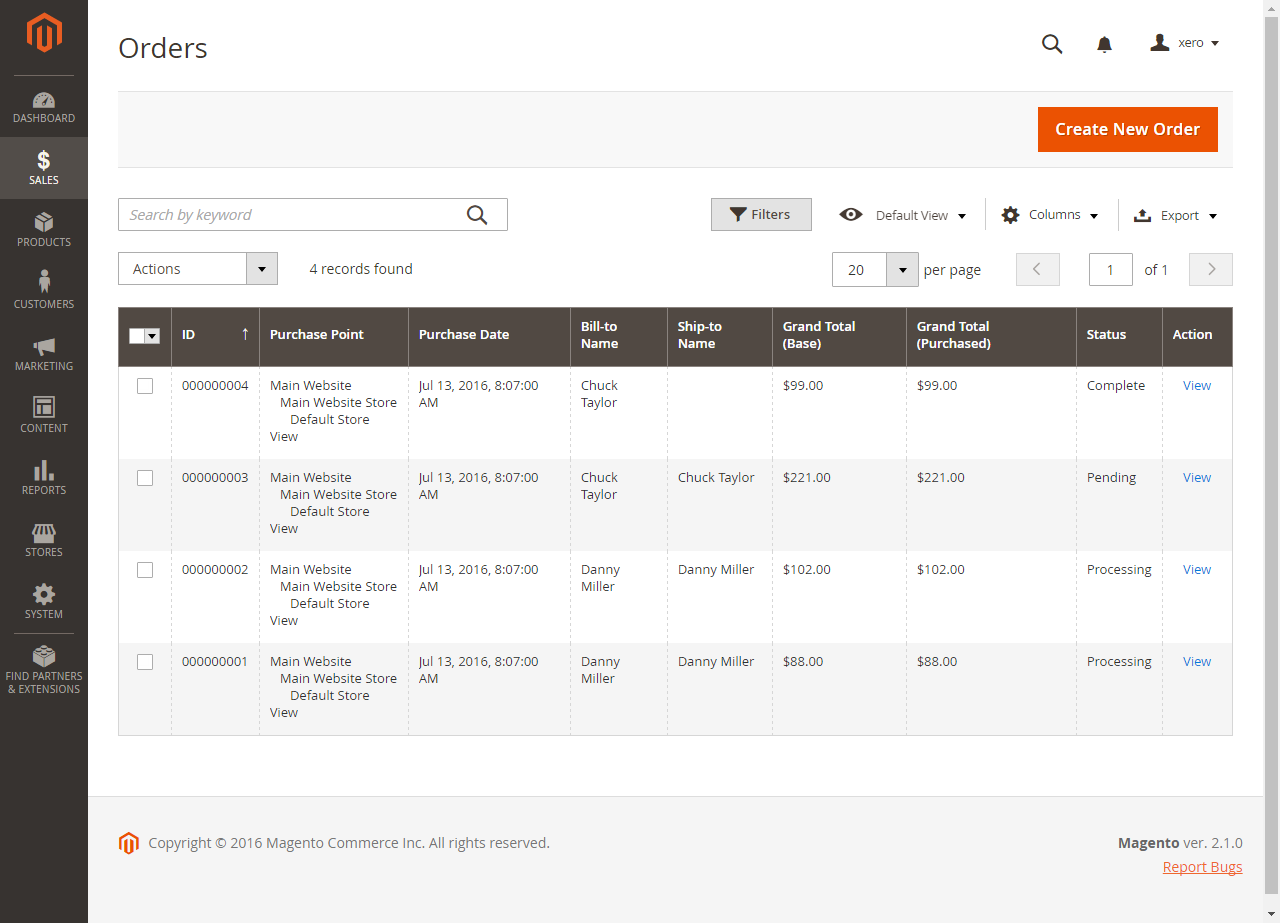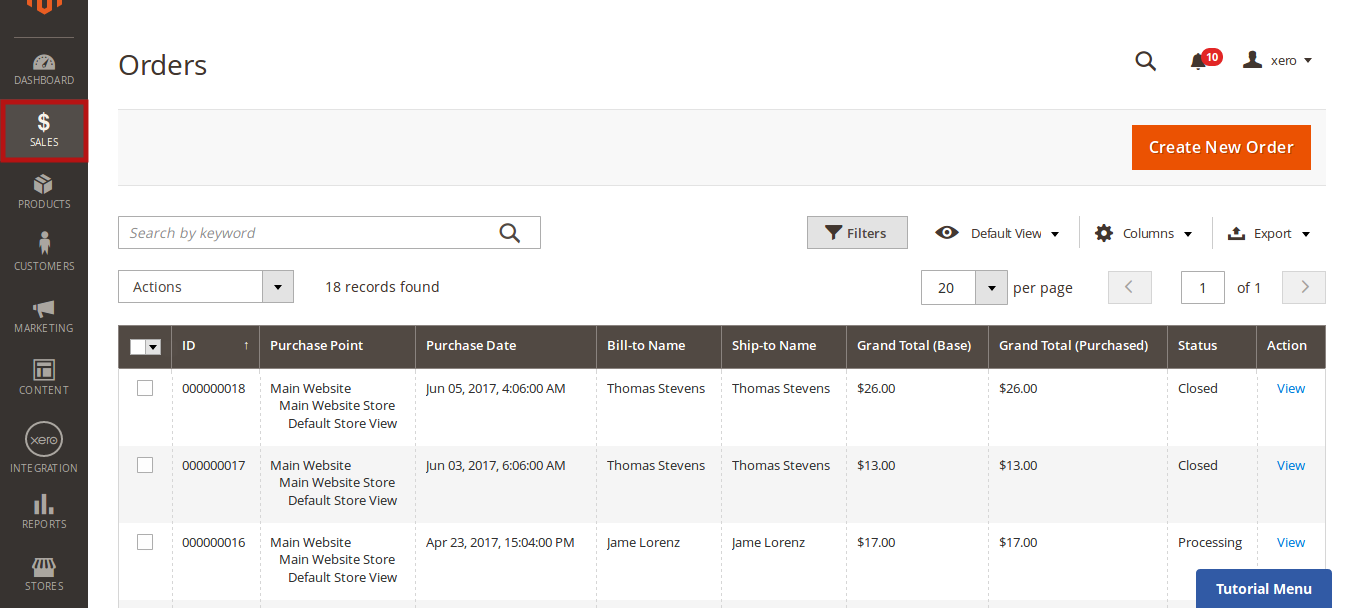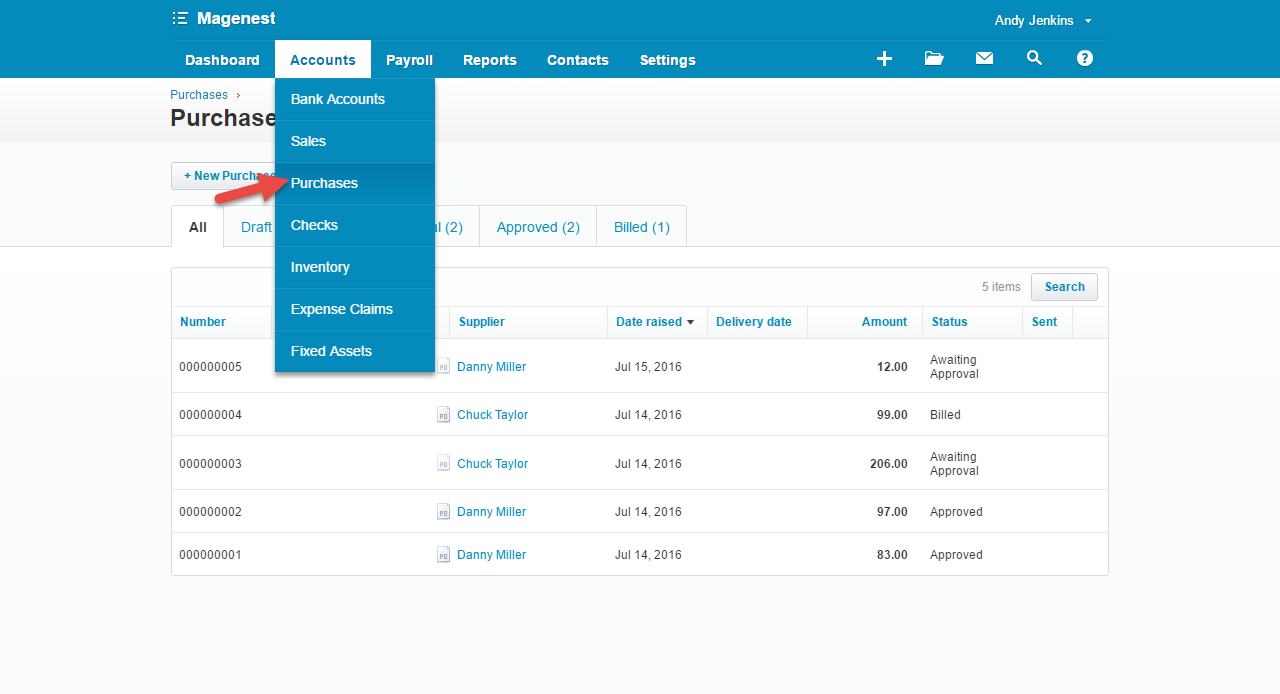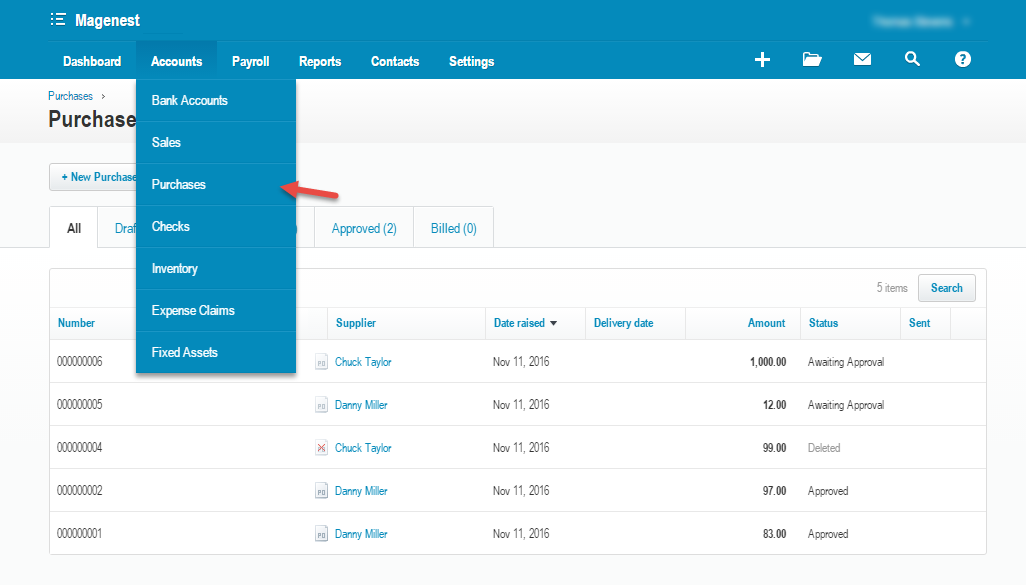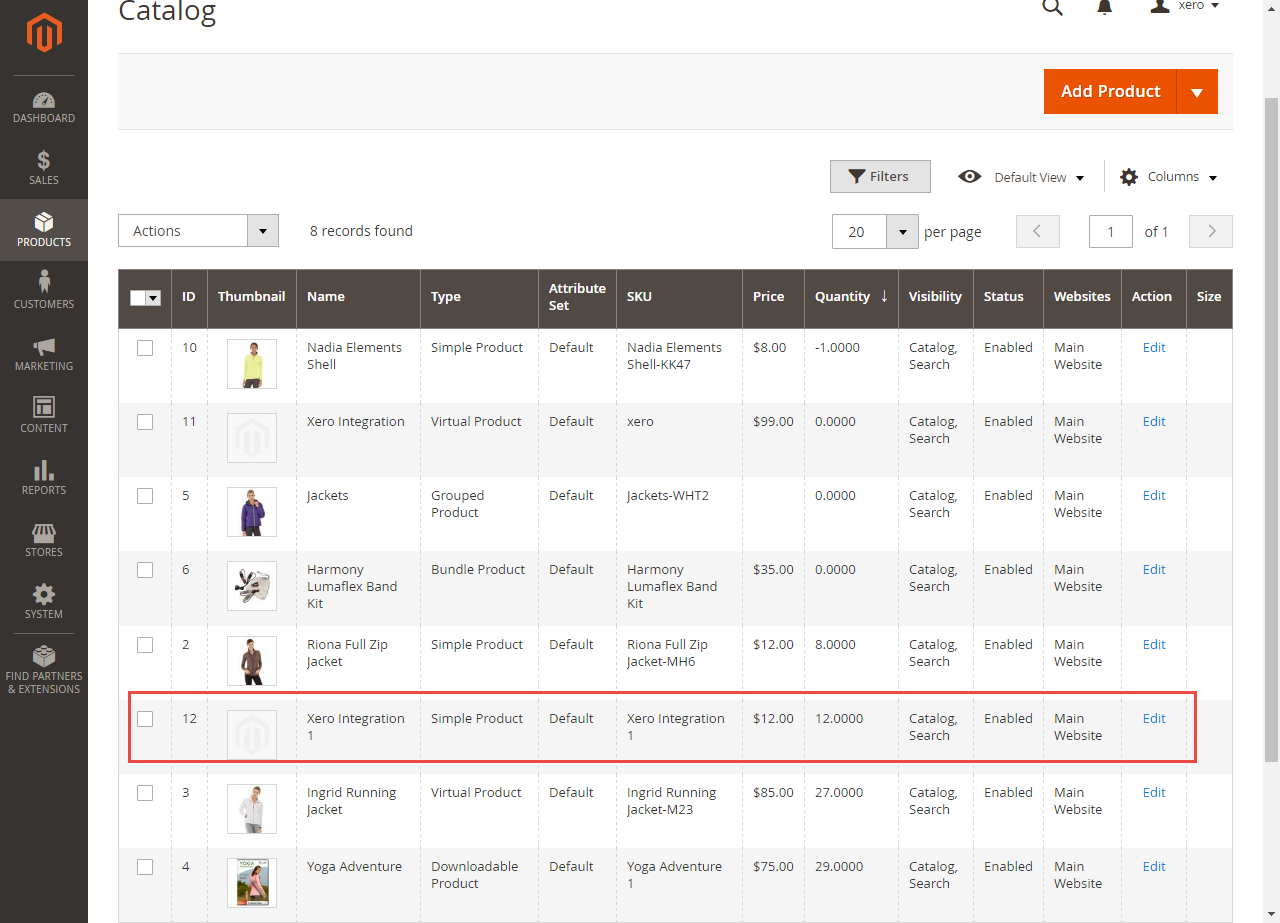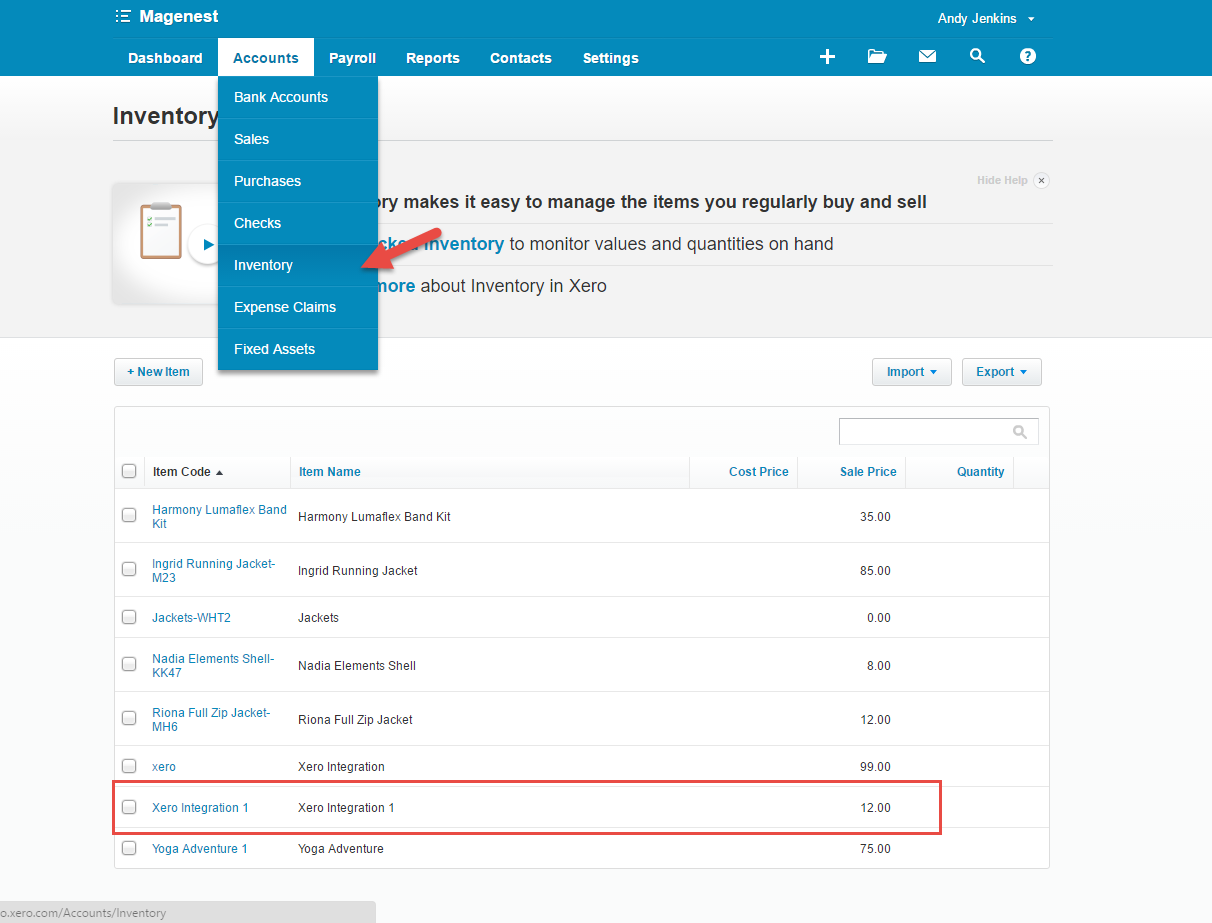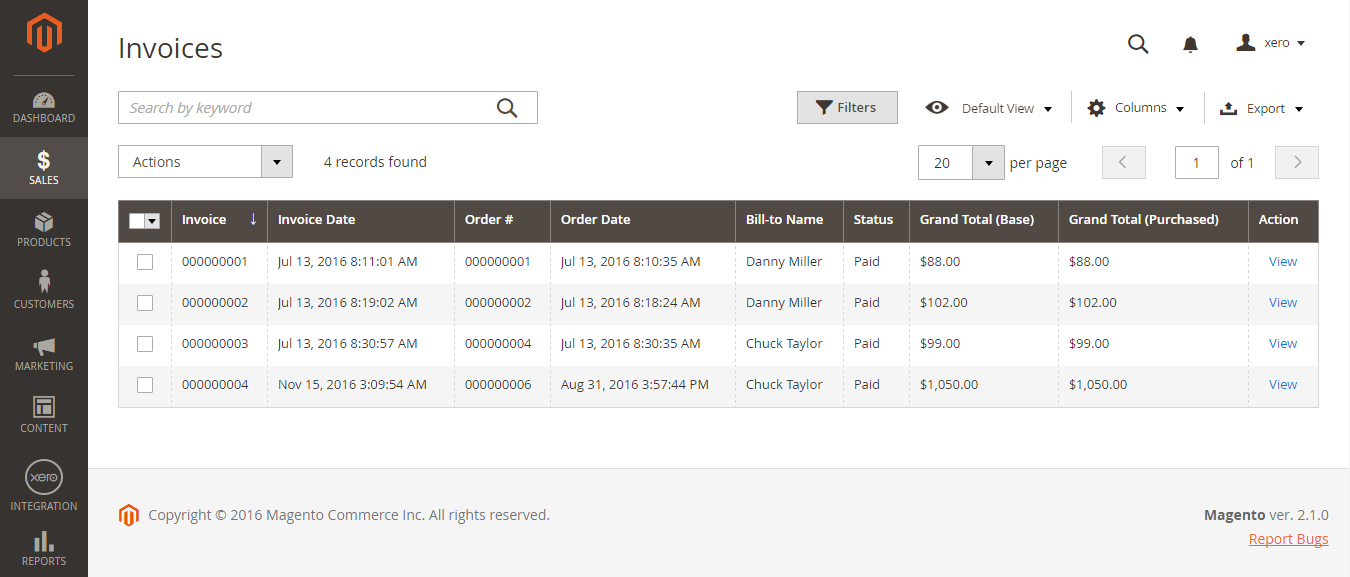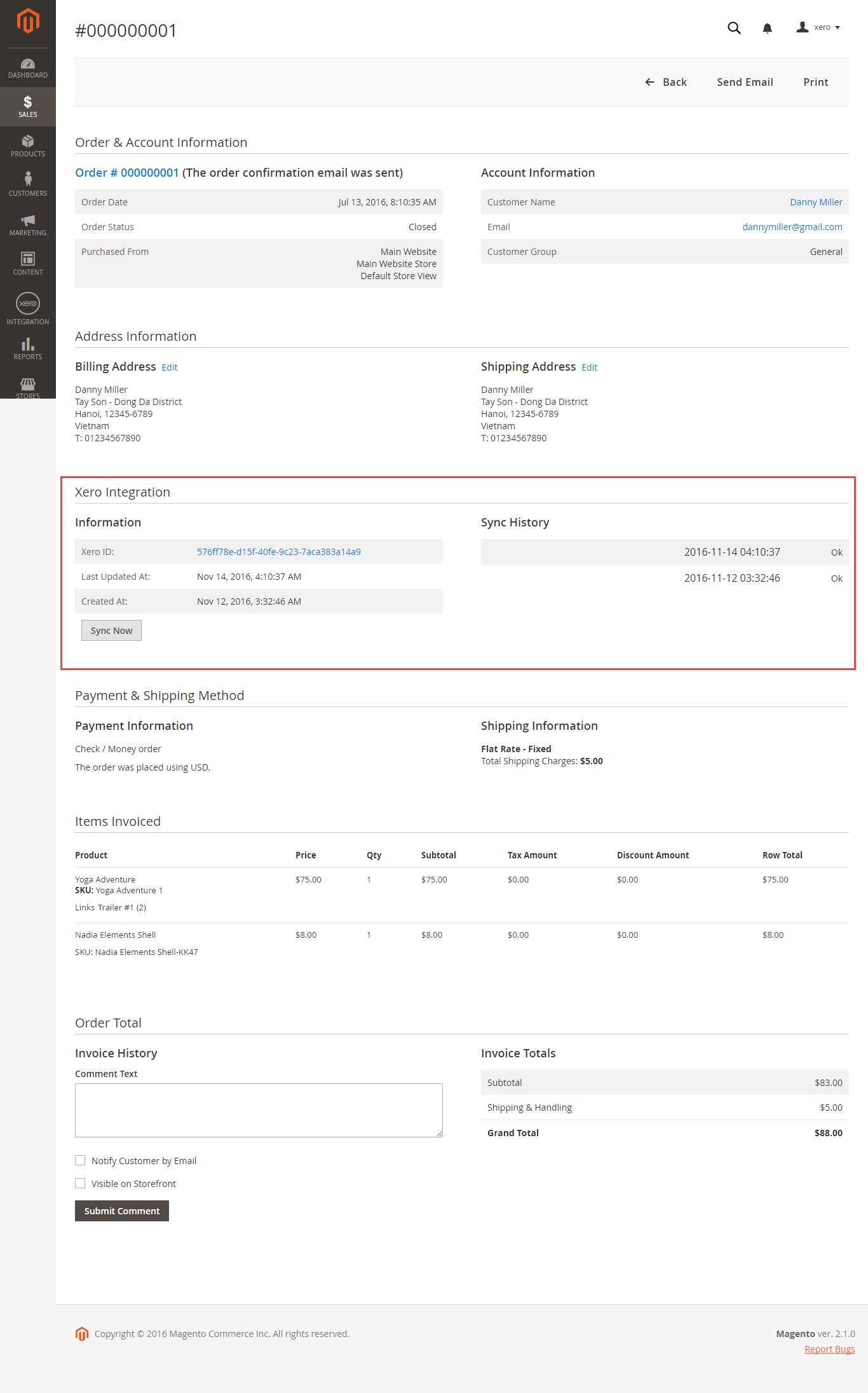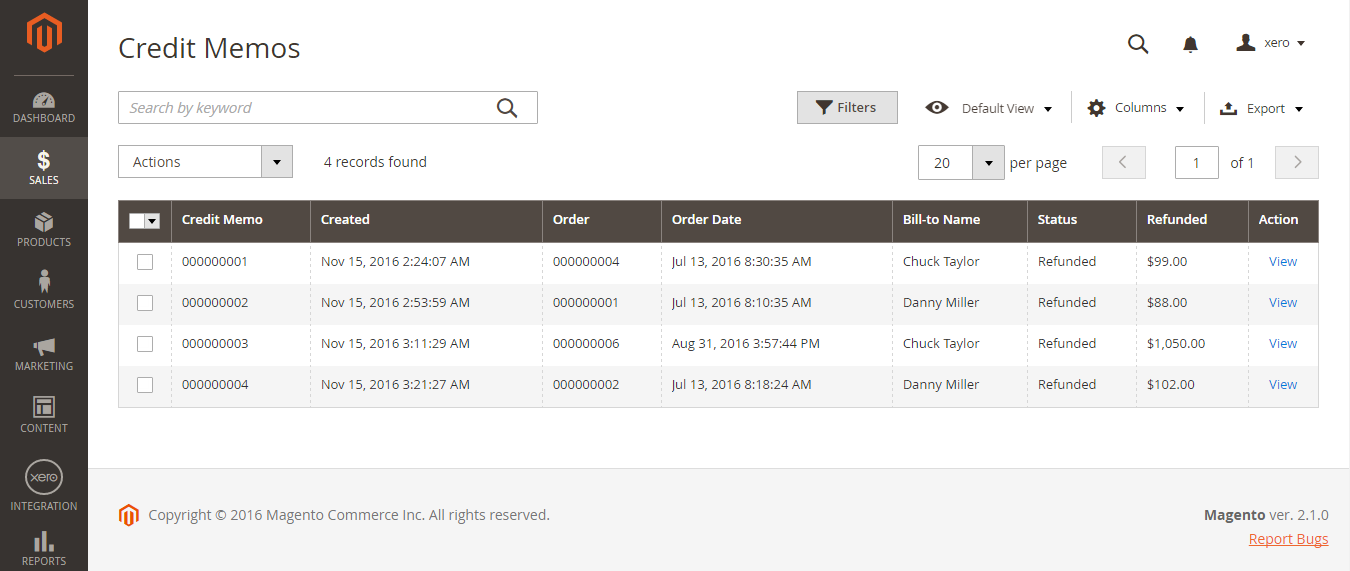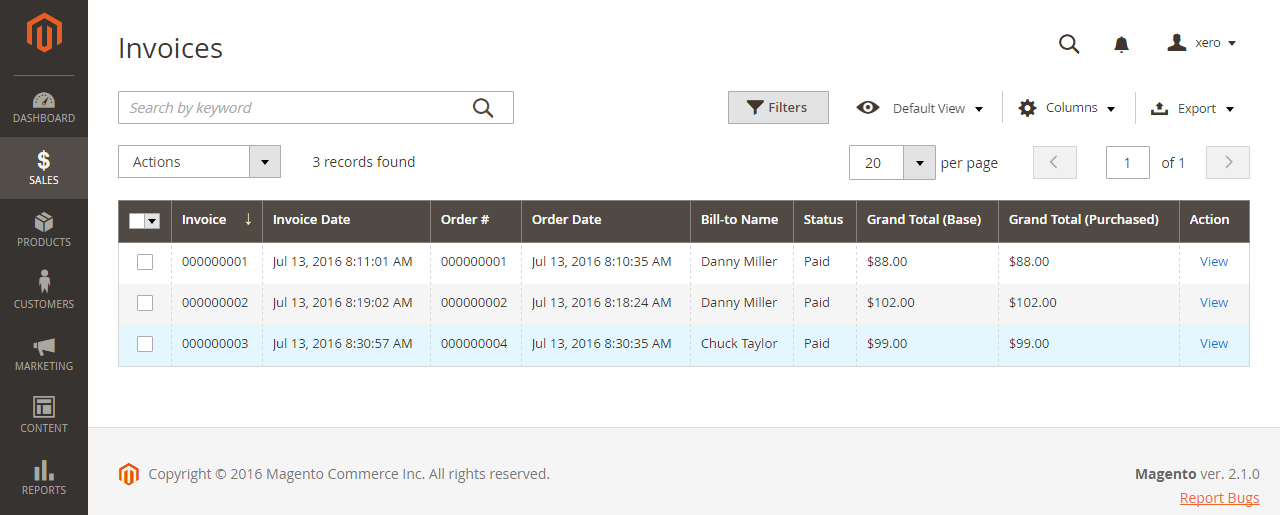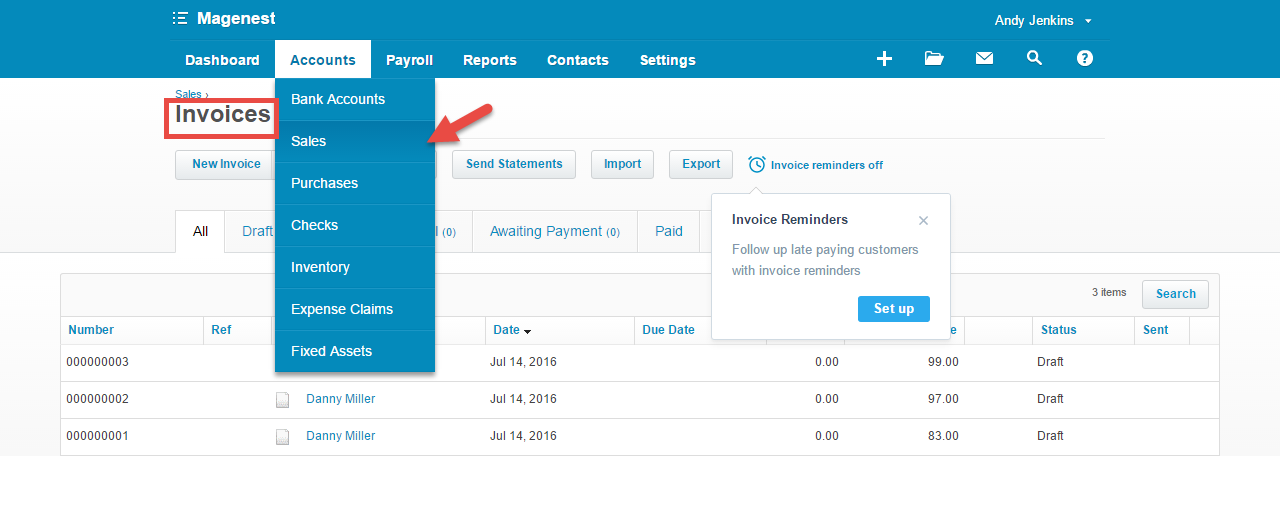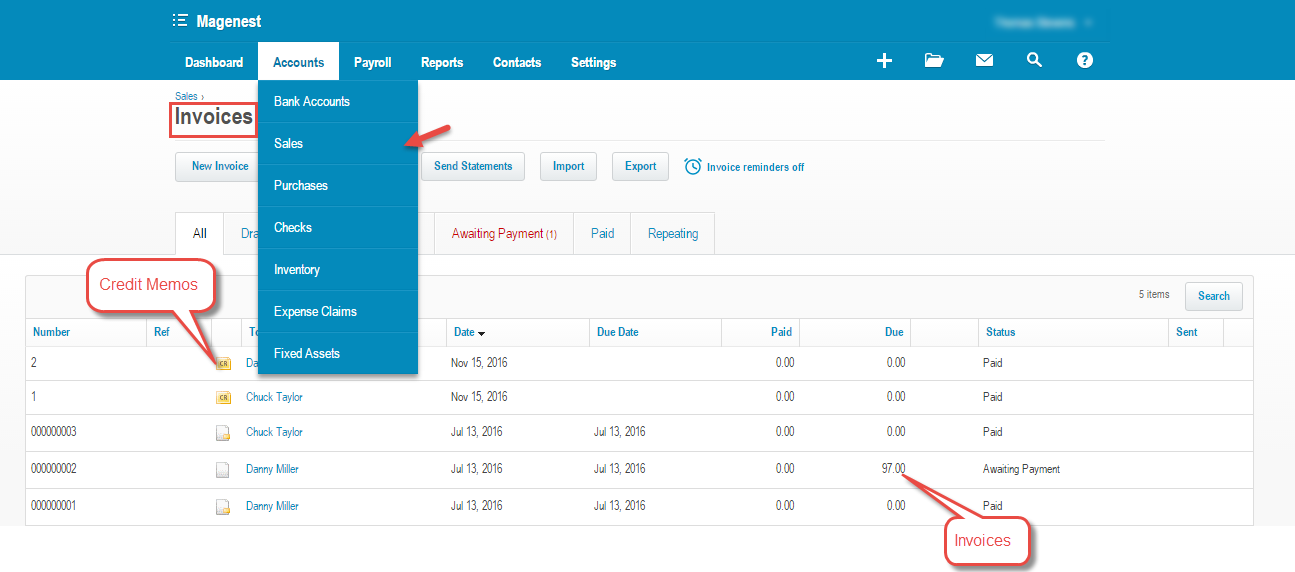...
At My Applications tab
Taking Consumer Key that you have just created and paste into Magento 2 backend configuration. Then, click on Connect Now button.
Connection Status will be transferred from not connected to connected with all the information like the picture below.
Press Save Config after you've done (refresh the cache if needed).
At Configure the Accounts Types in Xero tab
Admins are able to synchronize four account types: Bank account, Sale account, Inventory account, Cost and Good Sold account from Magento 2 to Xero.
Enter name for each account then click on Sync All Accounts Now button. The default Xero account value will be used if you do not change it. If there is no account on Xero site, the extension will automatically create a new one.
...
| Note |
|---|
How to distinguish between Immediately mode and Cron Job mode.
Immediately mode seems better than Cron Job mode, but some Some application mode like private mode only allows 1000 requests a day. So choosing Choosing Cron Job will guarantee all data will be synced. Unless you're a partner to Xero and have a special Application, we suggest We recommend you should choose use Cron Job mode to make sure that you don't run out of request per day. |
At the end of Configuration, admins can use "Add All Data To Queue" button to add all existed data to Queue, including Customers, Products, Orders, Invoices, Credit Memos.
...
Main Functions
- When a new account is registered in frontend of Magento 2, Xero Integration extension will automatically add a new record on Xero site.
- Whenever admin creat a new order, invoice, and product or edit them on Magento 2 store successfully. The data will be synced to Xero automatically.
- Orders
- Products
- Invoices + Credit Memos:
...
Update
- When a new update is available, we will provide you with a new package containing our updated extension.
- You will have to delete the module directory and repeat the installing steps above.
- Flush the config cache. Your store and newly installed module should be working as expected.
...