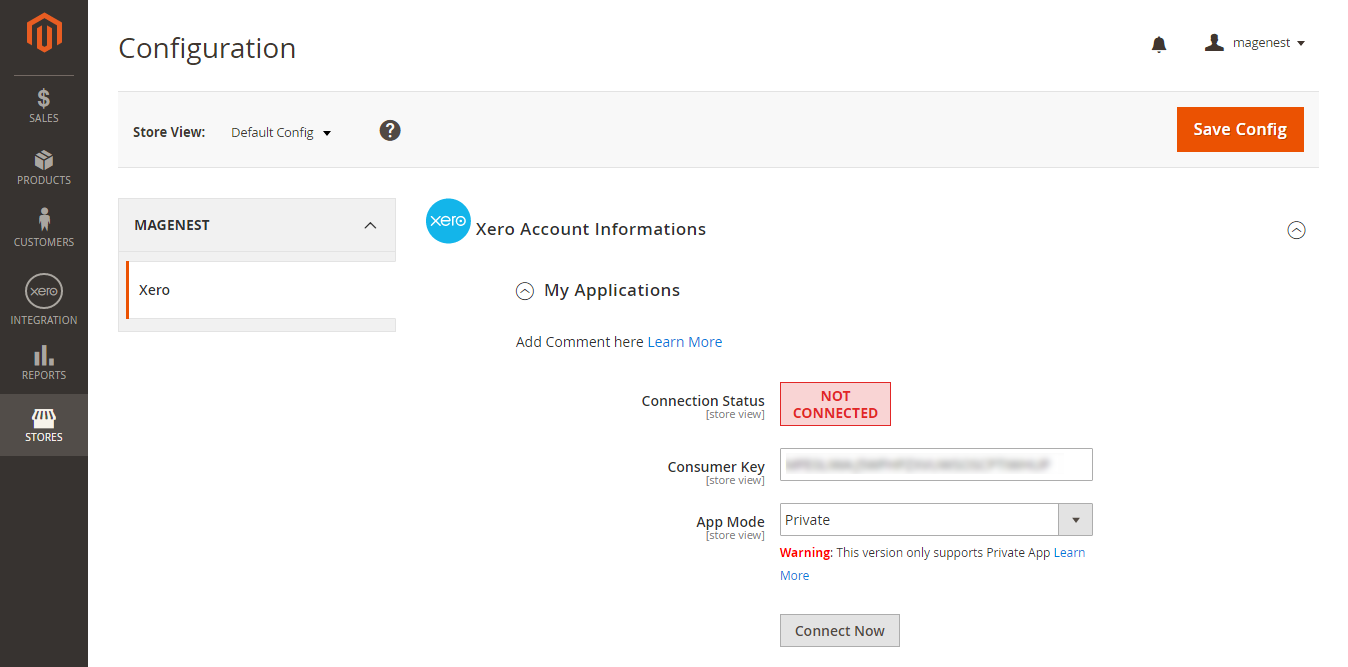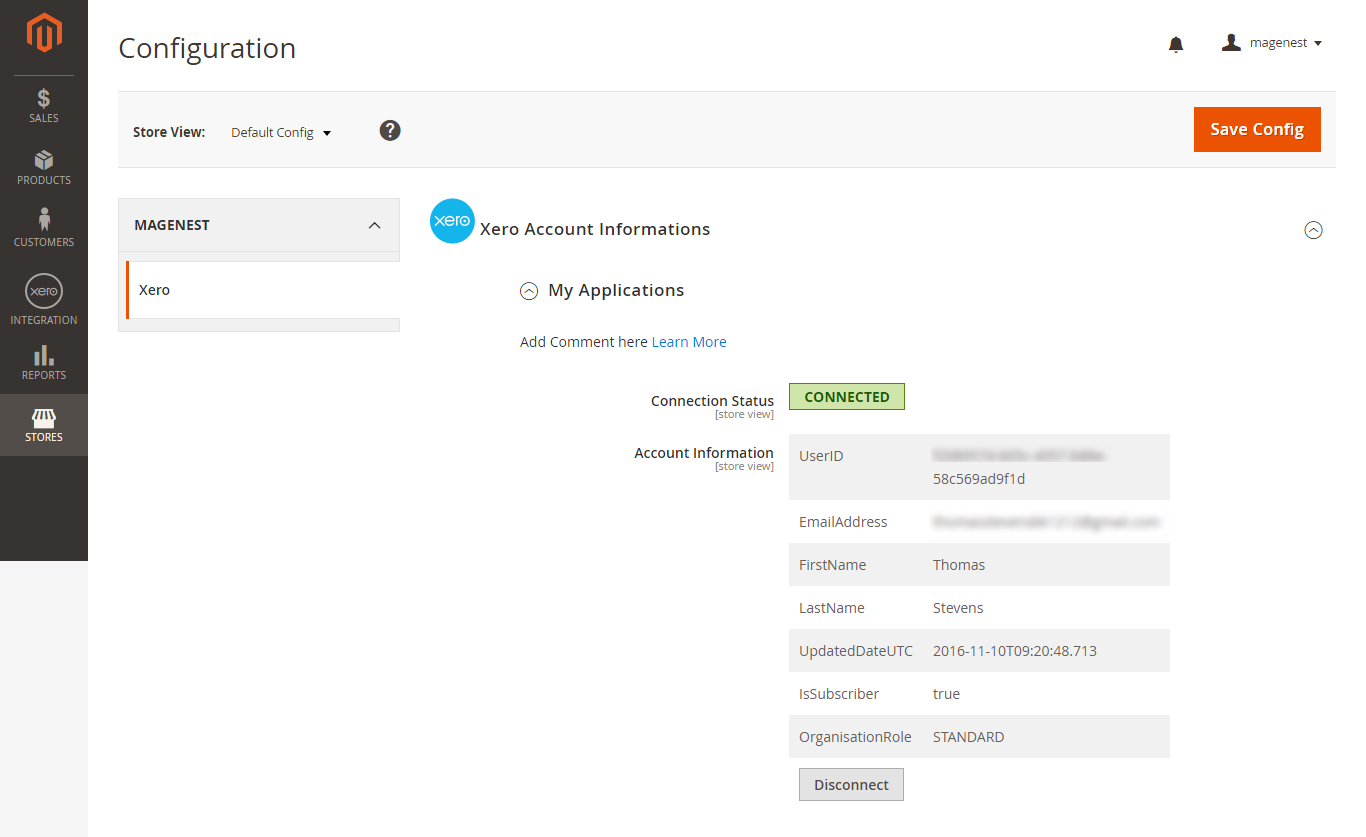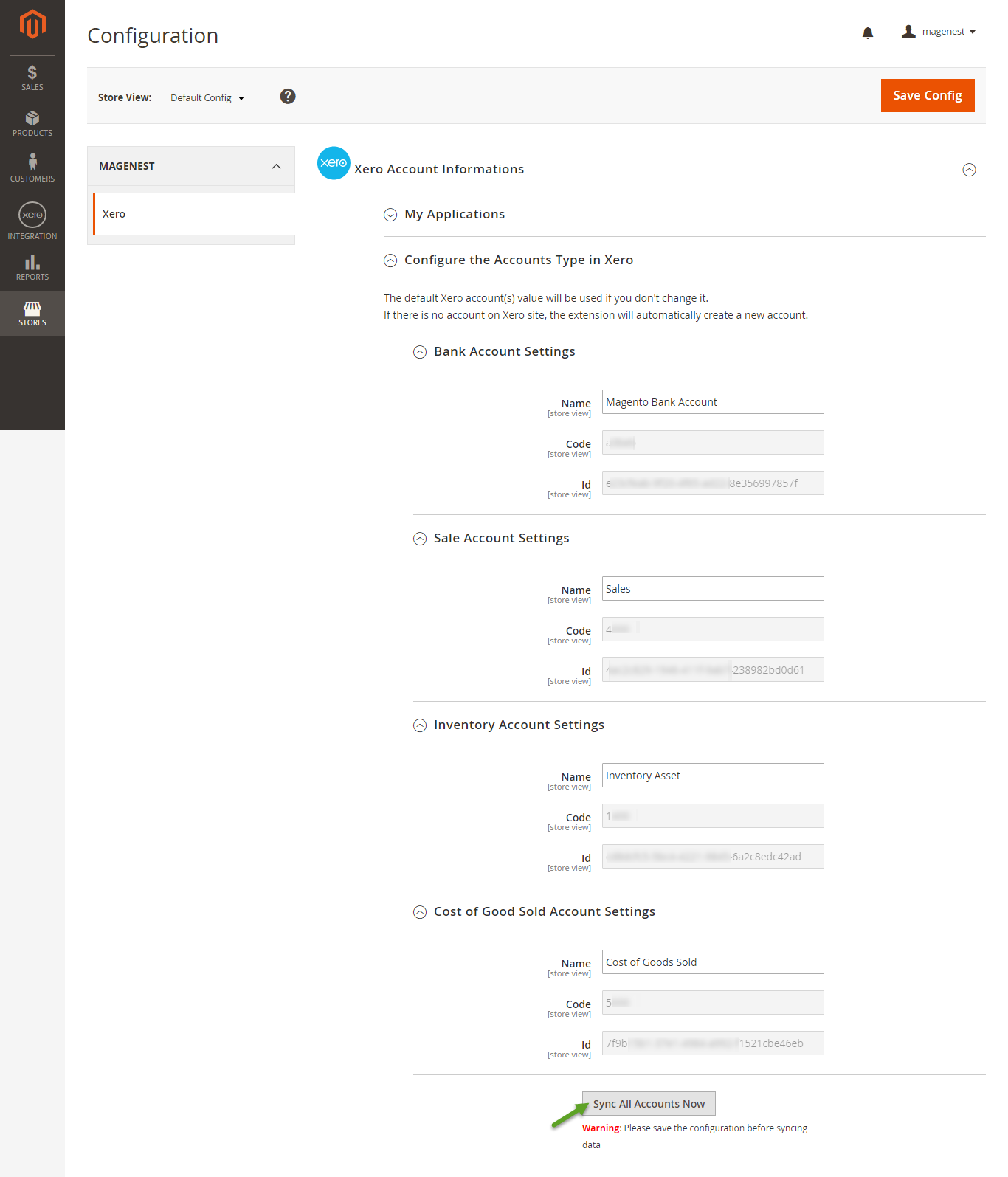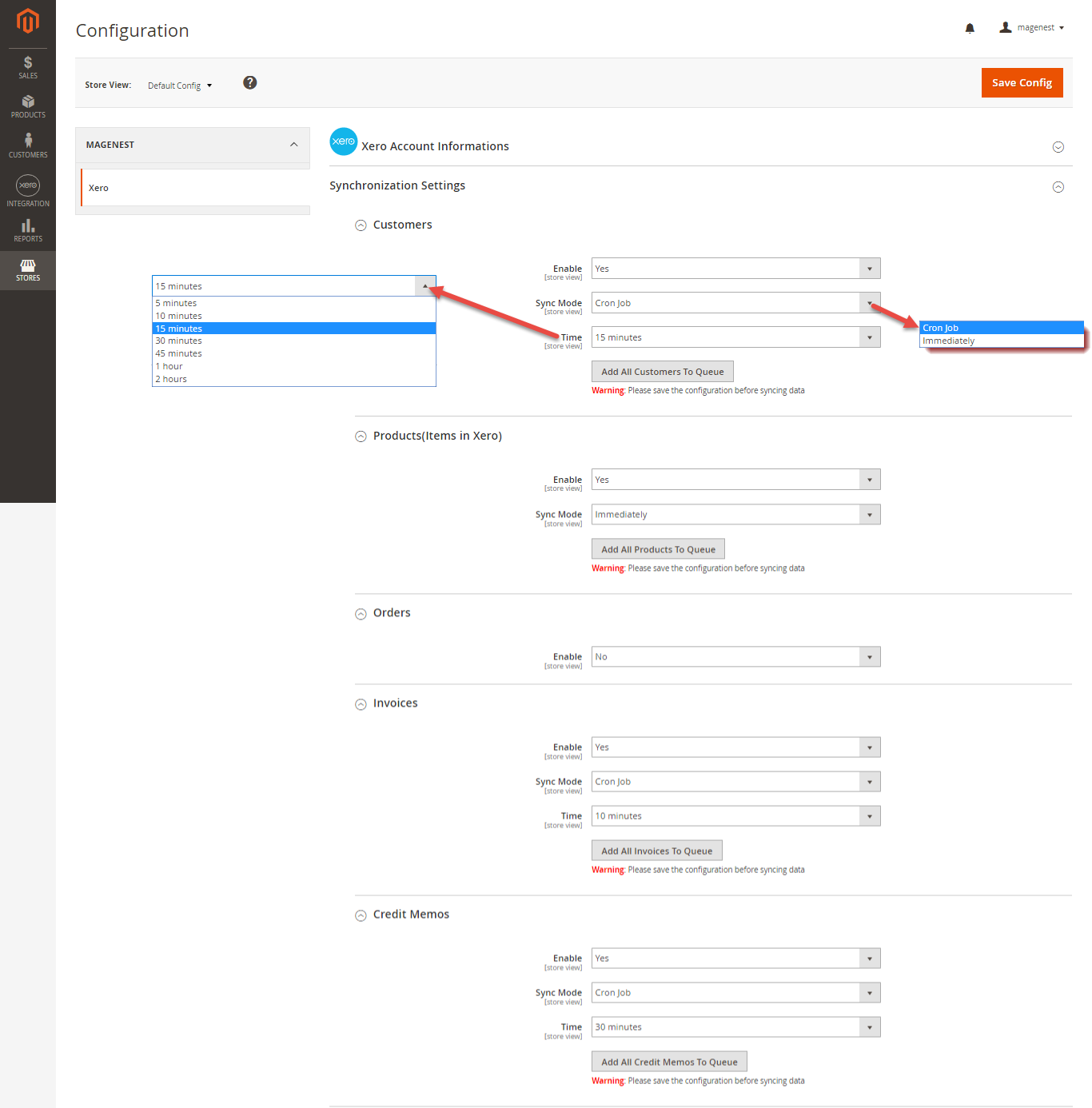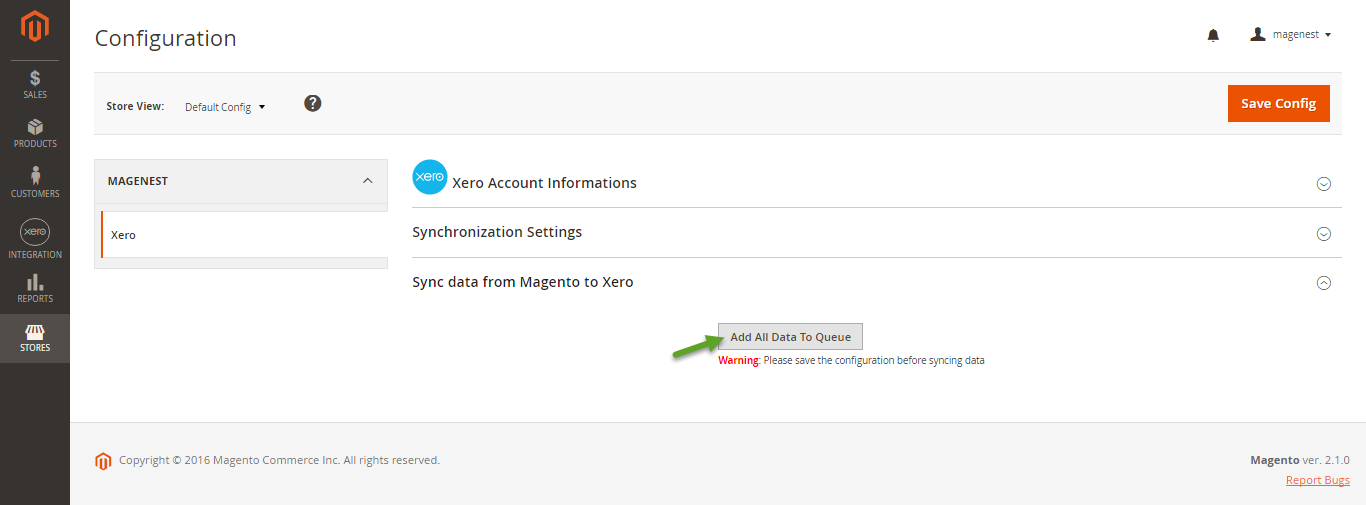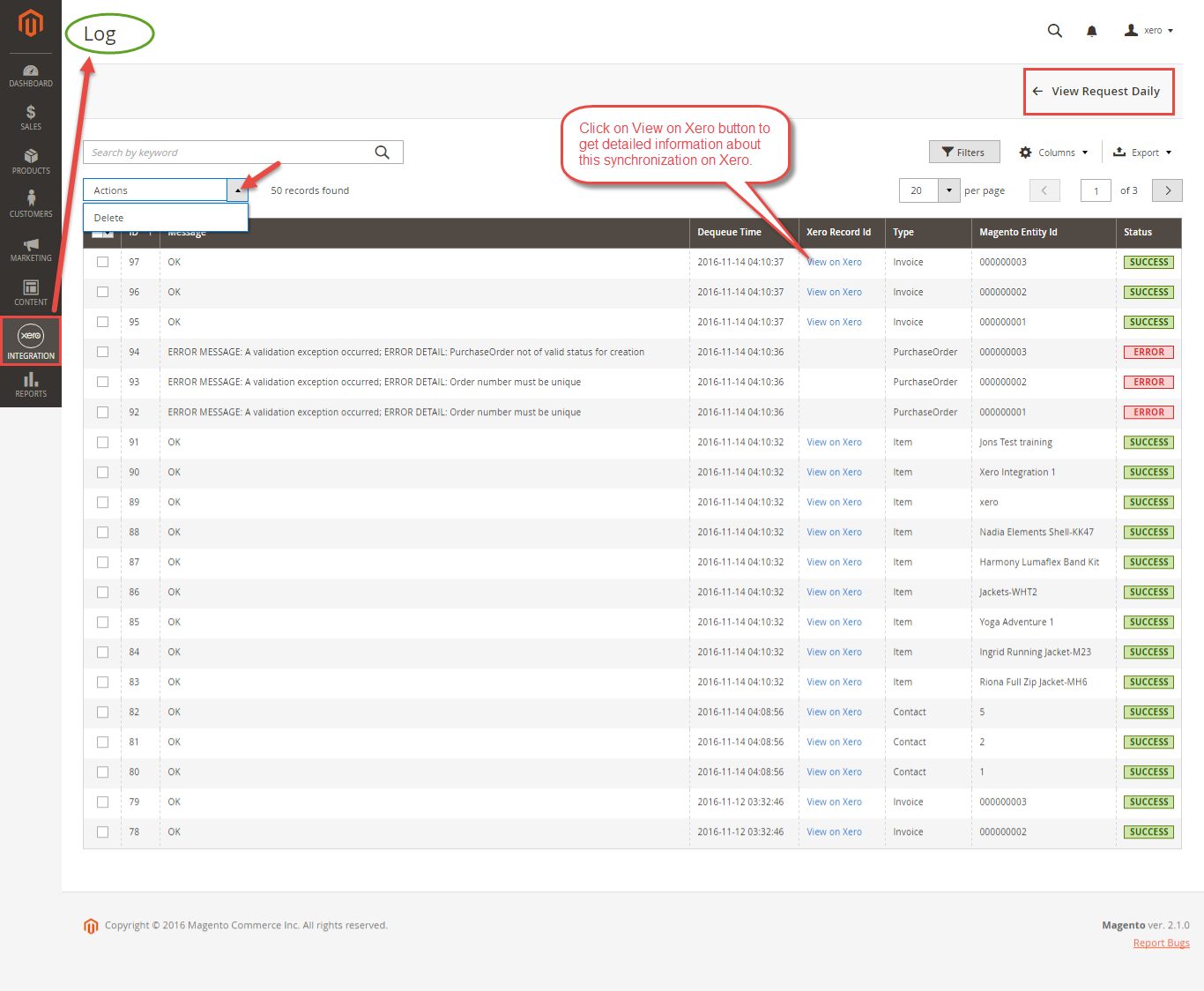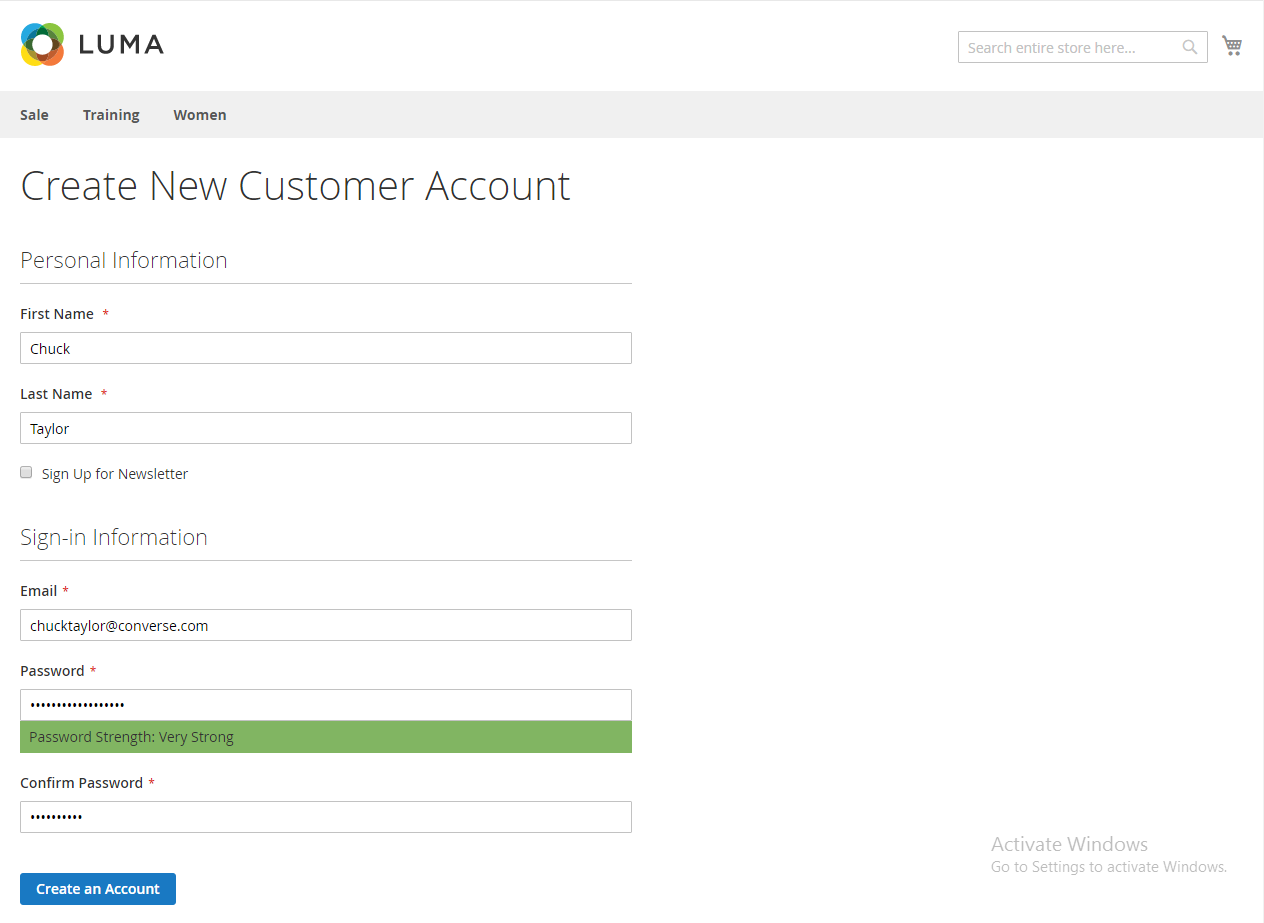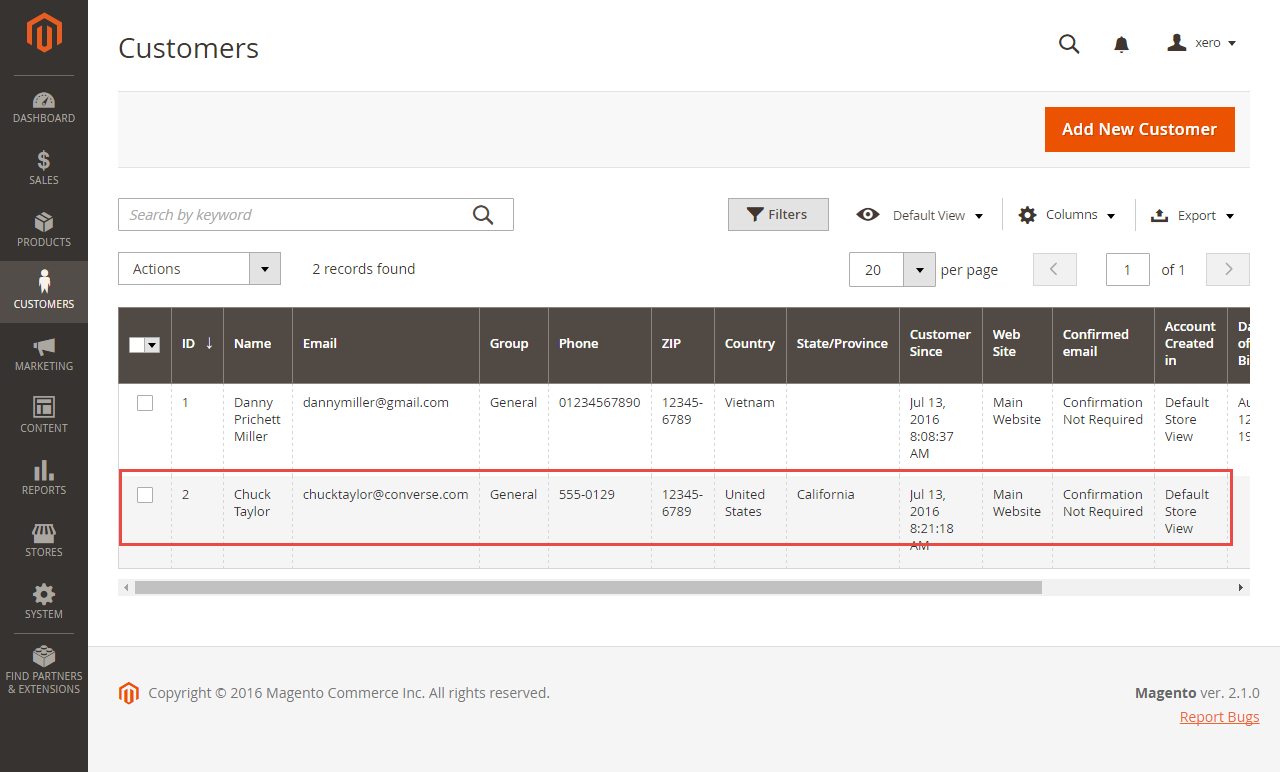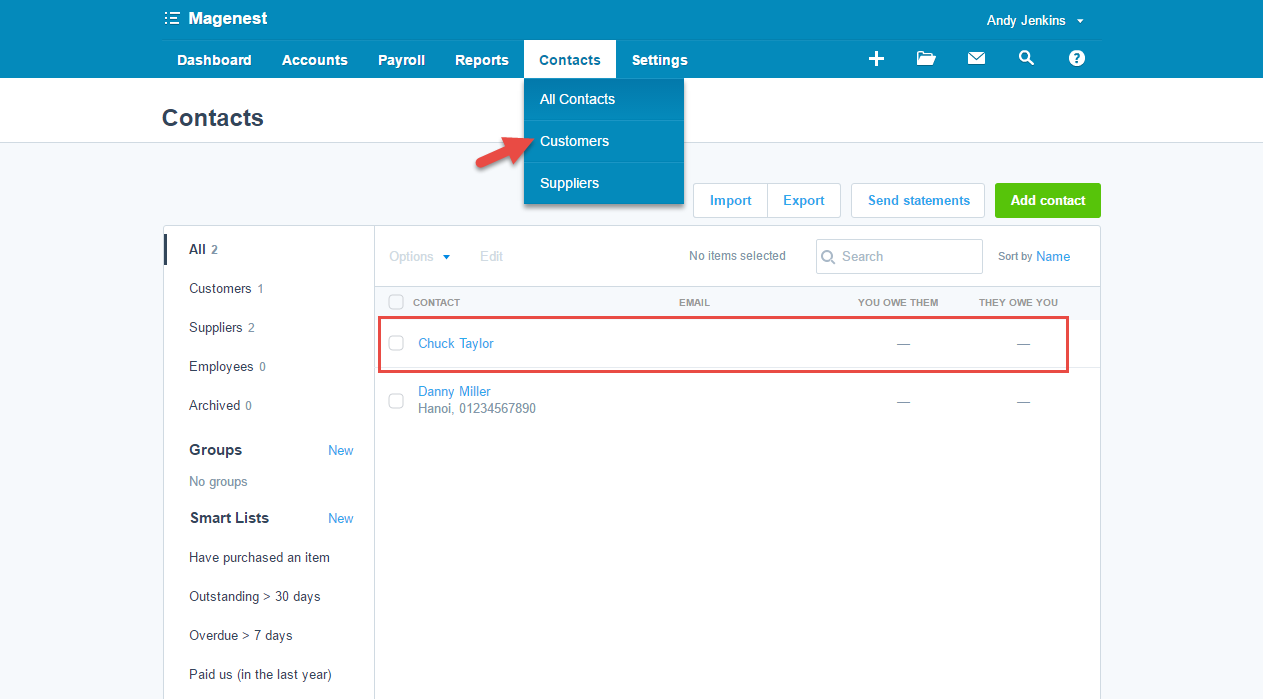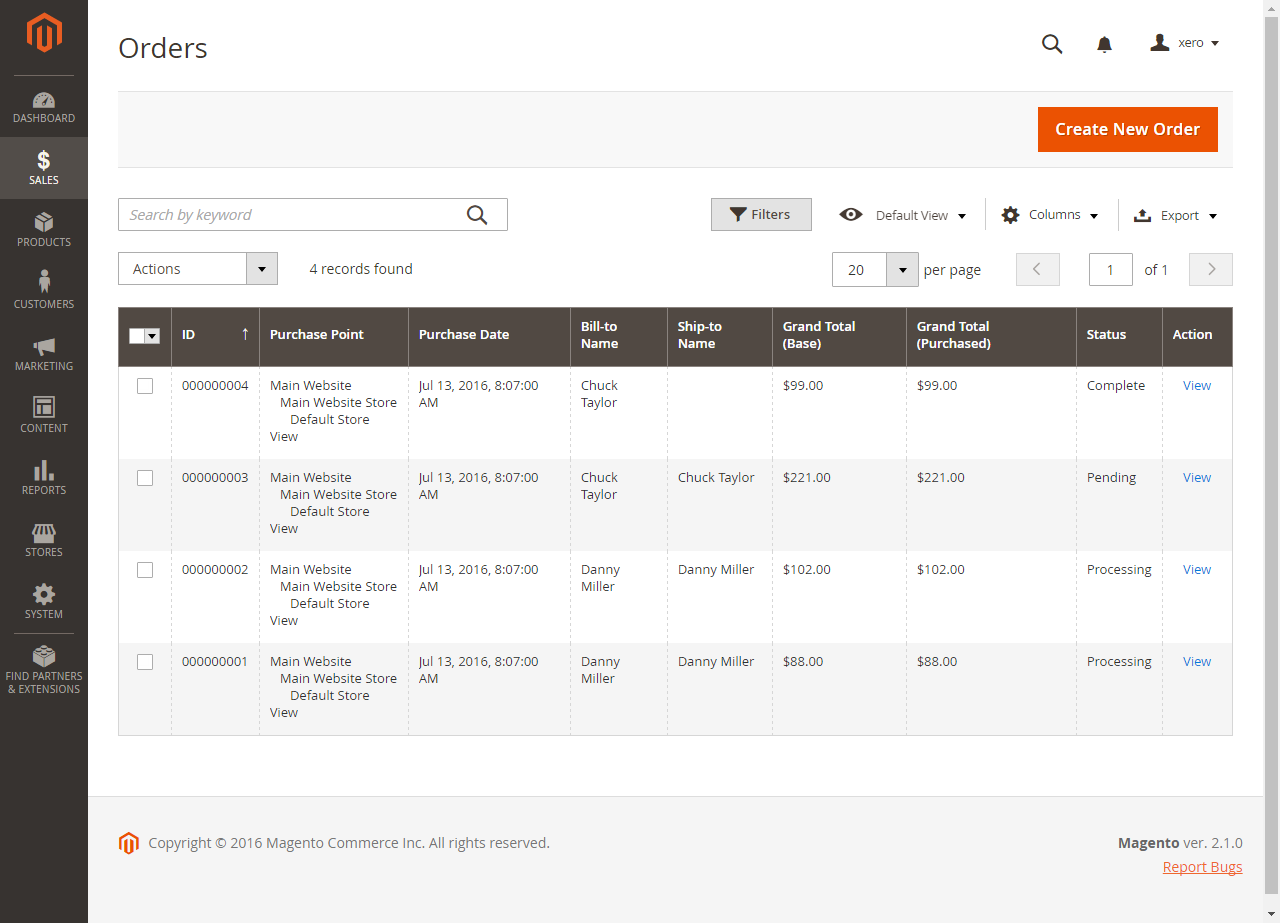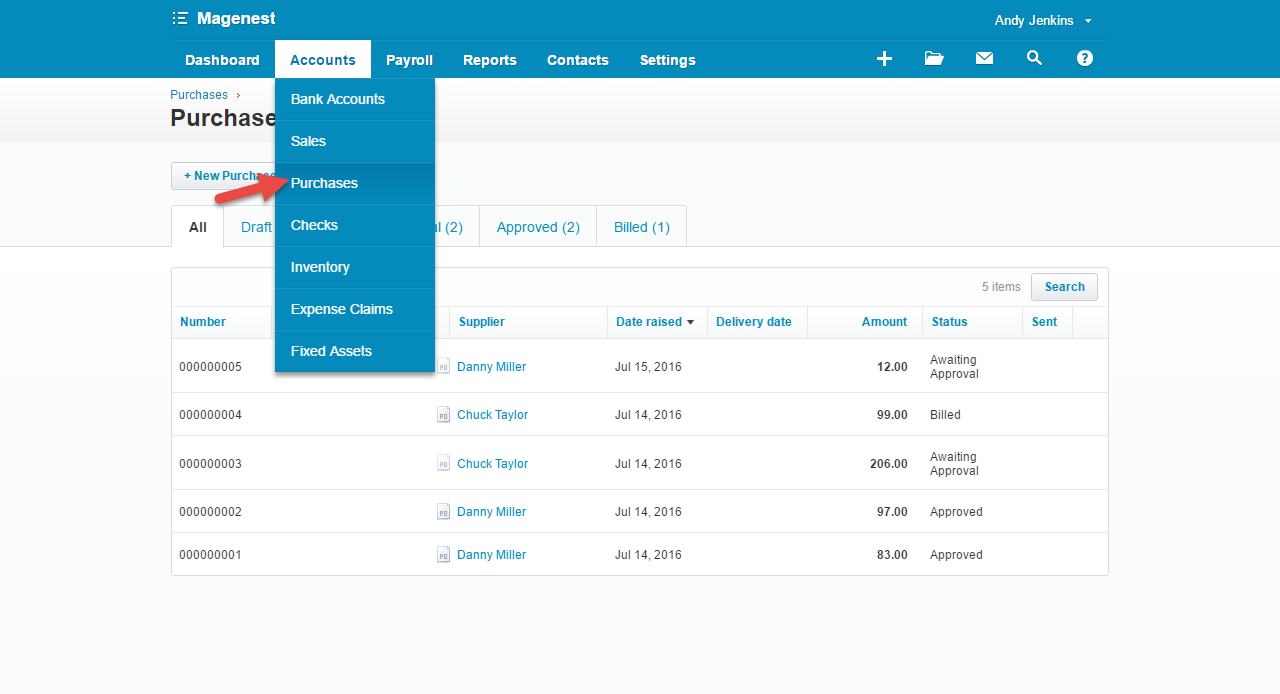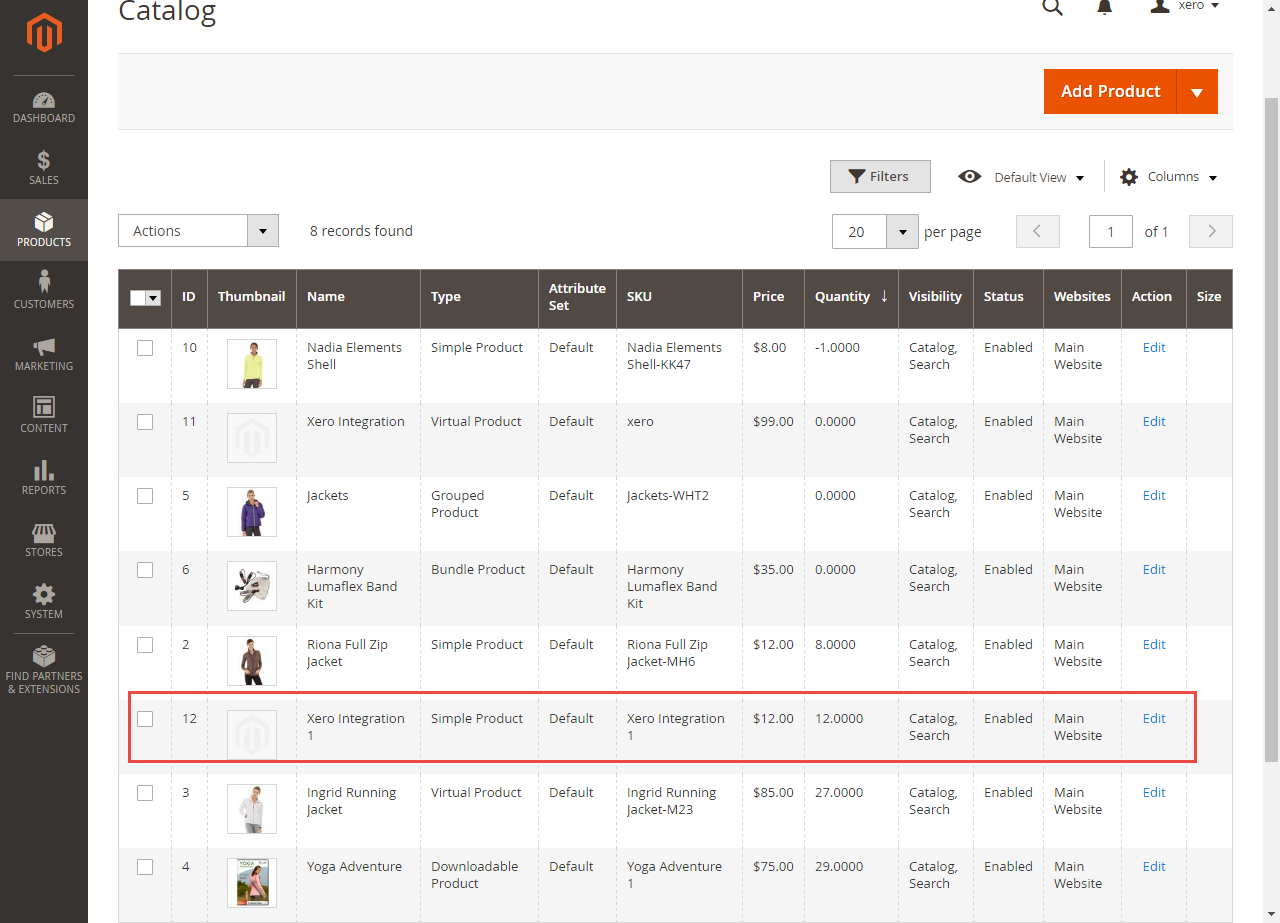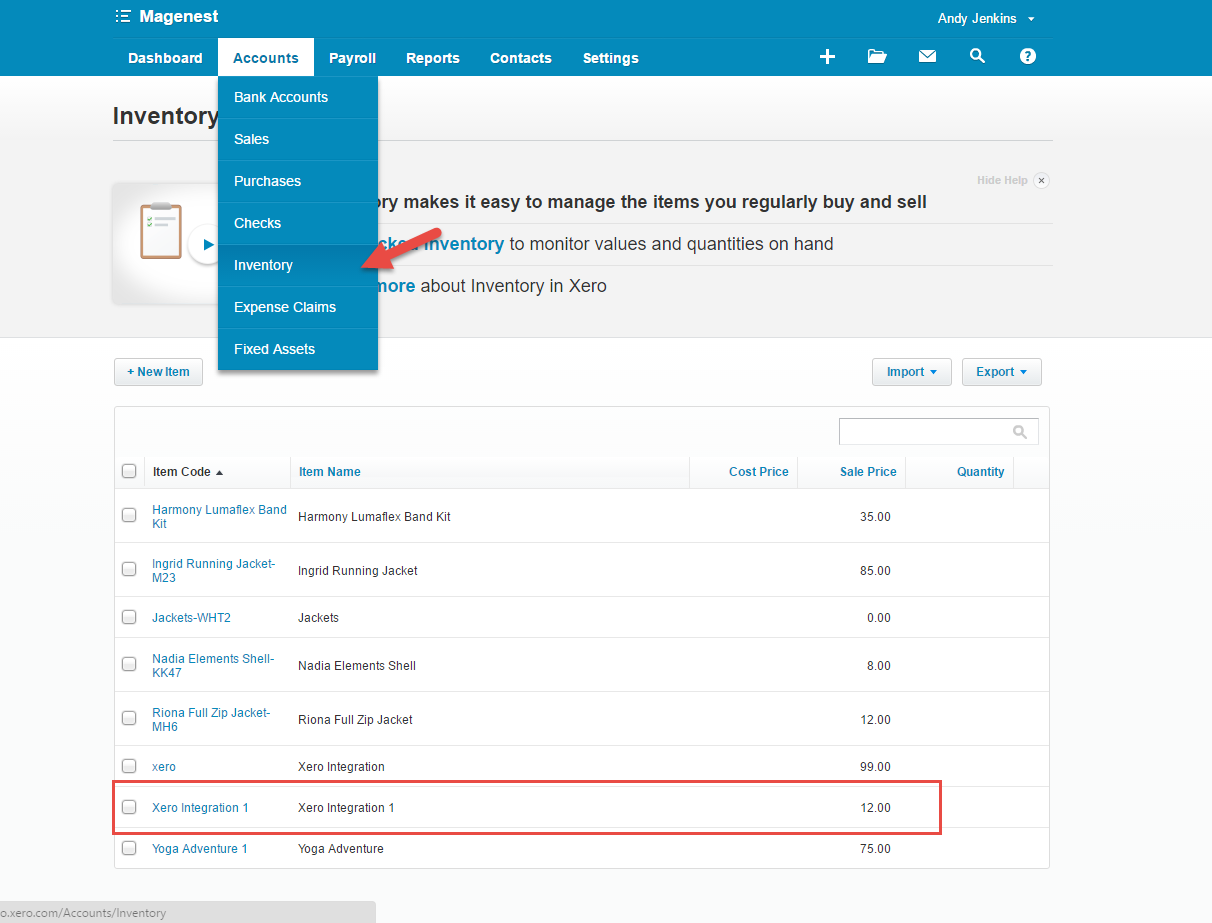...
At My Applications tab
Taking Consumer Key that you have just created and paste into Magento 2 backend configuration. Then, click on Connect Now button.
Connection Status will be transferred from not connected to connected with all the information like the picture below.
Press Save Config after you've done (refresh the cache if needed).
At Configure the Accounts Types in Xero tab
Admins are able to synchronize four account types: Bank account, Sale account, Inventory account, Cost and Good Sold account from Magento 2 to Xero.
Enter name for each account then click on Sync All Accounts Now button. The default Xero account value will be used if you do not change it. If there is no account on Xero site, the extension will automatically create a new one.
Set up Synchronization
Admins are able to decide whether to synchronize any fields in Synchronization Settings tab: Customers, Products(Items in Xero), Orders, Invoices, Credit Memos. In addition, admins can choose the way to synchronize data between Immediately mode and Cron Job mode.
| Note |
|---|
How to distinguish between Immediately mode and Cron Job mode.
Immediately mode seems better than Cron Job mode, but some application mode like private mode only allows 1000 requests a day. So choosing Cron Job will guarantee all data will be synced. Unless you're a partner to Xero and have a special Application, we suggest you should choose Cron Job mode. |
We placed the At the end of Configuration, admins can click on "Add All Data To Queue" button in the configuration. Admins can easily to add all data to Queue within a click.
If you wish to sync data right away, you can press Sync Now button.
Process Synchronization
If the App mode is Cron Job, this is place in which the created, updated data is stored in and are waiting to be synced. If you wish to sync data right away, you can press Sync Now button.
Note that synchronizing will take some time, the length of time depends on the size of database.
...
- If the data is synced right, the Status will be success and the Message will be "OK"
- If there's a problem during syncing process, the Status will be error and the Message tab will show the error message like the record below.
Moreover, admin can easily check the synchronization by click on with View Request Daily button and View On Xero button.
Admin
can easily Navigate to Xero Integration > Request Daily Report, admins can easily follow their sychronization status.
...
Main Functions
- When a new account is registered in frontend of Magento 2, Xero Integration extension will automatically add a new record of this account on Xero site.
- When admins save information of orders (or products, invoices), the Whenever admin creat a new order, invoice, and product or edit them on Magento 2 store successfully. The data will be synced automatically to Xero automatically.
- Orders
- Products
- Invoices
...