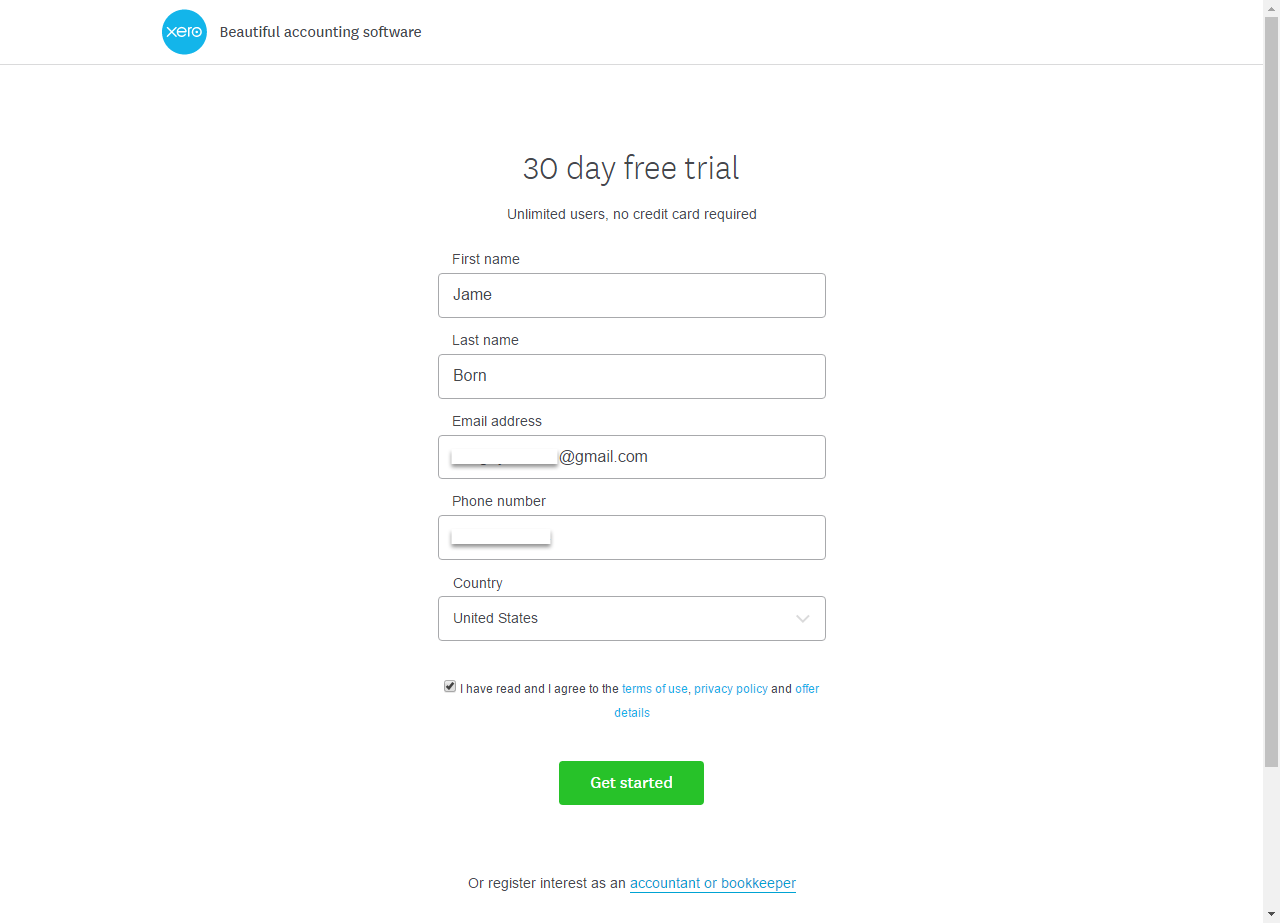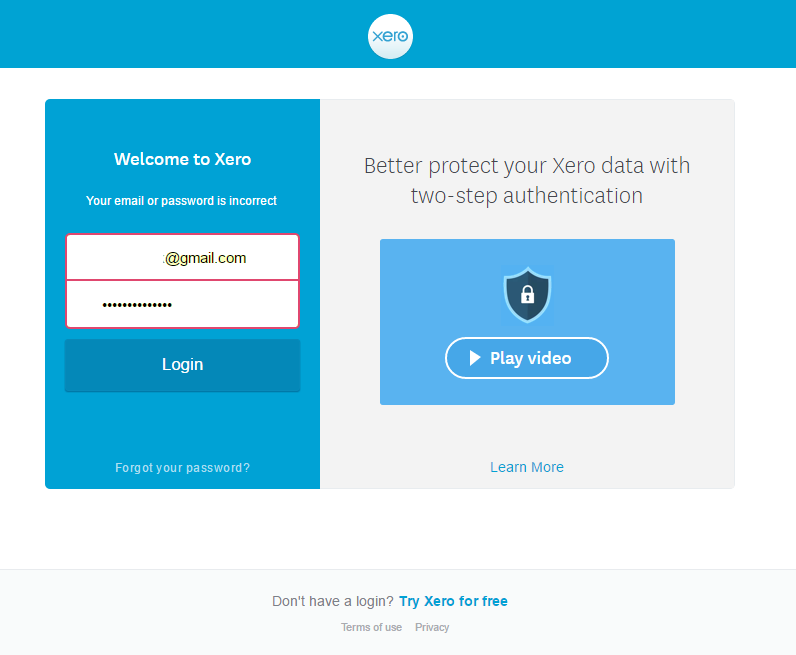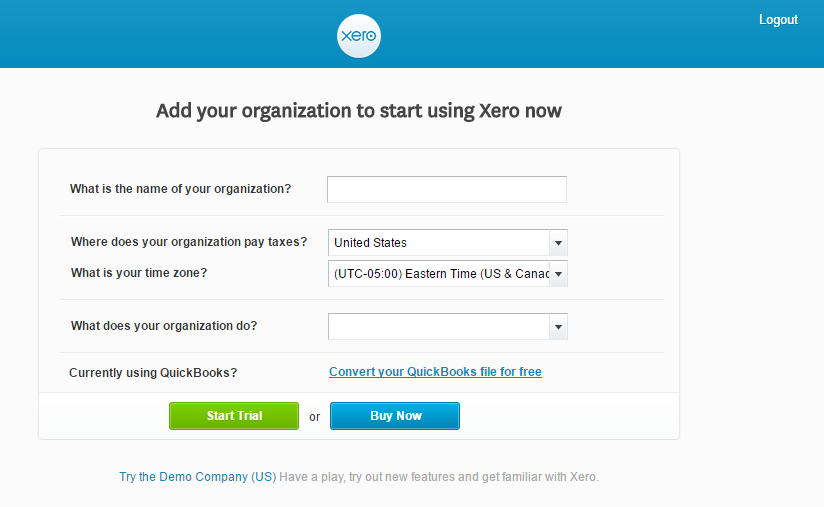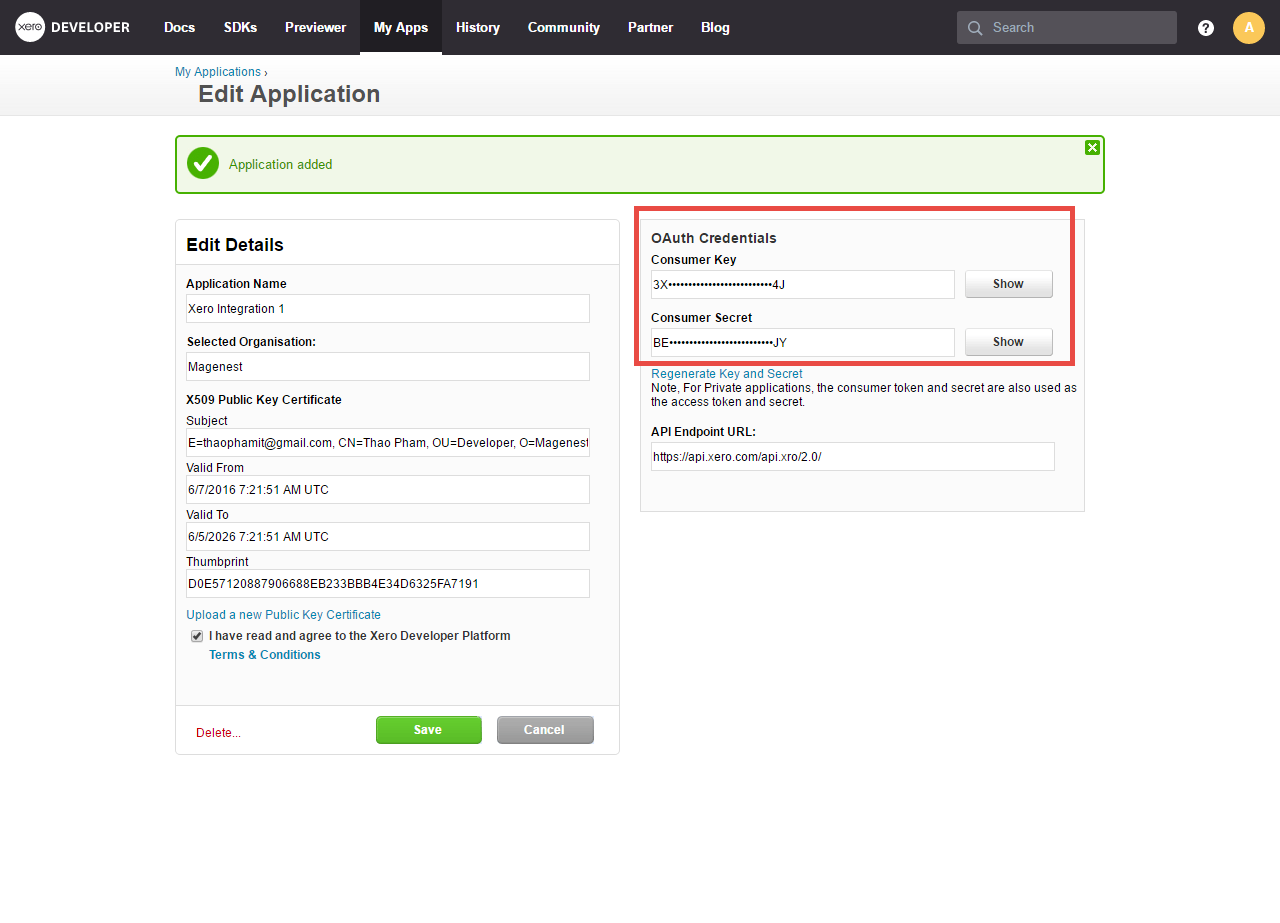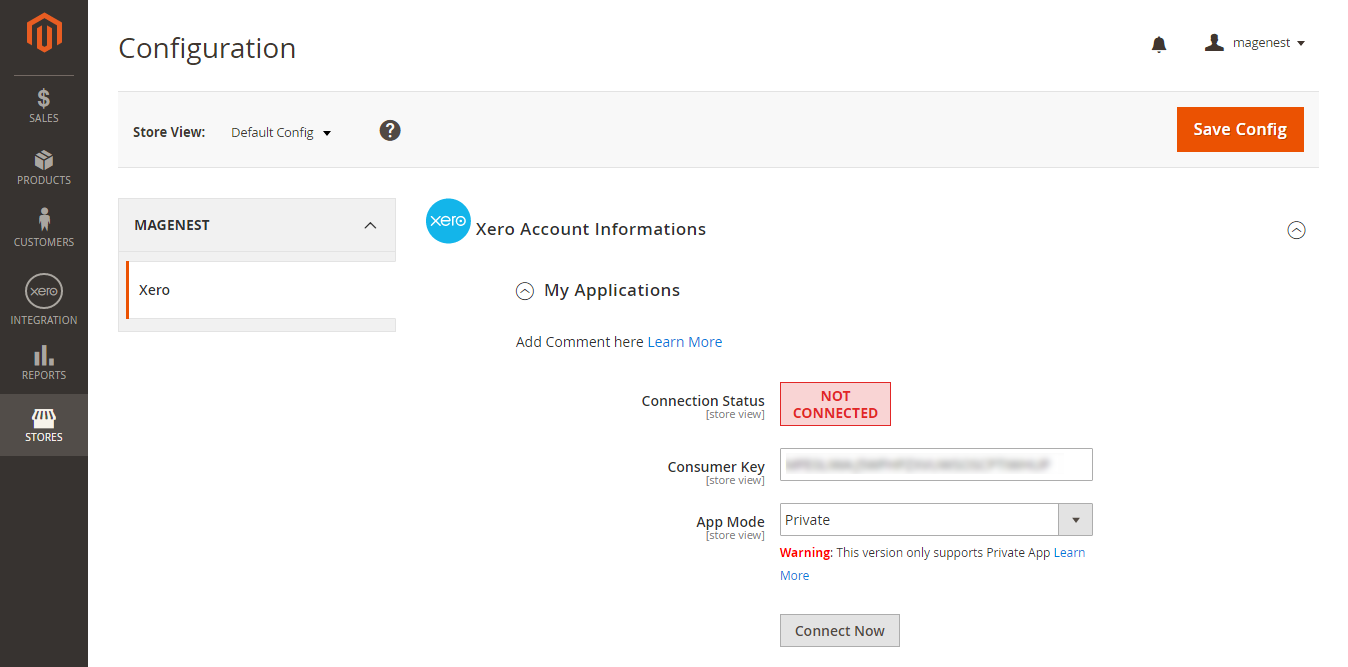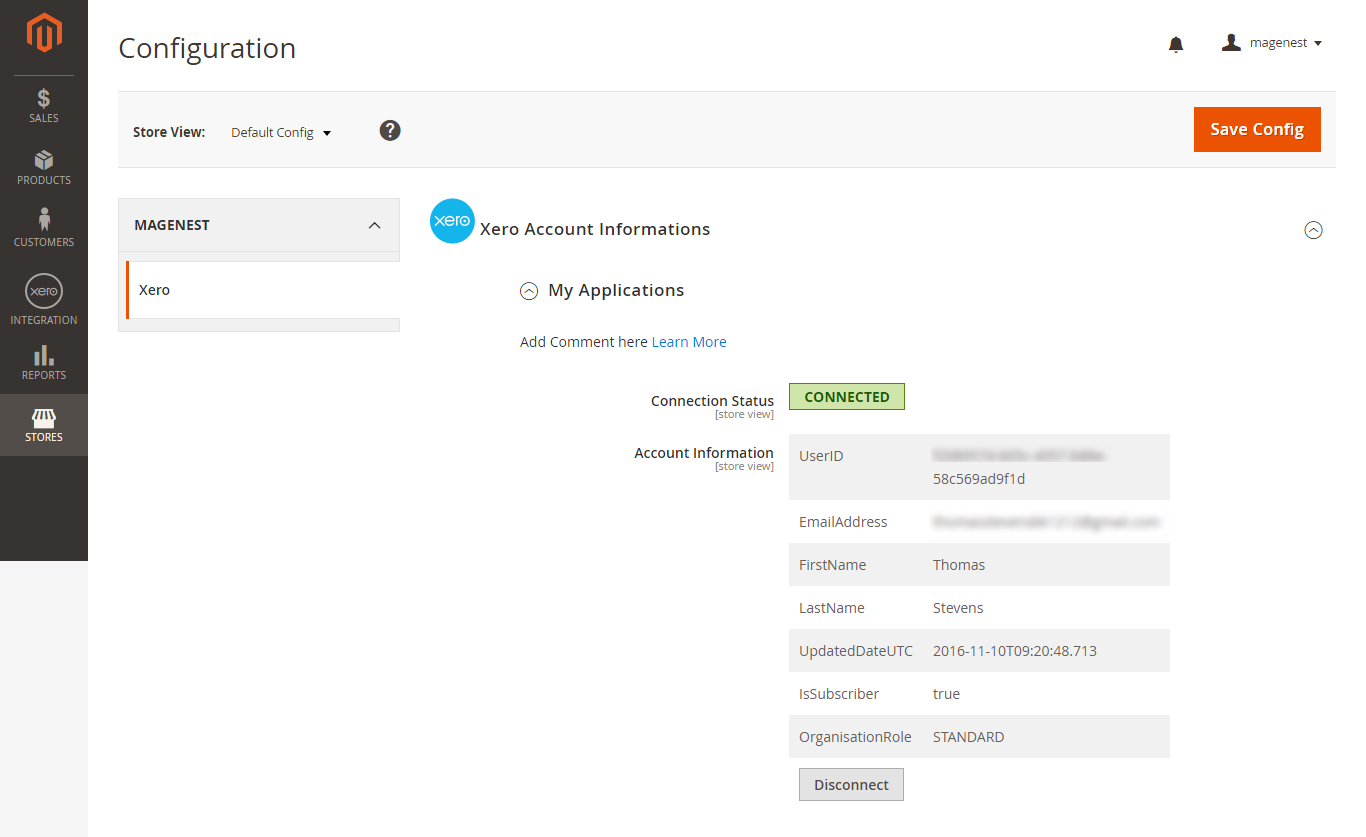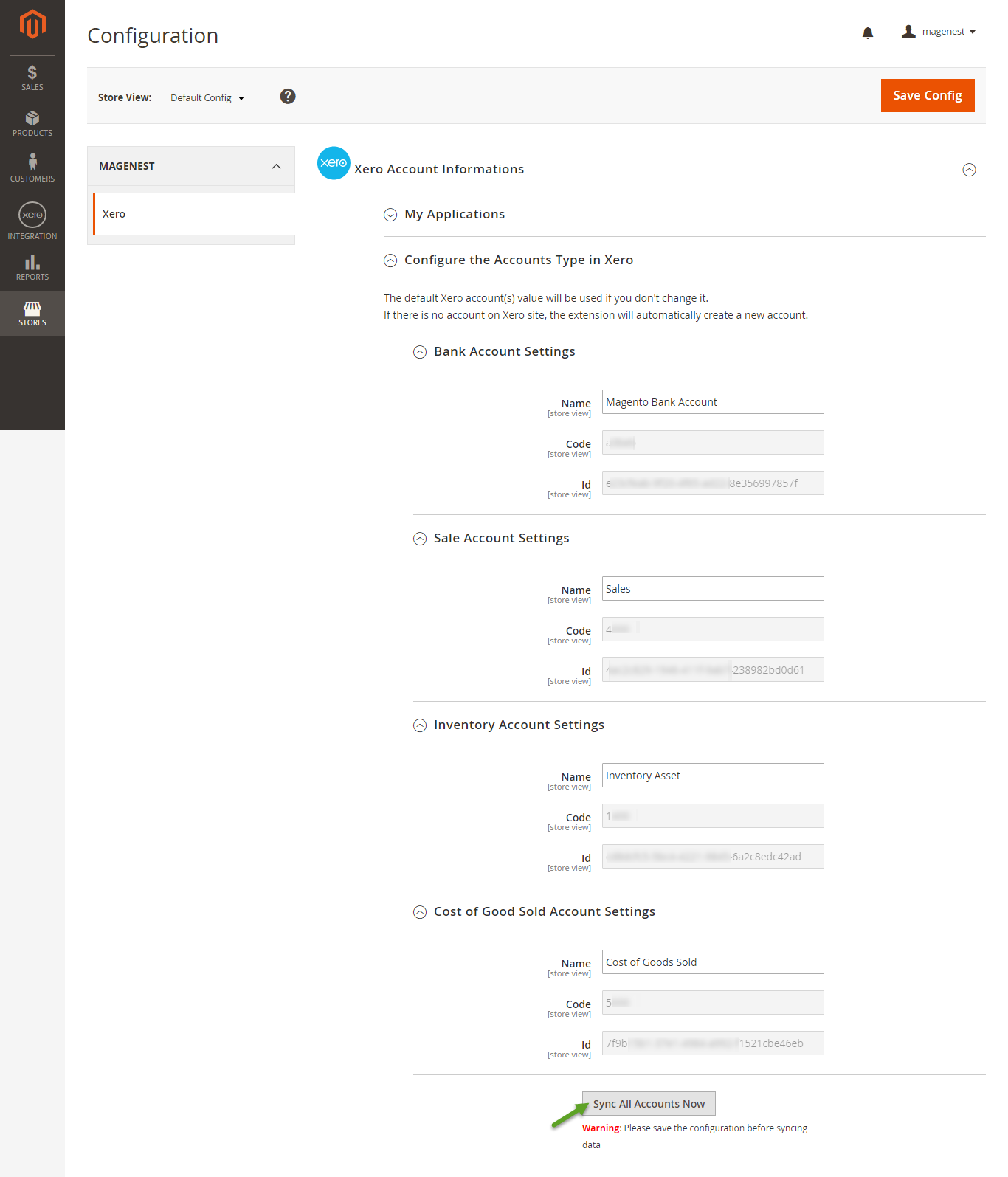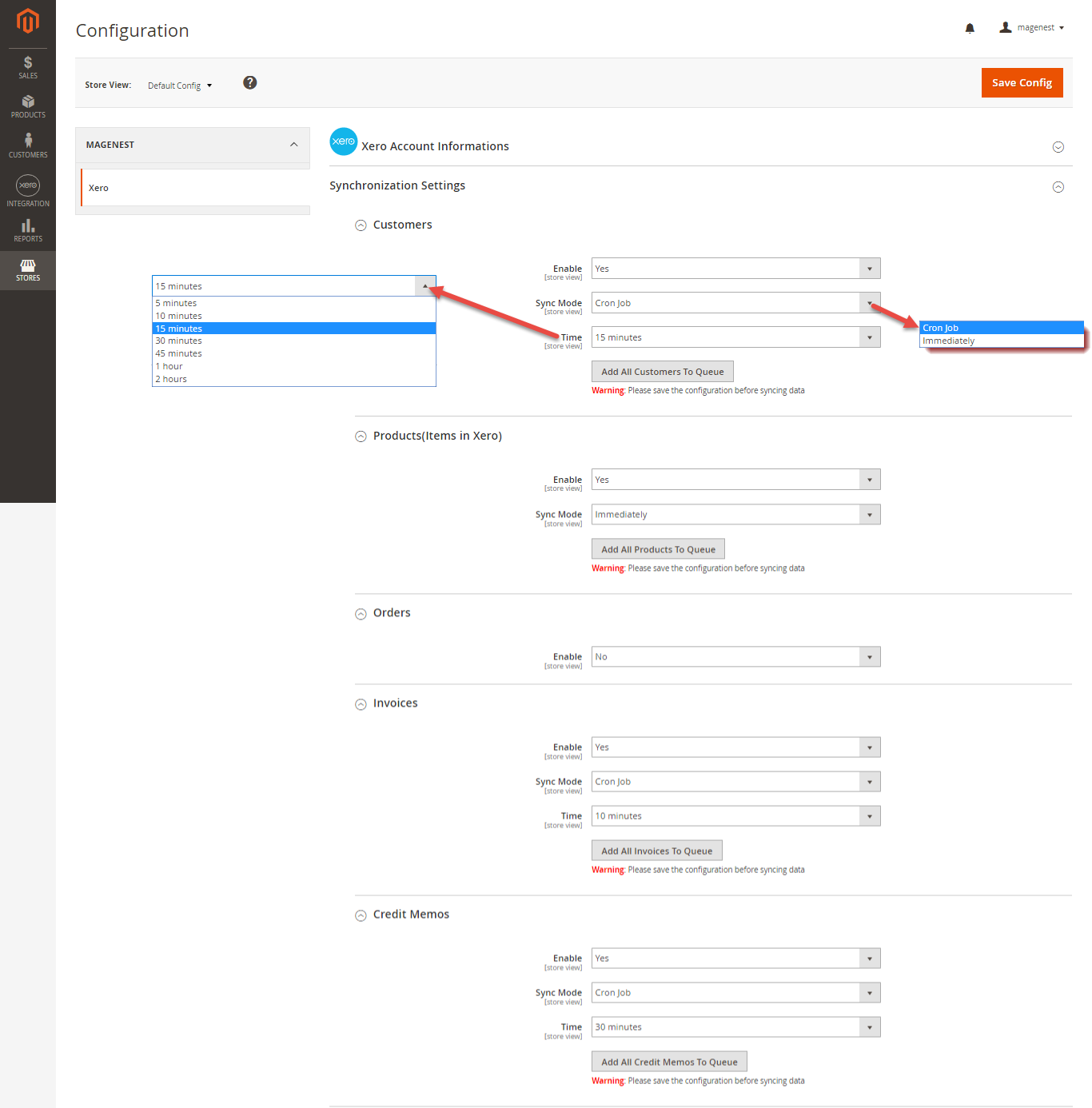...
Your store should be running on Magento 2 Community Edition version 2.1.x.
...
How to create a new key
In order to get key for the connection between Magento 2 and Xero, you will need to have an account in Xero.
First, go to https://www.xero.com/ and register an Xero accounts (click on "Try xero for free" or "Free Trial"). If you already have an account, you can skip this step.
Fill in the form the information of your Organization and press "Get started". If everything is right, Xero will inform you to check your email and activate your account.
When your account is activated, go to https://login.xero.com/ and login with your account.
If your account is new, Xero will ask you to create a new organization. Enter the name of your organization and choose other information. Press on Start Trial, or Buy Now to continue.
You need to copy the content of the public key to X509 Public Key Certificate field.
...
If everything goes right, you will see the following content. By now we have done everything on the Xero site, now move to your magento 2 backend but don't close this site.
Click on "Show" button to get display the Consumer Key. This key will be used to connect between Magento 2 store and Xero.
...
Configuration
Set up Xero Account Informations
For this integration you will need to have an account in Xero Website.
First, go to https://www.xero.com/ and register an Xero accounts (click on "Try xero for free" or "Free Trial"). If you already have an account, you can skip this step.
Fill in the form the information of your Organization and press "Get started". If everything is right, Xero will inform you to check your email and activate your account.
When your account is activated, go to https://login.xero.com/ and login with your account.
At My Applications tab
First, it is necessary for you to set up the connection between Magento 2 store and Xero. Copy and paste Getting Consumer Key from above into Xero and paste into Magento 2 backend configuration. NextThen, click on Connect Now button.
When you successfully create the integration Magento 2 store with Xero. Connection Status will be transferred from not connected to connected with all the information like the picture below.
Press Save Config after you've done (refresh the cache if needed).
At Configure the Accounts Types in Xero tab
...
Set up Synchronization
| Note |
|---|
How to distinguish between Immediately mode and Cron Job mode.
Immediately mode seems better than Cron Job mode, but some application mode like private mode only allows 1000 requests a day. So choosing Cron Job will guarantee all data will be synced. Unless you're a partner to Xero and have a special Application, we suggest you should choose Cron Job mode. |
...