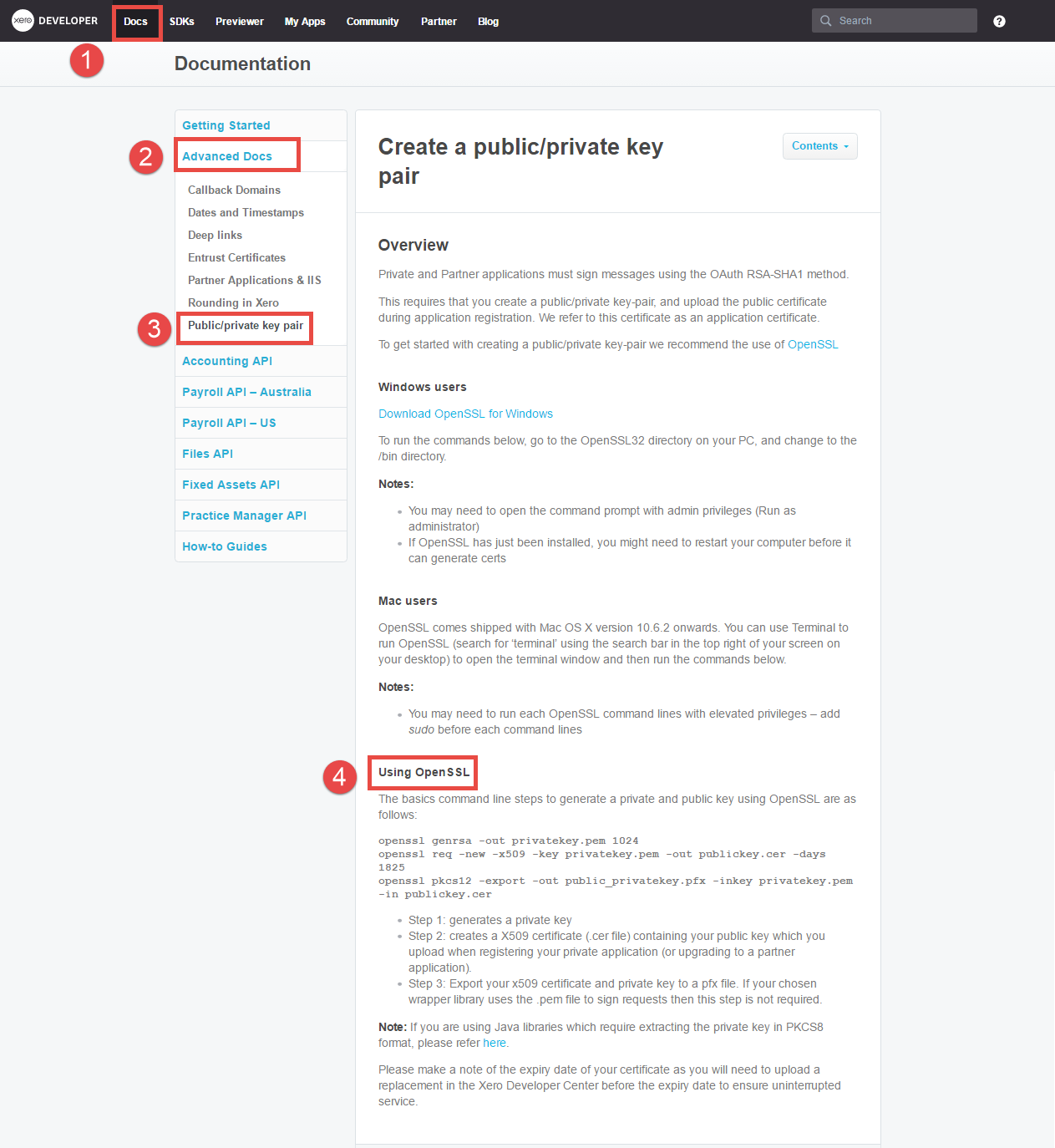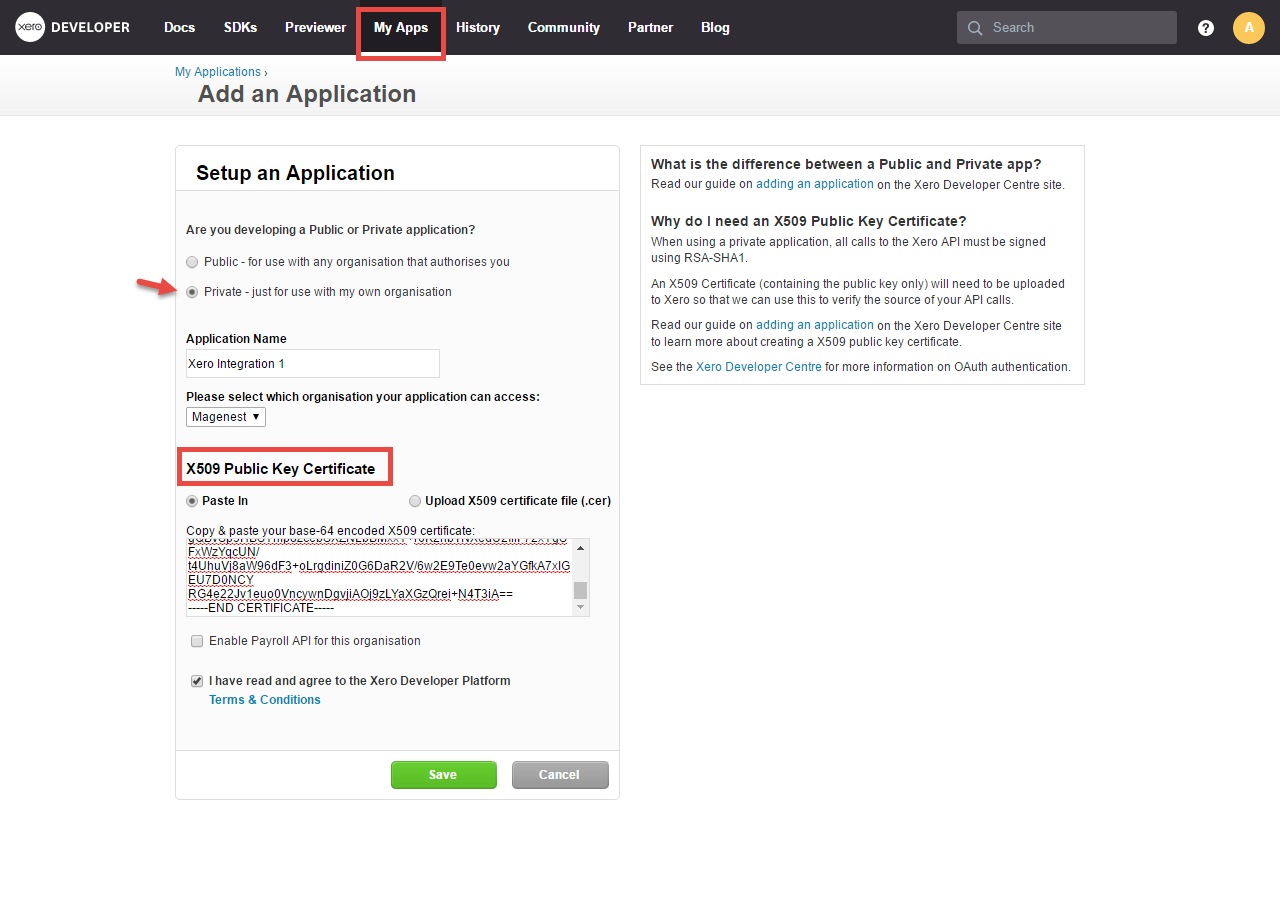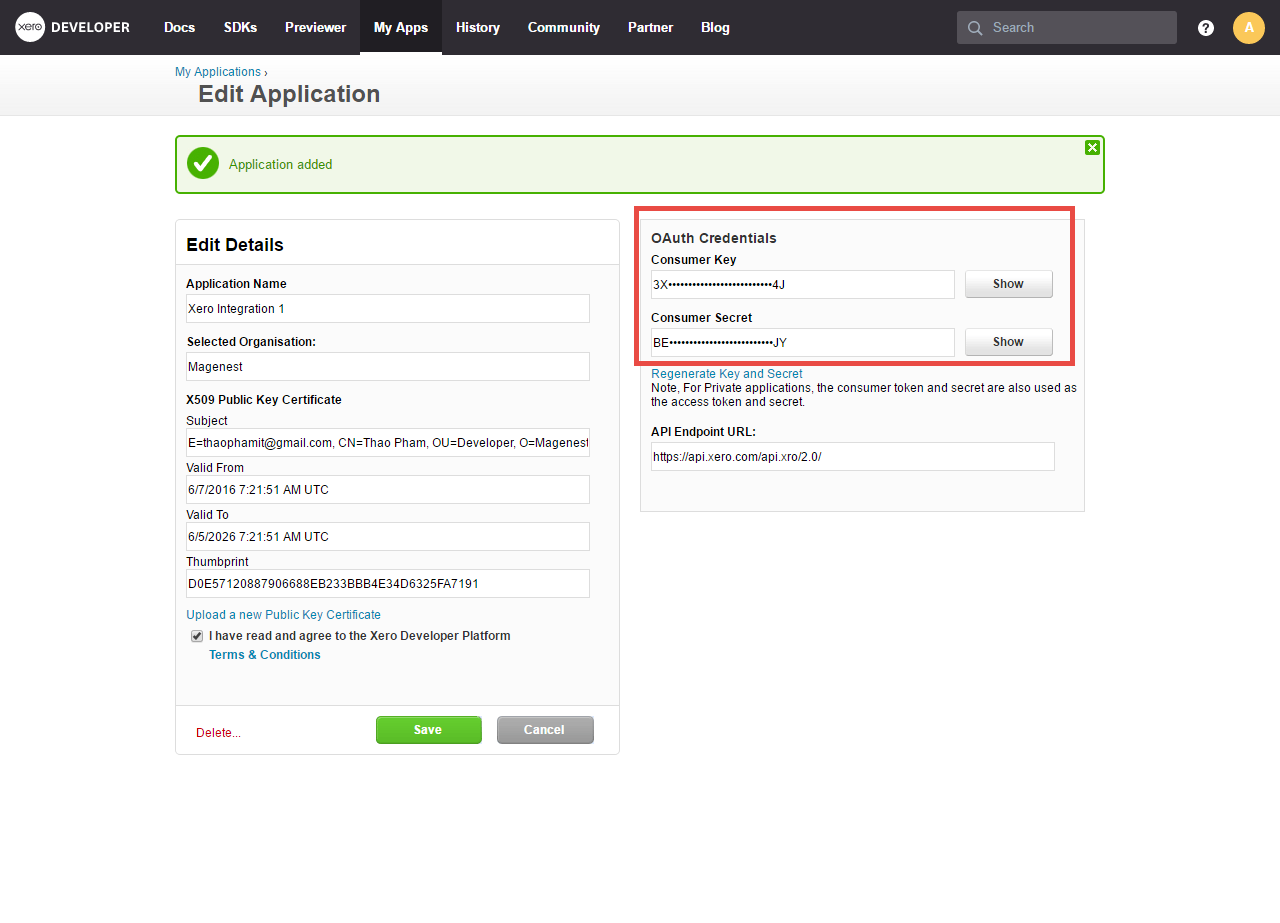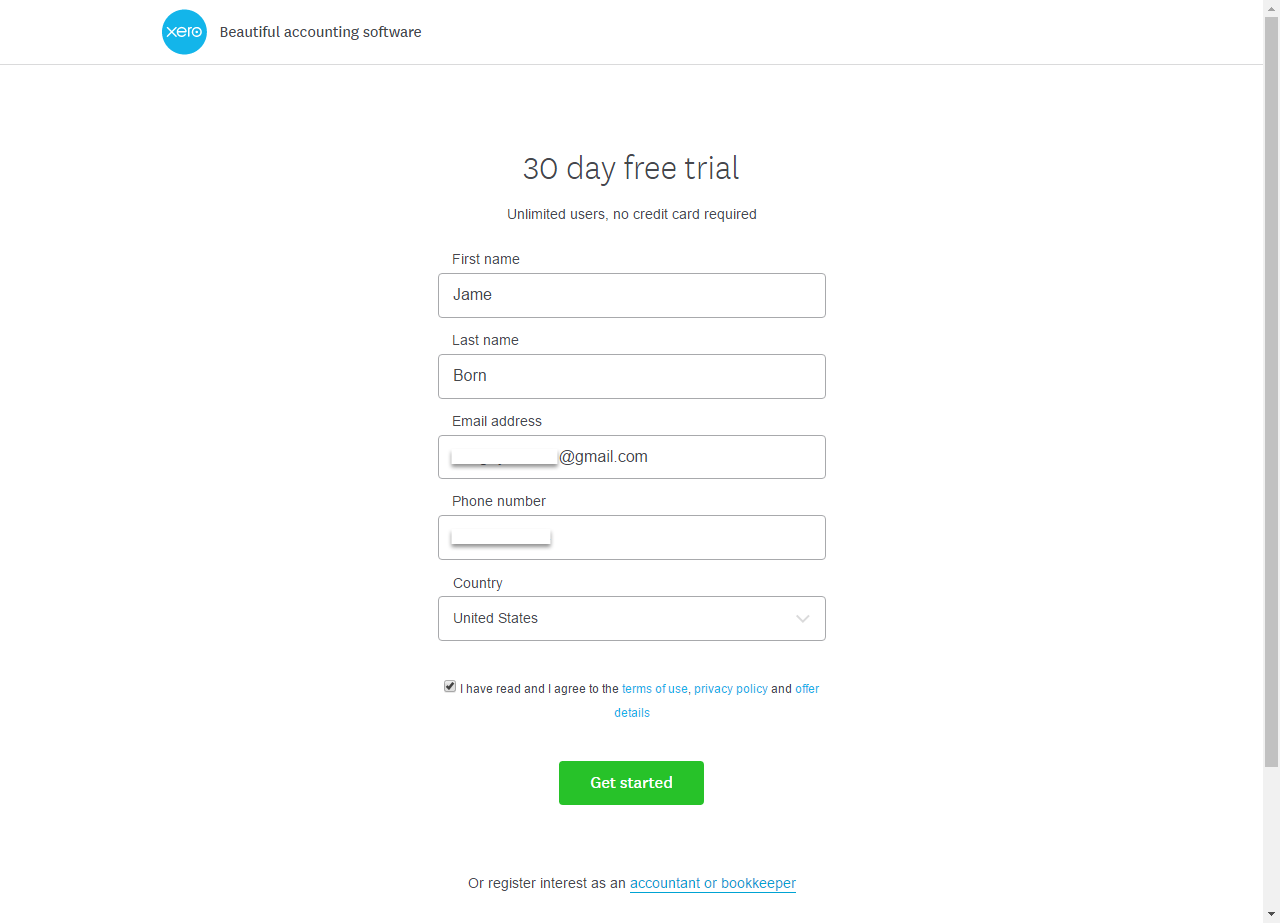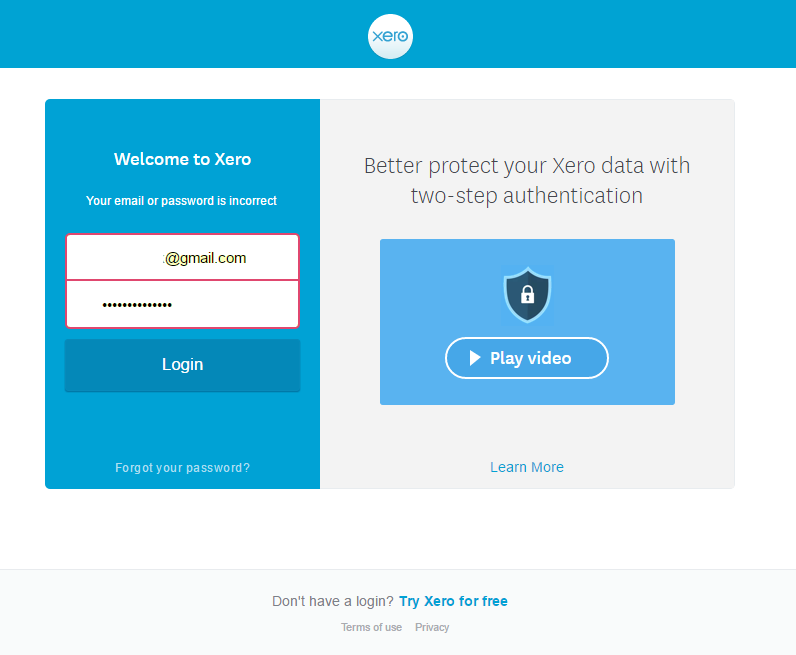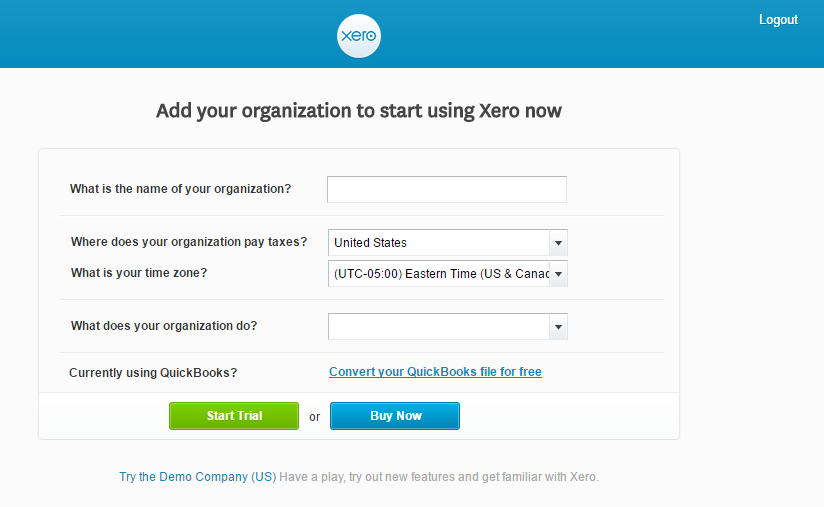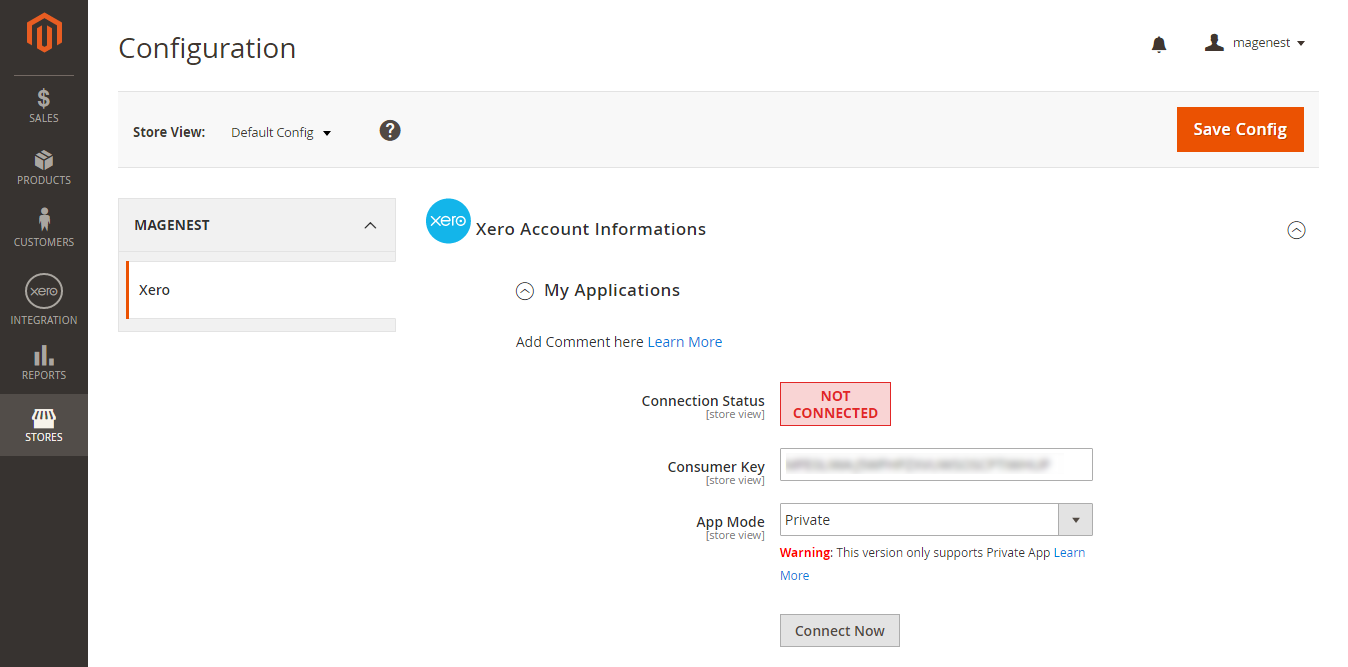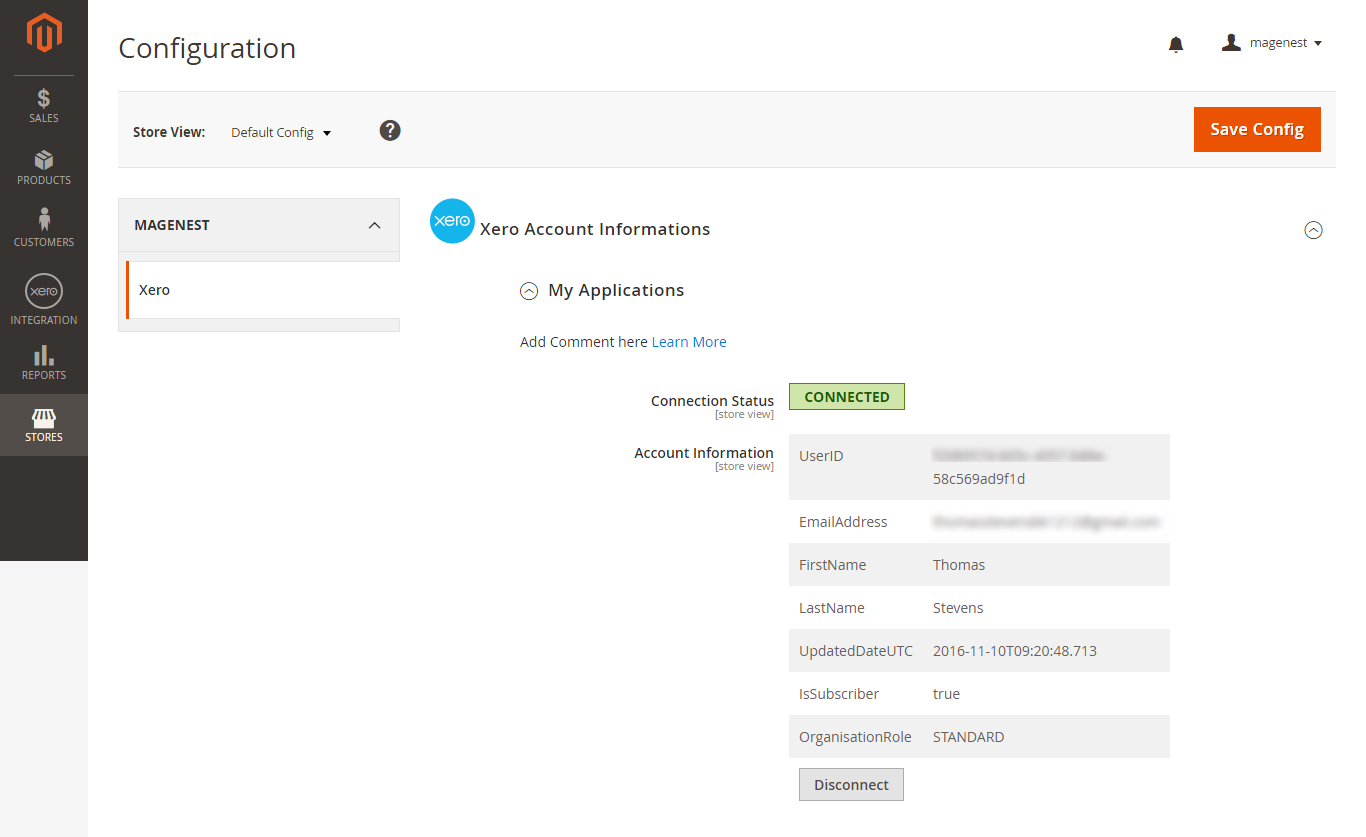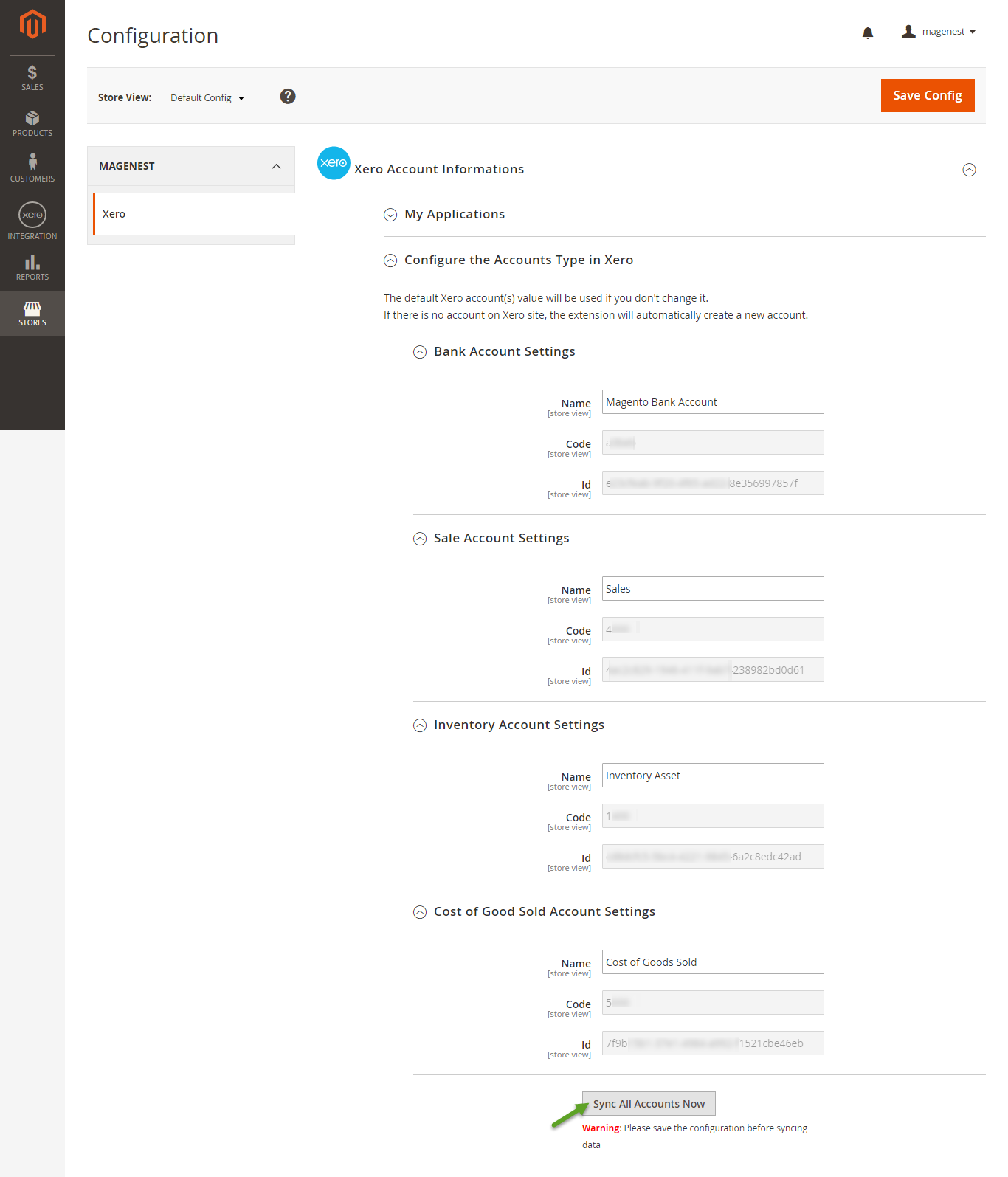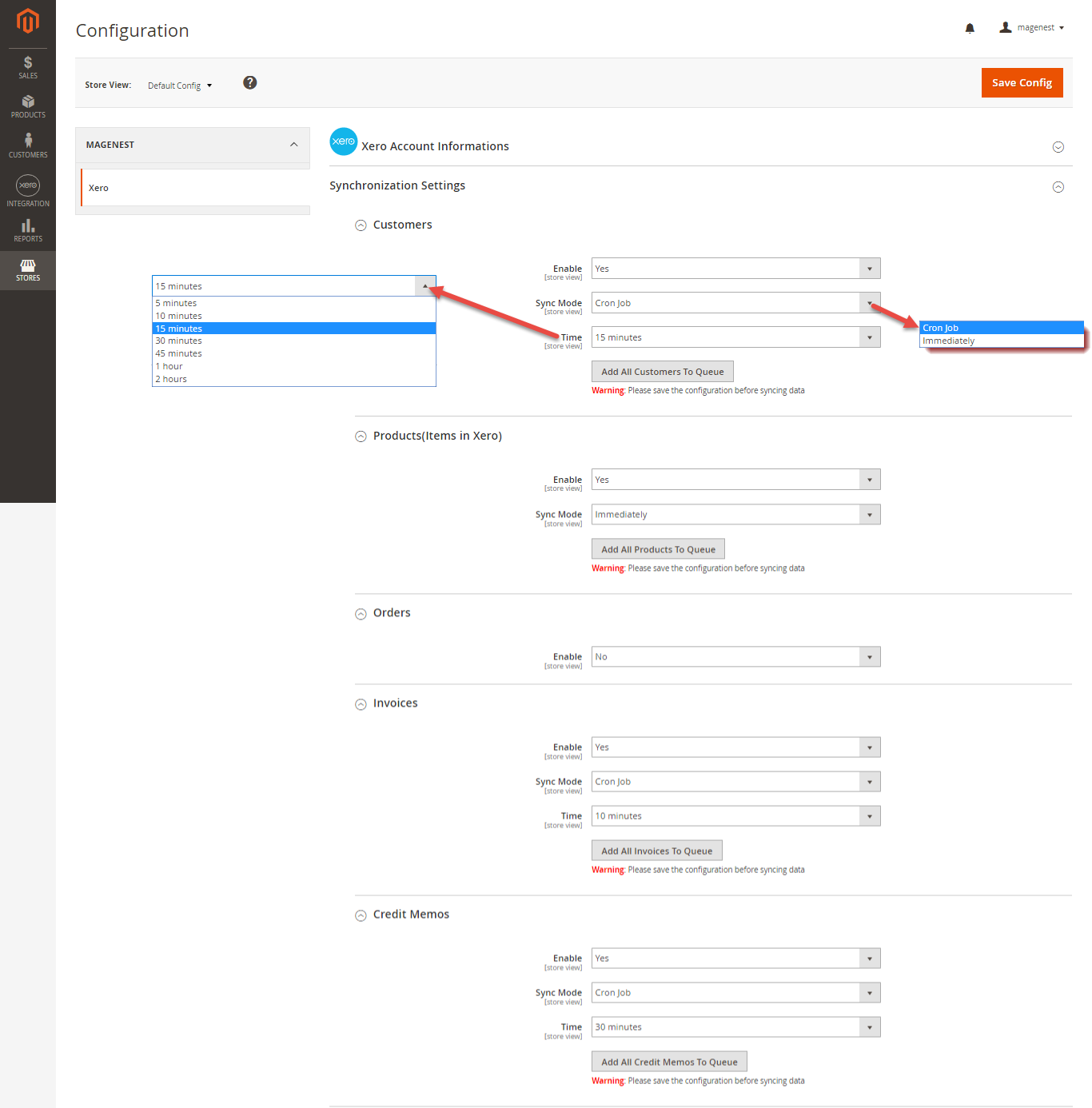...
+ Copy and paste content file .pem into magenest/xero/etc/certs/magenest.pem
When you have file Xero/etc/certs/magenest.cer, copy and paste them into X509.
...
Choose the application mode (usually is Private), application name (the name for the application is not very important), choose your organization (this is where the Magento 2 data will be synced into). After that, check the information again then check on "I have read and agree to the Xero Developer Platform" & click Save.
If everything goes right, you will see the following content. By now we have done everything on the Xero site, now move to your magento 2 backend but don't close this site
Click on "Show" button to show the Consumer Key & Consumer Secret.
...
Fill in the form the information of your Organization and press "Get started". If everything is right, Xero will inform you to check your email and activate your account.
When your account is activated, go to https://login.xero.com/ and login with your account.
At My Applications tab
Copy and paste Consumer Key & Consumer Secret from above into Magento 2 backend configuration like in the picture.
Choose the Sync Mode (Cron Job or Immediately), you may want to consider the cron job mode
- Immediately mode: the data will be synced as soon as they're created or updated.
- Cron Job: the data will be queued and will be synced together every 30 minutes.
We recommend that you should use Immediately mode instead of cron job mode. Some application mode like private only allows 1000 requests a day. So choosing Cron Job will guarantee all data will be synced. Unless you're a partner to Xero and have a special Application, we suggest you choose Cron Job mode.
Press Save Config after you've done (refresh the cache if needed).
Click on Connect Now button.
At Configure the Accounts Types in Xero tab
Synchronization Settings
| Note |
|---|
How to distinguish between Immediately mode and Cron Job mode.
Immediately mode seems better than Cron Job mode, but some application mode like private mode only allows 1000 requests a day. So choosing Cron Job will guarantee all data will be synced. Unless you're a partner to Xero and have a special Application, we suggest you should choose Cron Job mode. |
We placed the "Add All Data To Queue" button in the configuration. Admins can easily add all data to Queue within a click.
...