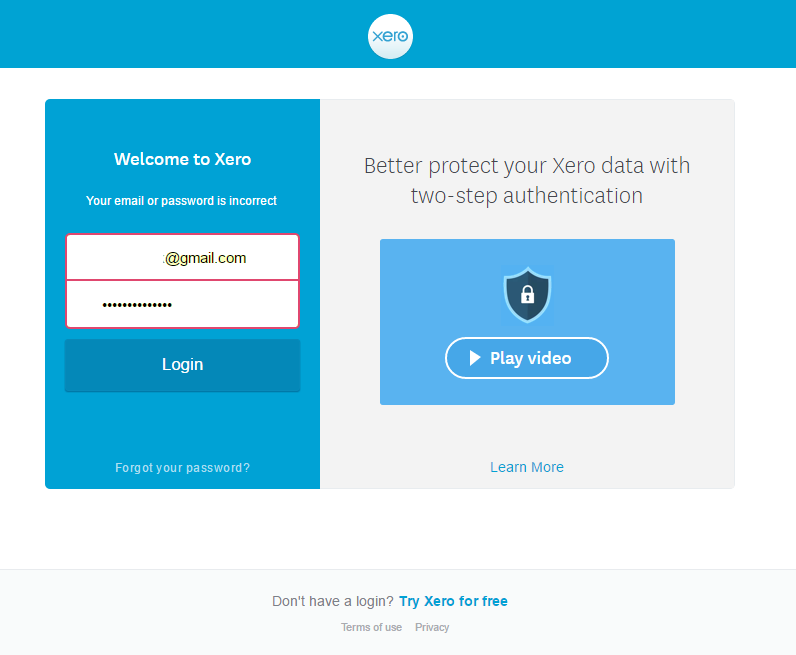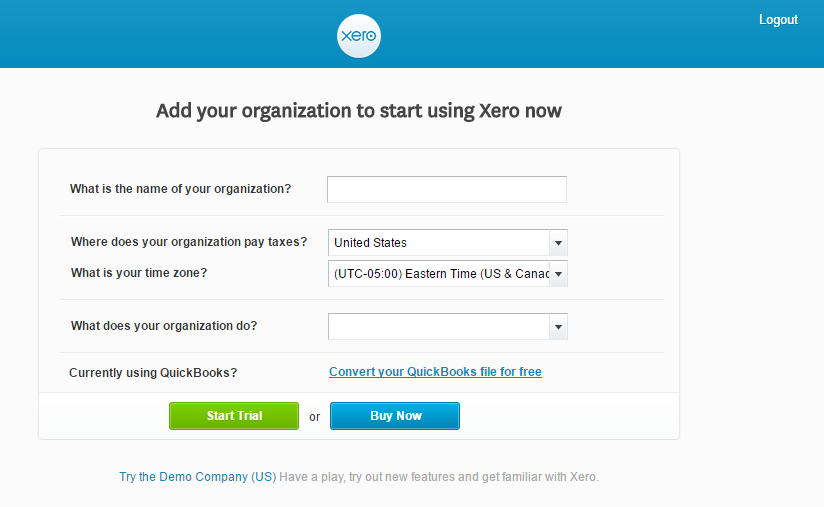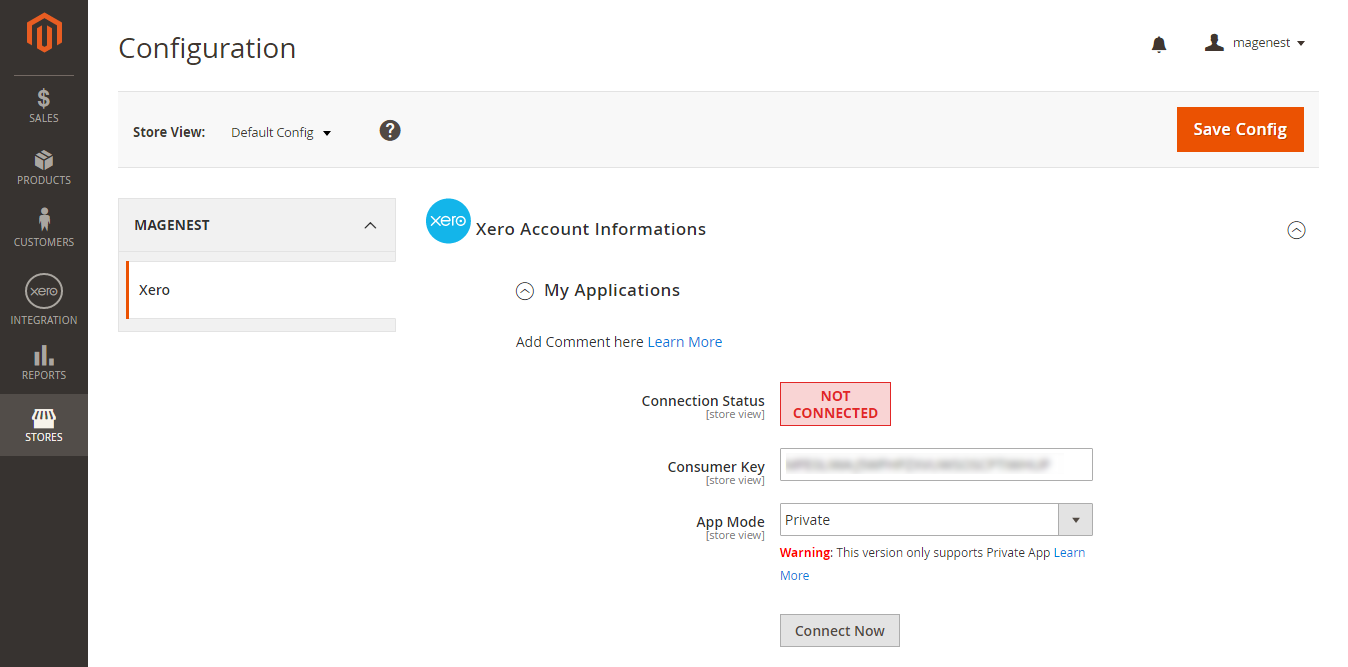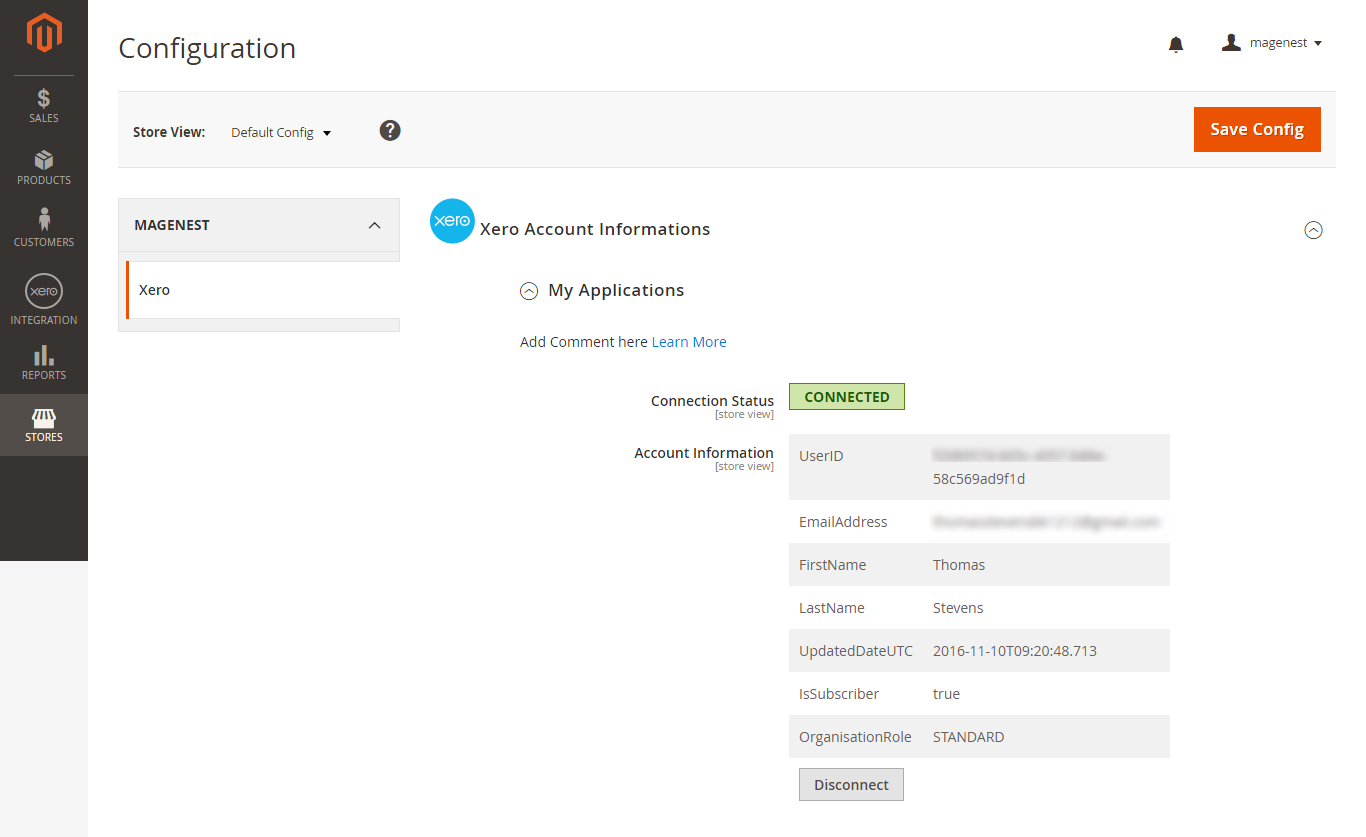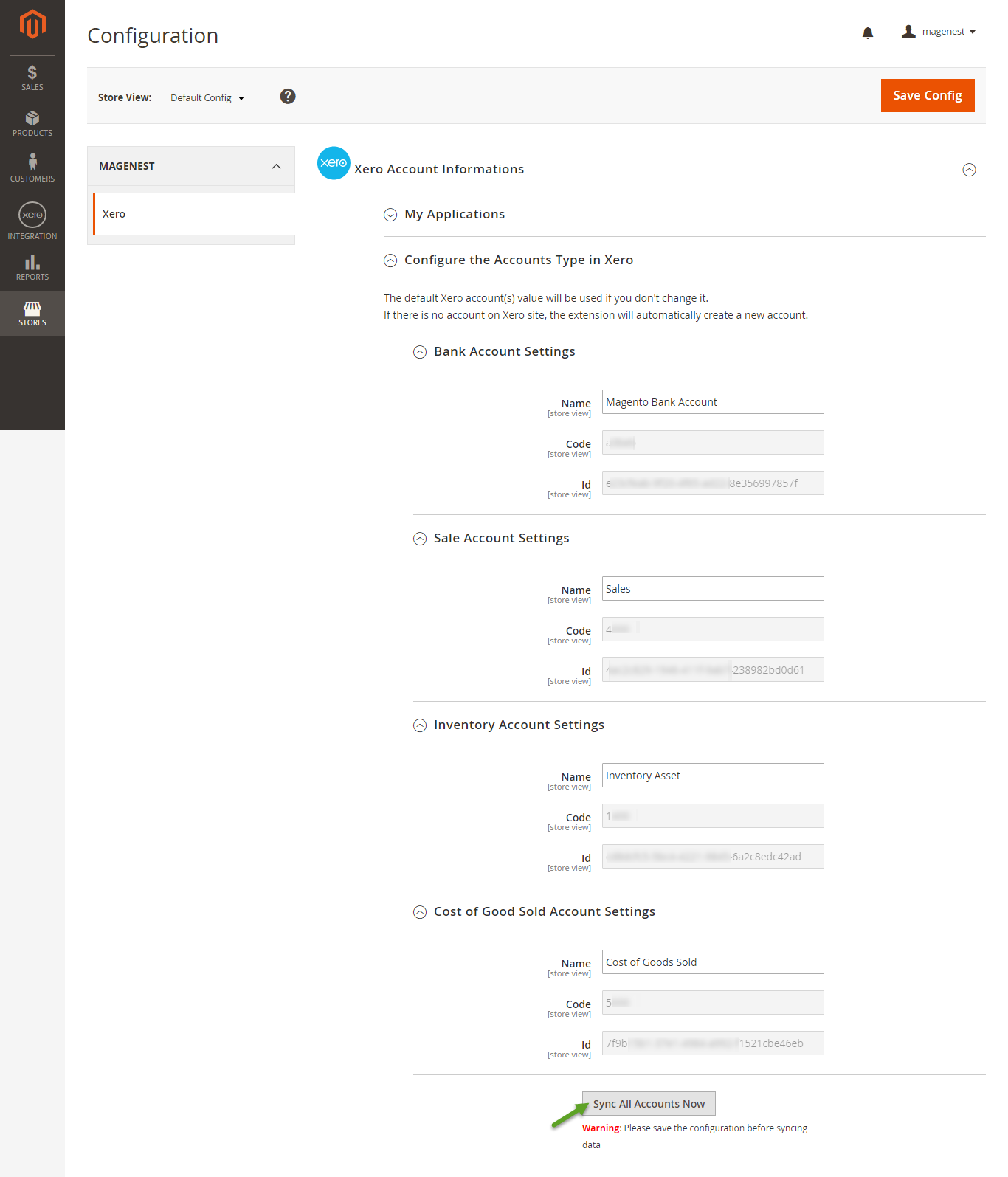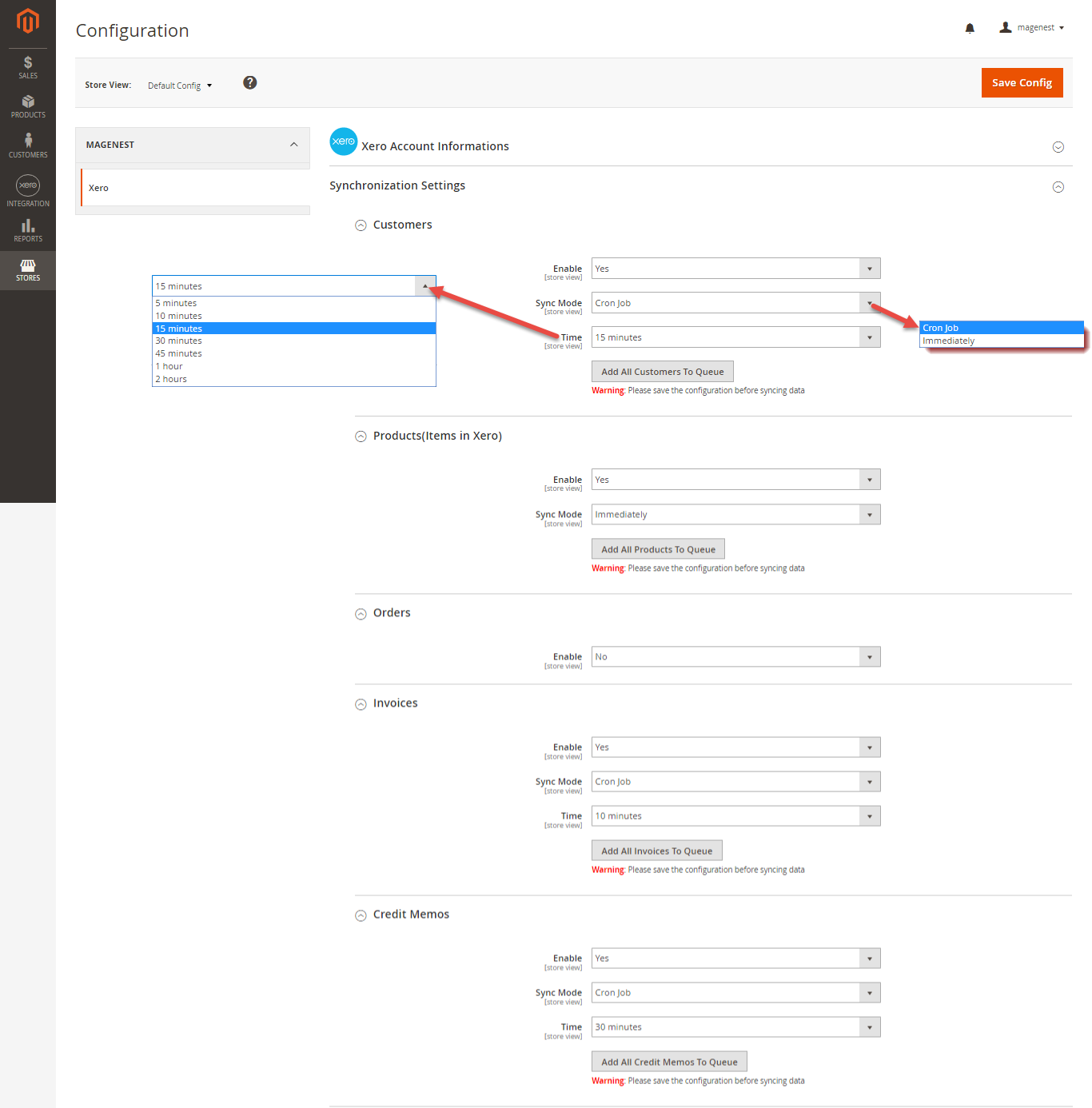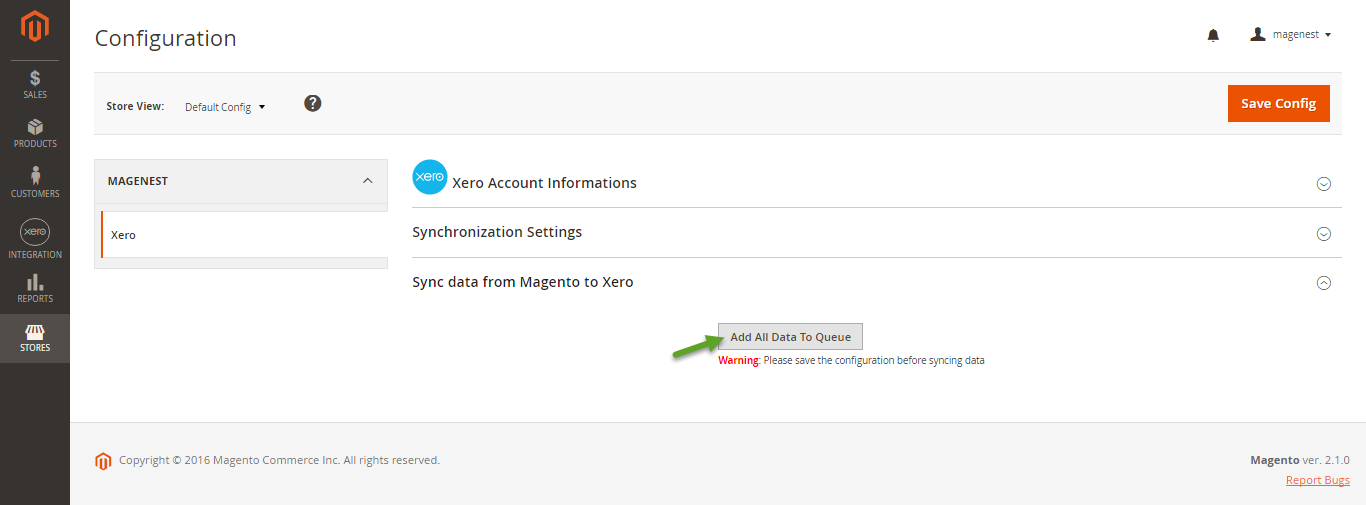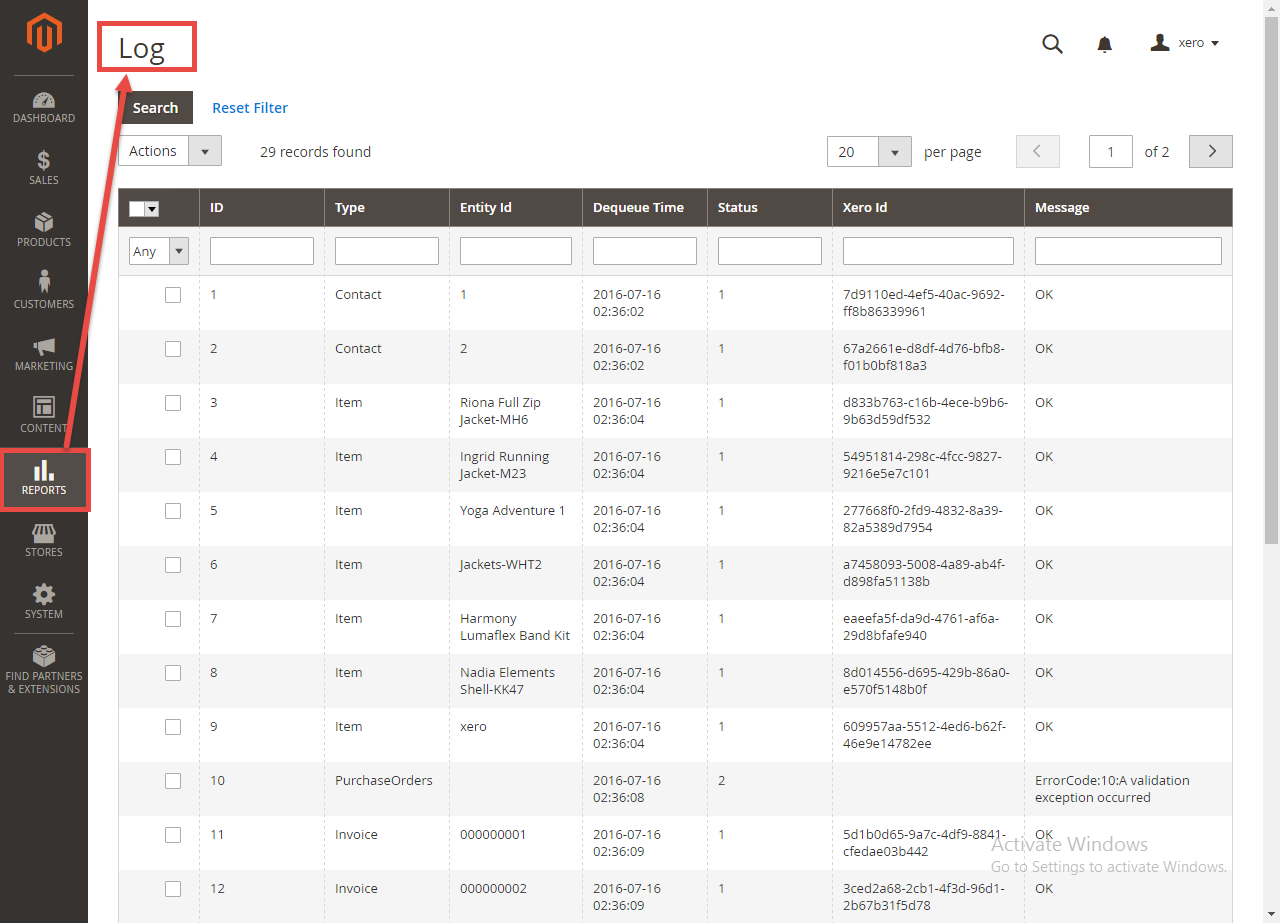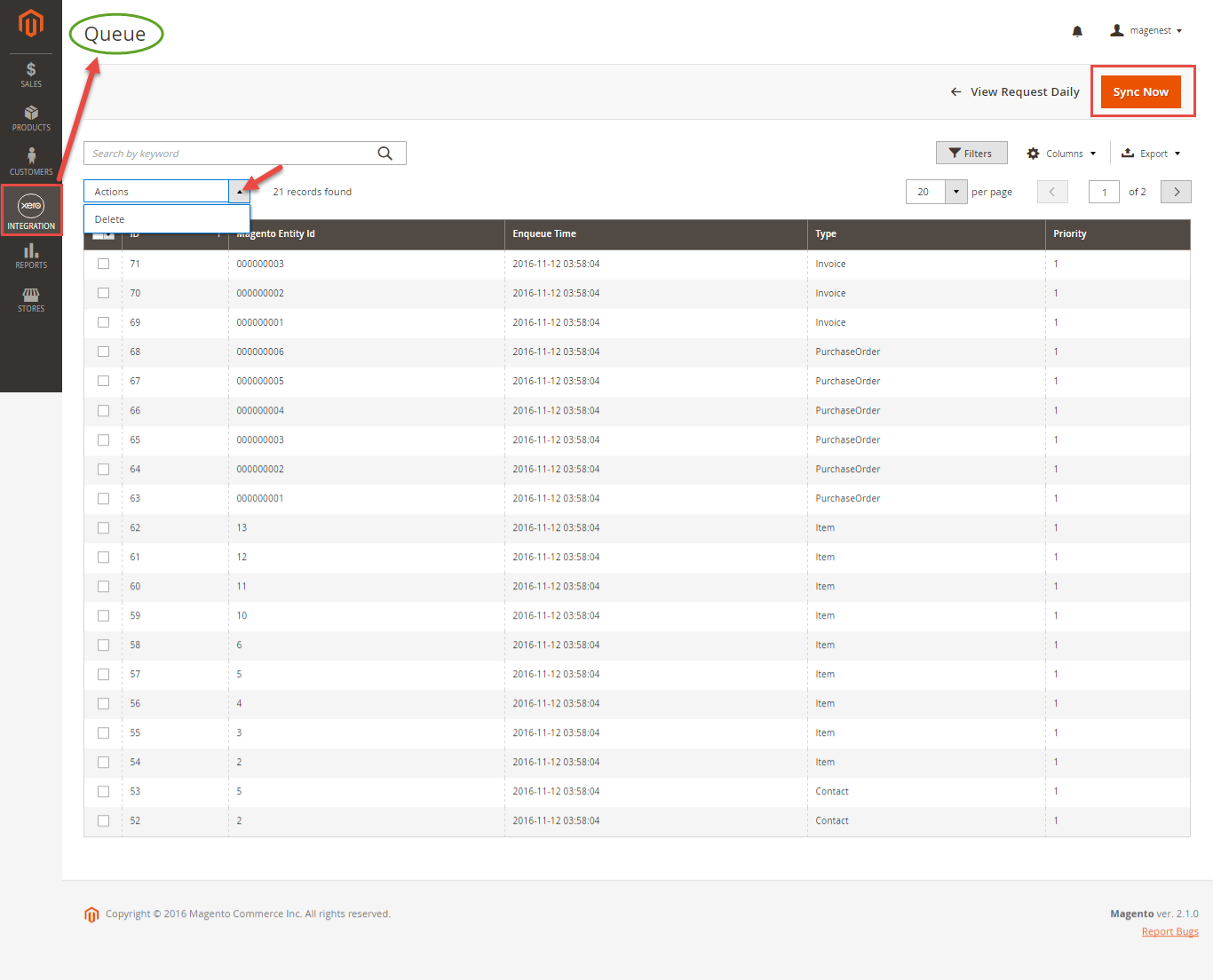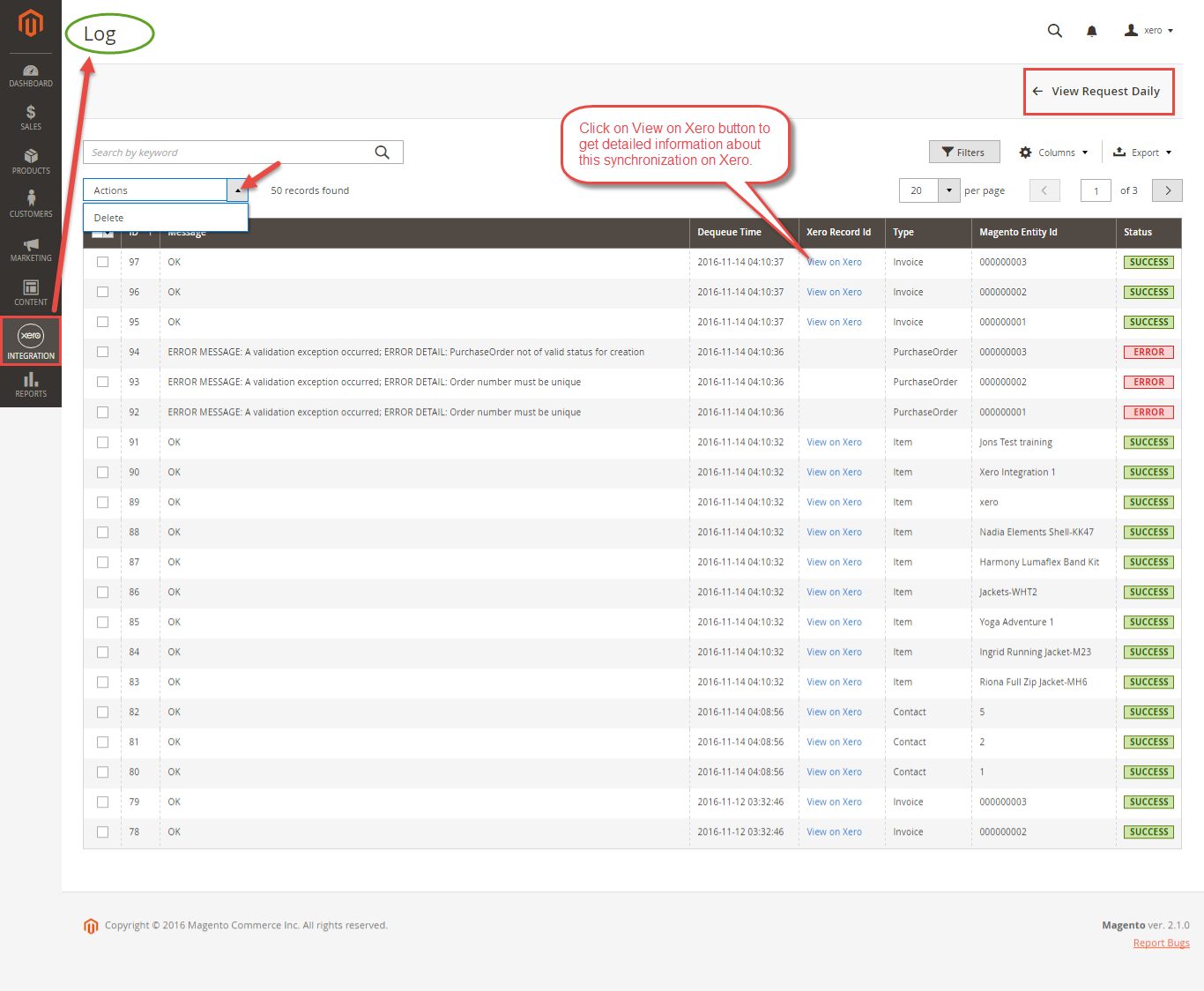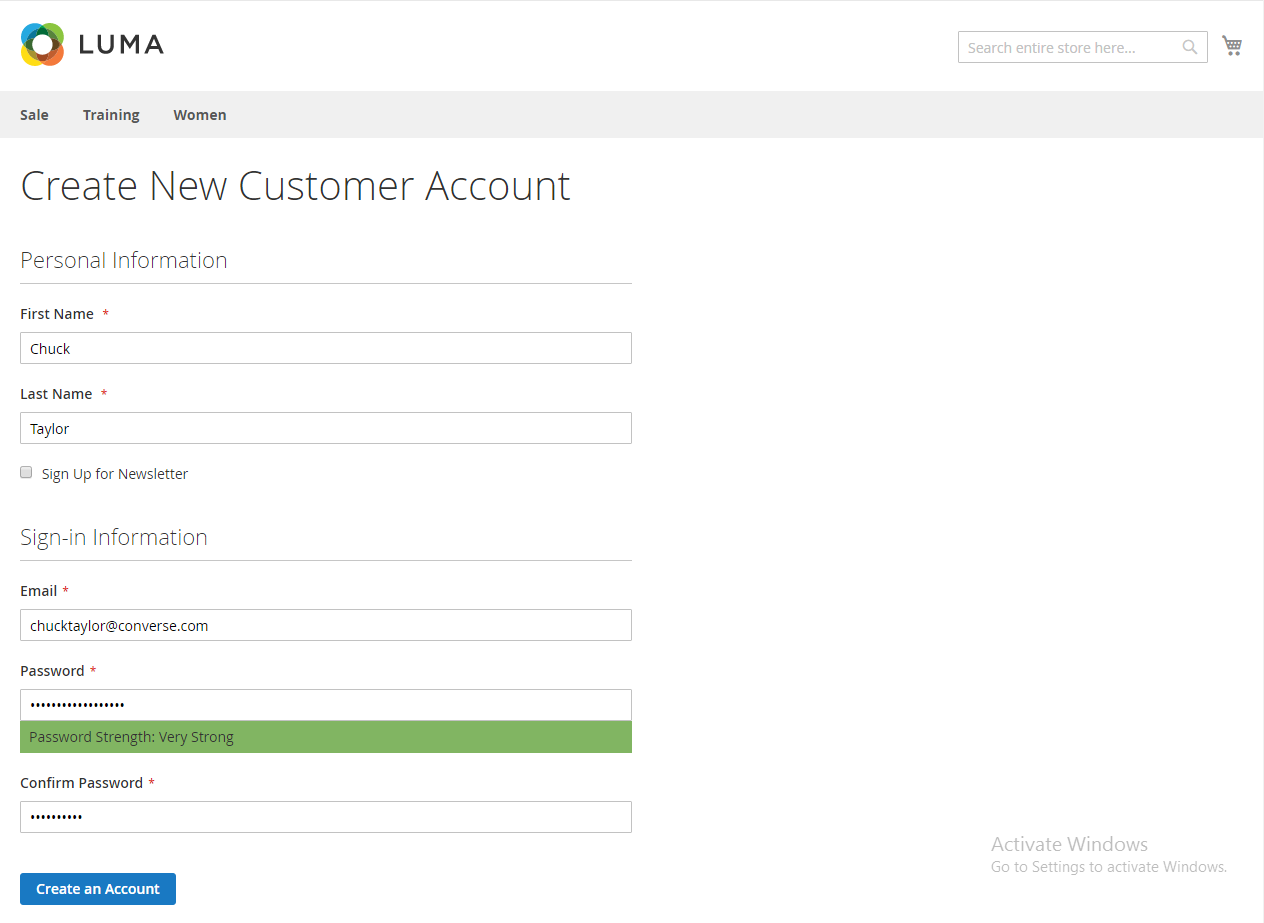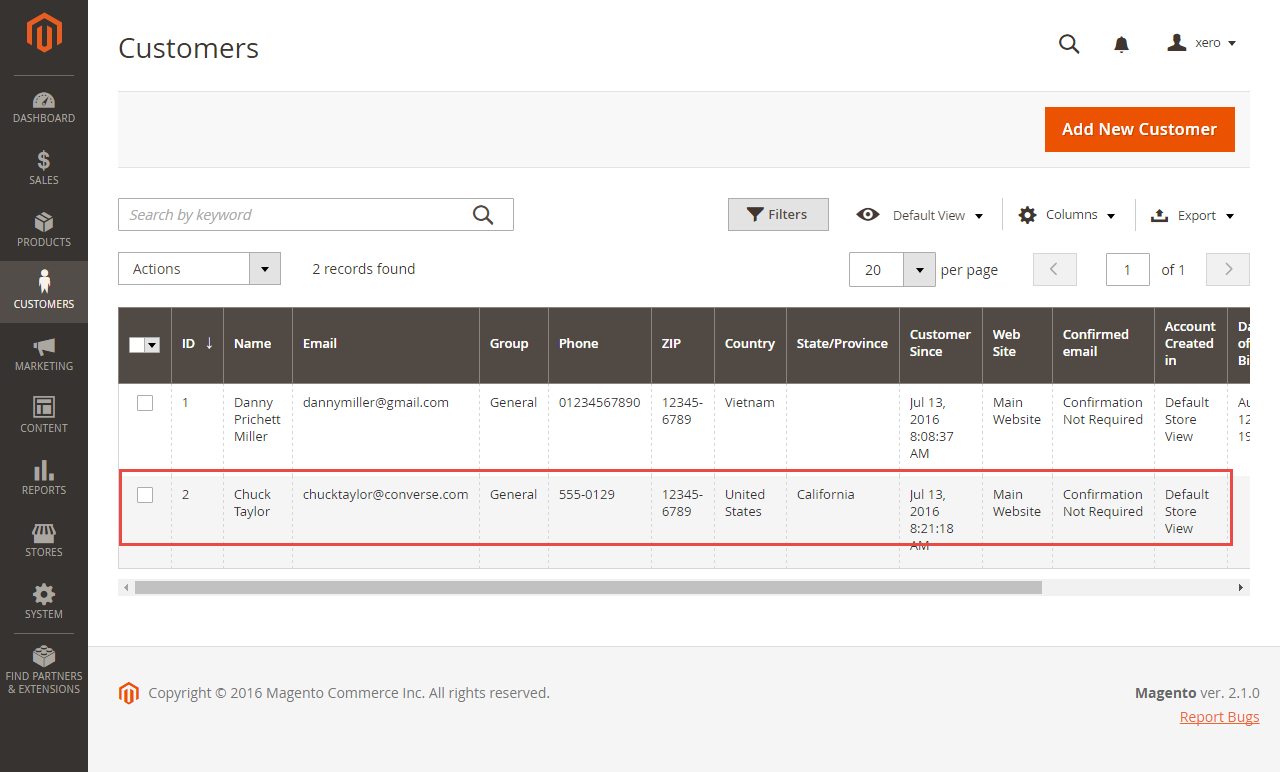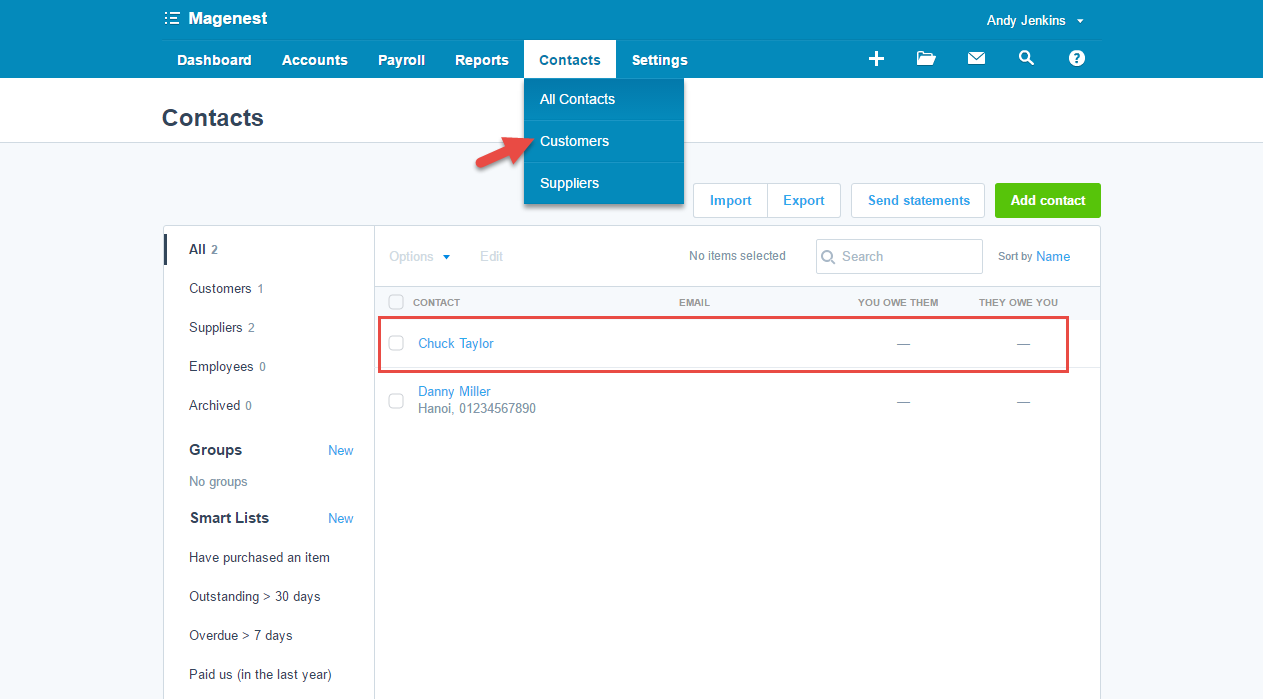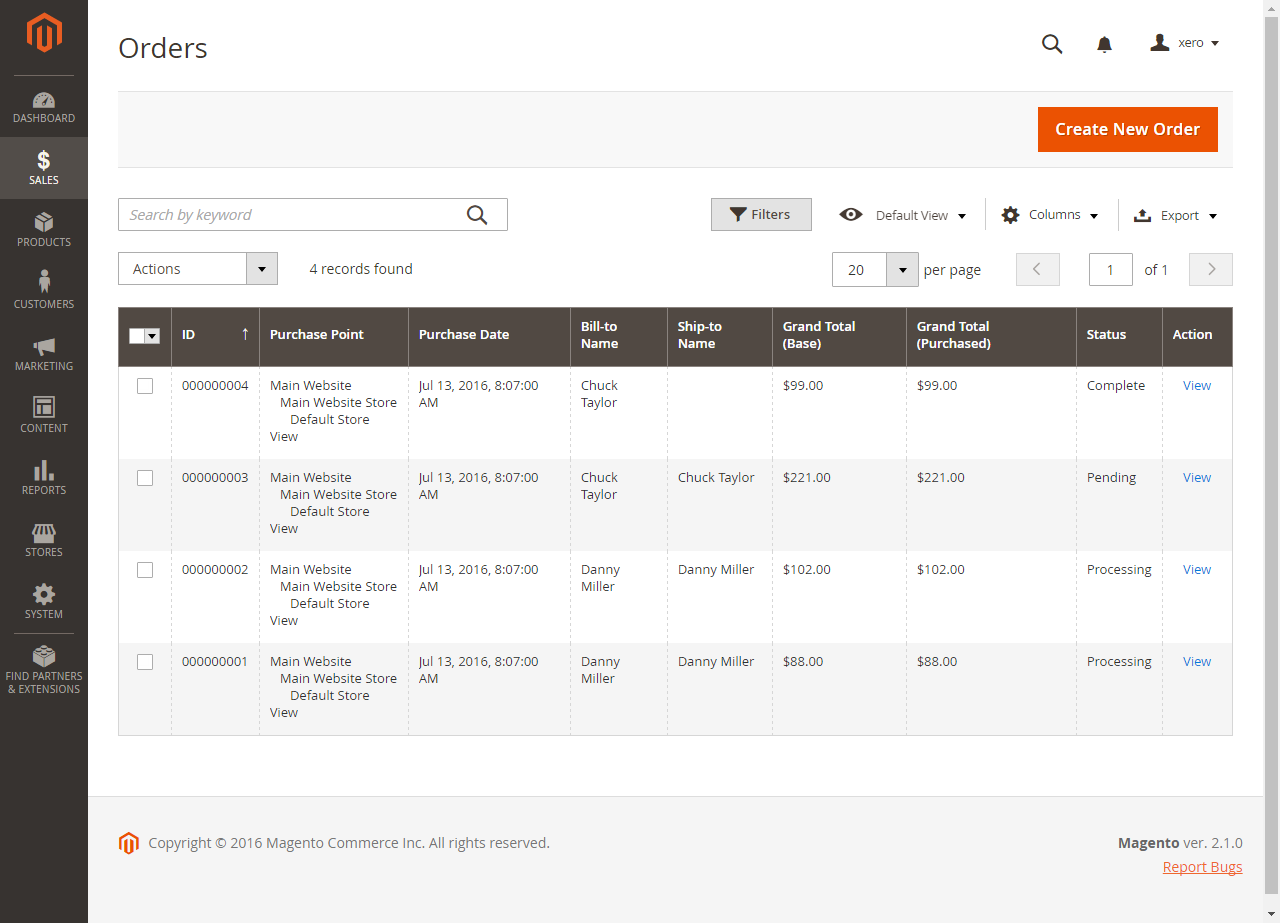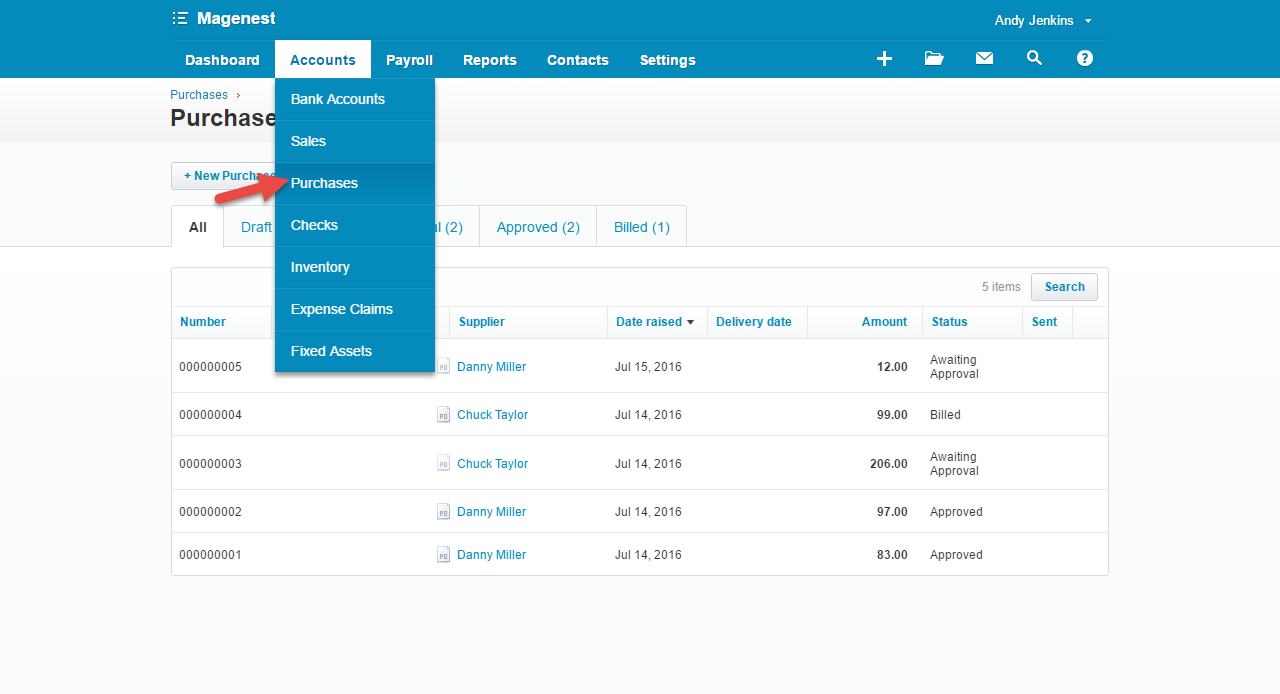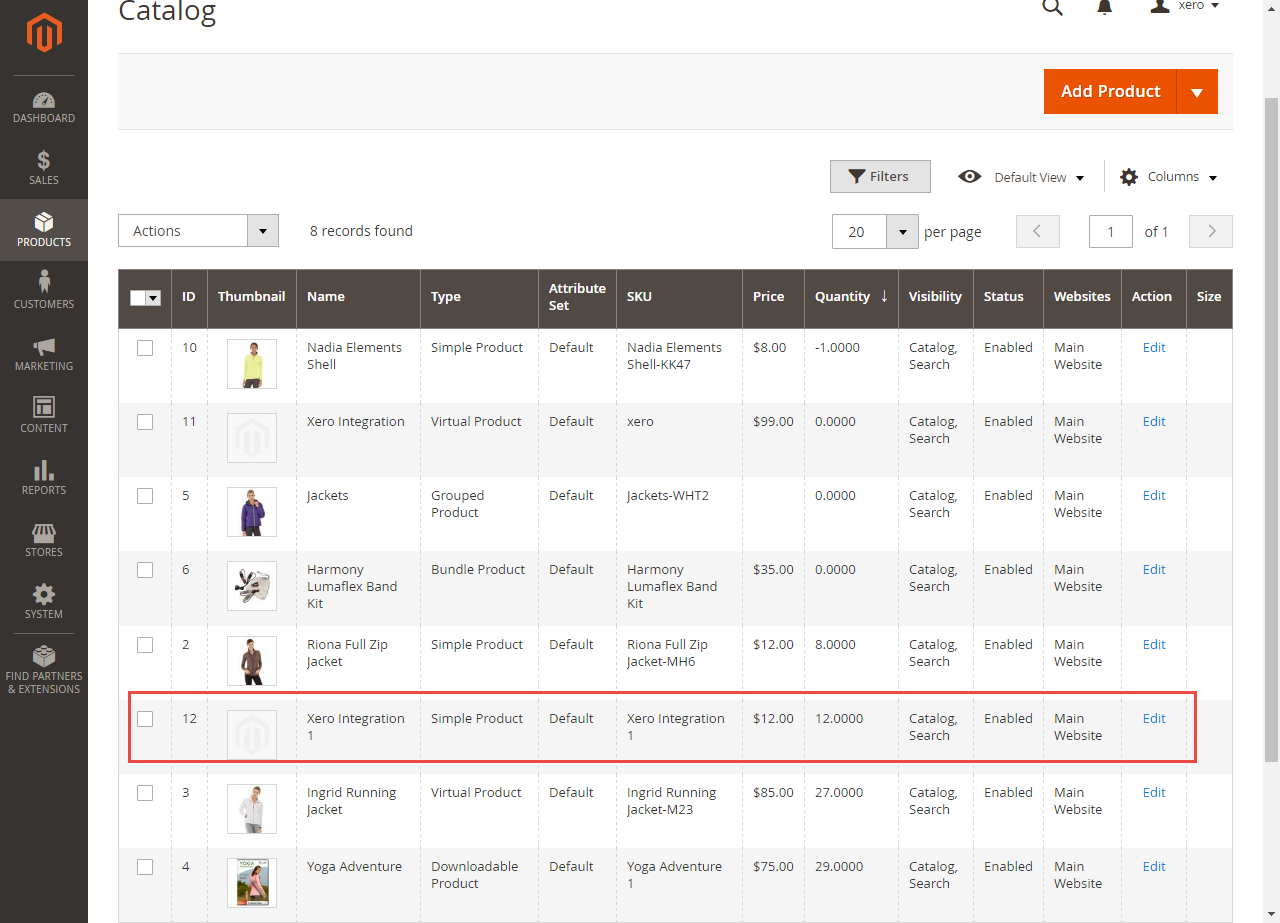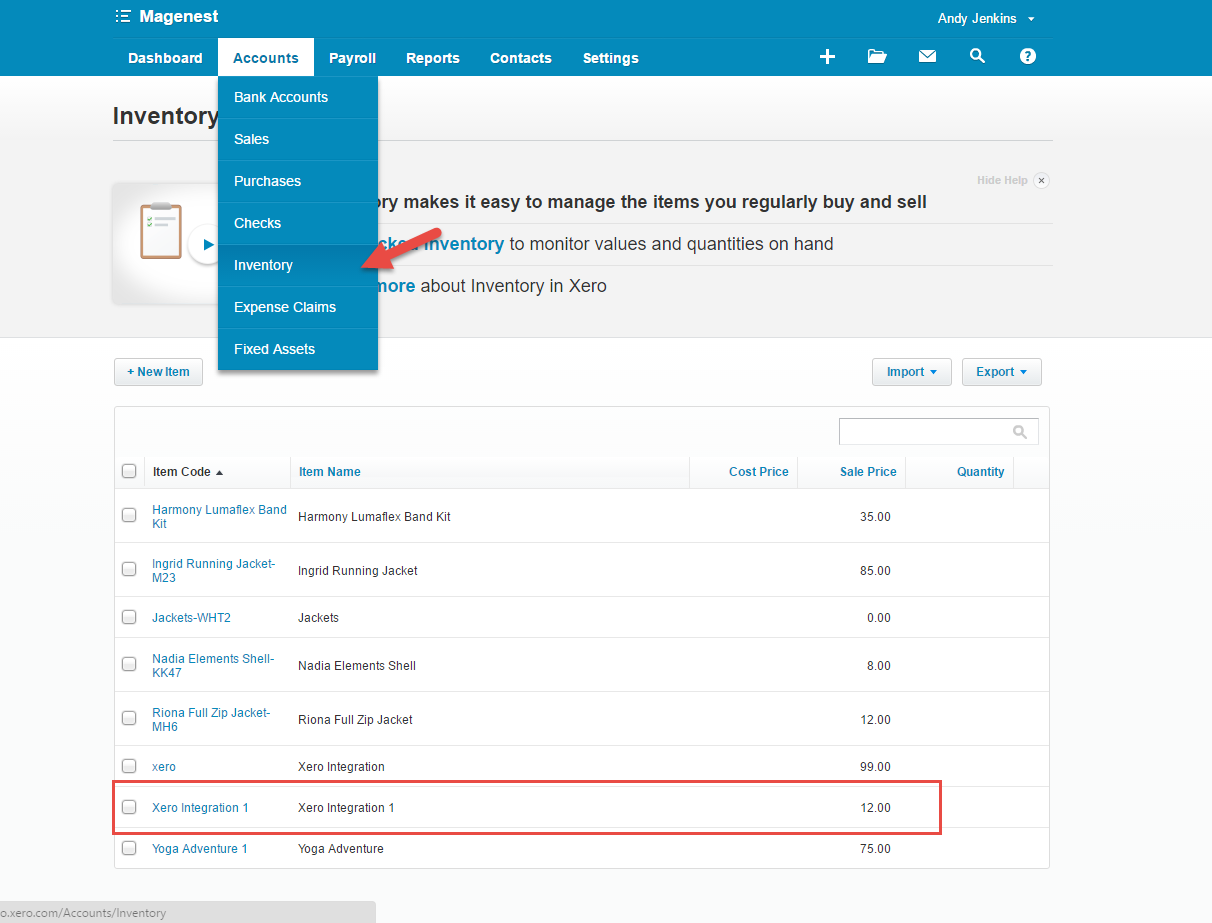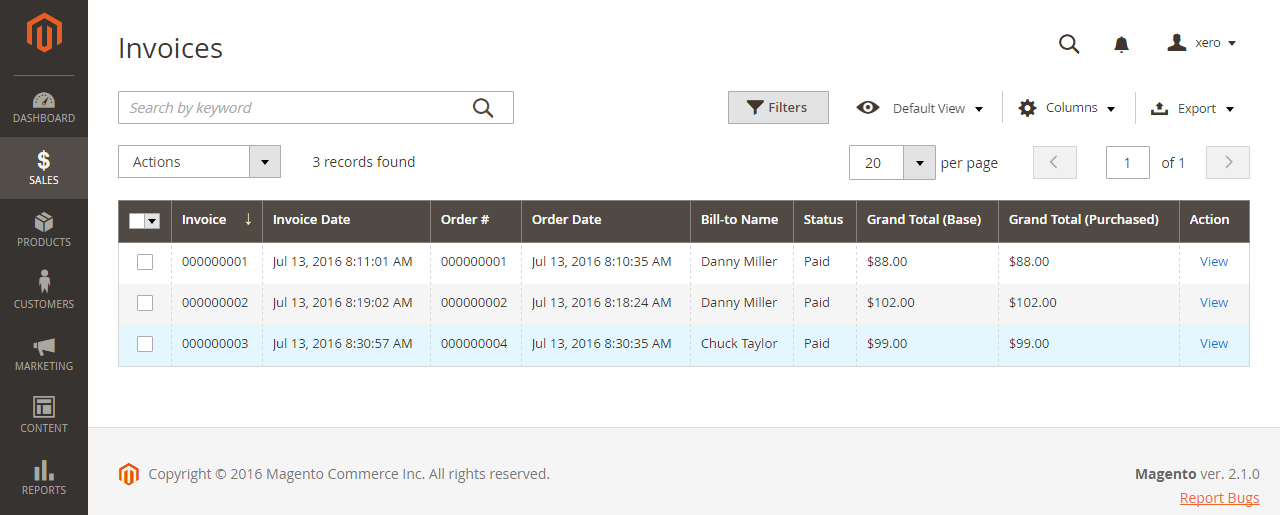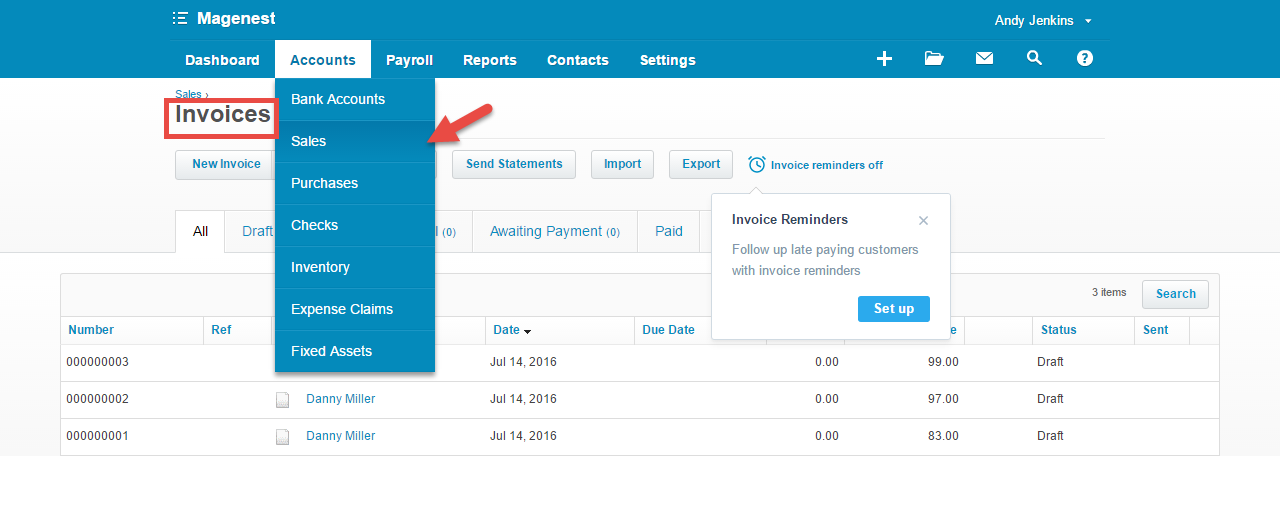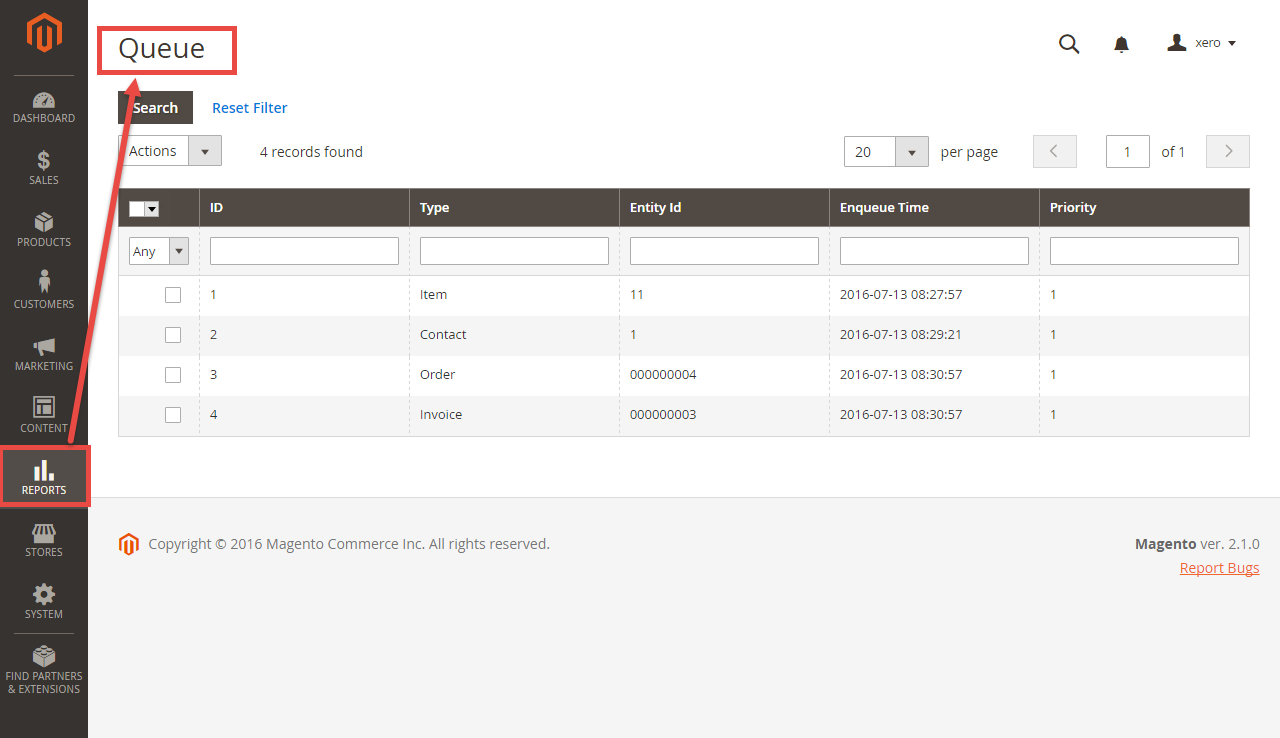...
Xero Integration extension for Magento 2 is a great tool which allows automatically you to synchronize accounting data automatically from Magento 2 store to Xero Website.
...
Your store should be running on Magento 2 Community Edition version 2.01.0+x.
...
How to create a new key
You need to copy the content of the public key to X509 Public Key Certificate field.
...
For this integration you will need to have an account in Xero Website.
First, go to https://www.xero.com/ and register an Xero accounts (click on "Try xero for free" or "Free Trial"). If you already have an account, you can skip this step.
Fill in the form the information of your Organization and press "Get started". If everything is right, Xero will inform you to check your email and activate your account.
...
When your account is activated, go to https://login.xero.com/ and login with your account.
At My Applications tab
Copy and paste Consumer Key & Consumer Secret from above into Magento 2 backend configuration like in the picture.
Choose the Sync Mode (Cron Job or Immediately), you may want to consider the cron job mode
- Immediately mode: the data will be synced as soon as they're created or updated.
- Cron Job: the data will be queued and will be synced together every 30 minutes.
We recommend that you should use Immediately mode instead of cron job mode. Some application mode like private only allows 1000 requests a day. So choosing Cron Job will guarantee all data will be synced. Unless you're a partner to Xero and have a special Application, we suggest you choose Cron Job mode.
Press Save Config after you've done (refresh the cache if needed).
Click on Connect Now button.
At Configure the Accounts Types in Xero tab
Synchronization Settings
We placed the "Sync All Data Now" button in the configuration so if you wish to Sync All Data right away, you can press this button. (Notice that this will take some time, the length of time depends on the size of database)
| Note |
|---|
How to distinguish between Immediately mode and Cron Job mode.
Immediately mode seems better than Cron Job mode, but some application mode like private mode only allows 1000 requests a day. So choosing Cron Job will guarantee all data will be synced. Unless you're a partner to Xero and have a special Application, we suggest you should choose Cron Job mode. |
We placed the "Add All Data To Queue" button in the configuration. Admins can easily add all data to Queue within a click.
When the process is done, you can check what is synced in the Reports/Xero Integration/View logs.
- If the data is synced right, the Status will be set to 1 and the Message will be "OK"
- If there's a problem during syncing process, the Status will be set to 2 and the Message will contain the Error (like in the 10th record) below.
If you wish to sync data right away, you can press Sync Now button.
Process Synchronization
Note that synchronizing will take some time, the length of time depends on the size of database.
- If the App mode is Cron Job, this is where the created, updated data is stored and are waiting to be synced.
...
Main Functions
- When a new account is registered in frontend of Magento 2, Xero Integration extension will automatically add a new record of this account on Xero site.
...
- When admins save information of orders (or products, invoices), the data will be synced automatically to Xero.
- Orders
- Products
- Invoices
- If the App mode is Cron Job, this is where the created, updated data is stored and are waiting to be synced.
...
Update
- When a new update is available, we will provide you with a new package containing our updated extension.
- You will have to delete the module directory and repeat the installing steps above.
- Flush the config cache. Your store and newly installed module should be working as expected.
...