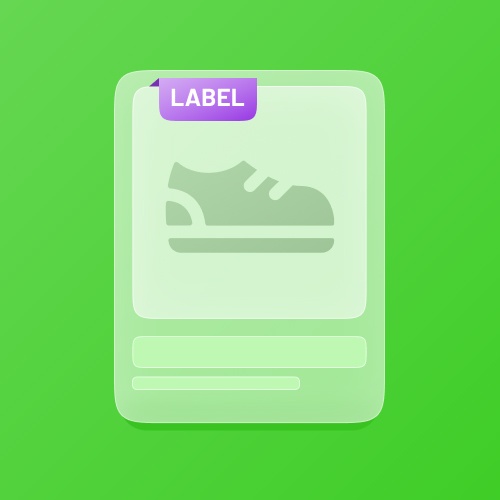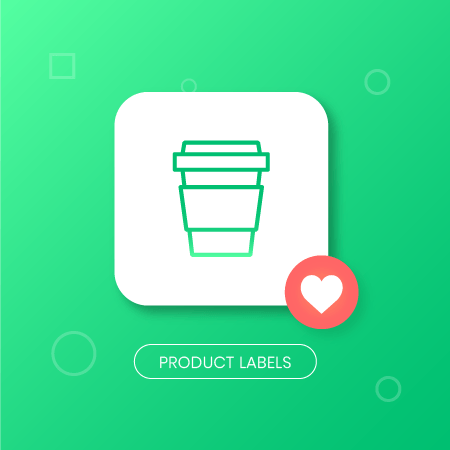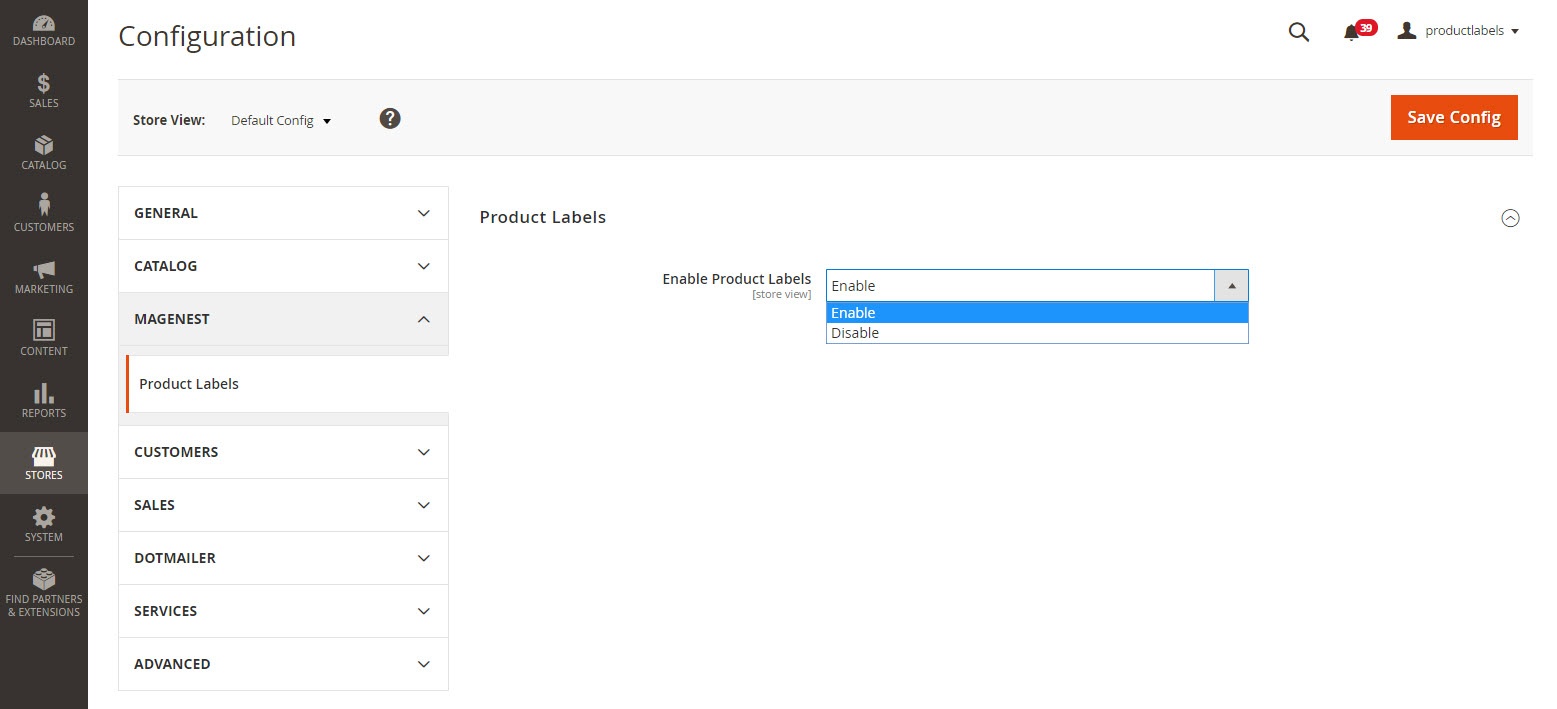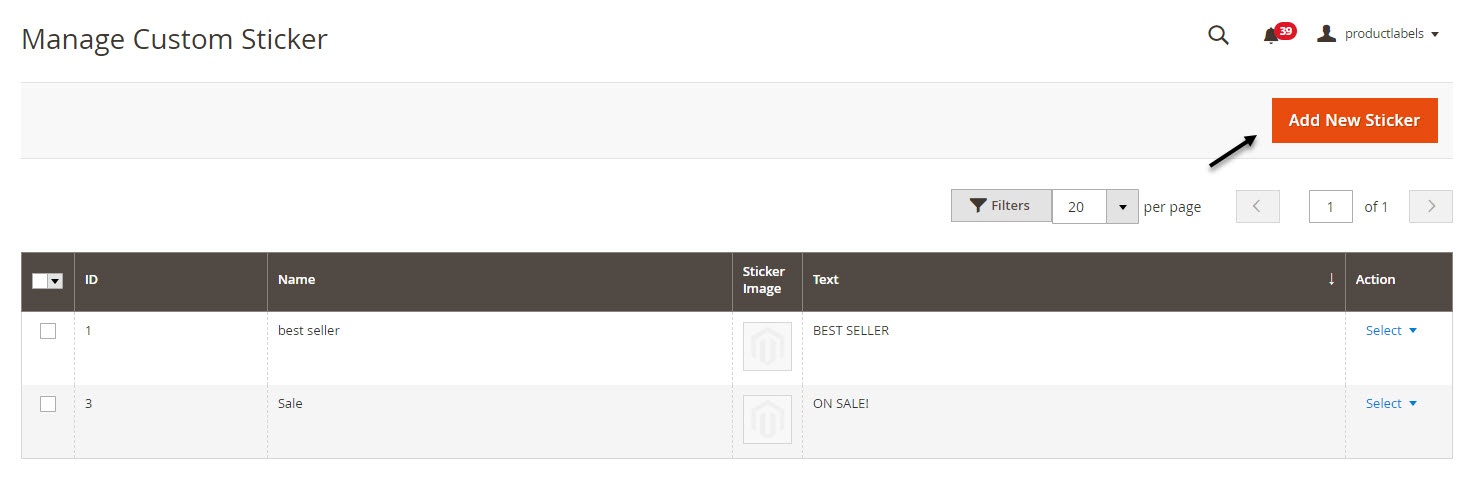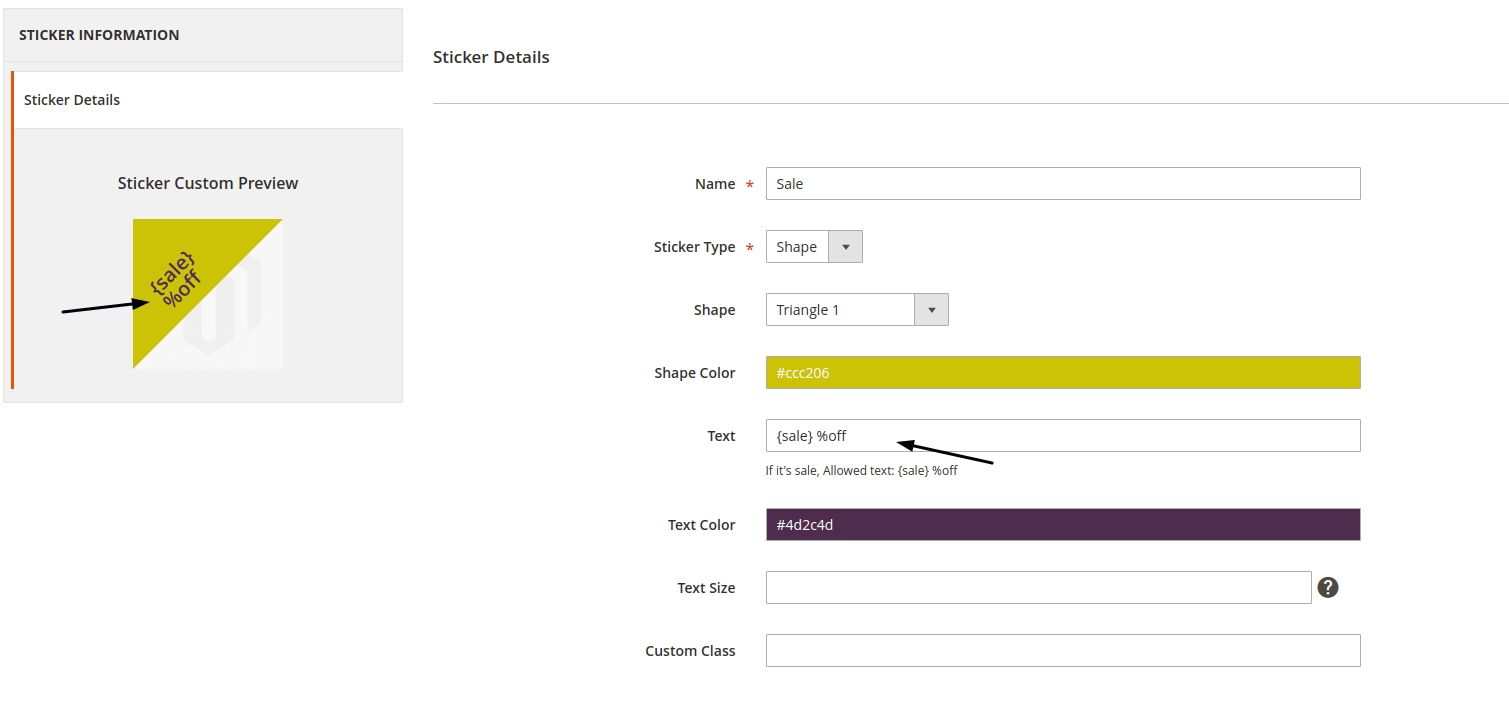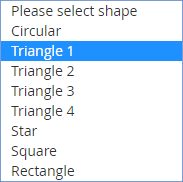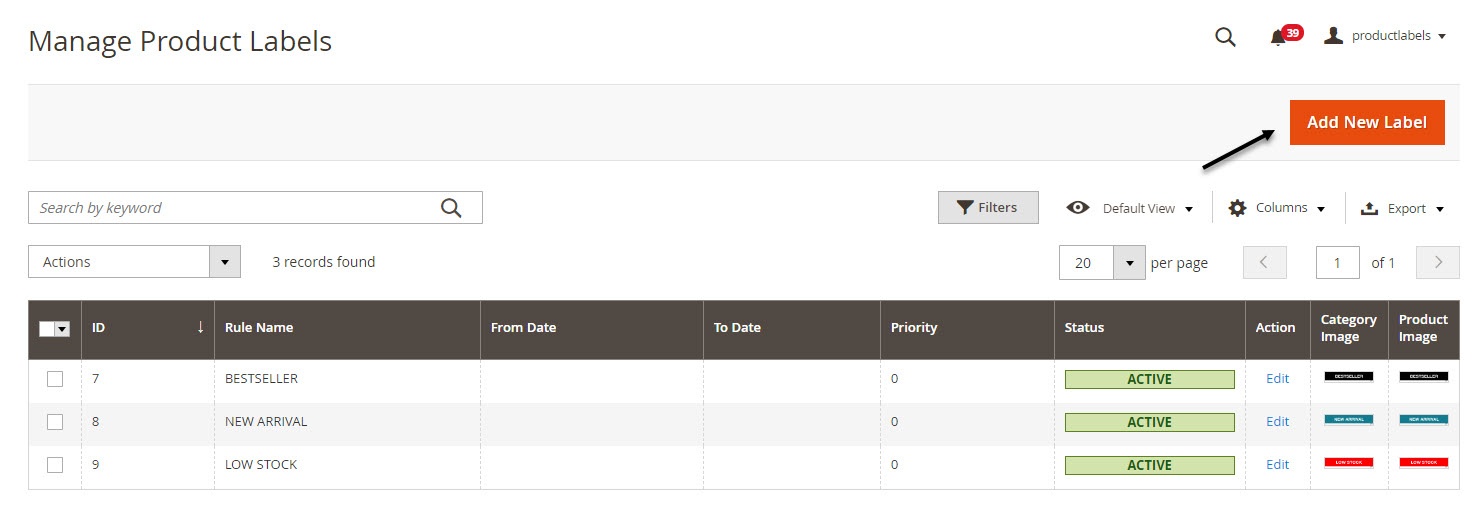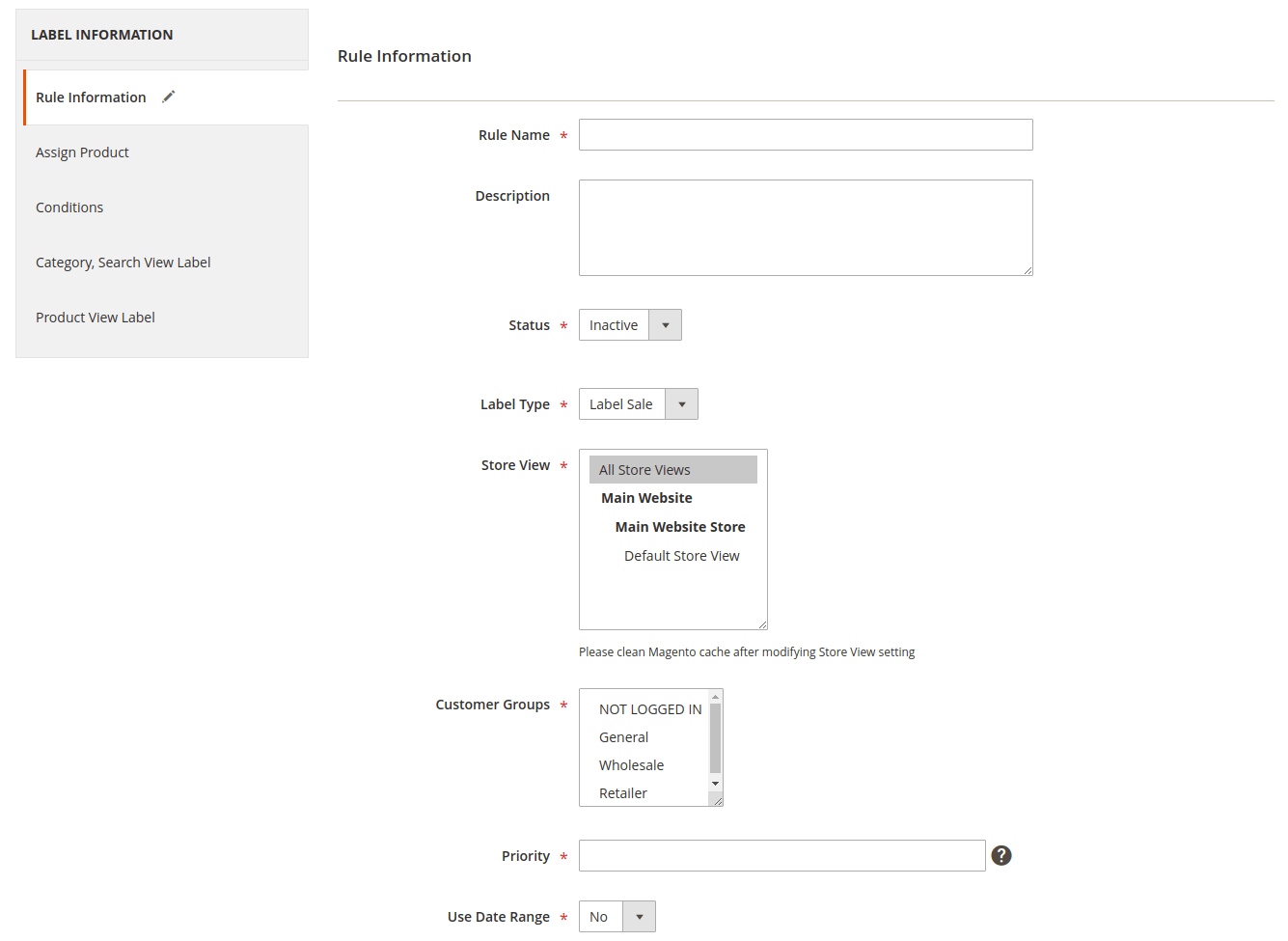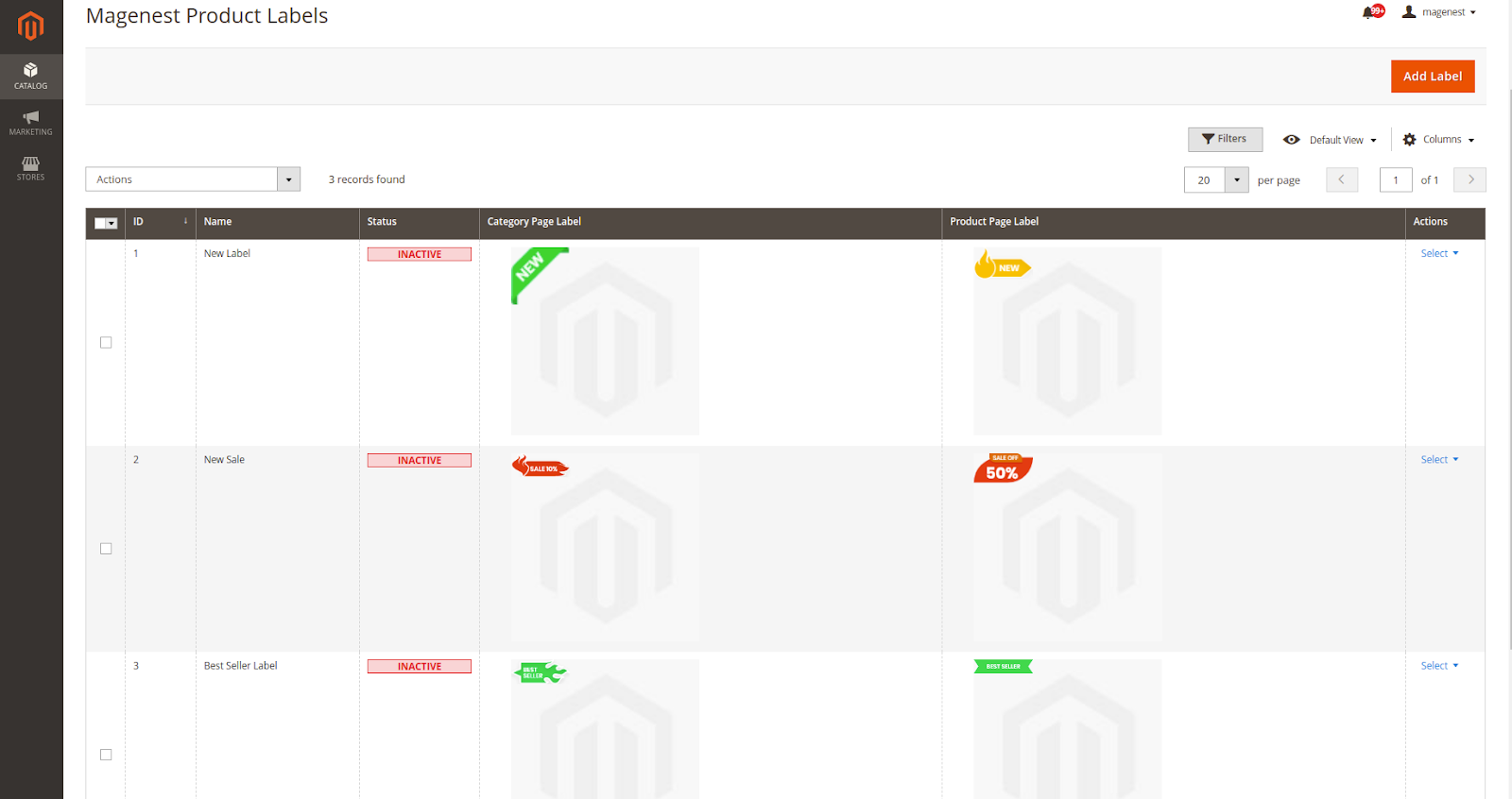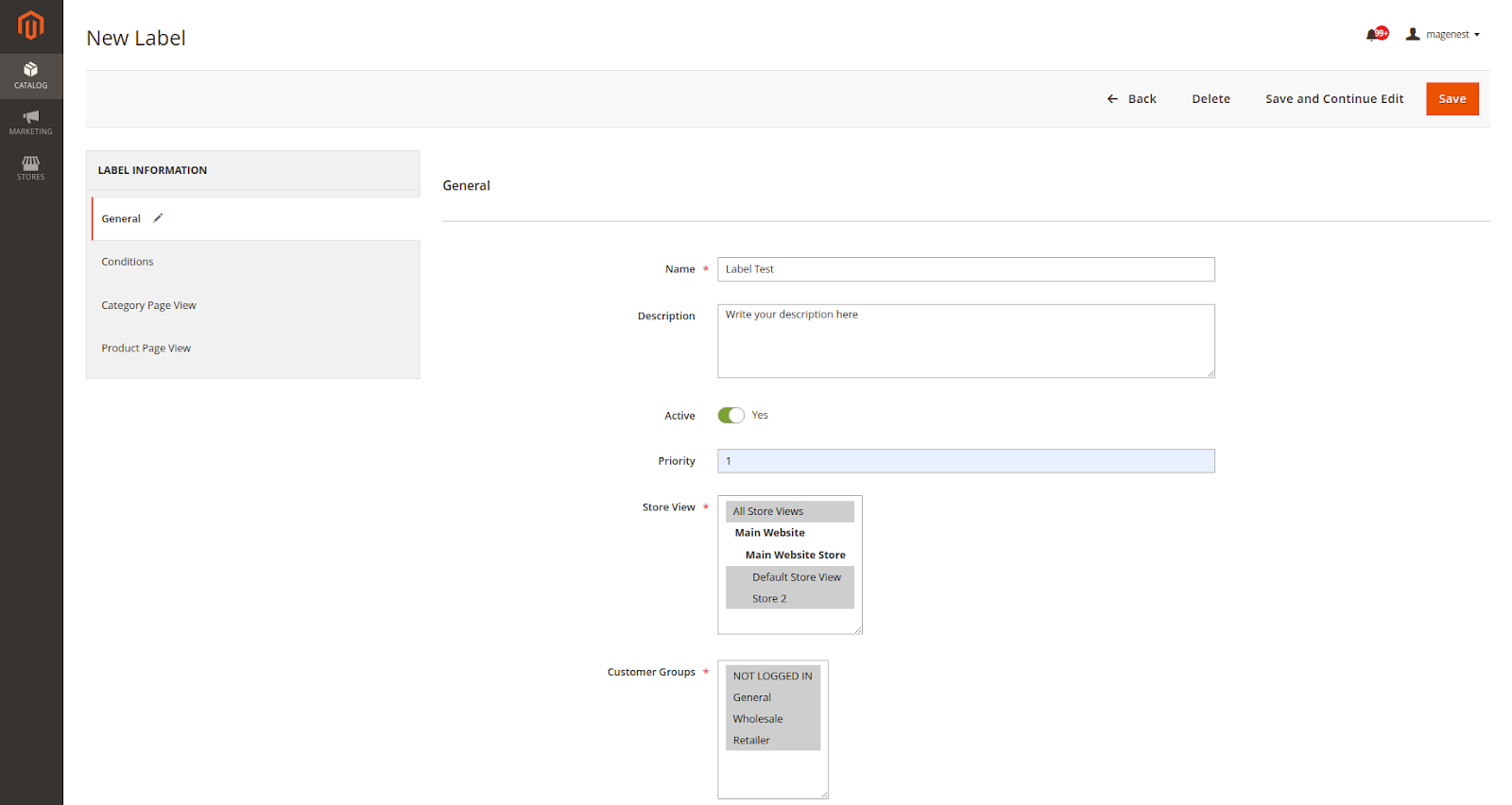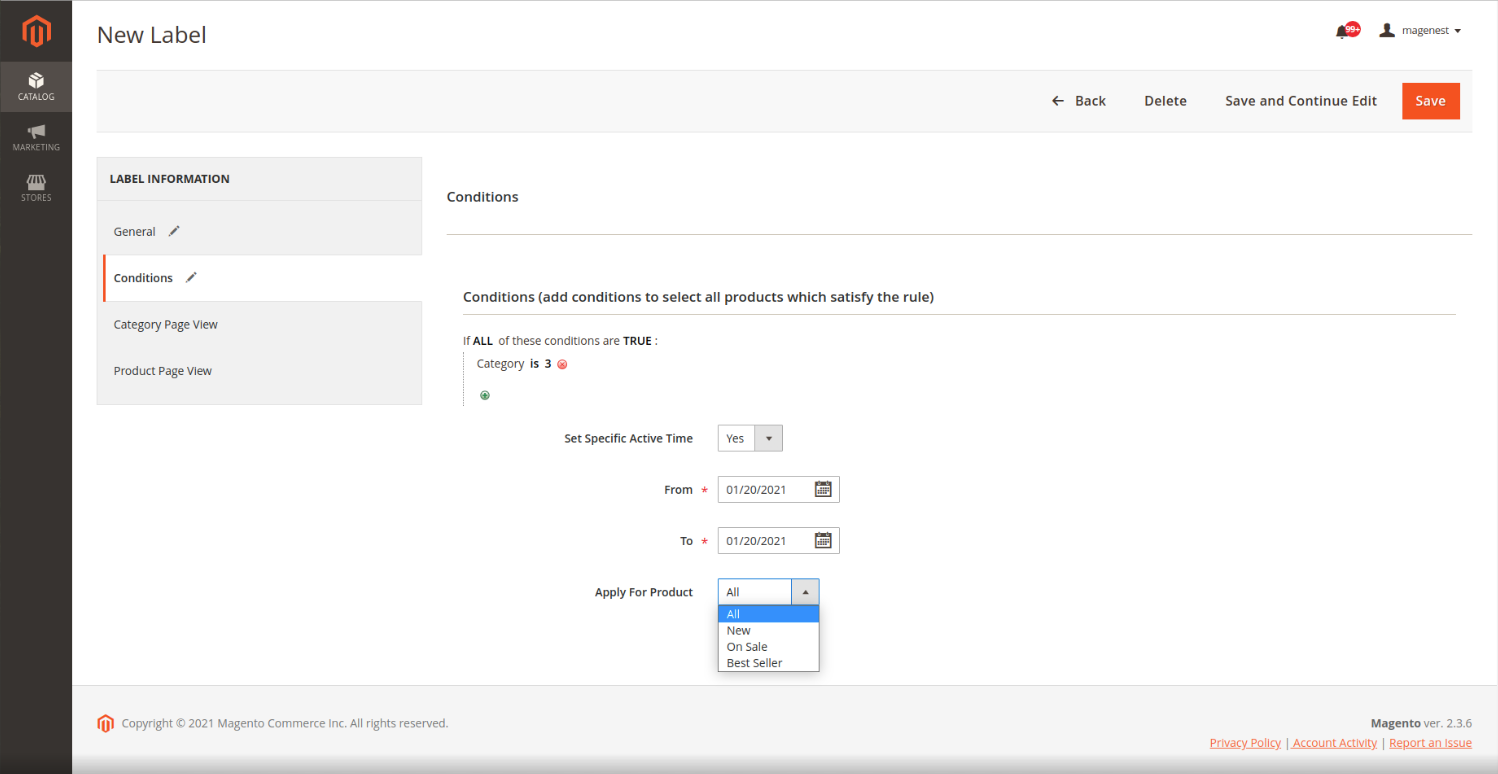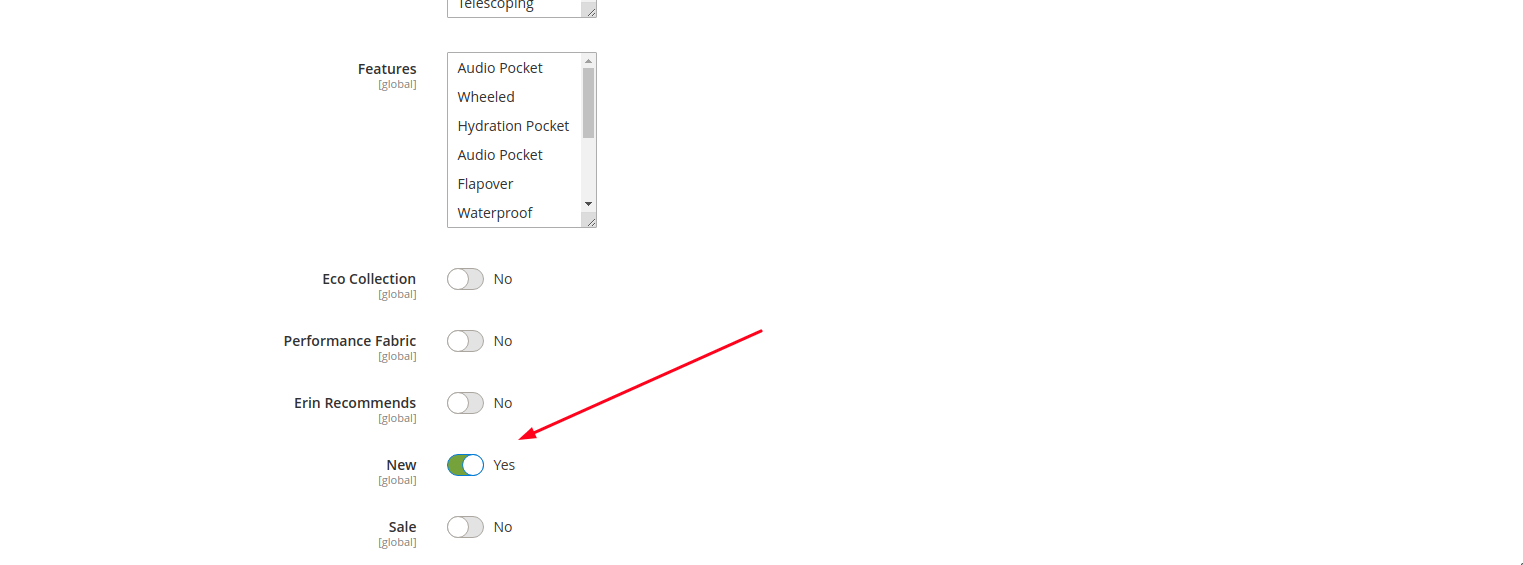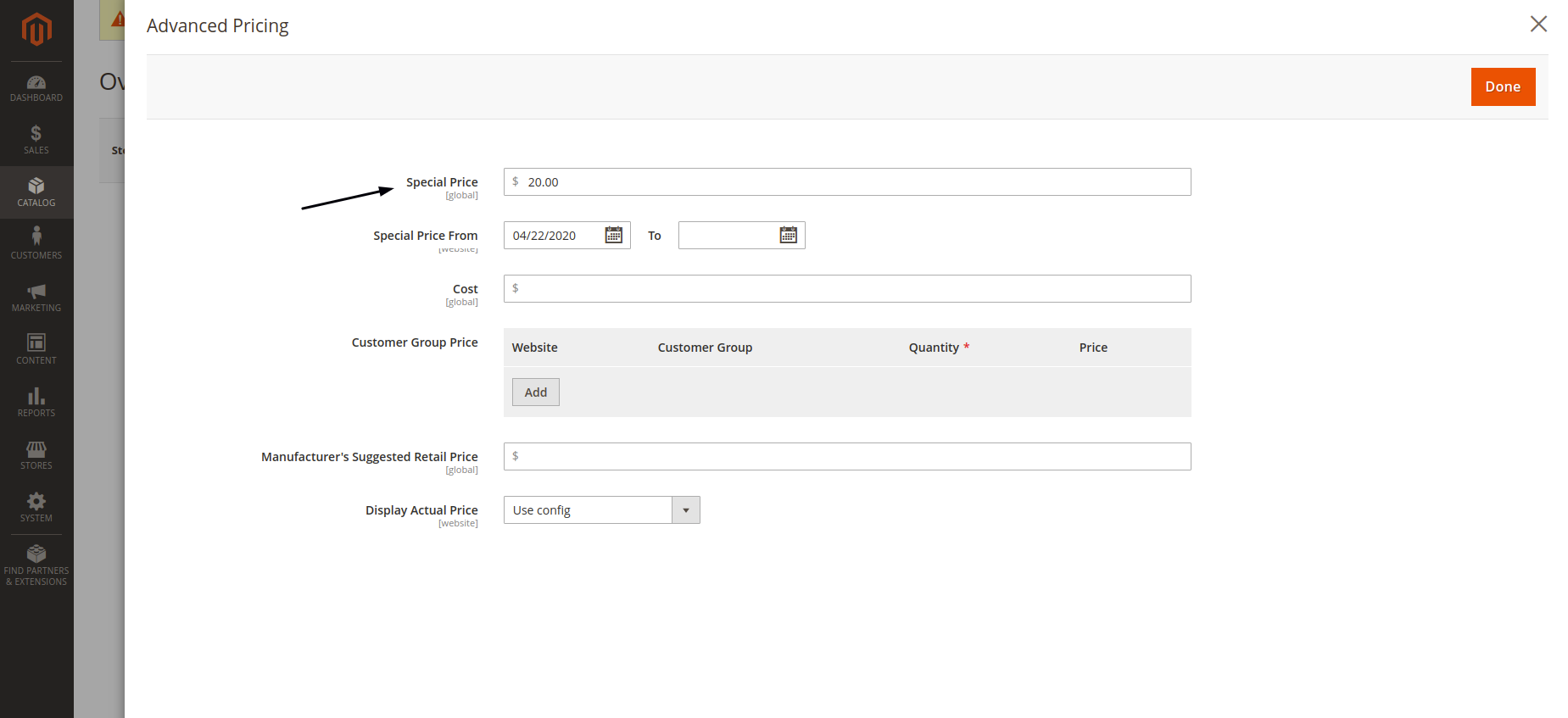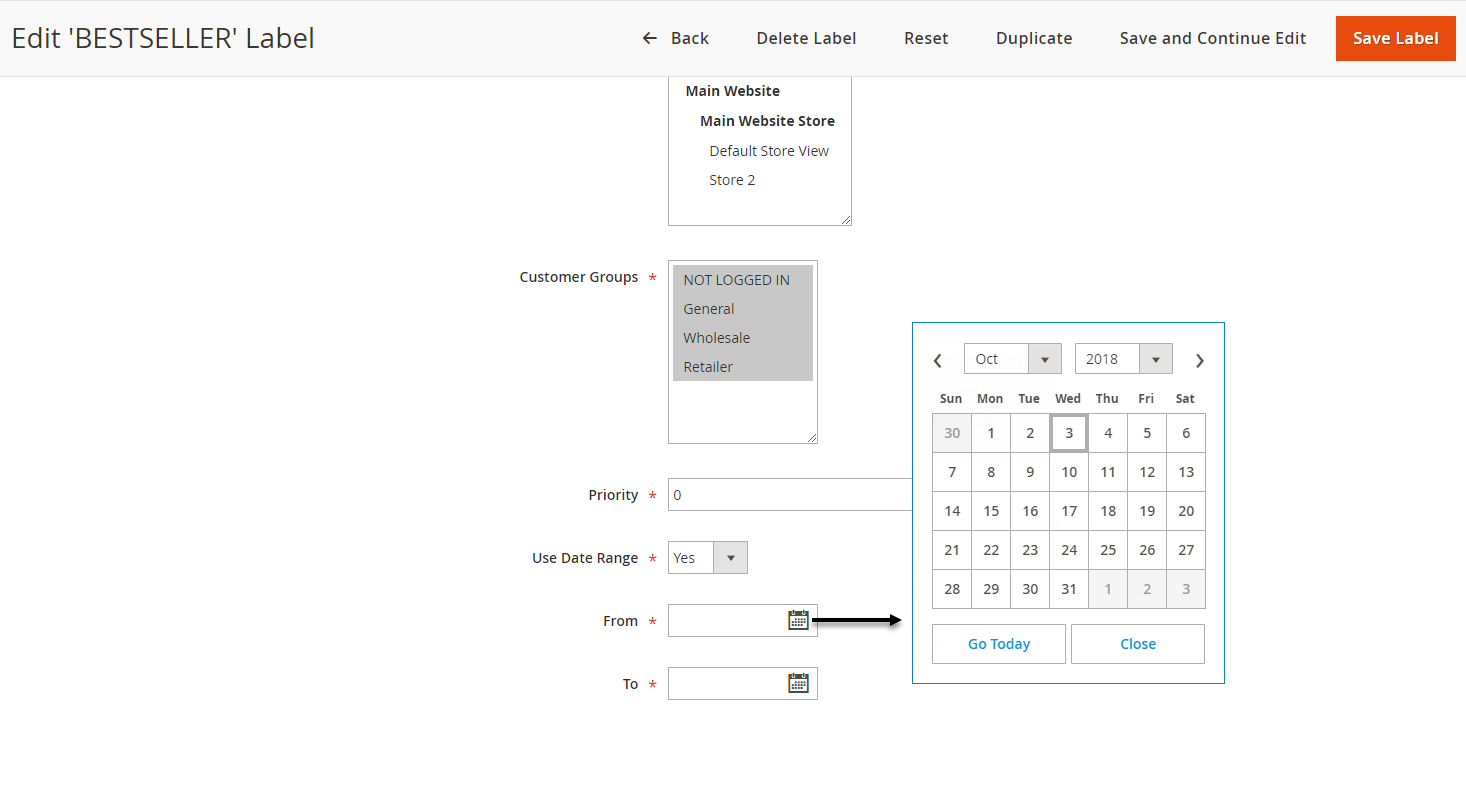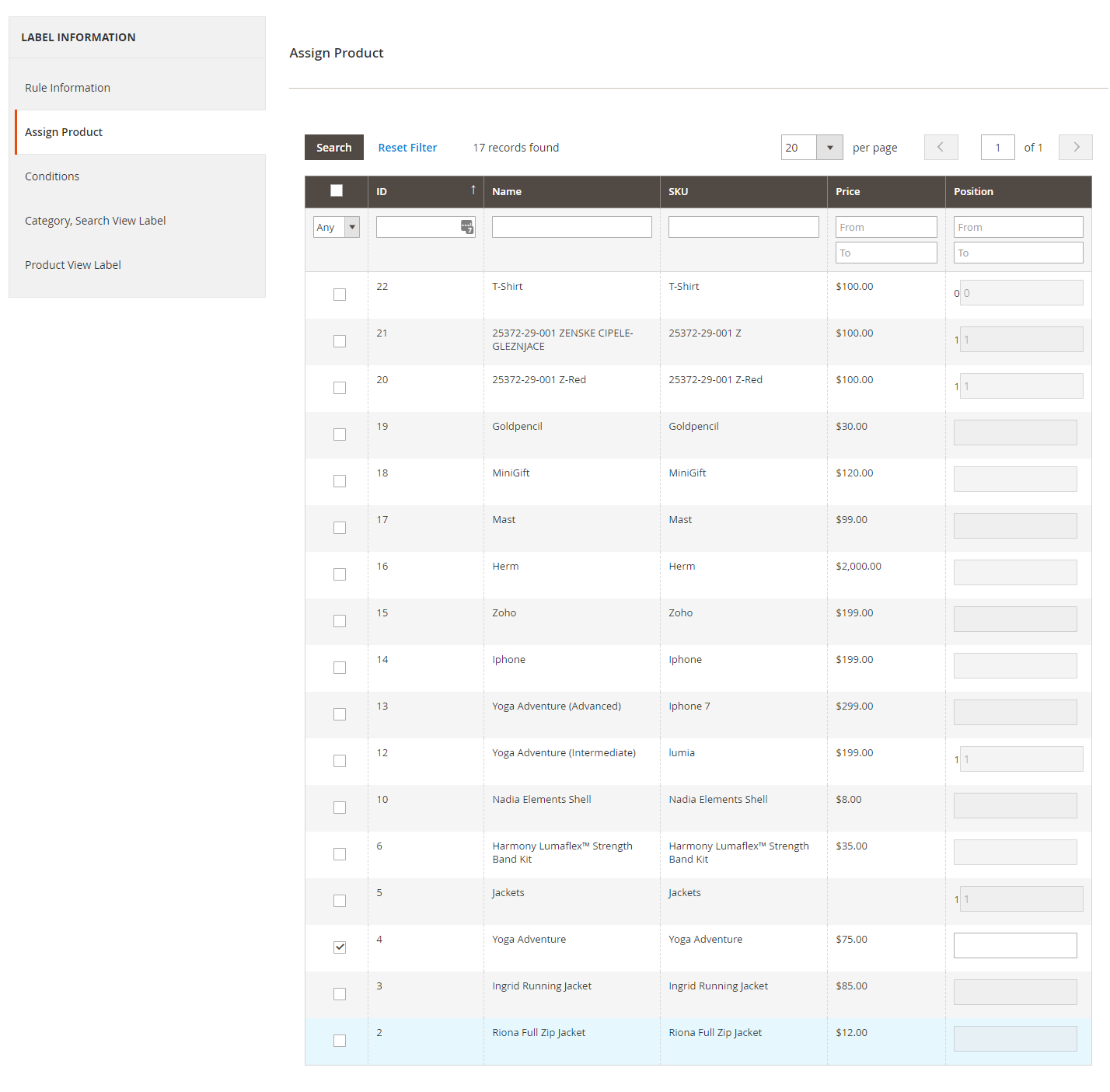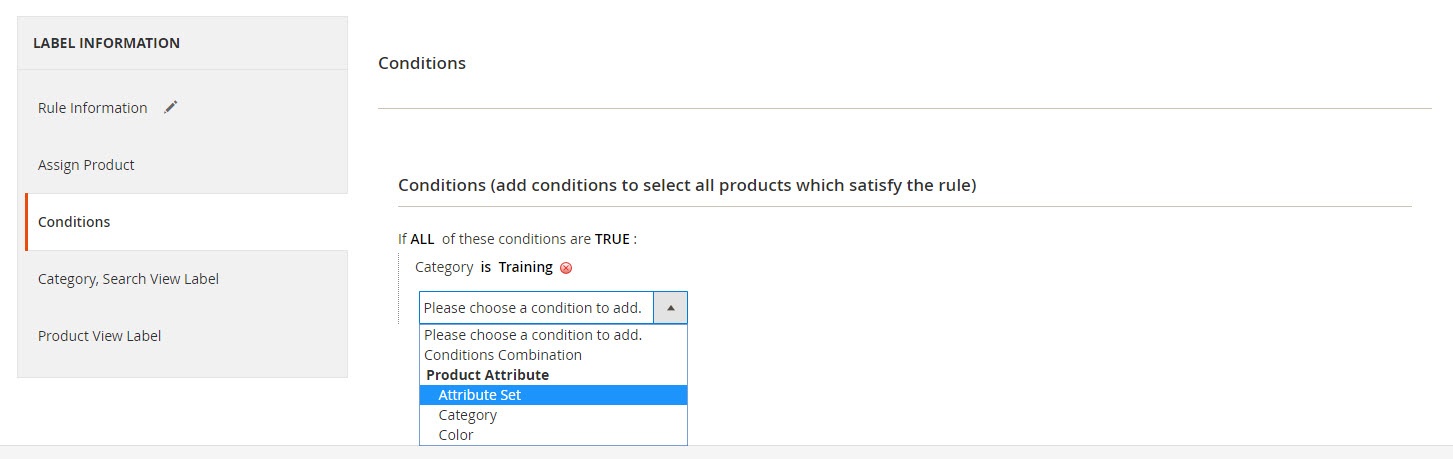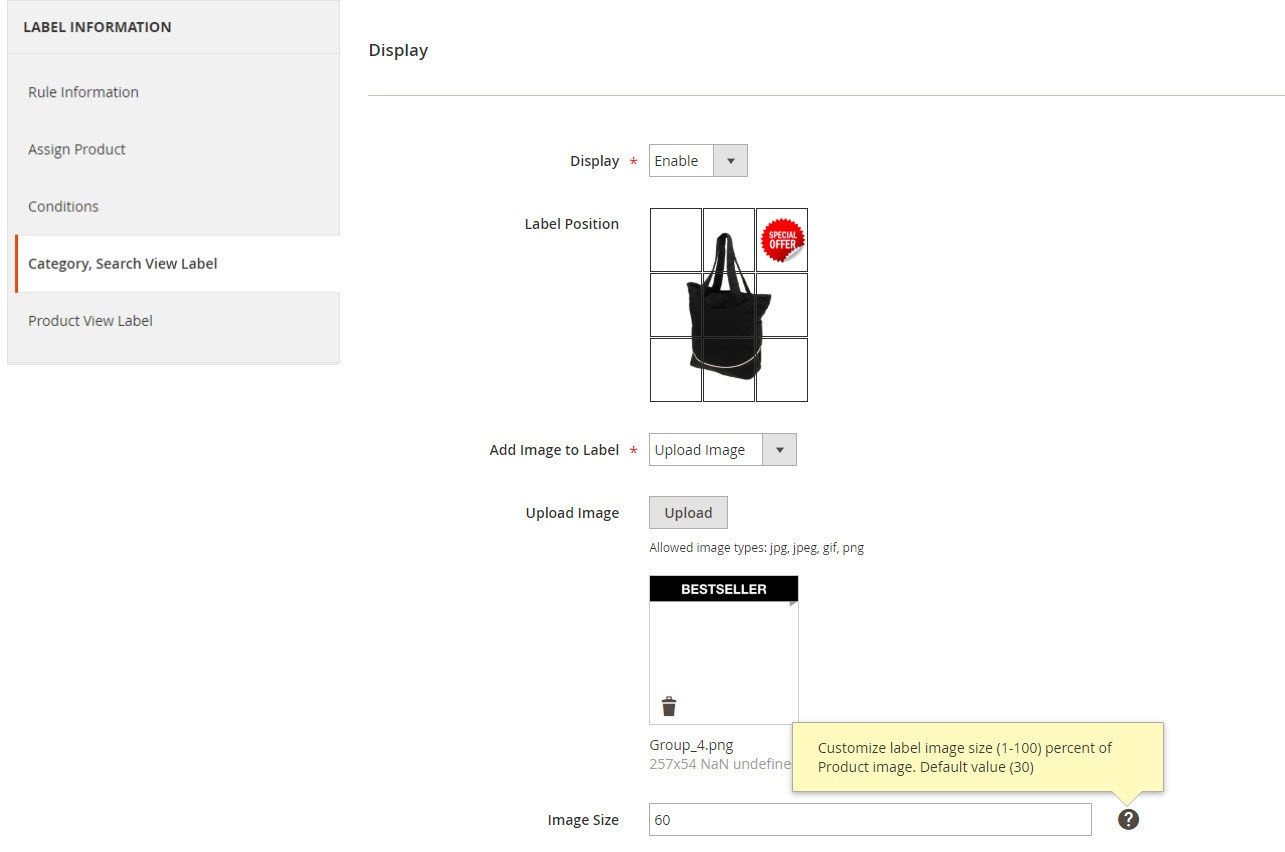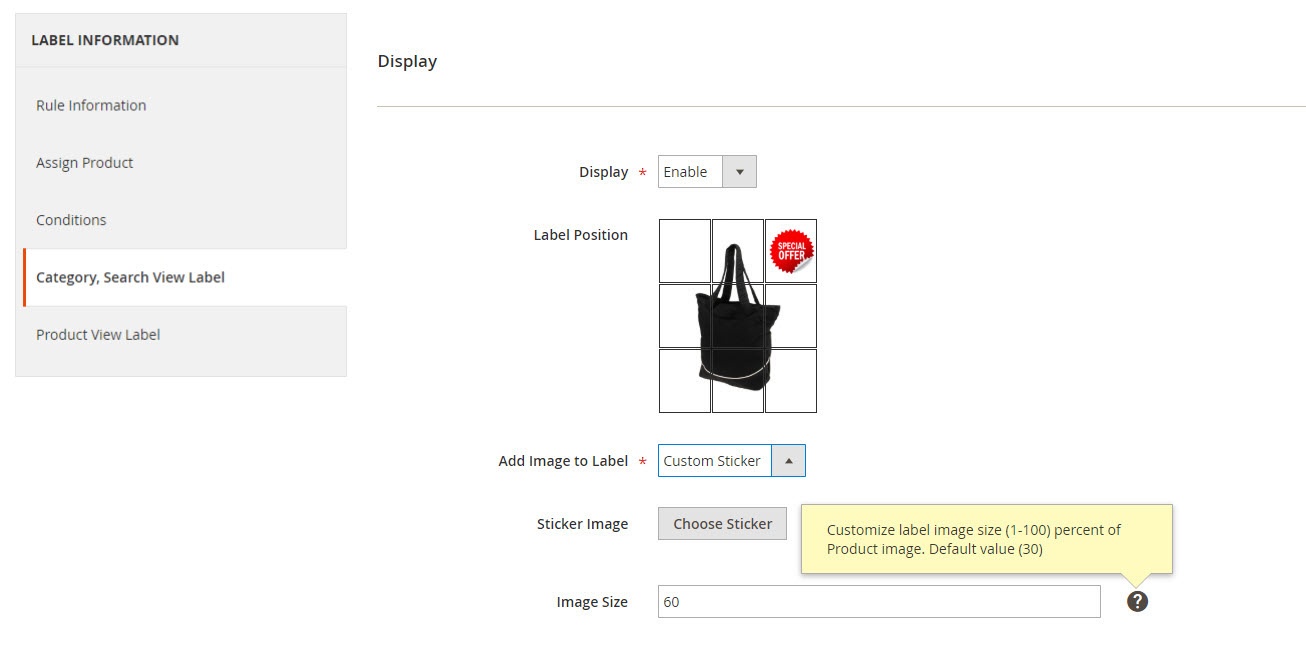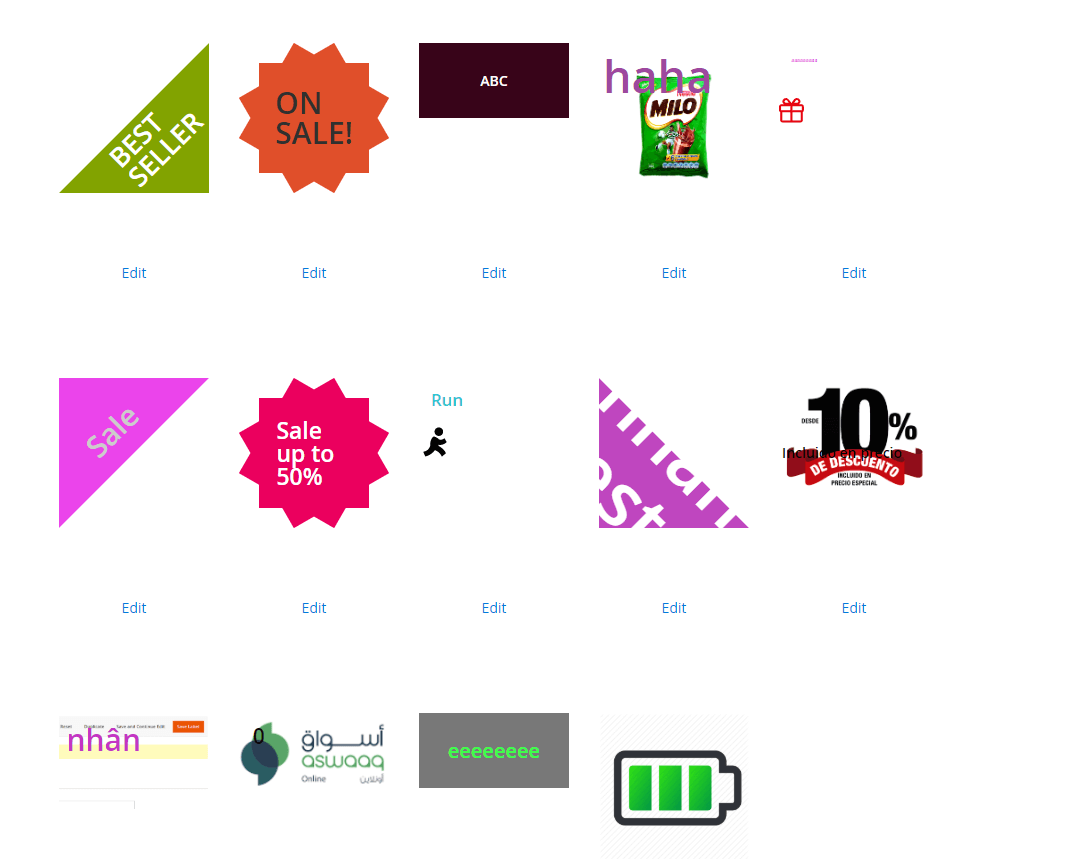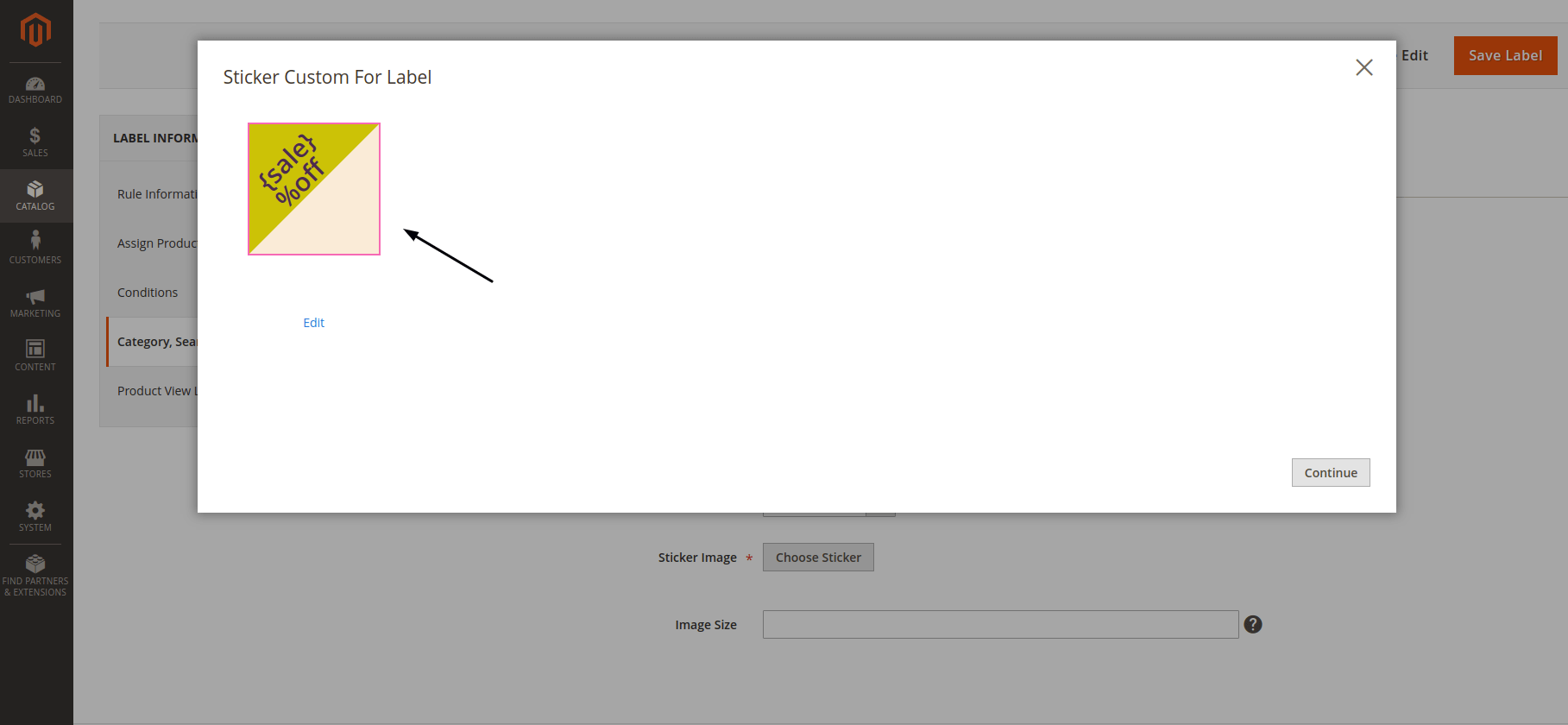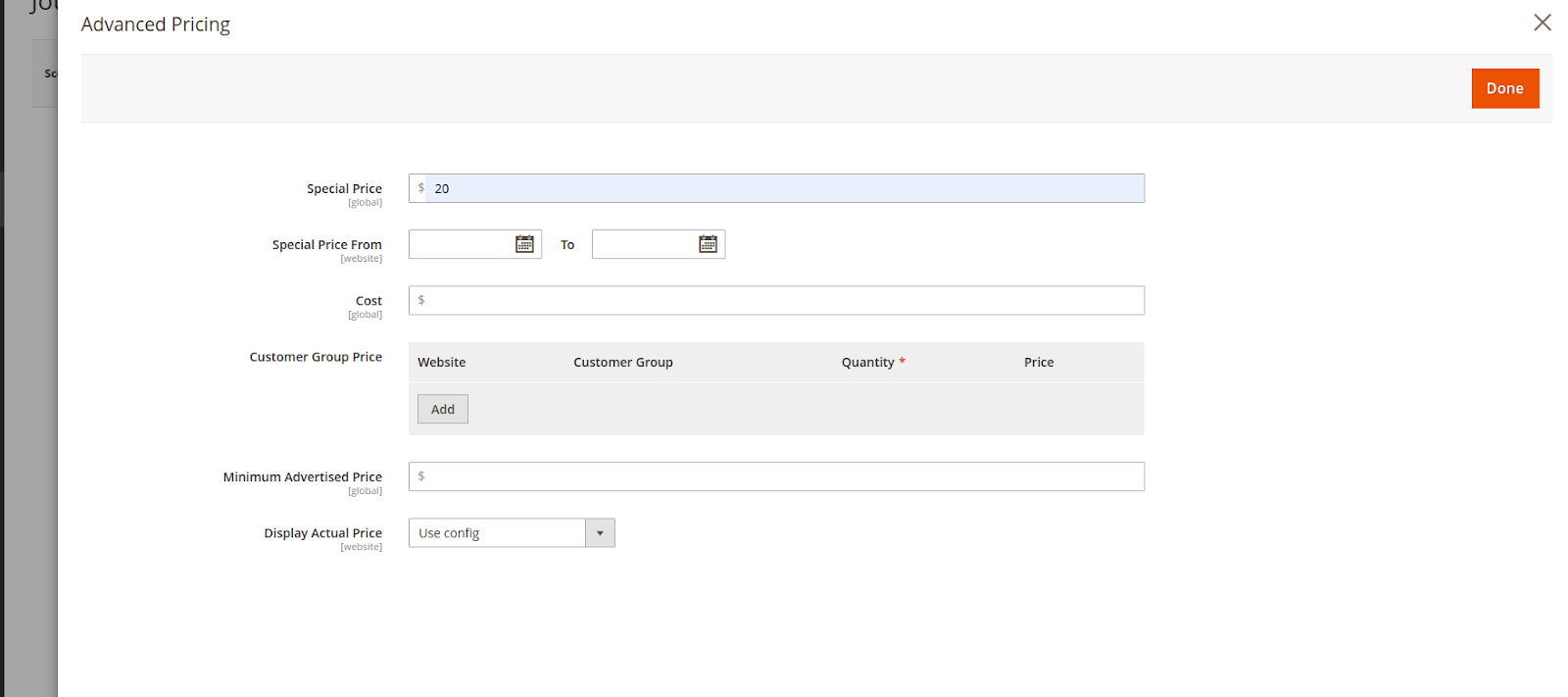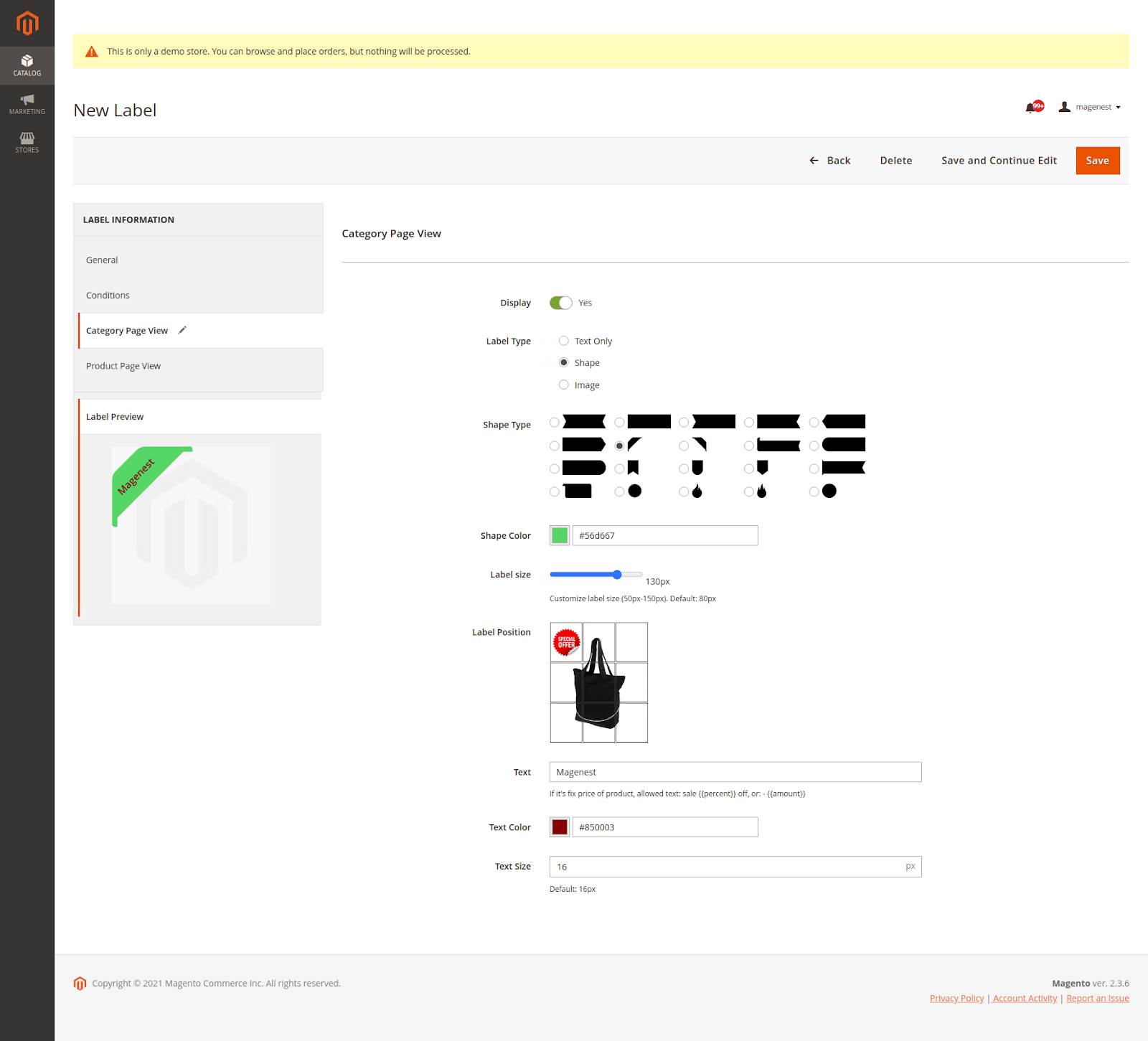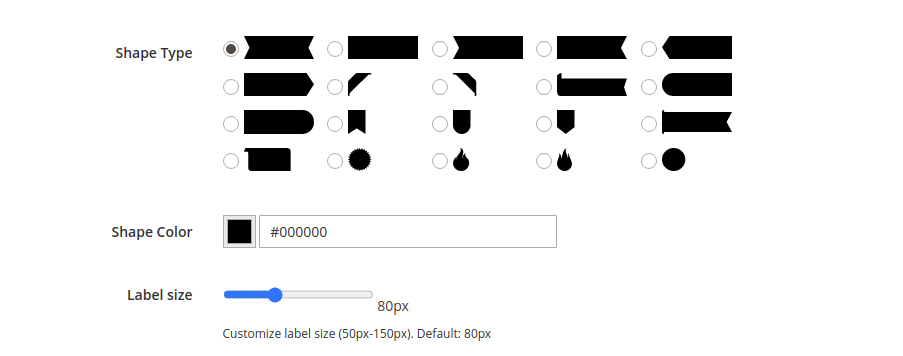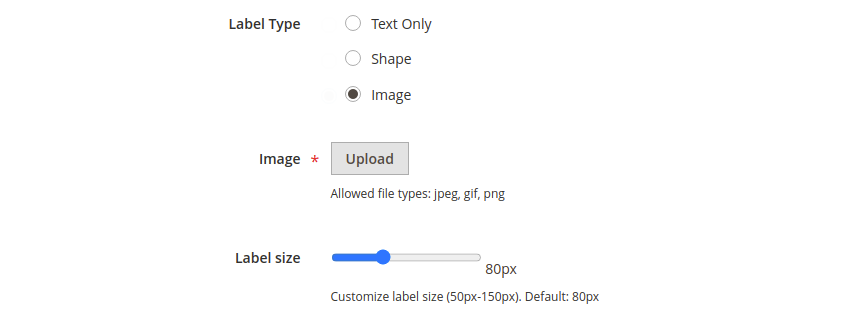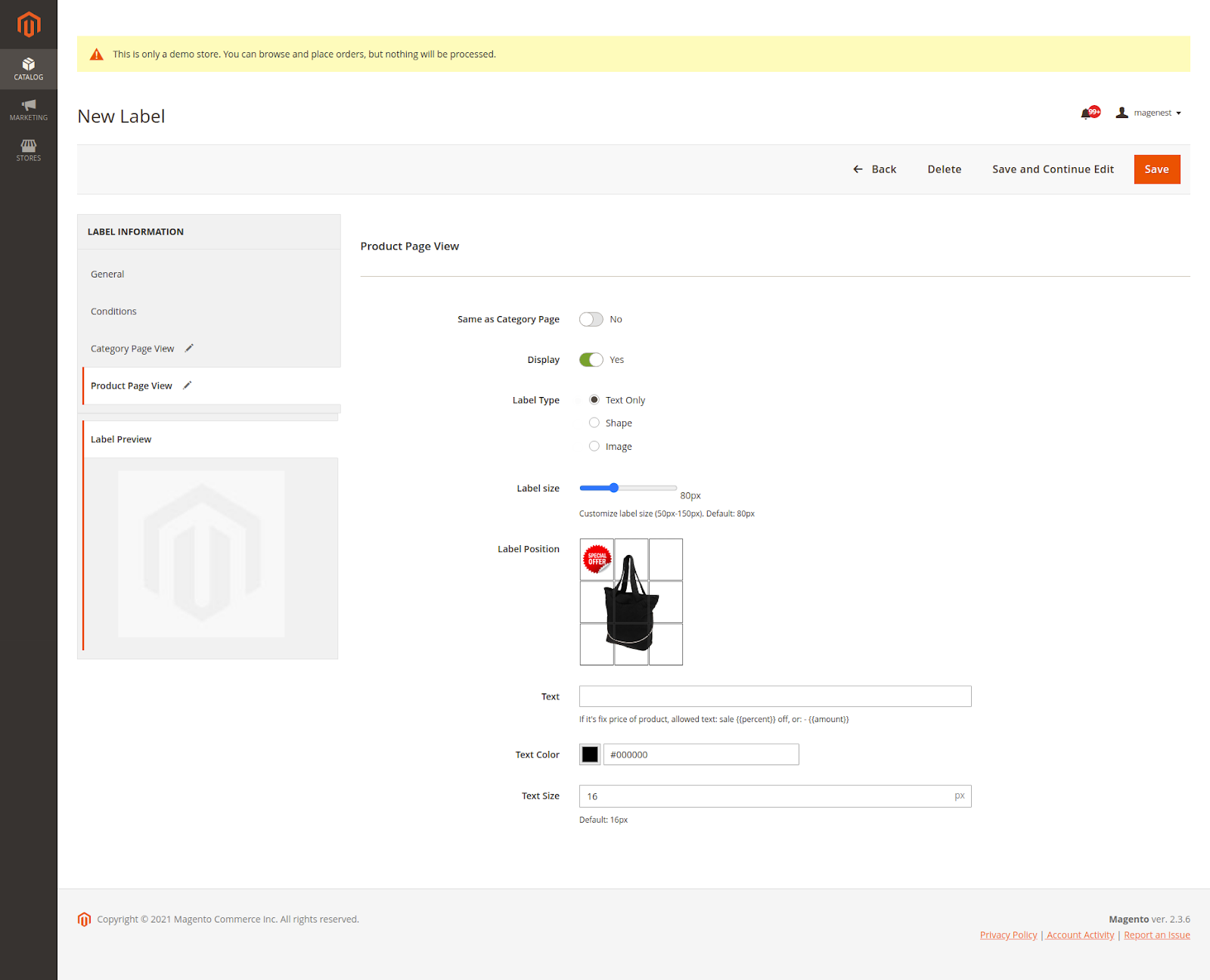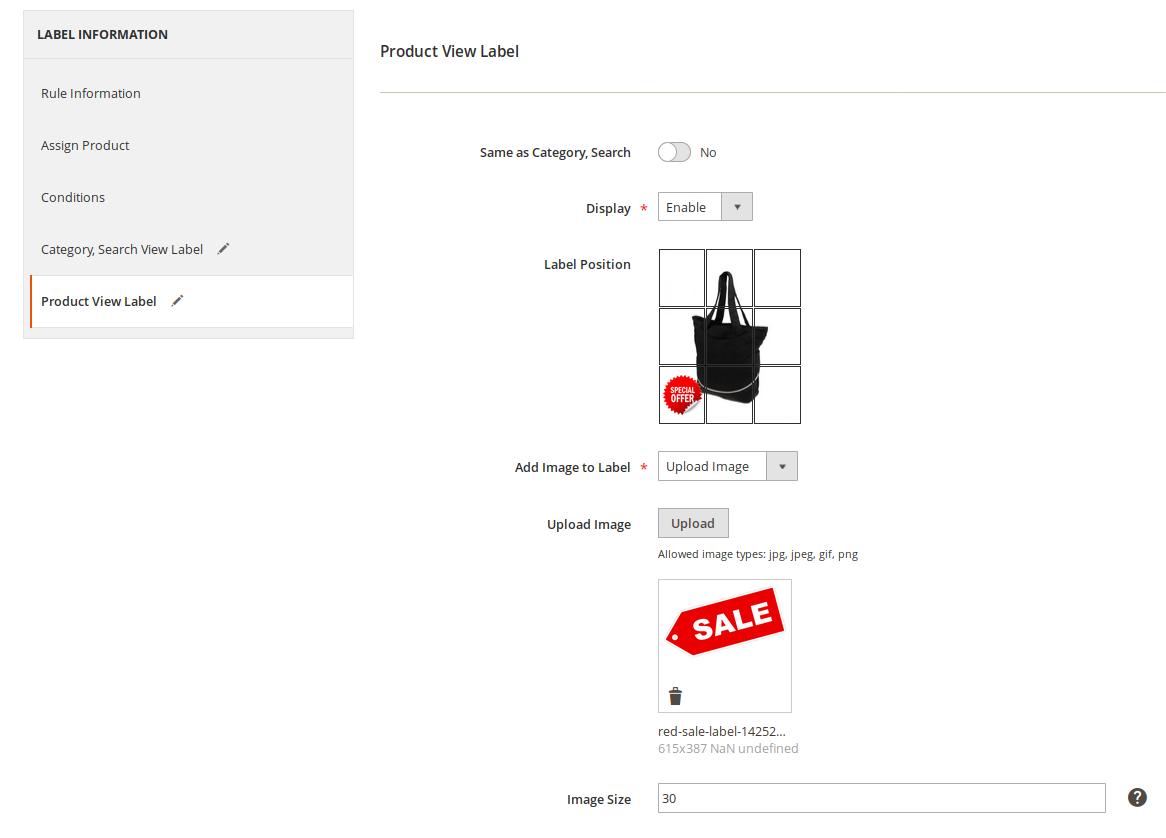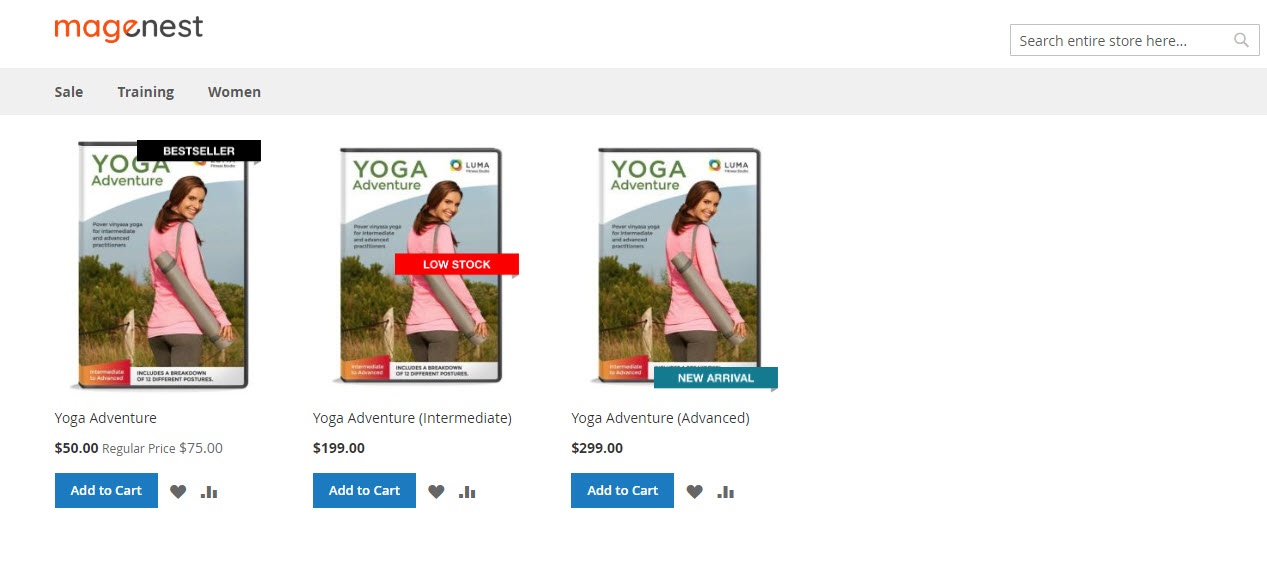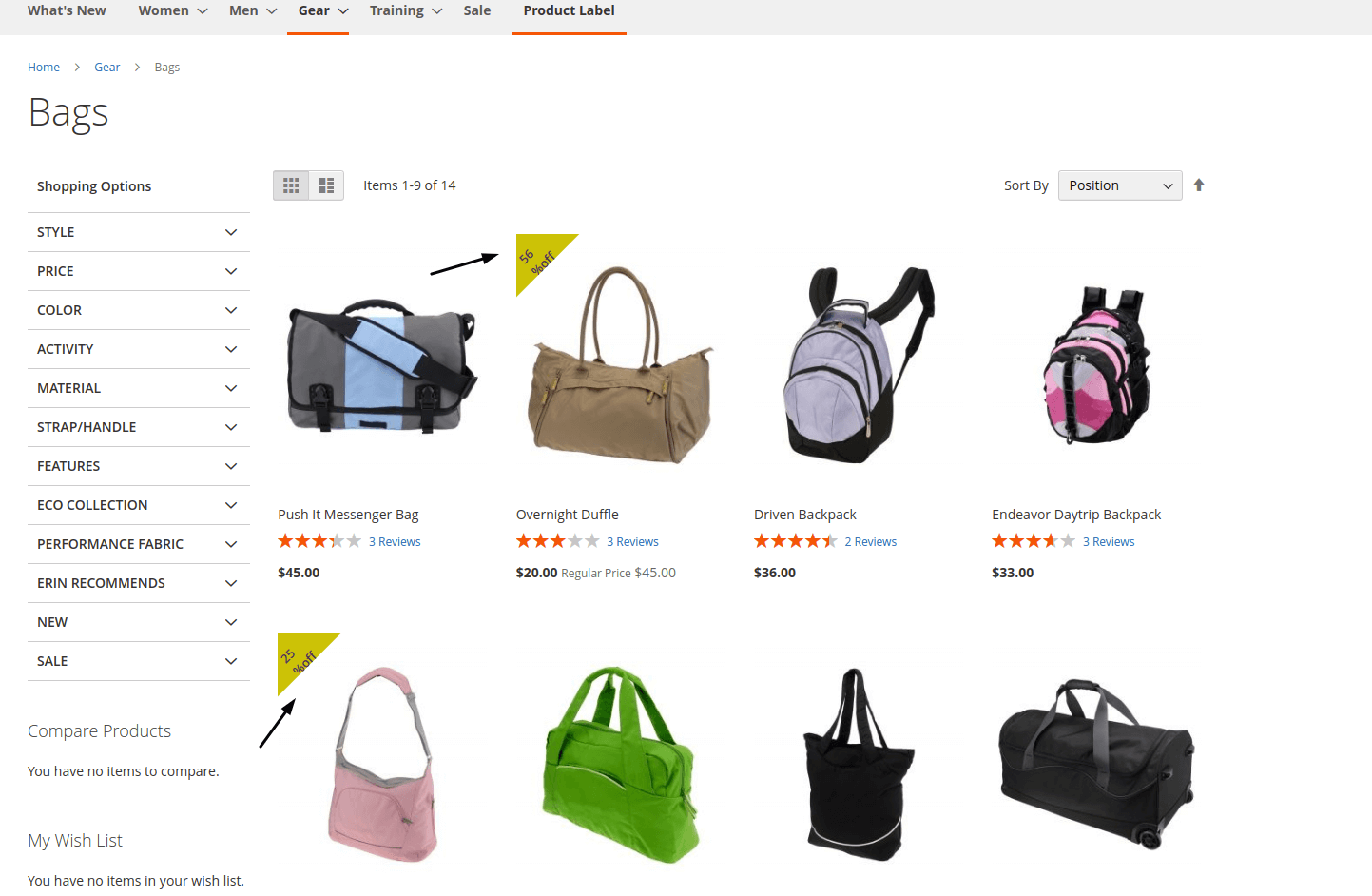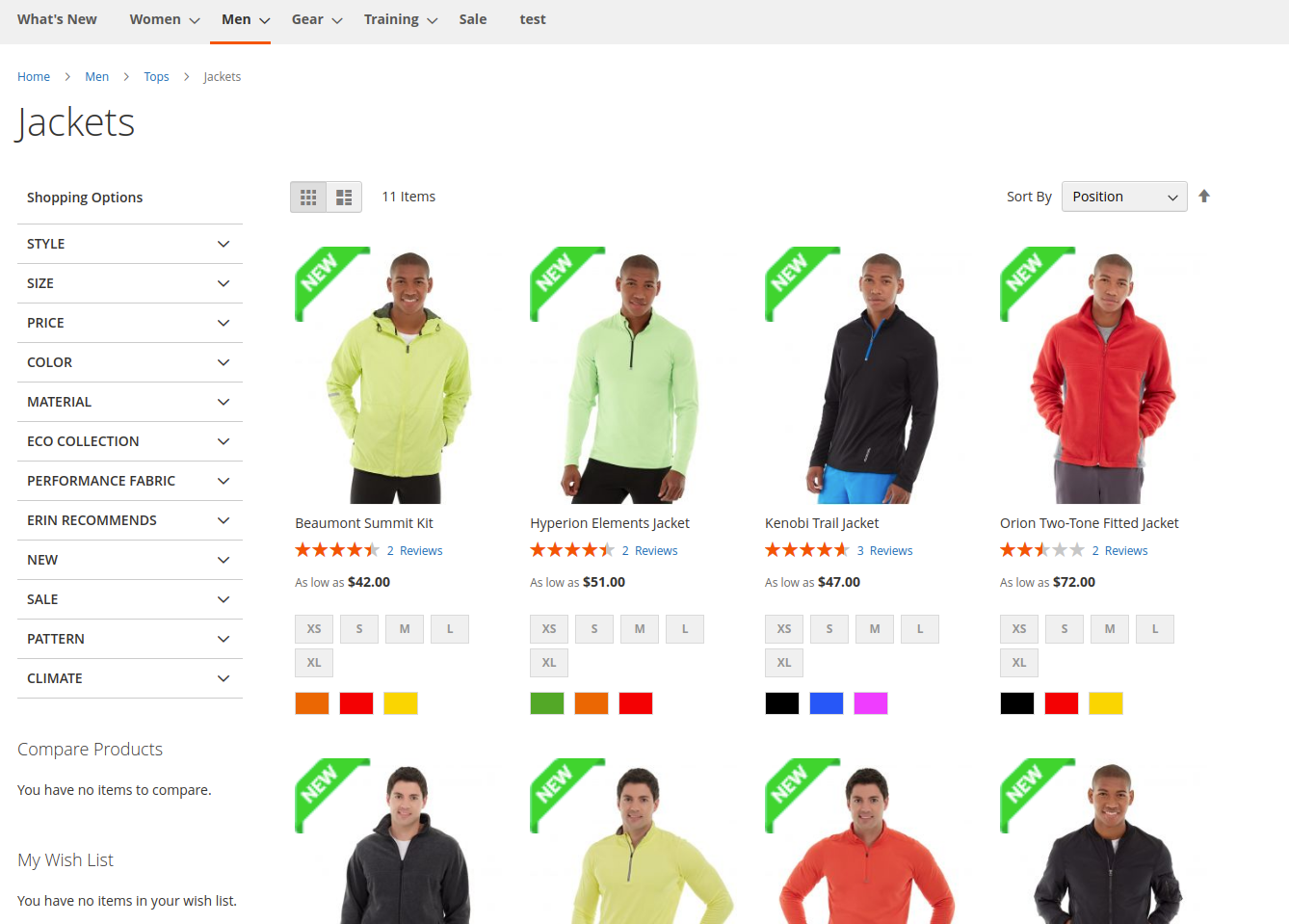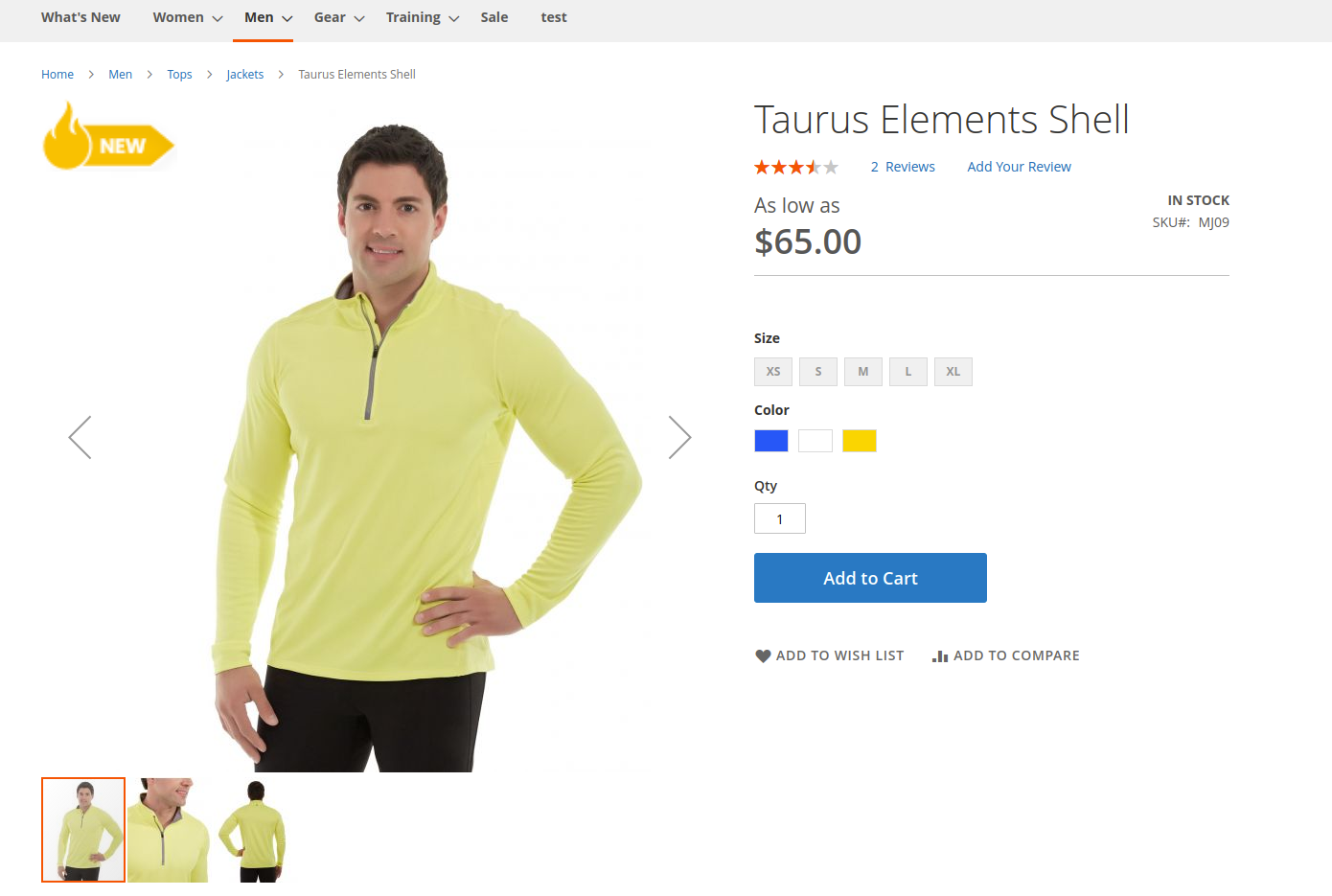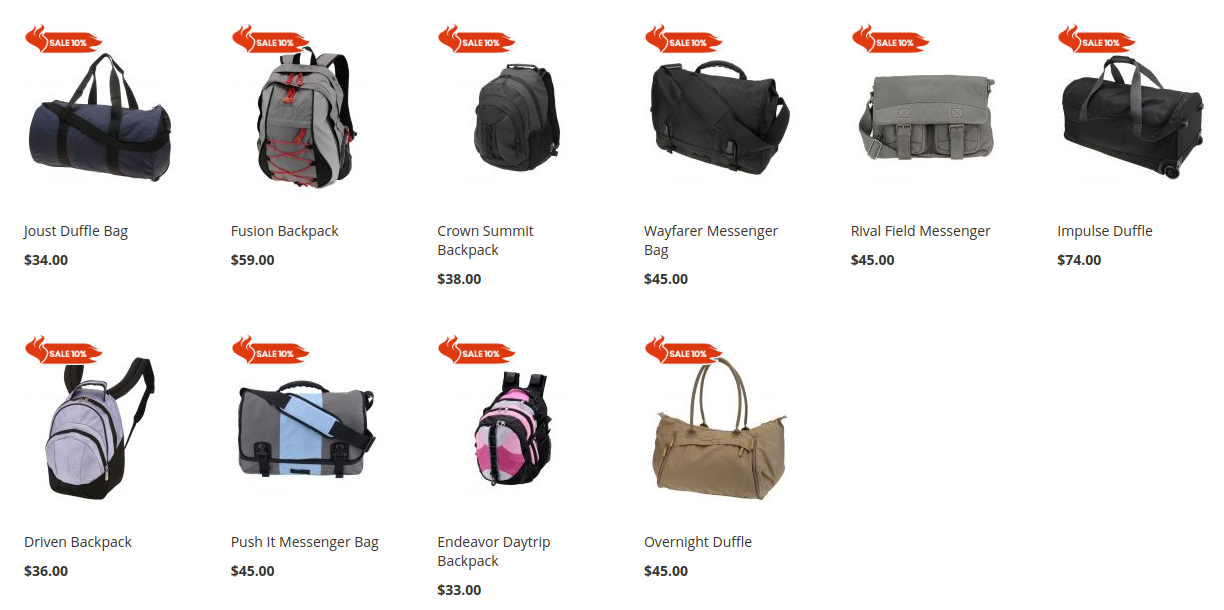If you have any questions that are beyond the scope of this document, do not hesitate to leave us an email at [email protected]
Created: 02/11/2018 | Updated: 04/28/2020 | By By Magenest | Support Portal: http://servicedesk.izysync.com/servicedesk/customer/portal/16
| Table of Contents | ||||
|---|---|---|---|---|
|
...
Introduction
You want to highlight your new arrival items, you desire to sell more on certain products by offering discount prices, or a particular holiday set needs to be outstanding on the ground. With this extension, you can easily place the tags such as "new arrivals", "bestseller" or "50% off" on your products to get customer attention. You are able to decide which place to stick the labels so that it’s visually suitable with the product image and layout. This extension allows you to design your all tags based on a variety of available options. At the back end, you can set rules and conditions for your product labels such as the start and end date or the duration for the promotion applied.
Features
- Create an unlimited number of label rules
- Define conditions to trigger a label rule
- Support multiple store views/ Specify a store where a label rule can be applied
- Select customers’ groups that can view rule-based labels
- Set rule expiry time
- Prioritize label rules when many rules are applied for the same product (s).
- Separate catalog and product view labels setup
- Add your own images for catalog and product labels
- Take advantage of nine predefined label positions: top-left, top-center, top-right, mid-left, mid-center, mid-right, bottom-left, bottom-center, and bottom-right
- Support multiple labels on product pages
- Disable catalog and/or product labels when needed
...
Your store should be running on Magento Community Edition 2.13.x, 2.24.x, 2.3.x
...
Configuration
...
Product
...
You can easily enable or disable the product labels extension in Stores > Magenest > Product Labels > Enable Product Labels.
Custom Sticker
You can design the label/sticker directly in Magento admin panel.
Go to Catalog > Product Labels > Manage Custom Sticker, in here you can view all the sticker created. These stickers can be used in each label rule settings.
Click on Add New Sticker.
Click on the Add New Sticker button to create a new sticker. You can name the sticker and design it with 2 options: Upload a background image, or choose the default shape.
- Name: Enter the name of the sticker to be displayed in the back end's grid.
- Sticker Type: You can select Shape or Image.
- If you select Shape, you will see the options grid as below.
- If you select Image, you will see the option to upload an image. Please note that allowed file types are jpeg, gif, png.
- Text: You can add text to the sticker.
Note: If you need to create the sticker for a Sale label. You would need to enter the text following this format: {sale amount} %off.
- You can change the Shape Color, customize the Text Color and Text Size.
Product / Category Label
In order to create a new product label, go to Catalog > Product Labels > Manage Product Labels. Here, you can view all the product labels, you can edit the one you have created, or you can Add New Label.
In each label settings, there are 5 tabs: Rule Information, Assign Product, Conditions, Category, Search View Label, and Product View Label.
Rule Information
In Rule Information, you can name the label rule, set the store view to show product label and customer group who can view the product label.
...
Label Grid
To create labels please go to Admin Panel > Catalog > Magenest Product Label > Product Label Manage
After successful installation, you will have access to our pre-made label templates, which you can customize to use for your own purposes or as reference templates for your custom label templates.
Click here to download the full templates
To create a new label please click on Add Label
 General
General
- Name: This name will be used in Magento 2 backend for management
- Description: Short description of the rule
- Active: Activate/ Deactivate the label
- Store View(s): Choose the store view(s) you want to apply the label
- Customer Groups: Choose a customer group to apply the follow-up label
 Condition
Condition
Select the conditions for the label
- Set Specific Active Time: Set the label start and end time
- Apply For Product: You can choose from All, New, On Sale, or Best Seller
| ID | Name | Description |
|---|---|---|
| 1 | All | Apply labels on all products that satisfy the condition you have set |
| 2 | New | Apply all products that satisfy the condition you have set and are new products (fill in the product's "Set Product as New From" field) |
| 3 | On Sale | Applies to products that satisfy the label requirements and that qualify as a product being on sale (products with special prices set in a specific product or creating discount rules for each category) |
| 4 | Best Seller | Apply to products that satisfy the conditions of the label and are the best seller |
Note:
- For New label, you can only specify products with the start and end dates of the new products set.
To enable the New
...
attribute option, go to Catalog > Product > Edit/Add Product.
On the Product Detail Page,
...
...
set the start and end date for the new product
- For On Sale label, you can only assign to products that have Advanced Pricing or are applied Catalog Price Rule.
...
To set up Advanced Pricing, go to
Catalog > Product > Edit/Add Product.
On
...
the Product Detail Page, select Advanced Pricing and enter the discounted price accordingly.
- Store View: Select a store view to display the product label.
Customer Groups: You can select multiple customer groups to display the label. In case you want to show the discount label to logged in customers only, you can unselect the NOT LOGGED IN option.
- Priority: You can set the label as a priority in case there are multiple label rules applied for the same product(s). The number is the ordinal number (1st, 2nd, 3rd, etc). 0 is the highest priority.
- Use date range: Select Yes to set the expiry date for the label rule from the date picker.
Assign Product
You can assign one or more particular product (s) to display the label. In the second tab, you can select the product(s) you want to apply the label rule.
Note: For the Label New, you can only assign the products which have been enabled the New attribute option. For the Label Sale, you can only assign the products which have been triggered the Advanced Pricing rule.
Conditions
In addition to the product assigns, you can also set the condition to apply the product label rule. The rule can be applied for product attribute set, specific category or color.
Category, Search View Label
You can enable to display the label by choosing Enable.
- Label position: You can choose the position to put the label from 9 available positions.
- Add image to label: You have 2 options: to upload the image from your computer or to use the sticker created in Magento ( You can design this sticker in Manage Custom Sticker)
- Upload image
- Custom Sticker
- You will see a popup with all the possible selected stickers that you have designed previously.
- If you have selected Label Sale previously, you could choose the sale sticker.
...
Or you can create discount rules in Marketing > Catalog Price Rule to display On Sale label.
 Category Page View
Category Page View
- Display: enable/disable displaying labels
- Label Type: You can choose Text Only, Shape, or Image
- Shape Color: Color Selection for Shape
- Label size: Customize label size for Shape or Image (50px-150px). Default: 80px
- Label Position: Set the position of the label (there are 9 default positions)
- Text: Enter custom text for the label (If it's a label sale, allowed text: "sale {{percent}} off, or: - {{amount}}").
- Text Color: Customize the text color
- Text Size: Customize the text size
NOTE: Text, Text Color, Text Size fields will be hidden if you choose the Label Type as Image.
Select Shape, you will see the option below
Select Image, you will see the option to upload an image. Please note that allowed file types are jpeg, gif, png.
 Product Page View
Product Page View
In the same rule, you can use a different label, or hide the label in the product view.
- Same as Category
...
- Page: Yes - the label on the Product Page will be the same as on the Category and Search Page.
...
No - to add a different label for the product view.
...
Add image to label: You have 2 options: to upload the image from your computer or to use the sticker created in Magento ( You can design this sticker in Manage Custom Sticker)
- If you want to customize the display of a separate label for product viewing pages, please do the same configuration as in the Category Page View.
After finishing all the configurations correctly, the labeled products could be displayed on the Upsell, Crosell, Related Product, View cart, Search page.
...
...
Front end Display
You can easily add labels to emphasize Bestsellers, On Sale, New Products on Category Page and Product Page.
On category page
On the product page
...
On the Cross sale page
...
...
Update
- When a new update is available, we will provide you with a new package containing our updated extension.
- You will have to delete the module directory and repeat the installation steps above.
...
Support
- We will reply to support requests within 2 business days.
- We will offer a lifetime free update and 6 months of free support for all of our paid products. Support includes answering questions related to our products, bug/error fixing to make sure our products fit well in your site exactly like our demo.
- Support DOES NOT include other series such as customizing our products, installation, and uninstallation service.
...
Once again, thank you for purchasing our extension. If you have any questions relating to this extension, please do not hesitate to contact us for support.