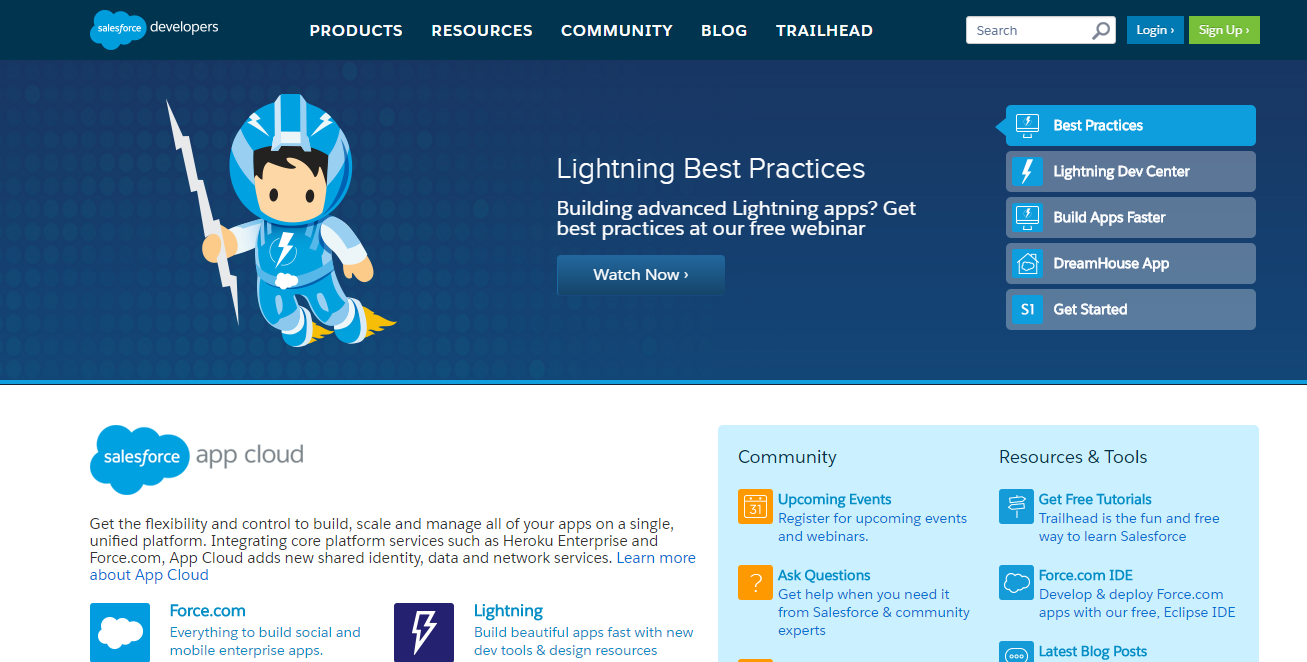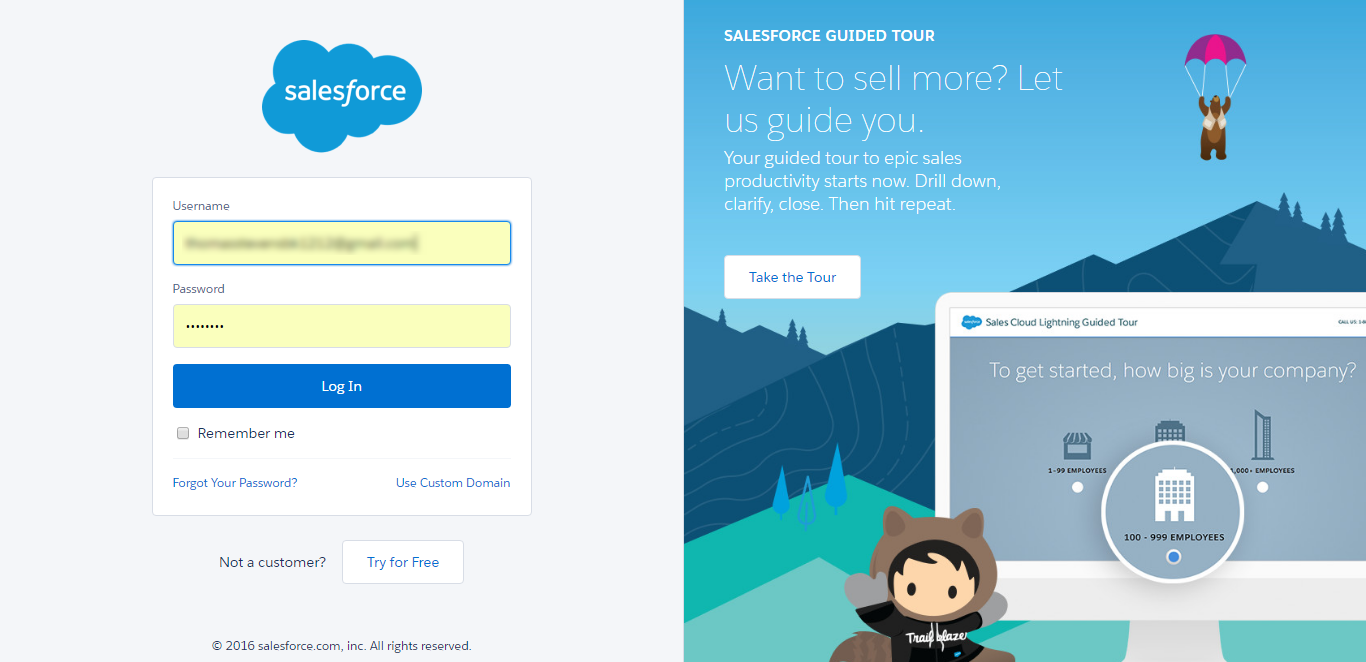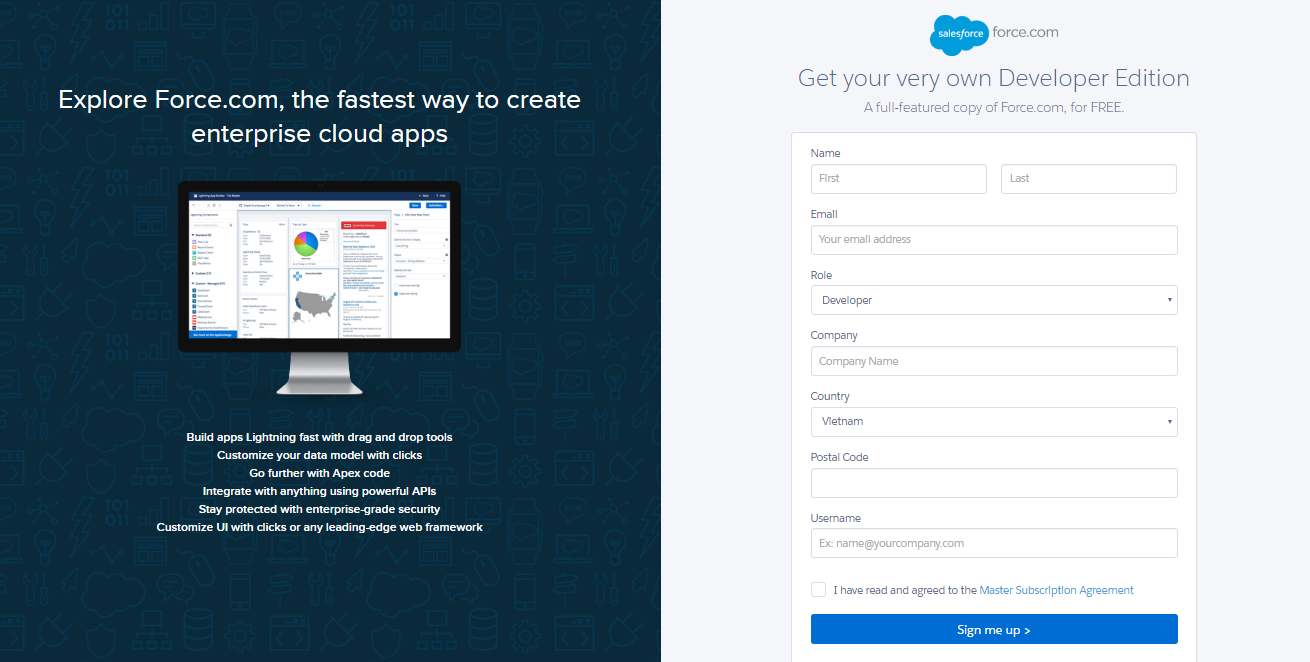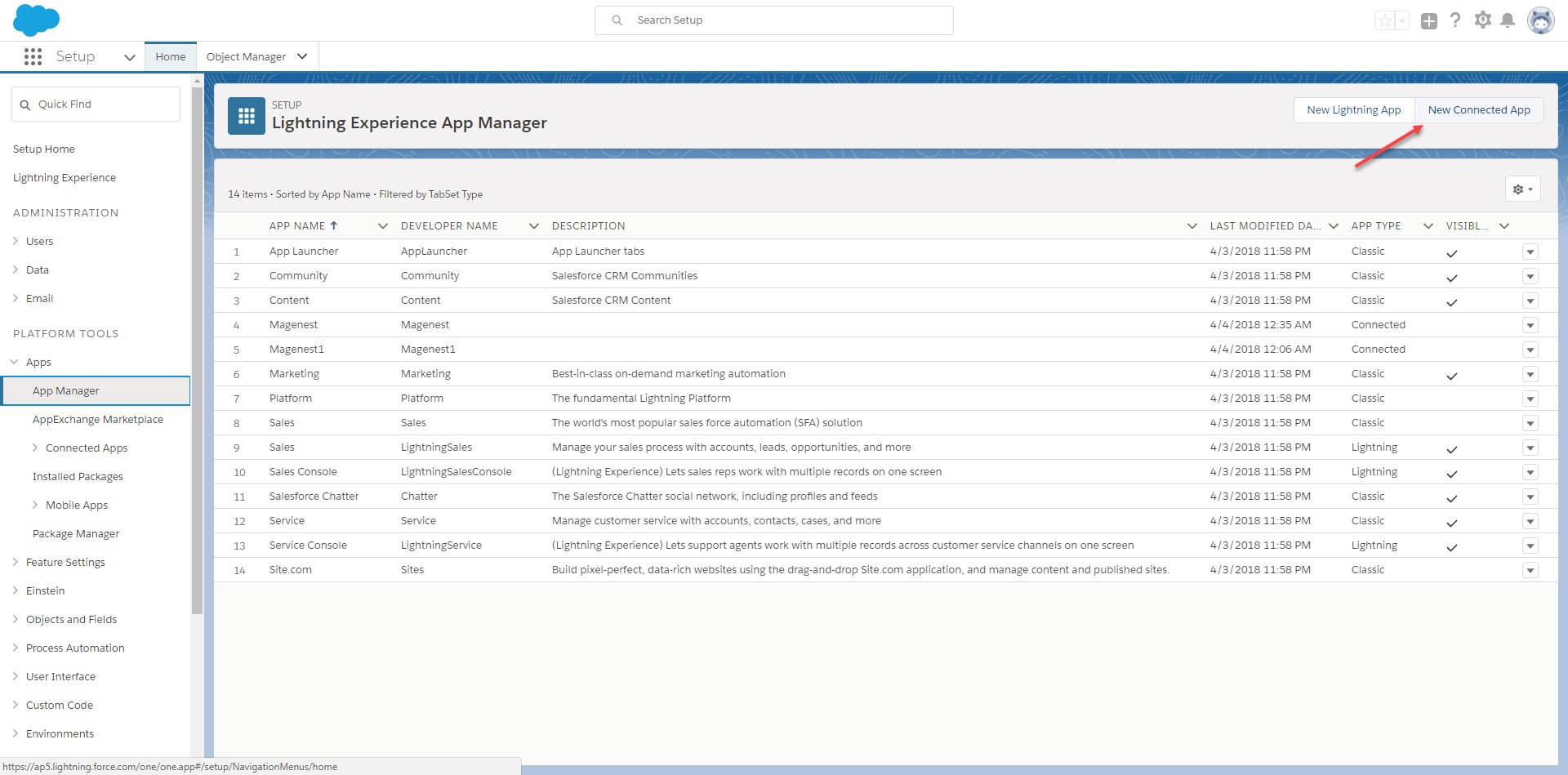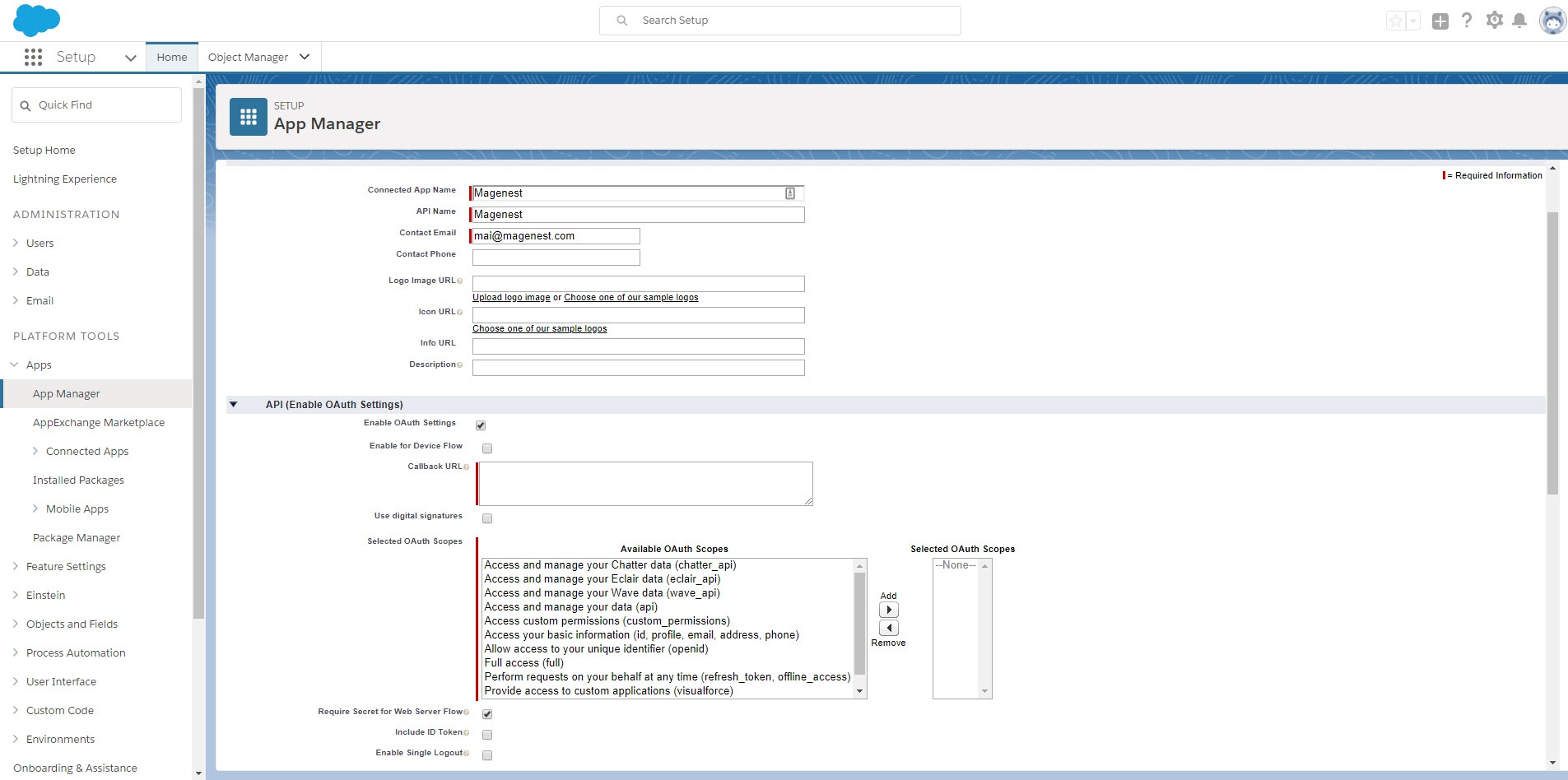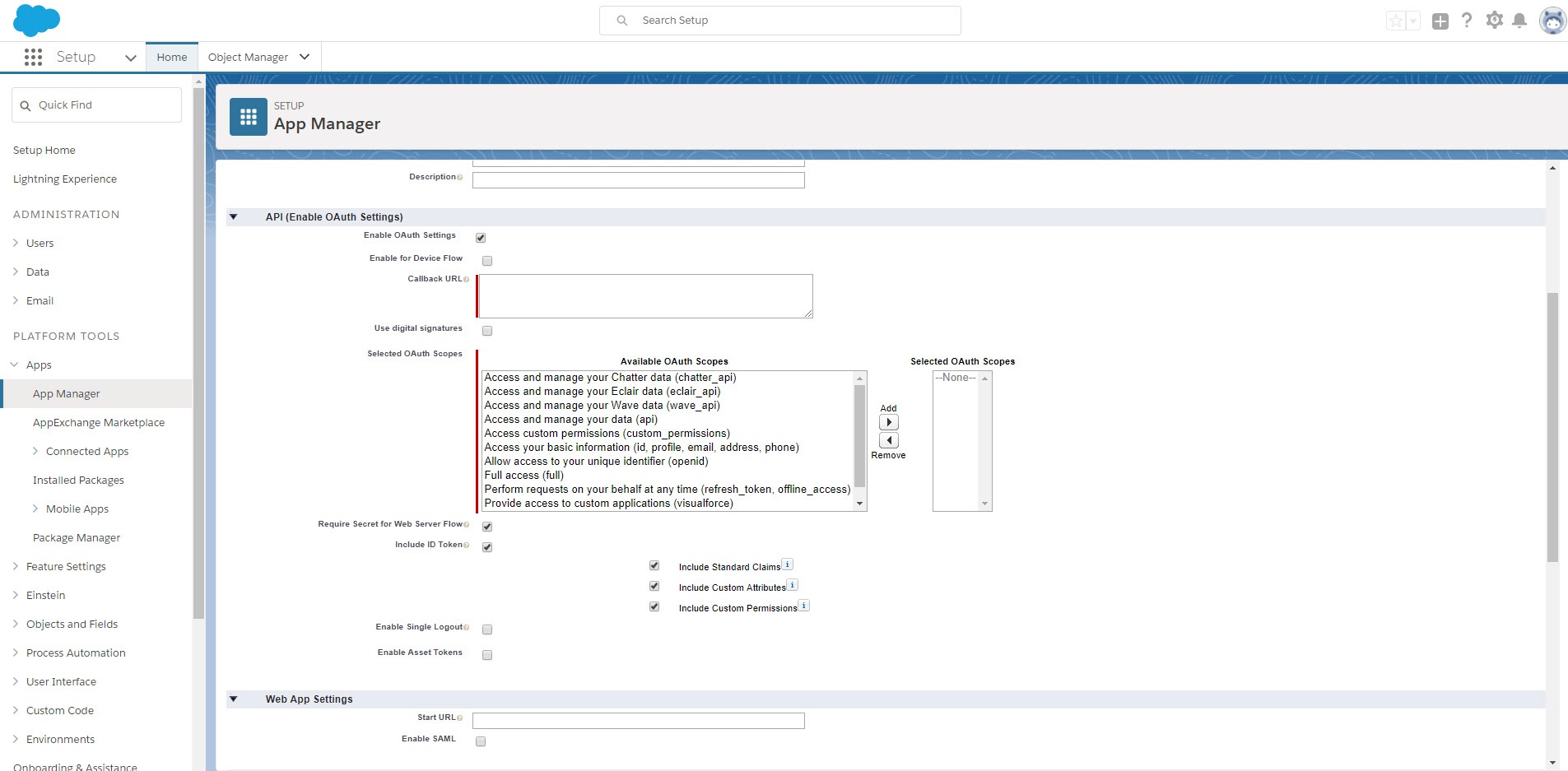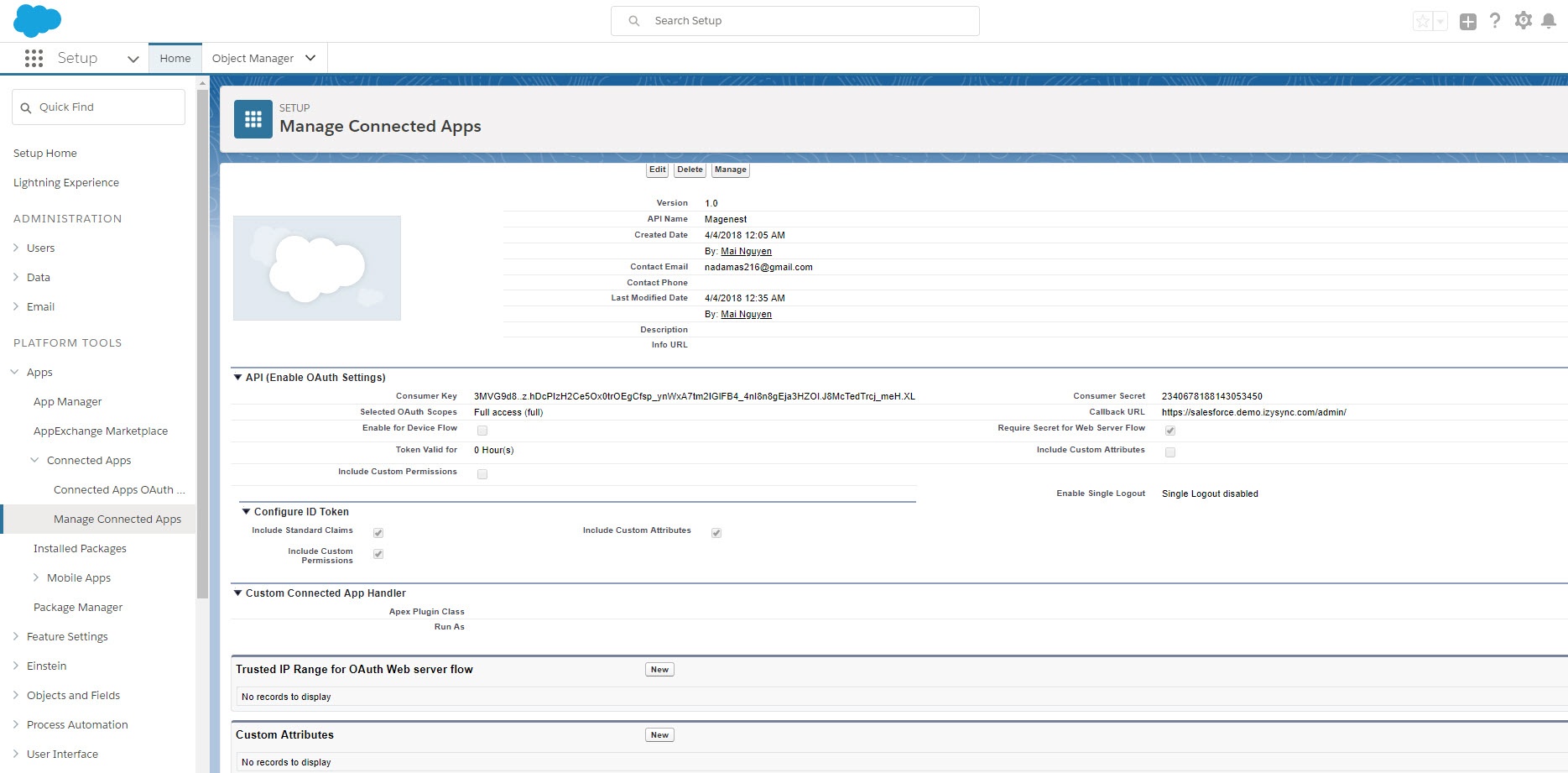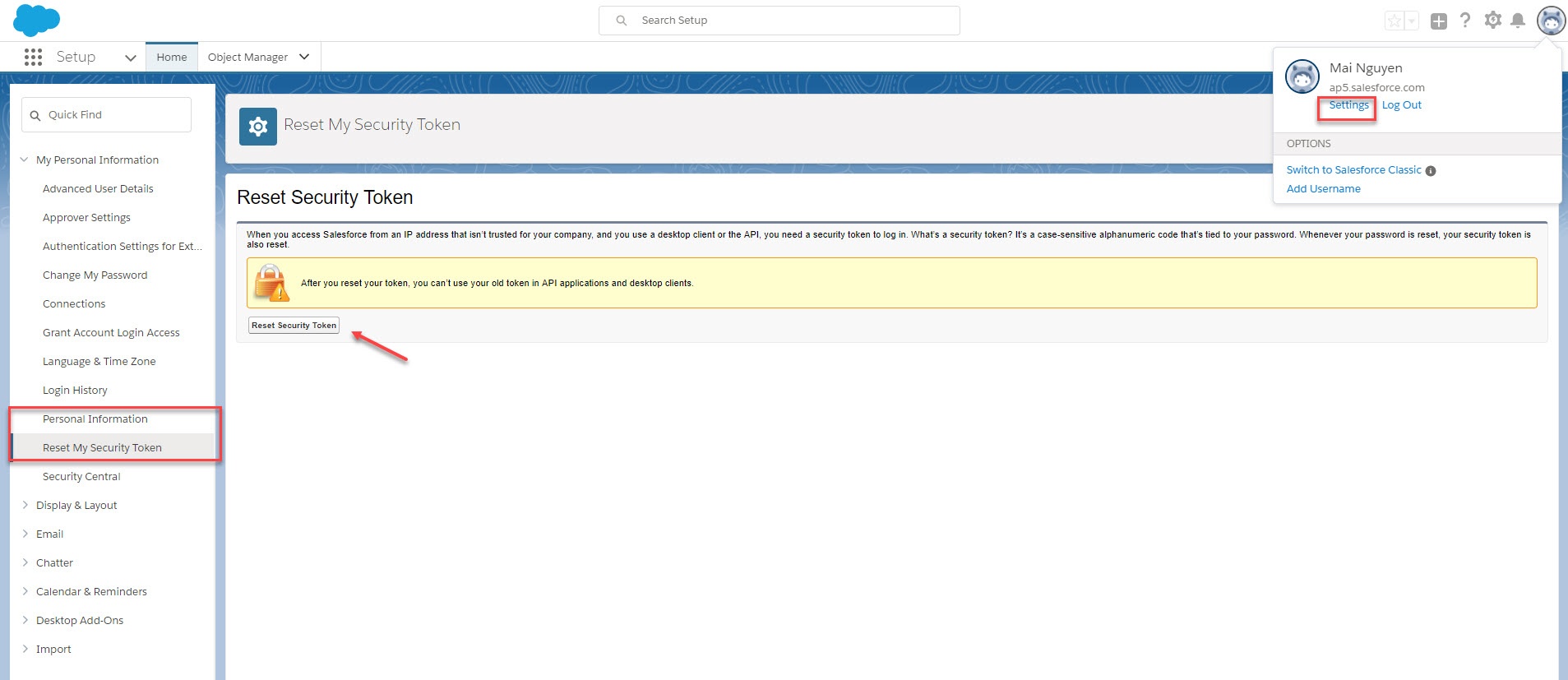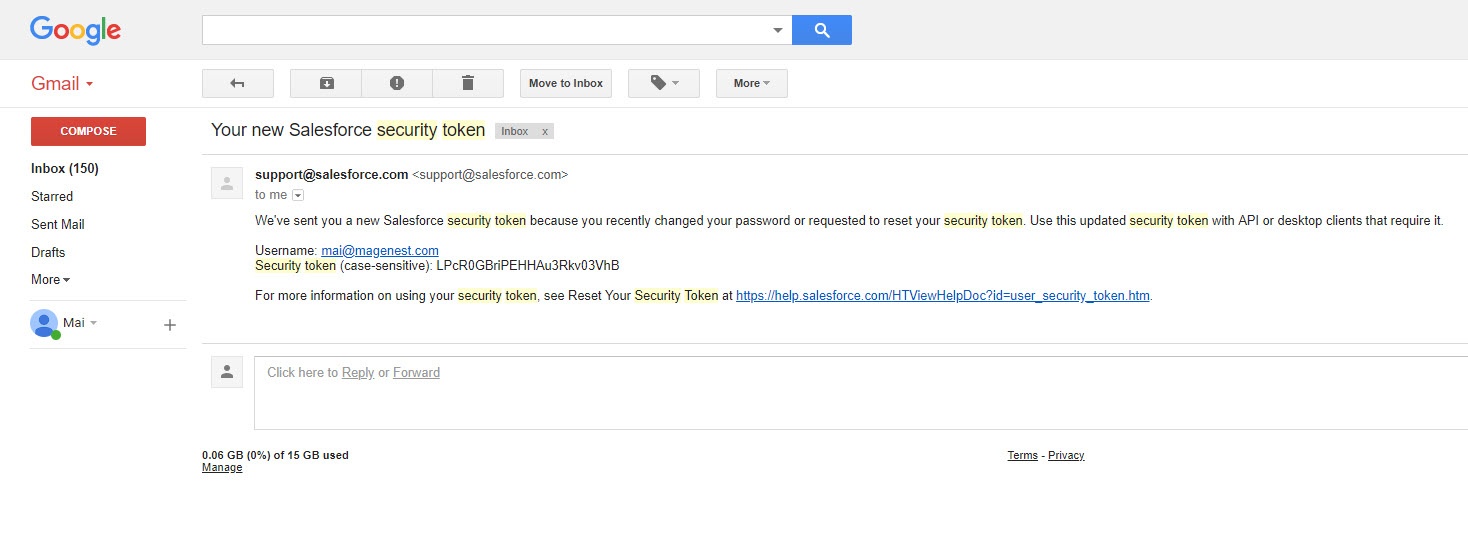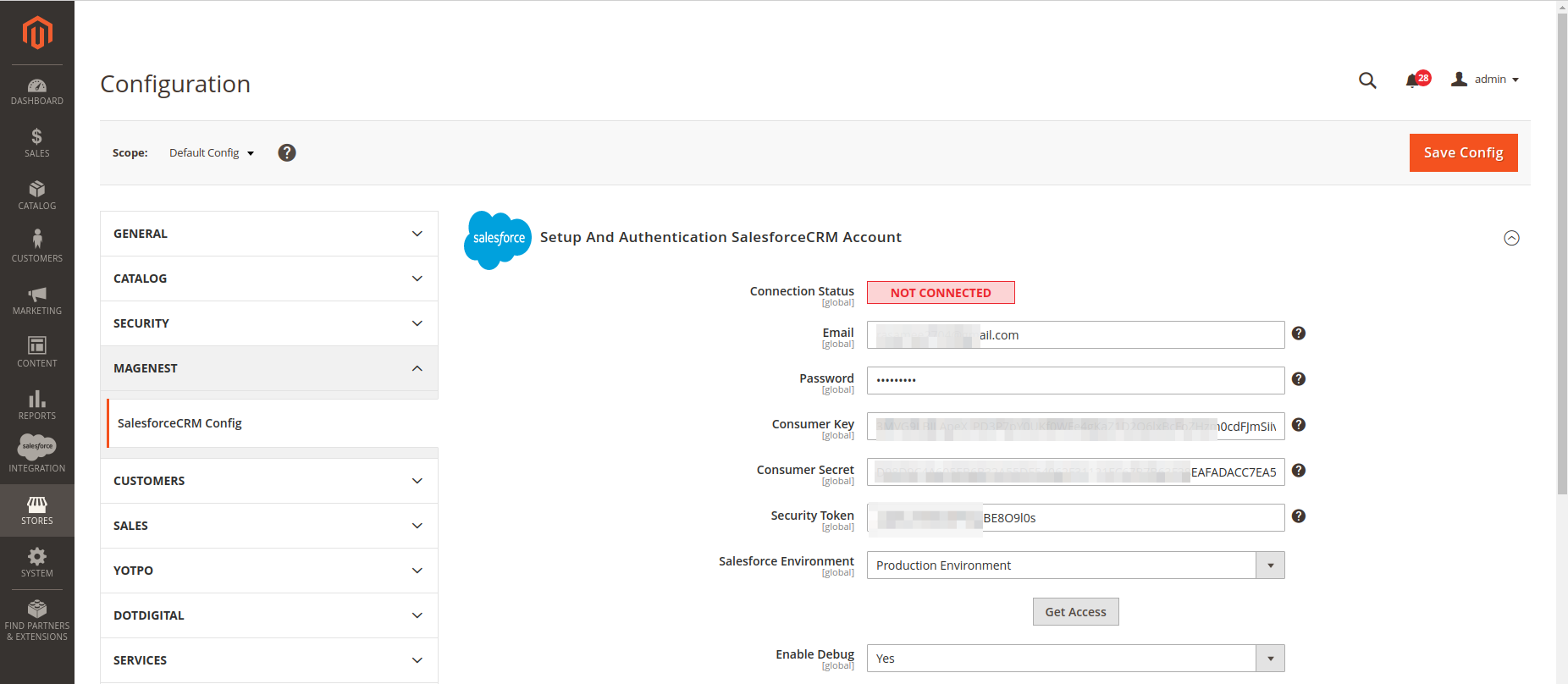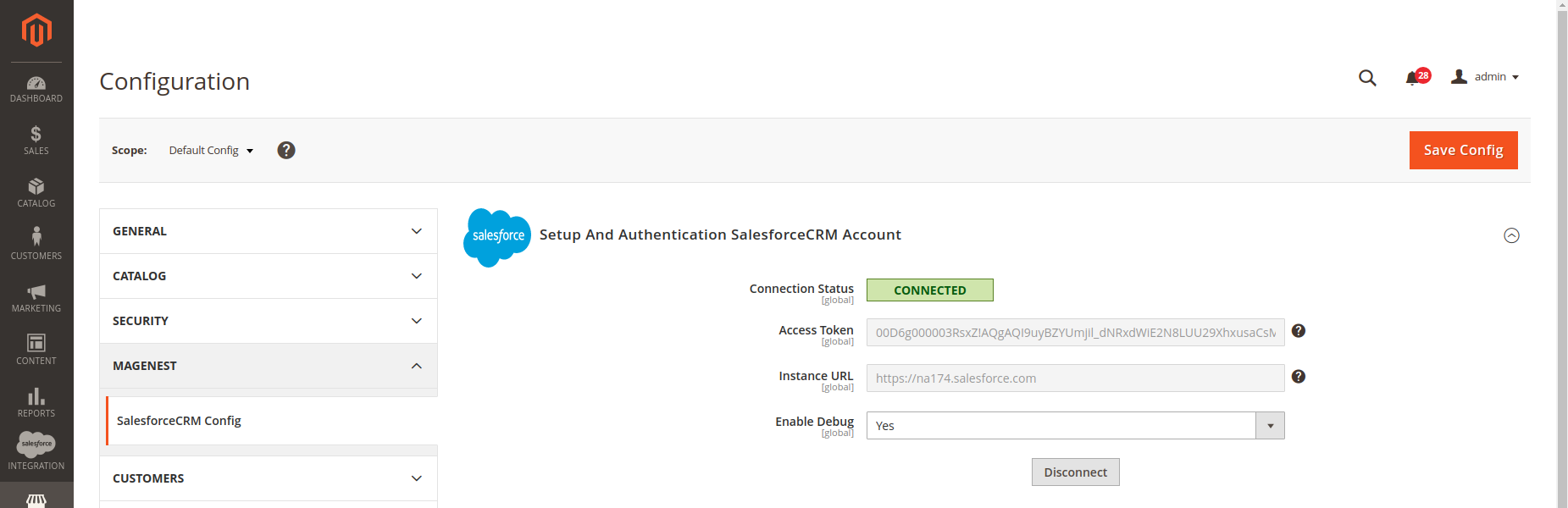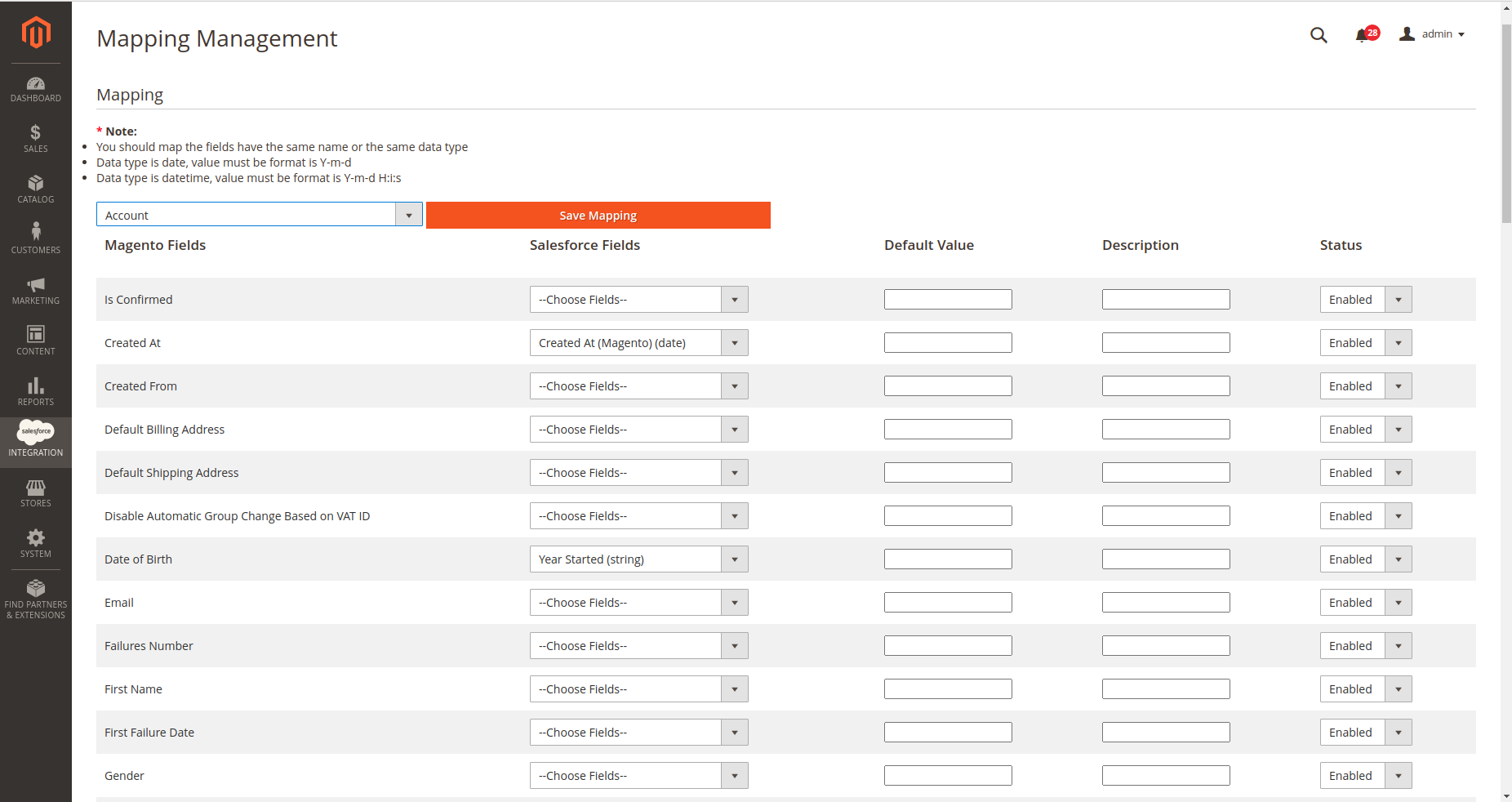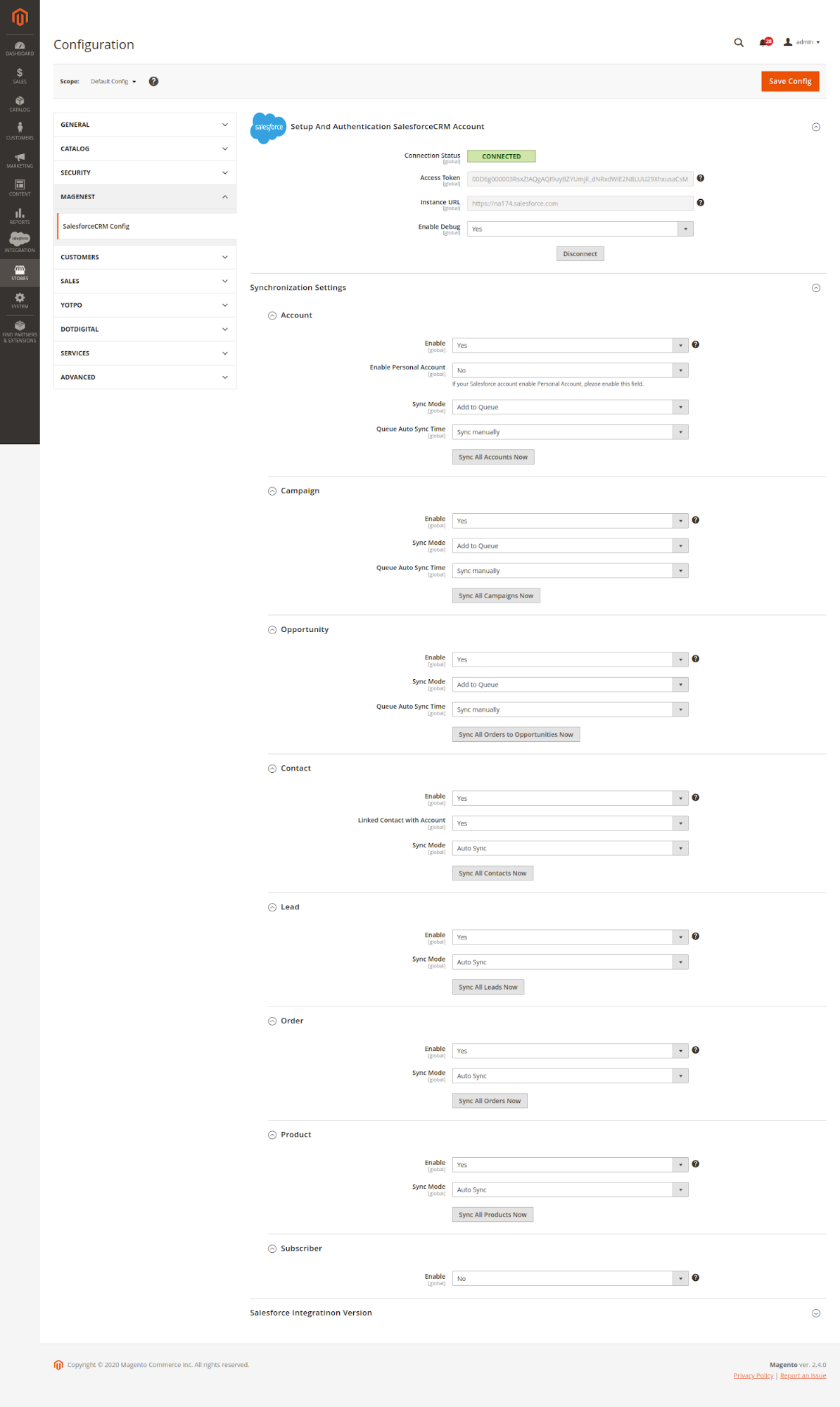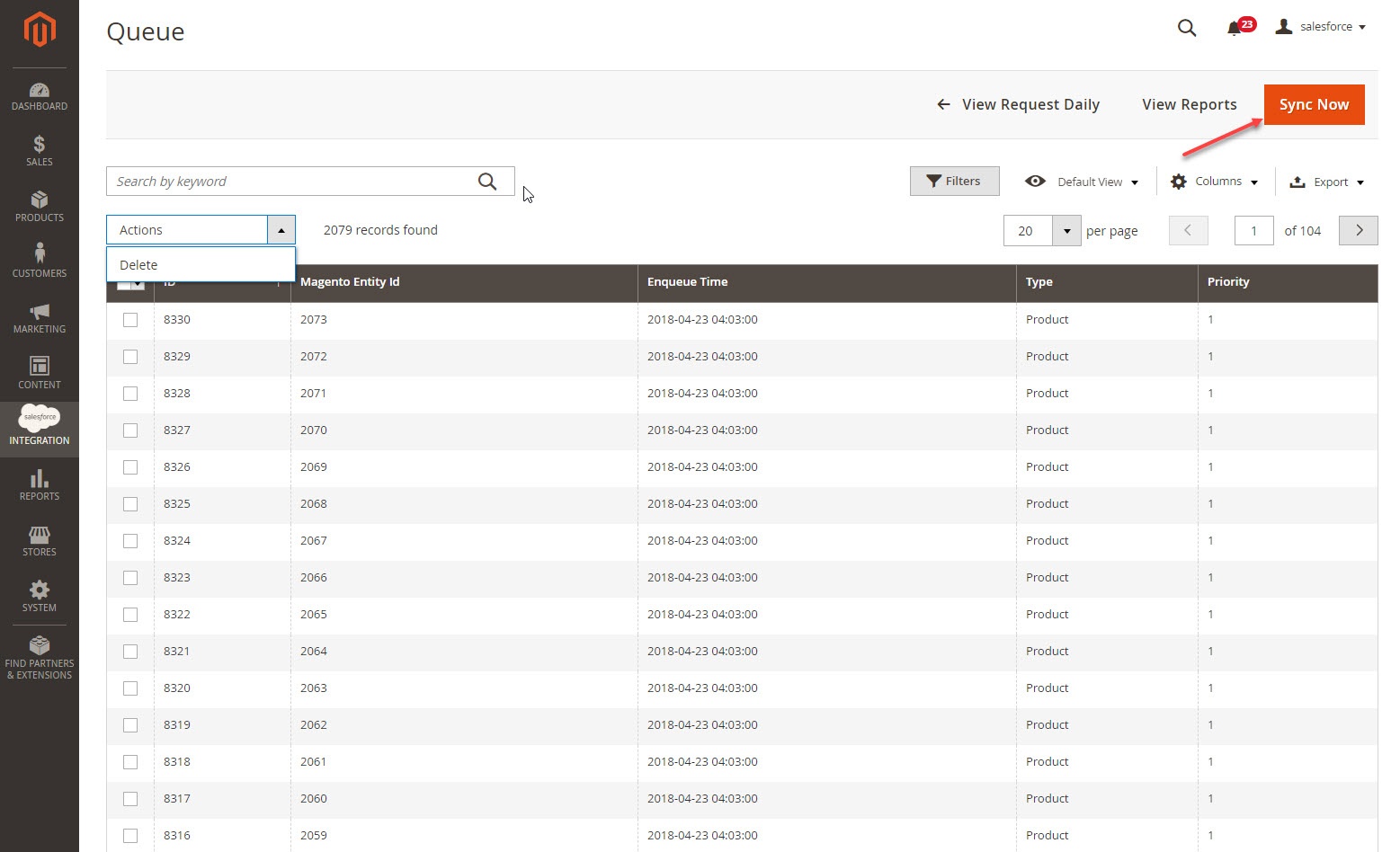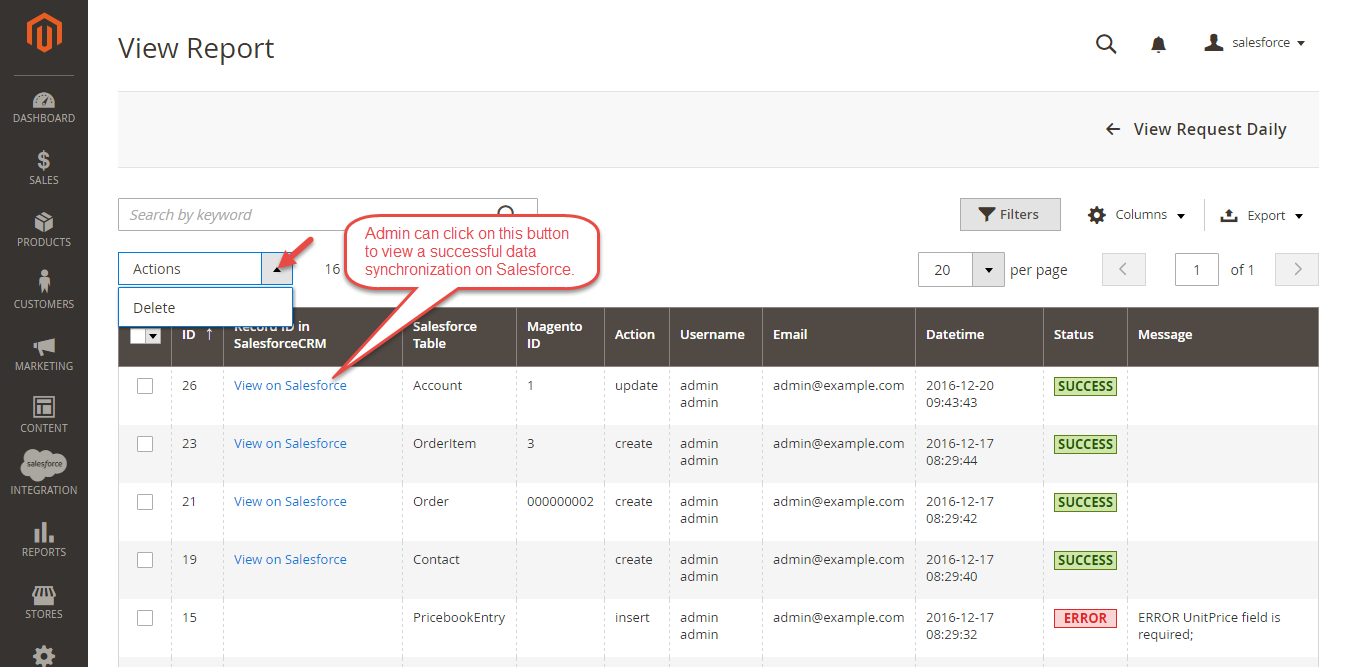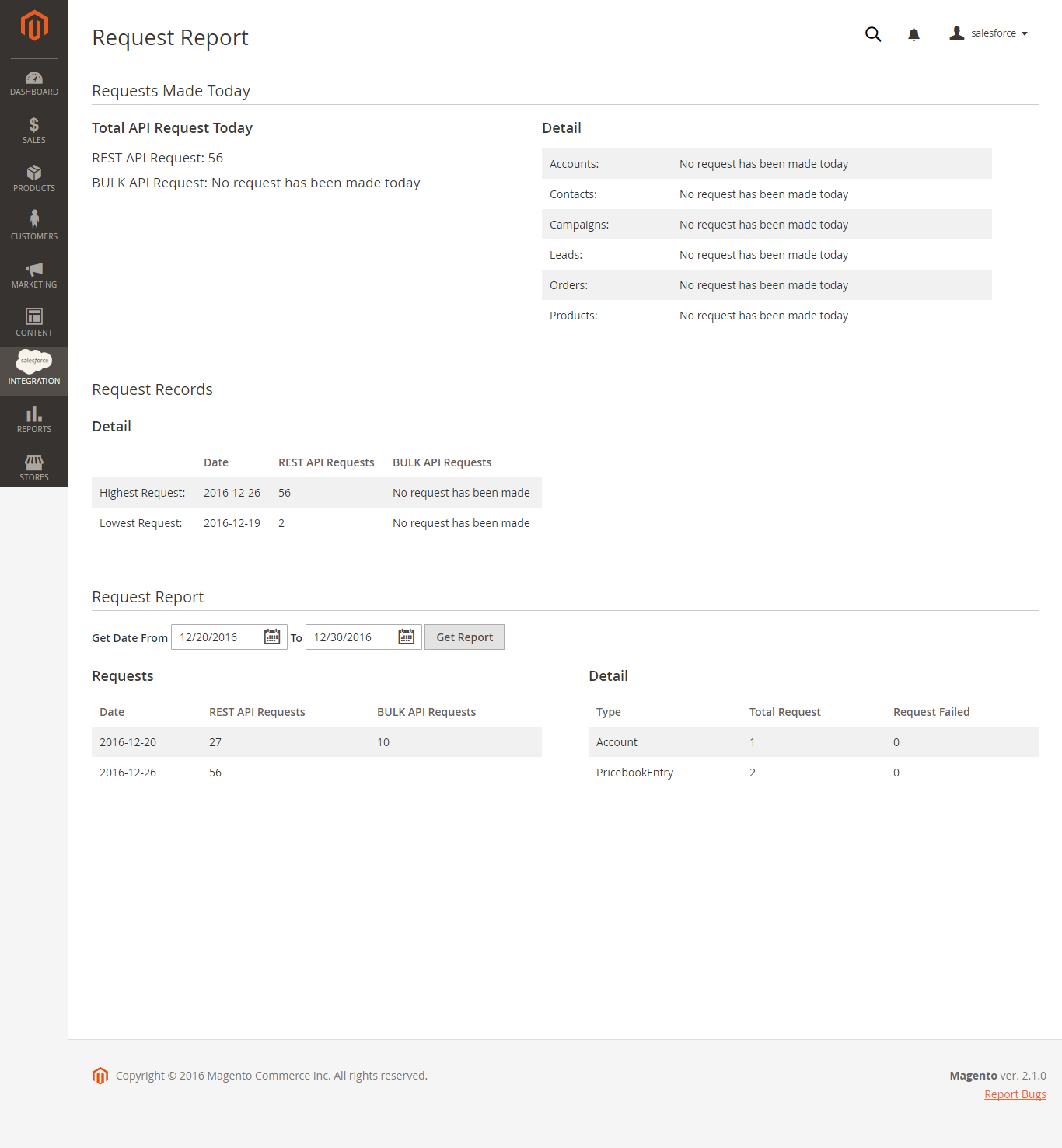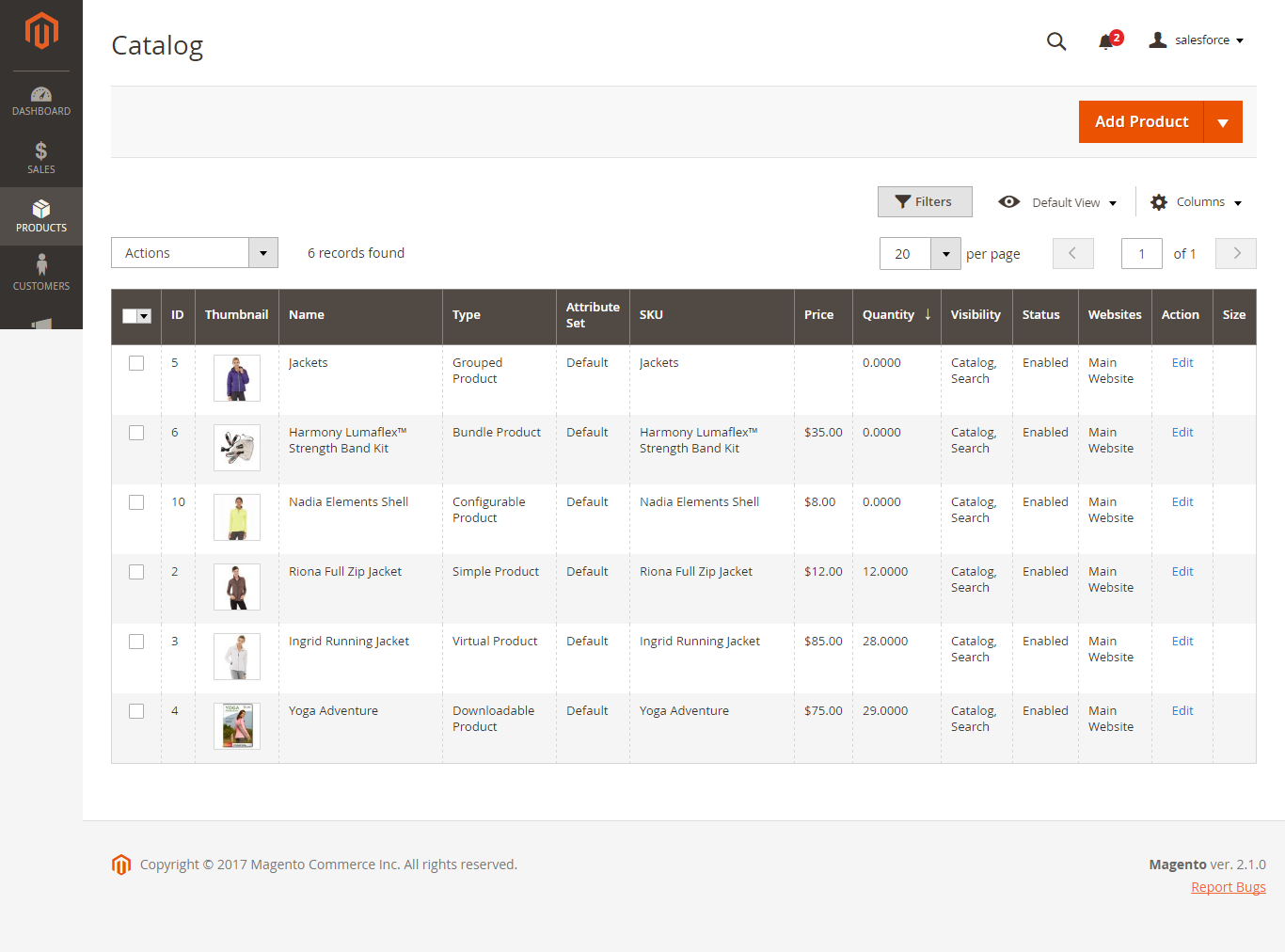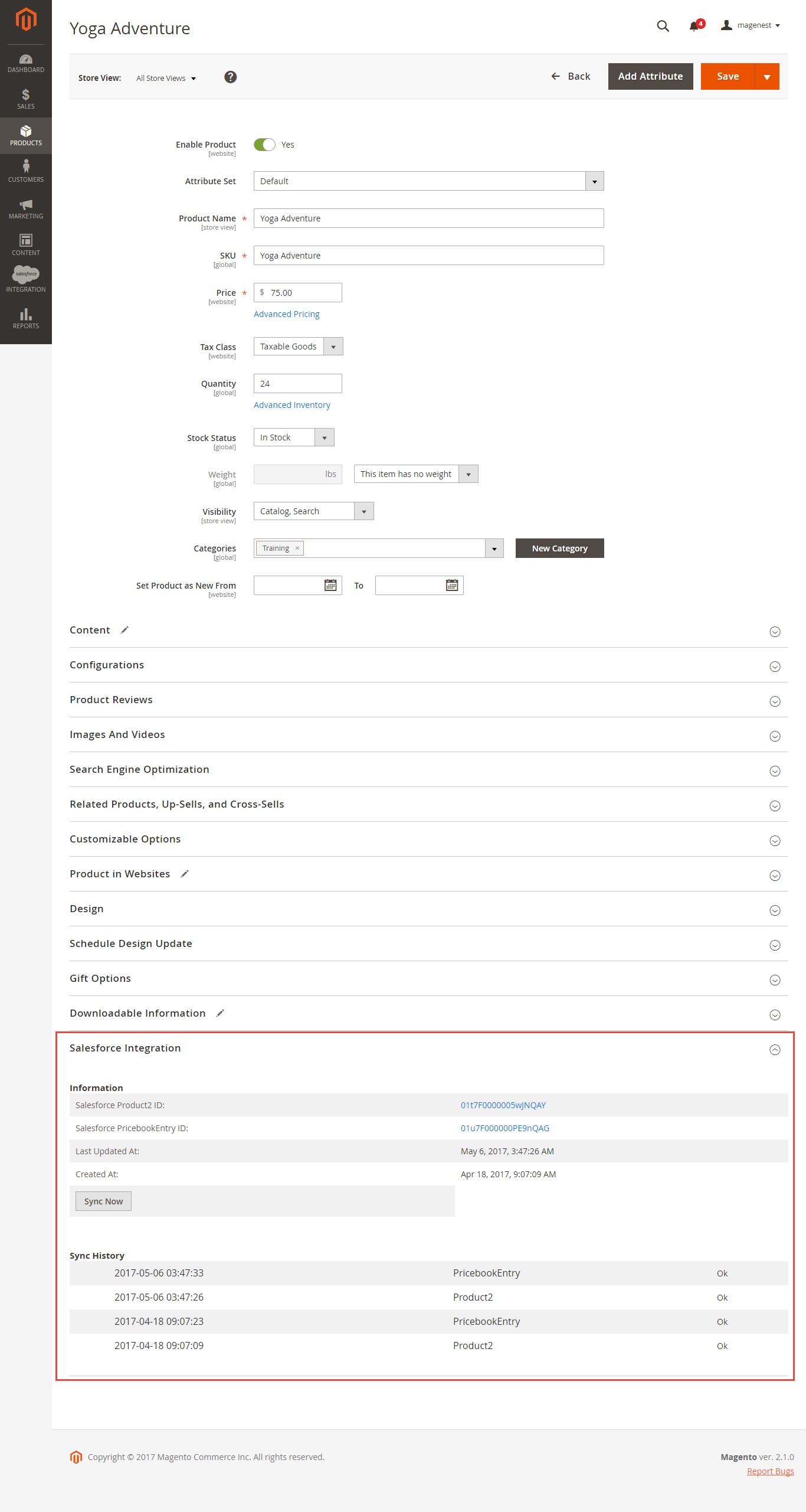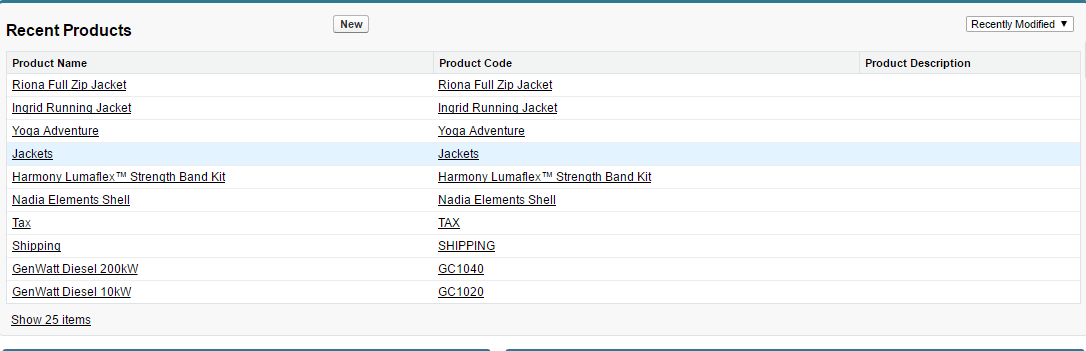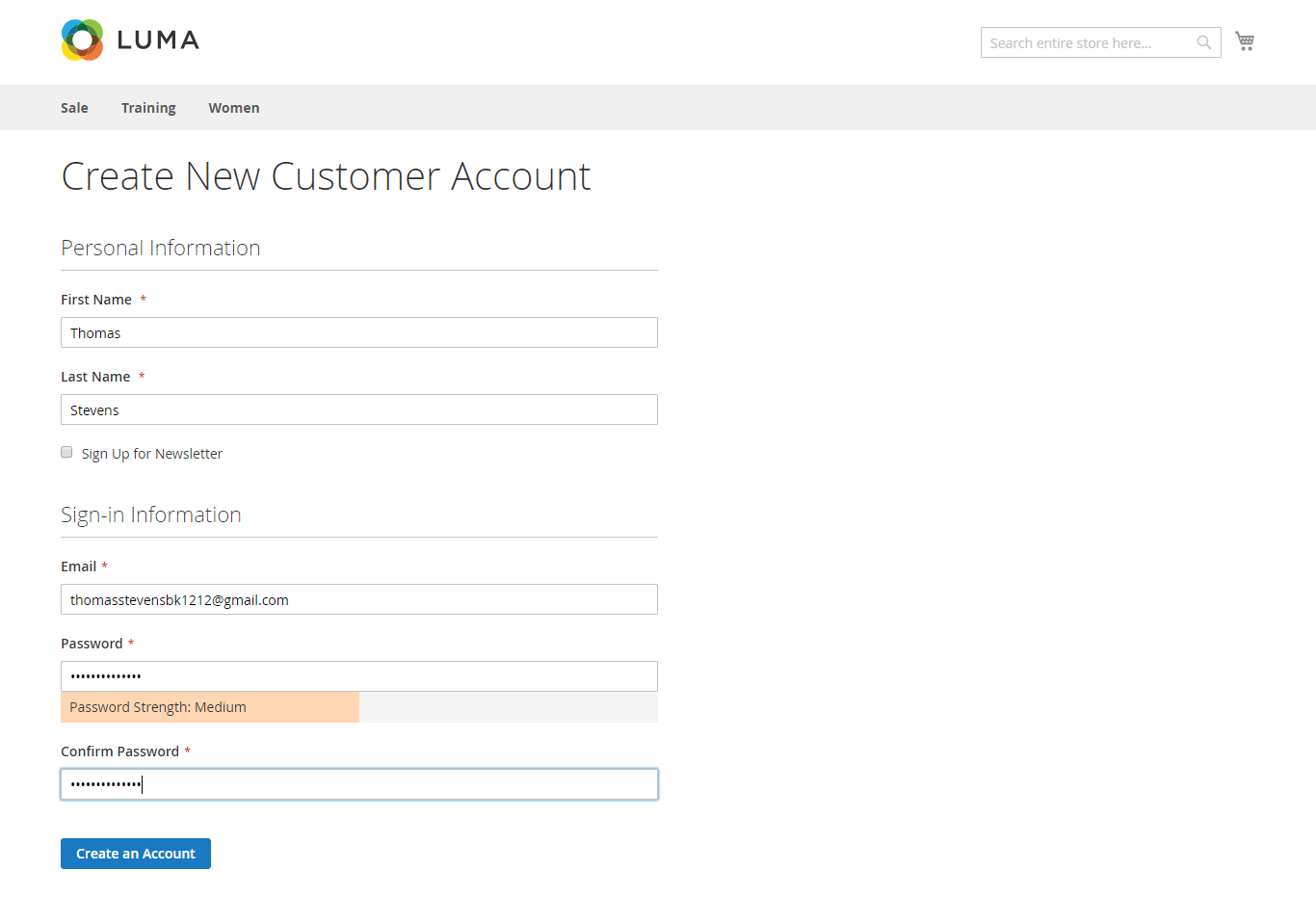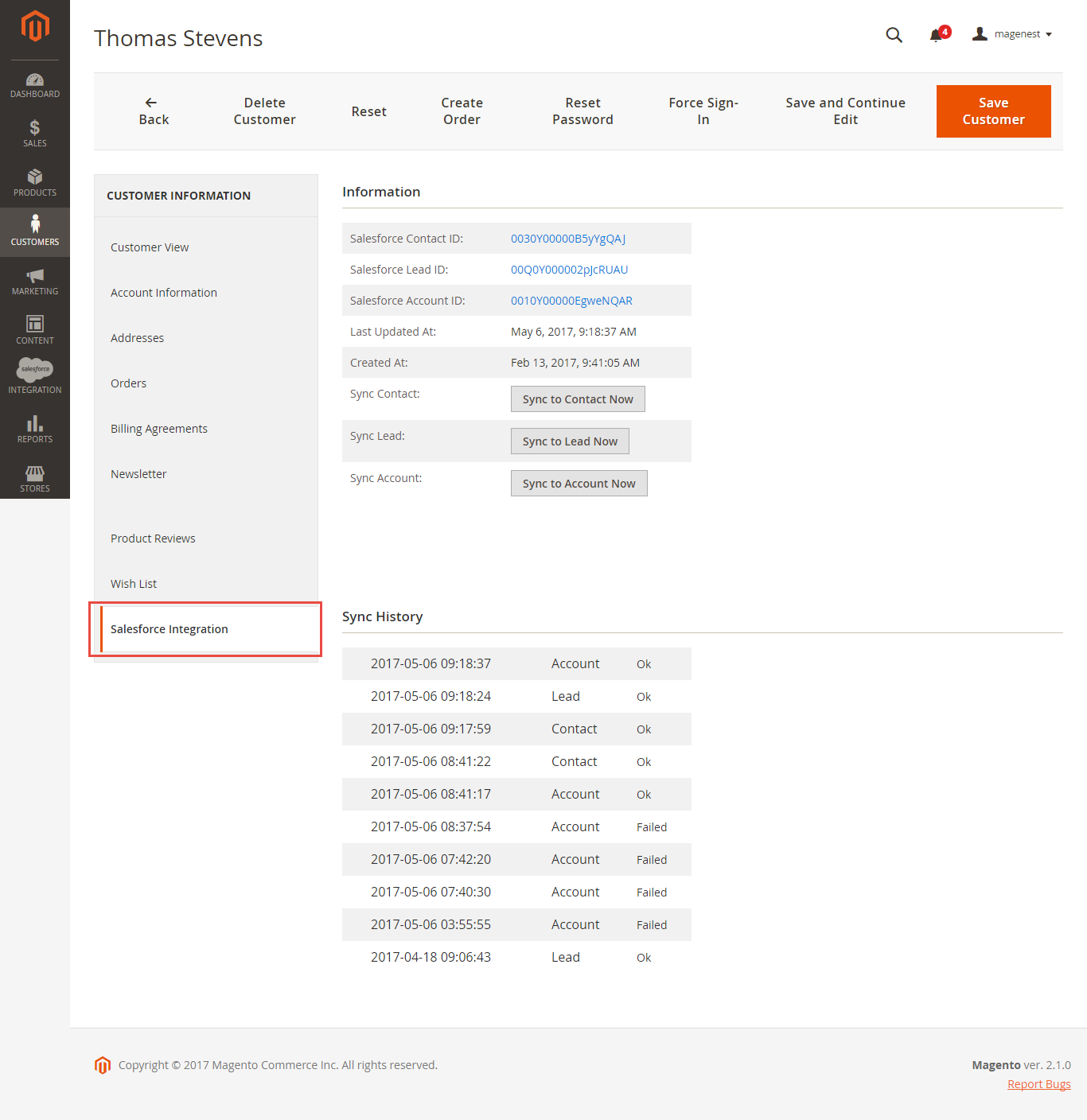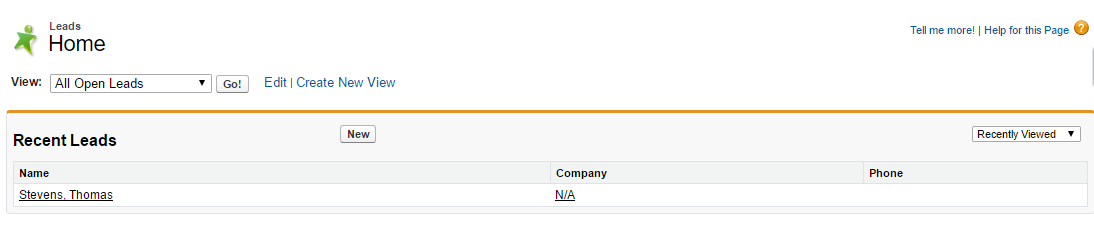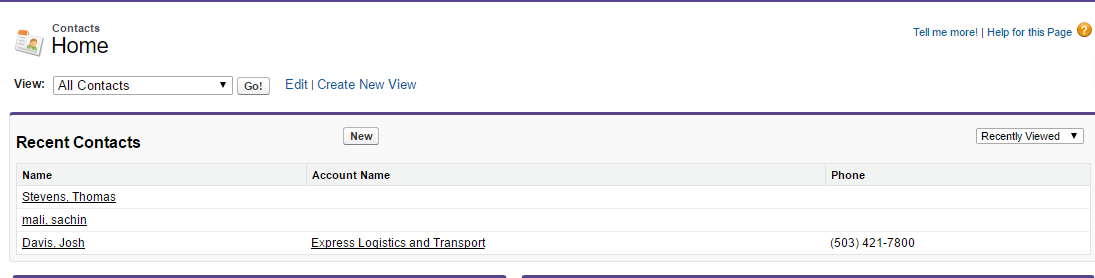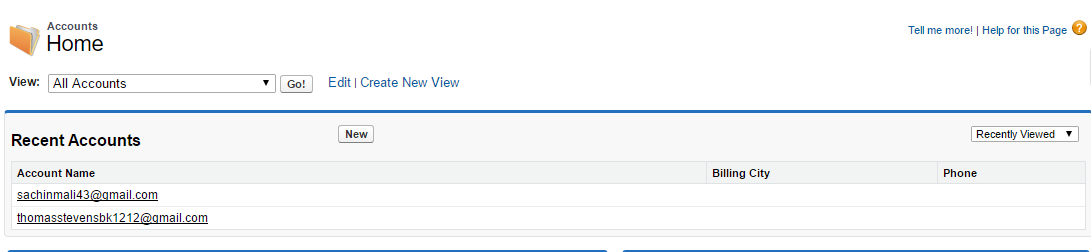...
It is necessary to create a new app for the connection between Magento 2 and Salesforce CRM. First of all, you need to have a developer account in Salesforce, go to https://developer.salesforce.com/.
Login if you already have an account.
- Or Sign up to create a new one
Get consumer key and consumer secret by the connected app
- Go to https://ap2.salesforce.com/ and sign in to your Salesforce CRM account.
- Your Salesforce CRM account will appear as below. On the left menu bar, click on Apps > App Manager, then click on New Connected App on the top right to create a new app.
- - Entering the information needed:
- Connected App Name: name for your connected app
- API Name: data from this field will be auto-synced from Connected App Name
- Contact Email: your Salesforce email
- Tick Enable OAuth Settings box
- Callback URL: your backend URL
- Selected OAuth Scopes: select Full Access option and click Add button.
- Tick Require Secret for Web Server Flow
- Tick Include ID Token: Include Standard Claims, Include Custom Attributes, Include Custom Permissions.
- Click Save button, then Continue to see the newly created app.
The output will look like below, you will use the Consumer Key and Consumer Secret for the configuration.
Reset security token
- Click on the user icon on the top right, choose Settings. Then on the left menu bar, choose Personal Information > Reset My Security Token.
- Click on Reset Security Token button to get a new one.
New
- A new security token will be sent to your registered email.
- Note that you will need this security token for configuration.
...
Setup and Authentication Salesforce CRM account
Setup Setup and Authentication Salesforce CRM account will allow integrating Magento 2 store with your Salesforce CRM account.
Log in to back end Magento 2 On the Admin sidebar, go to Salesforce Integration > Configuration
- Email: Your Salesforce login email
- Password: Your Salesforce password
- Consumer Key: search in Home > Platform Tools > Apps > App Manager > "Your app name" (in this demo it is "Magenest") in Salesforce. Check out the above guide "Get consumer key and consumer secret by connected app"
- Consumer Secret: search in Home > Platform Tools > Apps > App Manager > "Your app name" (in this demo it is "Magenest") in Salesforce. Check out the above guide "Get consumer key and consumer secret by connected app"
- Security Token: Check out the above guide "Reset Security Token"
- Salesforce environment: You can choose choose the sandbox environment or production environment
- Enable Debug: the module will log data response to the salesforce.log file into your system
...
- Click Save Config after you've done (refresh the cache if needed)
...
- > Get Access.
...
Please Save config before clicking on the Get Access
...
button to avoid getting consumer key error.
- Connection Status will be updated from Not Connected to Connected with all the information as in the image below. Once the integration is successful, the admin can set up bi-directional database synchronization between Magento 2 store and Salesforce CRM account.
...
How to synchronize data from Magento 2 store to Salesforce CRM account
Setting Up Field Mapping
In In order to synchronize data fields from the Magento 2 store to your Salesforce CRM account accurately, you need to create the mapping for these fields first.
- Go to Salesforce Integration > Setup Field Mapping
- In Mapping Management, choose the type of data you want to create a field map among Account, Contact, Campaign, Lead, Product, Order, Opportunity.
Note: For Subscriber data, you don't need to create field mapping.
- For each field in Magento Fields, choose the matching field in Salesforce Fields to sync data.
Salesforce has field-level security that allows admin to restrict field access to certain users. You can click here for more info. Therefore, when you create field mapping, there would be some fields in Salesforce that don't show up in the backend. In this case, you have to go to Salesforce to invoke permission for these fields.
- Description: Describe the mapping fields
- Default Value: If one object does not have data to sync, it will get the default value as defined here. If the admin does not set the default value, it will be empty.
- Status: You could enable or disable the field map.
Synchronization Settings
You You are able to synchronize data in the Synchronization Settings tab: Account, Campaign, Opportunity, Contact, Lead, Product, Order, Subscriber.
...
- Auto Sync: The data will be automatically synchronized to Salesforce when changed.
- Add to Queue: The data will be added to the queue before synchronizing to Salesforce. If you choose this option, Queue Auto Sync Time shows up with 4 options: Sync manually, 15 minutes, 1 hour, 2 hours. These options are the waiting time in the queue of the data before being automatically synchronized to Salesforce.
Click Sync All Data Now to sync or add data to the queue. If you set the Add to queue mode, you will be redirected to the Queue page.
...
Note that synchronizing will take time, which depends on the size of data.
When the synchronization process finishes, you can go to Salesforce Integration > View Report to see the synchronized list
...
In addition, you can easily check the synchronization with View Request Daily button and View On Salesforce button.
Navigate to Salesforce Integration > Request Daily Report, you can easily follow the synchronization status.
...
Main functions
...
When a new product is added or an existing one is edited, a record with its price will be added into Salesforce's Products.
Magento Catalog
Salesforce Products
- Allow synchronizing and updating a specific or all Customers from Magento 2 store into Salesforce CRM Leads, Contacts, Accounts
Whenever a customer account is created or updated in Magento 2 store, his/her information will be synchronized to Salesforce CRM in Leads, Accounts, and Contacts. Especially, this extension creates a Salesforce Integration tab for each customer information that allows you to easily synchronize a specific customer.
Magento 2 Dashboard
Salesforce Leads
Salesforce Contacts
Salesforce Accounts
- Allow synchronizing a specific or all Orders from Magento 2 store into Salesforce CRM Orders and Salesforce Opportunity both manually and automatically
...