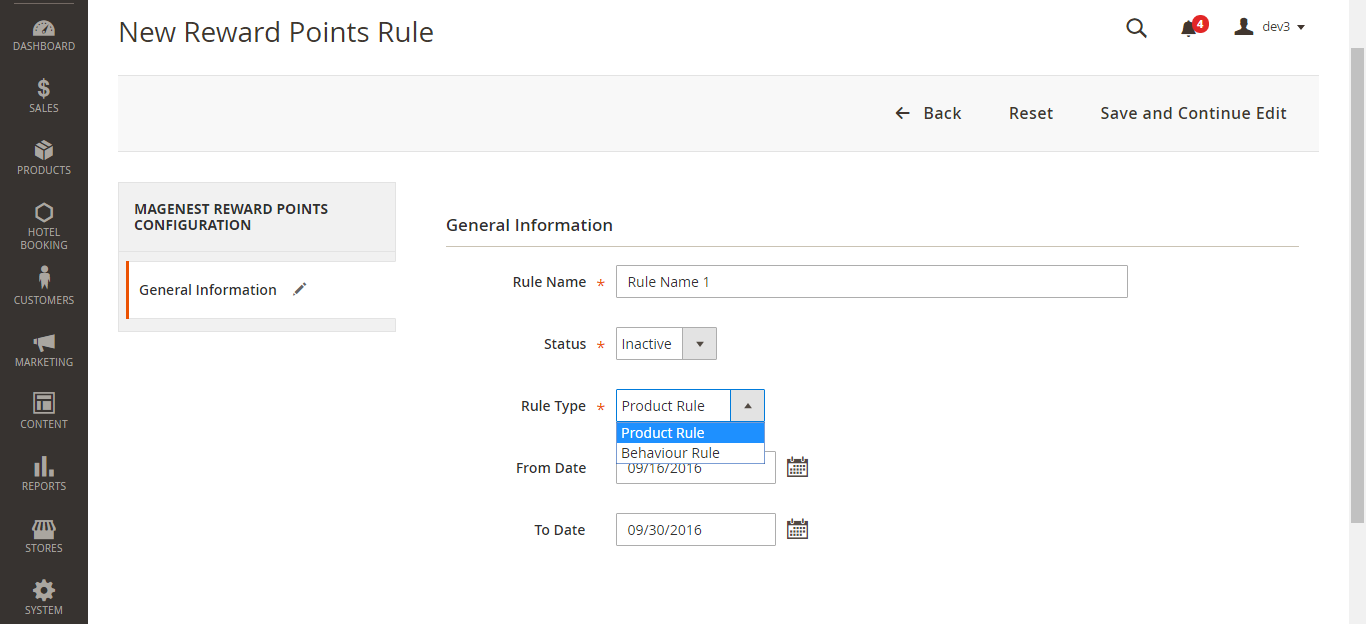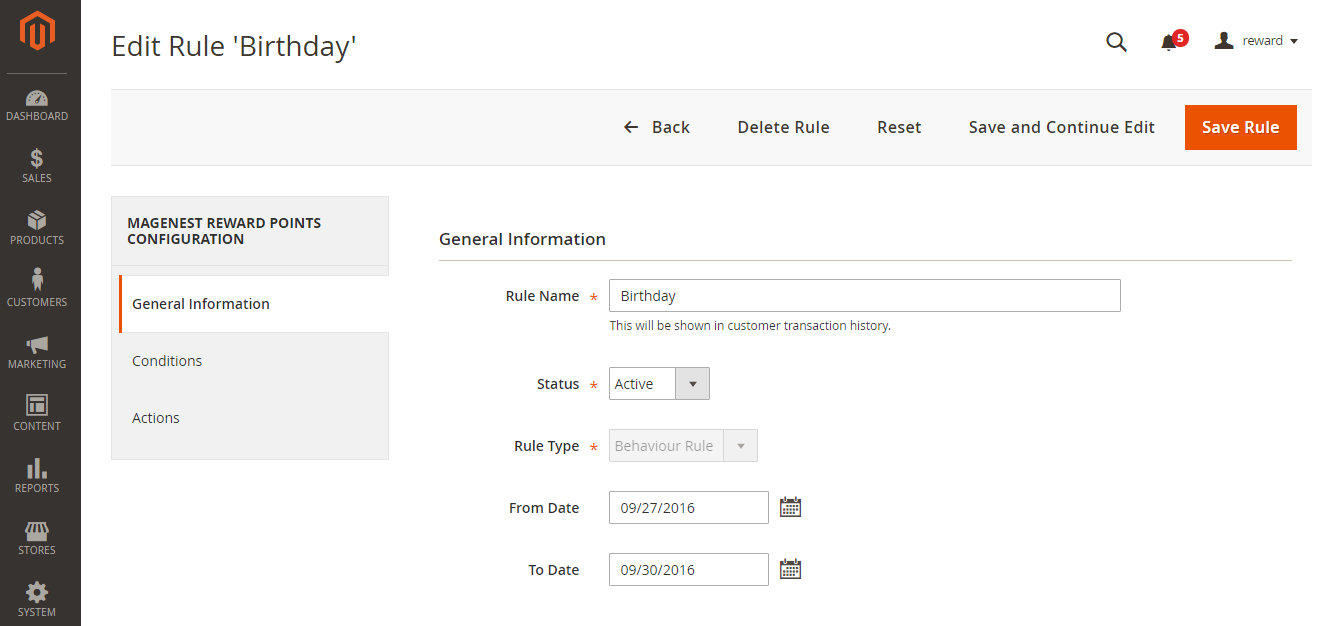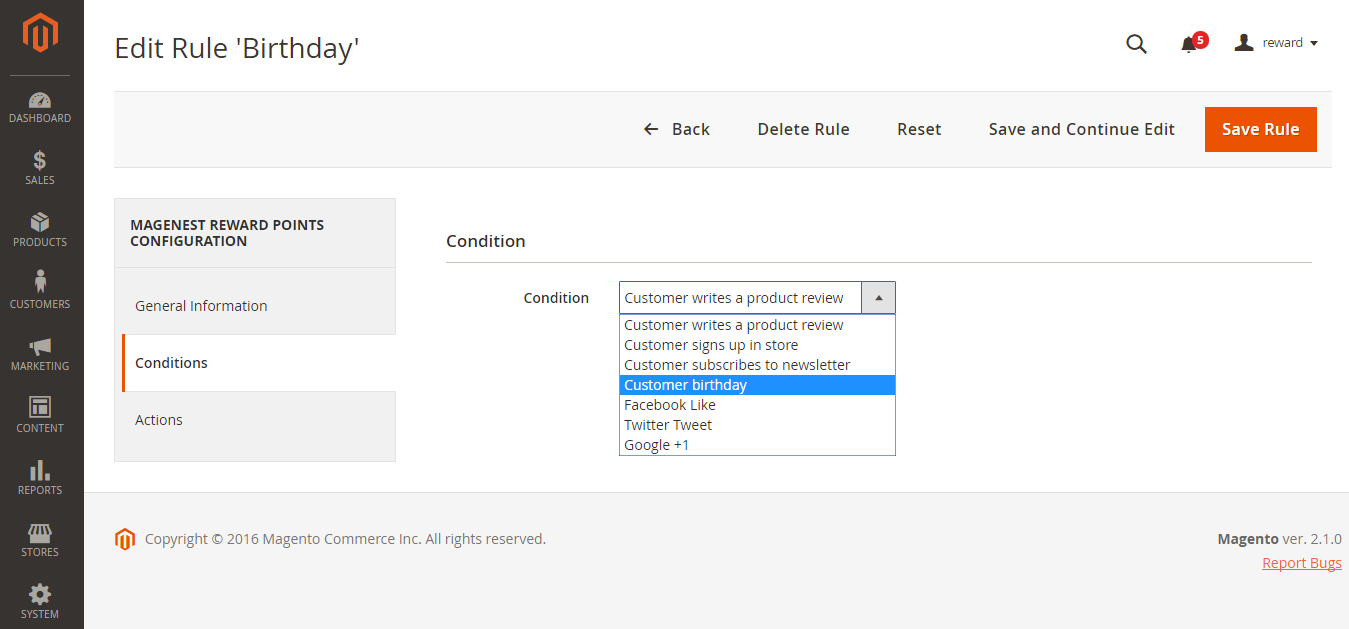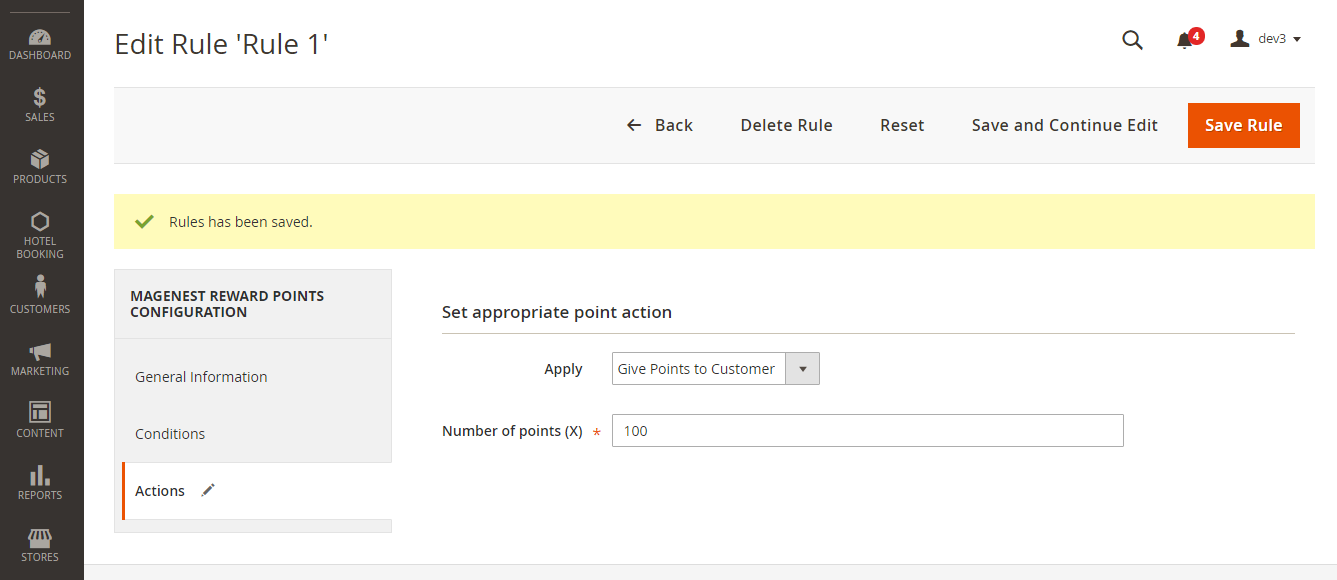...
+ To Date: Ending date of the created rule.
Note: There are two options allowing admin to set rule type.
The following allowing admins to choose. Here is the instruction corresponding with each case.
Please click on Save and Continue Edit to proceed.
If admin choose Product Rule at the Rule Type filed.
...
If admin choose Behaviour Rule at the Rule Type field.
General Information tab
Conditions tab
The extension support you with 7 available options, including:
...
| ID | Event Name | Description |
|---|---|---|
| 1 | Customer signs up to store | When customers create a new account on your site, they will receive |
| 2 | Customer writes a product review | When customers write reviews for product, they will receive a corresponding reward |
| 3 | Customer subscribes to newsletter | When customers subscribe to newsletter, they will receive corresponding points according to the created rule in back end. |
| 4 | Customer birthday | When customers have their birthday, they will receive |
| 5 | Facebook Like | When customers click on Facebook icon on the product detail page, they will receive corresponding points according to the created Facebook Like rule in back end. |
| 6 | Twitter Tweet | When customers click on Twitter icon on the product detail page, they will receive corresponding points according to the created rule in back end. |
| 7 | Google +1 | When customers click on Google + icon on the product detail page, they will receive corresponding points according to the created rule in back end. |
ActionsThere are two fields which admin need to set, including:
Please click on Save Rule button to complete.
...