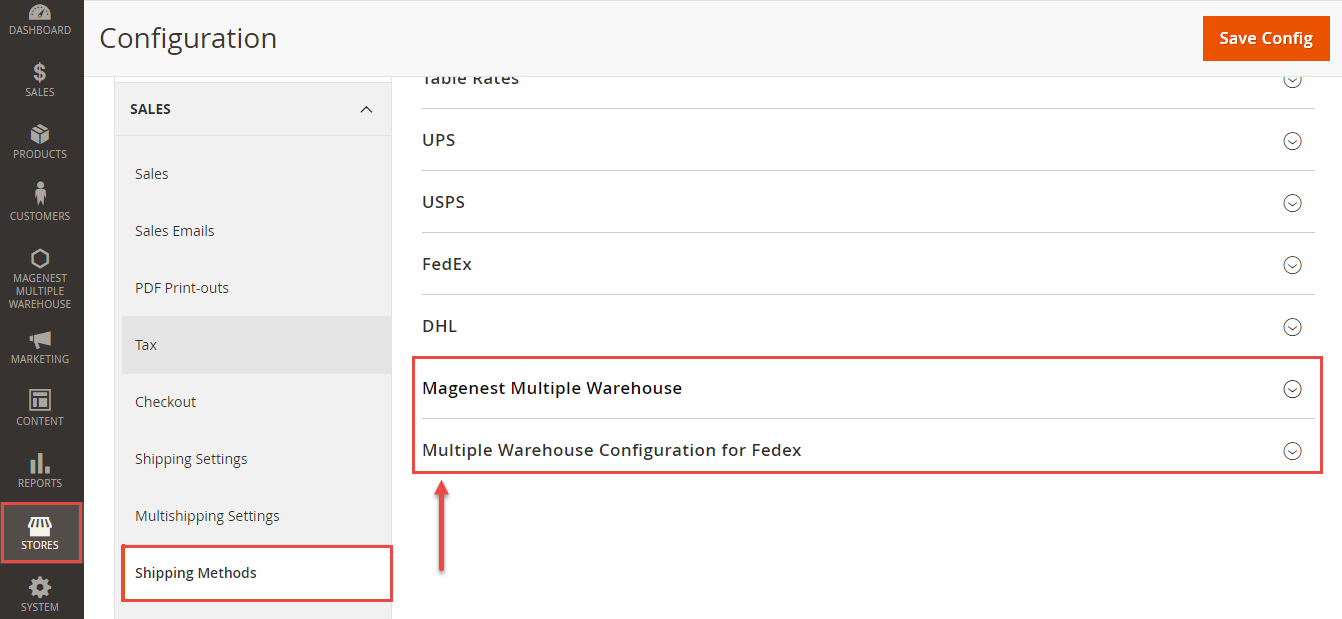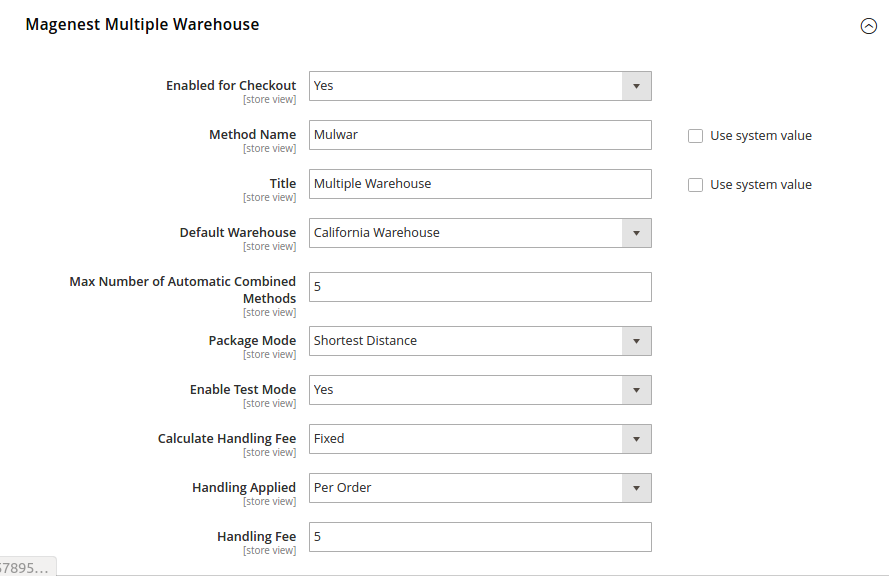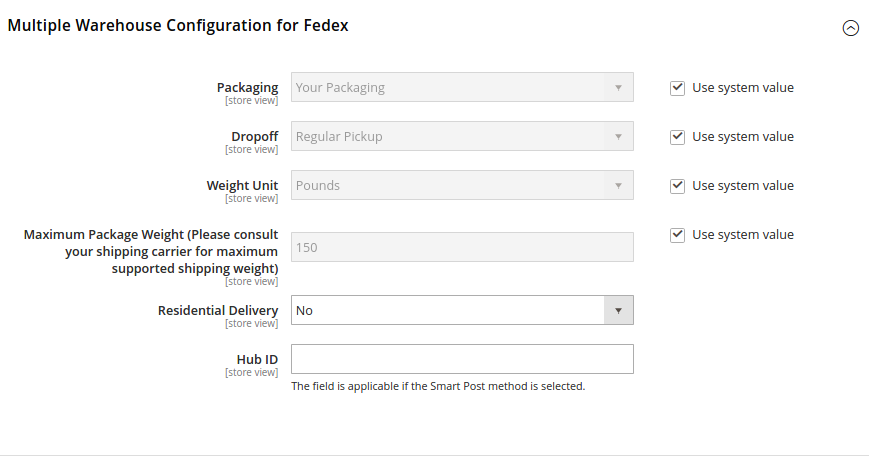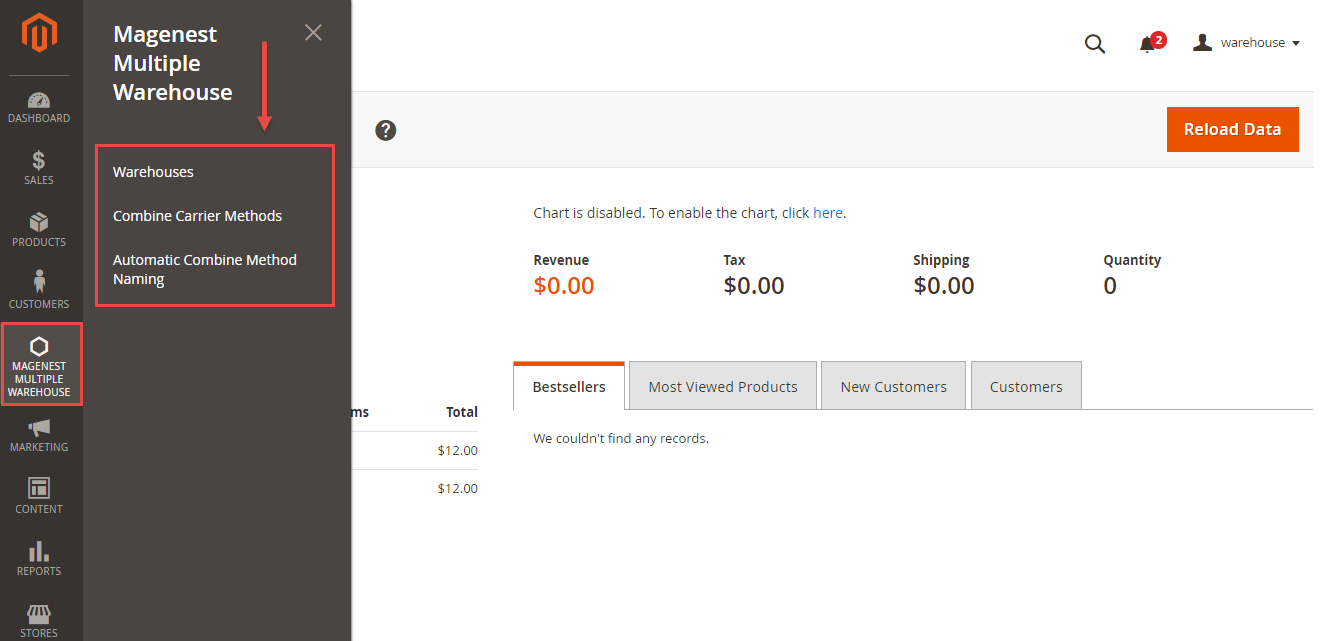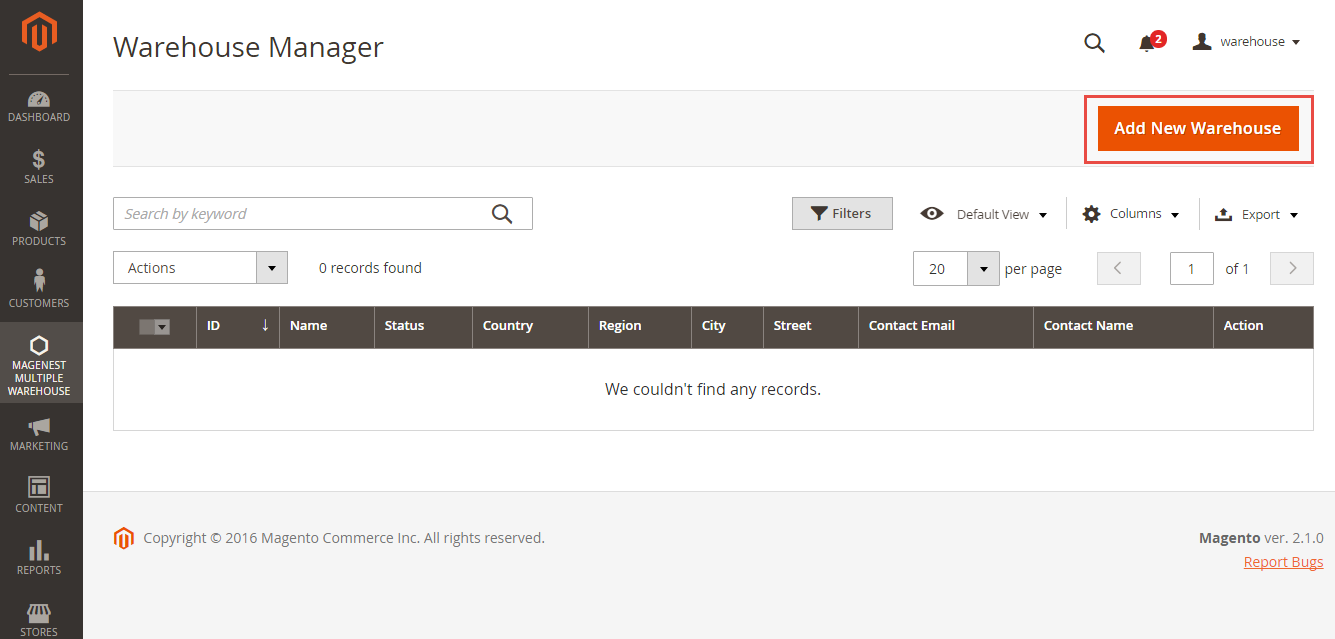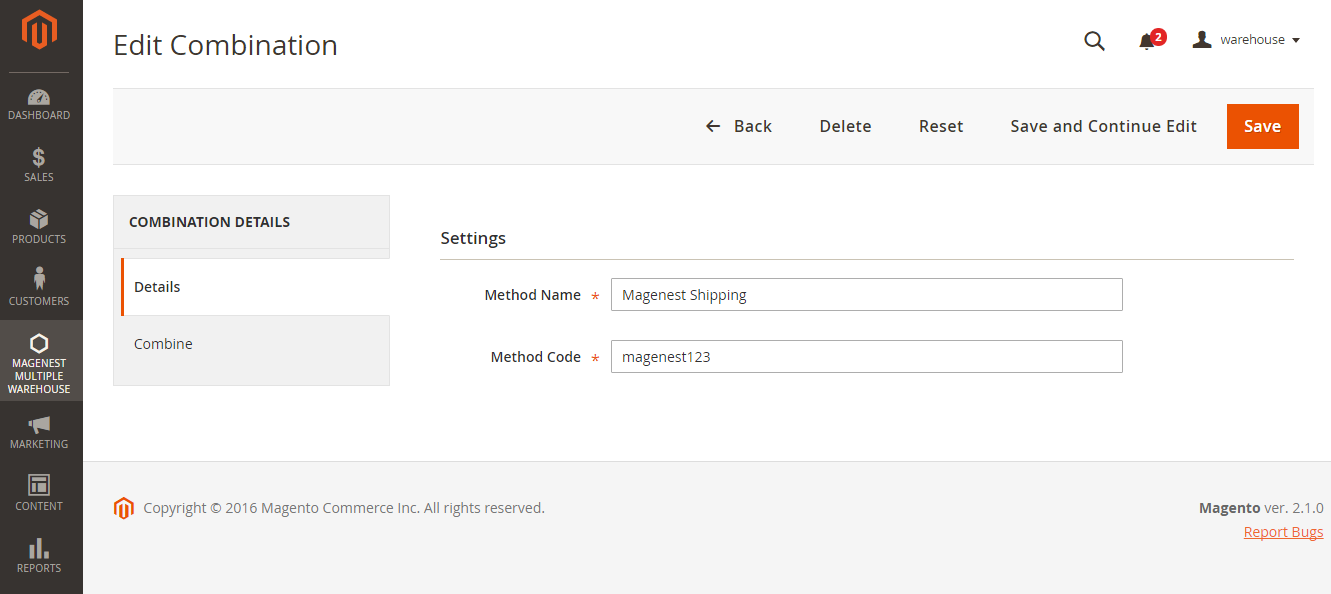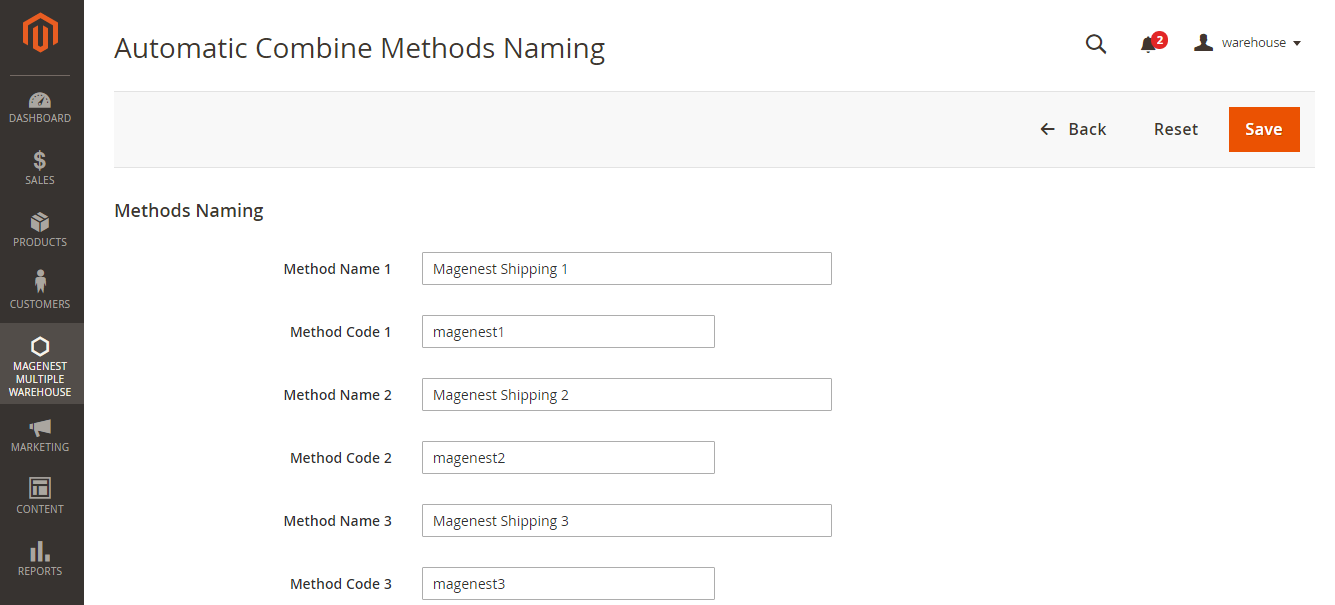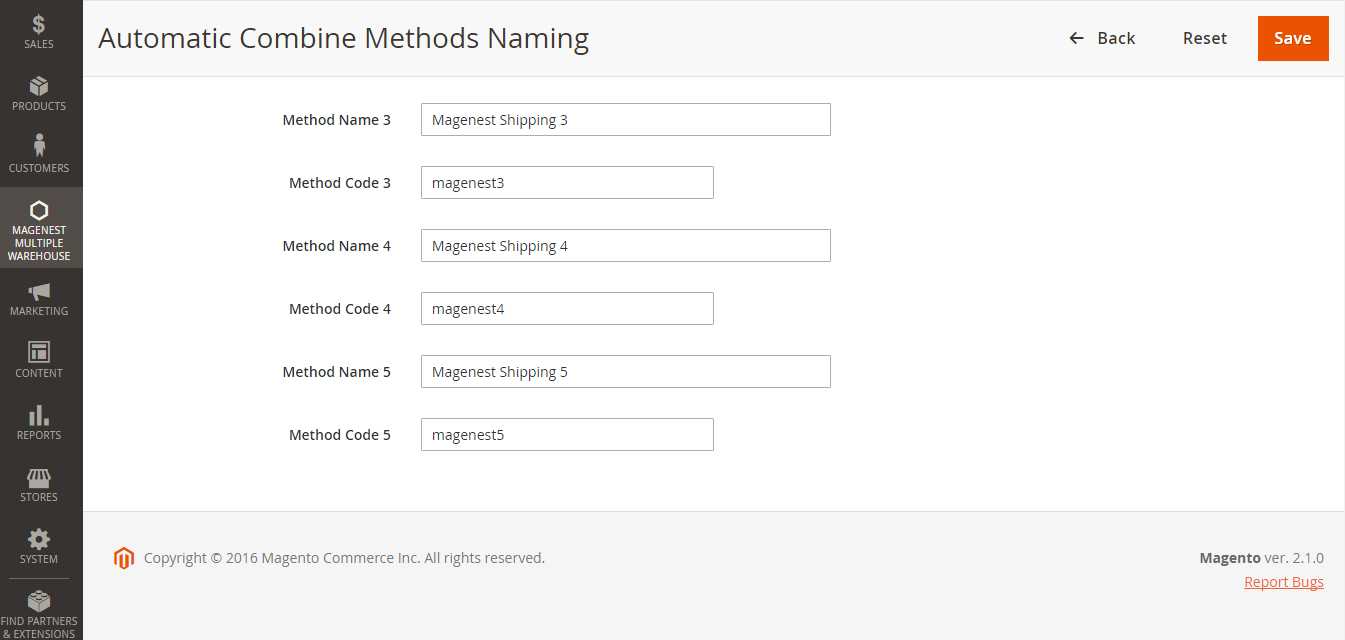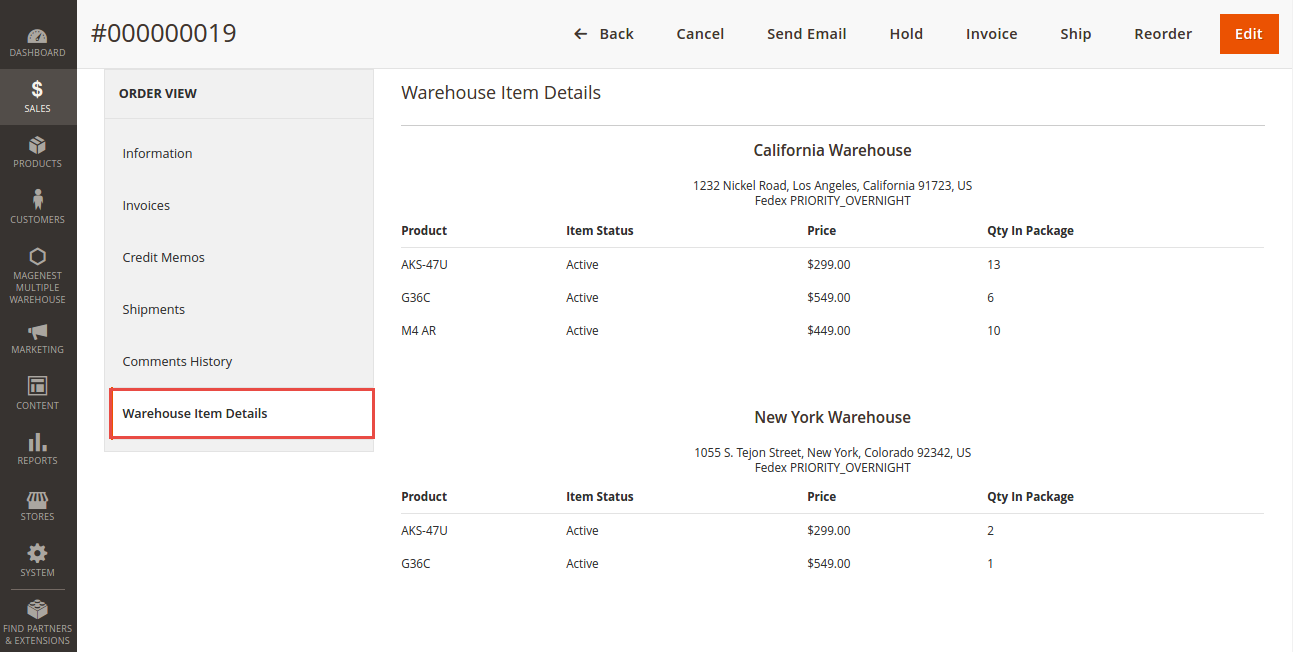...
For more detail, live demo and user reviews, please visit the extension's official webpage: Multiple Warehouses
Hightlight Features
The extension is packaged with the following features:
- Admin can create warehouses and edit their location and contact information.
- Admin can assign a specific product to multiple warehouses, each with a quantity.
- Admin can define an array of allowed shipping method applied for a specific shipping carrier in a warehouse.
- Admin can define a default warehouse.
- Admin can manually combine a shipping method allowed from each warehouse to make up a combined shipping method.
- An array of shipping method names can be defined. These names will be applied for shipping methods that have been combined automatically.
System Requirements
Your store should be running on Magento 2 Community Edition version 2.0.x or newer.
...
Configuration
1.
...
Ship
...
Firstly, you need to set the the shipping method configuration to use Multiple Warehouse extension.
Go to Stores > Sales > Shipping Methods > Magenest Multiple Warehouse.
...
In this config, the admin can specify the following parameters:
- Whether the methods can be displayed on checkout or not.
- Carrier name
- Default warehouse. The warehouse must be defined first.
- Maximum number of automatic combined methods.
- Package mod. This option will help merchants define the algorithm for deviding an order into multiple packages. In the current version of the extension, only Shortest Distance option is available.
- Handling fee and rules
In the current version of the extension, Fedex is the only available carrier. There are some Fedex's unique parameters that merchants have to define, including:
- Packaging
- Dropoff
- Weight Unit
- Maximum Package Weight
- Residential Delivery
- Hub ID
Main Functions
- Create a new warehouse
After setting configuration completely, admins will need to create some warehouses used by the store owner.
To create warehouses, admin need to choose Magenest Multiple Warehouse and click on Warehouses.
Then, the Warehouse Manager page will be shown. Here admin can see and manage the list of all the created warehouses.
If merchants want to create a new warehouse, they need to click on Add New Warehouse button.
At New Warehouse tab, admins will need to enter some fields regarding their warehouses, including:
- Name: the Warehouse name.
- Status: Where the warehouse have used or not.
- Country.
- Region.
- ZIp/Postal Code.
- City.
- ...
Click on Save Warehouse button to complete.
- Combine carrier methods
...
In the current version of the extension, Fedex is the only available carrier.
...
After choosing each of methods corresponding with each of your warehouses, go to Details tab. Admin can set the new name as well as method code displayed on customer's orders.
For example: Your store have three warehouses, including:
- Magenest's Warehouse 1.
- Magenest's Warehouse 2.
- Magenest's Warehouse 3.
...
...
- Automatic Combine Method Naming
Go to Magenest Multiple Warehouse > Automatic Combine Method Naming. At Automatic Combine Methods Naming page, admins will enter some method name corresponding with method code that they wish. Then, the system will be generate these methods at Front End Magento 2.
For example:
Here is the five methods set by admins at Magento back end. When customer makes a purchase, there are five name options corresponding with five options set at Magento Front End allows they to choose the appropriate shipping method.
- View Order
Admin can view and manage orders regarding Sales > Orders.
The extension created new tab named Warehouse Item Details which allows admins to view and manage all of things regarding warehouses.
...
Update
- When a new update is available, we will provide you with a new package containing our updated extension.
- You will have to delete the module directory and repeat the installing steps above.
- Flush the config cache. Your store and newly installed module should be working as expected.
...