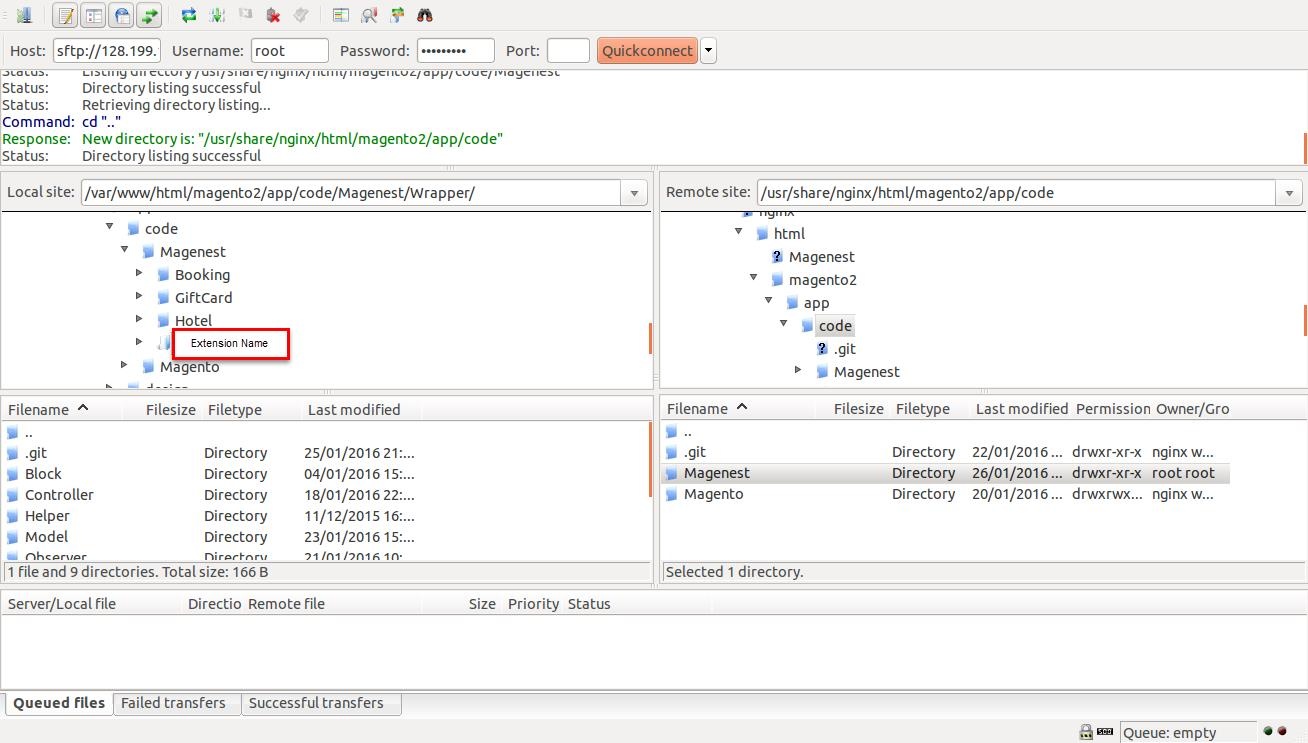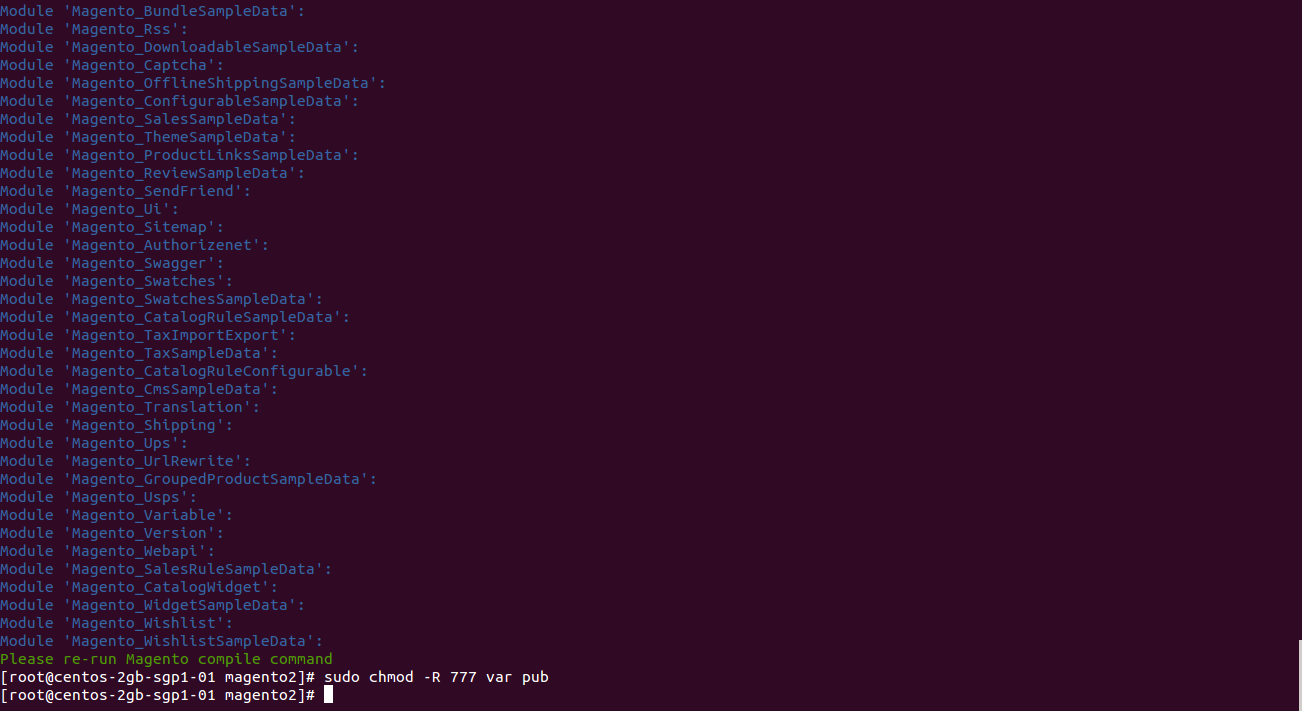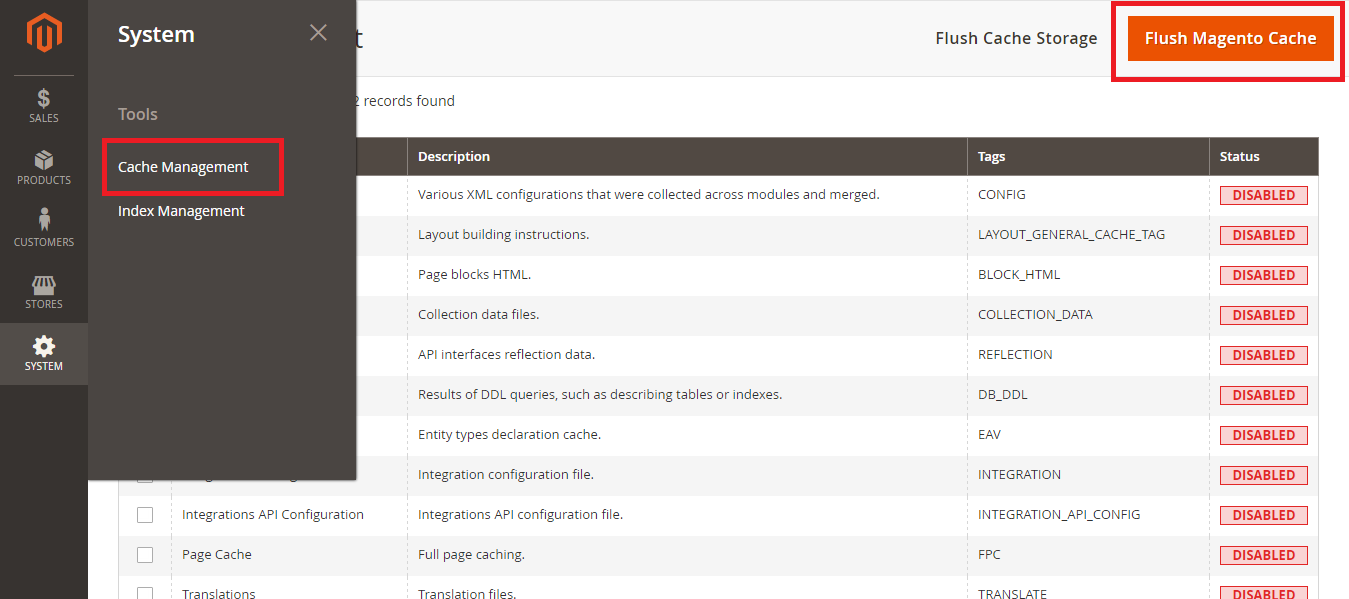...
Before installing this module, you need to install PHP library mpdf by running the following command:
composer require mpdf/mpdf Now you can start the installation process with the extension. First of allHere we will guide you through the installation process of our extension. First off, open FileZilla, log in to your host as follows:
In In the above example we switched the local site to the extension directory, and the remote site to the code directory. Now on the remote site window, inside app/code directory, create a folder named Magenest and go inside it. Now on your local site window, right-click on Extension Name and click Upload. The extension will be uploaded onto your host in a few minutes.
The The second method will require you to compress the extension into .zip or .tar.gz format, then execute the following command in your Command Line/Terminal:
scp <path to your extension> <ssh server>:<path to Magenest directory>
Then Then log into your ssh server, go to Magenest directory and execute the following command to decompress the module:
unzip <.zip compressed extension>
Or
tar -xzvf <.tar.gz compressed extension>
Now Now go to your Magento root directory, say it's named magento2, and execute the following commands:
...
php bin/magento setup:static-content:deploy
After running all these After that, your Command line/Terminal window might look like this:
Finally Finally, you need to flush the cache by either type this into the Command Line/Terminal:
php bin/magento cache:flush
Or Or go to System > Cache Management. Click the following buttons to completely clear the store cache:
1. Flush Magento Cache
2. Flush Cache Storage
3. Flush Catalog Images Cache
4. Flush JavaScript/CSS Cache
Now Now you can go to your store and check if the extension is working as expected.
...