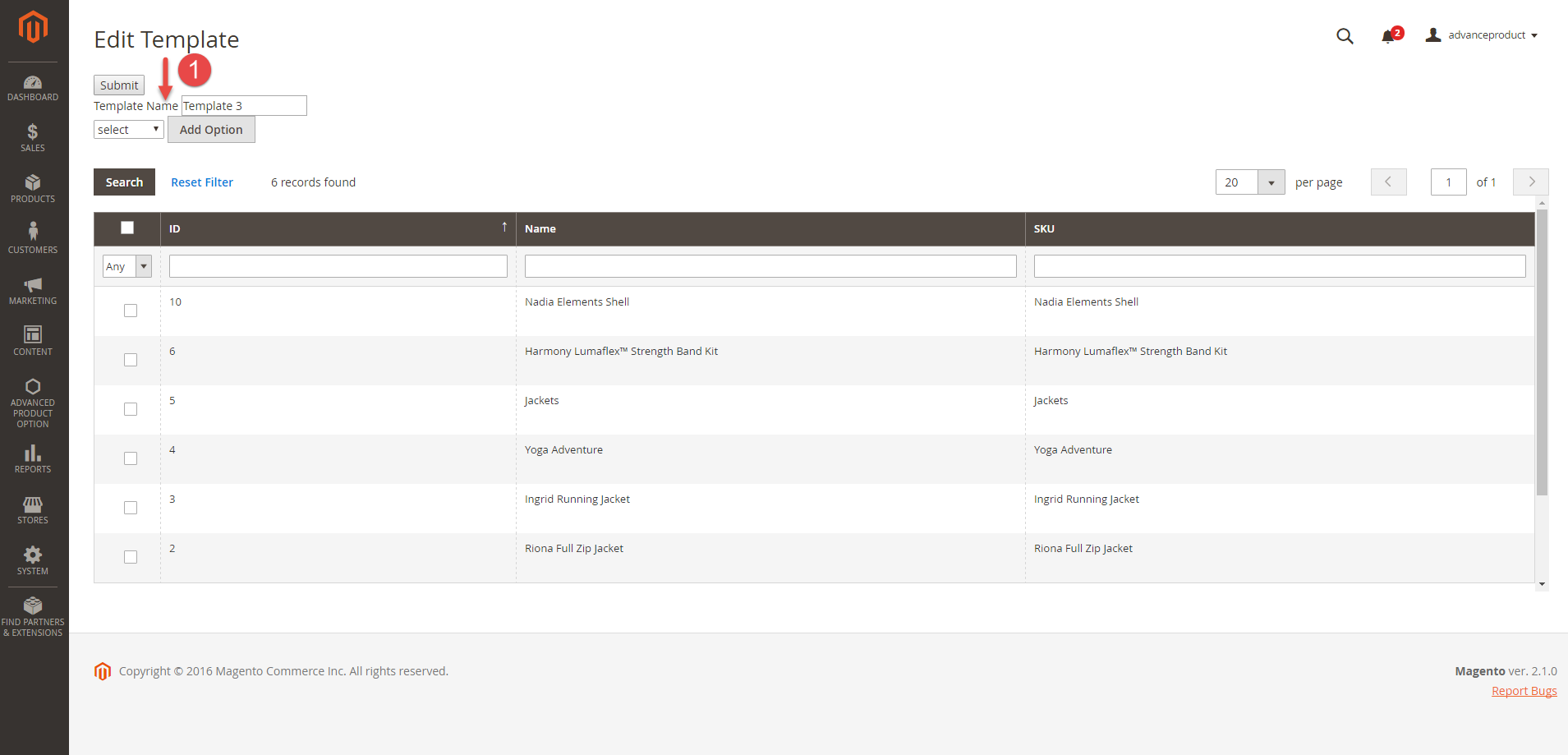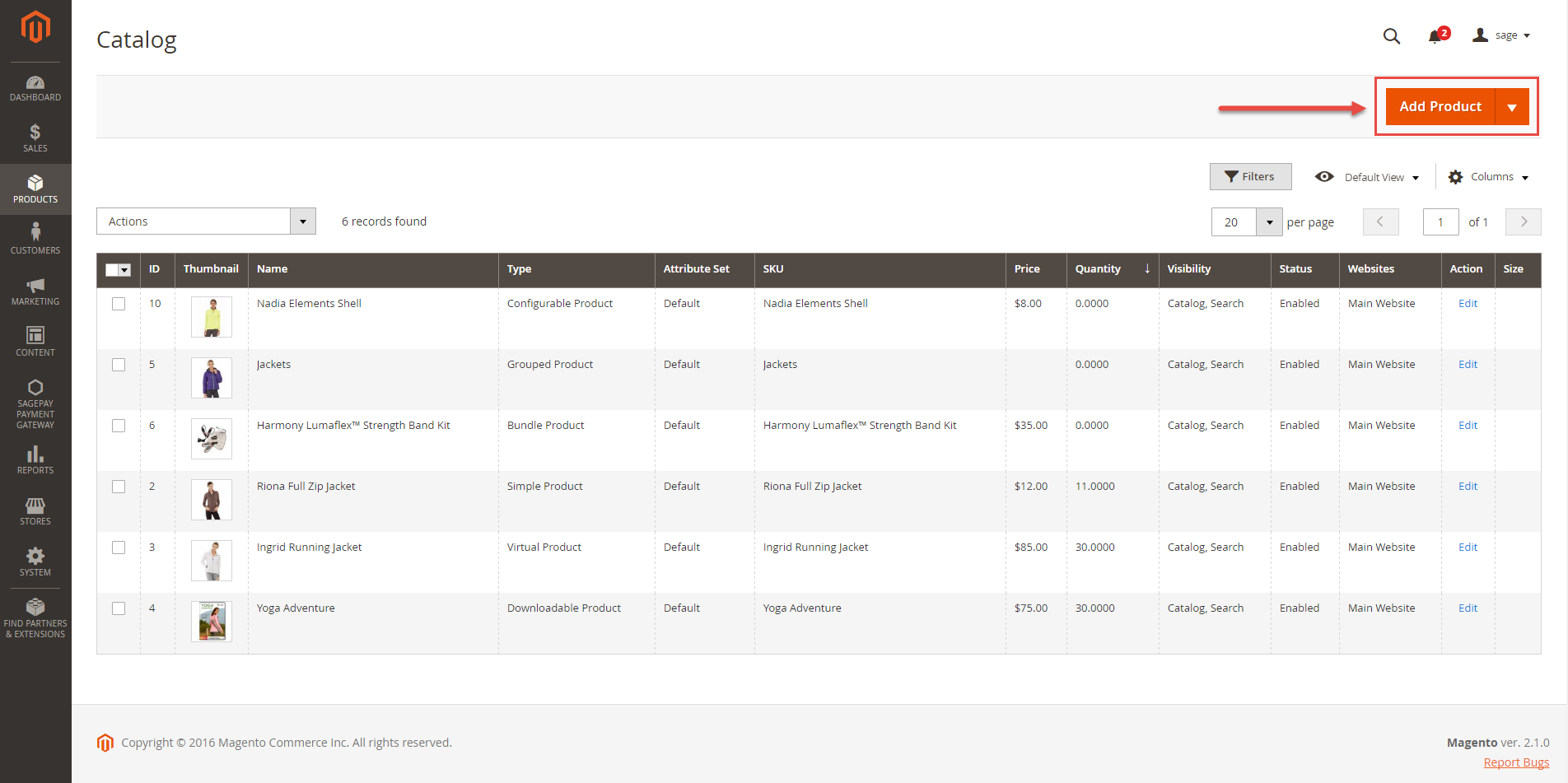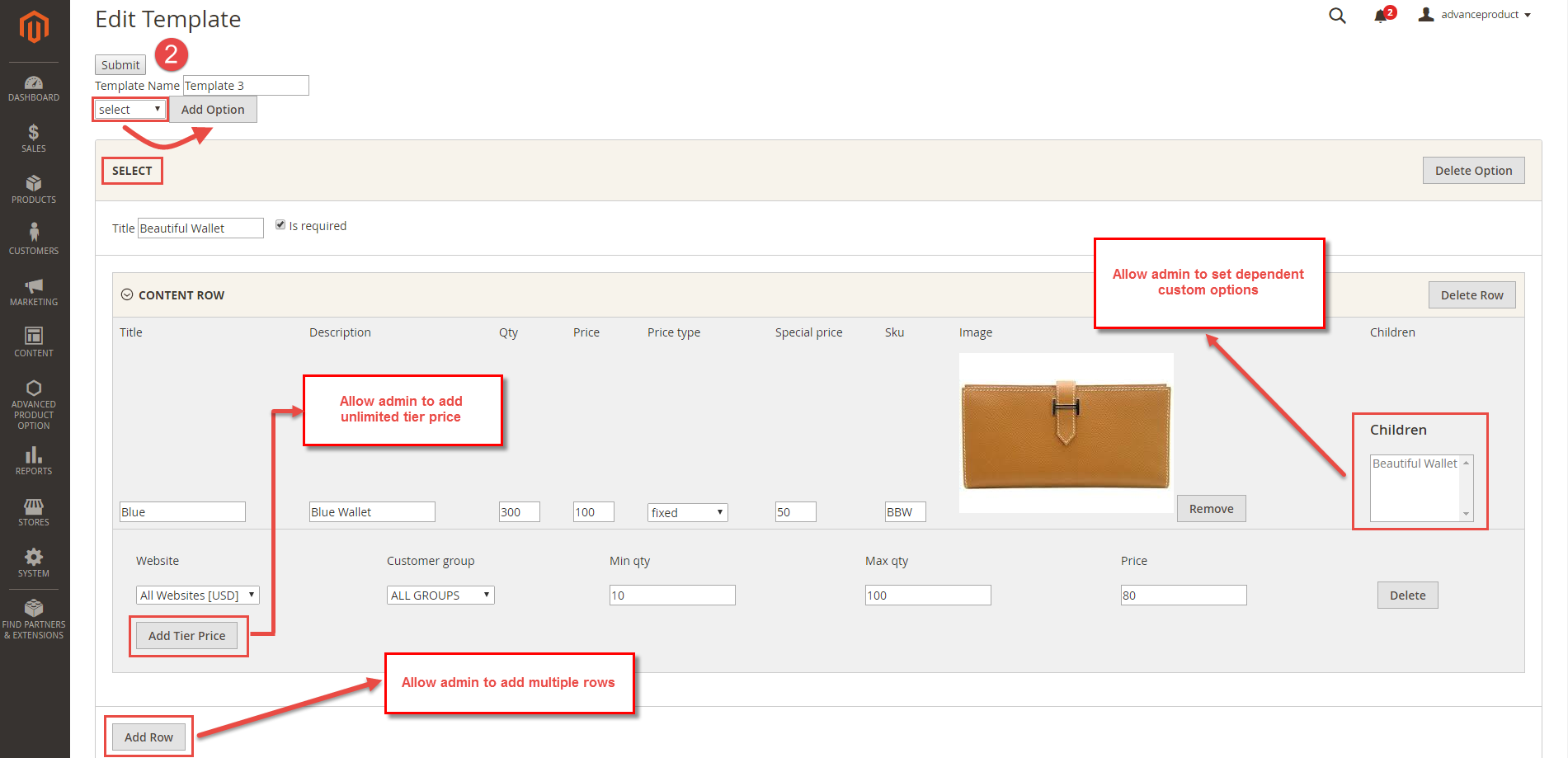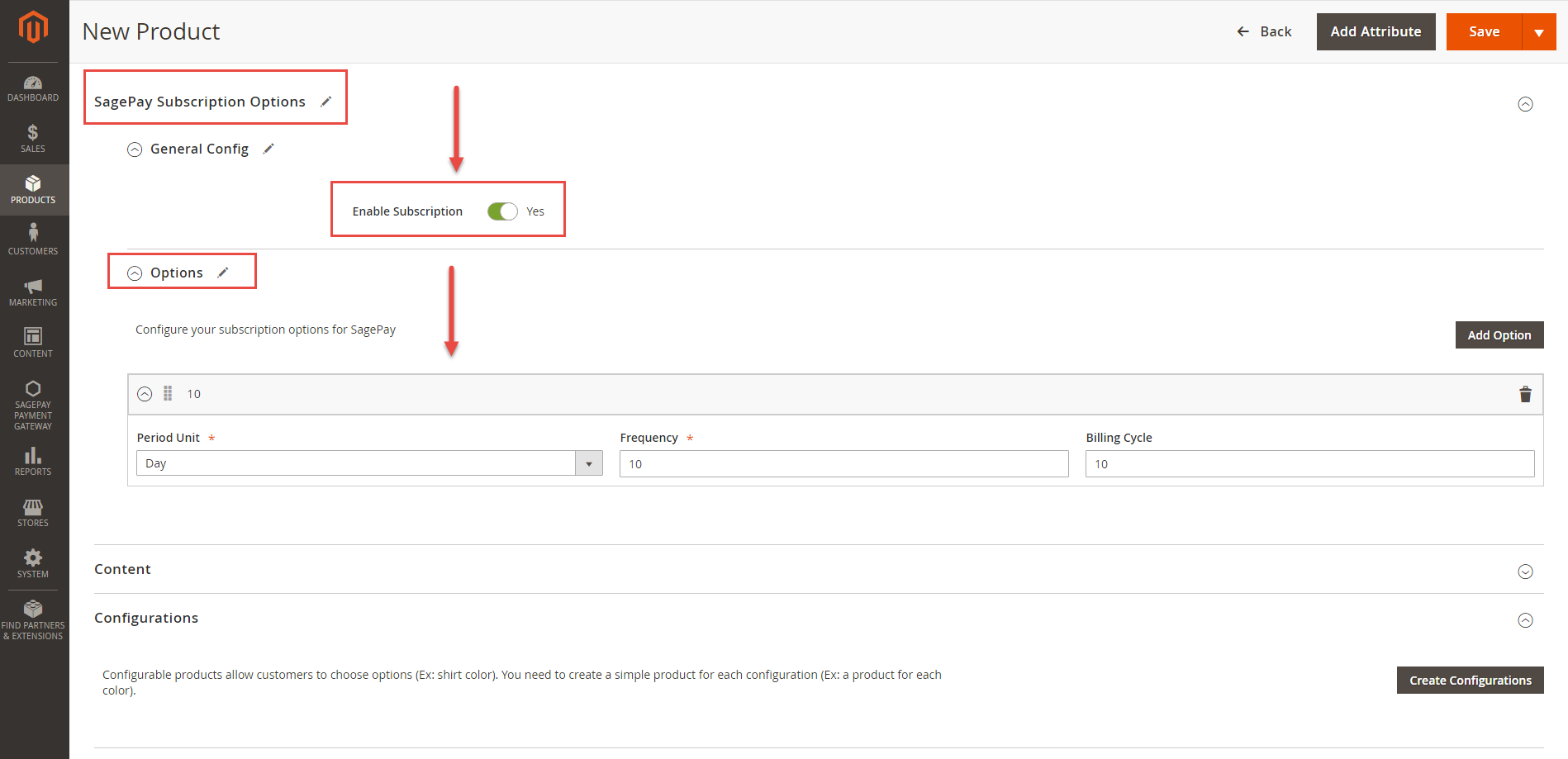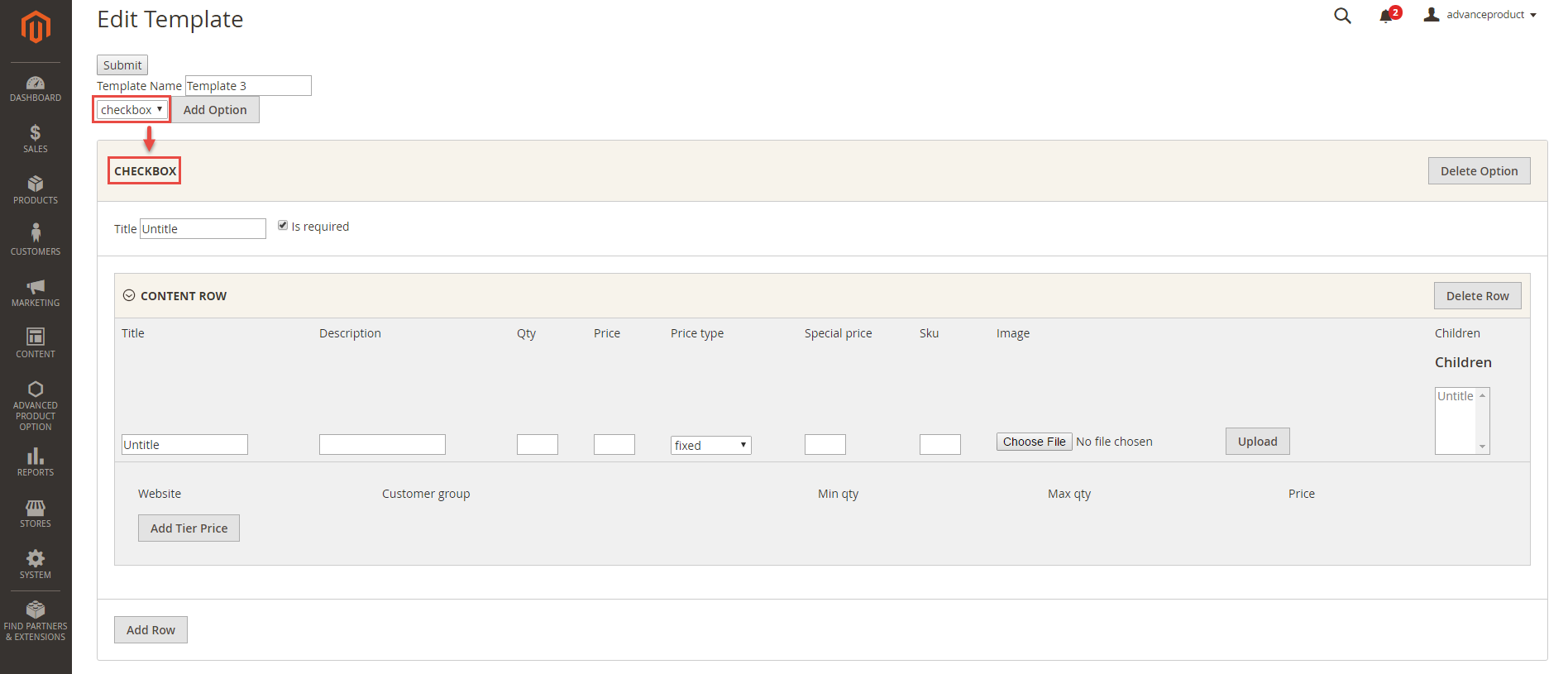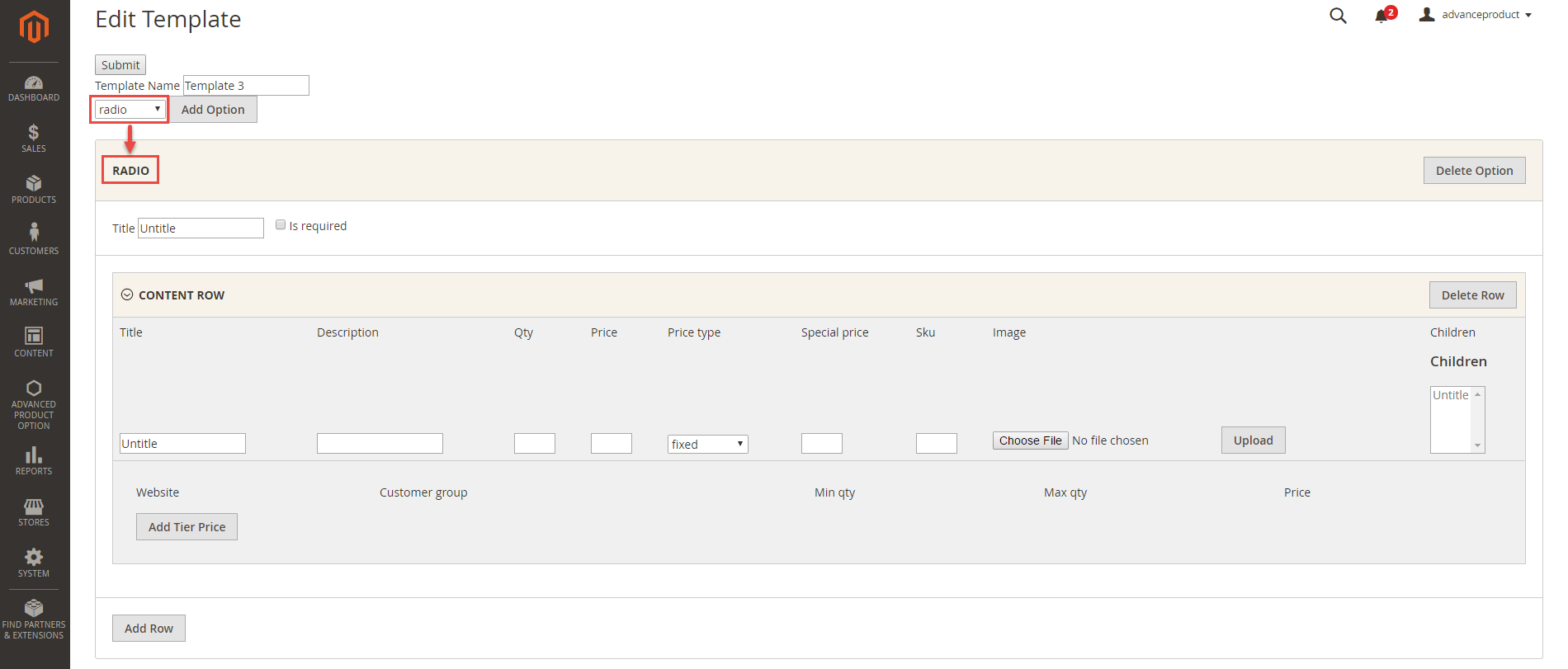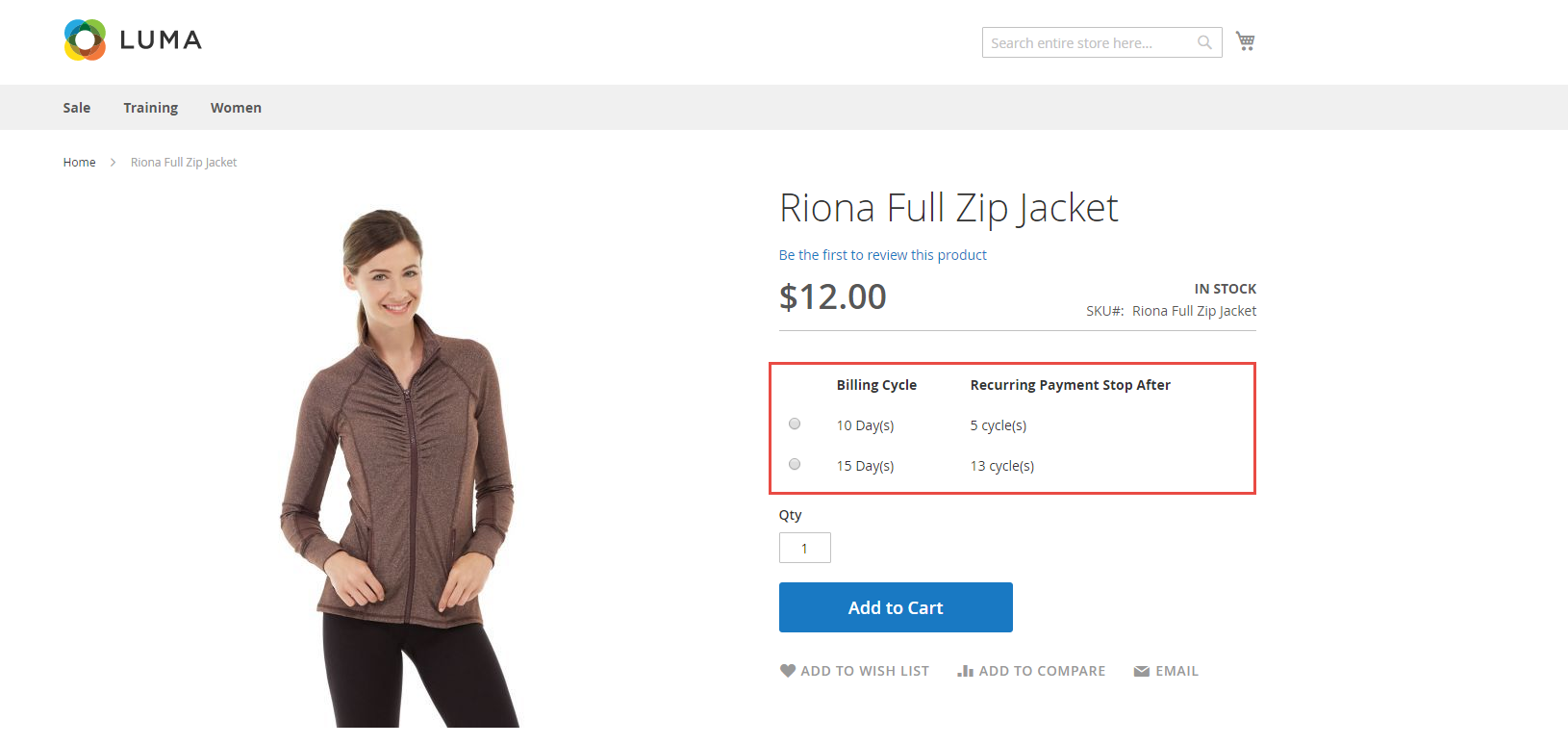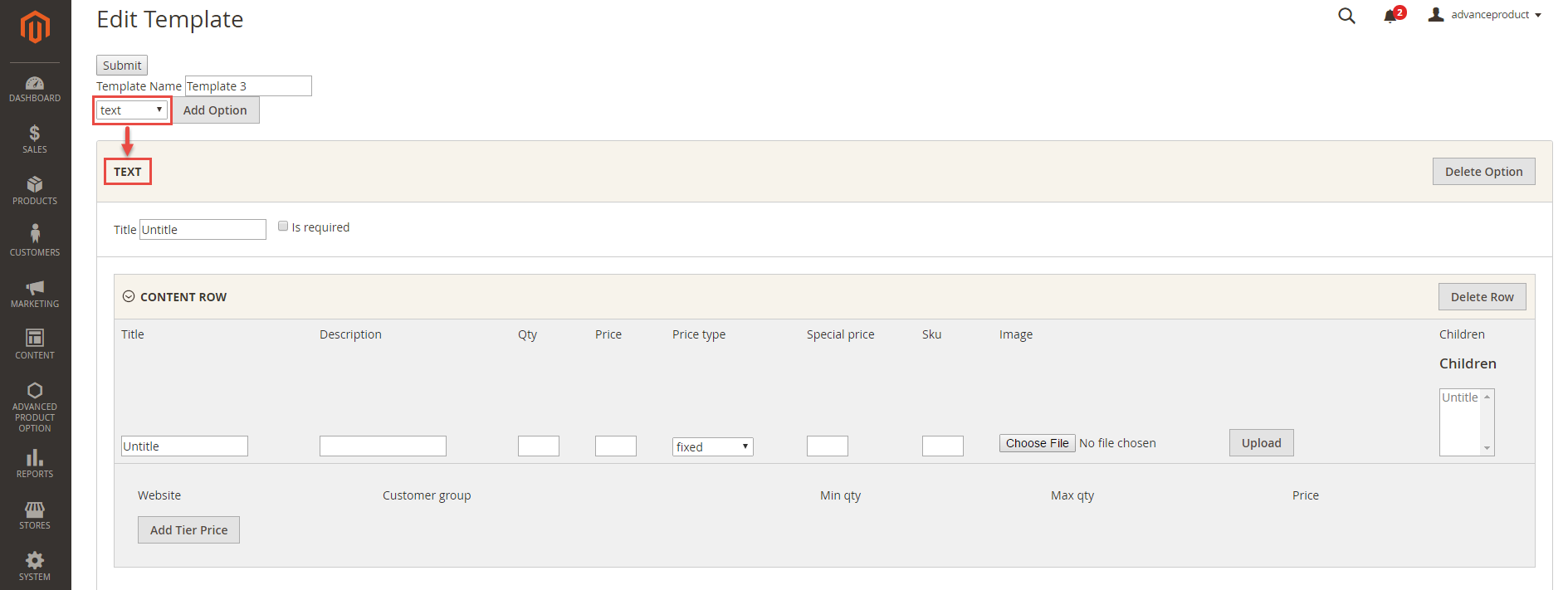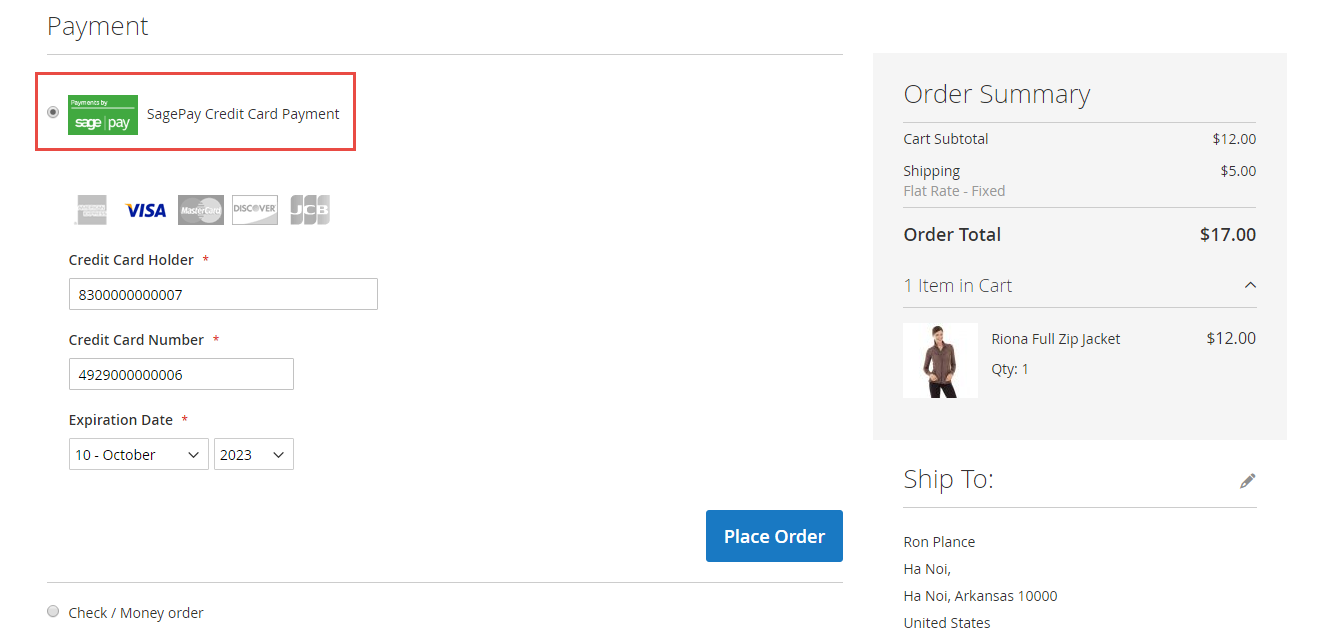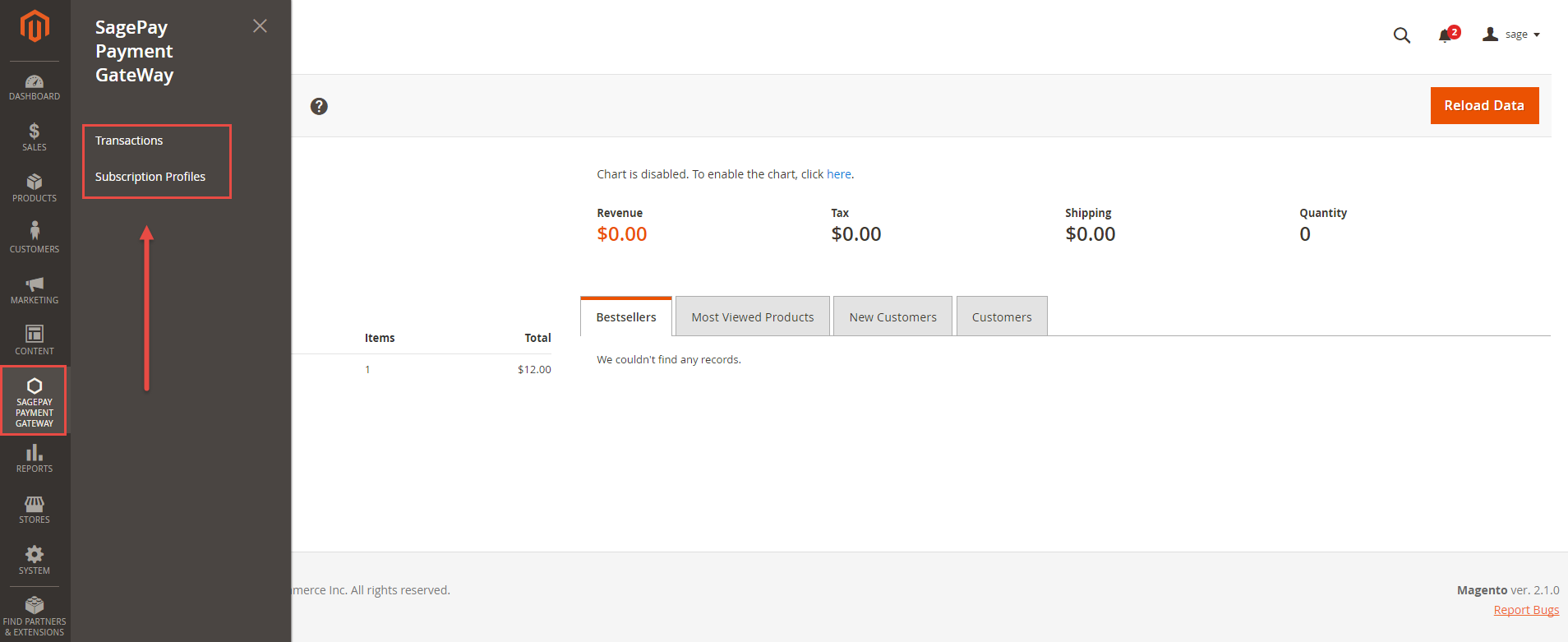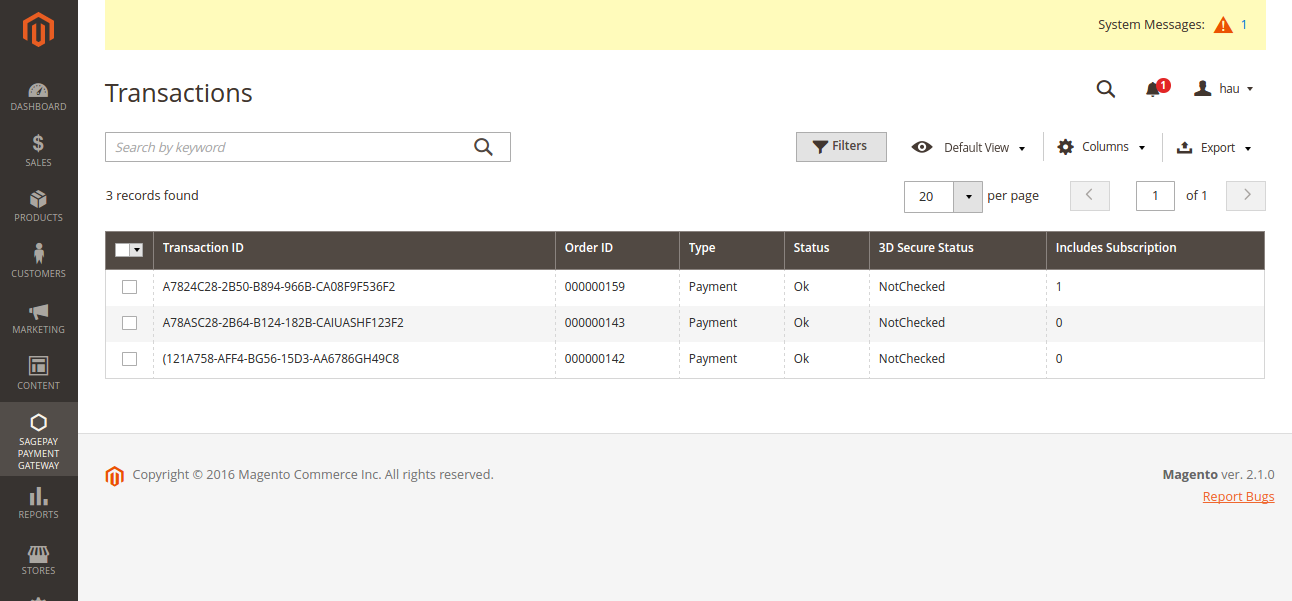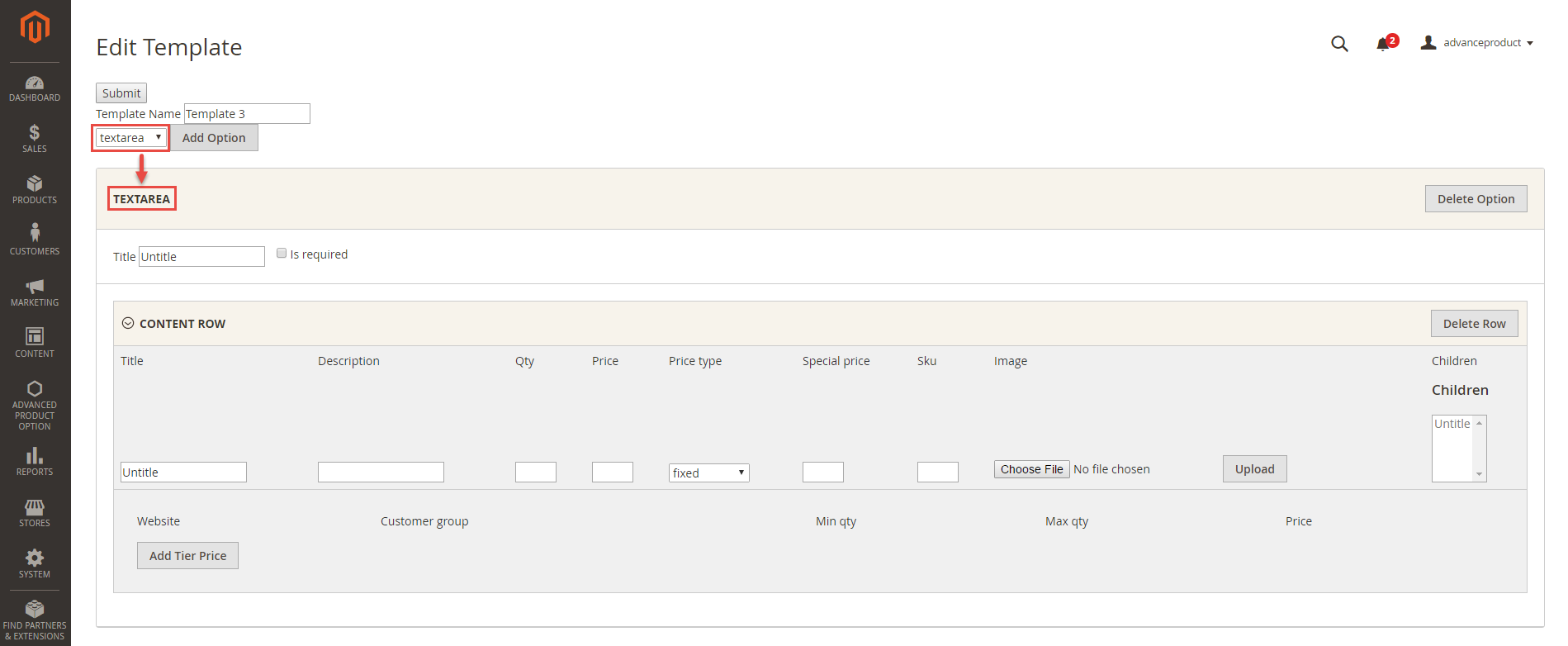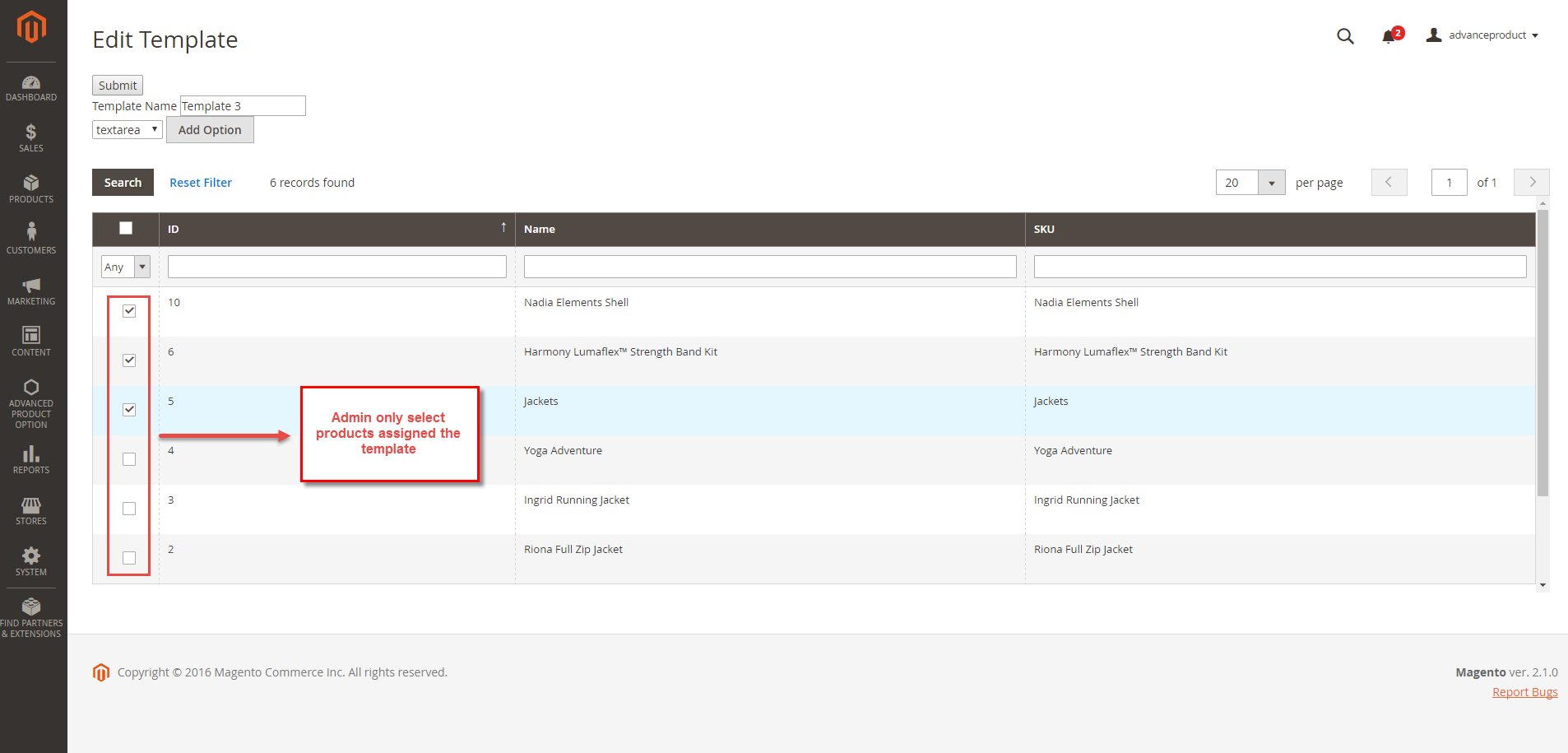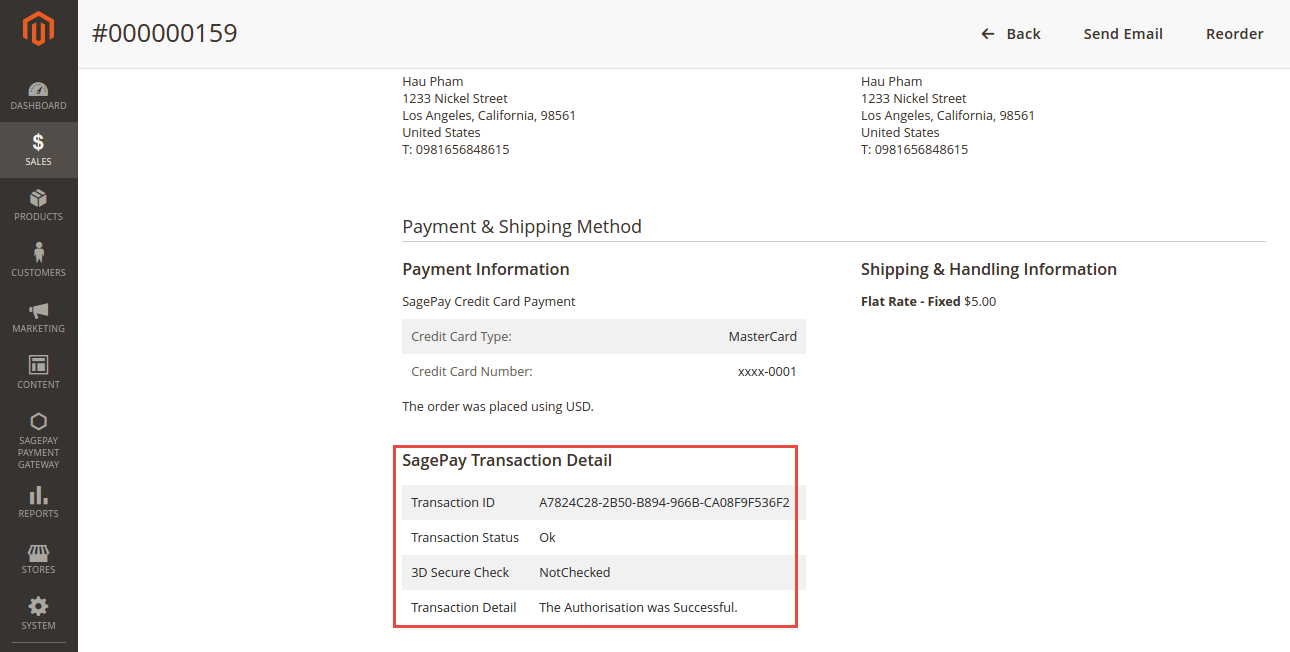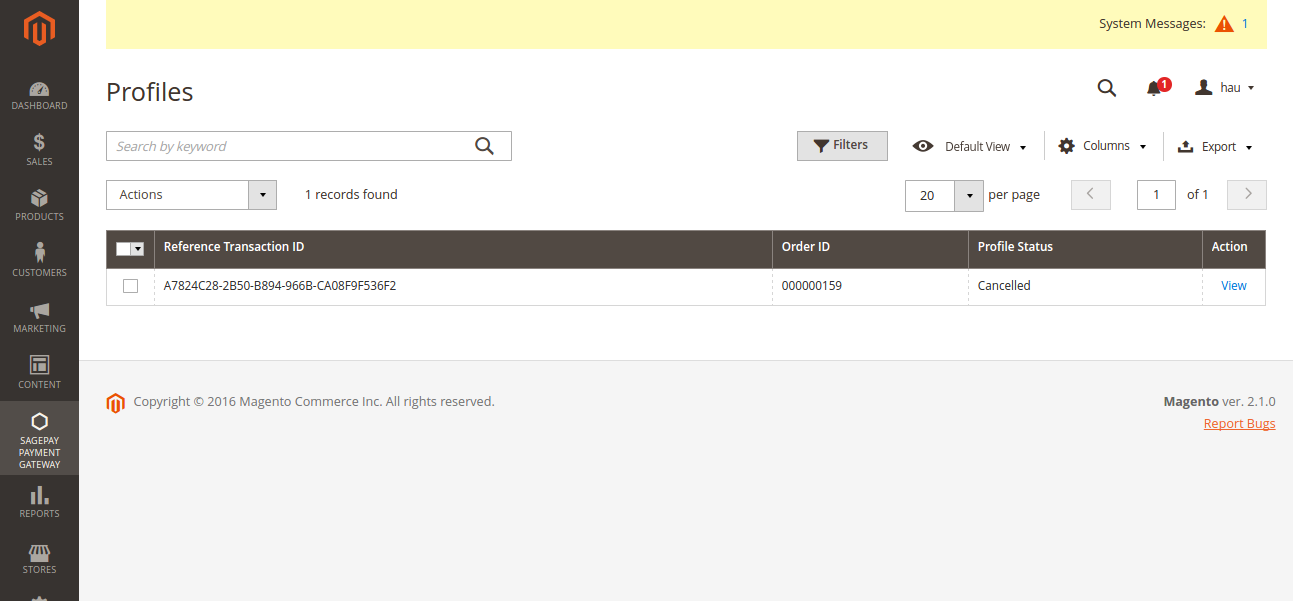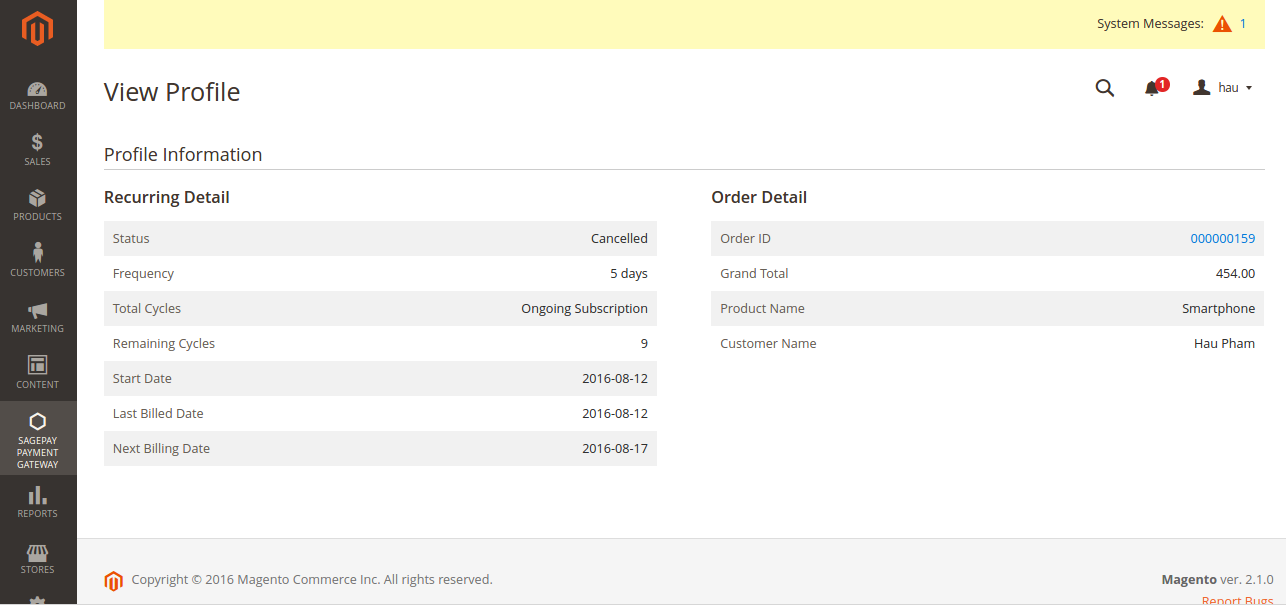...
Then, Edit screen will be shown
For Subscription Products
Create the subscription product
To create a subscription product. admin only click on Add to Cart button.
Then, admin navigate to SagePay Subscription Options to set options regarding the subscription product.
Please click on Save button to complete.
Check out with SagePay an easy way
Customers can choose any items with options that they wish and click on Add to Cart button.
...
At checkout screen, the Sage Pay extension will display an additional Sage Pay Credit Card Payment with Sage Pay logo option which allows customers to easily pay if they want to use Sage Pay payment gateway.
Automatically sync data to customer's SagePay account
We created Sage Pay Payment Gateway tab at magento backend allowing admin to manage all of orders paid by Sage Pay payment gateway.
There are two options which allow admin to choose, including: Transactions and Subscription Profiles.
At Transactions tab, admin can view and manage all of orders paid by using Sage Pay payment gateway such as Transaction ID, Order ID, Type, Status, 3D Secure Status and Include Subscription.
...
At Subscription Profiles, admin can manage all of orders regarding the subscription product paid by using Sage Pay payment gateway.
Click on View button to view more details.
Furthermore, admin can create credit memo for refunding.
For the other product
When customer buy items without subscription product, they will normally pay using credit card. Then, data will also automatically updated at their Sage account.