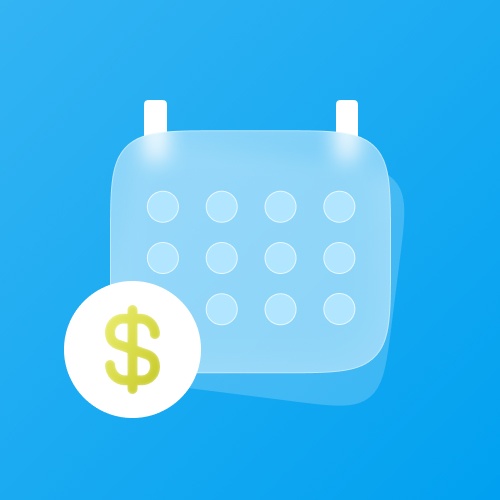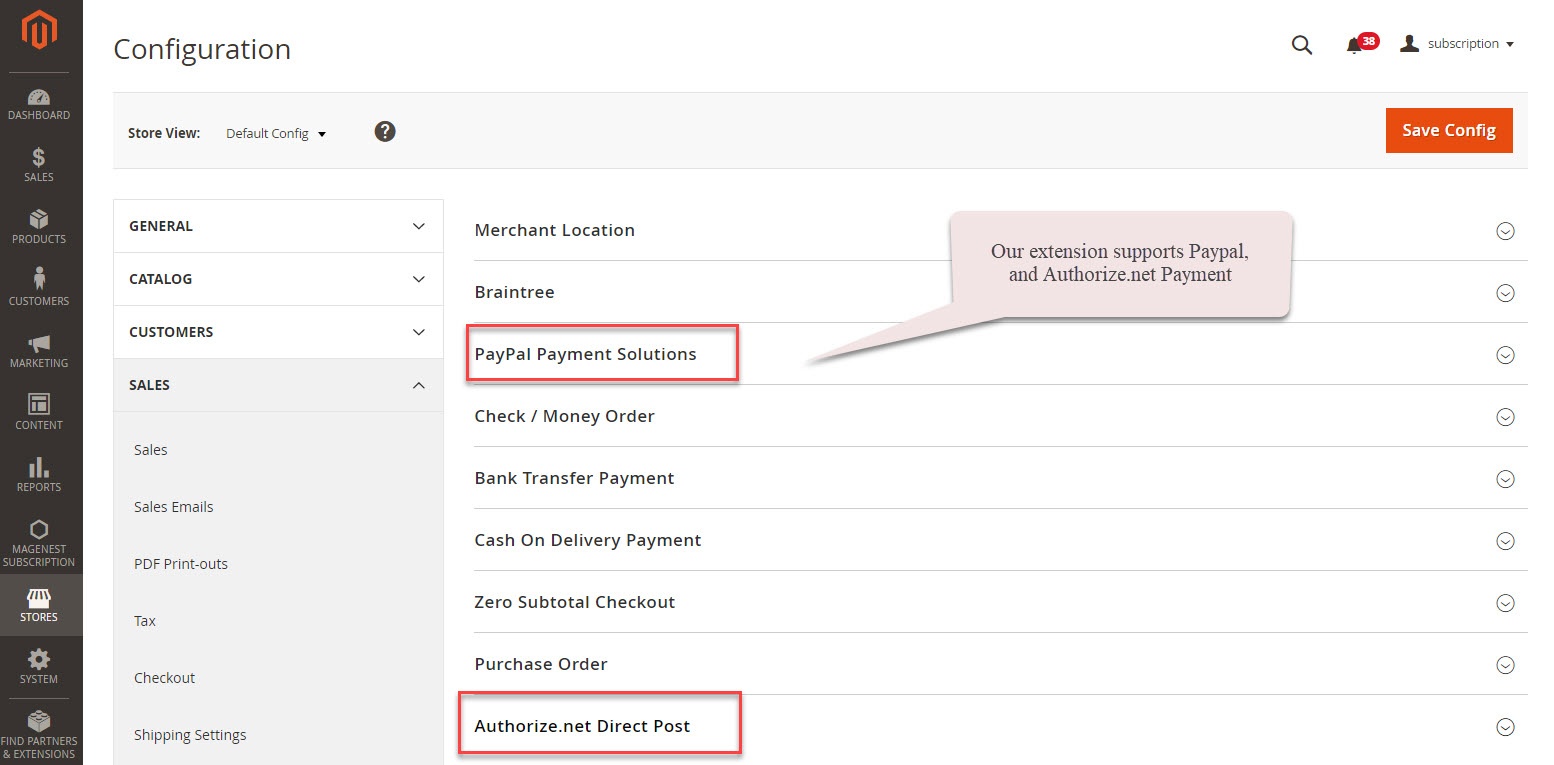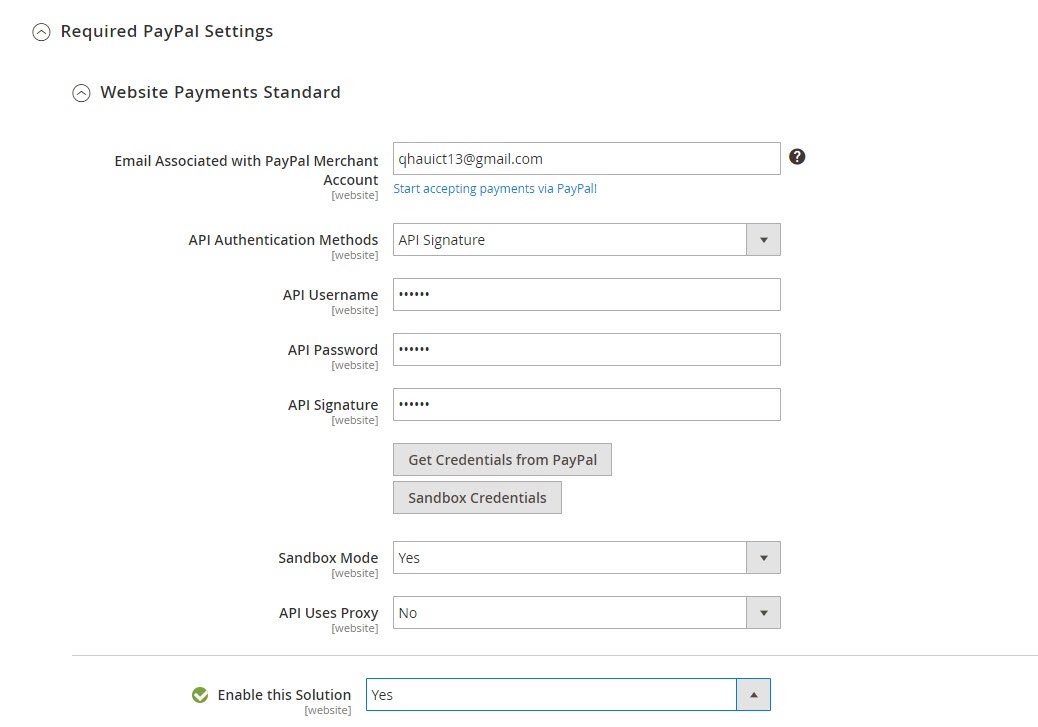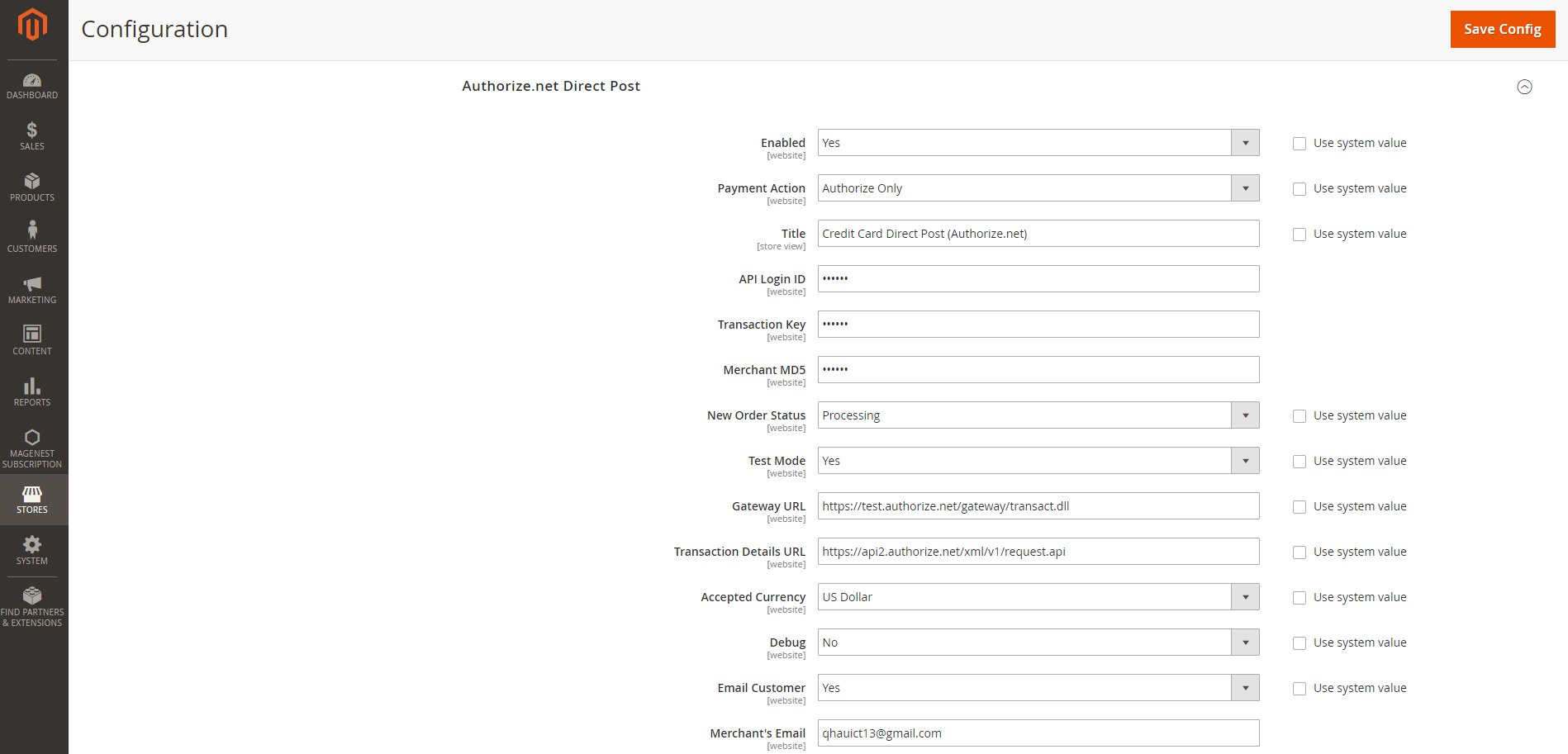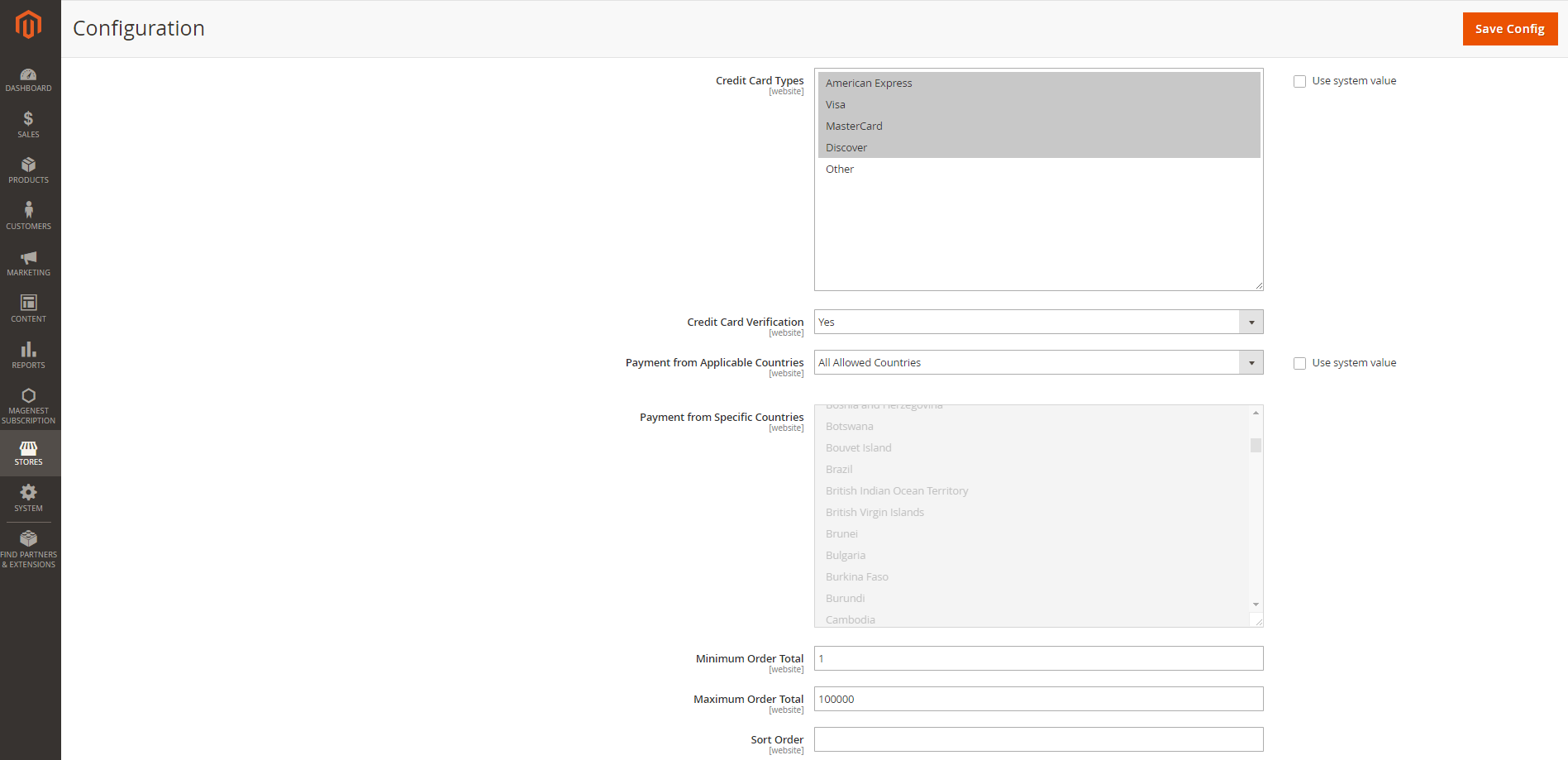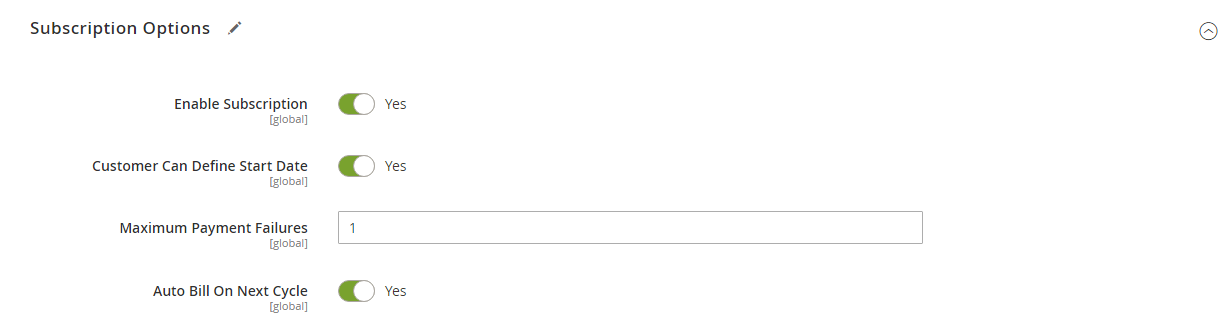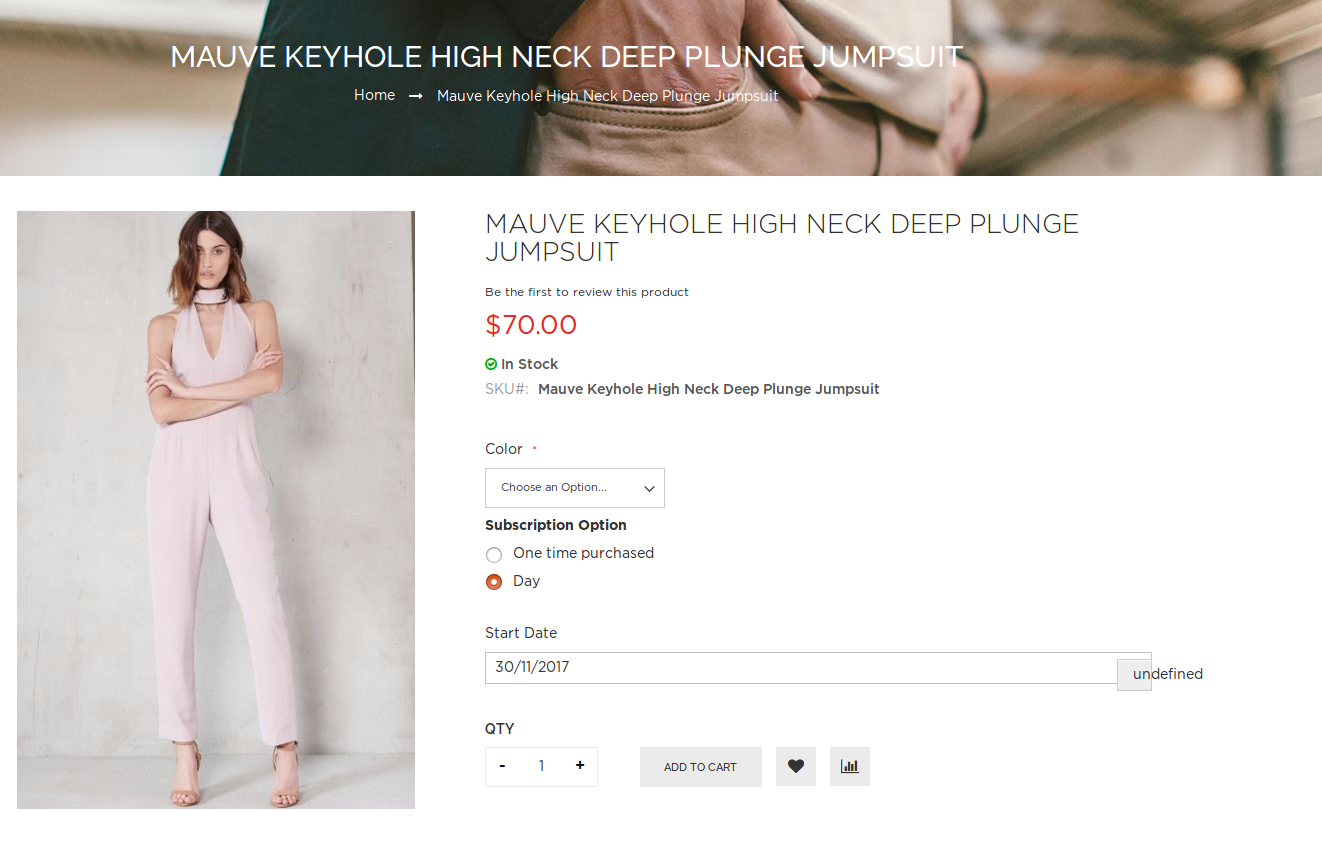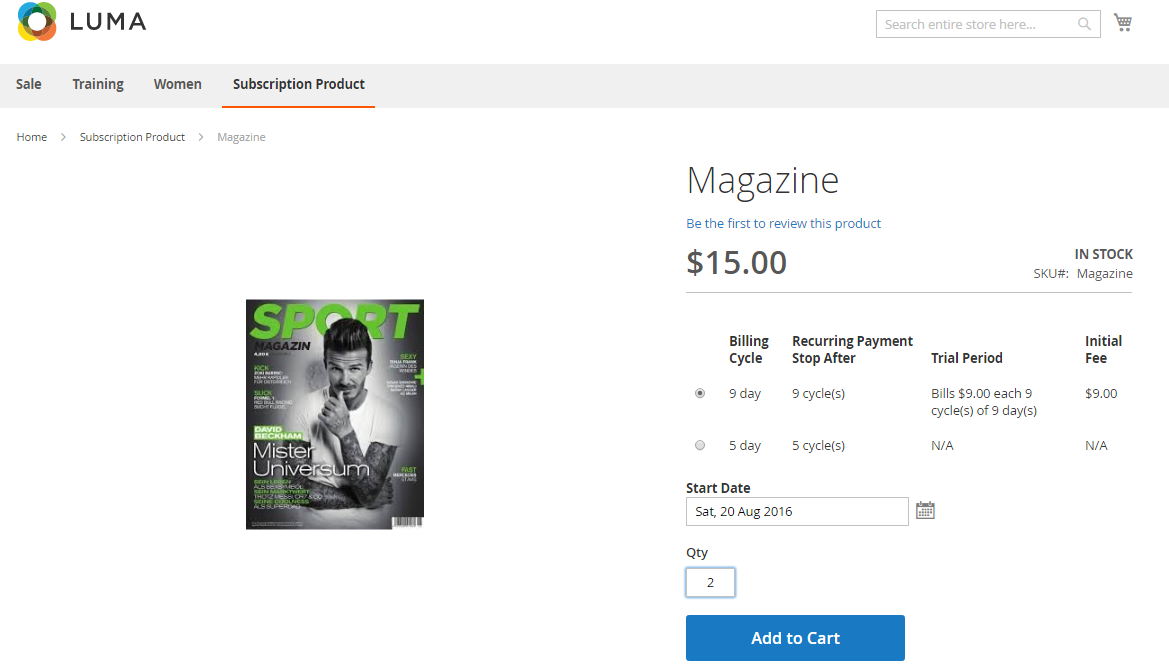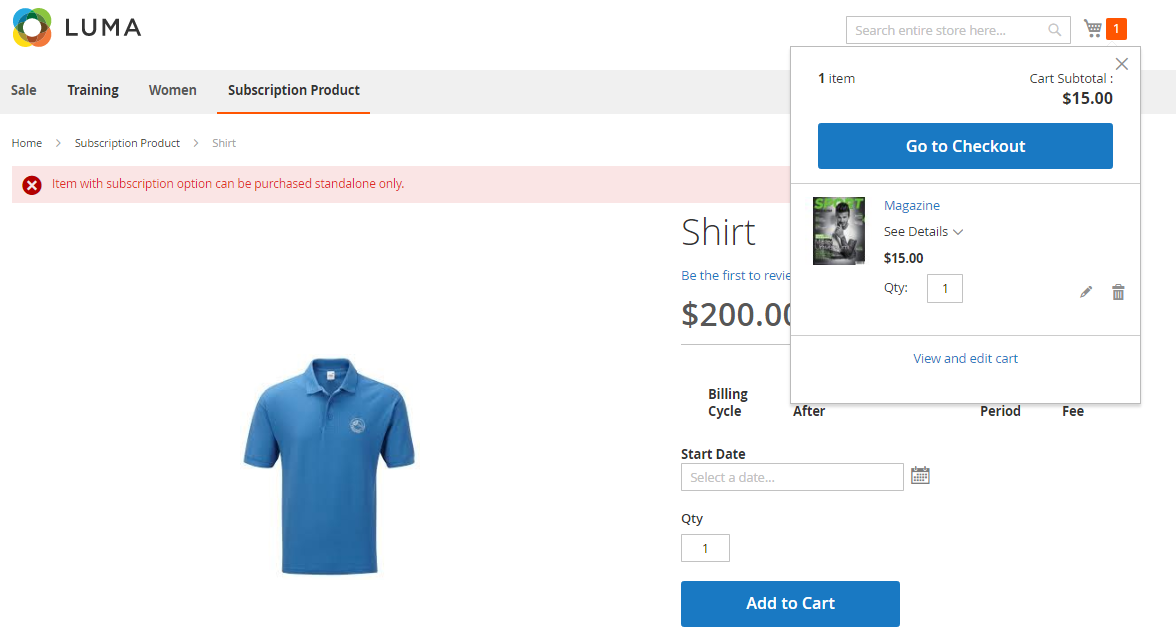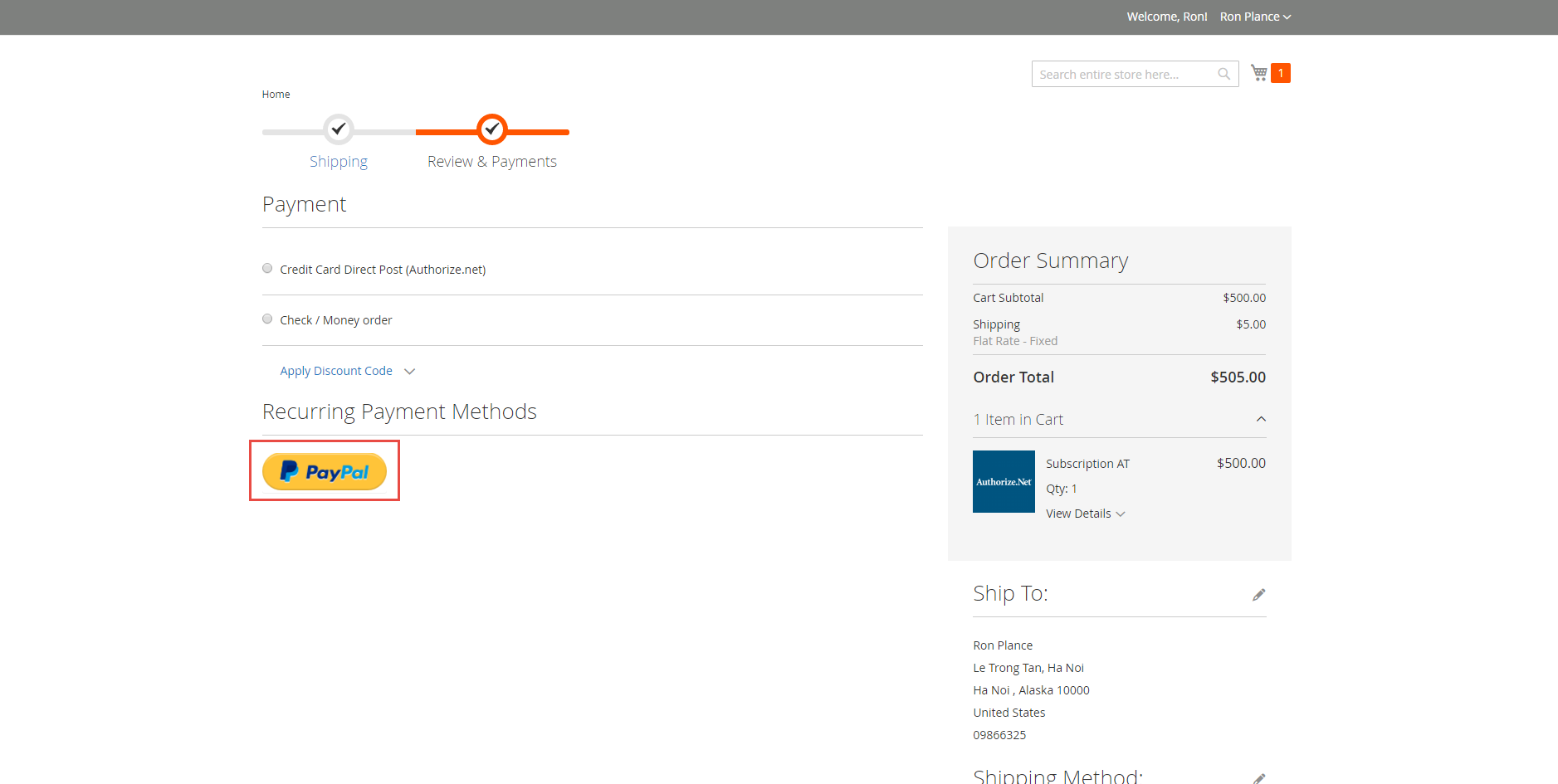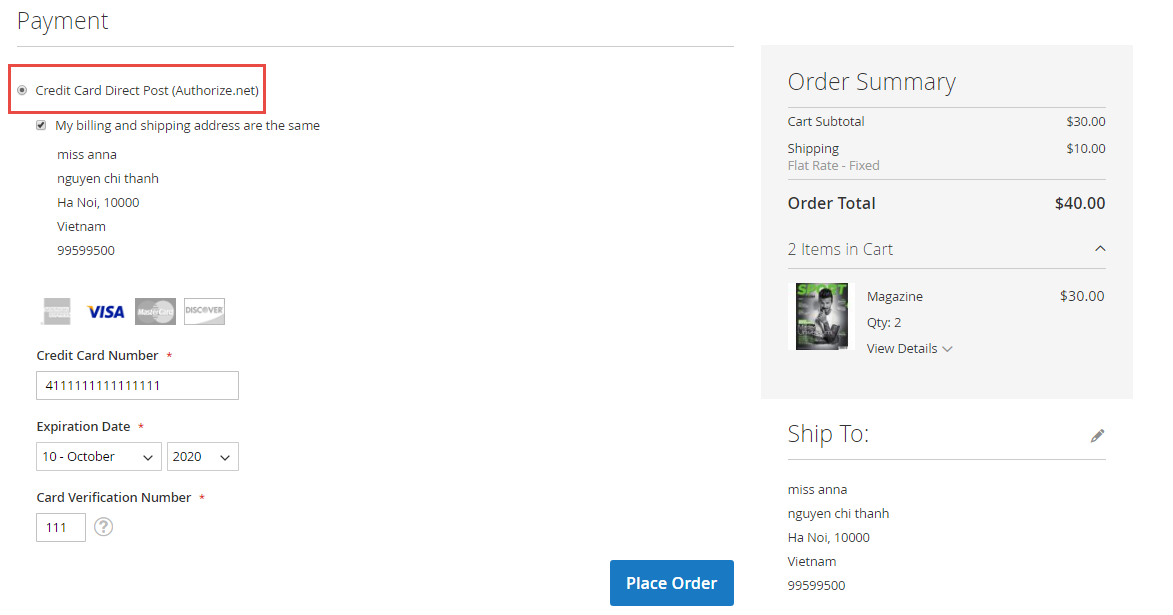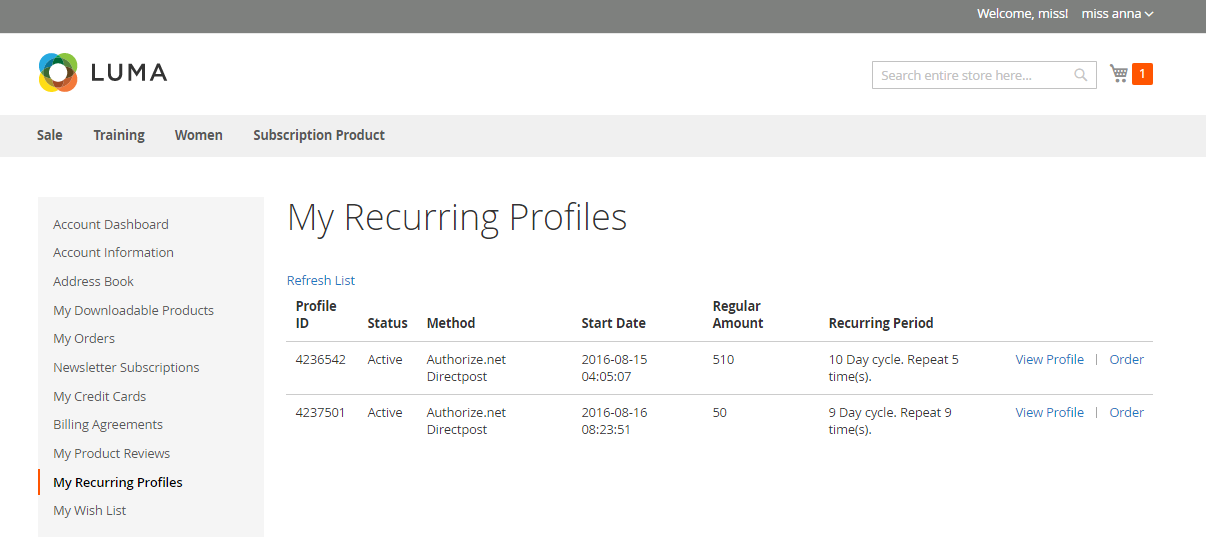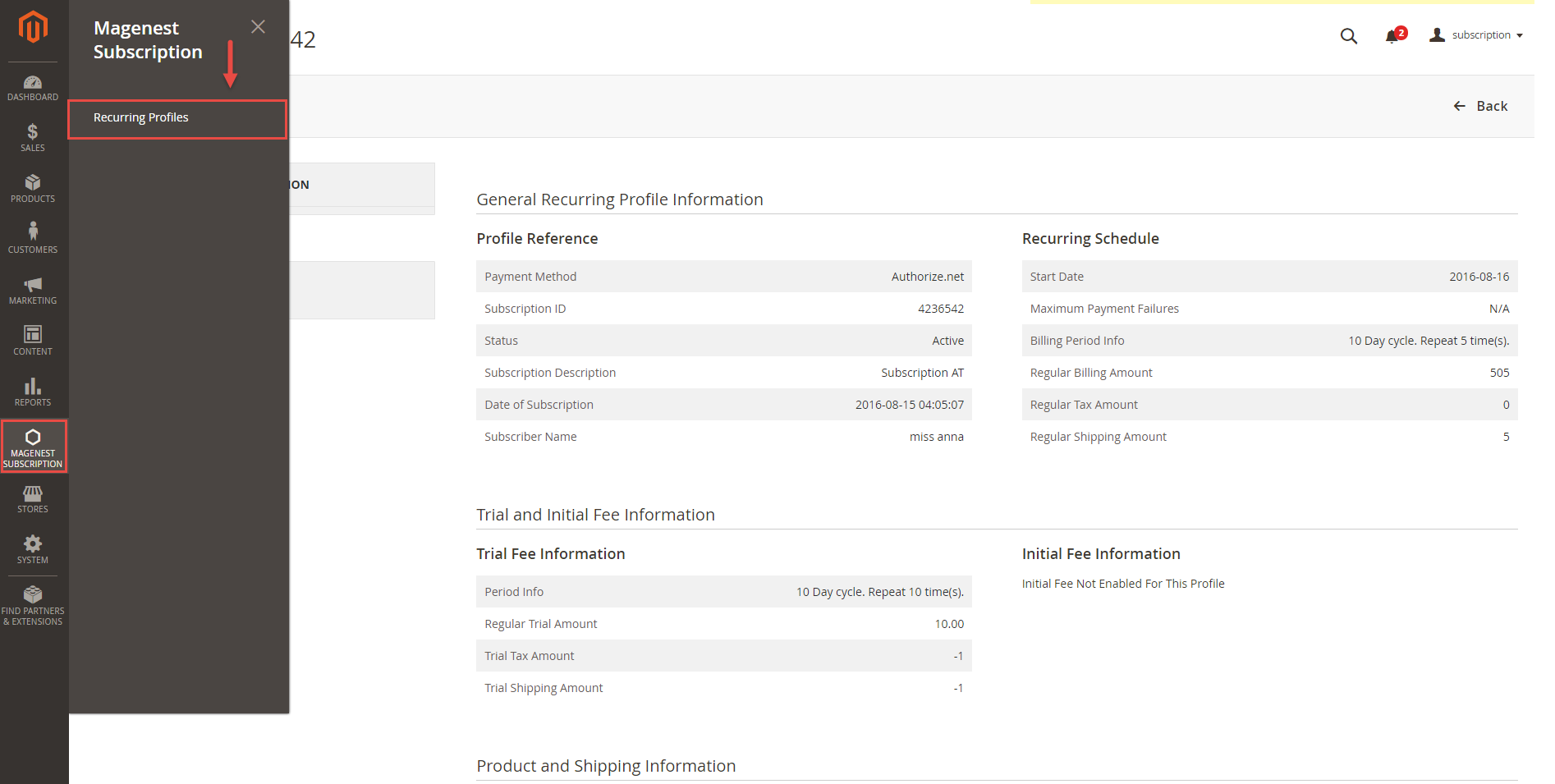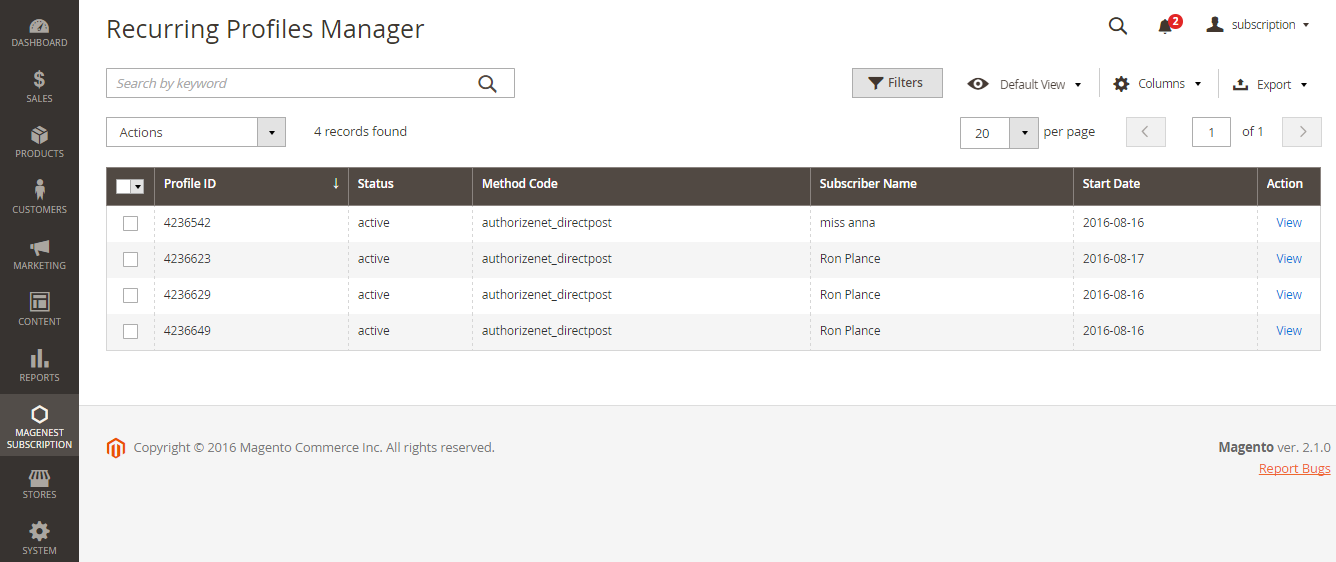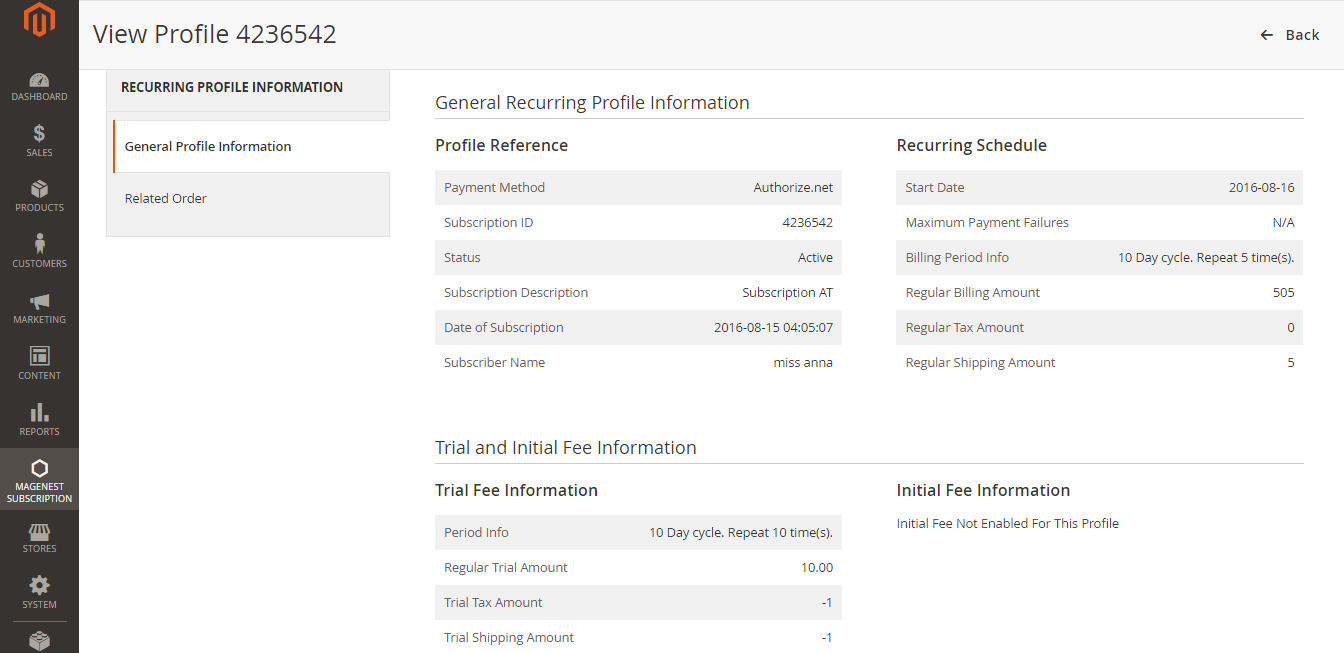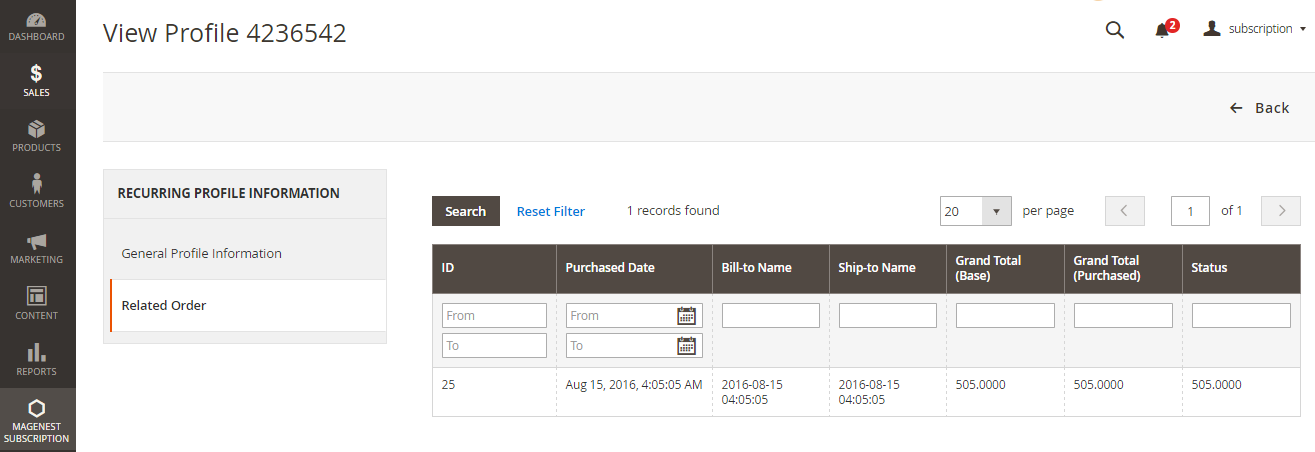Thank you for purchasing our extension. If you have any questions that are beyond the scope of this help file, please feel free to email via our user page contact form here. Thanks so much!
Created: 19/08/2016 | By: Magenest | Email: http://servicedesk.izysync.com/servicedesk/customer/portal/23
| Table of Contents | |
|---|---|
| |
|
|
|
...
Introduction
Subscriptions and Recurring Payments extension Payments extension for Magento 2 is the exclusive special feature that has been equipped with the Magento-powered store with the feature of subscription and recurring payment. Simply, when this extension is added to increase recurring revenue stream, your business model will become more and more developed and diversified.
...
For Magento Subscriptions & Recurring Payments extension, you as a merchant will be able to configure subscription options for your products as desire, manage your subscribers' status and monitor recurring cycles.
Features
- Subscriptions and Recurring Payments extension enables you to fully control subscription options and manage subscription profiles.
- Customer Can Define Start Date provides merchants options to set whether the customer can define the start subscription date or not.
- Maximum Payment Failures enables merchants to set a number of scheduled payments that can fail before subscription profile is automatically suspended.
- Auto Bill on Next Cycle helps merchants to automatically bill the outstanding balance amount in the next billing cycle.
- Multiple billing options allow merchants to create different billing periods.
- Enable Trial (Trial Billing Amount, Trial Billing Period Unit, Trial Billing Frequency, Trial Billing Cycles, Enable Initial Fee) provides merchants option whether to set a trial subscription for customers or not.
- Payment Profiles Manager allows merchants to manage subscription cycles, monitor profiles status or delete a profile.
...
(Go to the playlist to view more: https://www.youtube.com/playlist?list=PLOgckfH7zlZsgwTPTGF7035wtVac0bXc-)
Widget Connector width 853 url https://www.youtube.com/watch?v=xhenamKwDOo&list=PLOgckfH7zlZsgwTPTGF7035wtVac0bXc-&index=1 height 480
...
Your store must be running on Magento Community Edition version 2.1.x, 2.2.x
...
Configuration
Configure Paypal and Authorize.net Payment Method
On Dashboard tab, click Magenest Subscription -> Settings > Sales > Payment Methods
This extension supports Paypal and Authorize.net Payment
PayPal Payment Solutions: set up Paypal payment. On Paypal Payment Standard section and hit Required PayPal Settings.
- Enter your Email Associated with PayPal Merchant Account as required.
- Select API Signature in API Authentication Methods.
- Enter API Username, API Password and API Signature associated with your PayPal account. To get your Paypal Credentials, click on Get Credentials from Paypal button, to get a sandbox credentials, click on Sandbox Credentials button
- Select Yes in Sandbox Mode if you are using a sandbox PayPal account or No if you go live.
- On the top right corner, click Save Config.
- Choose Yes in Enable this Solution to enable Paypal Payment.
Authorize.net Direct Post:
...
- Test Mode: Turn this on (Yes) if you use the test credentials.
- Gateway URL: If you use the sandbox mode, the URL is https://test.authorize.net/gateway/transact.dll ; if you go live, the URL is https://secure.authorize.net/gateway/transact.dll
- Transaction Details URL: https://api2.authorize.net/xml/v1/request.api
- Accepted Currency: Choose the currency you want the payment to be
- Debug: Yes or No
- Email Customer: Turn this on (Yes) to send customer email
- Merchant's Email: your email
- Credit Card Types: You can choose which credit card types you want by choosing one or more items.
- Credit Card Verification: Choose Yes to enable CVC Verification.
- Payment from Applicable Countries:
- All allowed countries: Enable all allowed countries to make payment.
- Specific Countries: Restrict some countries by unselecting them from the Payment from Specific Countries.
Click on Save Config button to save data entered.
...
- Display style on product detail page: Subscription options on the frontend product detail page will be displayed as Dropdown or Radio list
- Logged in customer only: Only logged in customer can buy subscription products.
- Create order for first time subscription: Order will be created along with new subscription profile
- Debug: Enable debugging
Paypal
- Initial Payment Failure Action: You can choose whether to Continue payment on failure or cancel it.
- Create new order for new billing cycle: Whether to create new order for new billing circle
- Allow customer to cancel profile: Whether to allow customer to cancel profile from frontend
- Allow customer to reactivate profile: Allow customer to reactivate their subscription profile from frontend
...
- Email Sender: Choose the department you want to take charge of sending customers emails
- Subscription Started: You can set whether not to send email (Don't send email) or send email by email templates when the subscription started
- Subscription Payment: You can set whether not to send email (Don't send email) or send email by email templates when the the order is placed
- Subscription Canceled: You can set whether not to send email (Don't send email) or send email by email templates when the the the subscription is canceled
- Subscription Suspended (Paypayl Only):You can set whether not to send email (Don't send email) or send email by email templates when the subscription is suspended.
Main Functions
Create Subscription Product
...
- No: PayPal does not automatically bill the outstanding balance.
Subscription Interval Settings, Click Add Option to add subscription plan for the product
Billing Options. Enables you to set billing frequency or cycles.
Period-Unit is one of following values: Day, Week, SemiMonth, Month and Year.
Billing frequency is the number of billing period that makes up a billing cycle.
Maximum Billing Cycles: is the number of billing cycles for the payment period.
Select a period unit, enter the number you want to set on Billing Frequency and Maximum Billing Cycles.
...
At the frontend page, this subscription product will be shown with subscription options: Billing Cycle, Recurring Payment Stop After, Trial Period, Initial Fee and Start Date.
Radio list option
NOTE: For the cart that contains the subscription product, we currently support this cart with only one subscription product, not with one-time purchase product.
At check-out page, there are 2 ways to make Recurring Payment.
...
Customers fill in their PayPal account to pay their order
Payment through Authorize.net
Customers enter information about Credit card number, expiration date and card verification number. After that, click on "Place Order" button to order.
Manage recurring profiles at front end
Customers can view and manage all of their orders regarding subscription products by click on My account > My Recurring Profiles.
Manage recurring profiles at back end
You can manage the payment recurring profiles though Magenest Subscription > Recurring Profiles. This Recurring Profiles Manager provides a table of recurring profiles with information on Profile ID, Status, Method Code, Subscriber Name and Start Date. Customers who have subscribed to your products will be listed here.
Status of the recurring payment profile is one of the following values:
...
Your subscription customers can check or modify their accounts in Account Dashboard in your frontend store. Magenest Subscriptions and Recurring Payments provides an option that customers can cancel or suspend their recurring profiles in your frontend store.
To check the profile in more details, click View. This will lead you to View Profile section where provides details information on Profile Reference, Recurring Schedule, Current Status of subscription cycles and Trial Information. The profile information on your backend system will appear the same as on your customer's Account Dashboard in frontend store.
To delete a profile, on Recurring Profiles Manager, check the box in front of the row that has profiles you want to delete, click Actions > Delete.
...
Update
- When a new update is available, we will provide you with a new package containing our updated extension.
- You will have to delete the module directory and repeat the installing steps above.
- Flush the config cache. Your store and newly installed module should be working as expected.
...
Support
- We will reply to support requests within 2 business days.
- We will offer the lifetime free update and 6 months free support for all of our paid products. Support includes answering questions related to our products, bug/error fixing to make sure our products fit well in your site exactly like our demo.
- Support DOES NOT include other series such as customizing our products, installation and uninstallation service.
...
Once again, thank you for purchasing our extension. If you have any questions relating to this extension, please do not hesitate to contact us for support.