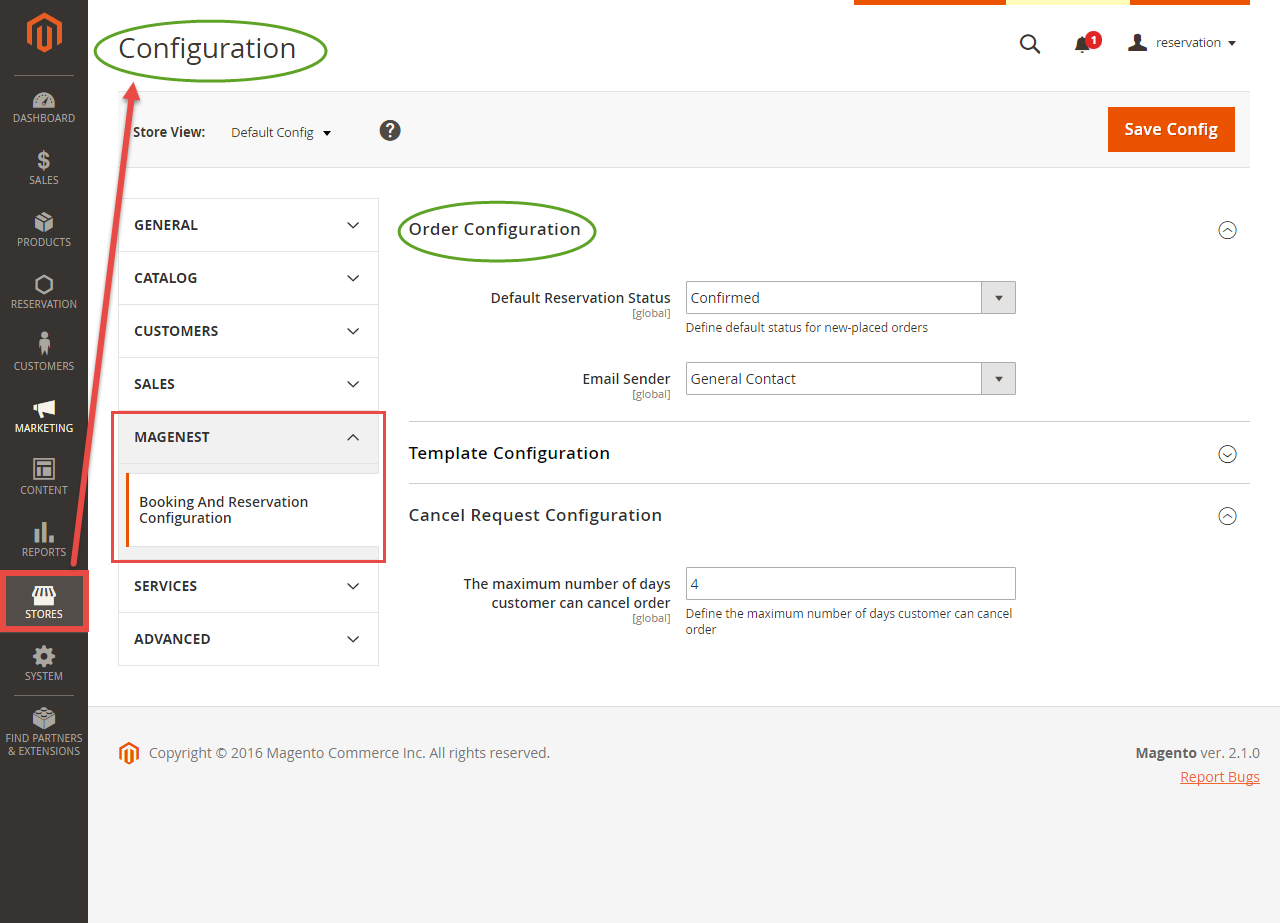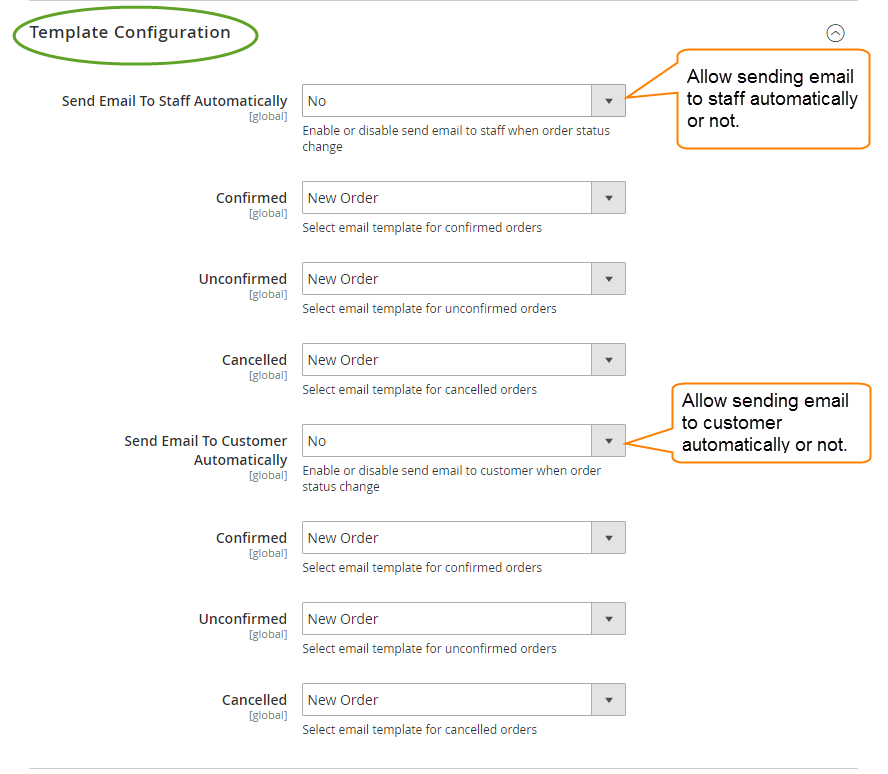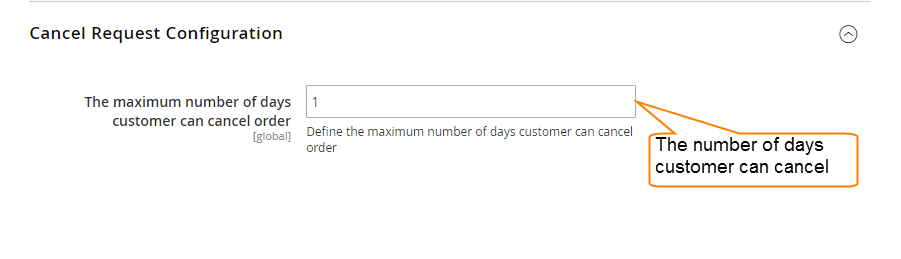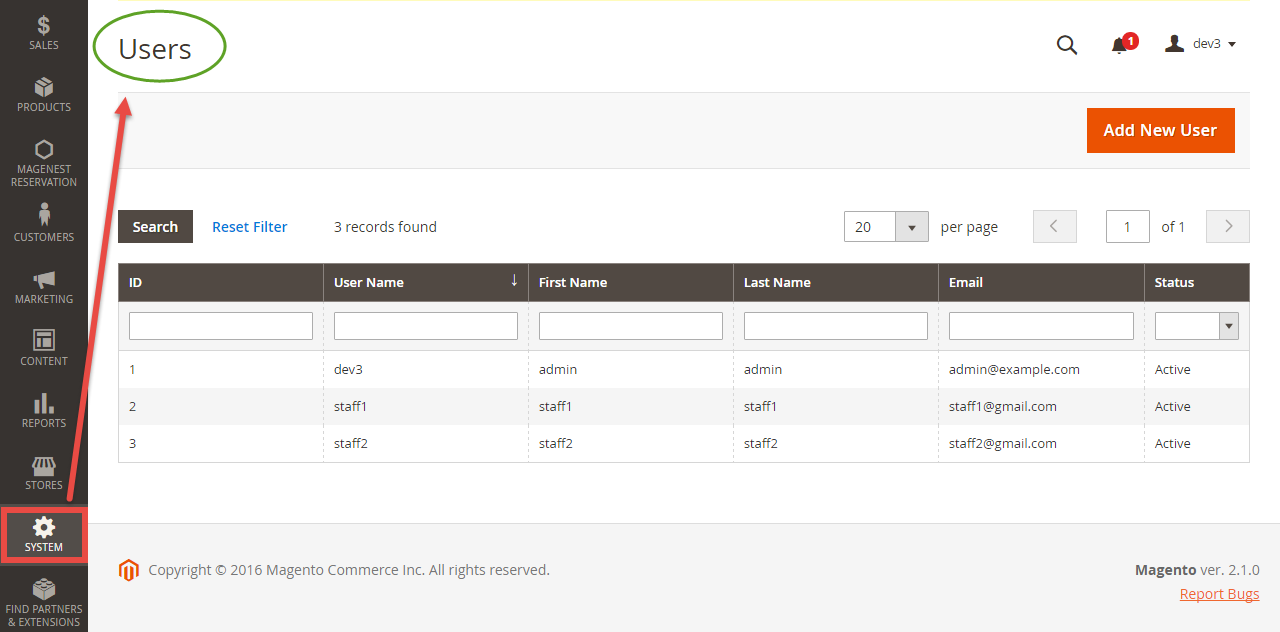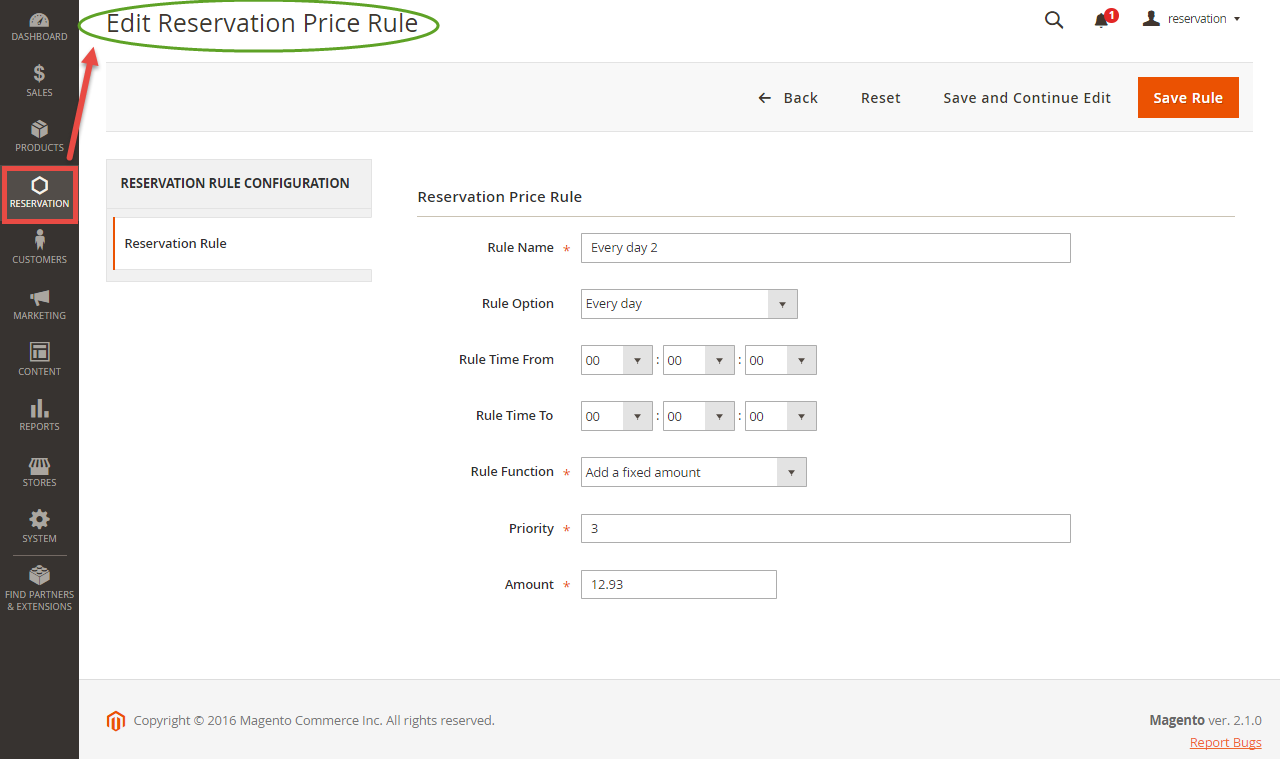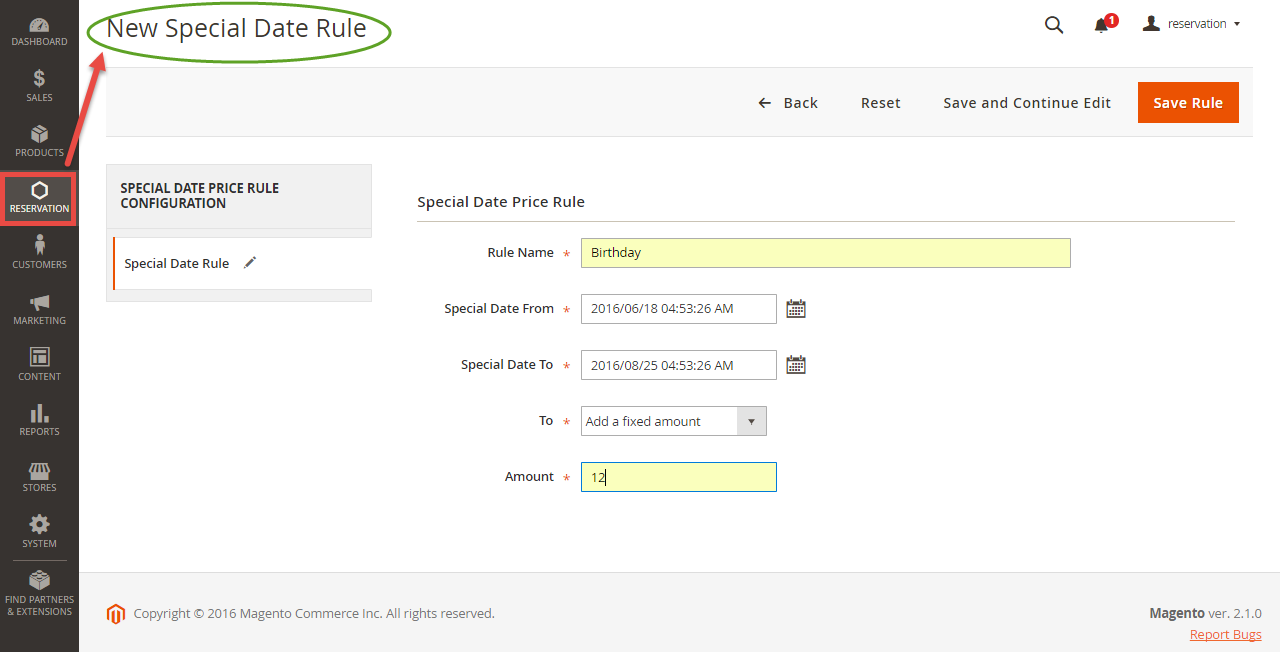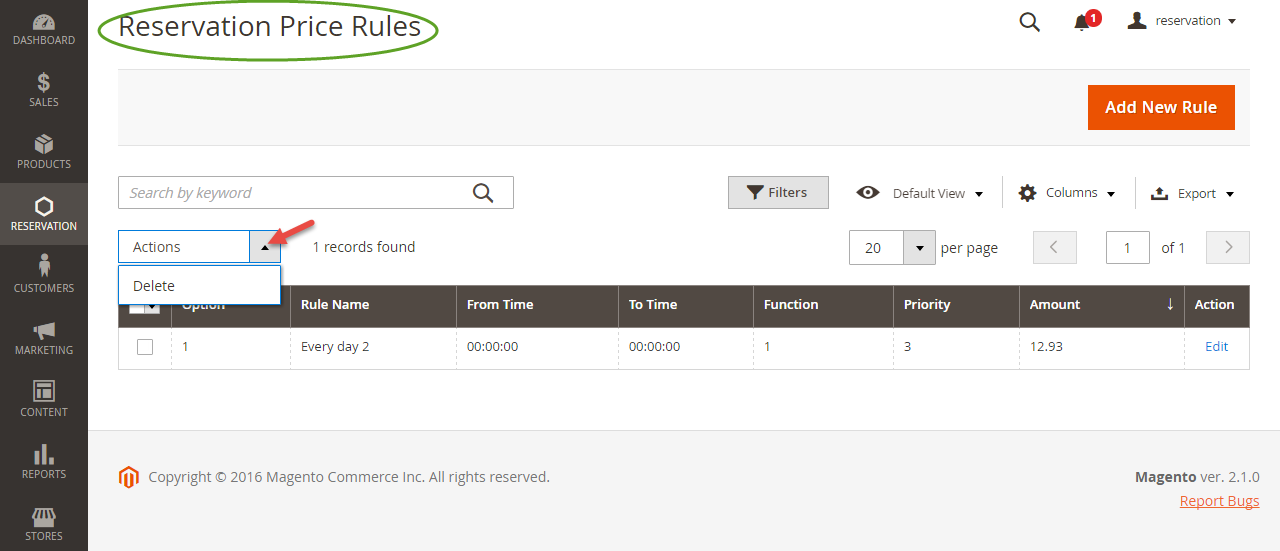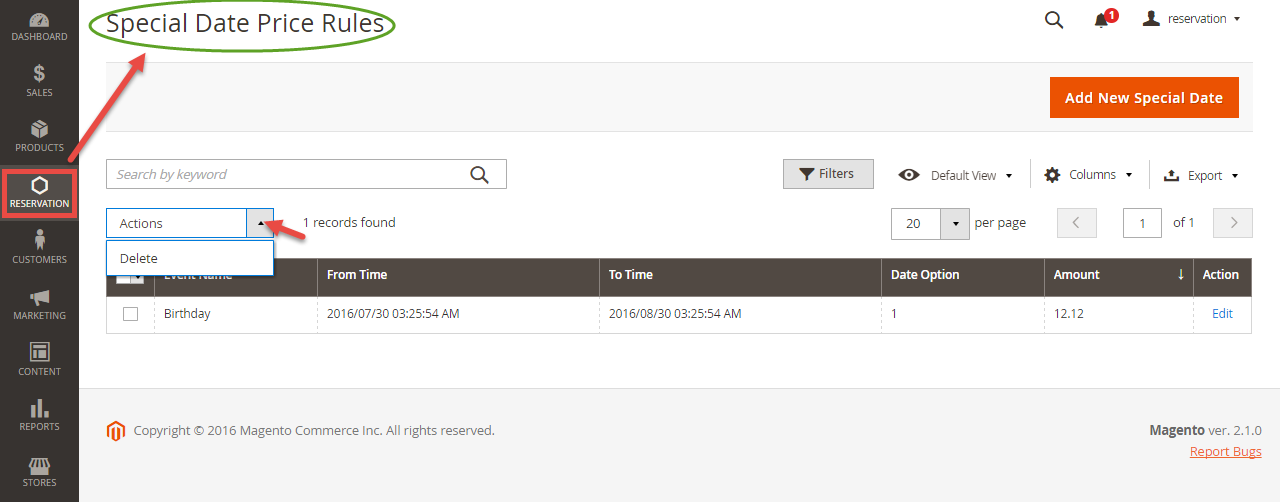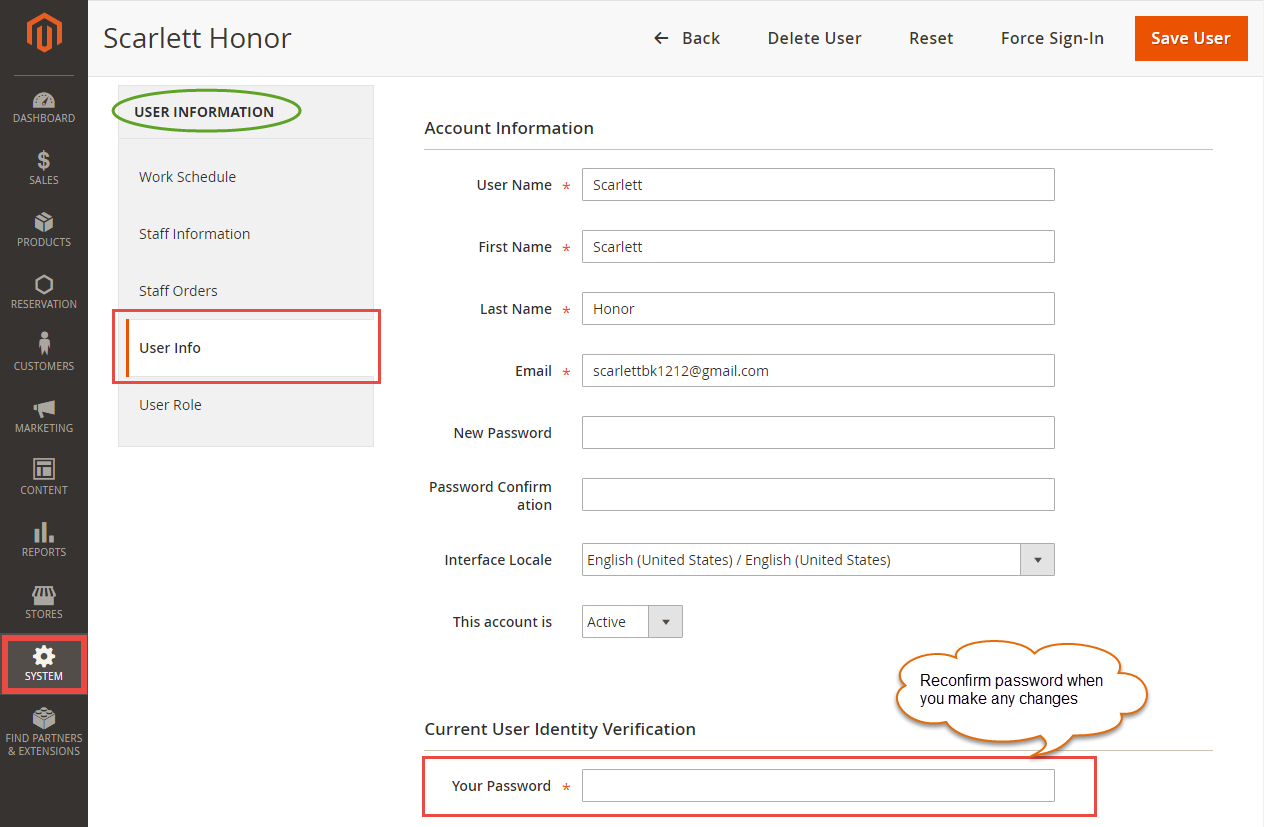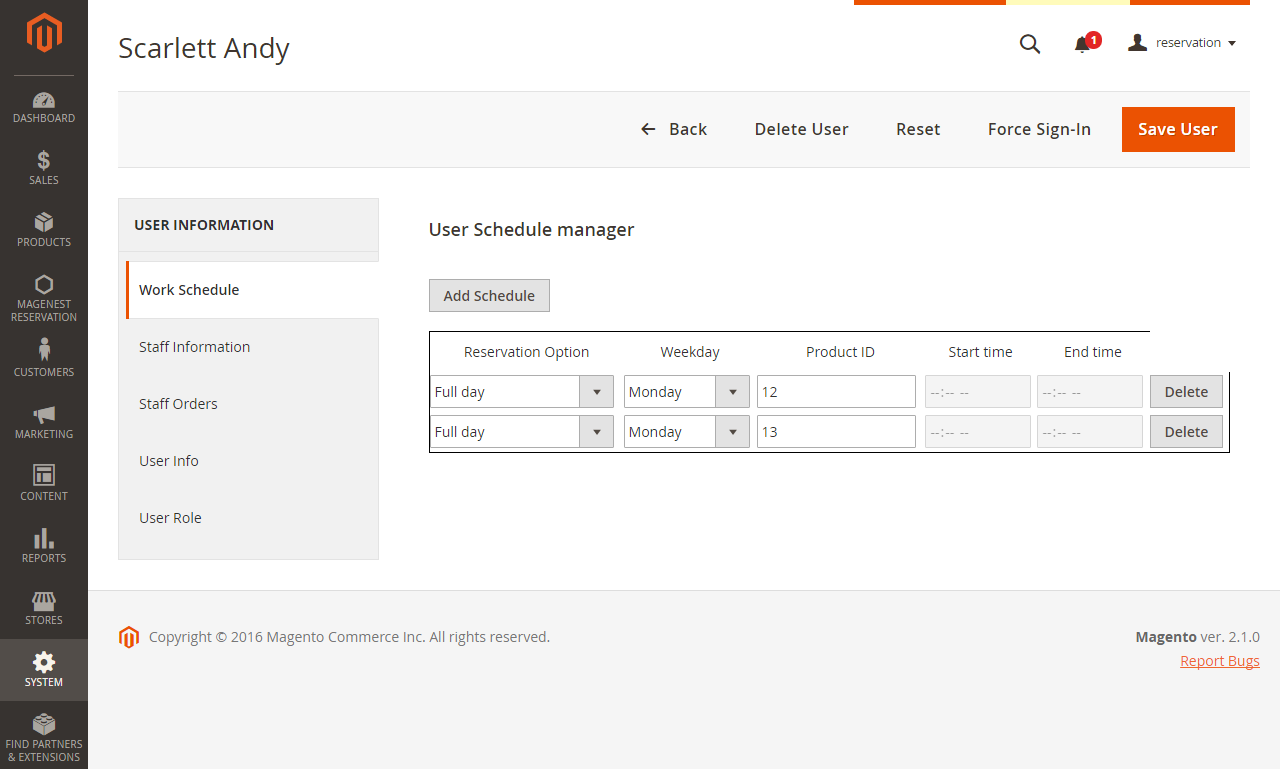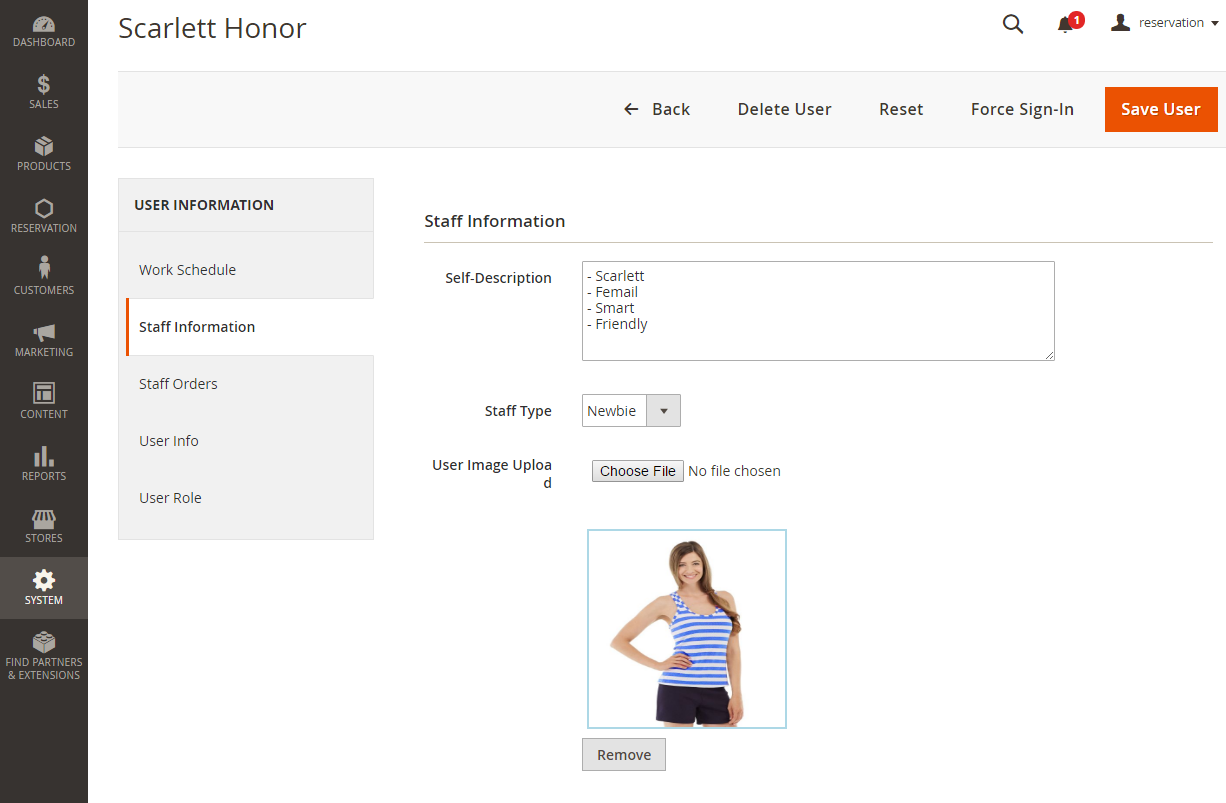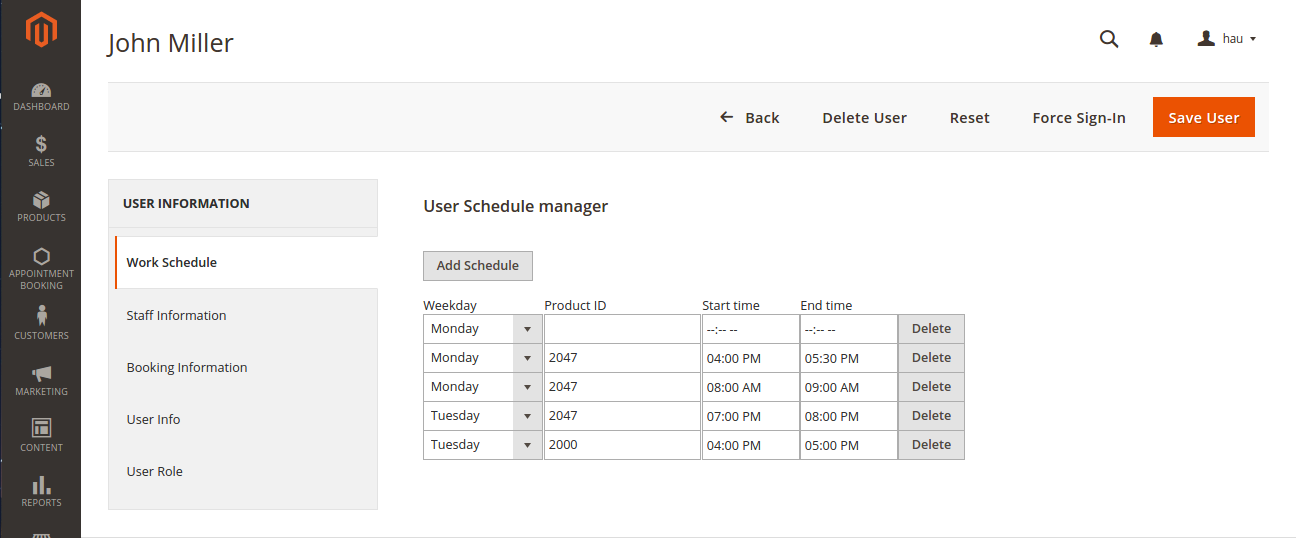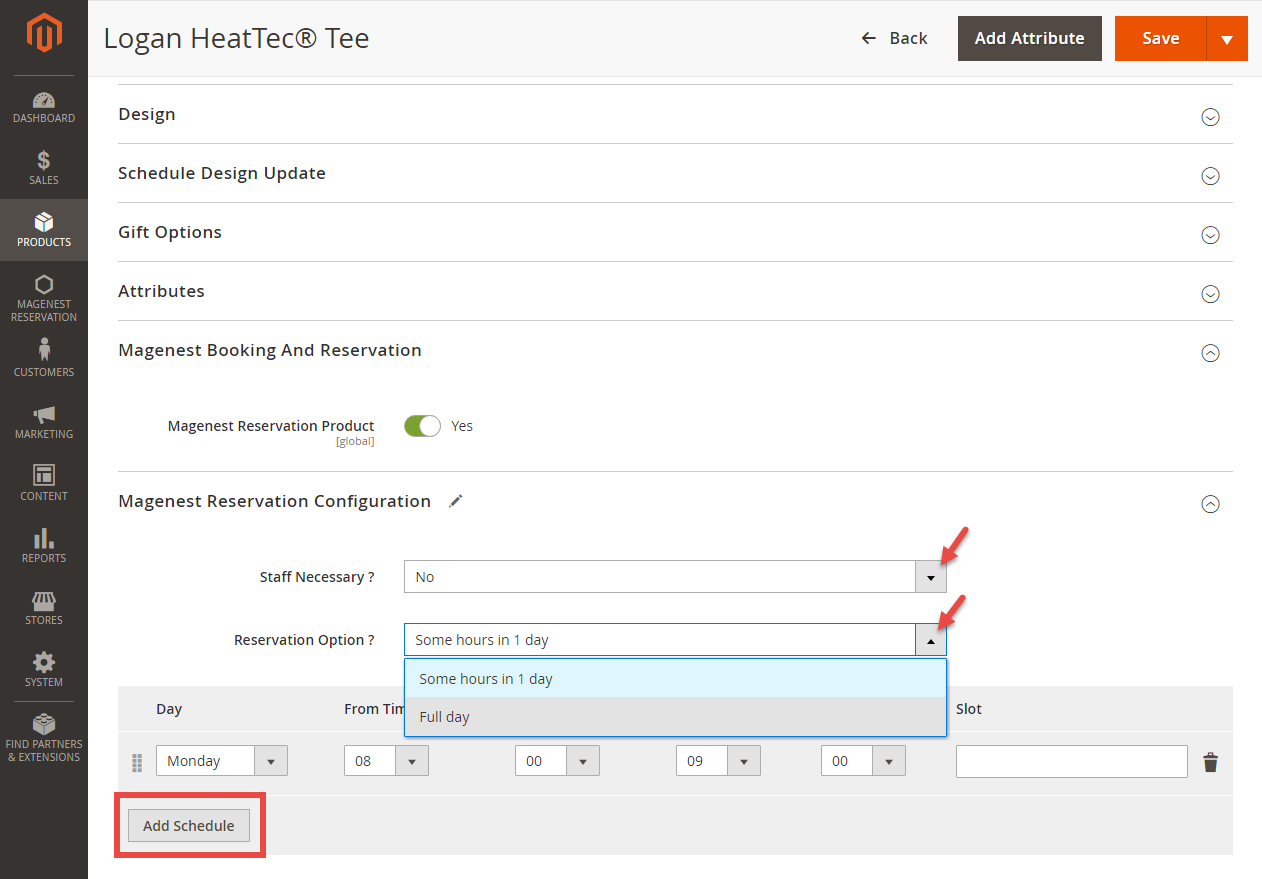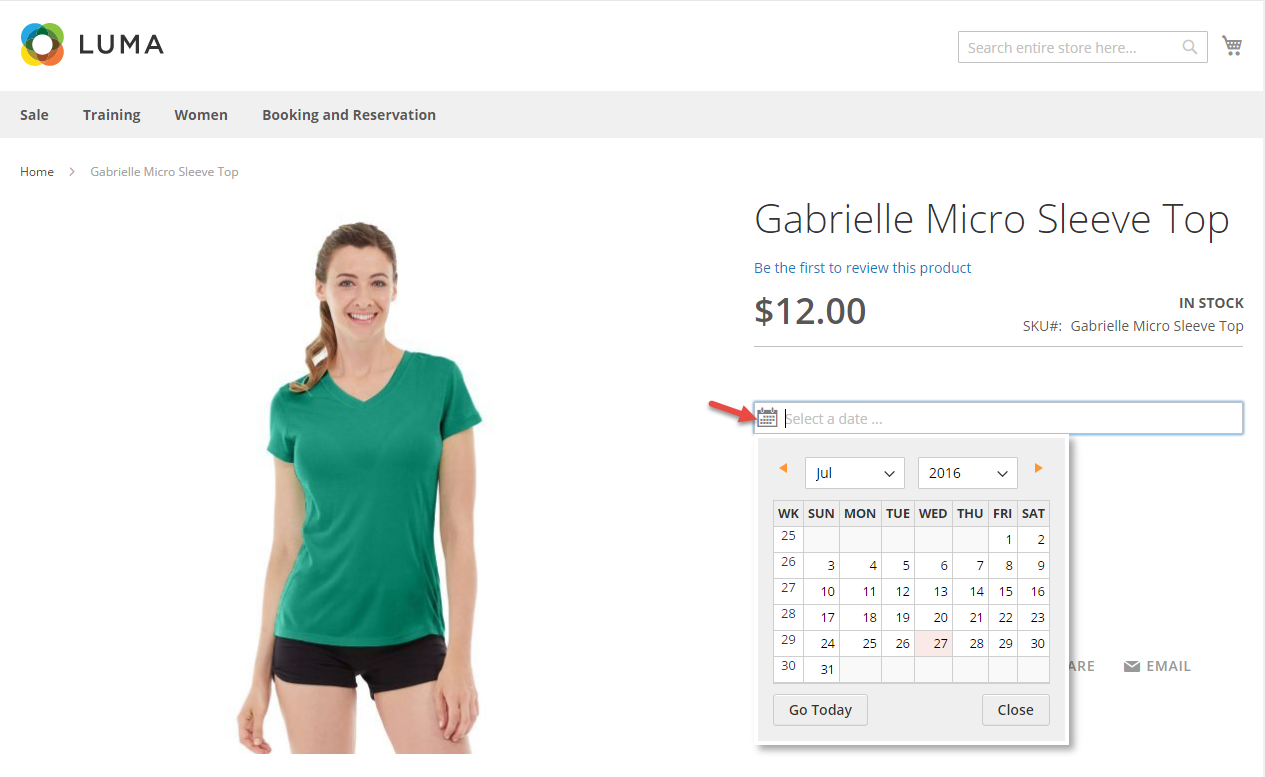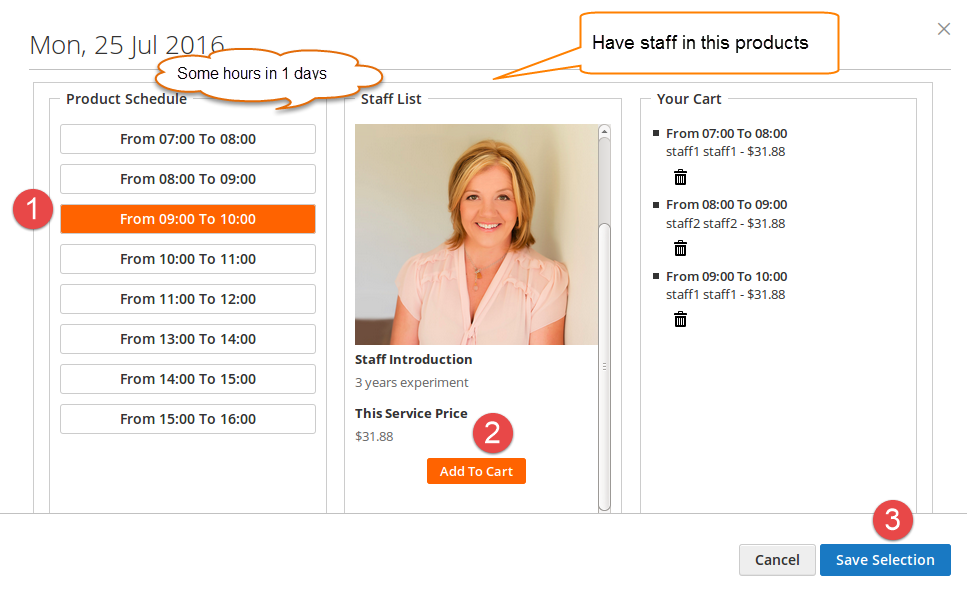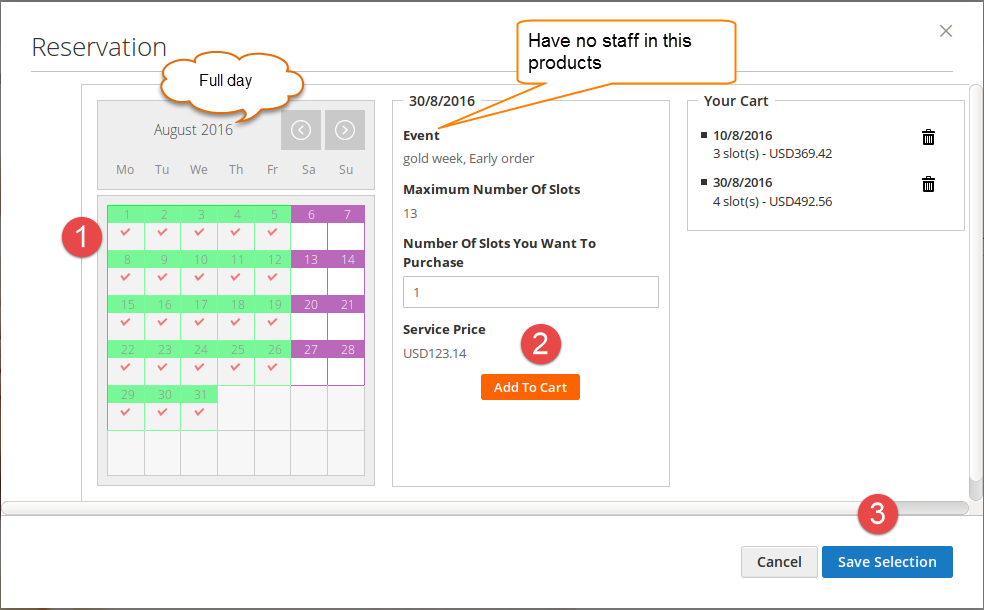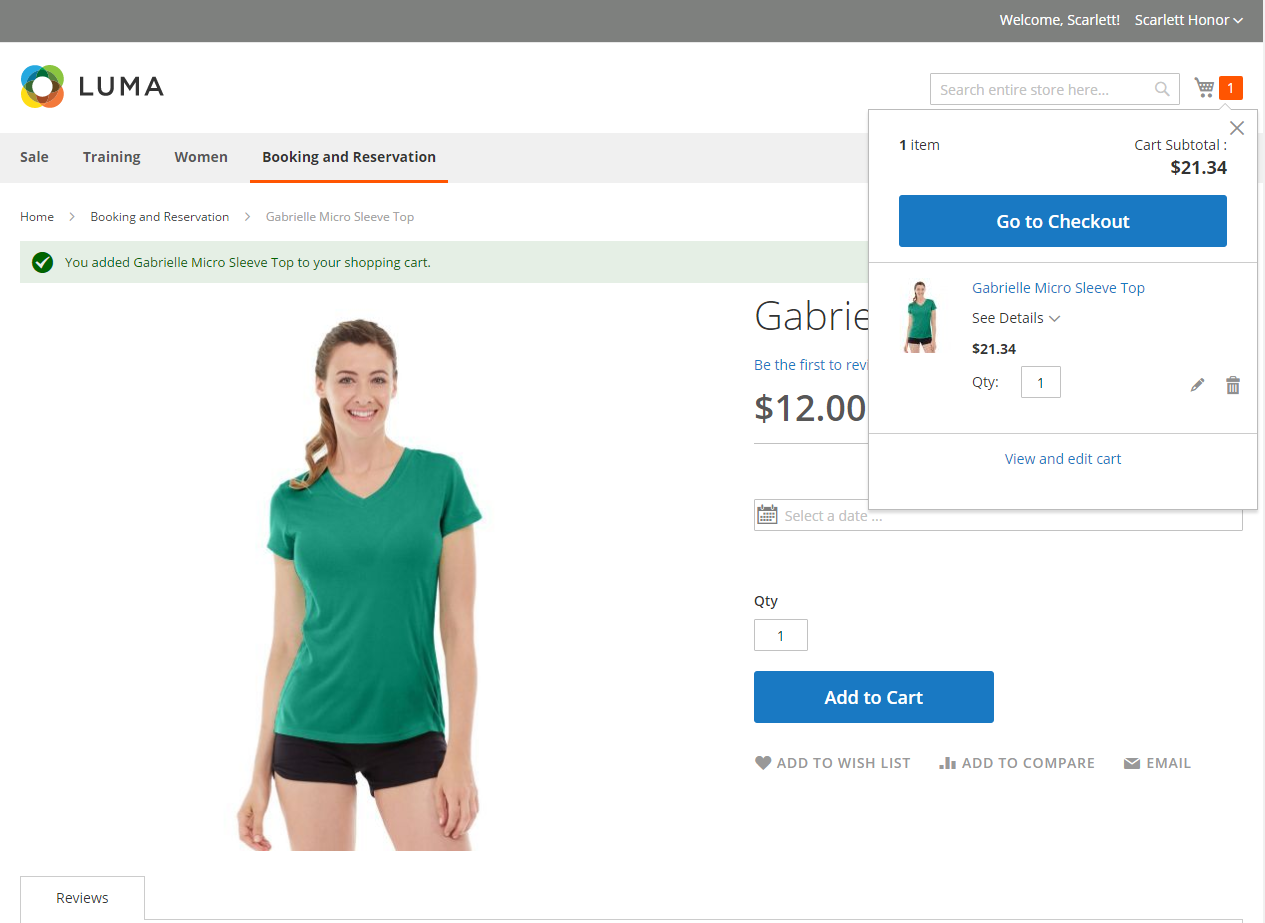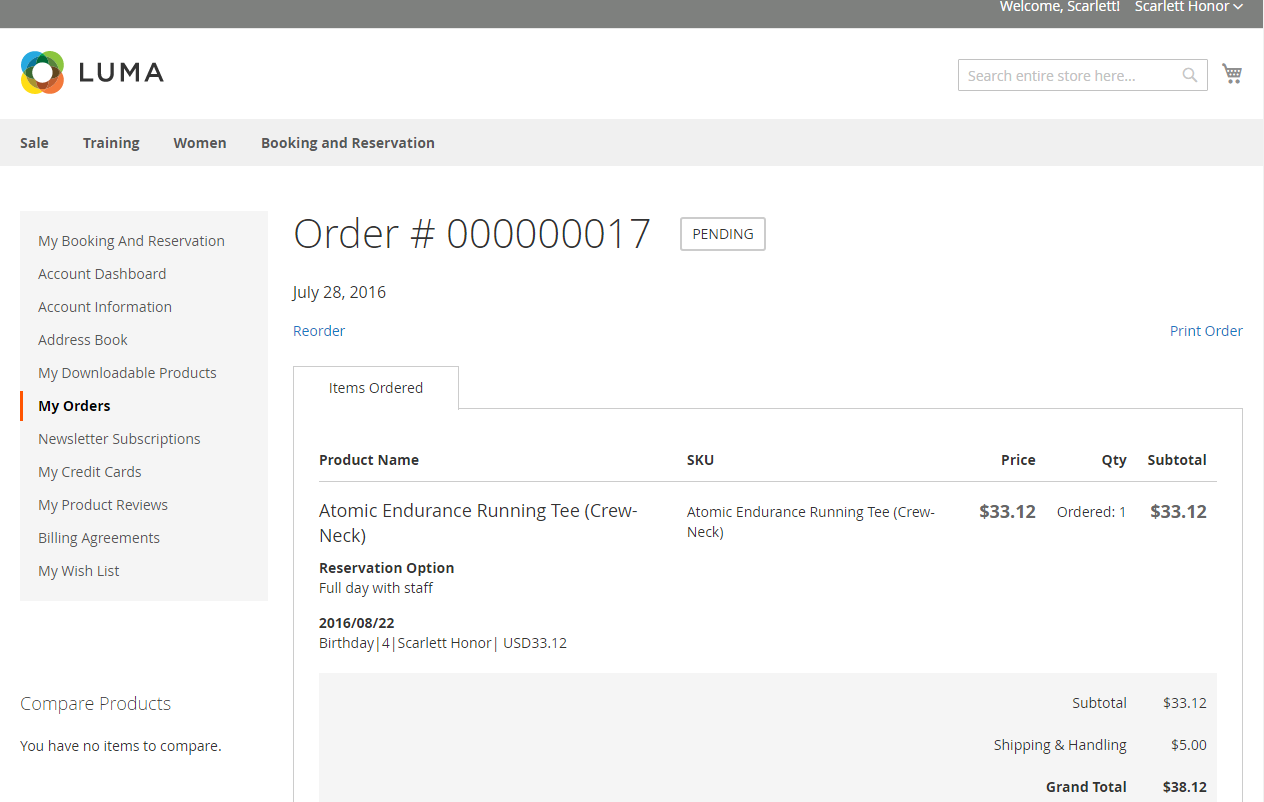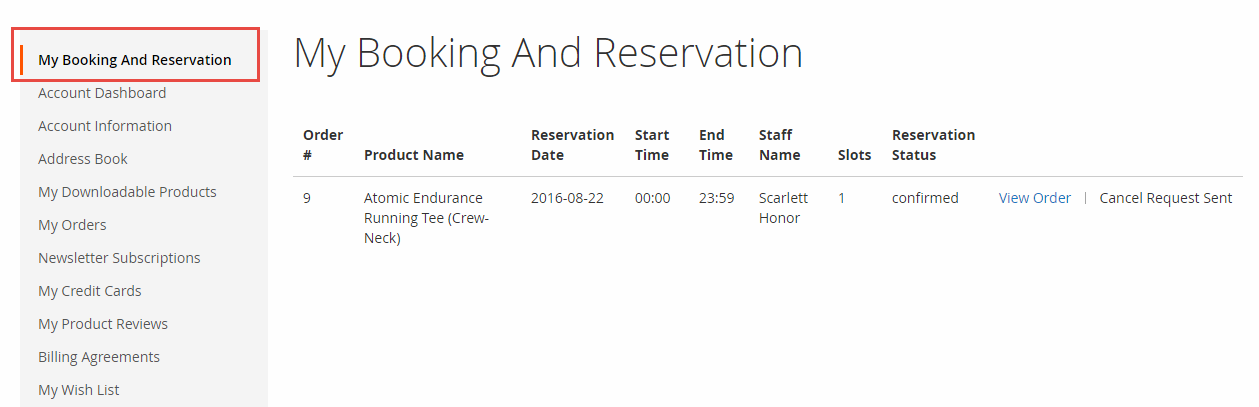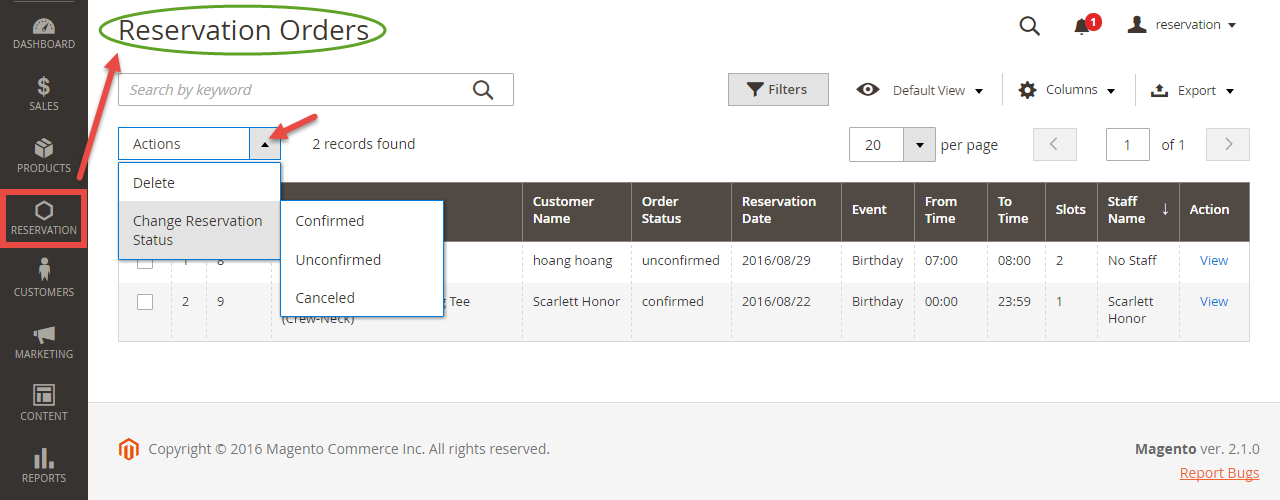...
For more information, please visit: http://store.magenest.com/magento-2-appointment-booking.html
Features For Admins
- A time slot cannot be placed by 2 or more different customers.
- Beautiful frontend.
- Responsive mobile.
- Allow admins to convert any products or new products to a reservation product.
- Create product schedule automatically related to staff user.
- Allow admins to choose one of four options (need staff or not, some hours in 1 day or full day) for a reservation product.
- Create staff rules, special date price rules, rush hour rules, early order rules in details (add/ sub amount/ percentage of money).
- Allow admins to manage all reservation orders, cancel request from customer list.
- Send an email to staff when customers make a reservation order.
- Admin can define default reservation status for newly ordered products.
Features For Customers
- Customers can review all reservation orders.
- Customers can send a cancel request to their reservation orders within a click.
- Customers can now add many staffs in many time intervals infrontend.
- Customers can steal reservation product from the other customer cart (who place order first will take that)
System Requirements
Your store should be running on Magento Community Edition version 2.1.
Configuration
In order to get your extension up and running properly, we highly recommend that you make some configurations right from the beginning
General Configuration
Firstly, go to Backend of Magento 2 stores > Stores > Configuration > Reser, this is the place where you define the email template and sender identification of the email sent each time the booking status of a booking order is changed.
- Default Order Status: specify the default status of newly placed booking orders.
- Email Sender: specify the identification of the sender. You can define this in tab General > Store Email Addresses.
- Template Configuration: these are email templates for each booking status of an order.
Here are some template variables that you canembeedin your template:
- customer: customer email
- customerName: customer name
- store: store name
- itemName: name of the ordered item
- bookingStatus: new booking status of the item
- specialDate: will be available if there is any special date
- bookedDate: booked date
- start: start time
- end: end time
- staffName: staff name
Price Rules
We have implemented 3 kinds of price rules: Staff Price Rules, Special Date Price Rules and Reservation Price Rules. These rules will add some versatility to the effort of the better-evaluating price of the reservation. With Staff Price Rules, go to Staff Price Rules tab in Reservation menu.
Then we have Special Date Amount, which will add or subtract a certain amount of money when a certain date is selected.
Rule Amount is defined so that if a staff of one type is selected on frontend by the customer, a corresponding amount will be added to the total (we will illustrate this in a later section). We recommend you to add a default type with Rule Amount set to 0 to prevent any abnormal functionality of the extension.
Then we have Special Date Amount, which will add or subtract a certain amount of money when a certain date is selected.
Another price rules - Reservation Price Rules allows admins to create reservation price rules for Time Activity such as every day, every week, every month, every year.
Main Features
Define Staff Information
Go to Backend of Magento 2 store > System > All Users > Add New User button to add staff into stores.
At Staff Management tab, you will be taken to the users list. From now on, you will be able to make an admin user a staff. In detail, you can add some informationof information of the staff as below.
You can also add working schedule Work Schedule for the staff. This is nearly identical to the discussed product schedule.
Lastly, the user can view booked orders in which the staff has been chosen.
Usage Procedure
With our Booking and Reservation extension, admins have the ability of setting reservation products for any products including existed products. To create a reservation product, admins just choose yes or no in Magenest Booking And Reservation tab. Then click on Magenest Reservation Configuration tab to confix reservation products if choose yes.
When a customer is on a frontend detail page of a product of type Appointment Booking and Reservation, he will be able to select a date with a date picker input field as shown.
When a day is selected, the system will check if thereisany there are any product schedules available that day and display them. It will also check if the selected day is within a special date range as formerly specified.
Then Then if a schedule is selected, the system will now check the staff with the corresponding schedule. Some information about the staff will also be displayed.
If the products do not include staff, customers need to choose only schedule then click on Add To Cart button > Save Selection.
Then when the customer adds the customeraddthe product to cart, he will be able to view the product options which are also booking options.
When the order is successfully placed, this is what it will looks look like on My Orders page in customer's My Account.
For easier management overbooked appointmentsreservation, the customer can also check the My Booking and Reservation tab.
From admin's perspective, he can view all booked appointments reservation in Reservation Orders.
Cancel Requests
...