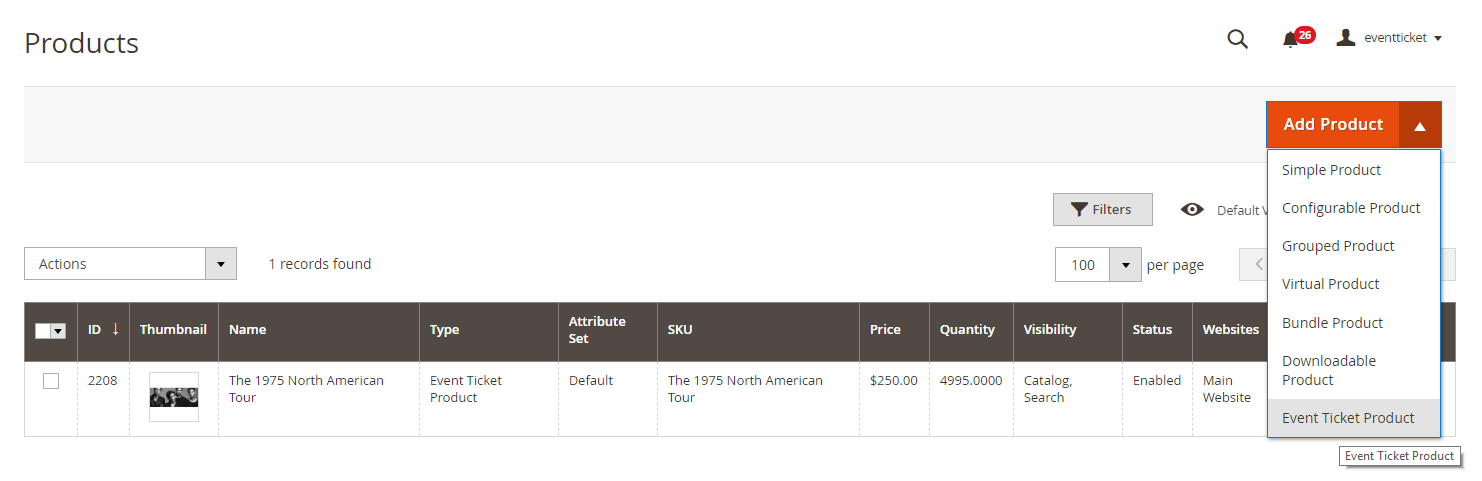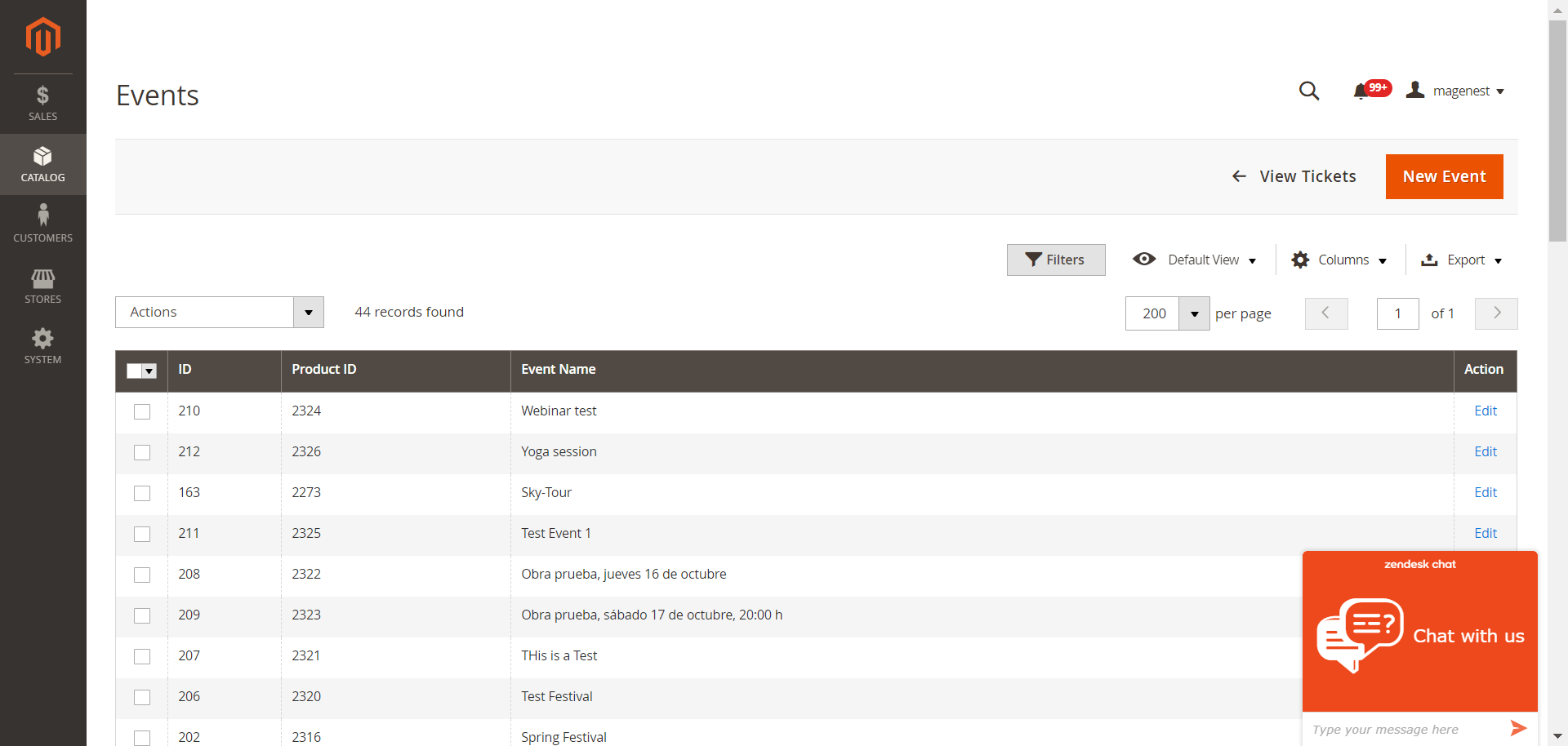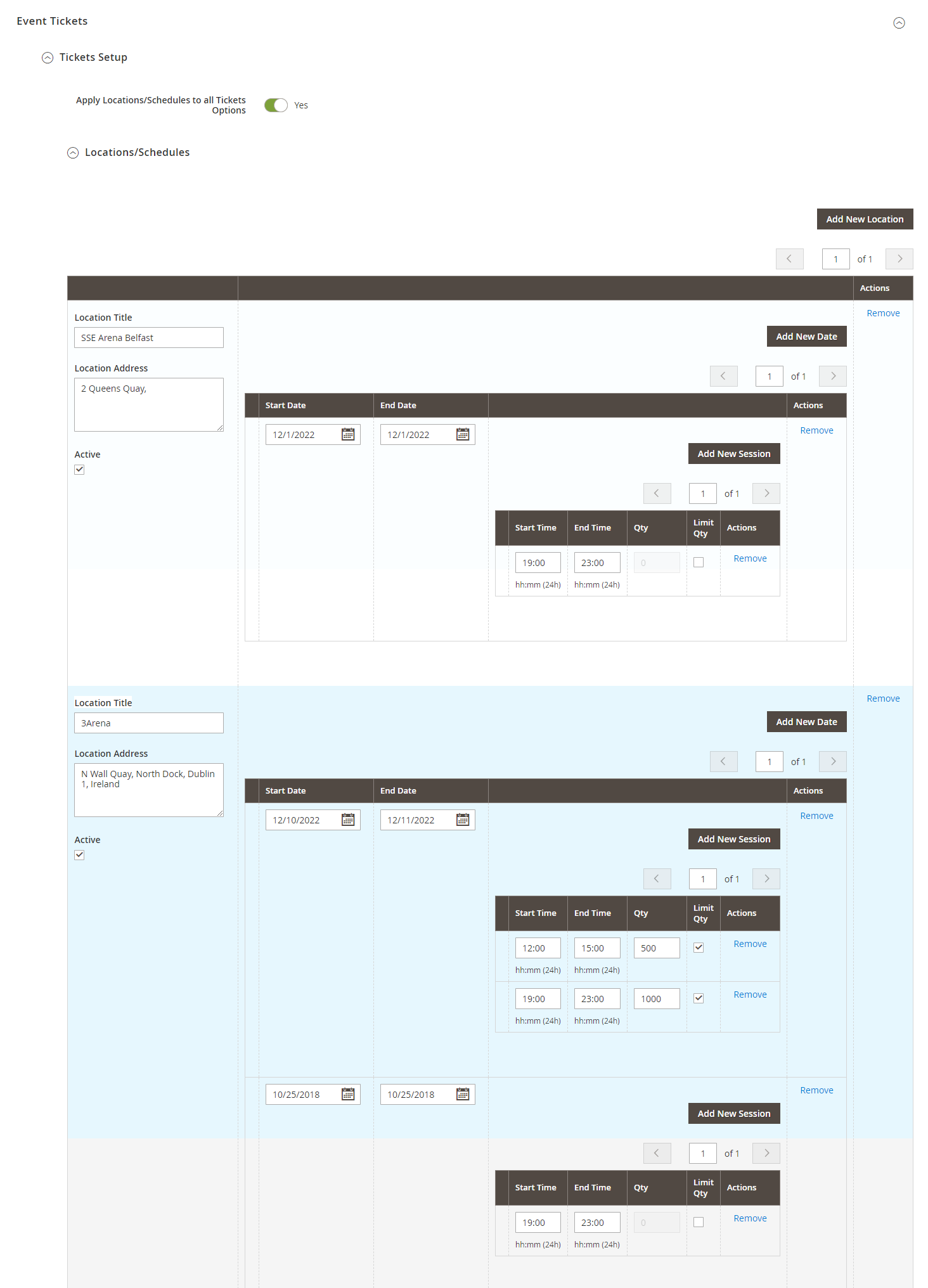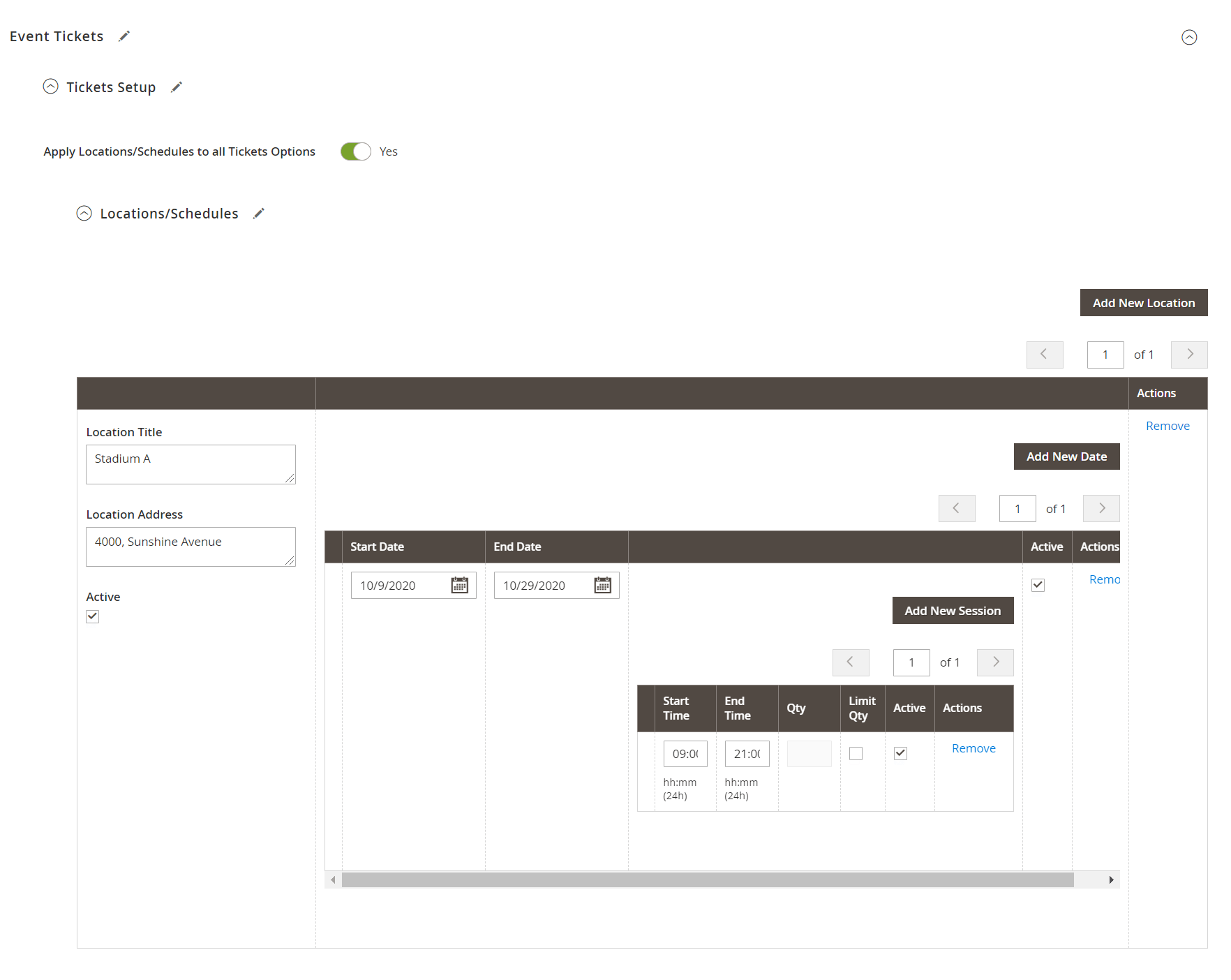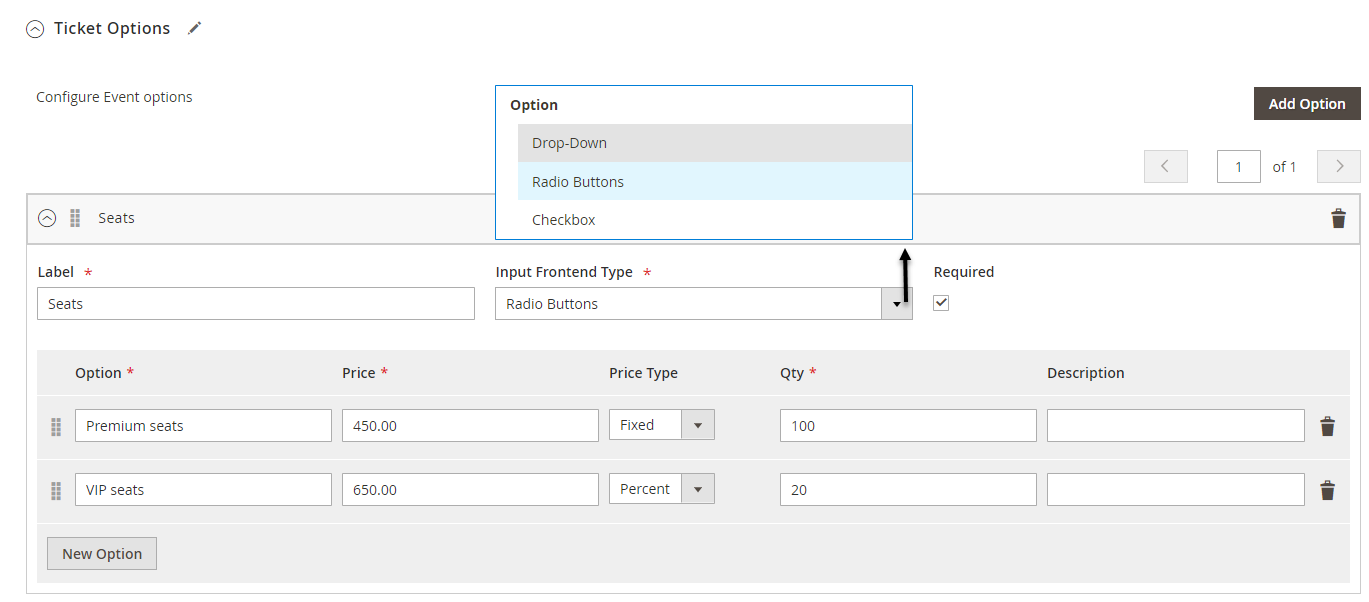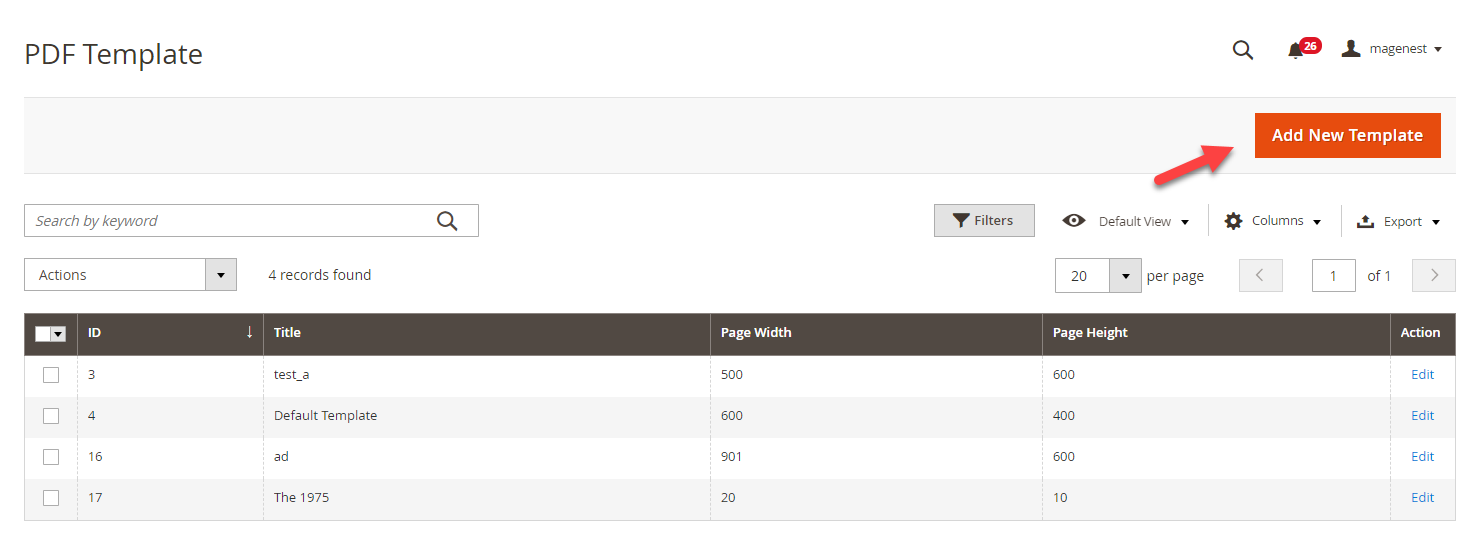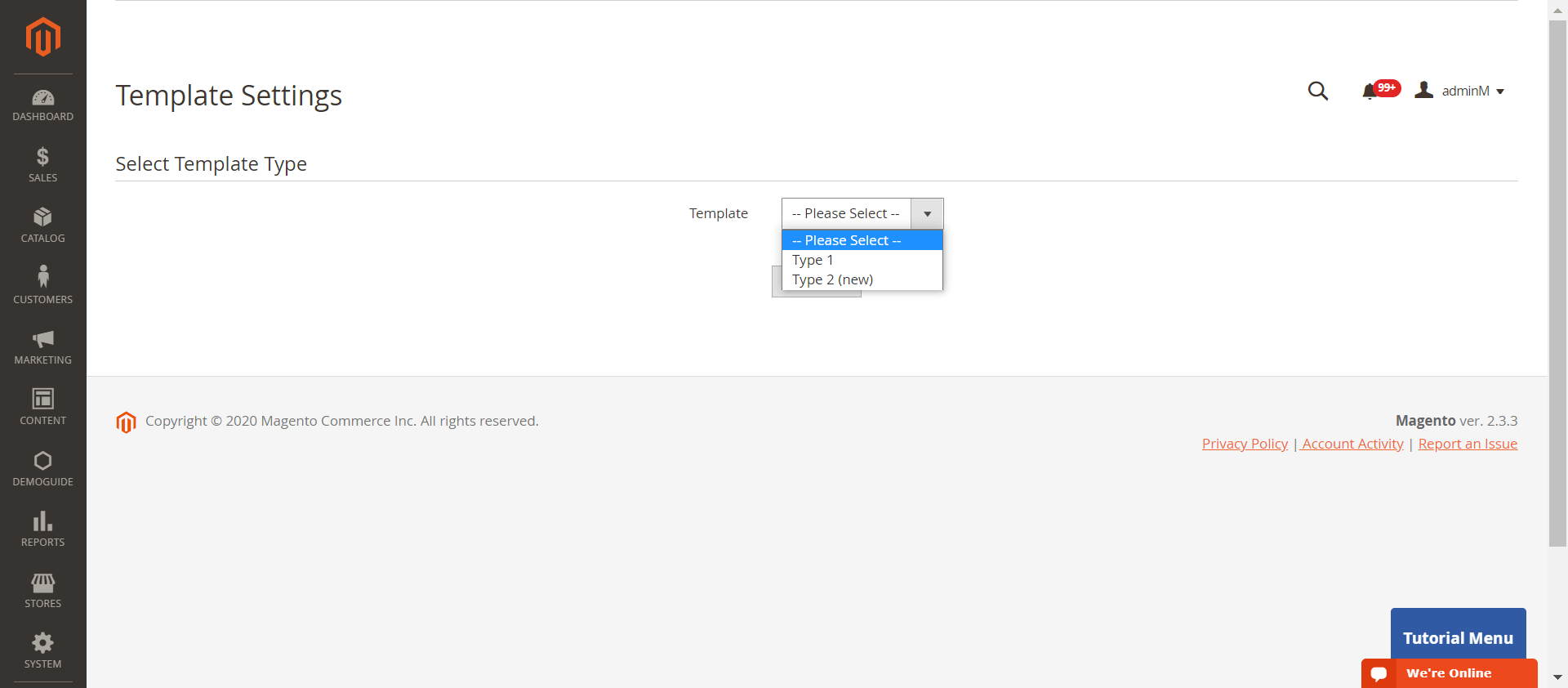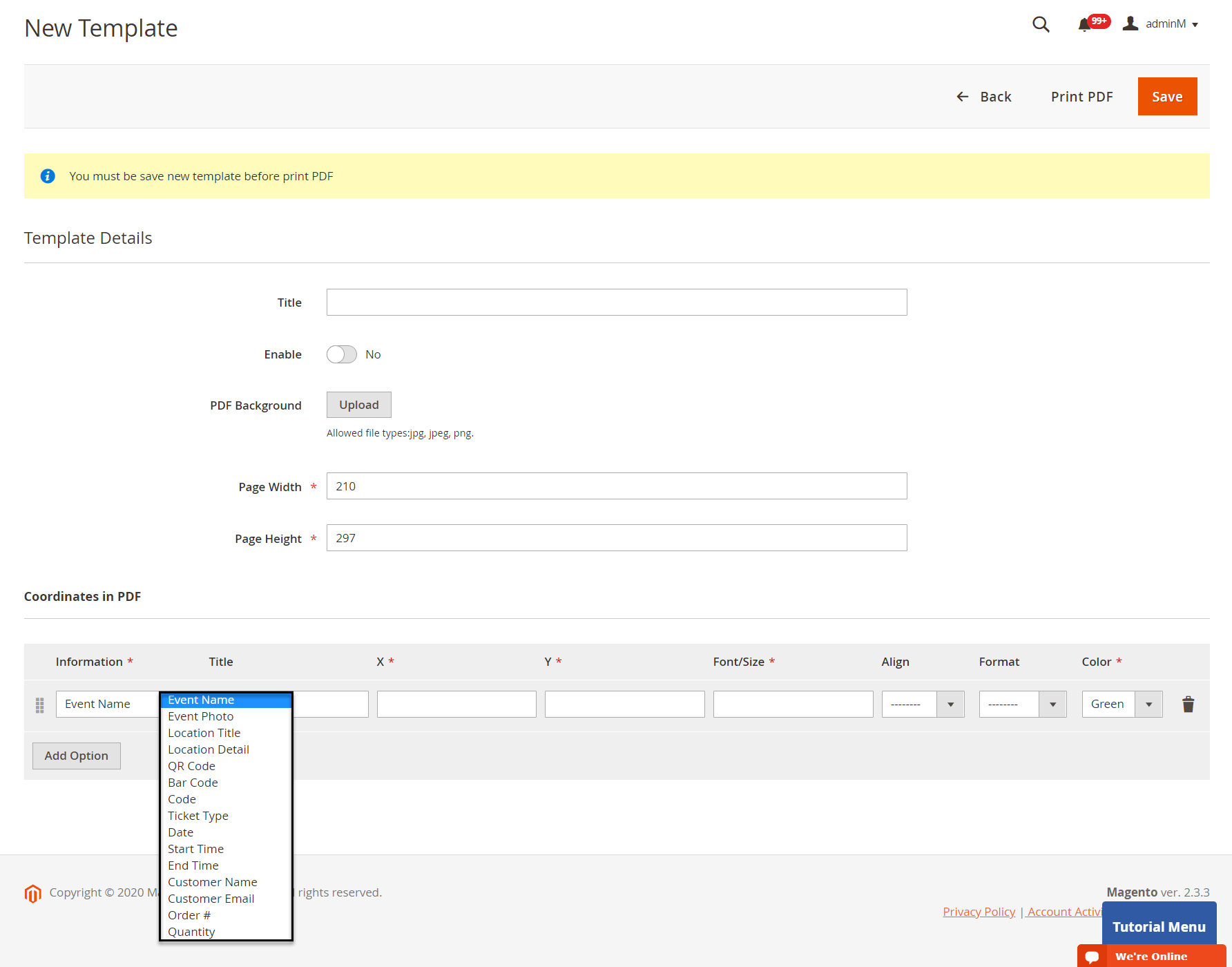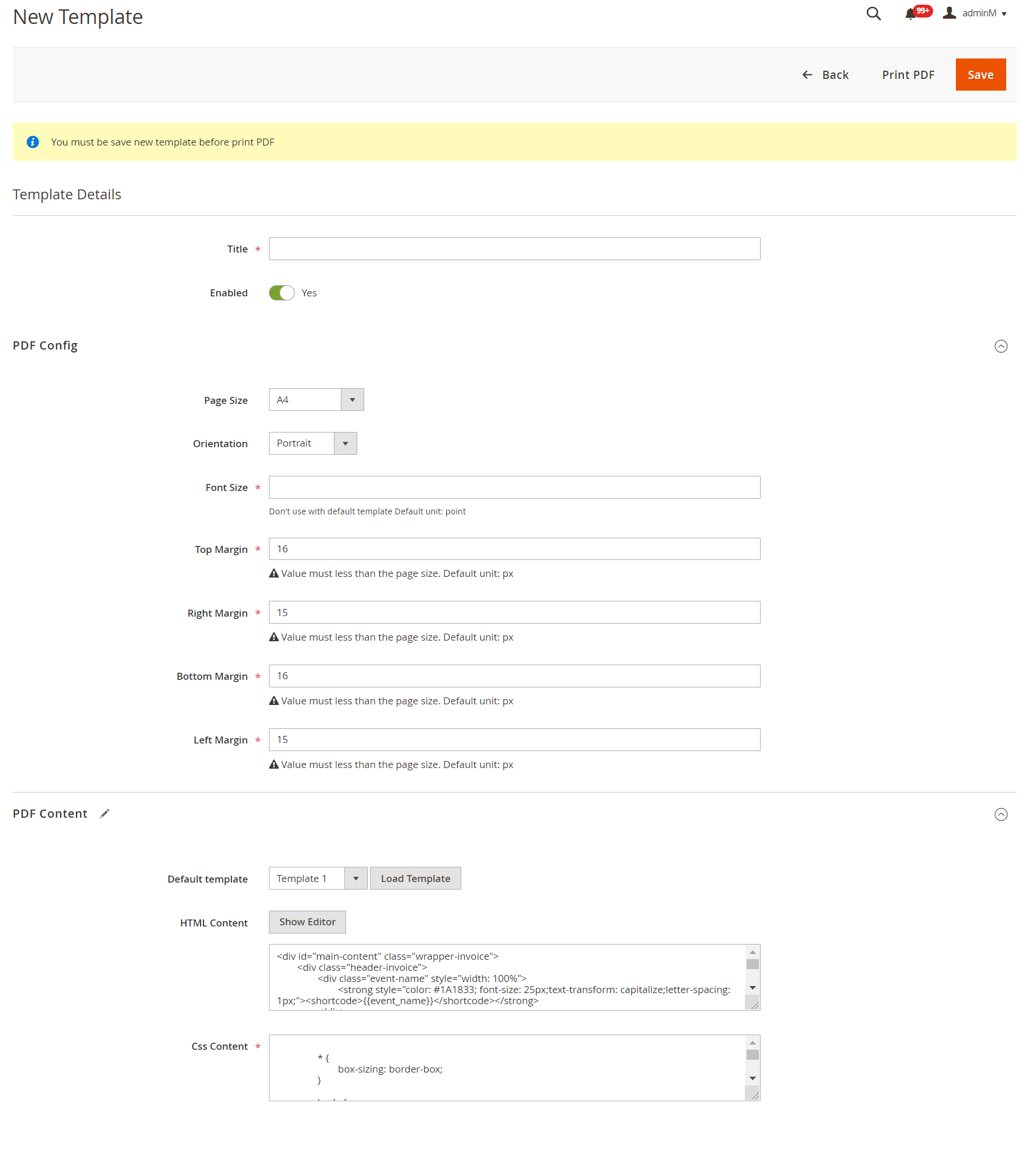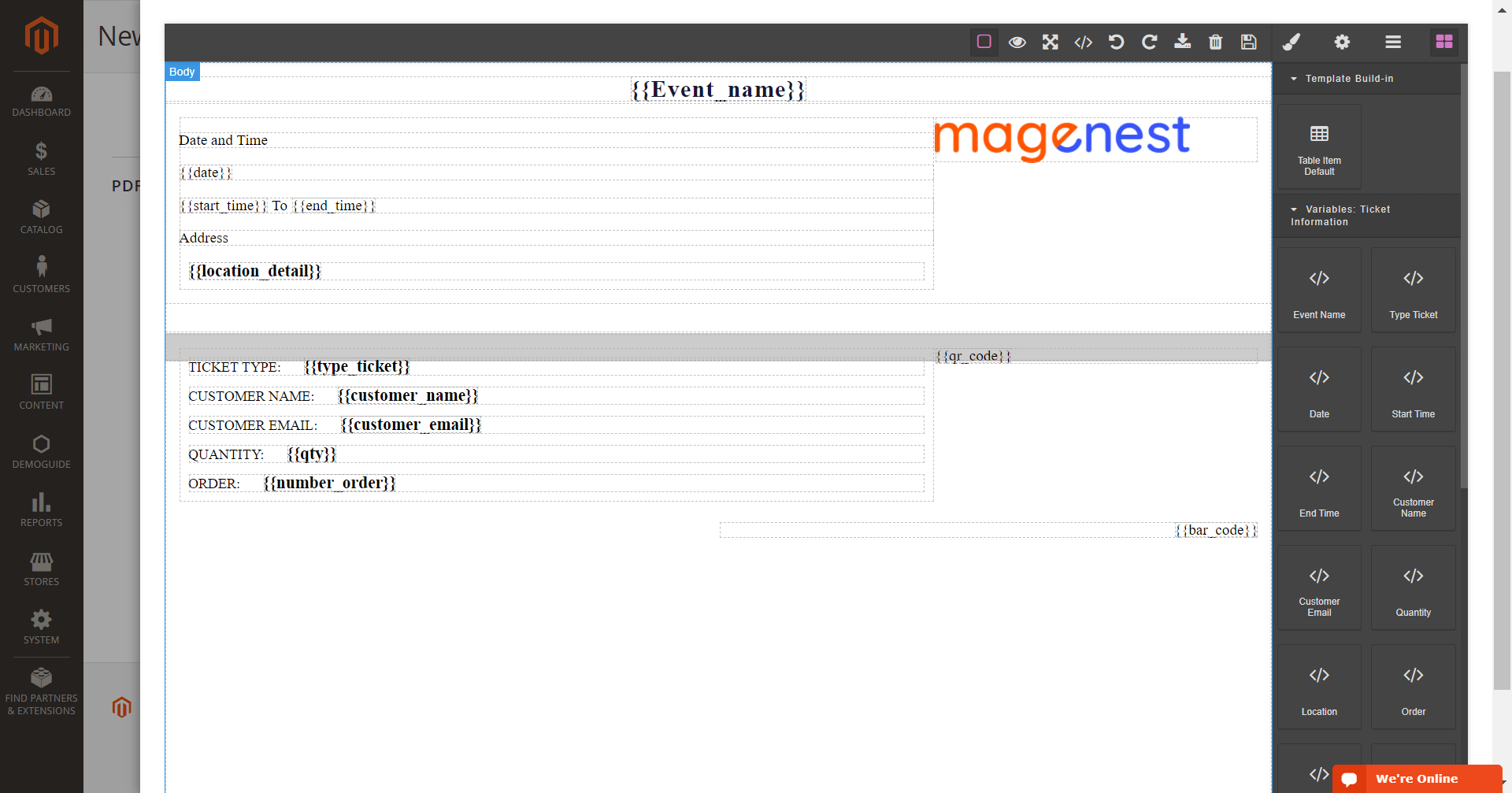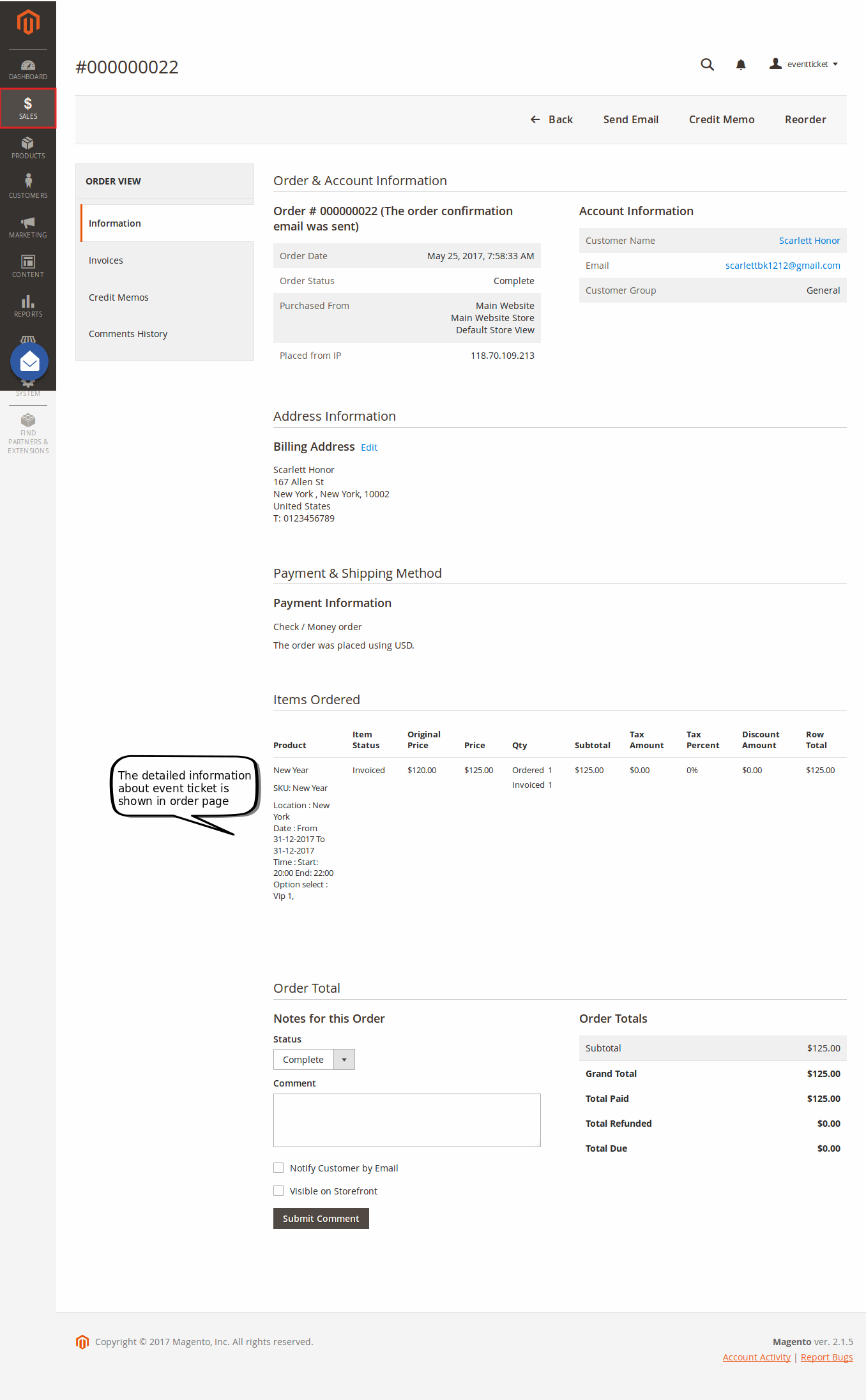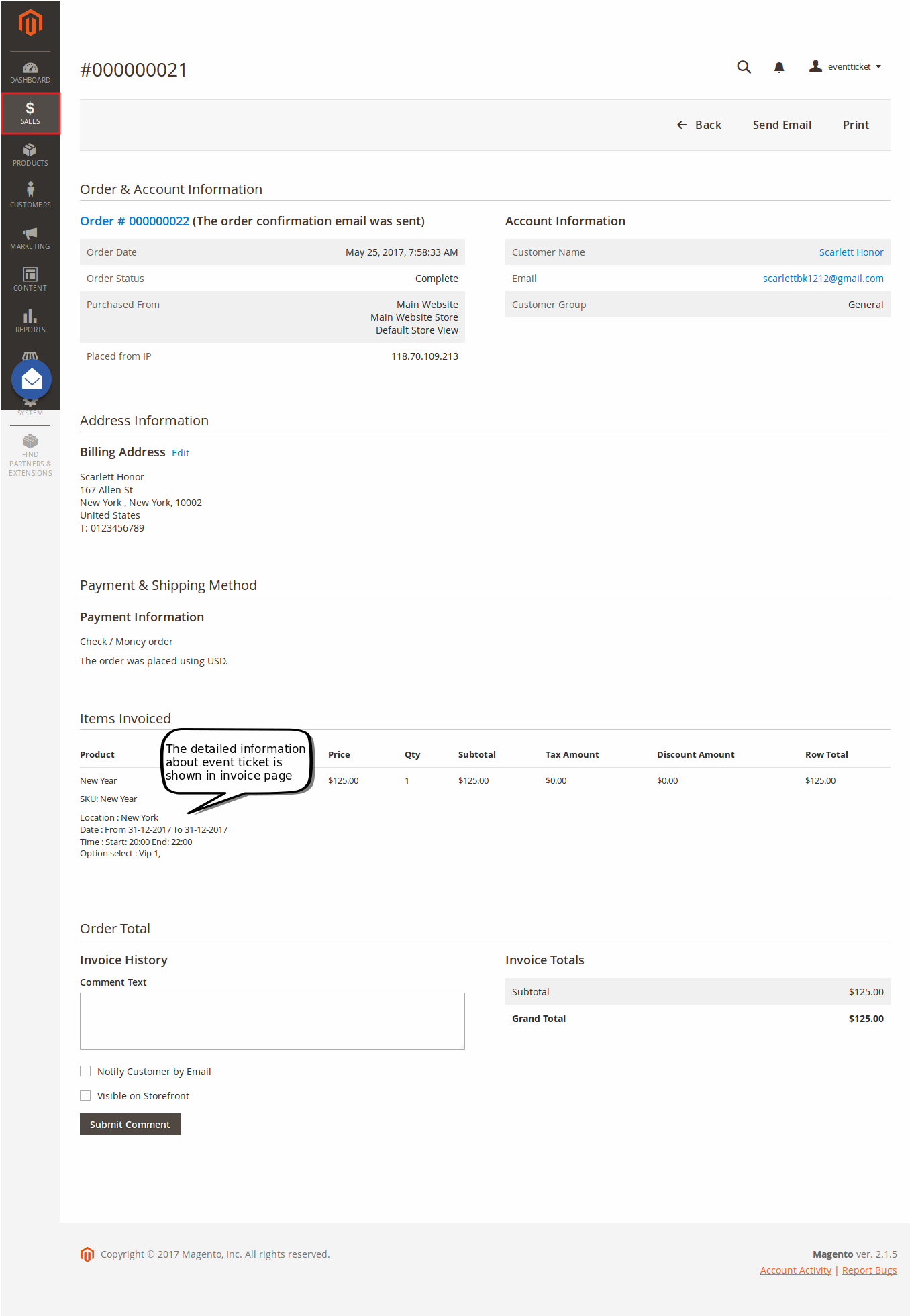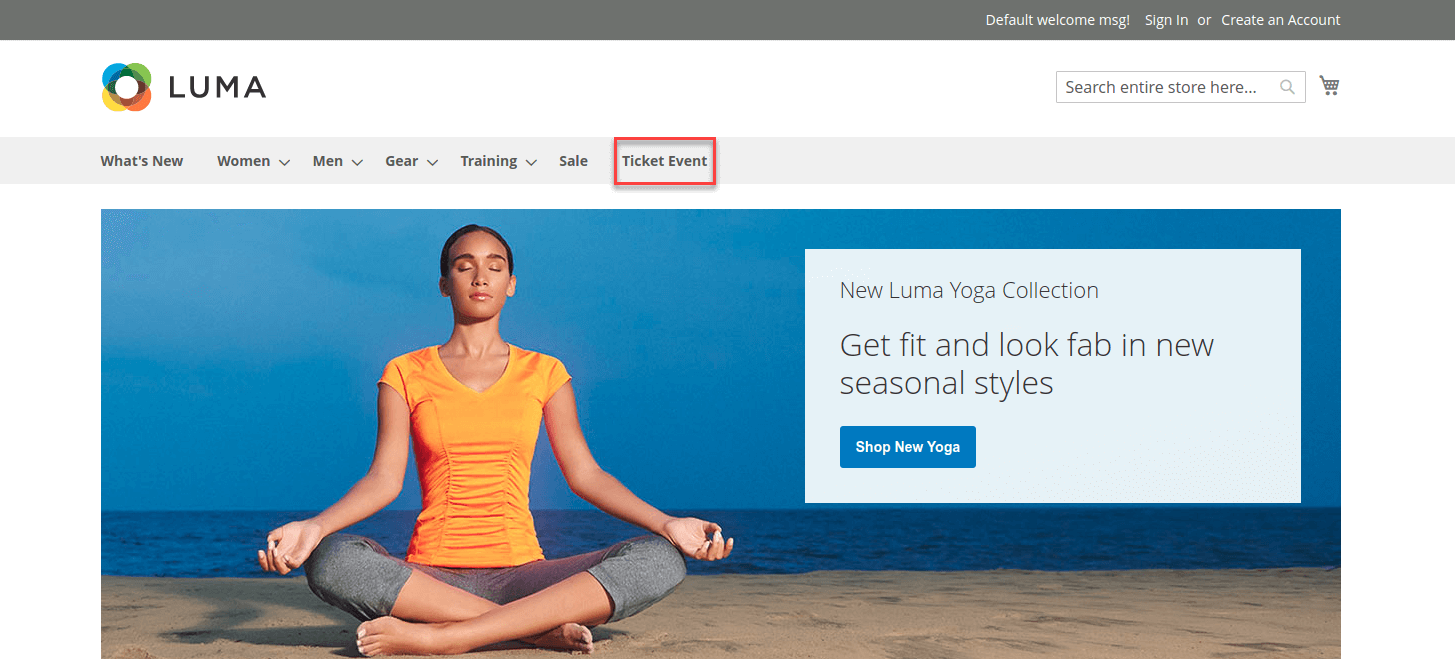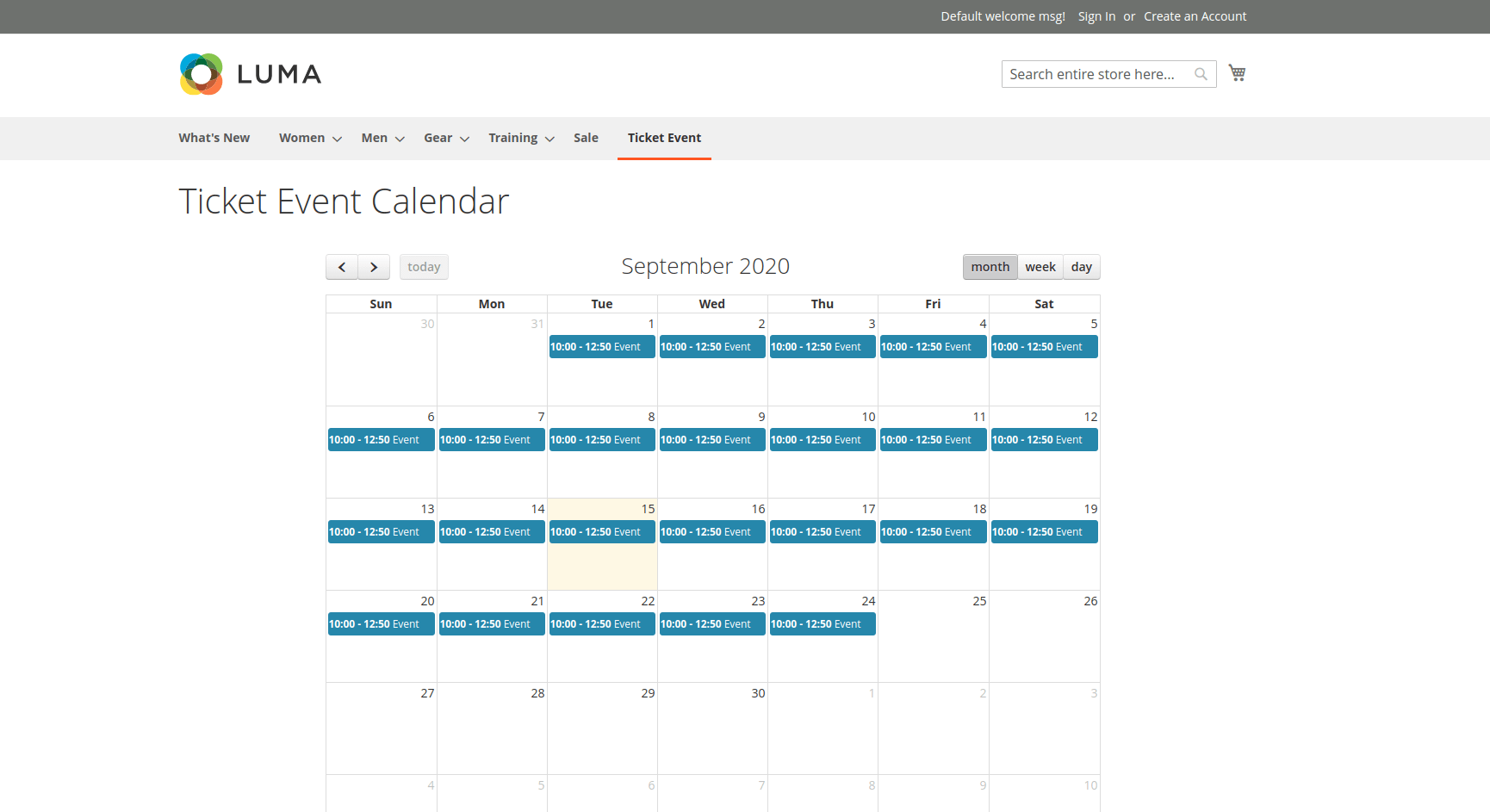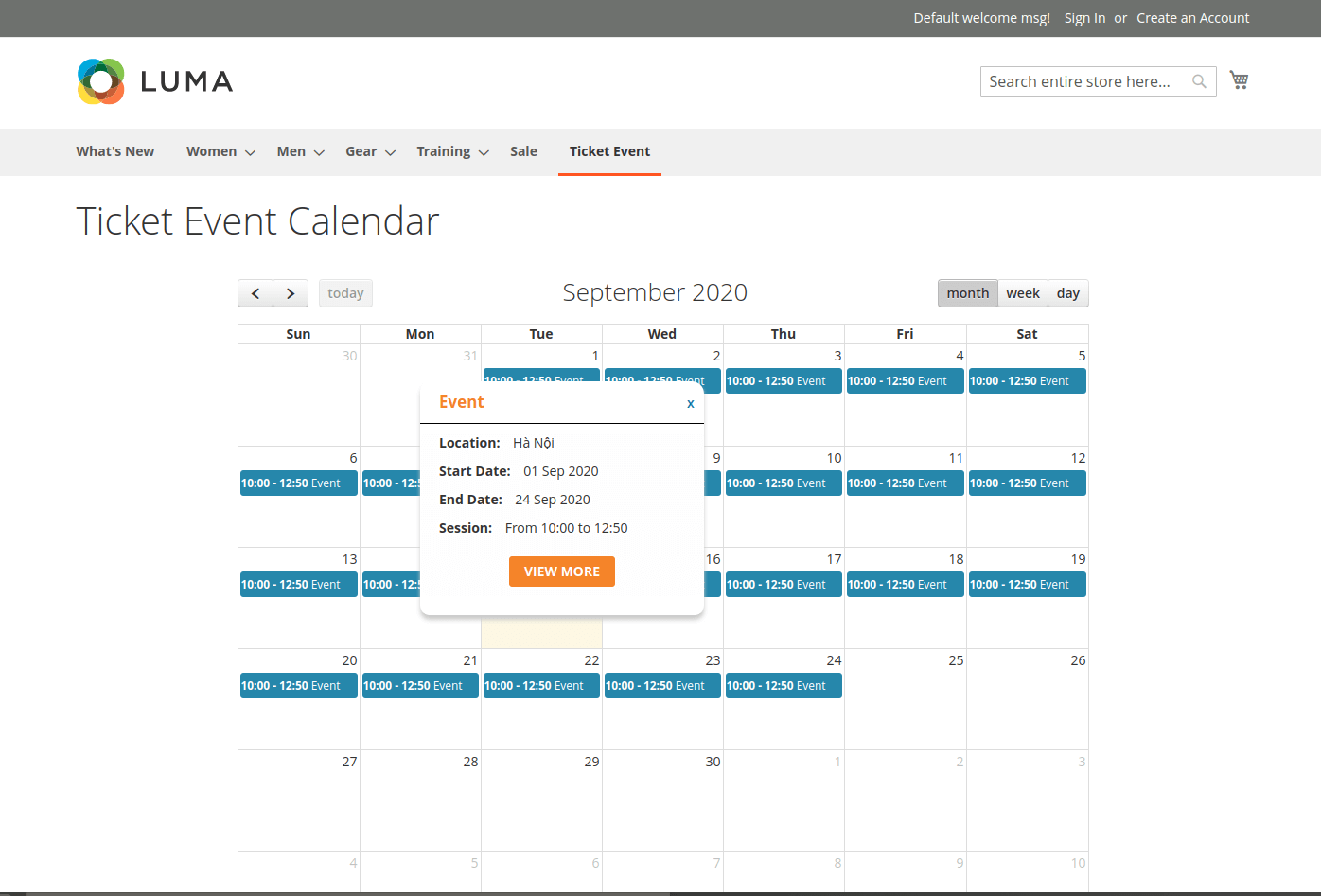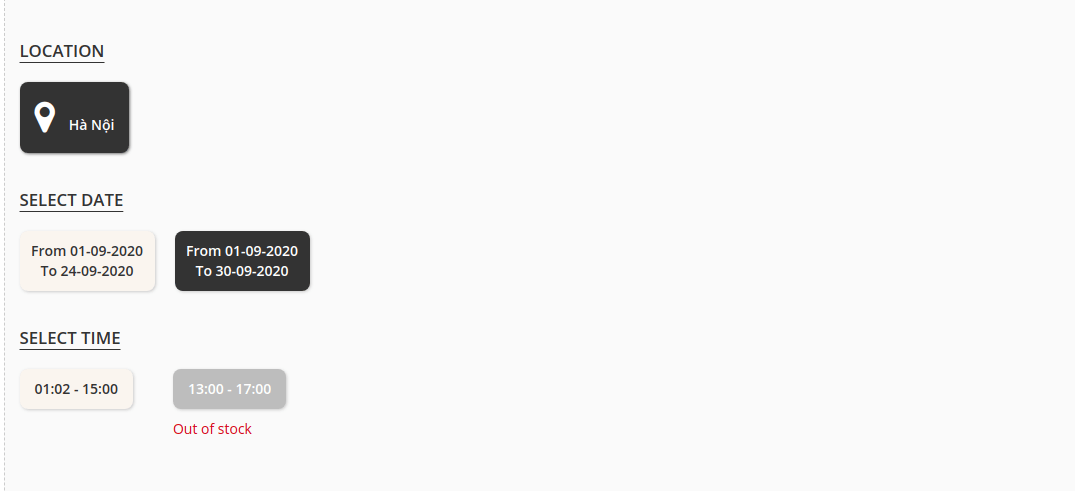Thank you for purchasing our extension. If you have any questions that are beyond the scope of this document, please feel free to contact us via [email protected]
Updated: 2210/1009/2018 2020 | By: Magenest | Support Portal: http://servicedesk.izysync.com/servicedesk/customer/portal/7
...
- Create product as the event ticket type
- Support multiple locations, multiple dates, multiple sessions/timeslot for the event.
- Add event to the menu bar
- Specify custom ticket type for each event (ticket options) and set name, price, quantity, and sequence of available tickets for each type
- Automatically generate Bar code and QR code
- Design Drag-drop pdf template with design with XY coordinates in the admin panel
- Preview and print the pdf ticket instantly in the admin panel
- Add Google map to event details
- Create unlimited email templates
- Assign email template to each event
- Allow customers to fill in attendee information at the checkout page
- Easily track attendees, purchased tickets for each event
- Add terms and conditions for each event
- Send ticket confirmation emails to event attendees
- Send pdf tickets to all the attendees or to the purchaser only
- Export event attendees, event list, ticket list into CSV, XML files
For customers
- Choose from multiple ticket options (location, date, time, and ticket type)
- View the location of each event with a pinpoint on Google map integrated on product page
...
- Send reminder email before event starts: Choose Yes to send reminder email of the events to customers
- Days to remind before event starts: Enter the number days before the event in order to send reminder emails
- Reminder Email Templates: Assign the email template to send a reminder email. You can create an email template in Marketing > Email Templates
Below is the default email template:
Email Template1
2
3
4
5
6
7
8
9
10
11
12
13
14
15
16{{template config_path="design/email/header_template"}}
<p>{{trans "This is your reminder from %store_name." store_name=$store.getFrontendName()}}</p><p>{{trans "Your event starts in the next"}} {{var remind_day}} {{trans "days"}} </p><ul><li><strong>{{trans "Event: "}}</strong> <em> {{var title}}</em></li><li><strong>{{trans "Customer Name: "}}</strong> {{var customer_name}}</li><li><strong>{{trans "Your Code: "}}</strong> {{var ticket_code}}</li><li><strong>{{trans "Location: "}}</strong> {{var location_title}}, {{var location_detail}}</li><li><strong>{{trans "Date: "}}</strong> {{var event_date}}</li><li><strong>{{trans "Time: "}}</strong> from {{var start_time}} to {{var end_time}}</li><li><strong>{{trans "Quantity: "}}</strong> {{var qty}}</li><li><strong>{{trans "Option: "}}</strong> {{var option_type}}</li></ul>
{{template config_path="design/email/footer_template"}}
Event Top Menu
- Display event top menu in frontend: Select Yes to enable the event page in the menu bar on the front end
- Menu name: Enter the event name to display in the Menu bar
...
In order to create a new event ticket, go to Catalog > Event Manager > Event
In each product details, there is an Event Ticket settings
Edit Event Tickets
Tickets Setup
The ticket is a product on your site, so to set it up as an event ticket, please scroll down to see Event Ticket. Tickets Setup
You can enable to apply the Apply the locations/schedules to all the ticket options.
- Locations/Schedules: You can add multiple locations, with multiple dates and sessions/timeslot. You can set the limited quantity for each session.
Note that the total of limited quantities must be equal or less than the product quantity.
- The active field will be checked by default, if this box is left unchecked, the session will not display on the Event Detail Page.
Ticket Ticket options:
You can add unlimited ticket options with its own price, quantity and description.
- Price: The price modifier is added to the product base price. There are two price type (fixed and percent).
For example: Product base price is $100
Fixed price: The option for VIP seat costs $50, then the total price for the ticket will be $150.
Percent: The option for VIP seat costs 10% more from the product price. The total price for the ticket will be $110. - Input front type: You can choose to display the ticket options from 3 types (Drop-down, radio buttons, checkbox).
Template Settings:
Ticket Template:
You can use the PDF Template created in Catalog > Event Management > PDF Template or a Custom Template. If you use the PDF Template, switch the Use Custom Template to No.
...
You can create any manage PDF Template in Catalog > Event Management > PDF Template
Custom Template
Or you can customize a ticket template right in the product settings by turning on the Use Custom Template.
Default Template: You can select between 2 default ticket template designs.
- Template Type 1:
- Template Type 2:
One thing with our new PDF template (Type 2) is that you can click on PDF Content > HTML Content > Show Editor, you'll be able to use Drag and Drop action to design the template,
Custom Template
Or you can customize a ticket template right in the product settings by turning on the Use Custom Template.
Then you can upload the PDF background image (in jpeg, gif, pngThen you can upload the PDF background image (in jpeg, gif, png), adjust the page width, and page height.
...
View Order
You can view the ticket info in each order
And Invoice:
Store Front Functions
info in each order
And Invoice:
...
Store Front Functions
Event Page
You could easily find the Event that you've added to the top Menu bar
- And on the Event Page, there'll be a calendar with the scheduled event sessions highlighted.
- By selecting a date in the calendar, you will see a popup with brief event's information. Click on View More to be redirected to Event detail page
Select ticket options
- Customers can choose the event location, date and time. They can also choose the ticket option and view the event location with the pinpoint on Google Map right on the product page.
- If this event's ticket has been "Out of stock", customers will receive a message as in the image below
- After buying the event ticket successfully and the order is invoiced, in My Account tab, click on My Ticket, customers can view ticket price, status, duration, and location as well as print PDF Ticket.
...
Update
- When a bug fix or new feature is released, we will provide you with the module's new package.
- All you need to do is repeating the above installing steps and uploading the package onto your store. The code will automatically override.
- Flush the config cache. Your store and newly installed module should be working as expected.
Support
...