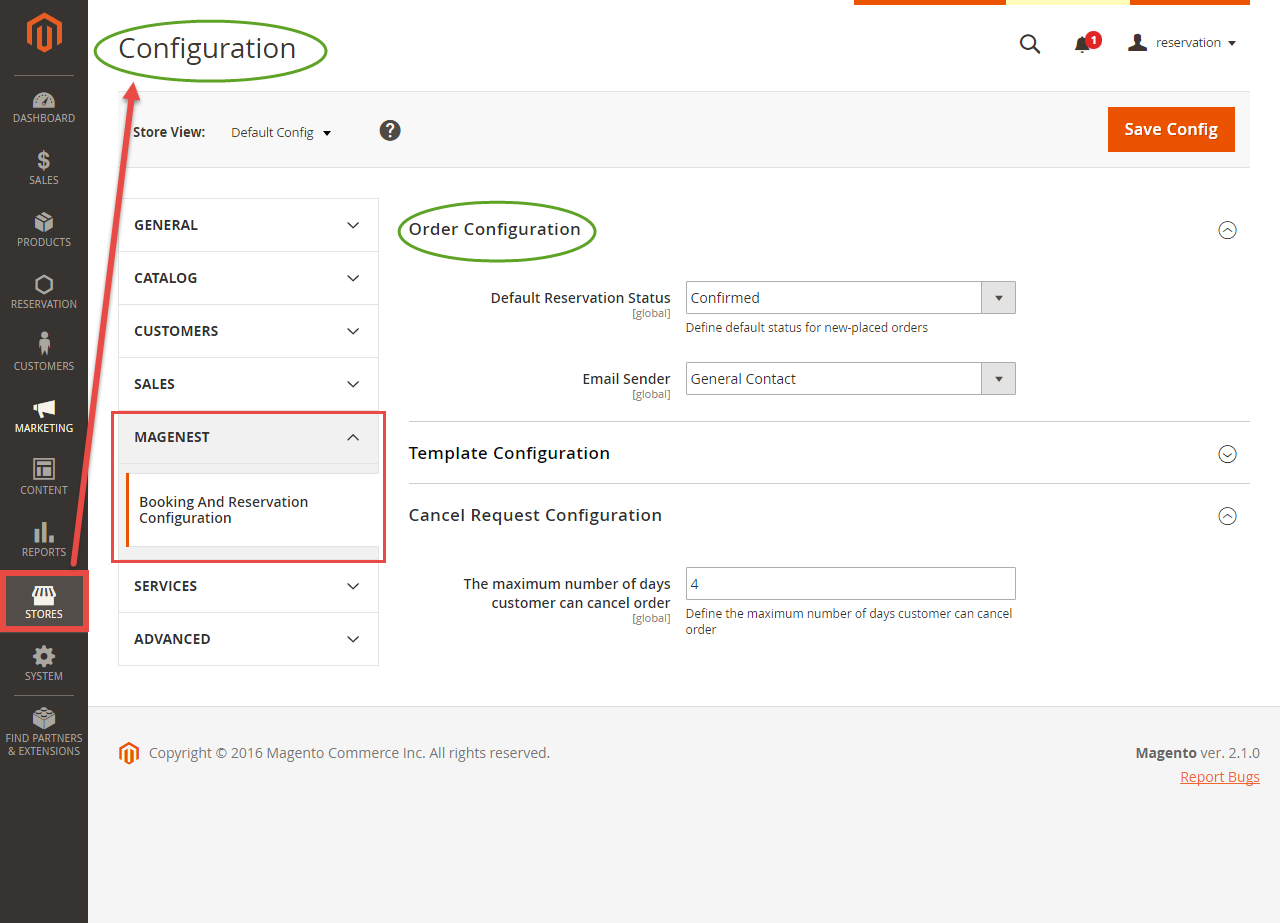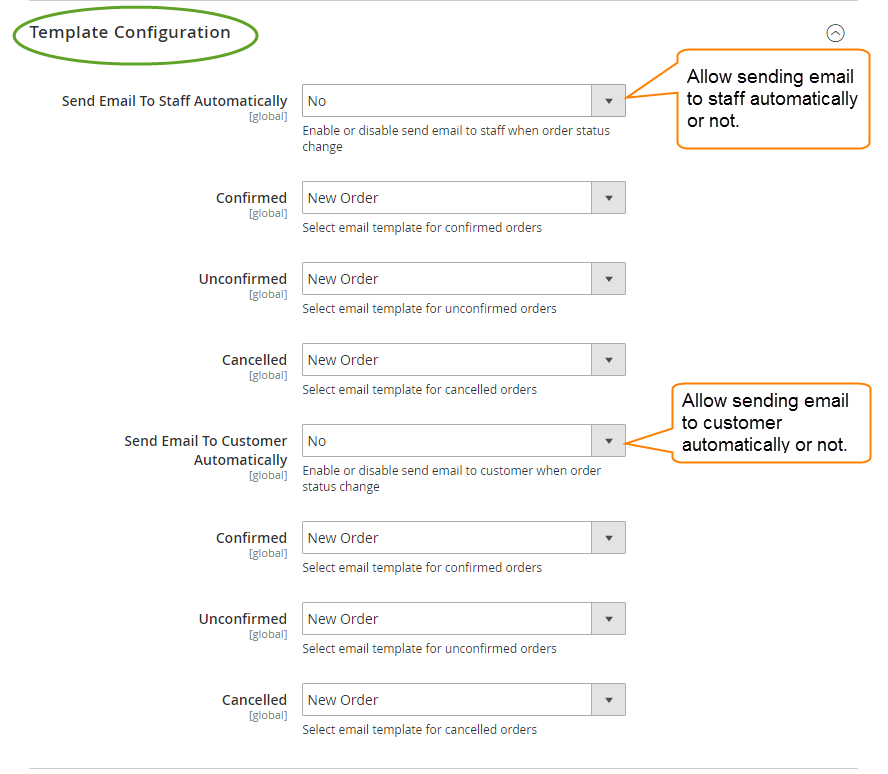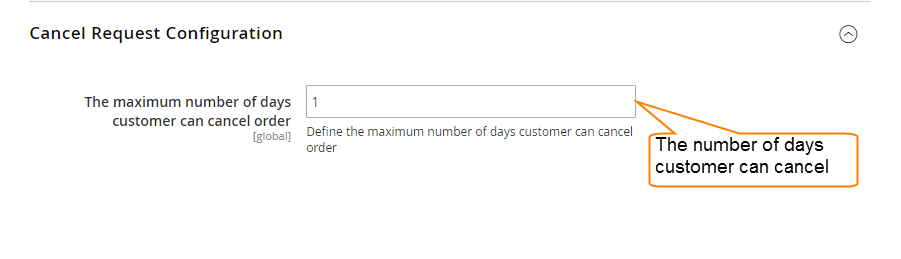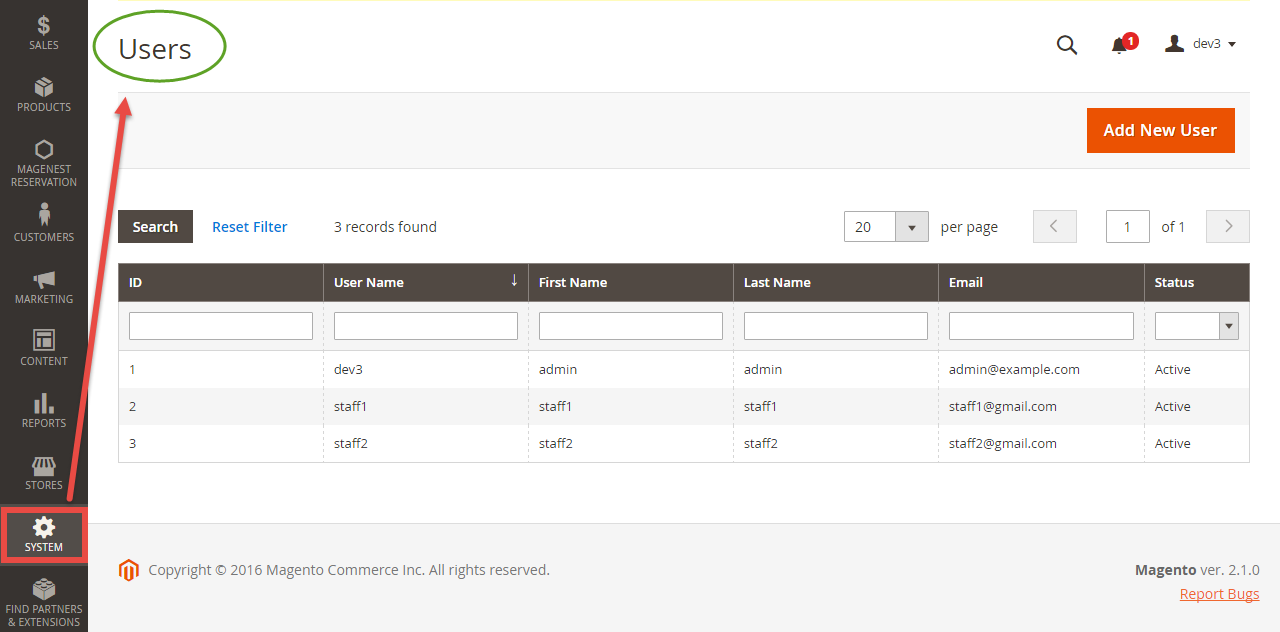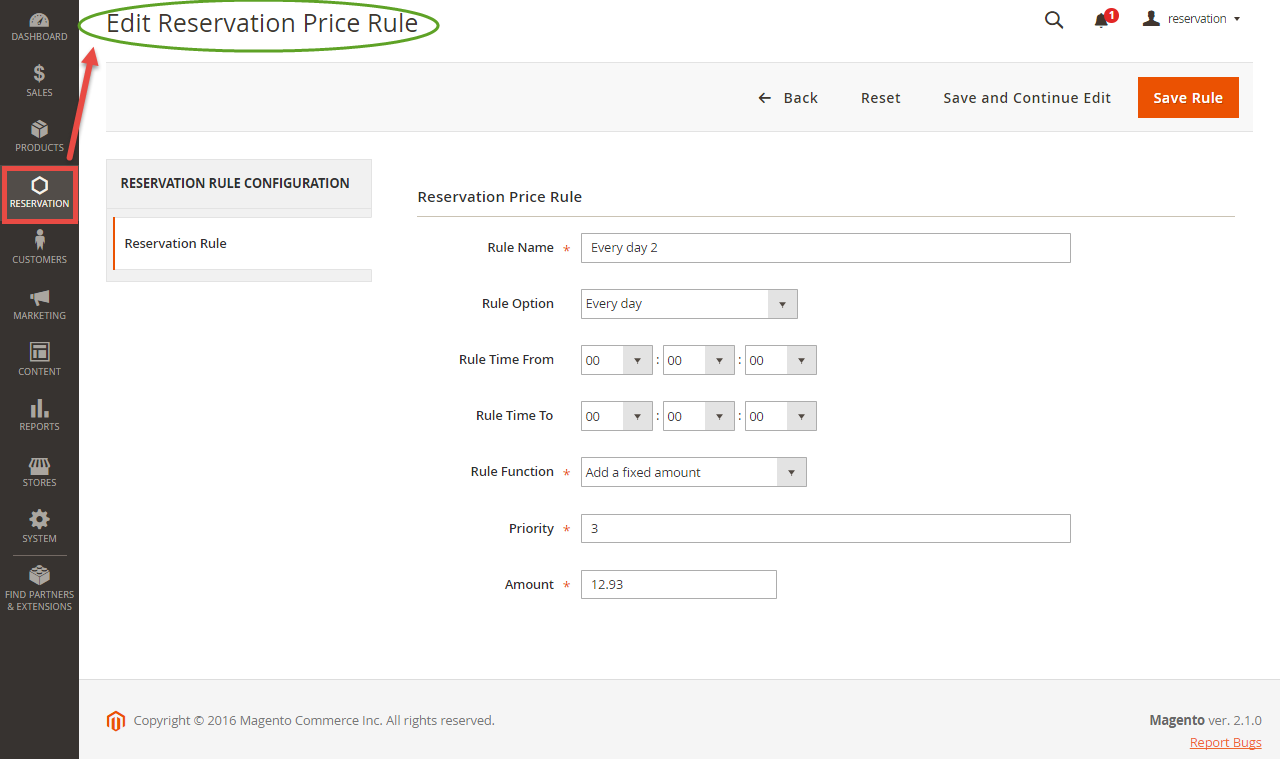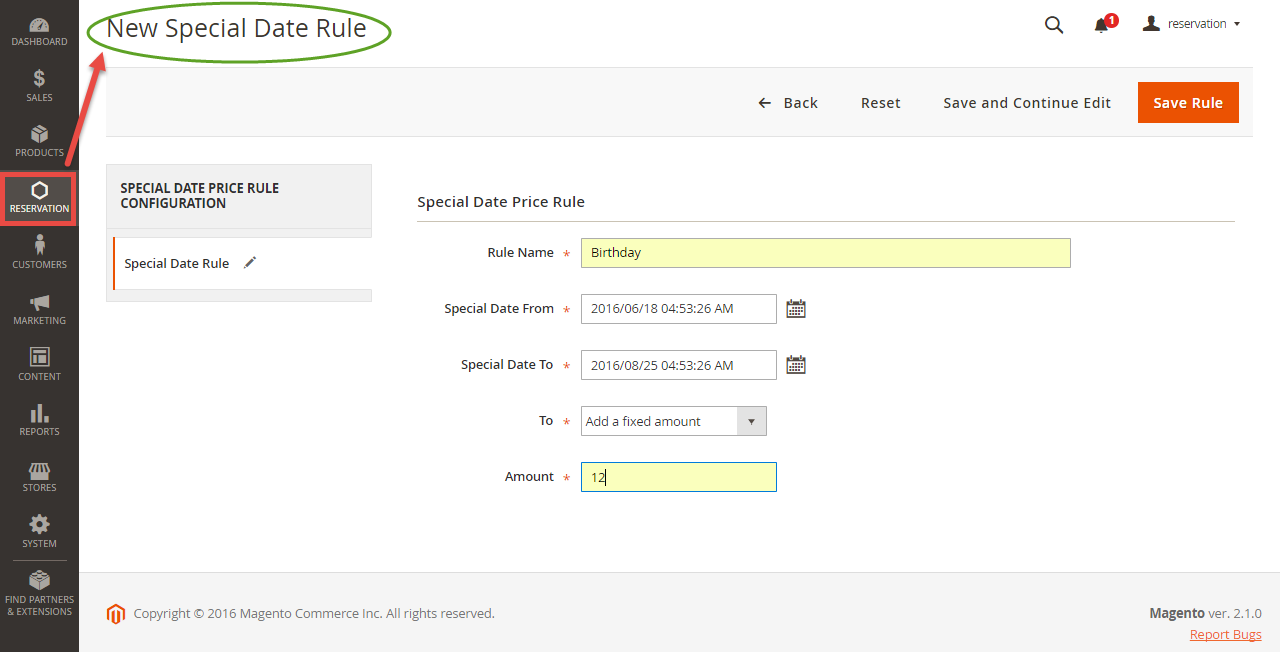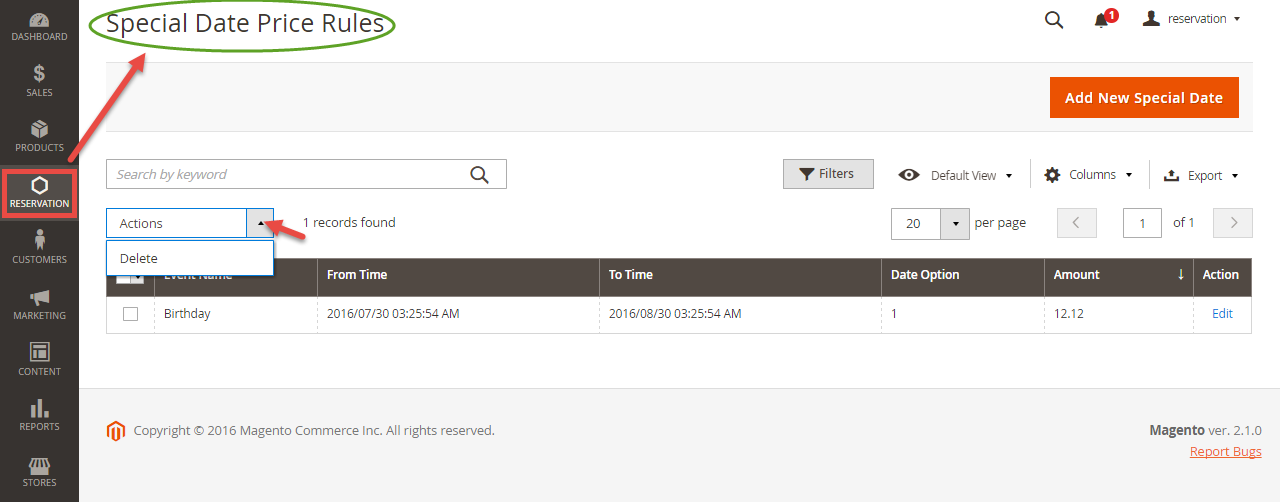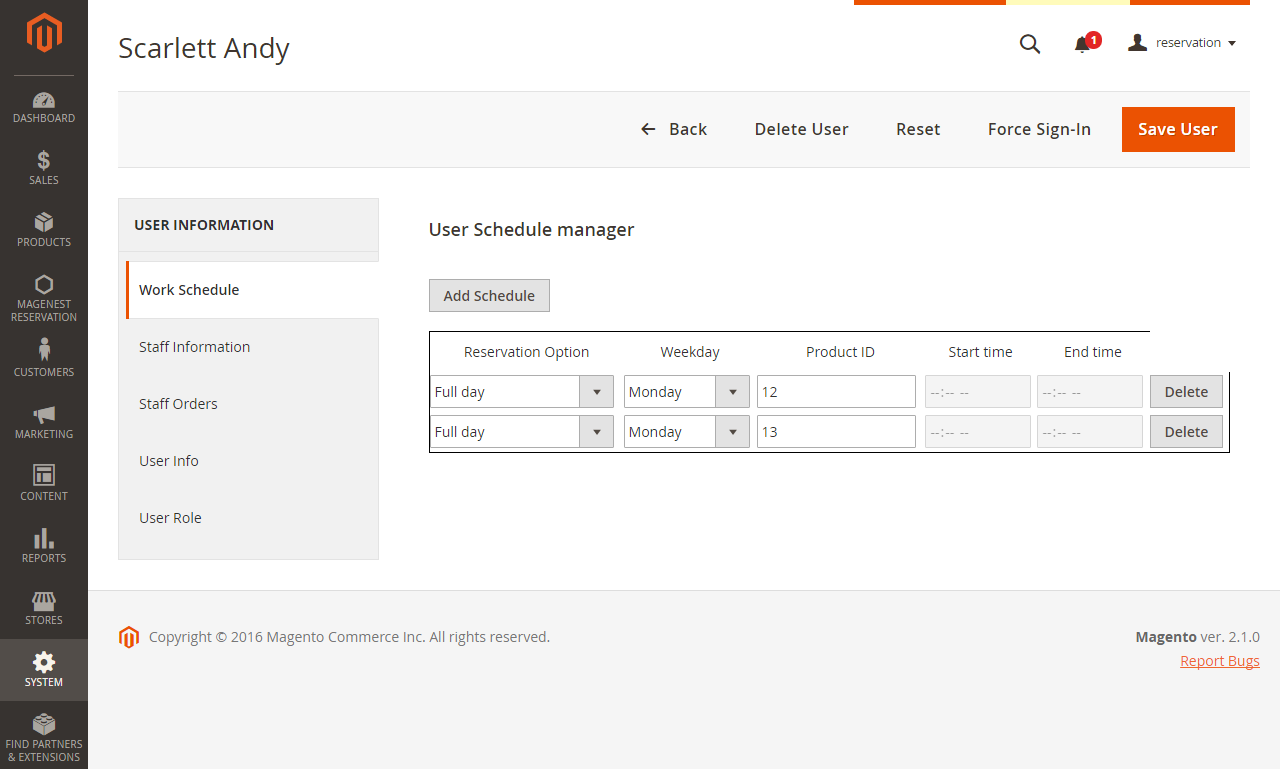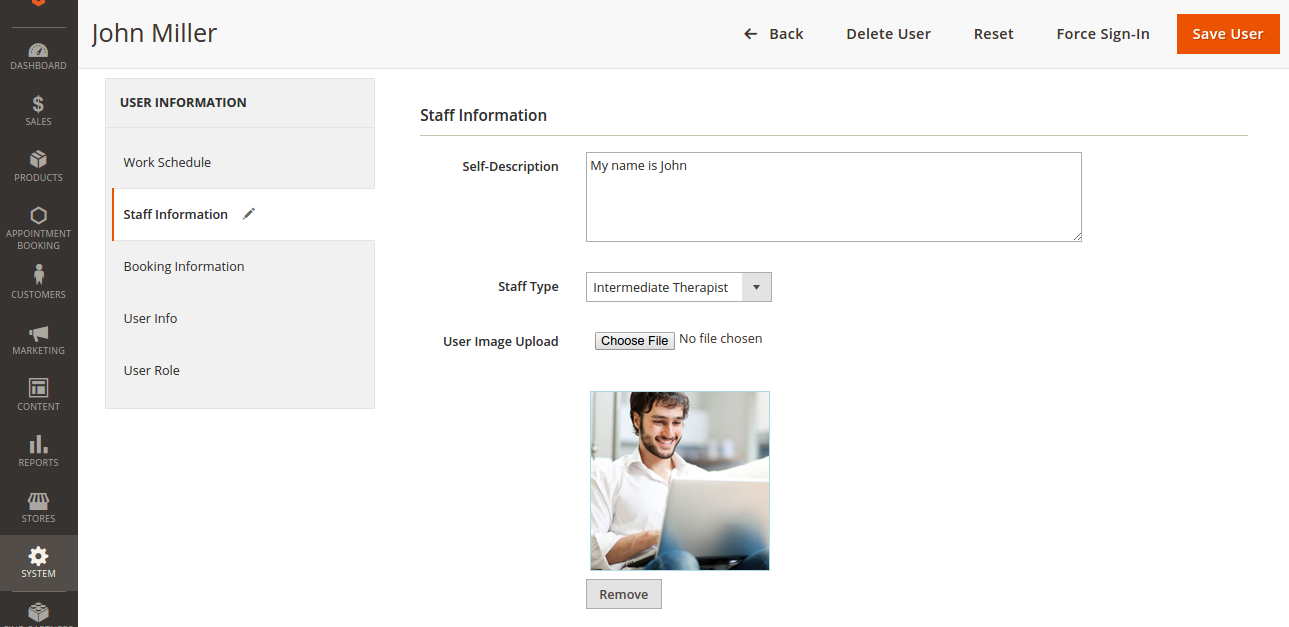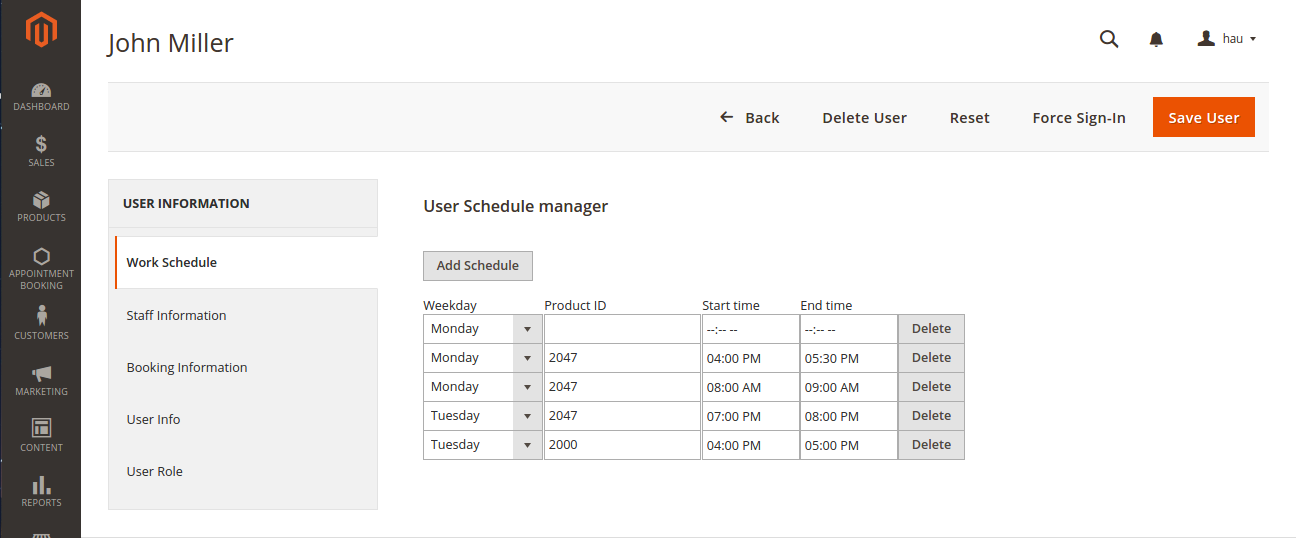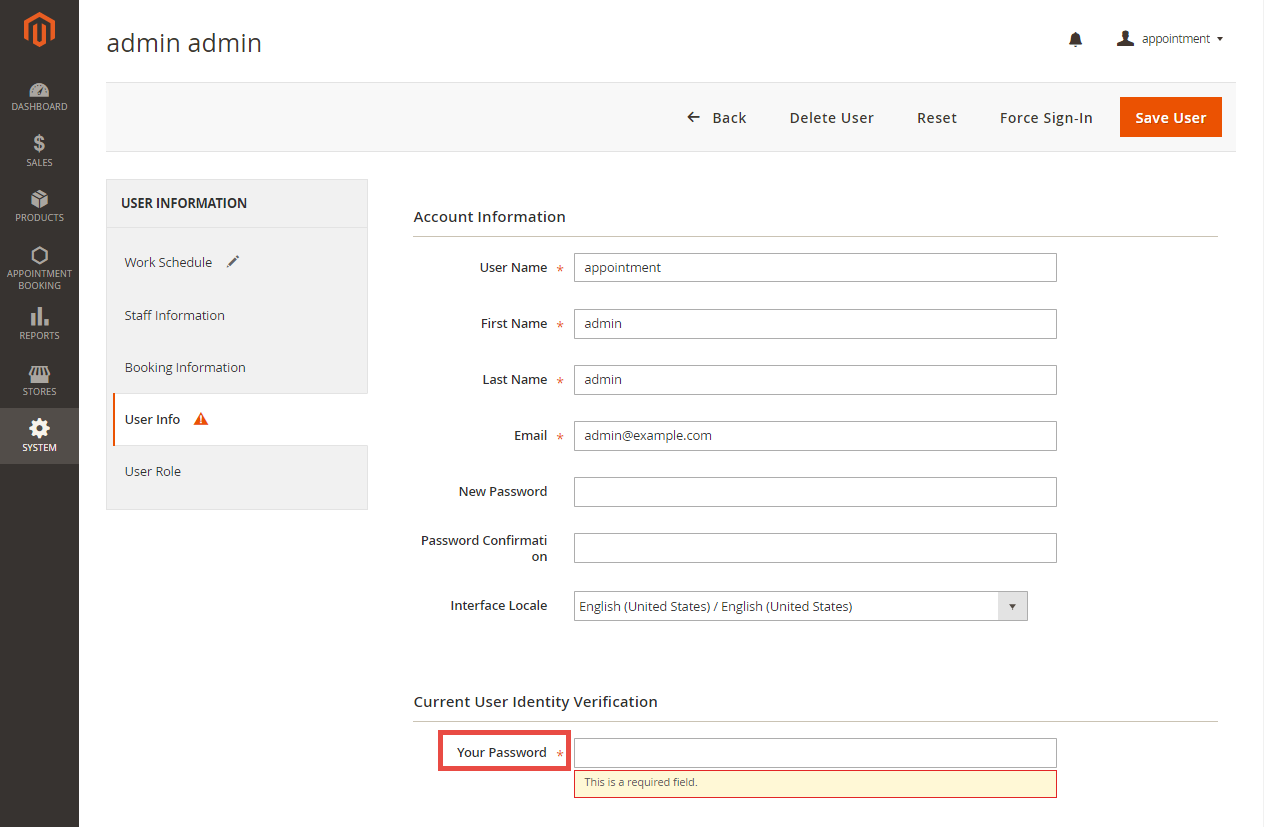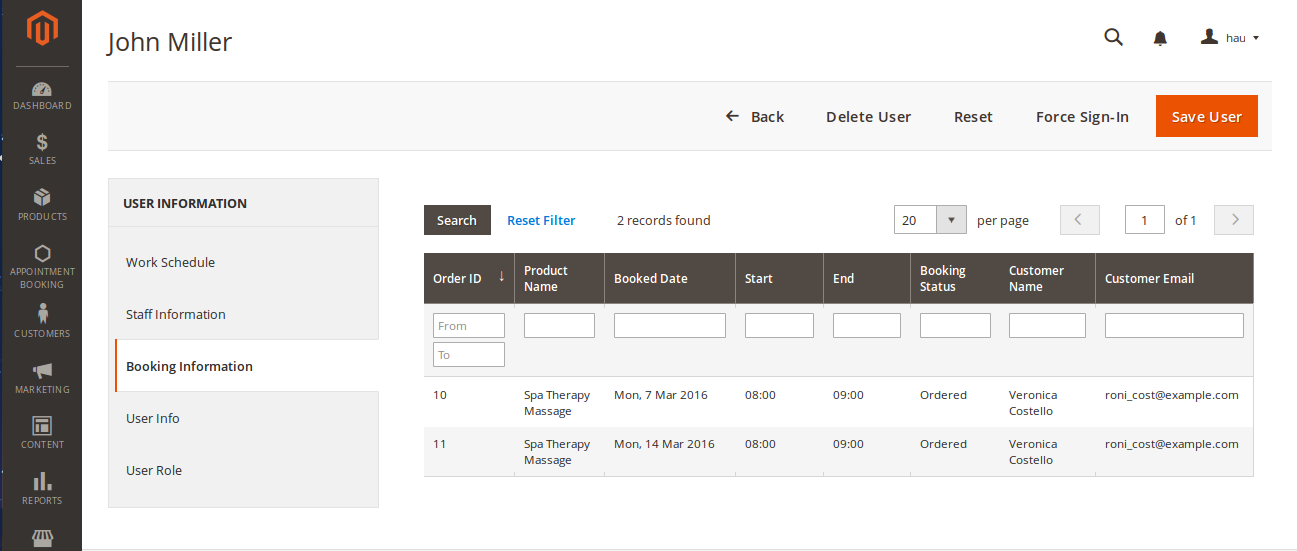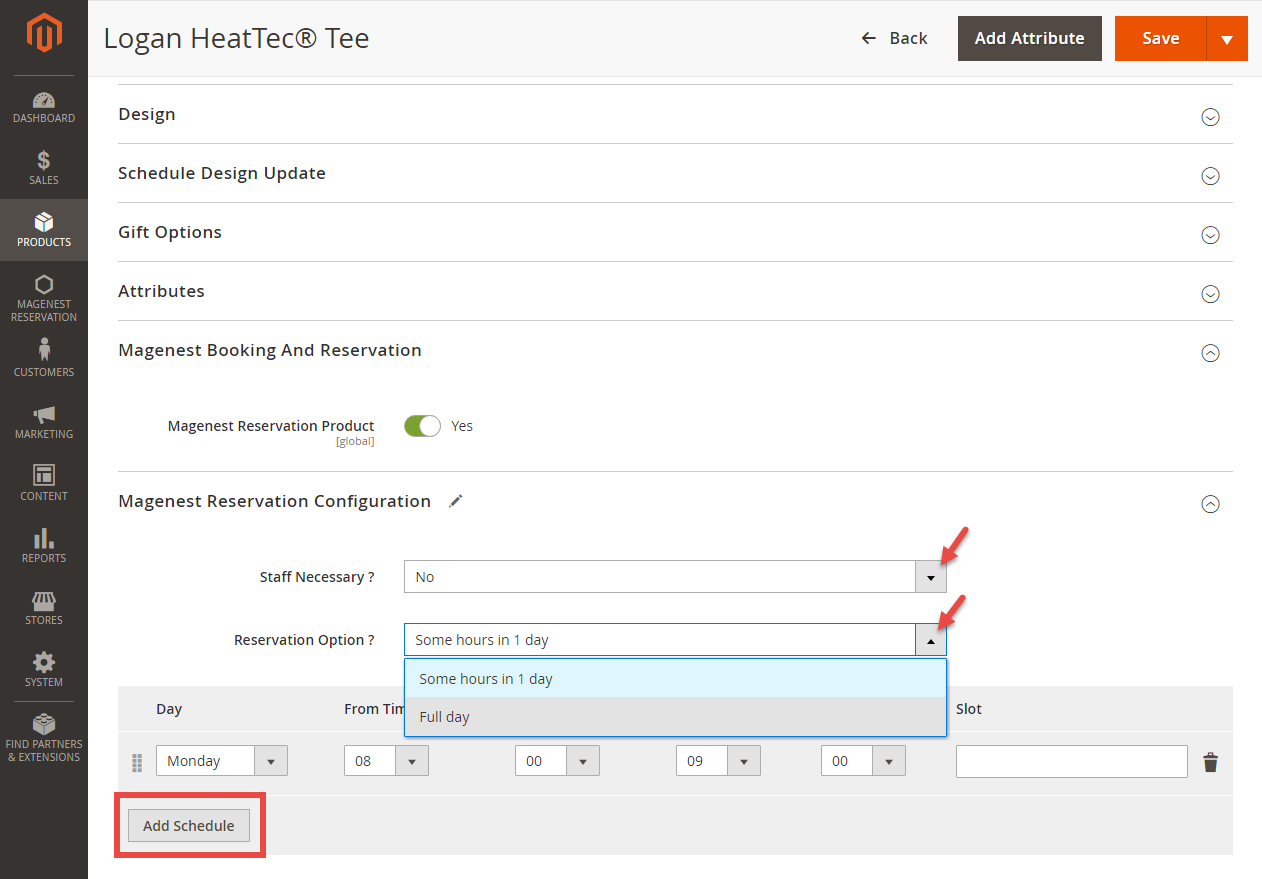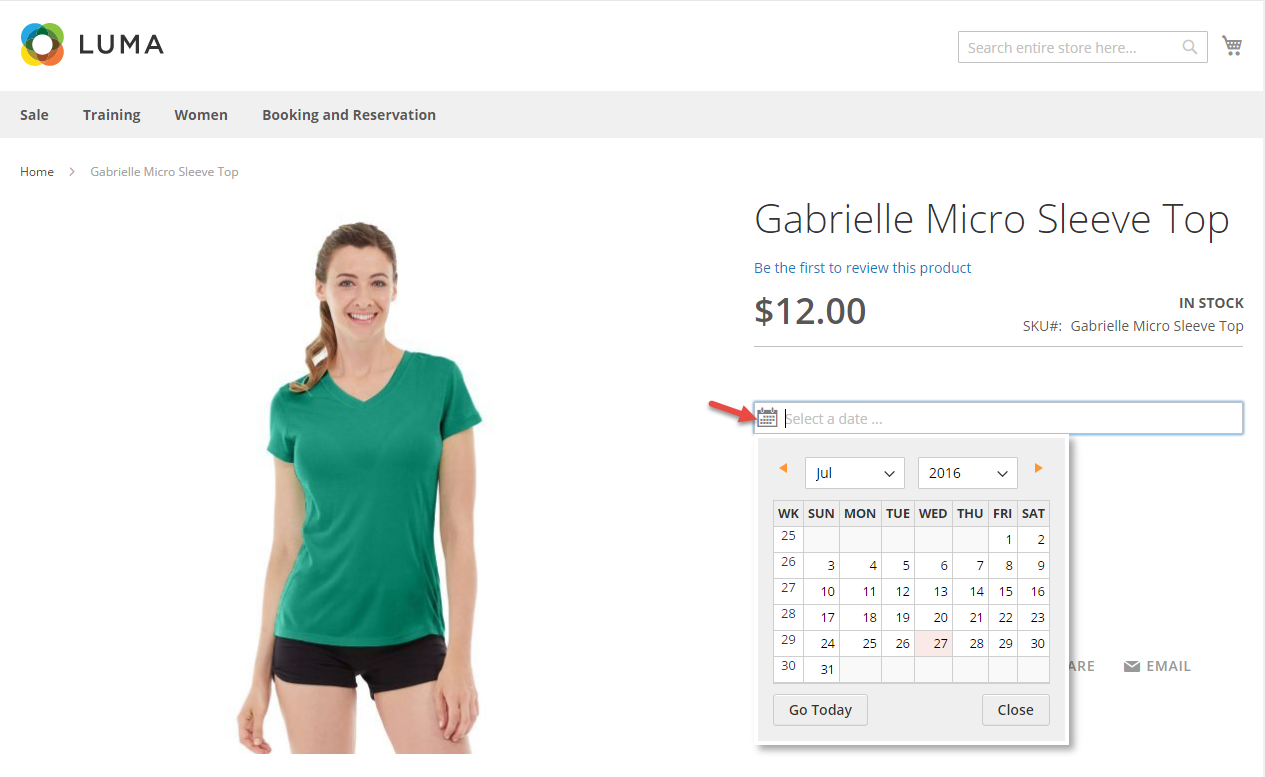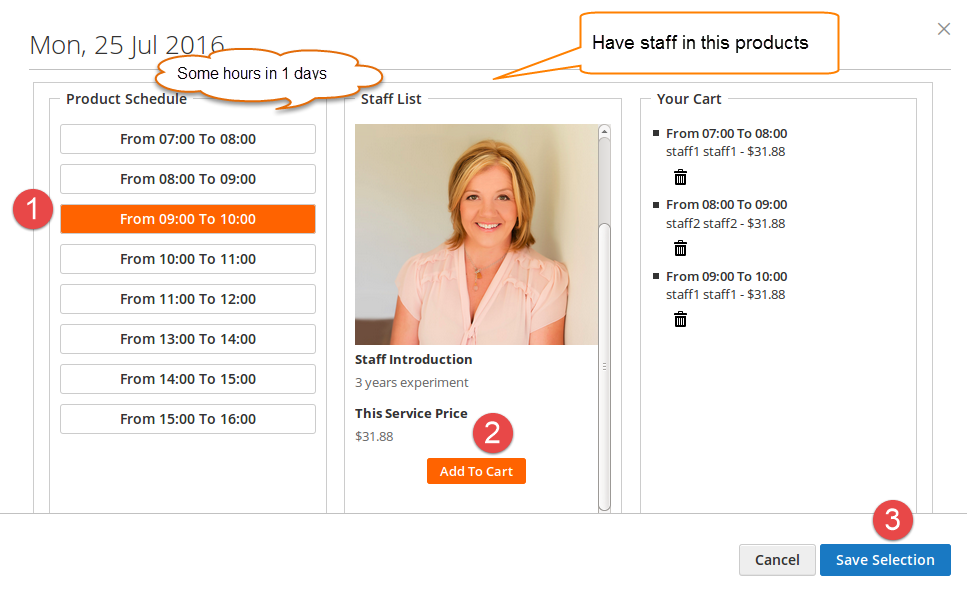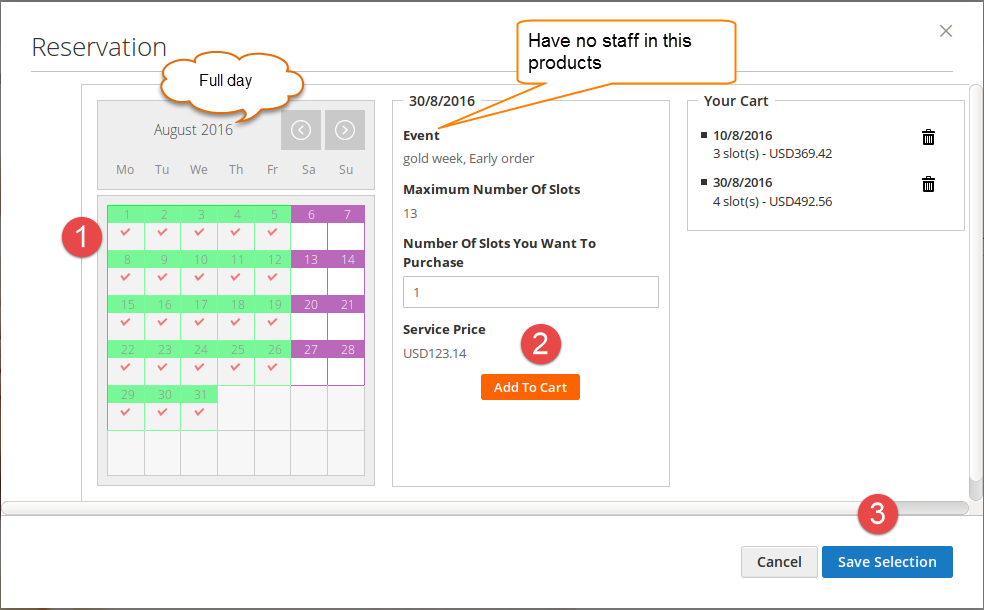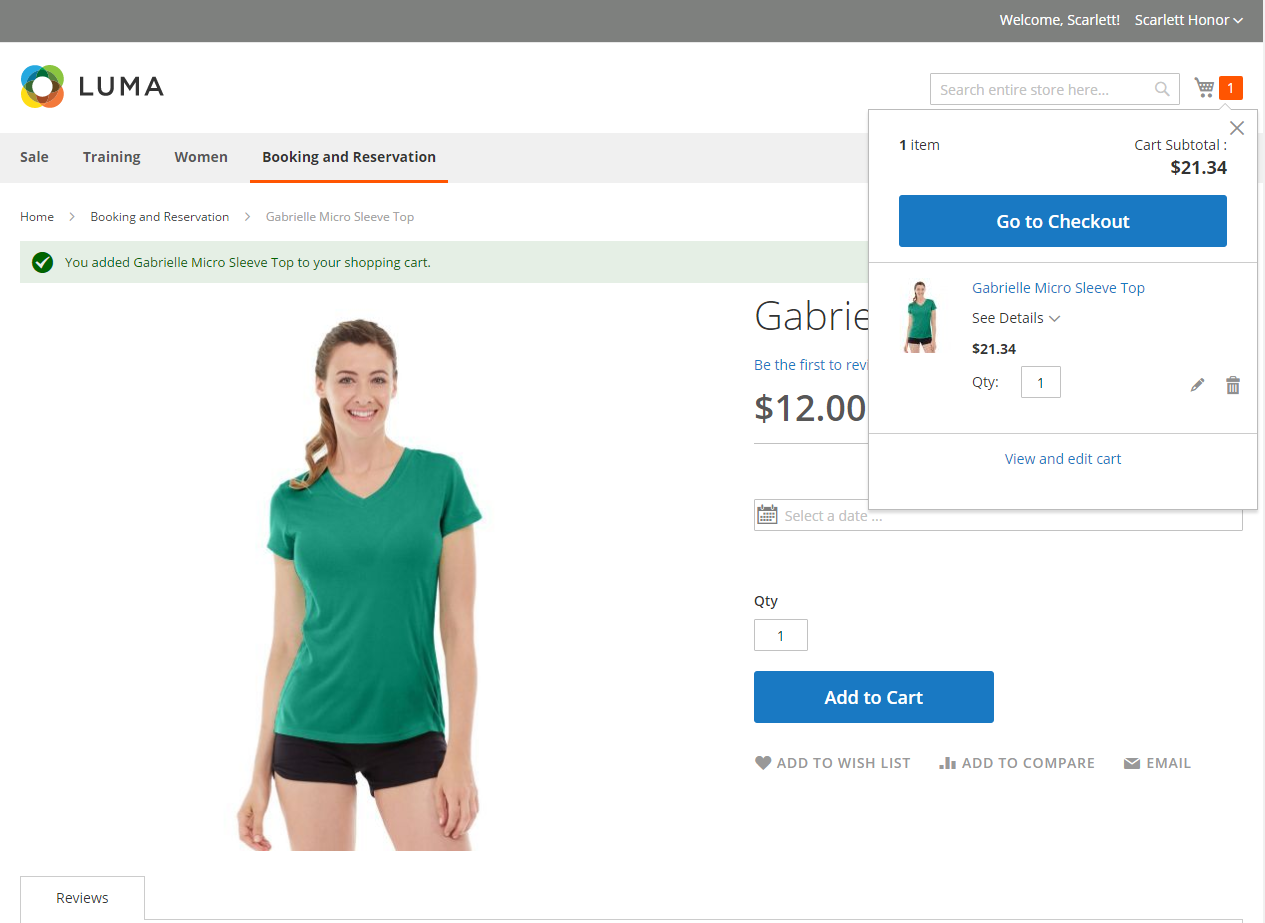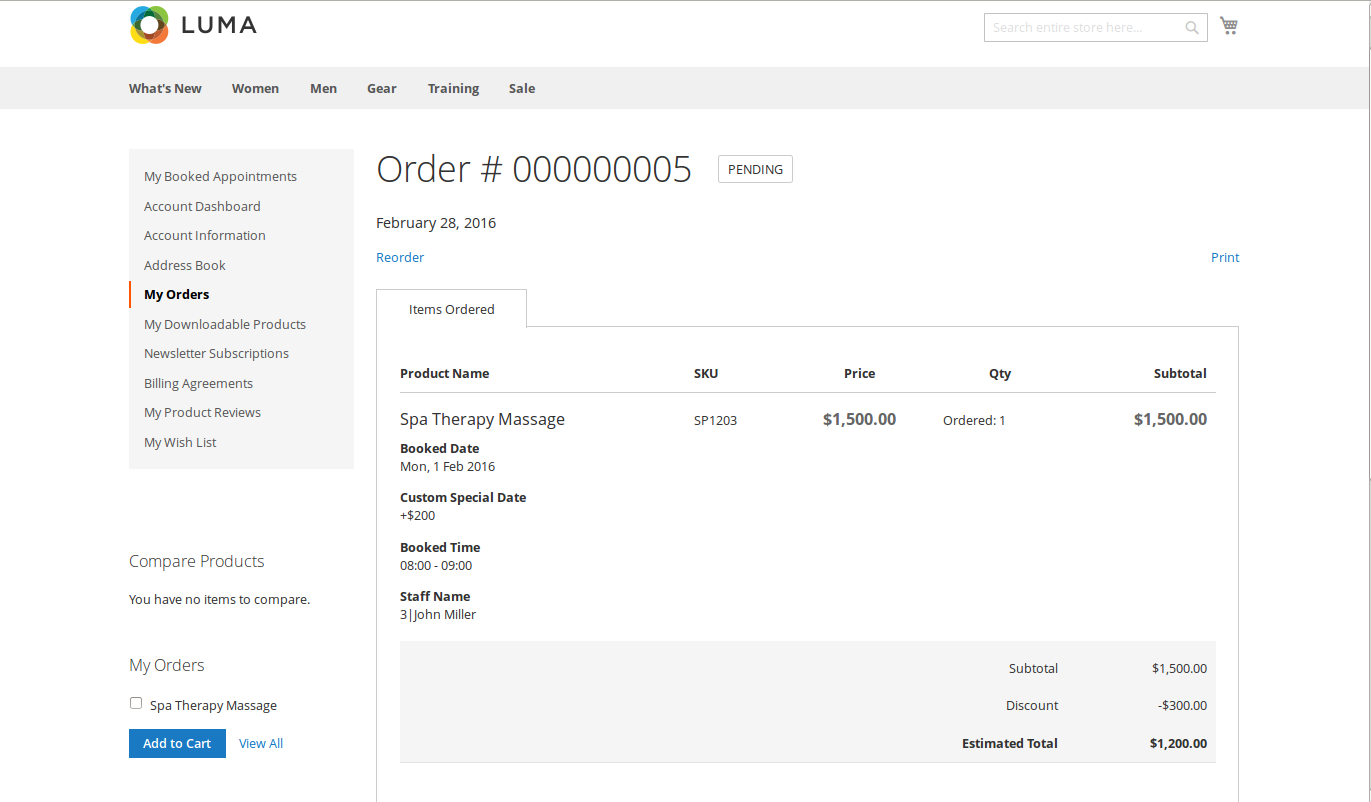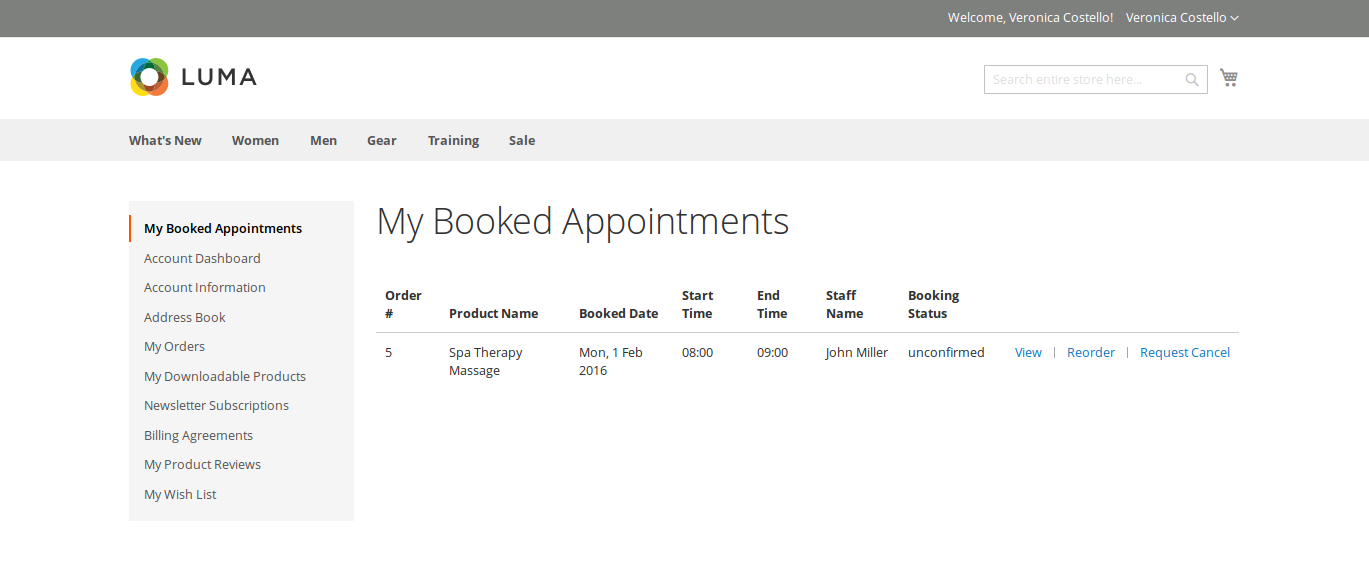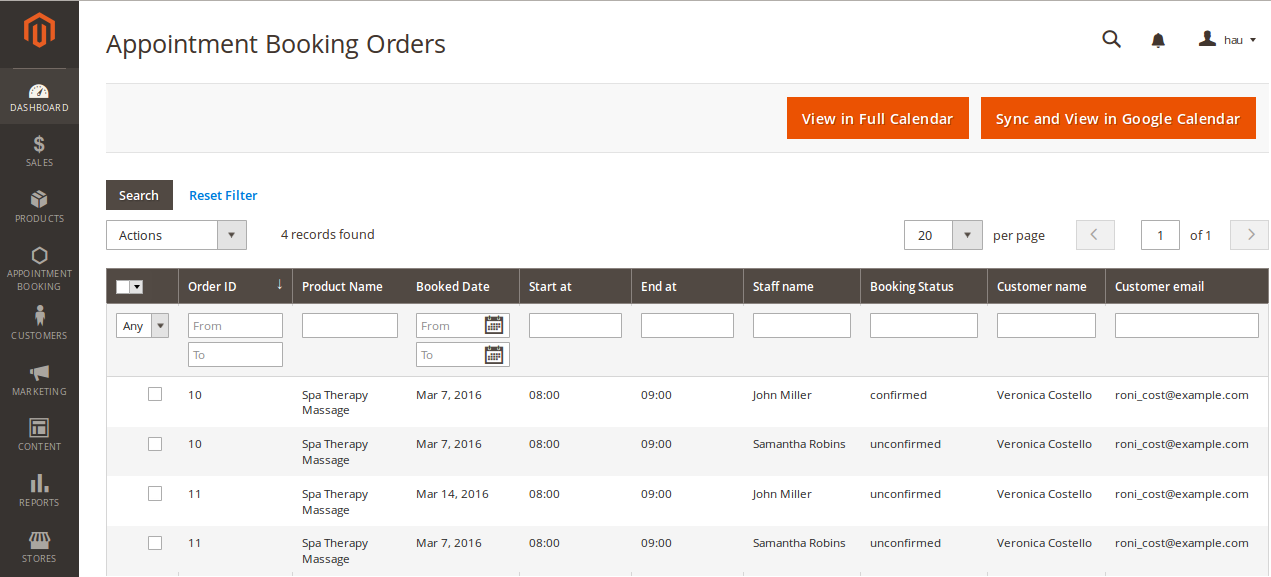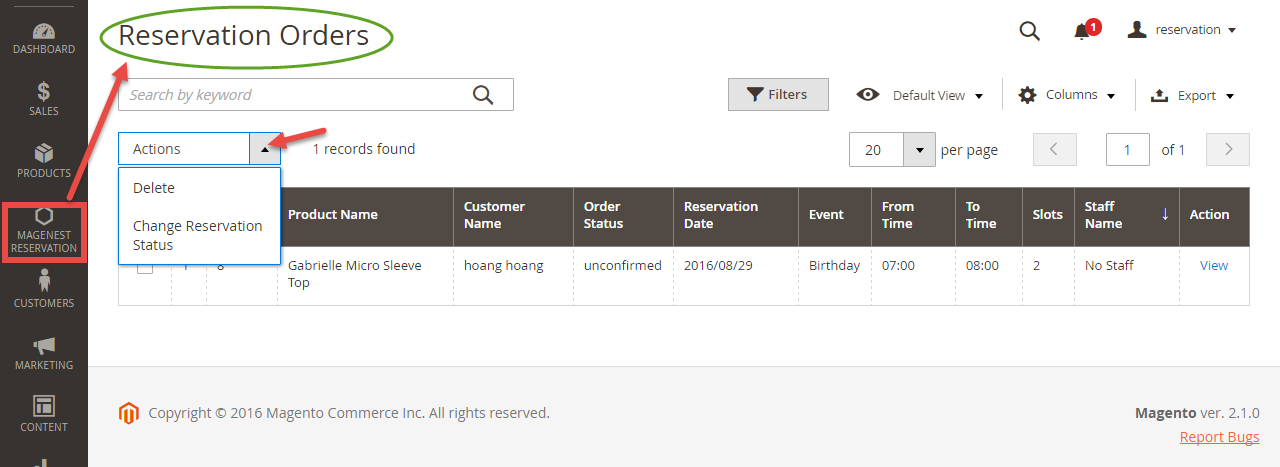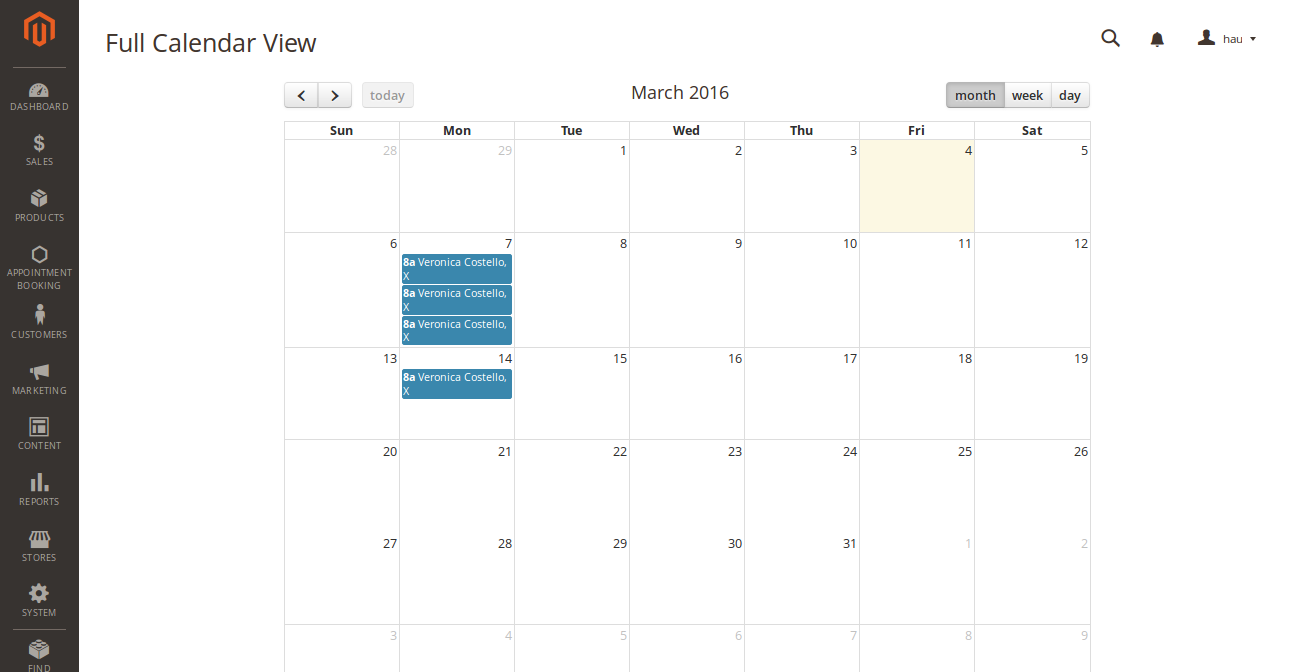...
For more information, please visit: http://store.magenest.com/magento-2-appointment-booking.html
Features For Admins
- A time slot cannot be placed by 2 or more different customers.
- Beautiful frontend.
- Responsive mobile.
- Allow admins to convert any products or new products to a reservation product.
- Create product schedule automatically related to staff user.
- Allow admins to choose one of four options (need staff or not, some hours in 1 day or full day) for a reservation product.
- Create staff rules, special date price rules, rush hour rules, early order rules in details (add/ sub amount/ percentage of money).
- Allow admins to manage all reservation orders, cancel request from customer list.
- Send an email to staff when customers make a reservation order.
- Admin can define default reservation status for newly ordered products.
Features For Customers
- Customers can review all reservation orders.
- Customers can send a cancel request to their reservation orders within a click.
- Customers can now add many staffs in many time intervals infrontend.
- Customers can steal reservation product from the other customer cart (who place order first will take that)
System Requirements
Your store should be running on Magento Community Edition version 2.1.
Configuration
In order to get your extension up and running properly, we highly recommend that you make some configurations right from the beginning
Order Status Settings
Firstly, go to Order Settings tab on the Appointment Booking menu, this is the place where you define the email template and sender identification of the email sent each time the booking status of a booking order is changed.
- Default Order Status: specify the default status of newly placed booking orders.
- Email Sender: specify the identification of the sender. You can define this in tab General > Store Email Addresses.
- Template Configuration: these are email templates for each booking status of an order.
Here are some template variables that youcanembeedinyour template:
- customer: customer email
- customerName: customer name
- store: store name
- itemName: name of the ordered item
- bookingStatus: new booking status of the item
- specialDate: will be available if there is any special date
- bookedDate: booked date
- start: start time
- end: end time
- staffName: staff name
Template Setting
Cancel Request Setting
Staff Price Rules
Reservation Price Rules
We have implemented 3 kinds of price rules: Staff Price Rules, Special Date Price Rules and Recurring Price Rules. These rules will add some versatility to the effort of the better-evaluating price of bookings. With Staff Price Rules, go to Staff Price Rules tab in Appointment Booking menu.
Rule Amount is defined so that if a staff of one type is selected on frontend by the customer, a corresponding amount will be added to the total (we will illustrate this in a later section). We recommend you to add a default type with Rule Amount set to 0 to prevent any abnormal functionality of the extension.
Special Date Price Rules
Then we have Special Date Amount, which will add or subtract a certain amount of money when a certain date is selected.
Main Features
Define Staff Information
Go to Backend of Magento 2 store > System > All Users > Add New User button to add staff into stores.
At Staff Management tab, you will be taken to the users list. From now on, you will be able to make an admin user a staff. In detail, you can add someinformationof the staff as below.
You can also add working schedule for the staff. This is nearly identical to the discussed product schedule.
Note that, go to User info tab to reconfirm password when you make any changes.
Lastly, the user can view booked orders in which the staff has been chosen.
Usage Procedure
When a customer is on a frontend detail page of a product of type Appointment Booking, he will be able to select a date with a date picker input field as shown.
When a day is selected, the system will check ifthereisanyproduct schedules available that day and display them. It will also check if the selected day is within a special date range as formerly specified.
Then if a schedule is selected, the system will now check the staff with the corresponding schedule. Some information about the staff will also be displayed.
Then when thecustomeraddtheproduct to cart, he will be able to view the product options which are also booking options.
When the order is successfully placed, this is what it will lookslikeon My Orders page in customer's My Account.
For easier management over bookedappointments, the customer can also check the My Booked Appointments tab.
From admin's perspective, he can view all booked appointments in Booking Orders tab in Appointment Booking menu.
Now the admin can view all booked appointments in Full Calendar mode, just by pressing the View in Full Calendar button above.
Cancel Requests
...