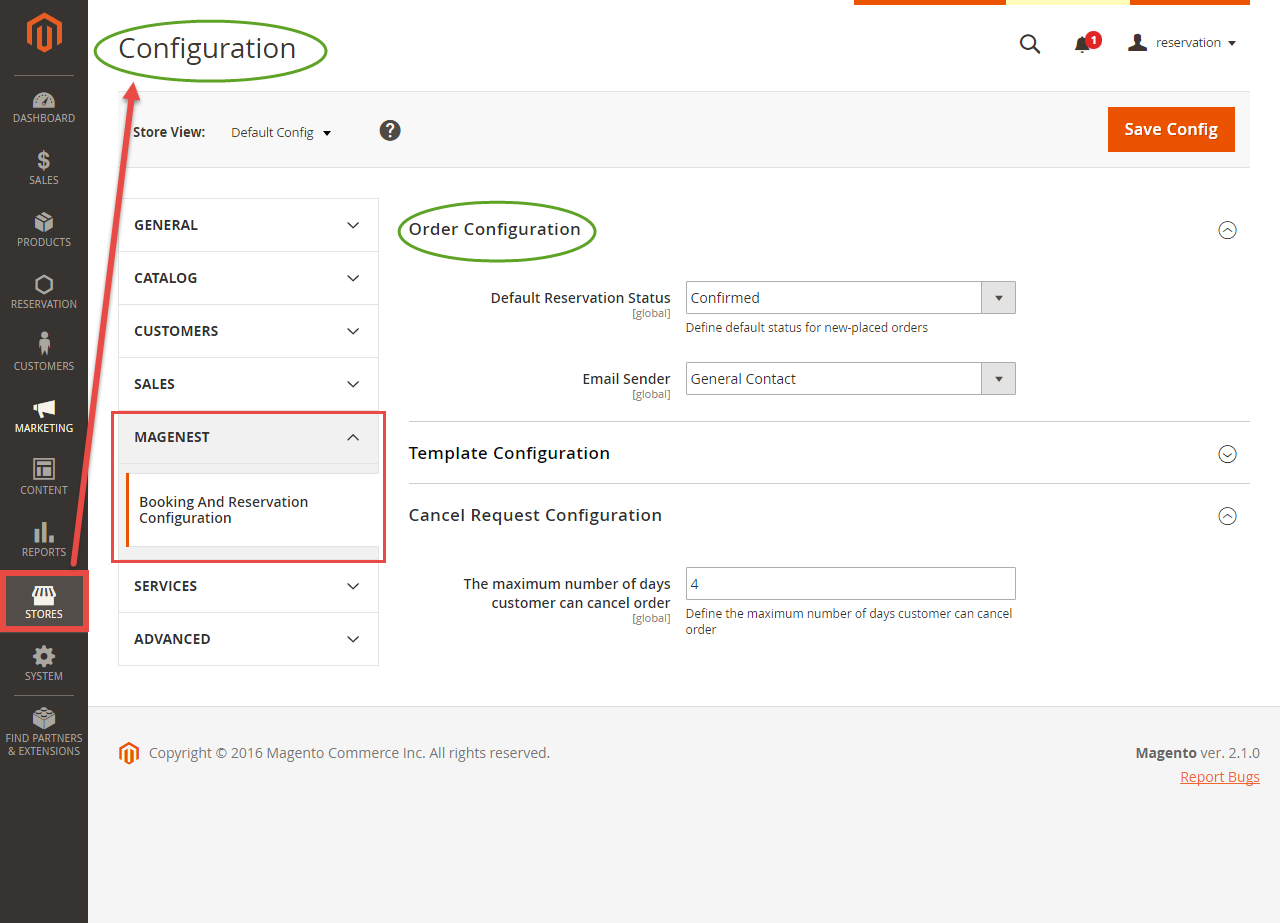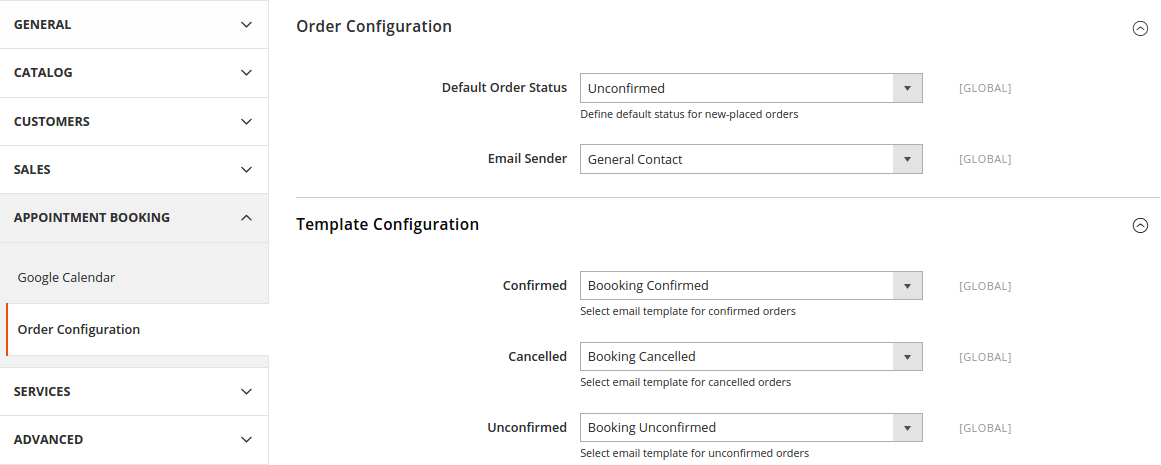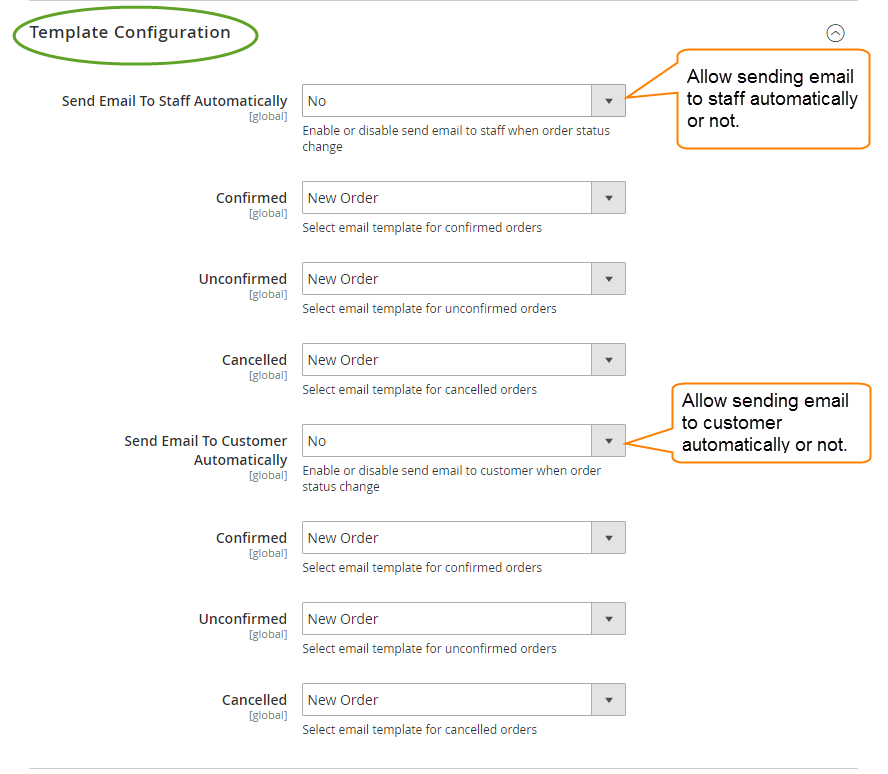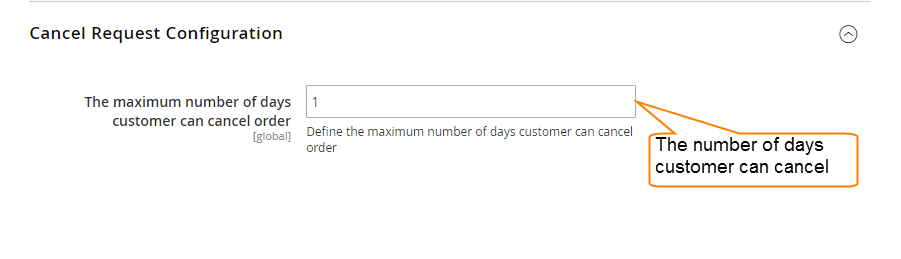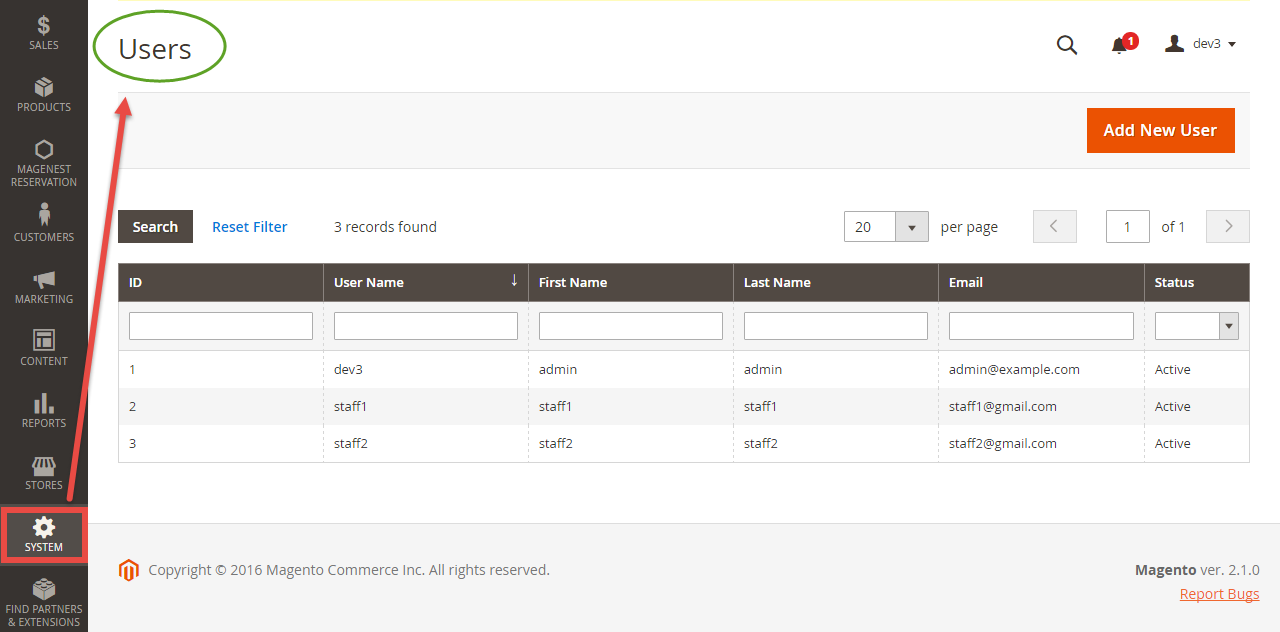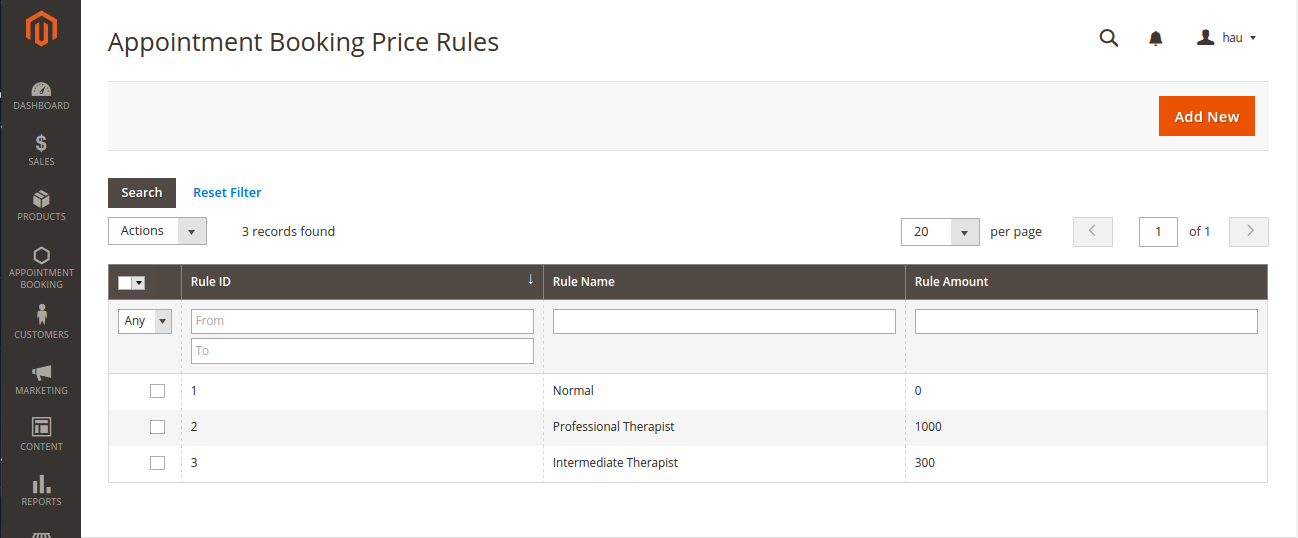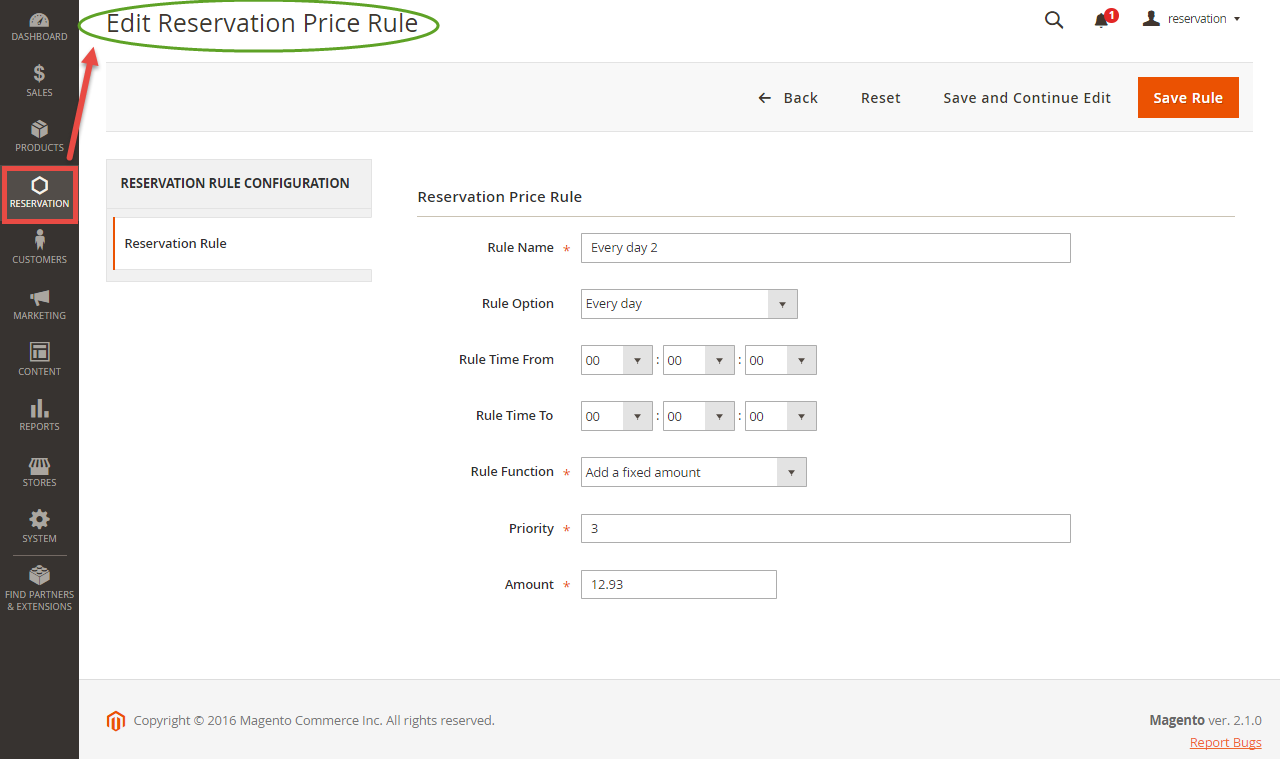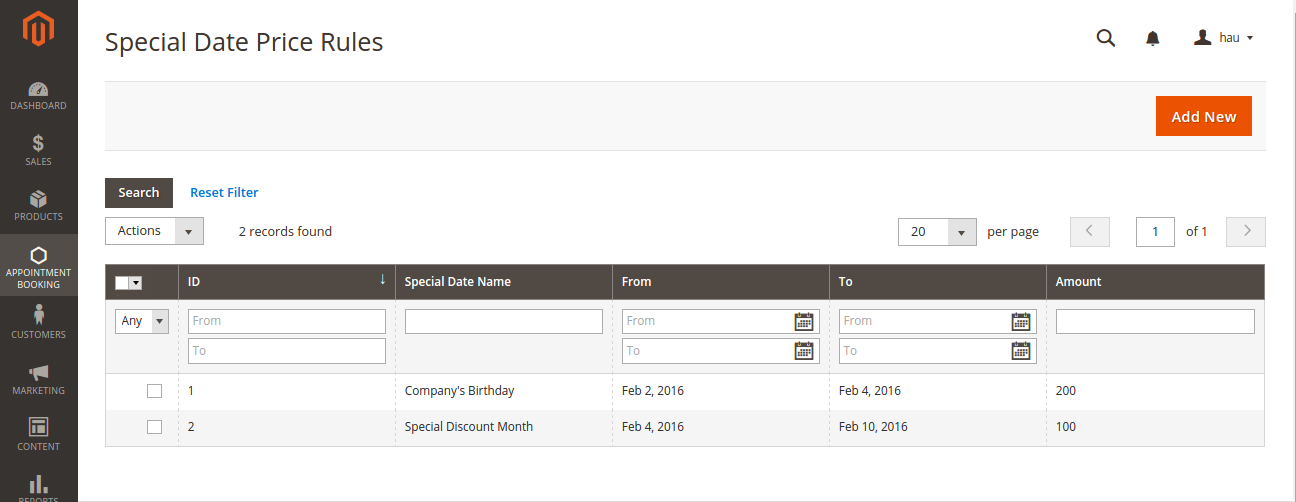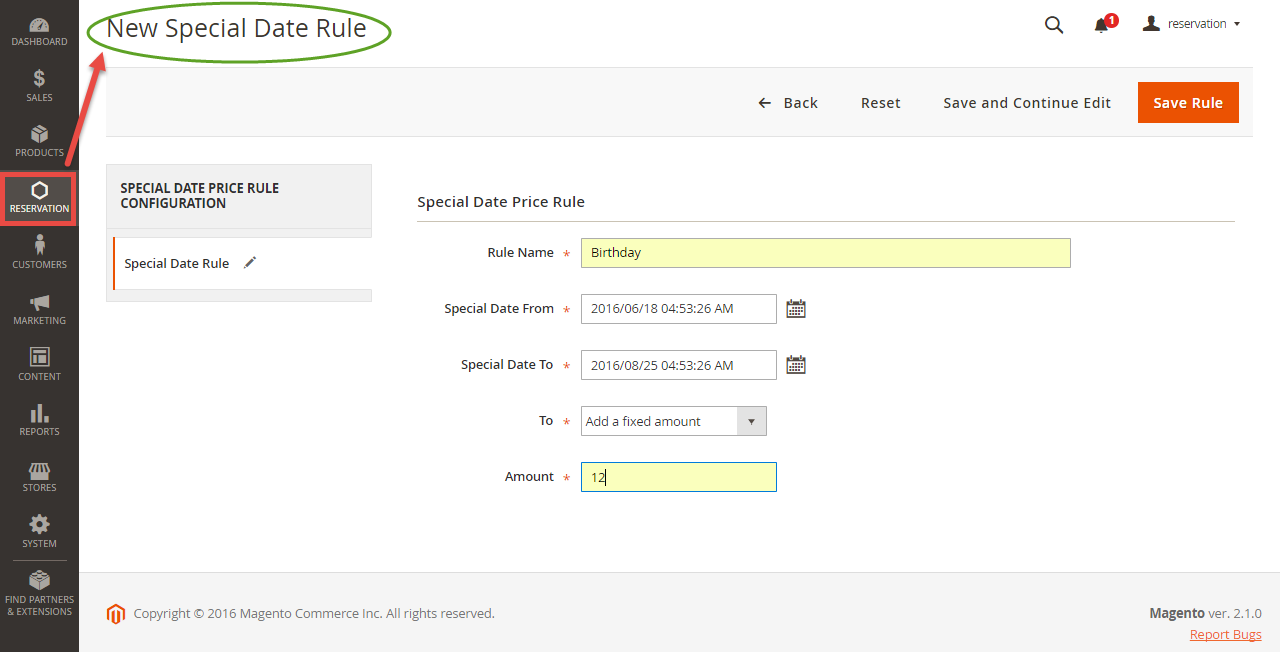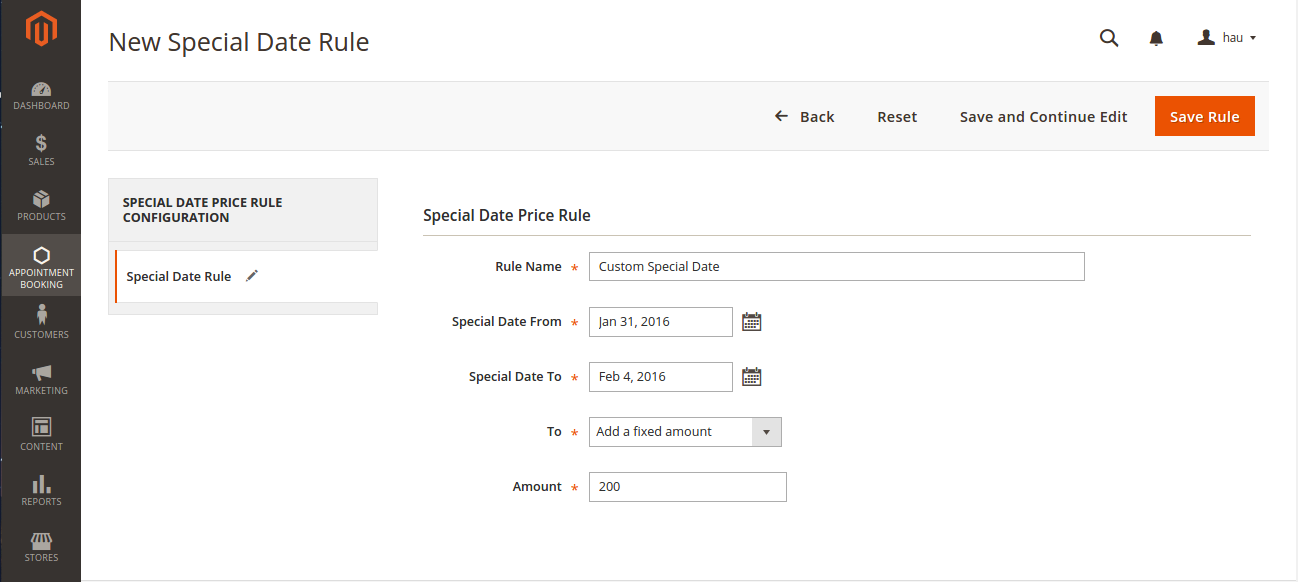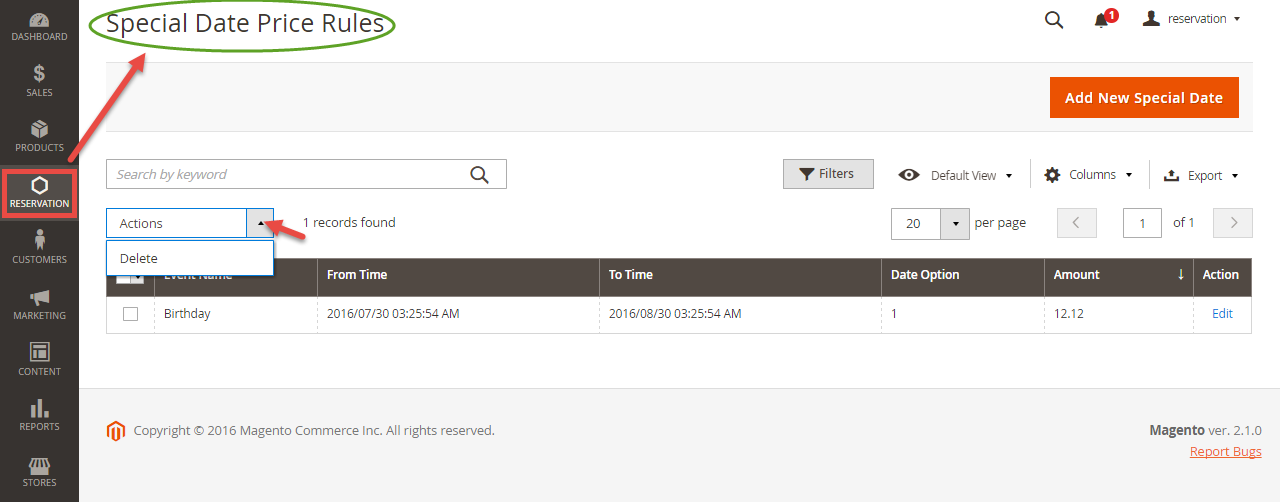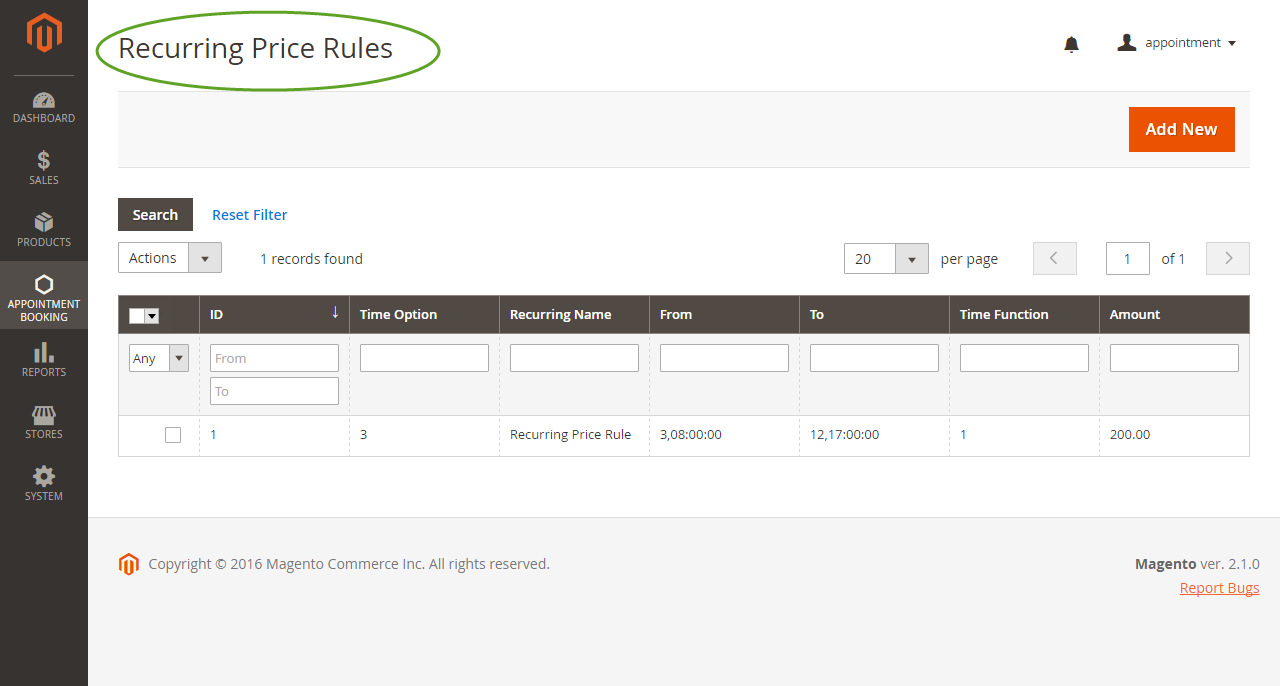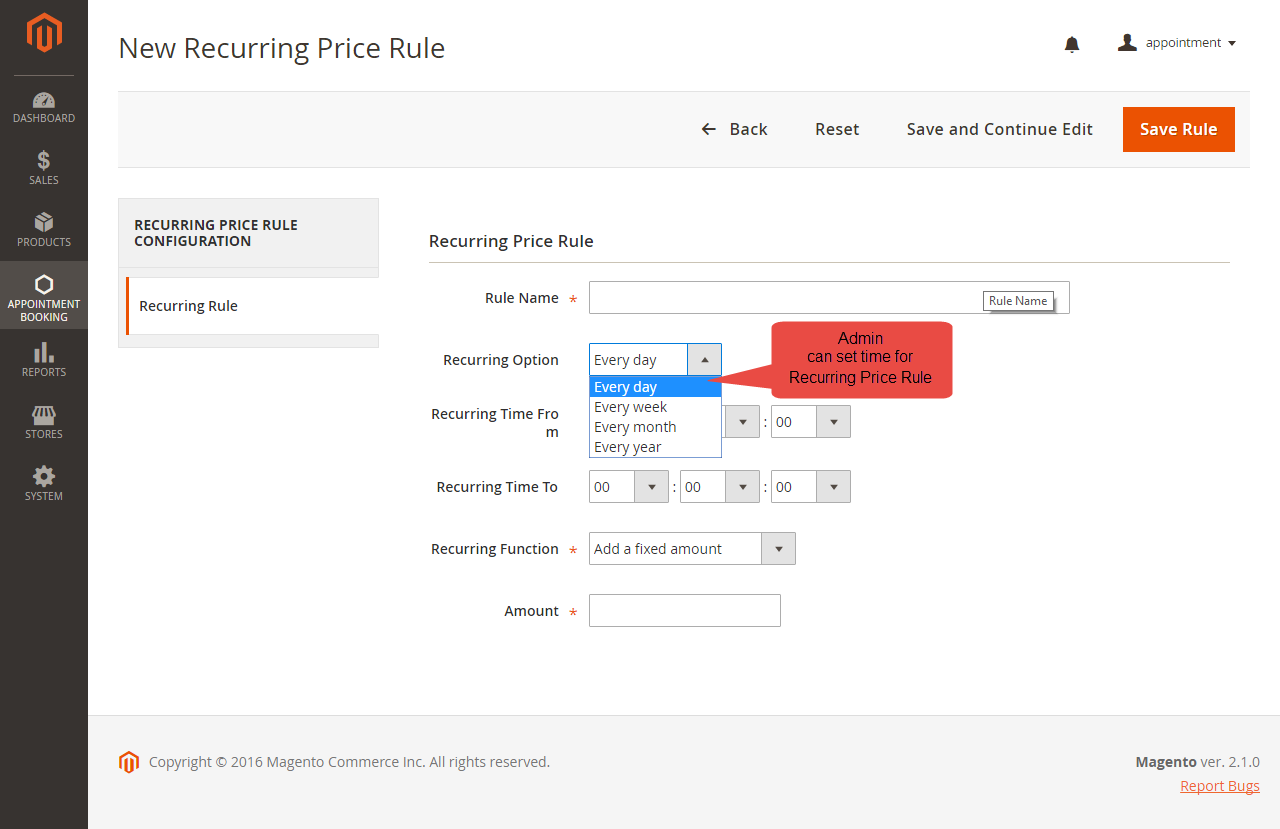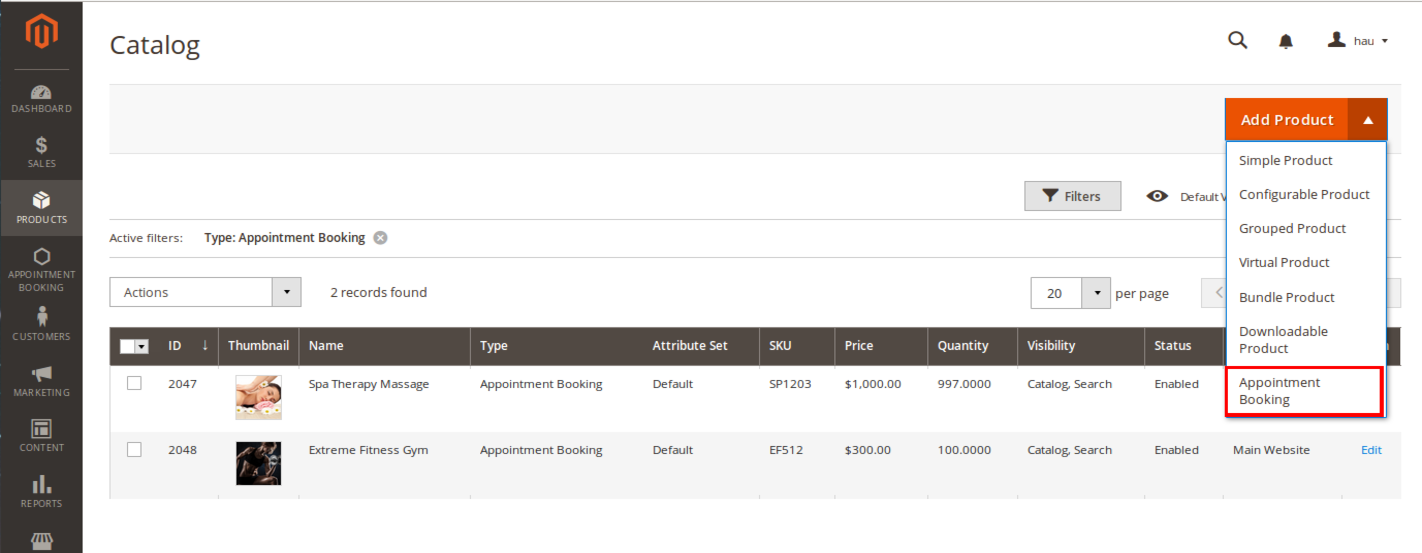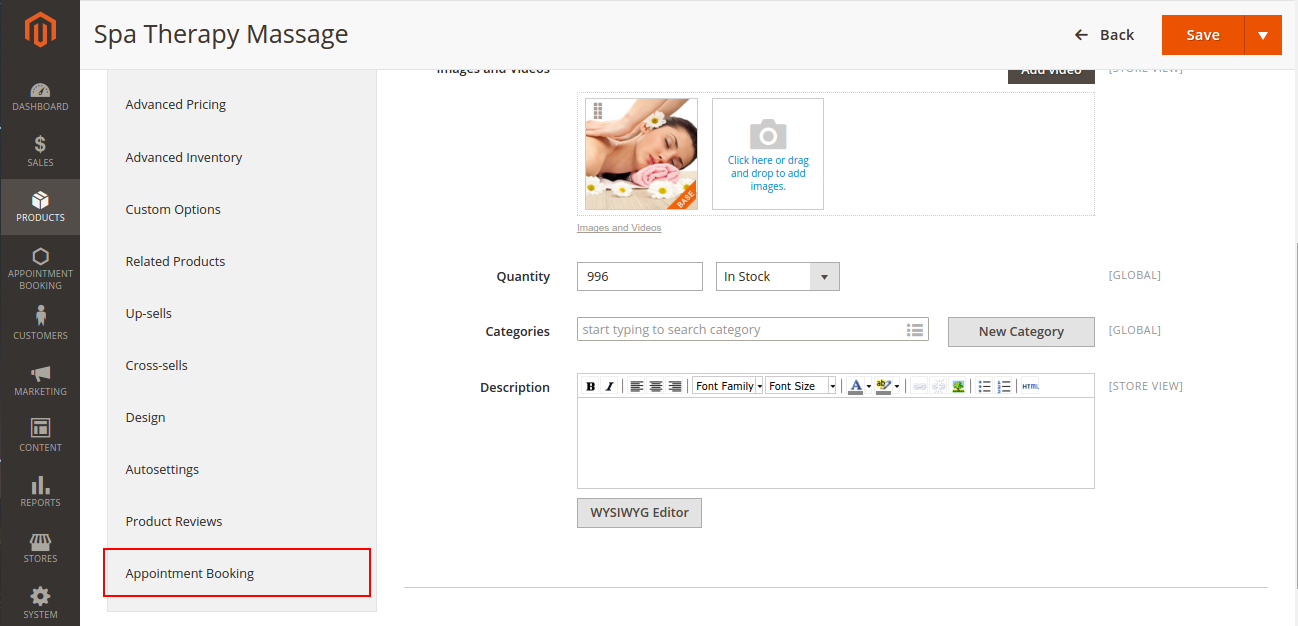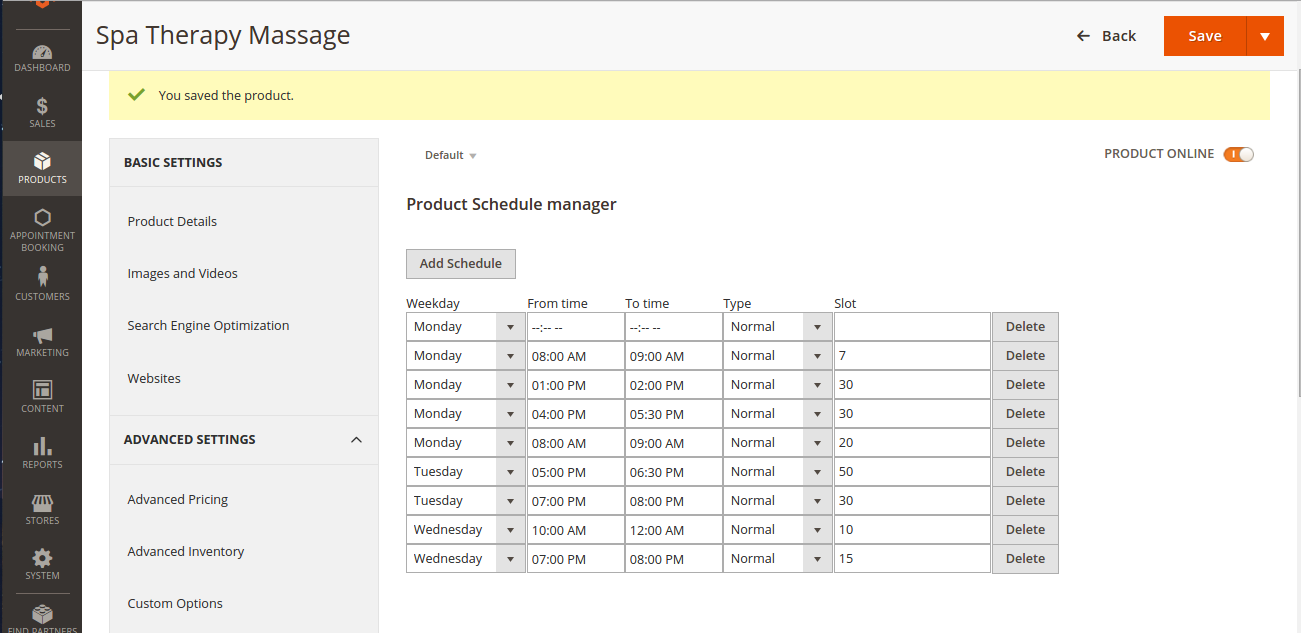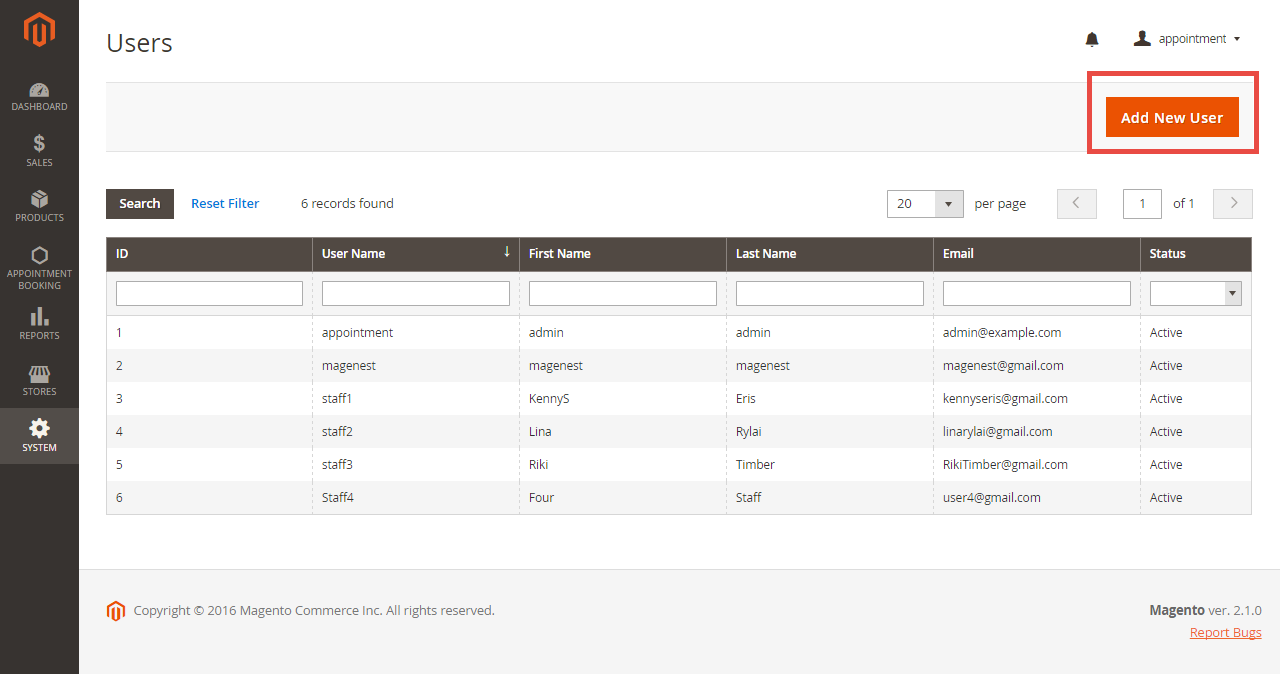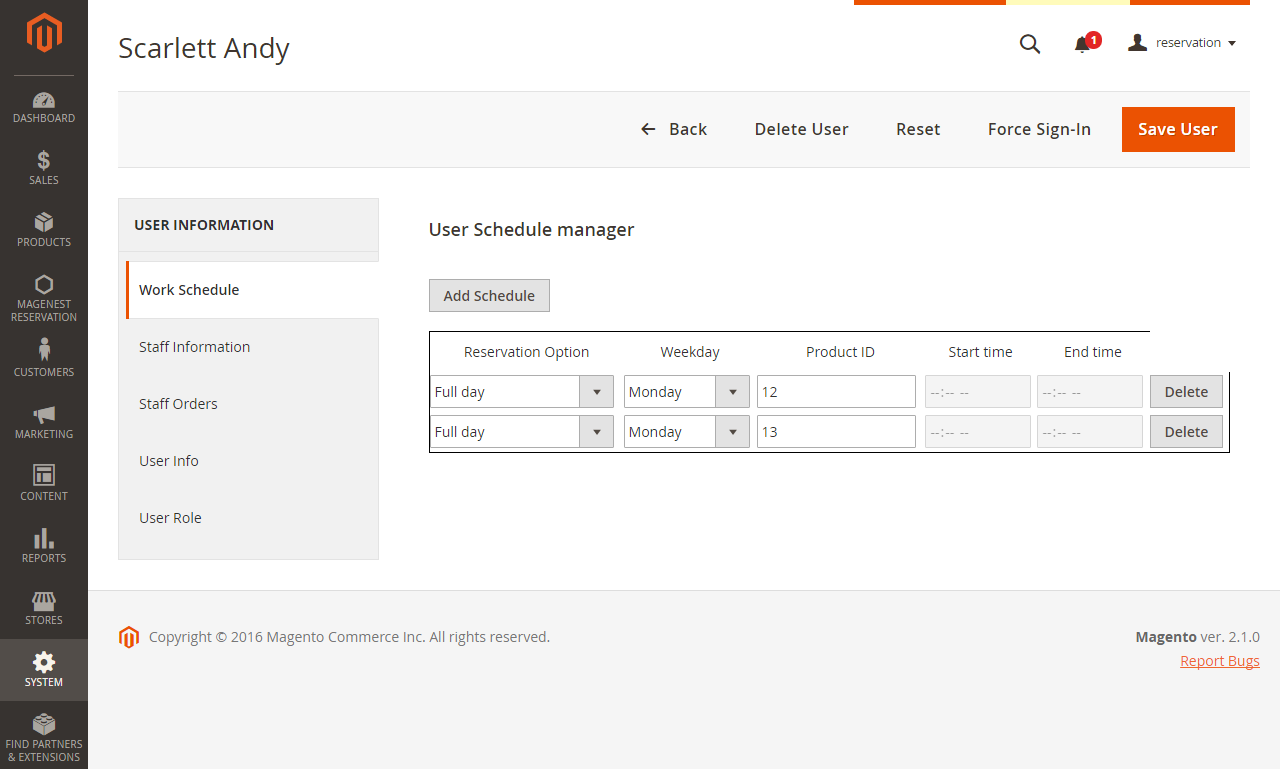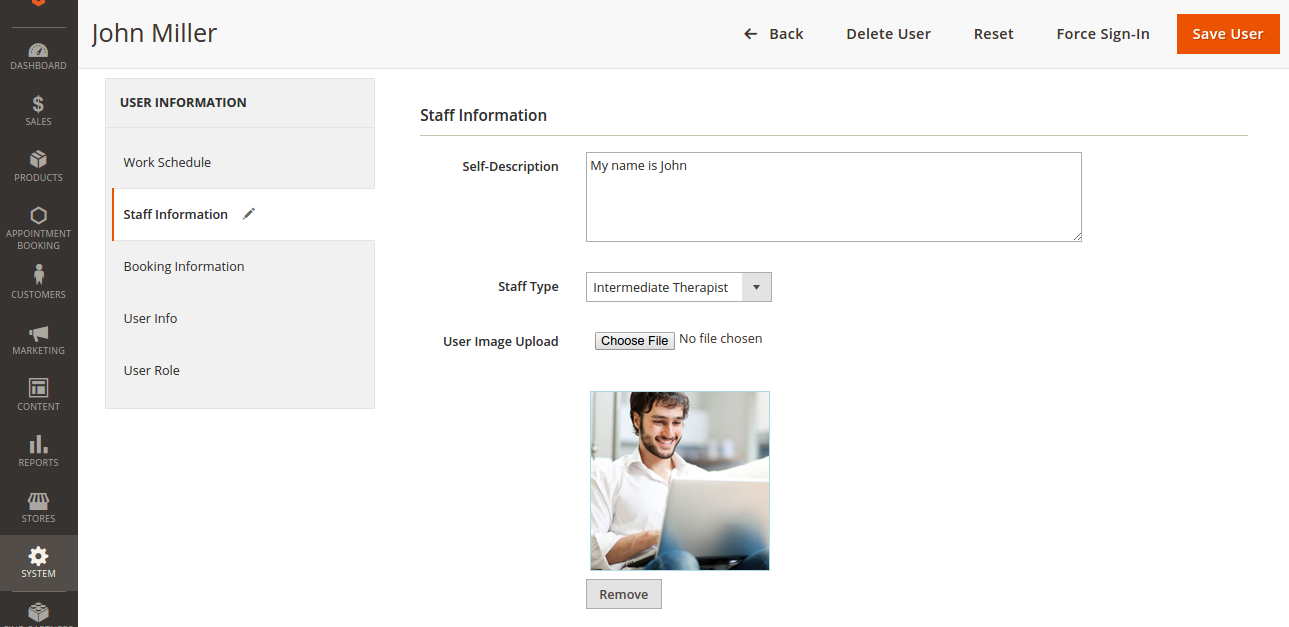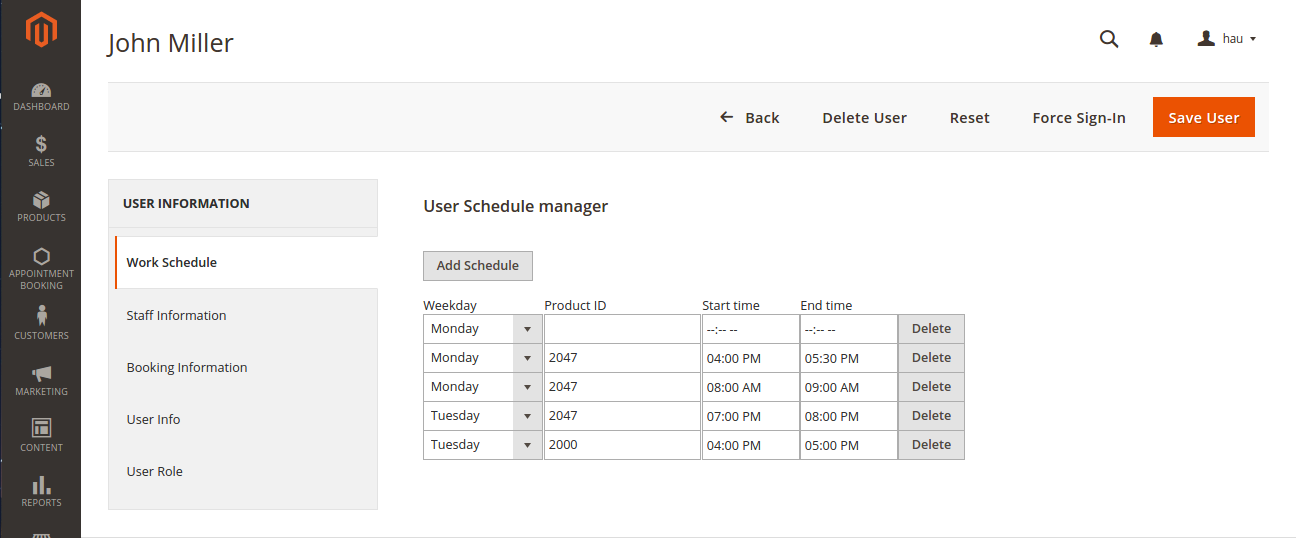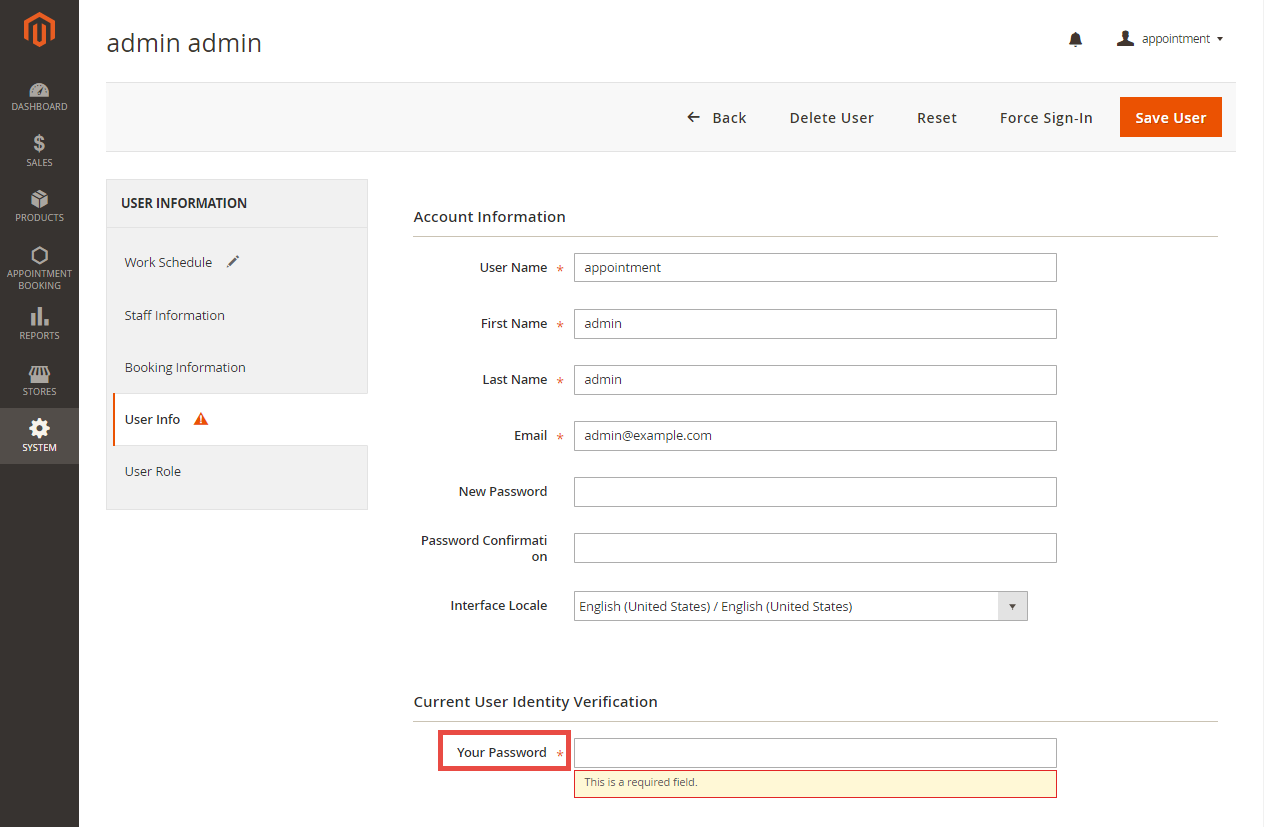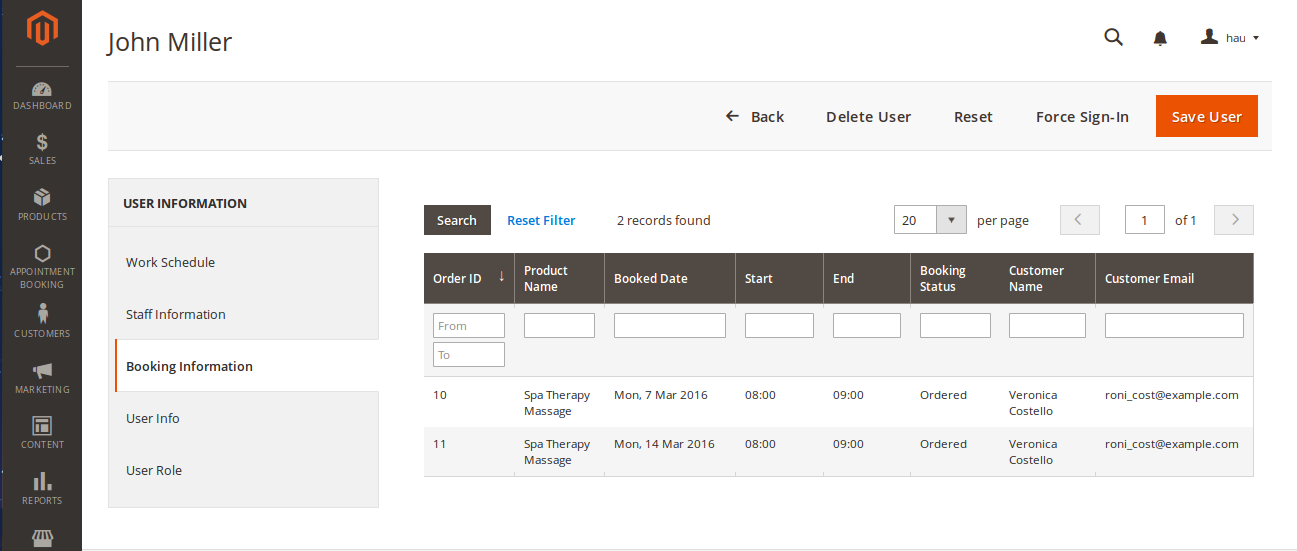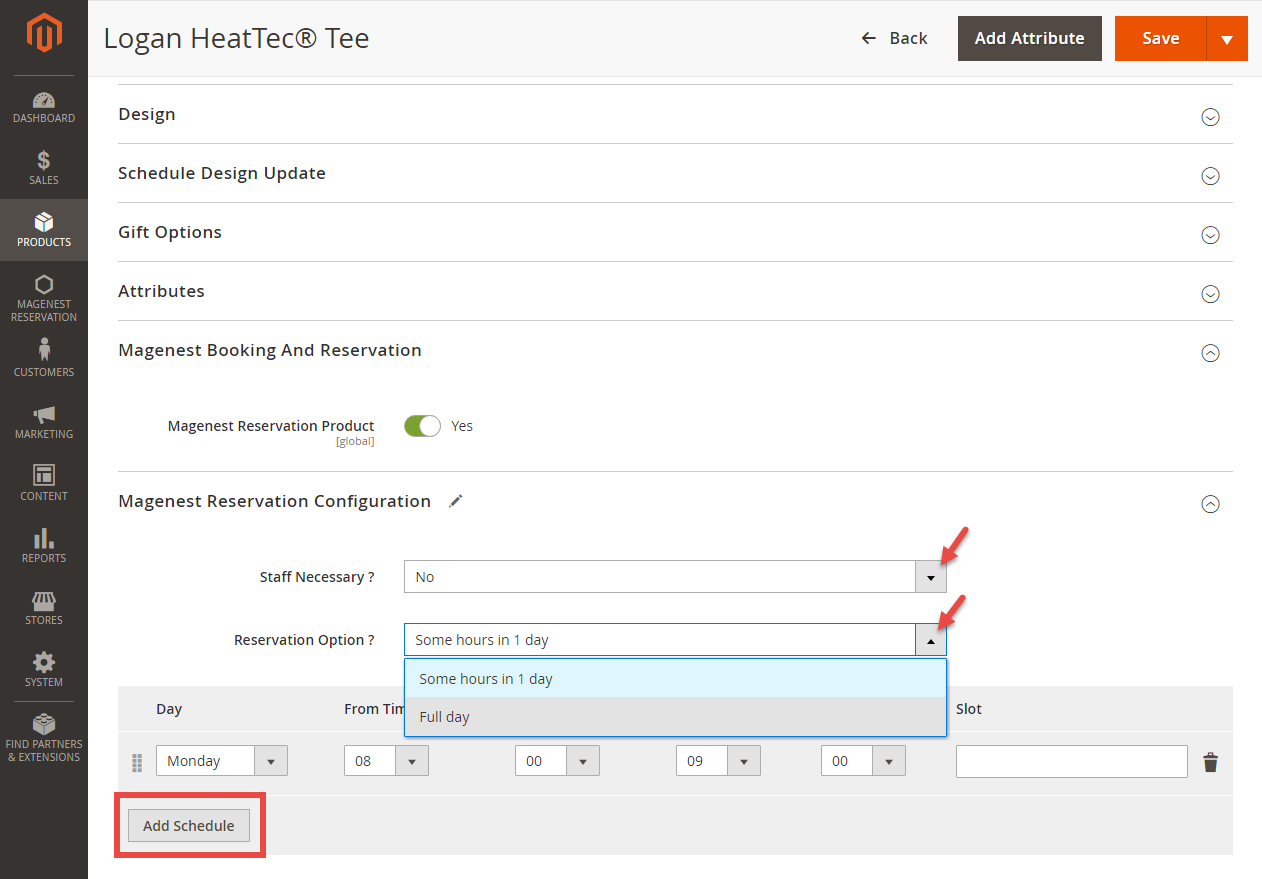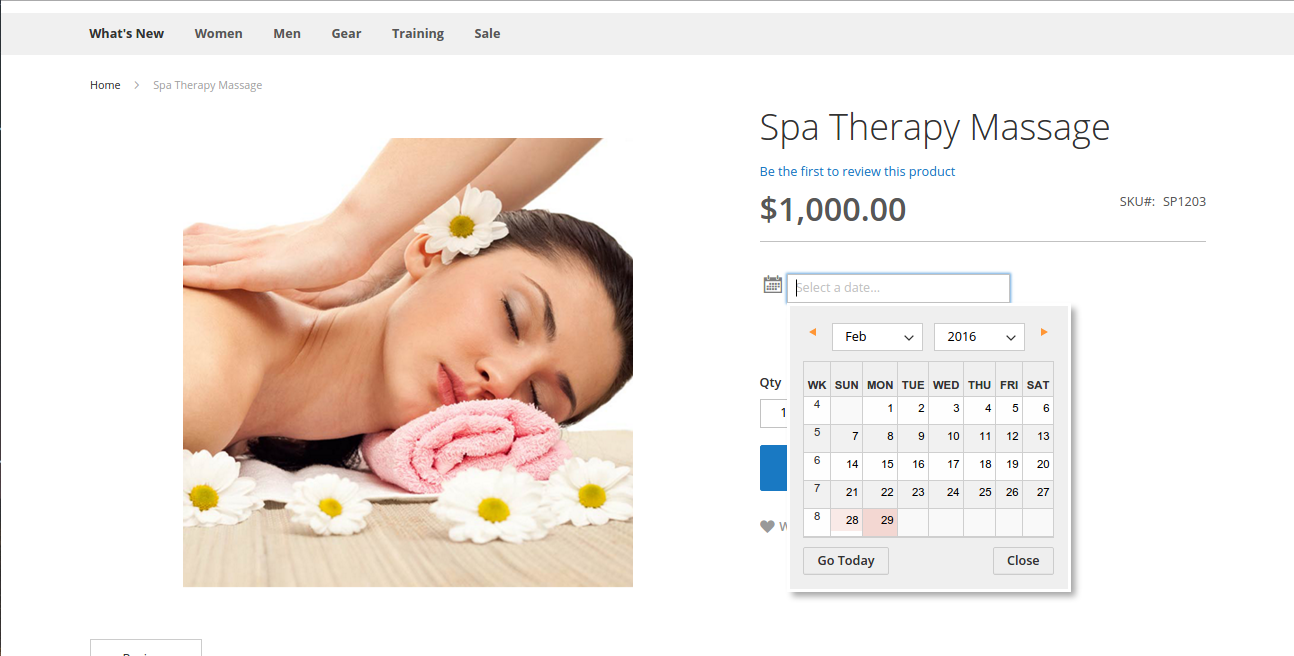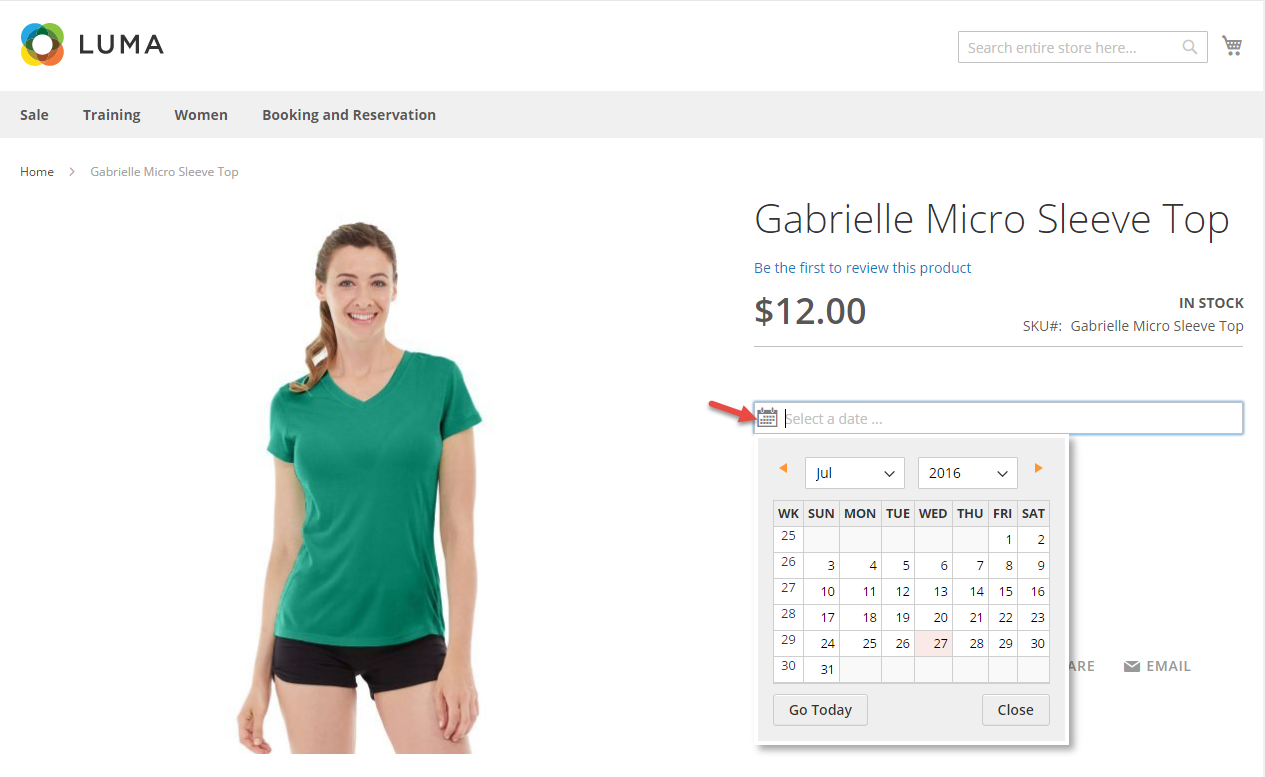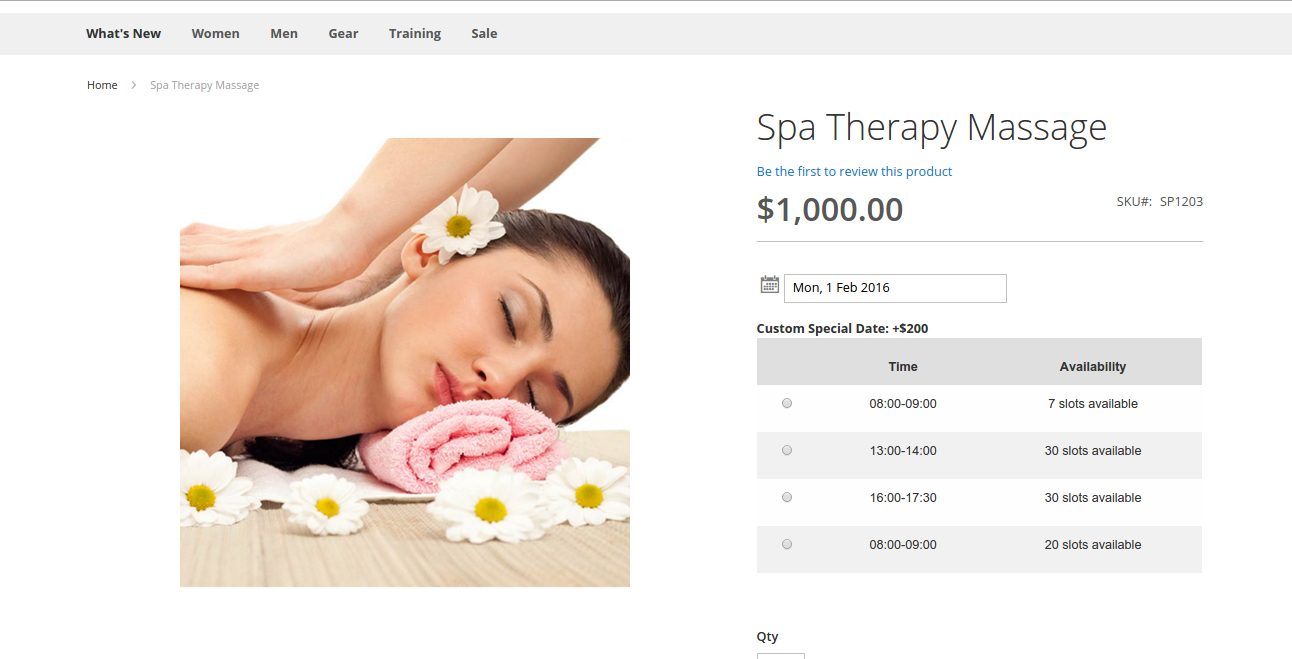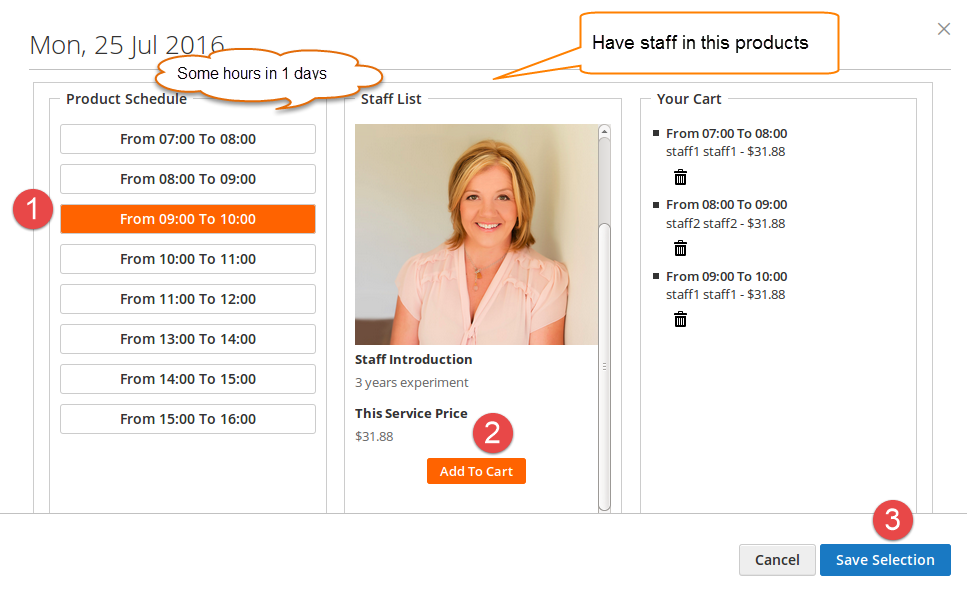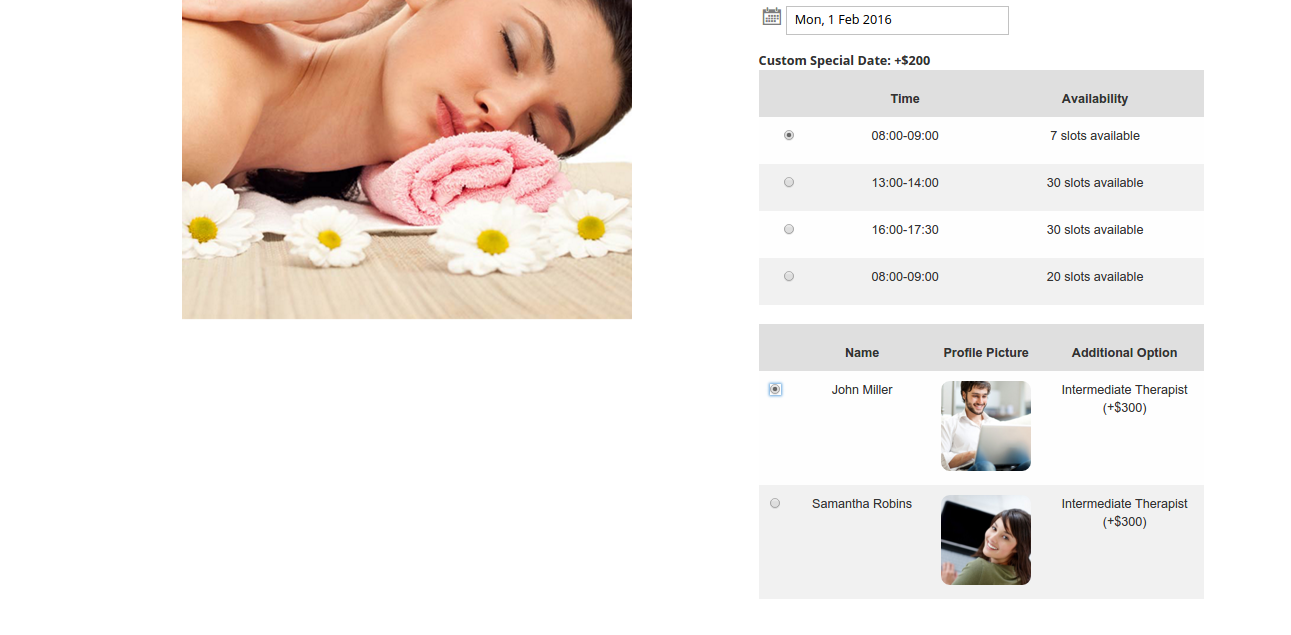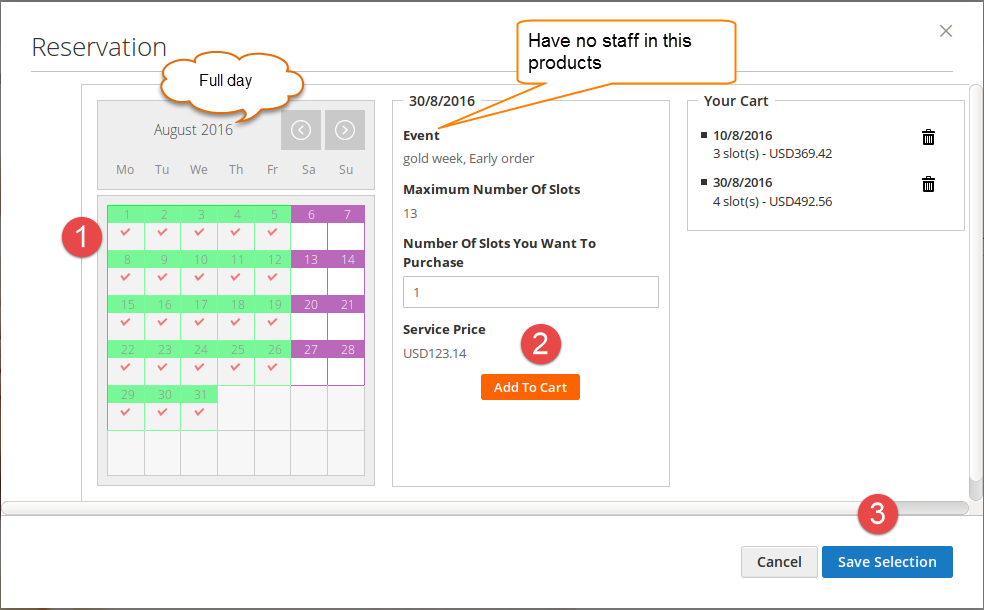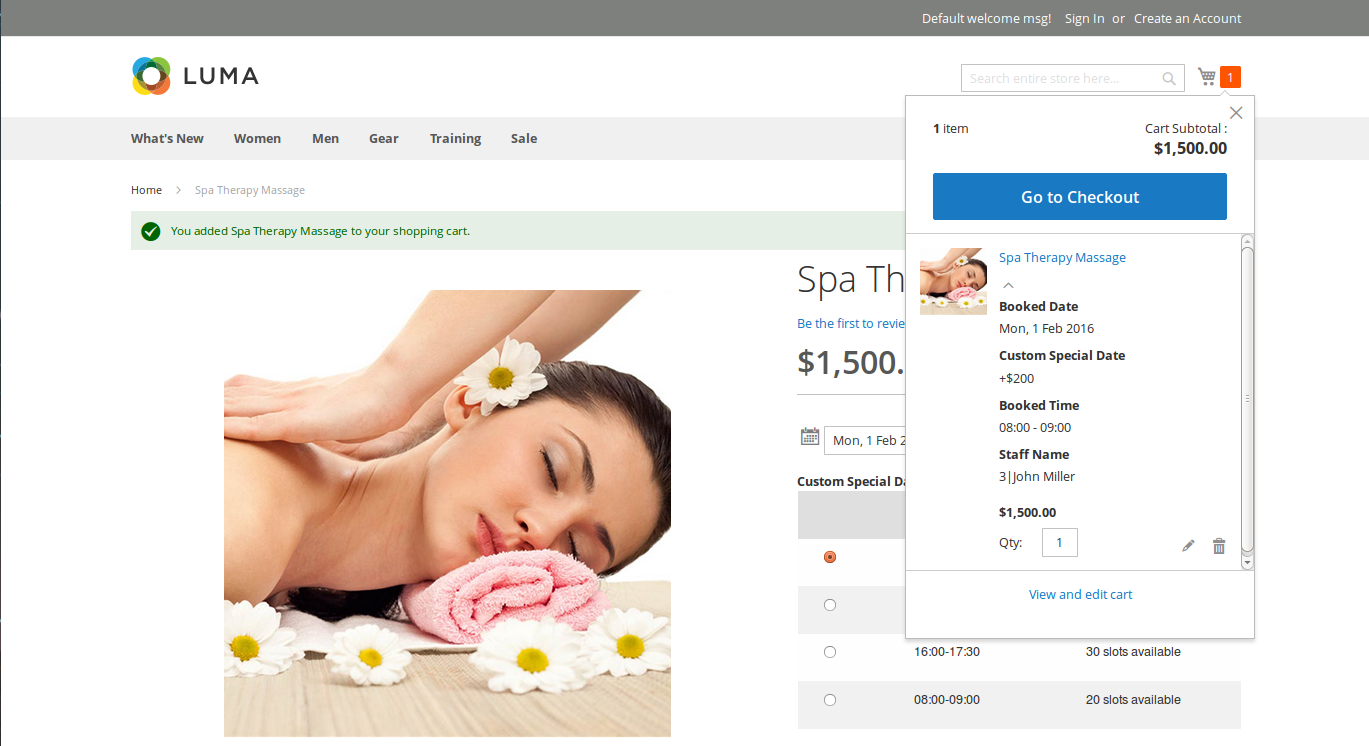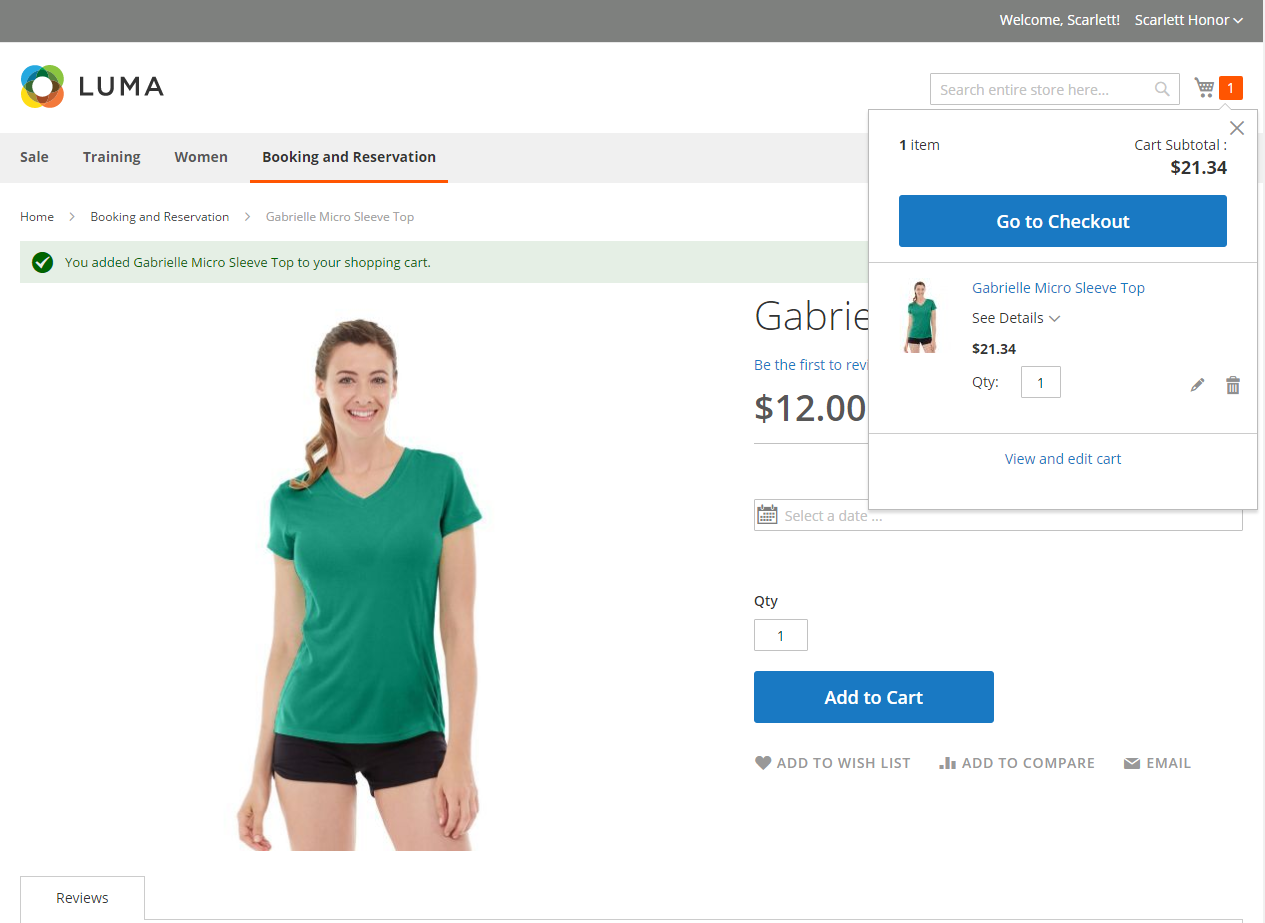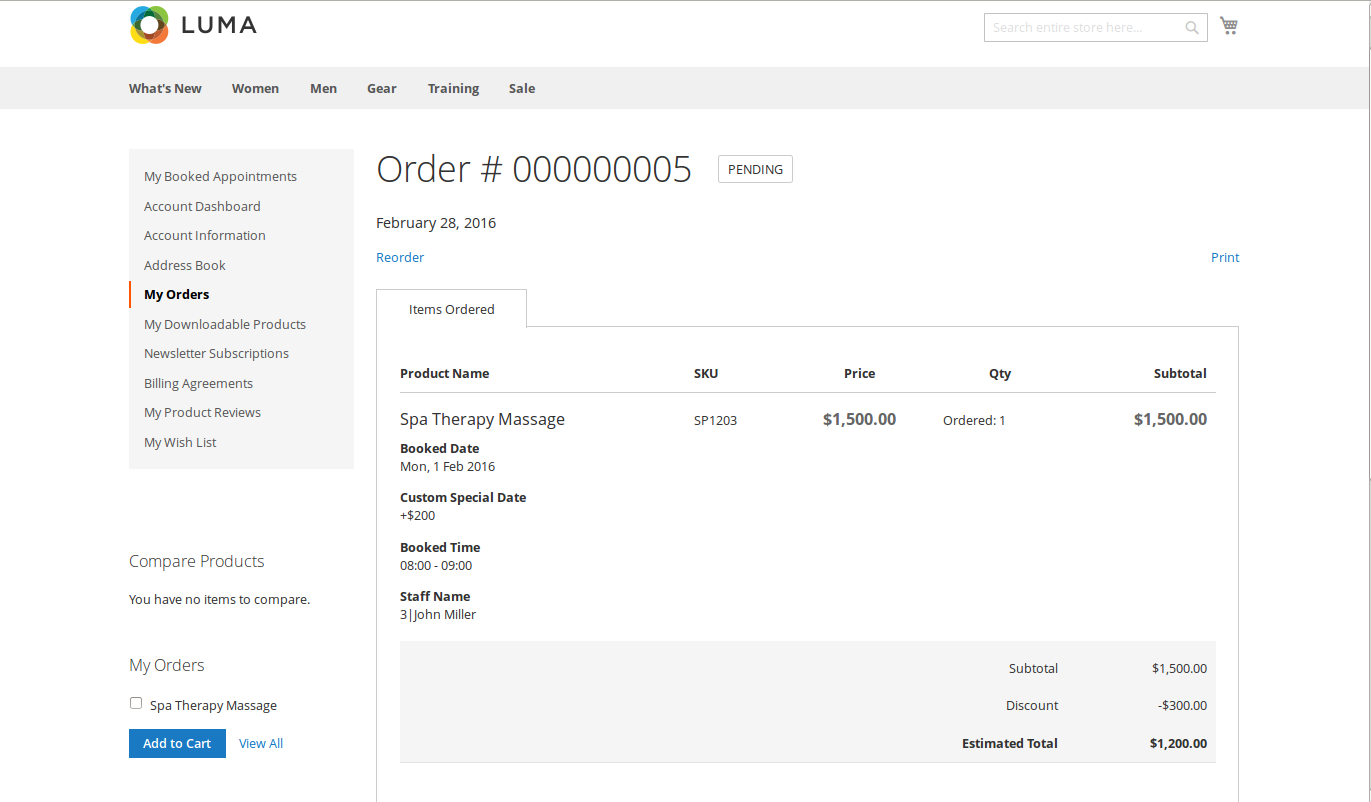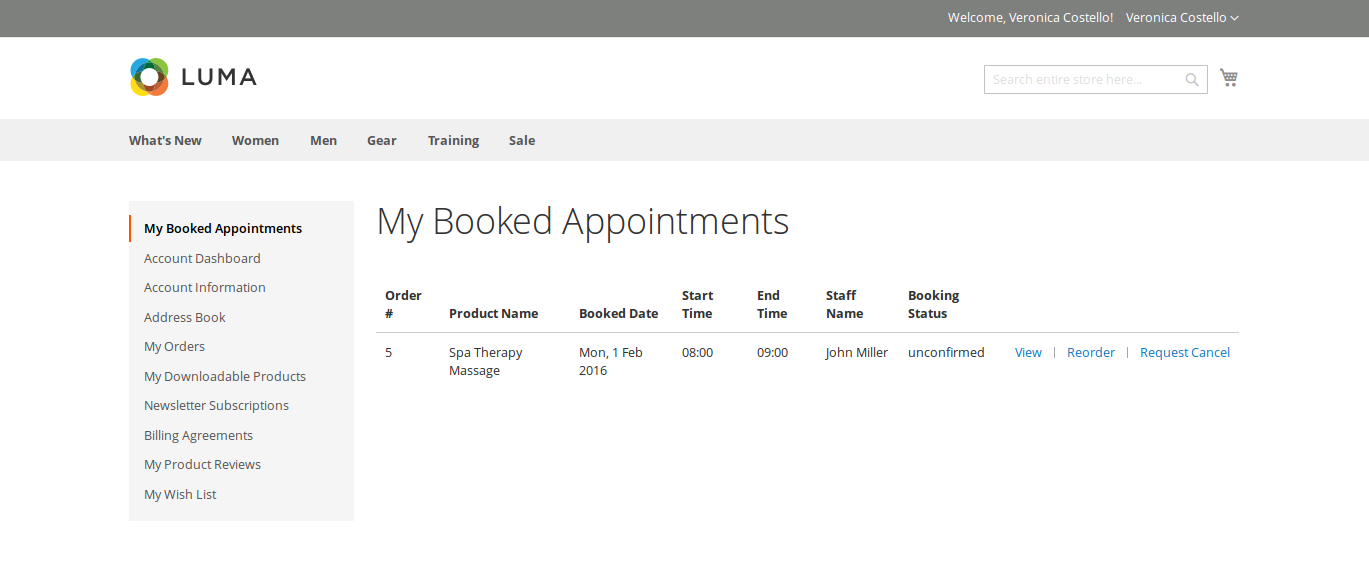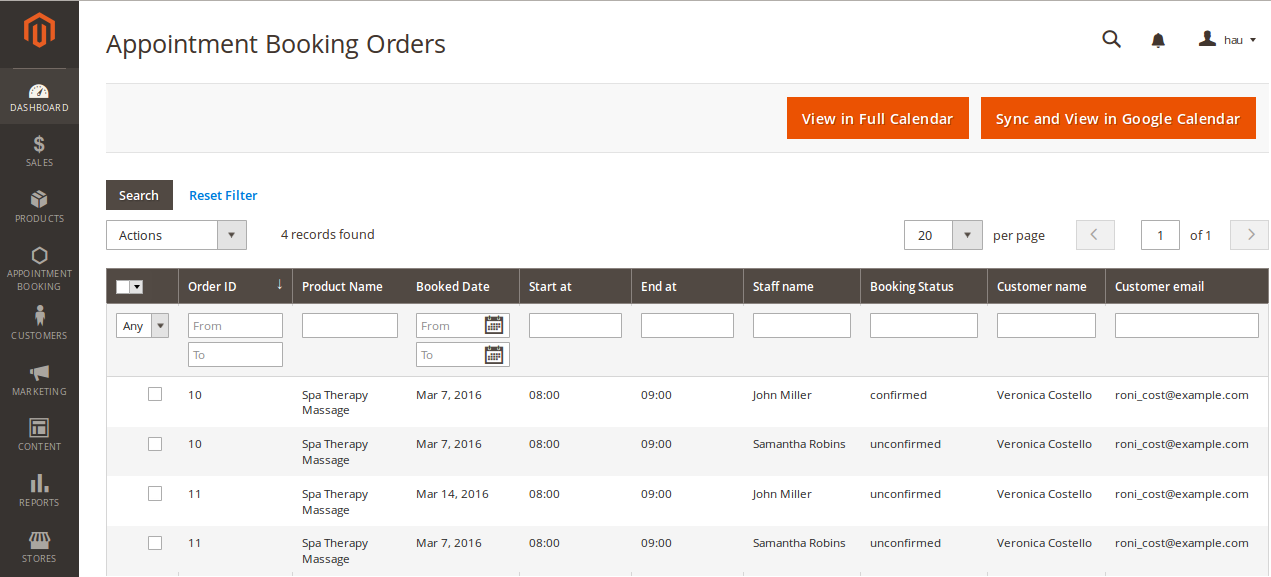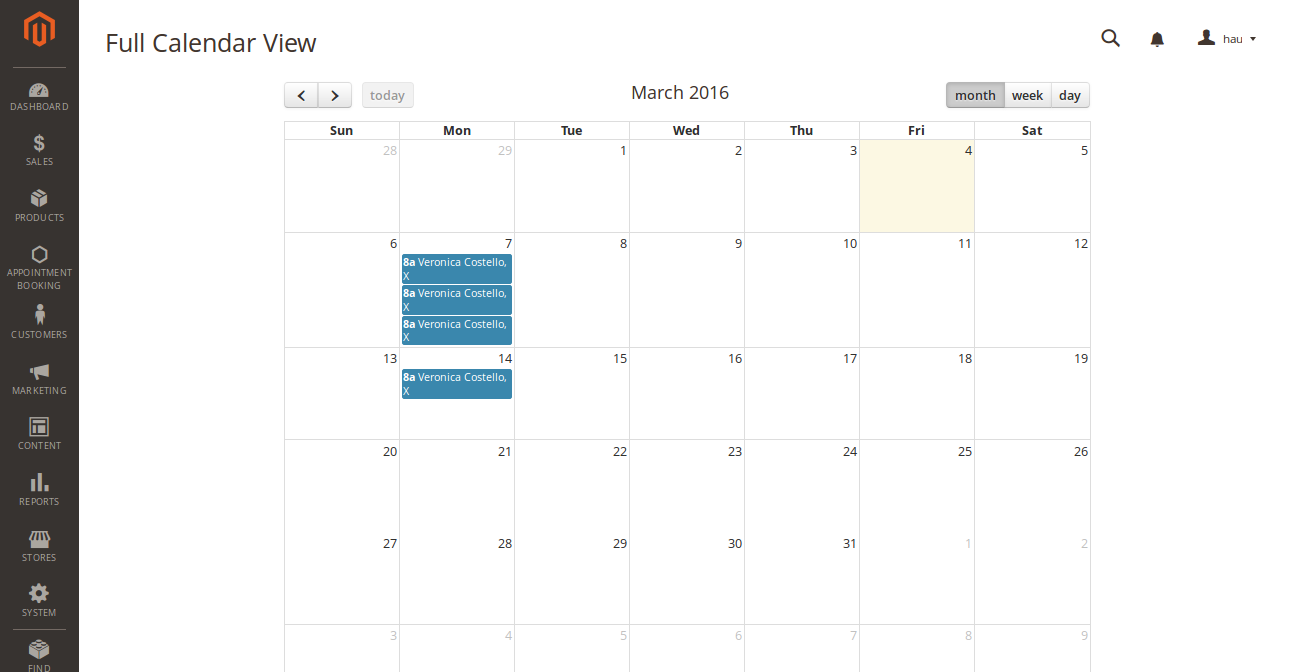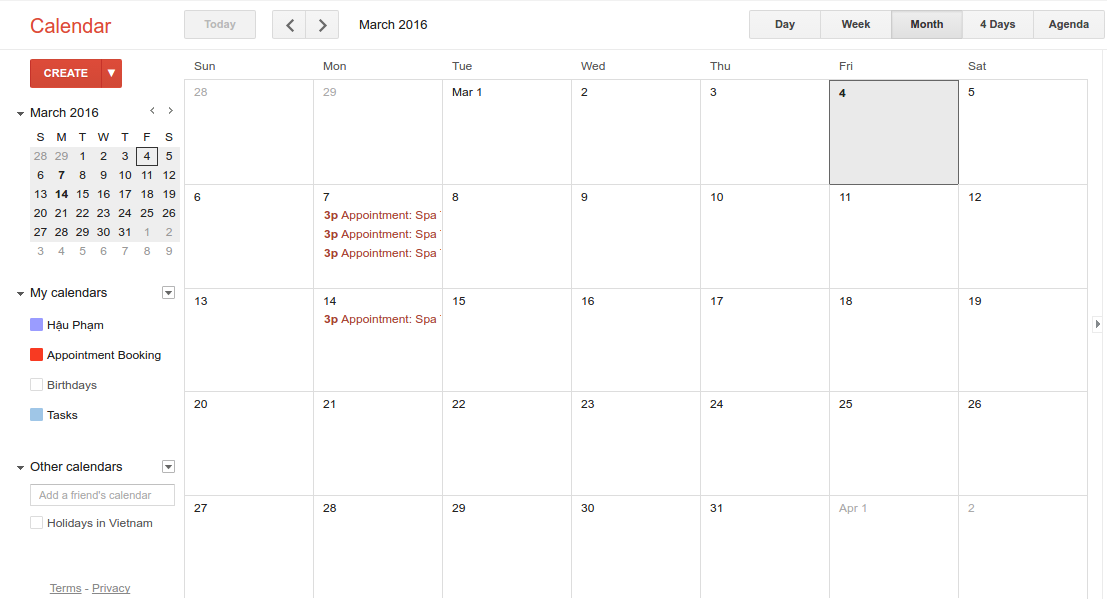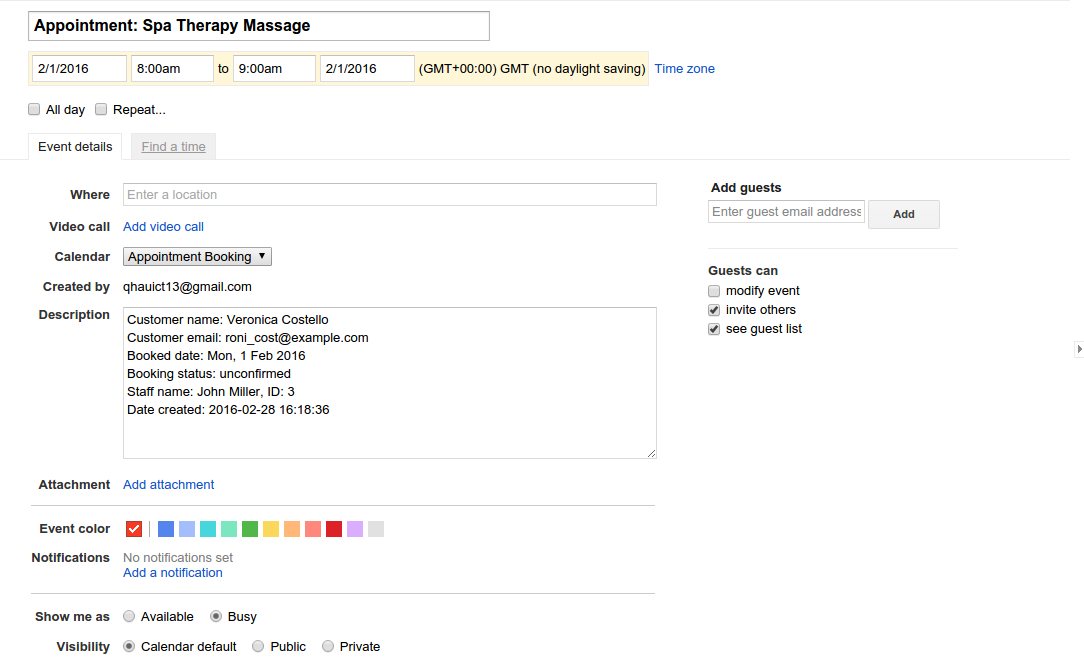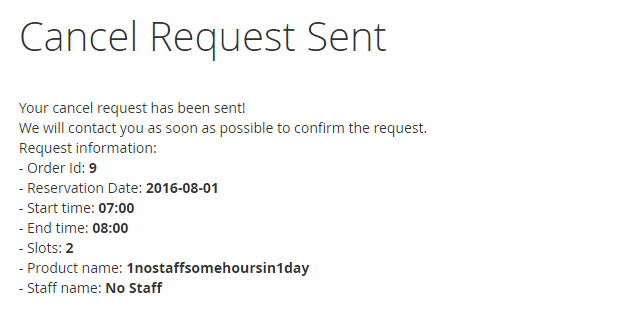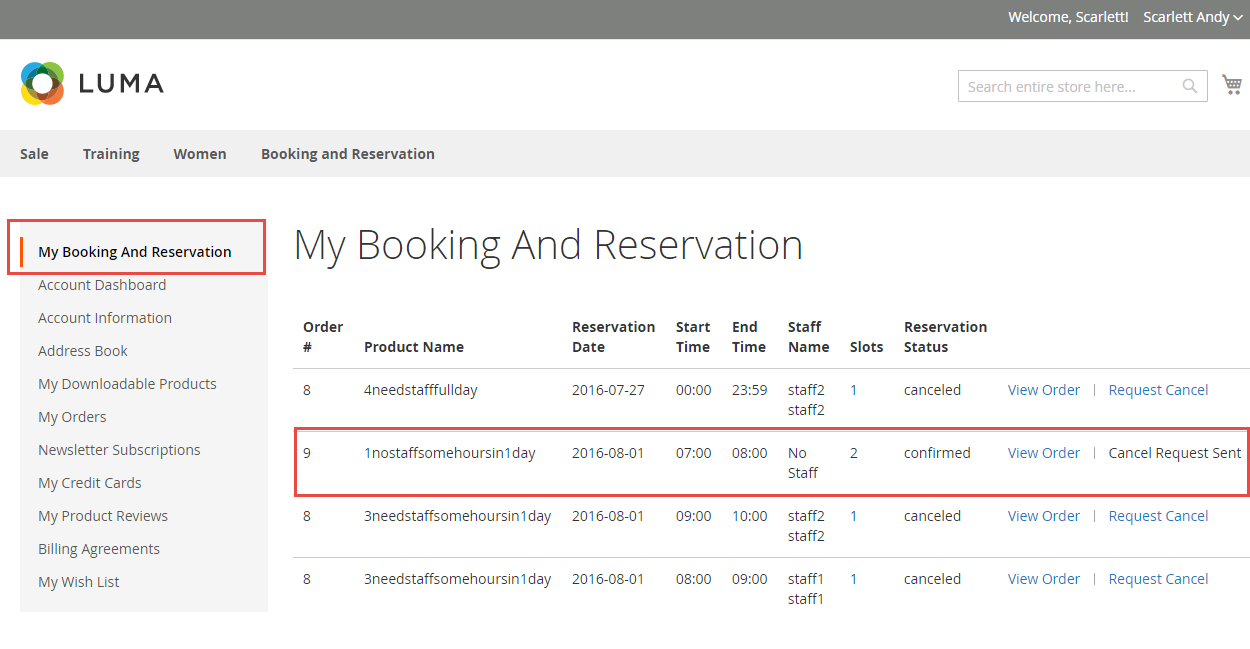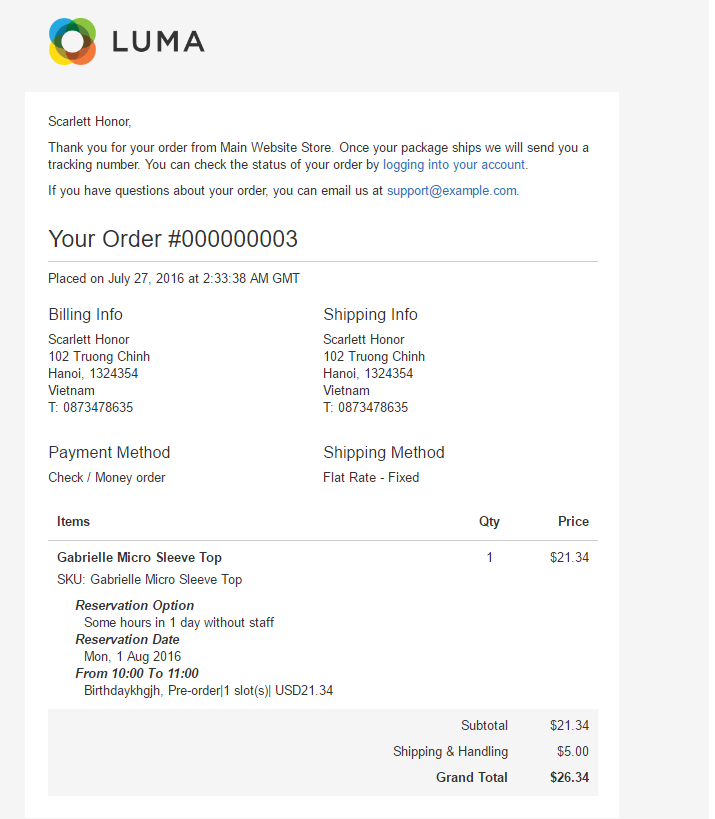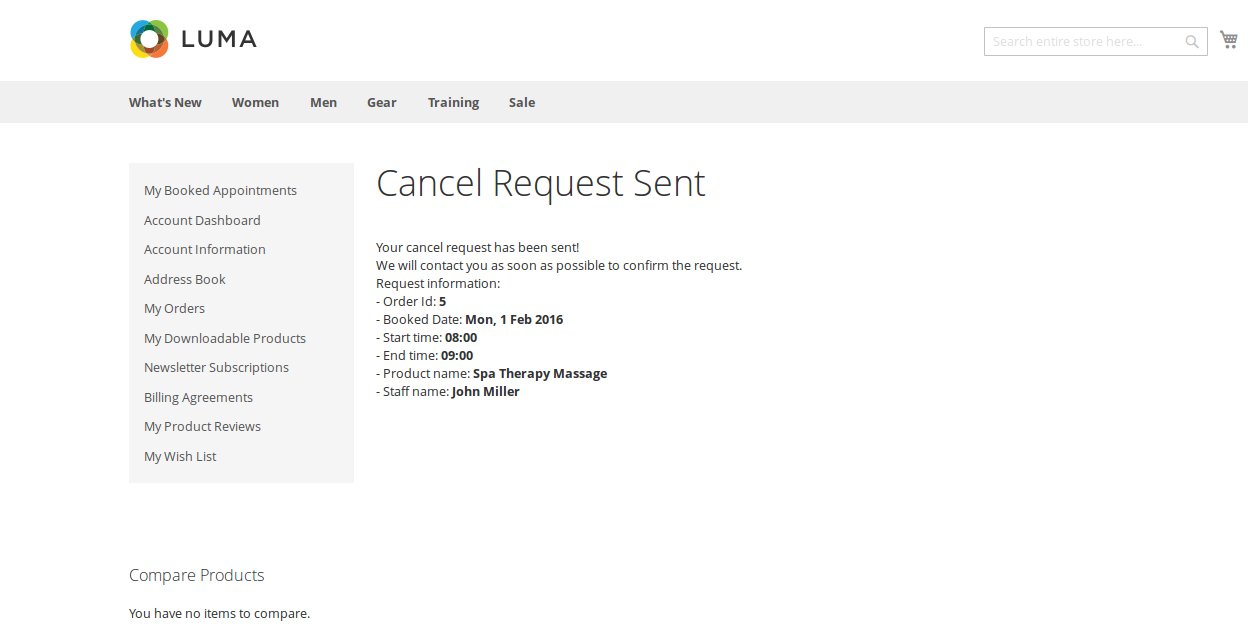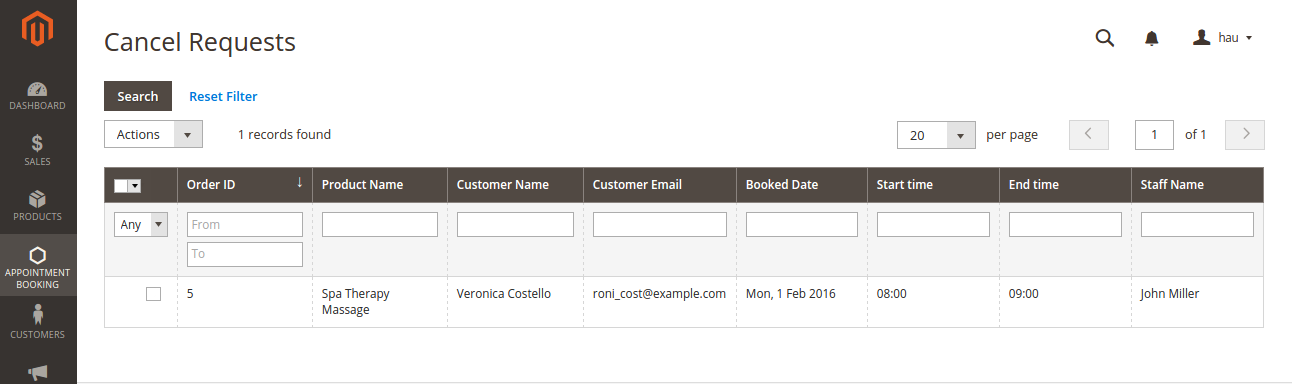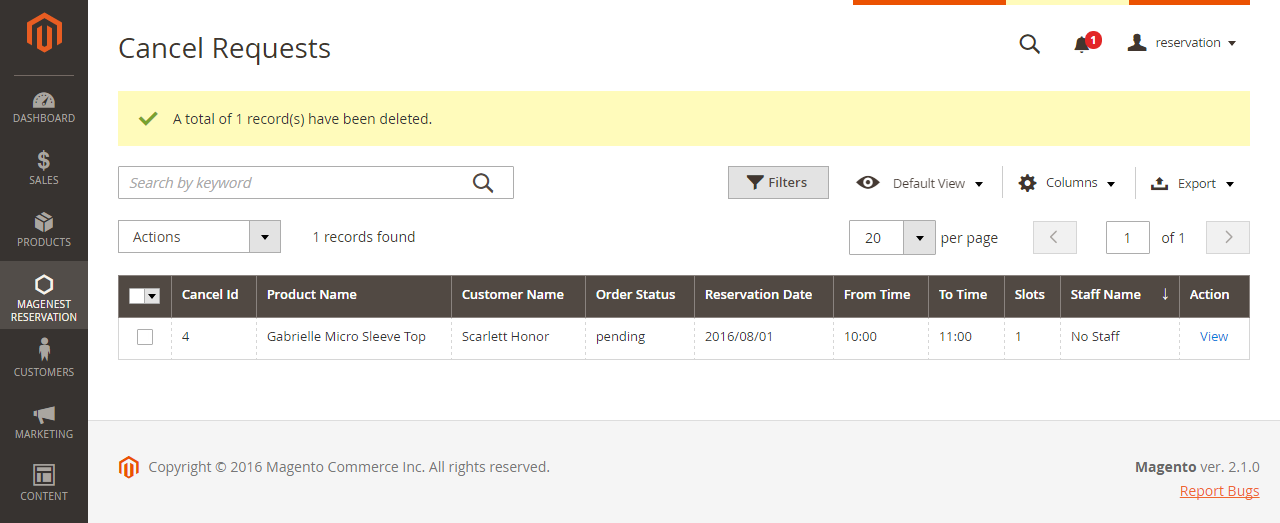...
For more information, please visit: http://store.magenest.com/magento-2-appointment-booking.html
Features For Admins
- A time slot cannot be placed by 2 or more different customers.
- Beautiful frontend.
- Responsive mobile.
- Allow admins to convert any products or new products to a reservation product.
- Create product schedule automatically related to staff user.
- Allow admins to choose one of four options (need staff or not, some hours in 1 day or full day) for a reservation product.
- Create staff rules, special date price rules, rush hour rules, early order rules in details (add/ sub amount/ percentage of money).
- Allow admins to manage all reservation orders, cancel request from customer list.
- Send an email to staff when customers make a reservation order.
- Admin can define default reservation status for newly ordered products.
Features For Customers
- Customers can review all reservation orders.
- Customers can send a cancel request to their reservation orders within a click.
- Customers can now add many staffs in many time intervals in front endinfrontend.
- Customers can steal reservation product from the other customer cart (who place order first will take that)
System Requirements
Your store should be running on Magento Community Edition version 2.1.
Configuration
In order to get your extension up and running properly, we highly recommend that you make some configurations right from the beginning
Order Status Settings
Firstly, go to Order Settings tab on the Appointment Booking menu, this is the place where you define the email template and sender identification of the email sent each time the booking status of a booking order is changed.
- Default Order Status: specify the default status of newly placed booking orders.
- Email Sender: specify the identification of the sender. You can define this in tab General > Store Email Addresses.
- Template Configuration: these are email templates for each booking status of an order.
Here are some template variables that you canembeedin your youcanembeedinyour template:
- customer: customer email
- customerName: customer name
- store: store name
- itemName: name of the ordered item
- bookingStatus: new booking status of the item
- specialDate: will be available if there is any special date
- bookedDate: booked date
- start: start time
- end: end time
- staffName: staff name
Template Setting
Cancel Request Setting
Staff Price Rules
Reservation Price
RulesRules
We have implemented 3 kinds of price rules: Staff Price Rules, Special Date Price Rules and Recurring Price Rules. These rules will add some versatility into to the effort of the better-evaluating price of bookings. With Staff Price Rules, go to Staff Price Rules tab in Appointment Booking menu.
Rule Amount is defined so that if a staff of one type is selected on frontend by the customer, a corresponding amount will be added to the total (we will illustrate this in a later section). We recommend you to add a default type with Rule Amount set to 0 to prevent any abnormal functionality of the extension.
Special Date Price Rules
Then we have Special Date Amount, which will add or subtract a certain amount of money when a certain date is selected.
Another price rules - Recurring Price Rules allows admins to create recurring price rules for Time Activity such as every day, every week, every month, every year.
Main Features
Define Product Schedule
The extension added a new product type called Appointment Booking into the system, so you need to add a new product of type Appointment Booking to get started.
In the product detail page, go to Advanced Settings > Appointment Booking.
You will see a row of inputs which defines a schedule for the current product. You can click on Add Schedule to add a new schedule row. All saved schedules will be sorted by weekday, in ascending order.
Click on Save and your newly filled schedules will be saved. You can also delete an existing schedule by clicking on the Delete button. Oneremind here, the schedule will not be saved if one input is not properly filled.
Define Staff Information
Go to Backend of Magento 2 store > System > All Users > Add New User button to add staff into stores.
At Staff Management tab, you will be taken to the users list. From now on, you will be able to make an admin user a staff. In detail, you can add some informationof someinformationof the staff as below.
You can also add working schedule for the staff. This is nearly identical to the discussed product schedule.
Note that, go to User info tab to reconfirm password when you make any changes.
Lastly, the user can view booked orders in which the staff has been chosen.
Usage Procedure
When a customer is on a frontend detail page of a product of type Appointment Booking, he will be able to select a date with a date picker input field as shown.
When a day is selected, the system will check if thereisany product ifthereisanyproduct schedules available that day and display them. It will also check if the selected day is within a special date range as formerly specified.
Then if a schedule is selected, the system will now check the staff with the corresponding schedule. Some information about the staff will also be displayed.
Then when the customeraddthe product thecustomeraddtheproduct to cart, he will be able to view the product options which are also booking options.
When the order is successfully placed, this is what it will lookslike on lookslikeon My Orders page in customer's My Account.
For easier management over bookedappointments, the customer can also check the My Booked Appointments tab.
From admin's perspective, he can view all booked appointments in Booking Orders tab in Appointment Booking menu.
Now the admin can view all booked appointments in Full Calendar mode, just by pressing the View in Full Calendar button above.
...
He can also sync and view booked appointments on his Google Calendar account by clicking Sync and View in Google Calendar button. One small reminder here, if your browser is already logged in with your Google account, you will probably encounter a cookie error. You can avoid this error by erasing cookie and cache in the browser, re-login and the extension will function as normal.
Sign in with your account and authorize connection to your created project on Google Developer Console, then your appointments will appear on your calendar as shown.
If you take a closer look into an event's details in Google Calendar, some necessary information will be displayed in the event's description.
Cancel Requests
Once the appointment has been booked but the customer changed his mind, he can send a cancel request to the admin. He need to go to My Booked Appointments tab in My Account. Besides View and Reorder button, there will be Request Cancel buttons that once clicked, a request will be sent to the admin.
On backend side, go to Cancel Requests tab, the admin can see the cancel requests.
Update
- When a bug fix or new feature is released, we will provide you with the extension's new package.
- All you need to do is repeating the above installing steps and uploading the package onto your store. The code will automatically override.
- Flush the config cache. Your store and newly installed extension should be working as expected.
Support
- We will reply to support requests after 2 business days.
- We will offer lifetime free update and 6 months free support for all of our paid products. Support includes answering questions related to our products, bug/error fixing to make sure our products fit well in your site exactly like our demo.
- Support DOES NOT include other series such as customizing our products, installation and uninstallation service.
Once again, thank you for purchasing our extension. If you have any questions relating to this extension, please do not hesitate to contact us for support.
...