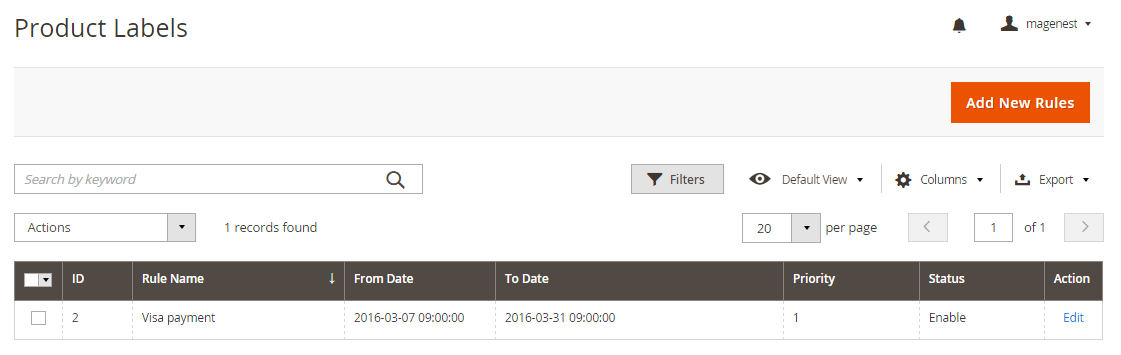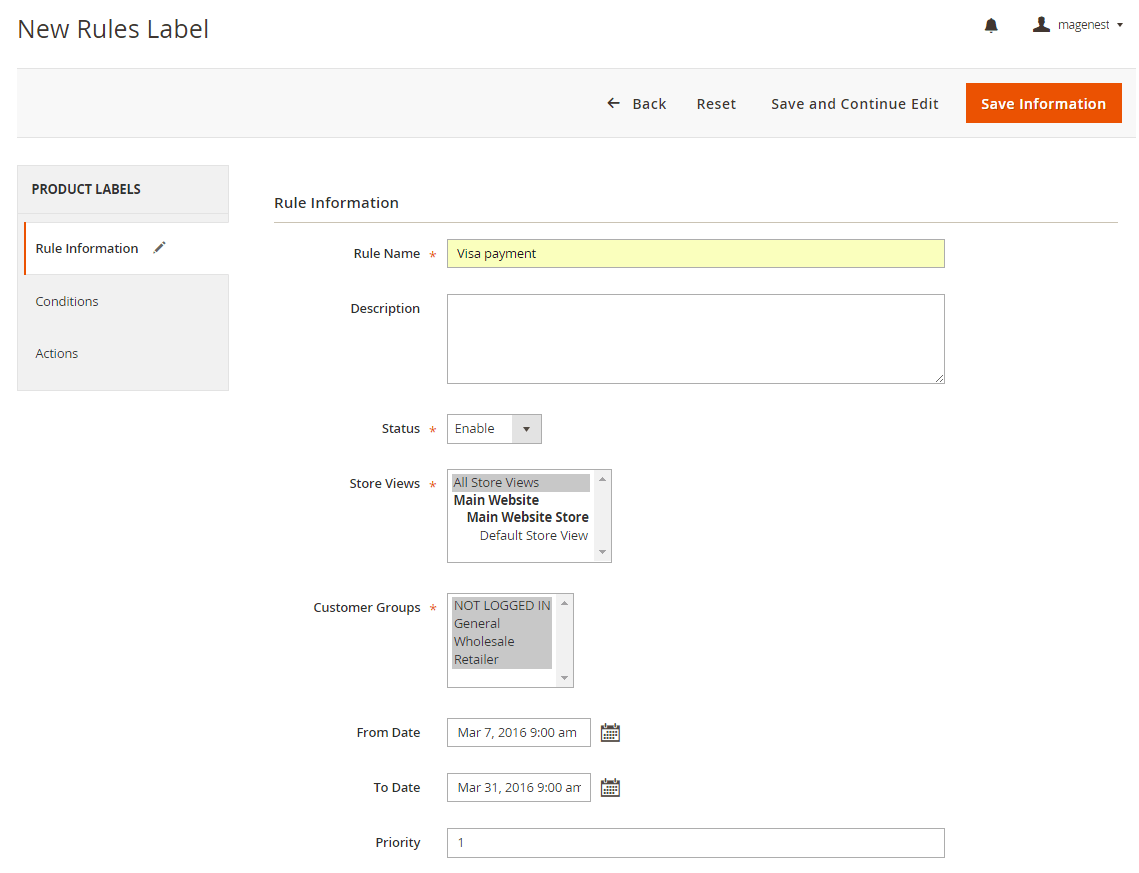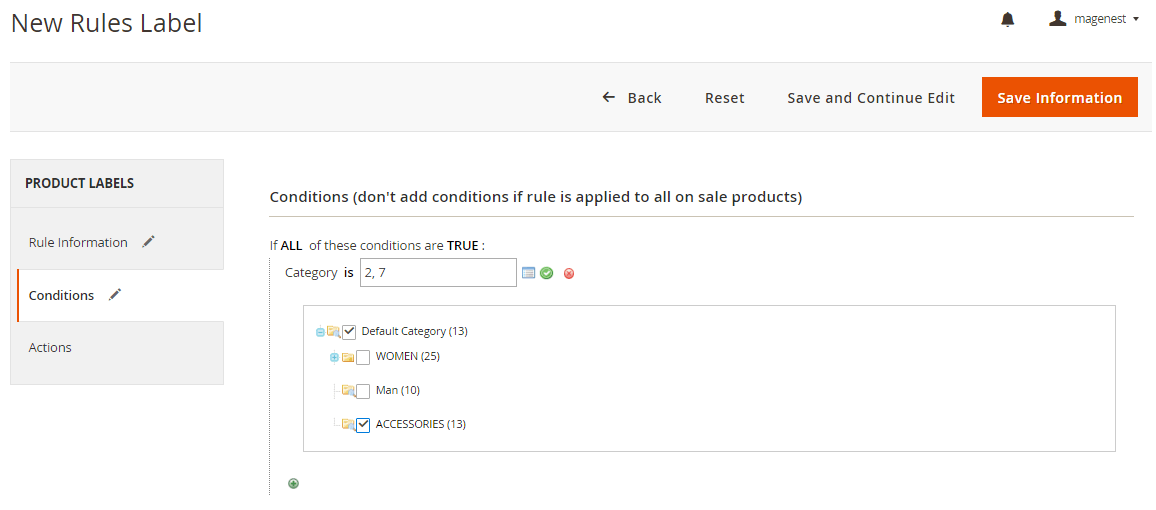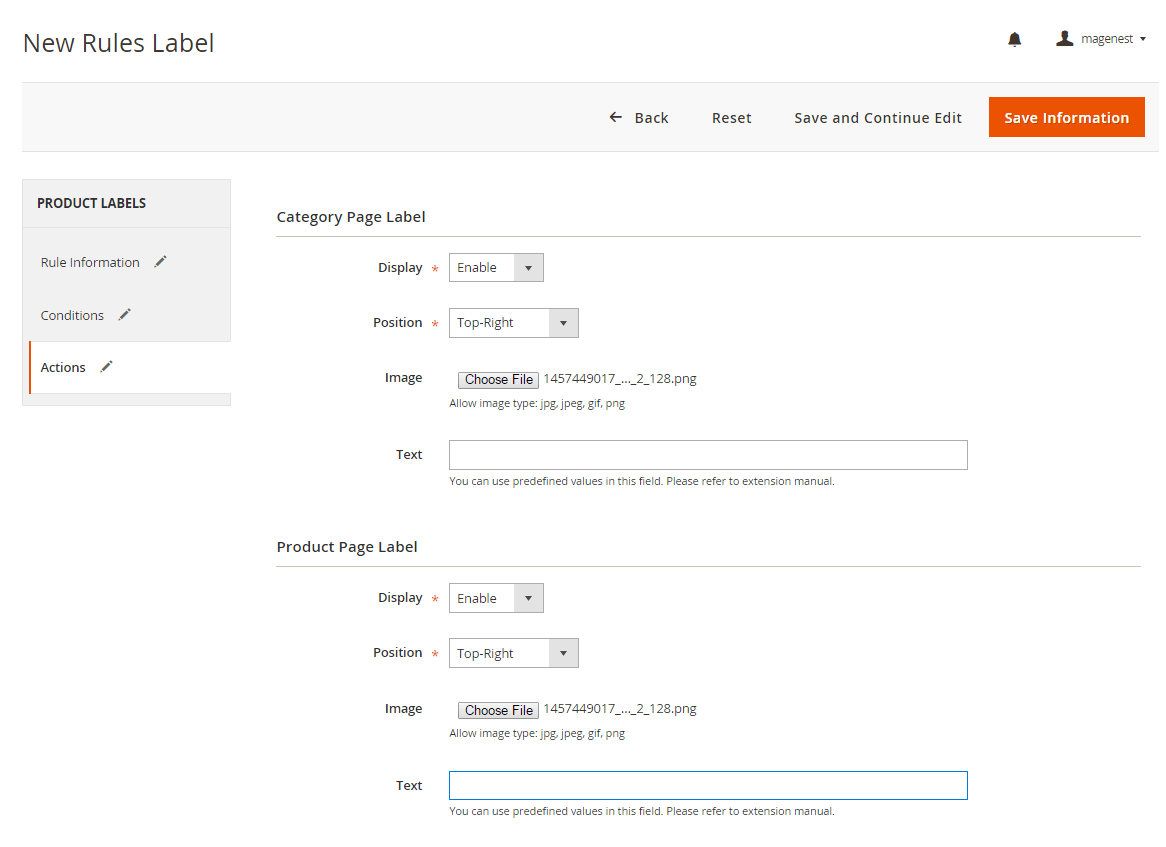...
- Display ( Yes / No): enables / disables the label
- Position: defines the label position within the product image
- Image: you should select the actual label image. Upload an image from the local machine.
- Days: this option defines for how long the extension considers a product to be "New". The period is counted since the item is added to the catalog
Rule-based labels
The Product Product Labels extension allows assigning labels via attribute-based rules. The rules can be created in Products -Navigate to Products > Product Labels - > Manage Rules tab. You will see a grid table of rules list
You can export rules list to CSV / XML file and delete, change status enable/disable rules.
Rule Infomation tab.
In this tab, you can define the general rule parameters: Rule Name and Description, Status (Active / Inactive), target Store Views and Customer Groups, From-To Dates and the rule Priority (Priority is counted low to high. I.e., the rule with Priority=1 will be processed before a rule with Priority=2).
Conditions tab
In this tab, you can select the criteria for an item to get the label. The available conditions are based on the Product Attributes.
Actions tab
In this tab, you are to specify the actual labels to be used in Product View and in Category View.
For both Product and Category labels, you can enable / disable the label (Display label on product / category page = "Enable/ Disable"), select the Label Position, upload Label image , and specify the Label Text.
...
Update
- When a new update is available, we will provide you with a new package containing our updated extension.
- You will have to delete the module directory and repeat the installing steps above.
...