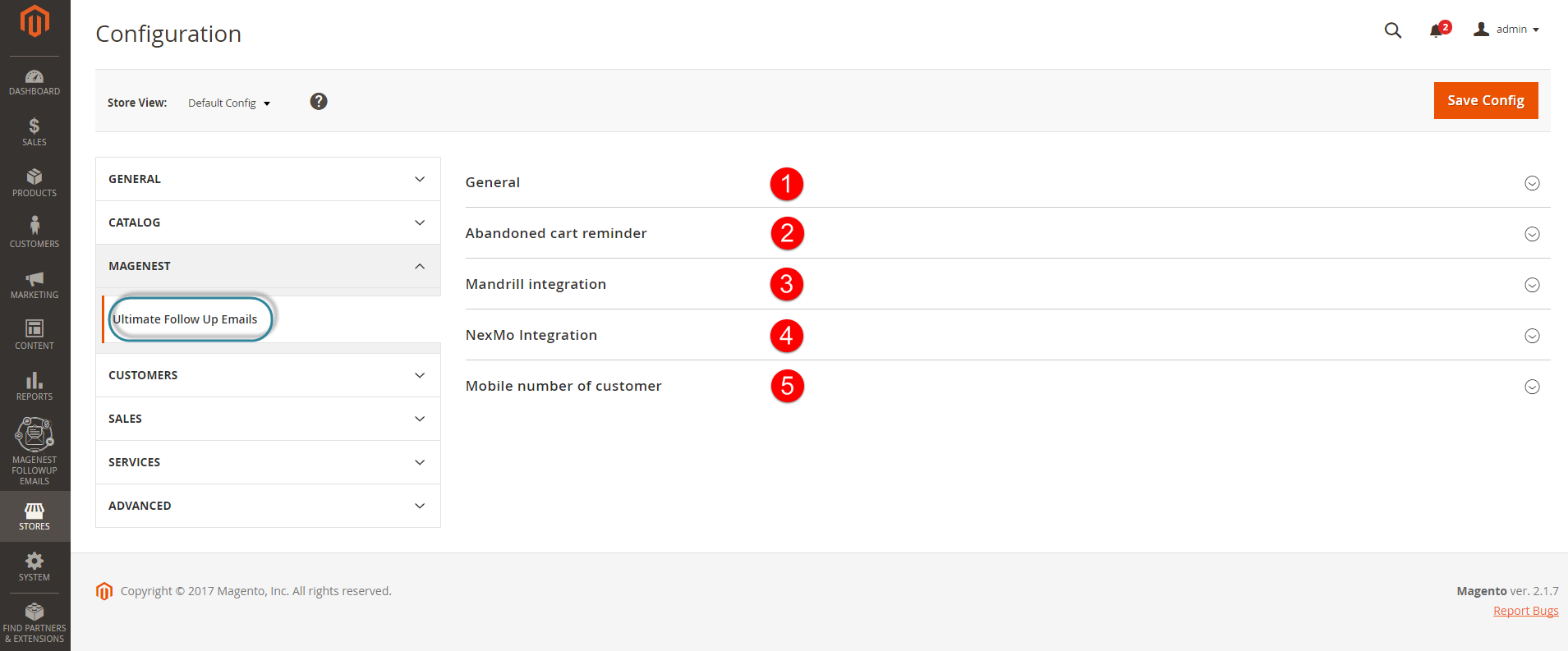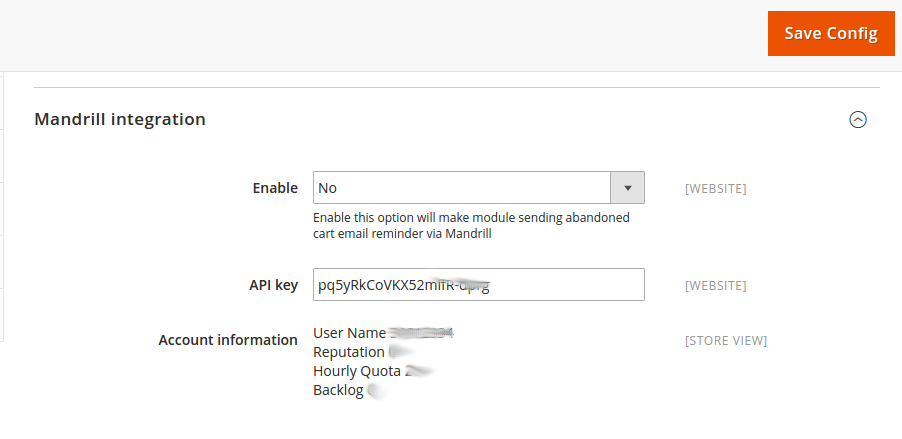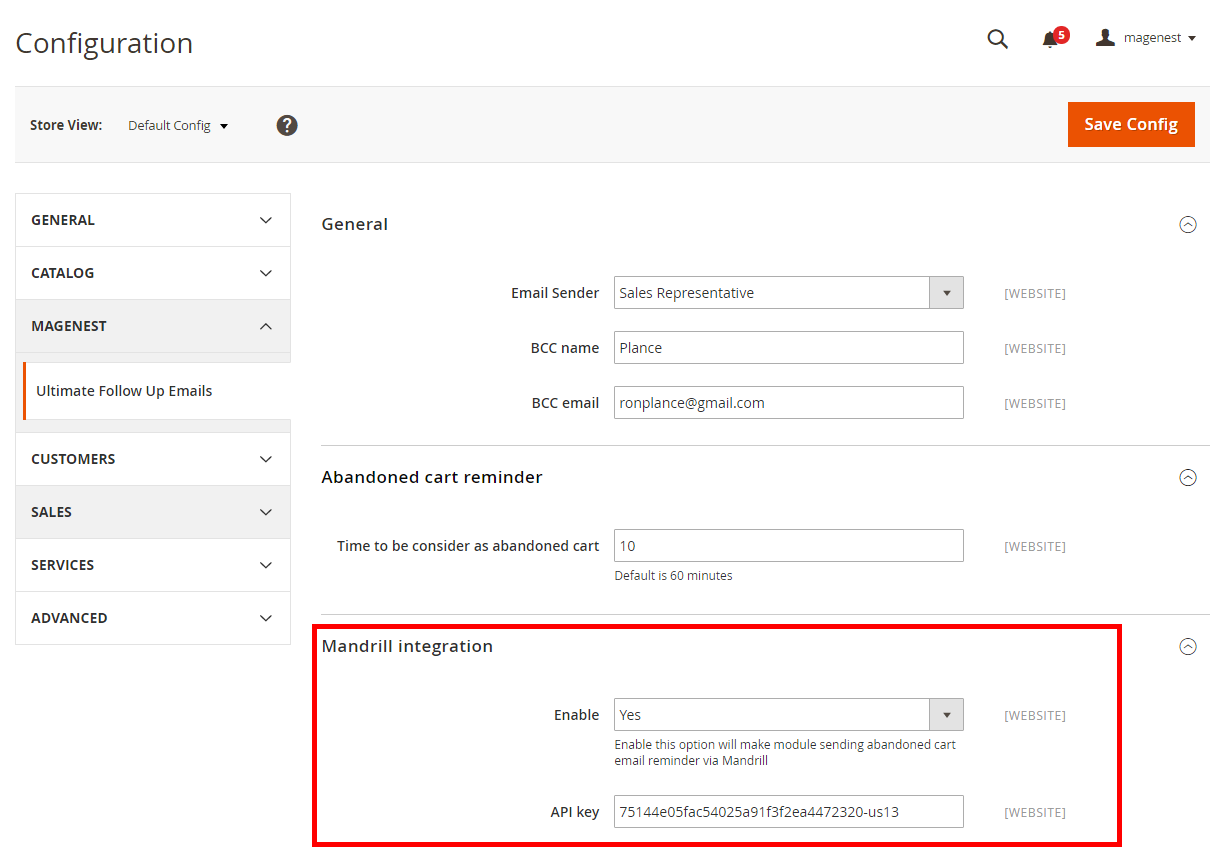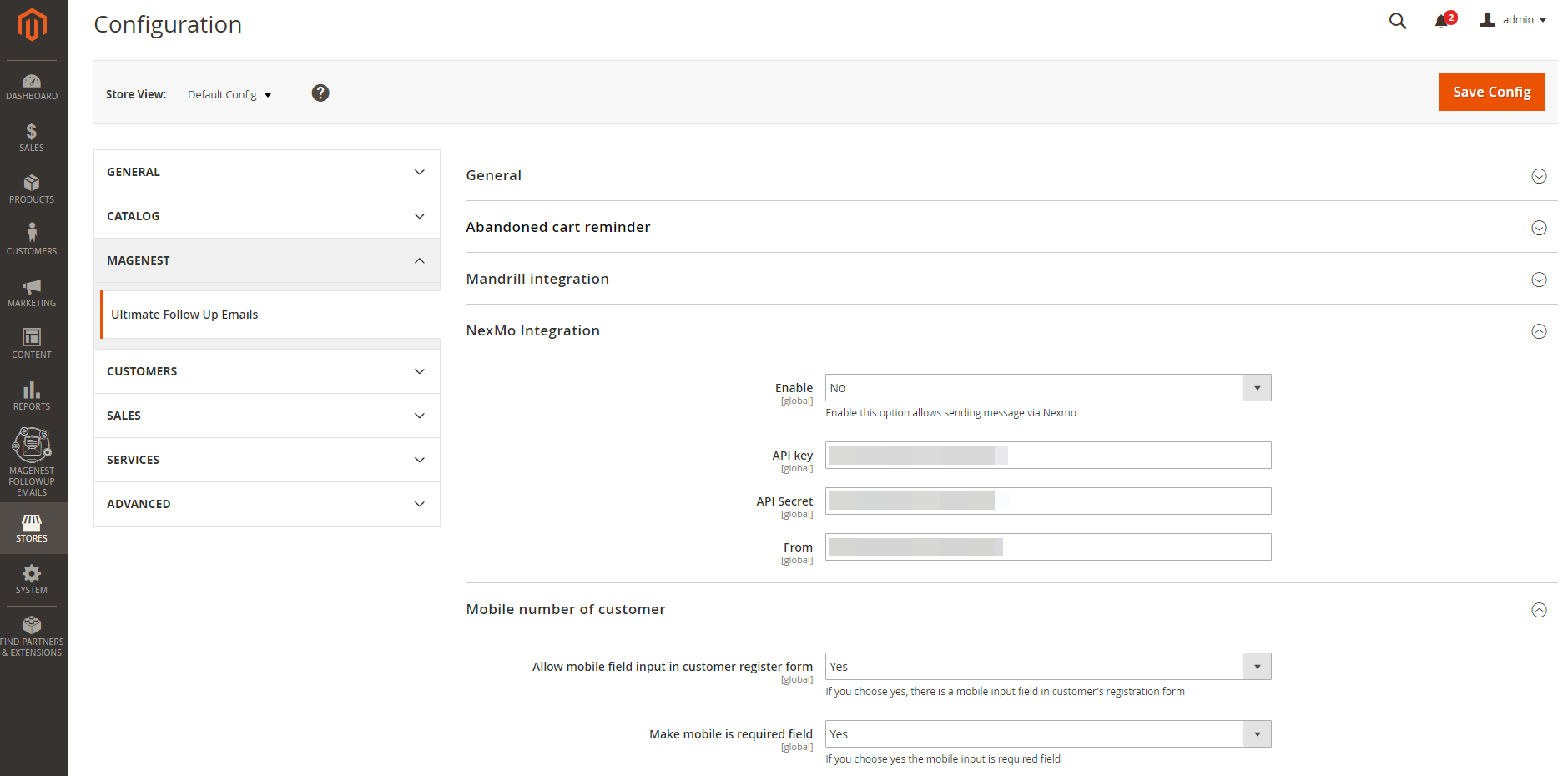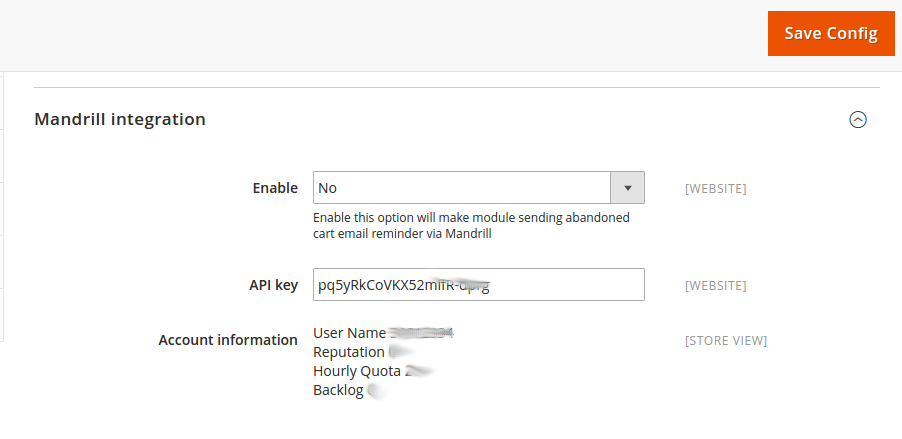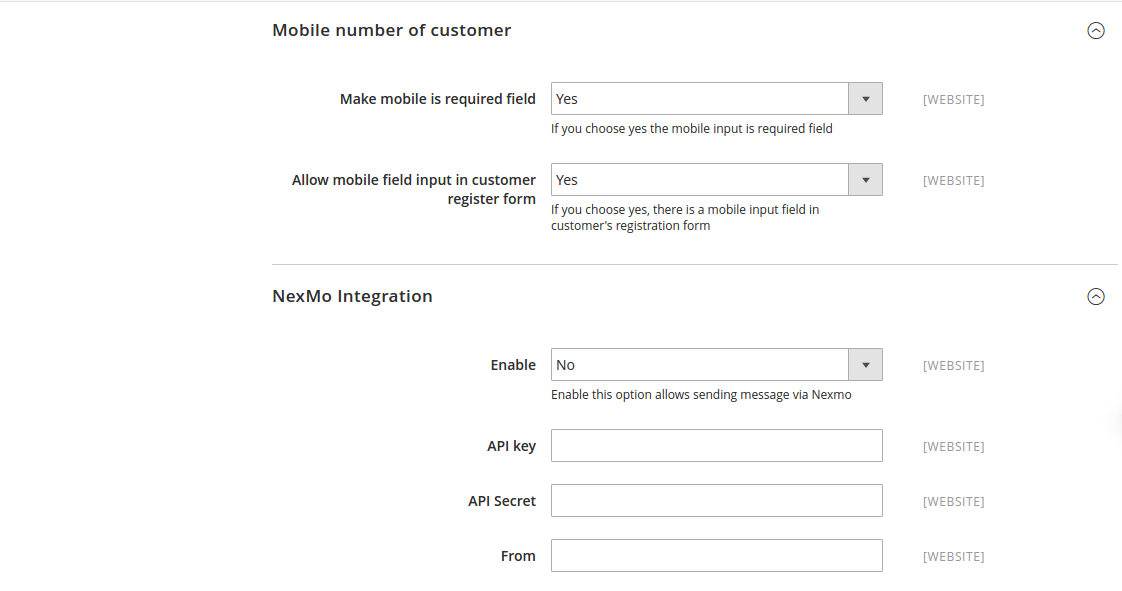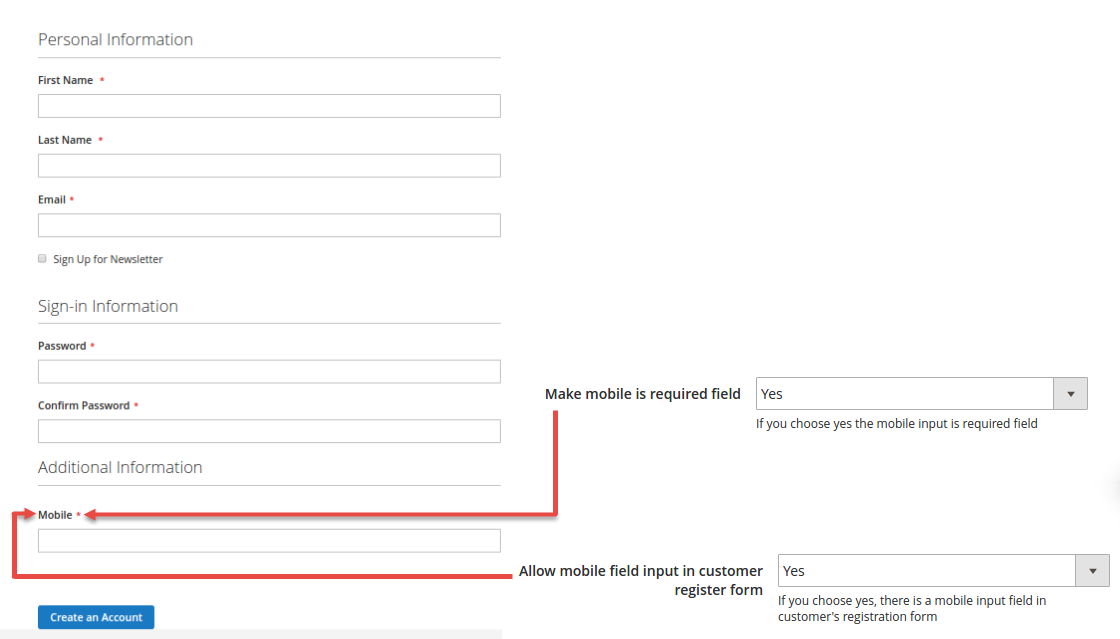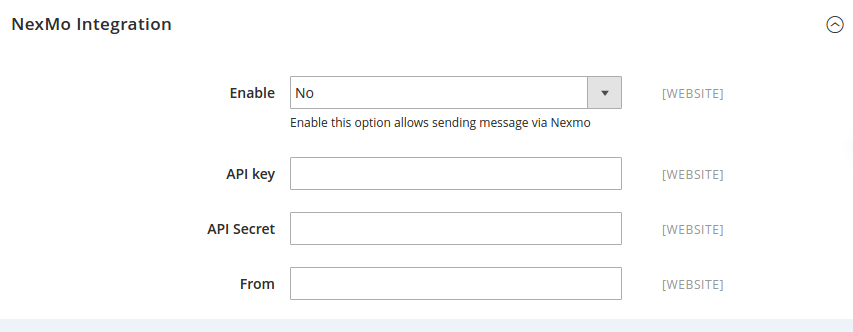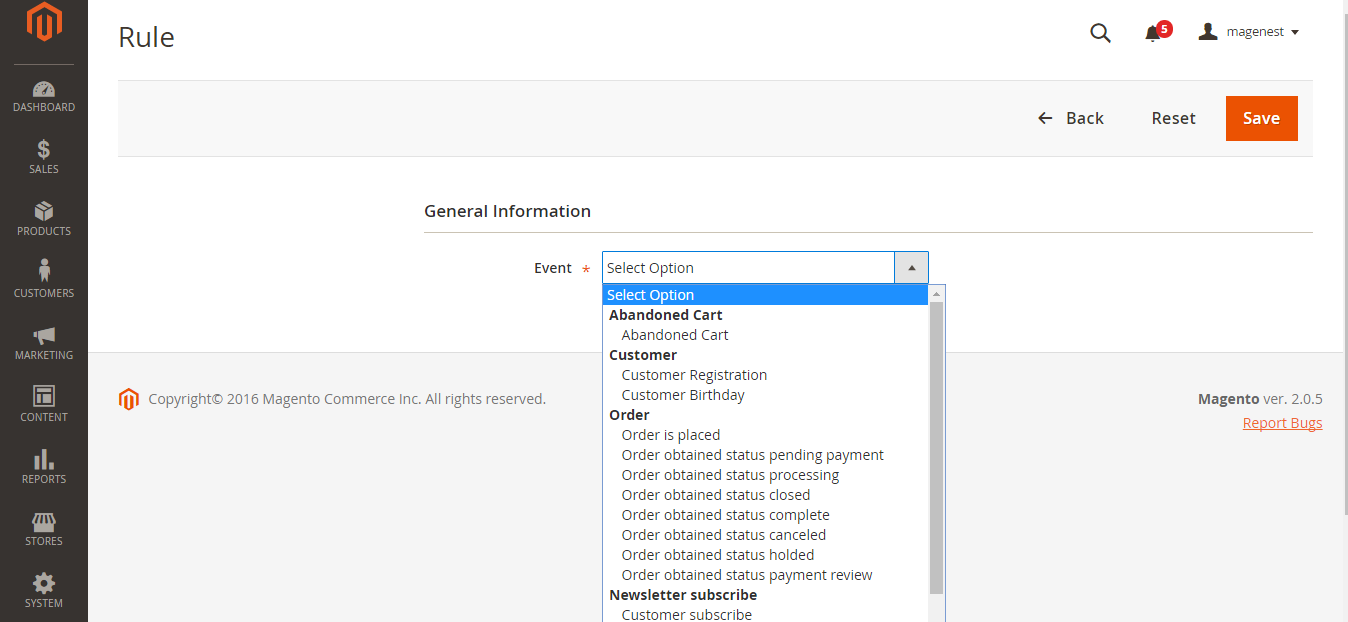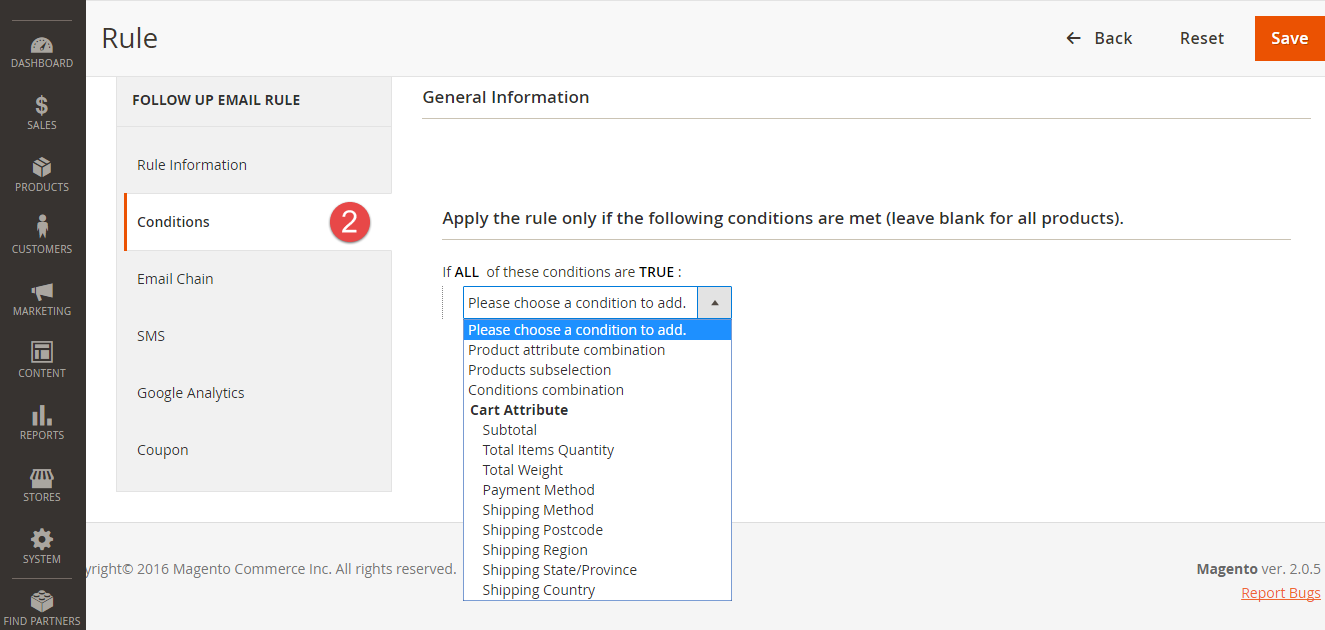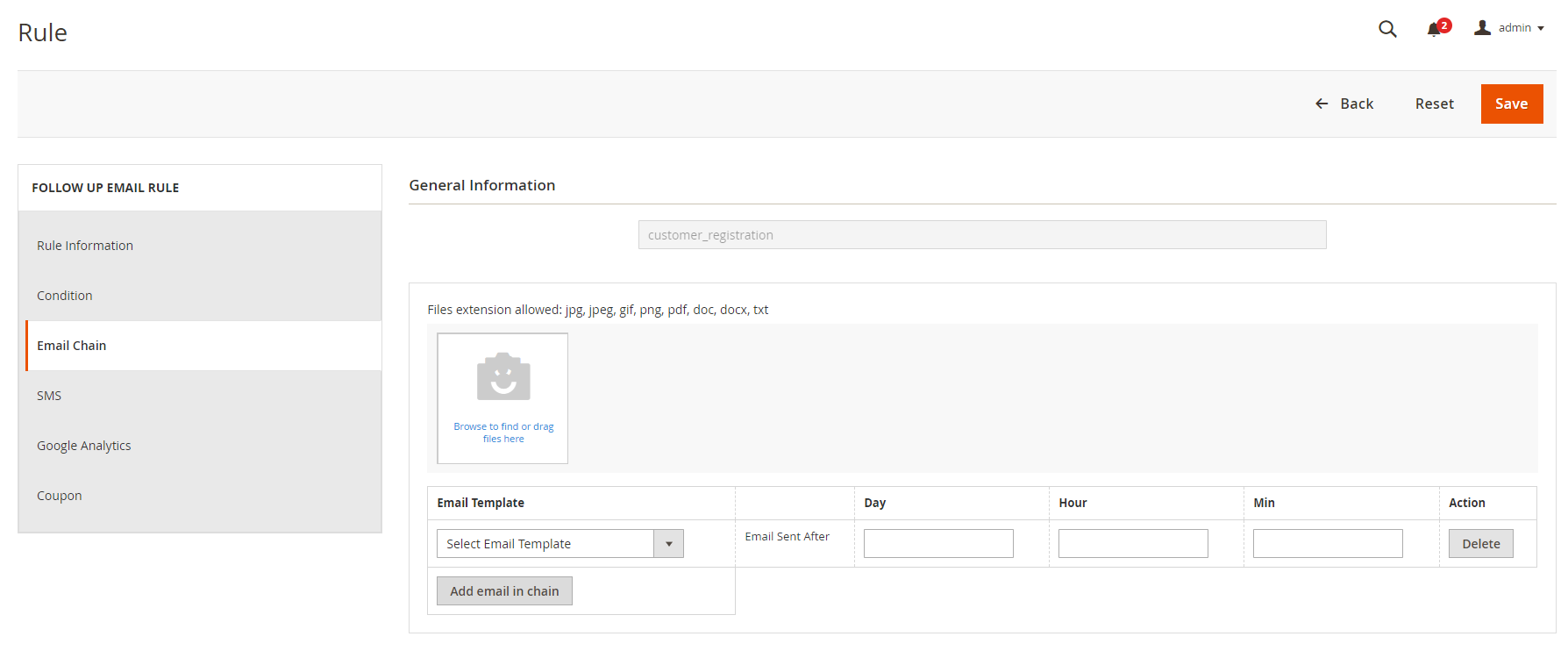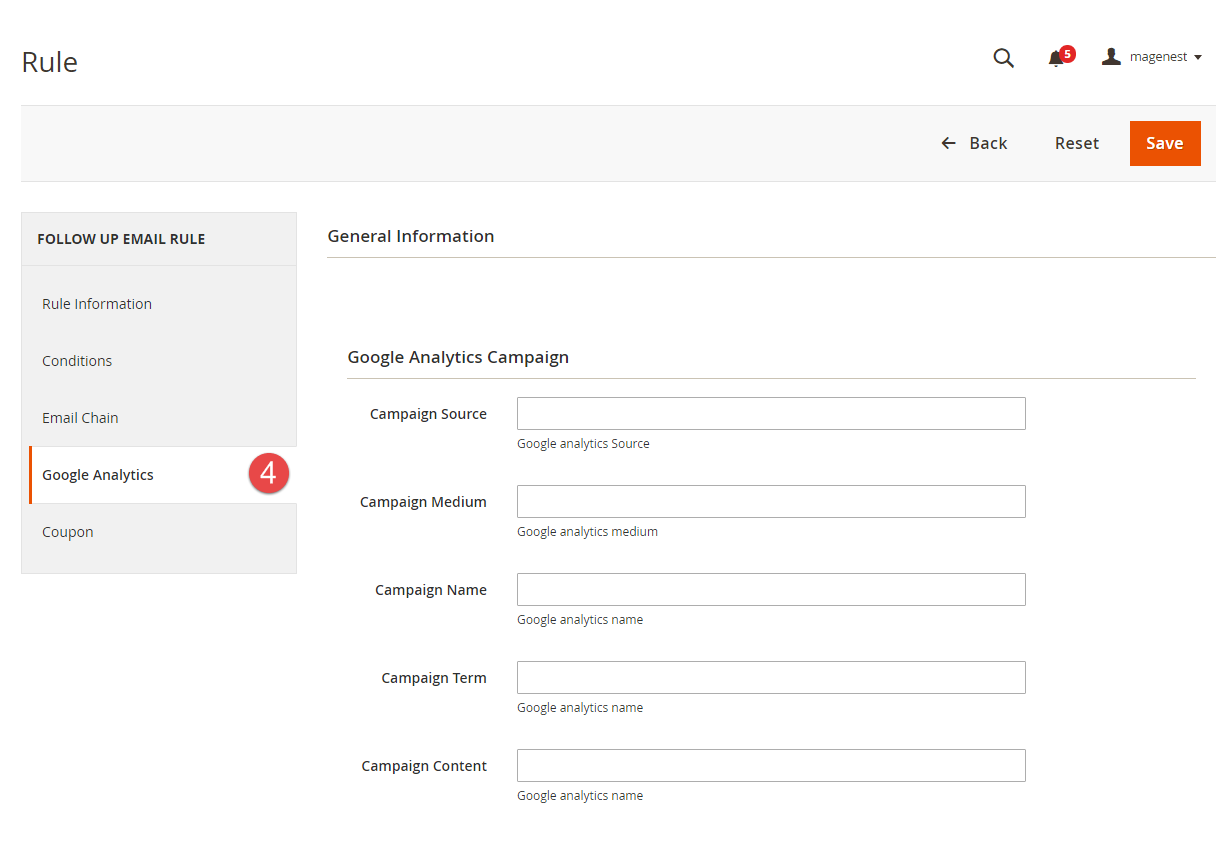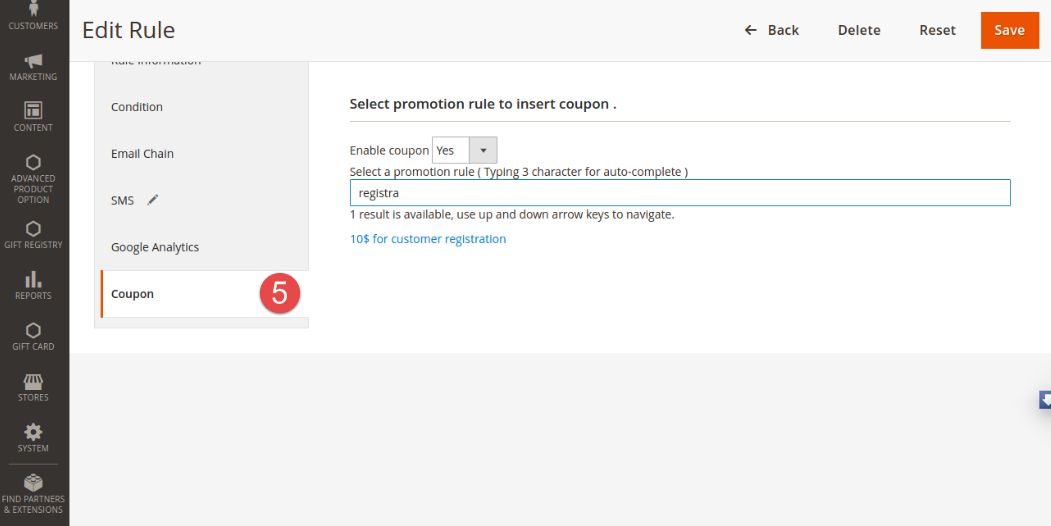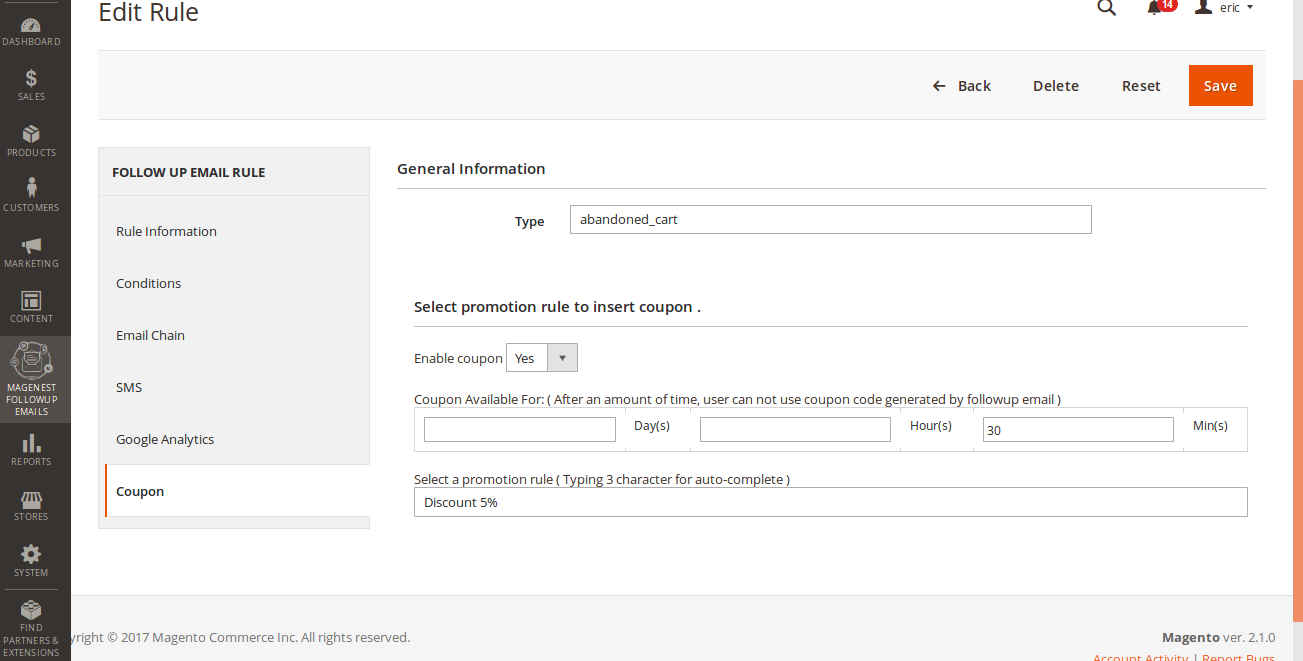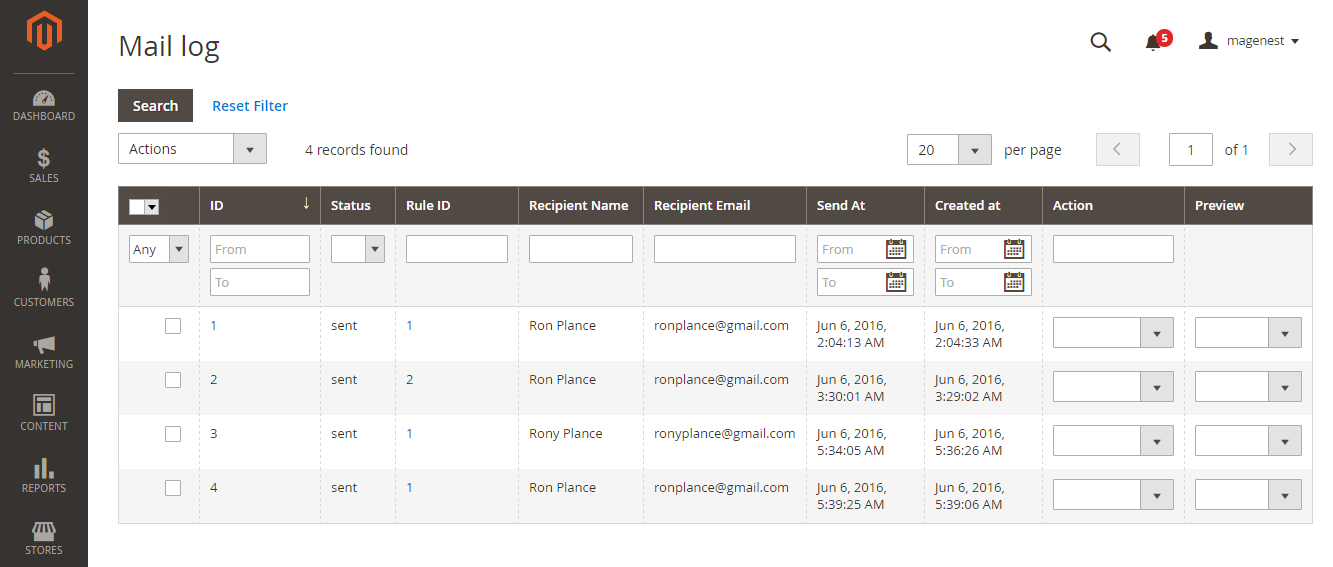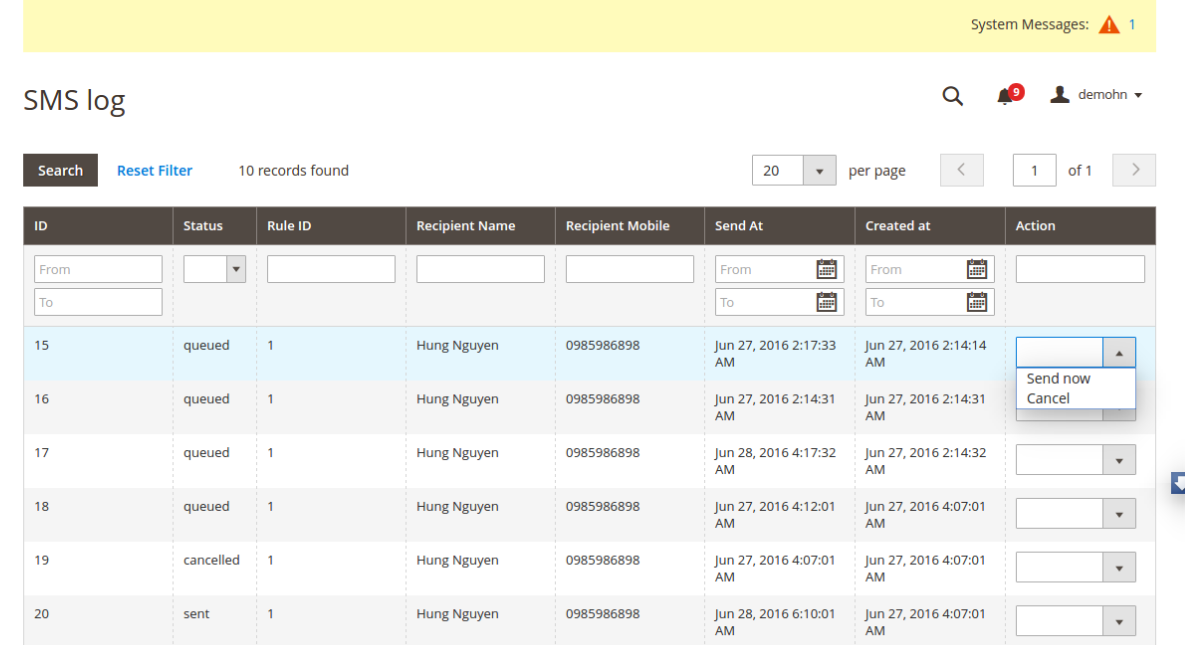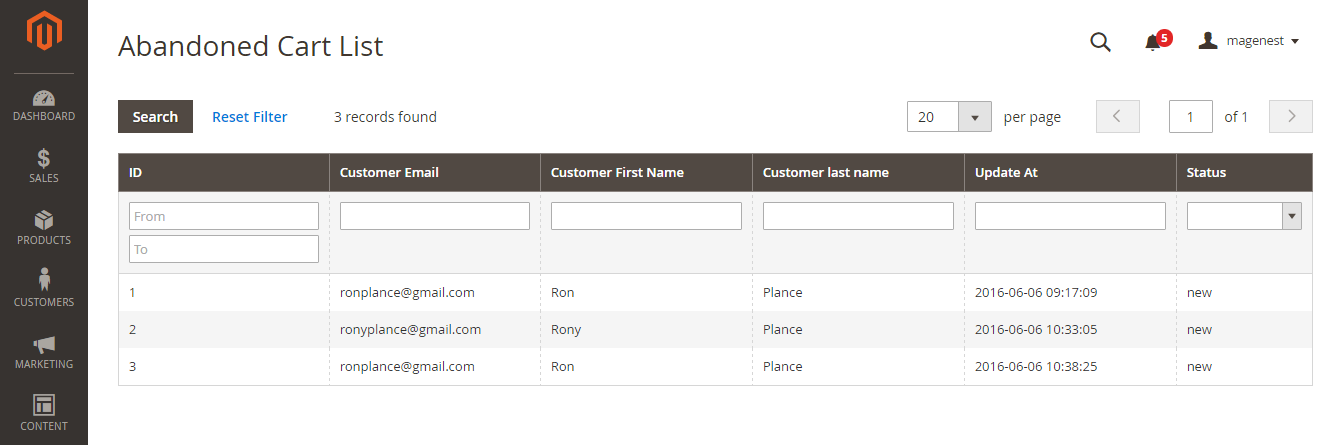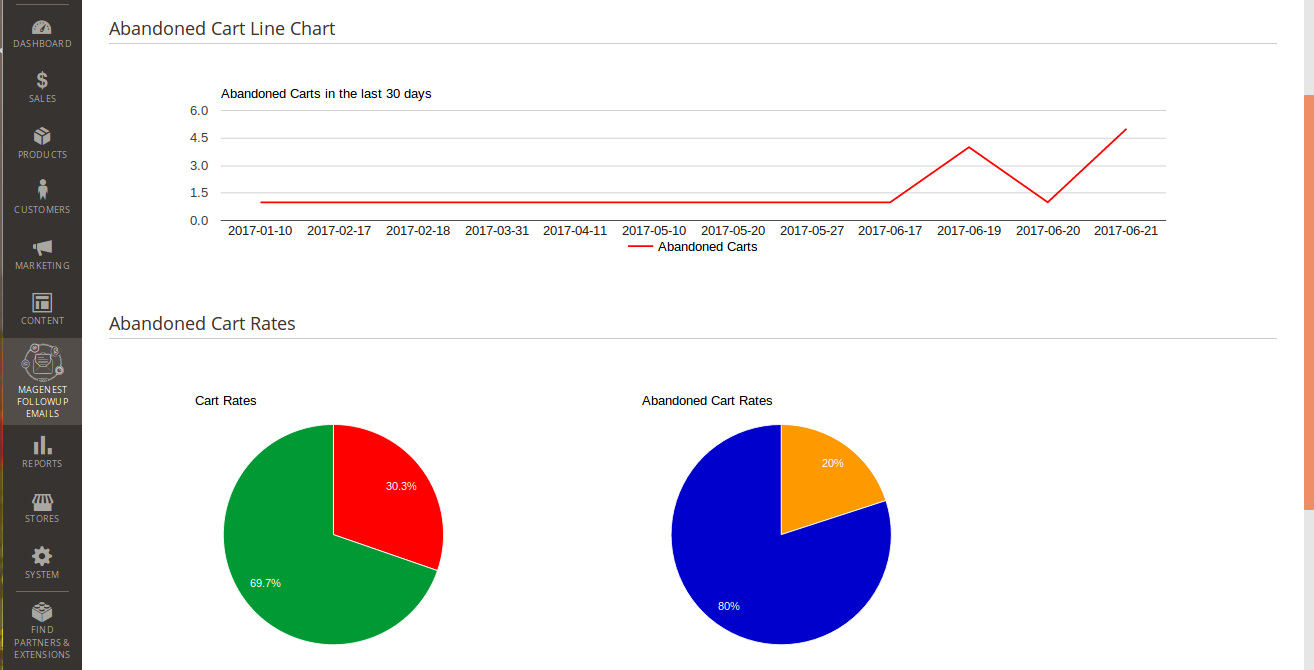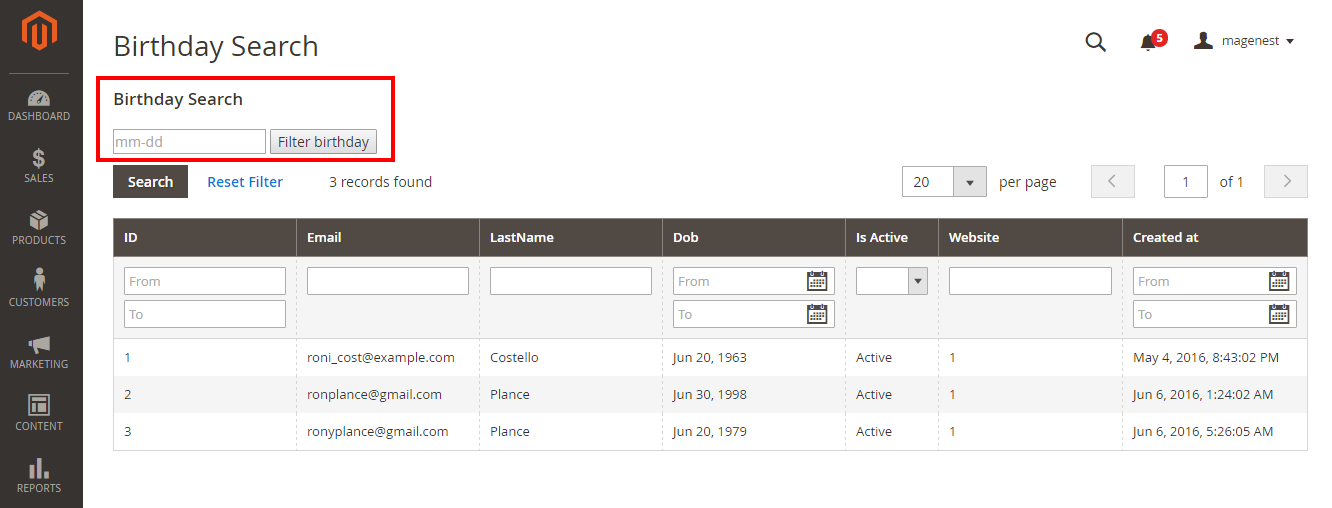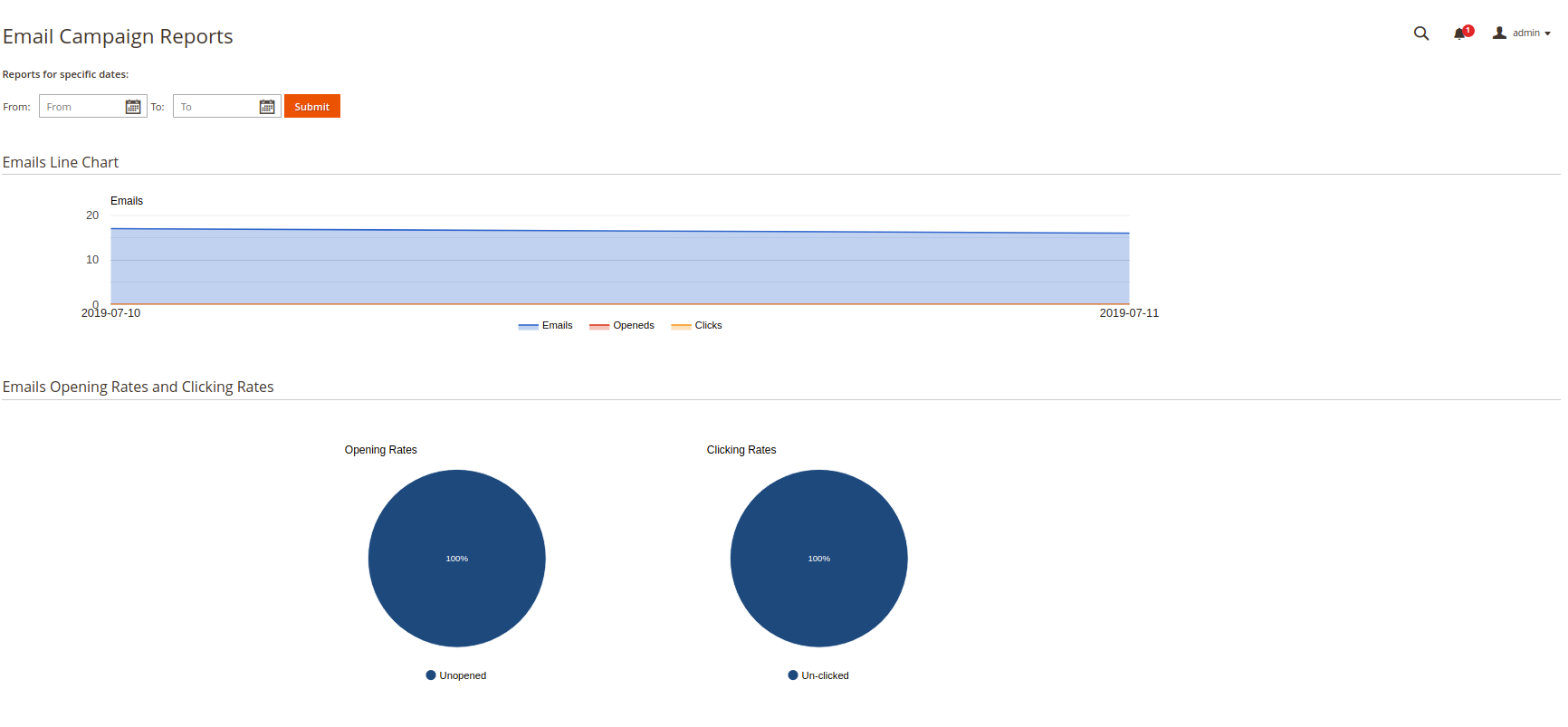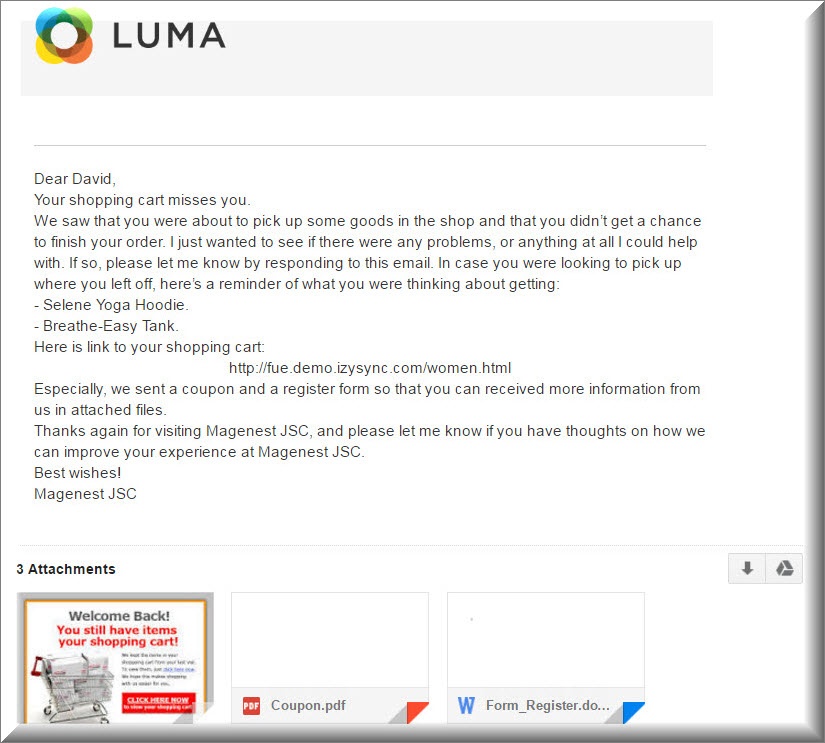...
Magento 2 Follow Up Emails extension for Magento 2 is a powerful extension which allows you to keep a healthy interaction with your customers. You will be able to create flexible rules for both follow-up emails and SMS to send them to your customers. This plays an important role to create successful and effective marketing campaigns. Thus, it will help to improve and boost sales for your business as well as getting closer to your customers.
...
At Magento 2 back end, we created many many available events such as Abandoned Cart, Customer Birthday, Customer Registration, Order Is Placed, Order Obtained Status Pending Payment and more in Ultimate Follow Up Email extension. You only choose events that they want to create and set them by entering some fields such as the content email, the content SMS, time to send emails/SMS and so on. Then, they will automatically send to customers. This is really useful and convenient for the business because the owner store can easily control contents sent and choose the best time to send your email marketing campaigns.
Especially, for the most common events are Abandoned Cart and Customer Birthday, we will provide great features in this extension.
How to send
...
a follow-up email and SMS?
Do you wonder how to send an automatic follow up email/SMS to customers?
...
One of the problems that most of the stores are facing now is emails sent automatically from their system to customers sometimes be recognized as spam and customers almost forget about them. It is definitely a regret, which effects affects considerably to your business situation. However, you do not need to worry, we have examined this problem and find out a solution. By allowing connection with Mail Chimp, it will limit the risk that mails being recognized as spam to a minimum. And this will result in the higher possibility that your automatic emails will be sent directly to the customer's inbox and got more concern from them.
...
If you think these above features are amazingly wonderful, you will truly be impressed by a fact that this system allow allows you to send directly direct SMS to your customers by integrating with Nexmo. The system will allow you to send SMS to customers after they place an order, register an account or subscribe newsletter.
...
Nowadays, most people have owned at least a smartphone. It's definitely amazing when your messages can be sent directly to the customer's phone. And we say for sure that Ultimate Follow Up Emails is all you need, and indeed it's really more thank you desire.
The following is all of things you need to use our Ultimate Follow UP Email and SMS Extension.
...
Feature list
- Send follow up email on customer behaviors
- Send emails on special events - 3 default events
- Send SMS on customer behaviors
- Smart cart recovery
- Integrate with Mandrill - Avoid spam folder
- Integrate with Nexmo - Follow up SMS
System Requirements
Your store should be running on Magento Edition version 2.x.x.
- Allow admin to create different rules for sending emails.
- Allow customers to choose from predefined email rules.
- Set multiple email templates for each rule.
- Set emailing schedule.
- Add coupon code to emails.
- View abandoned cart rate.
- Smart abandoned cart.
- View history of sent emails (mail log).
- Fully flexible rules and conditions.
- Allow admin to attach files into the email.
- Allow admin to manage abandoned cart list.
- Allow admin to search customer birthday list.
- Make sure that the email will not be considered as spam with Mailchimp Mandrill integration.
- Allow admin to configure whether the mobile field is visible and/or mandatory in customer registration form.
- Integrate Magento 2 stores with Nexmo to send SMS to the customer's cell phone.
- Create contents and schedules to send SMS to customers for each event.
- Allow admin to send or cancel SMS manually.
...
System Requirements
Your store should be running on Magento Edition version 2.x.x.
...
Configuration
General Configuration
On the Admin sidebar, tap Follow Up Emails And SMS, then choose Configuration.
General
Set the following fields:
- Email Sender: choose the default sender for the reminder email.
- BBC name: Enter the name of the blind carbon copied receiver.
- BBC email: Enter the email address of blind carbon copied receiver.
Abandoned cart reminder
Enable Abandoned Cart: choose Yes to enable the abandoned cart feature.
Time to be considered as abandoned cart: set the time to trigger the cart as "abandoned" after being left on the store. The unit is minute(s) and the default time is 60 minutes if you leave the field blank.
Customer No Activities Reminder
Time to be considered as having no activity: set the time after that the customer is considered not having any activity after leaving the store. The default unit in this field is Hour. If this field is left blank, the default value will be set as 24 hours.
Mandrill Integration
This setting section allows sending massive email ( up to 1000 emails).
- Enable: Choose Yes to enable Mandrill Integration.
- API key: Enter the API key for Mandrill Integration.
- After the API Key is entered, the account information will be displayed below.
NexMo Integration
Configuration
General Configuration
General
Go to Store > Configuration > Magenest > Ultimate Follow Up Emails.
Set the following fields:
- Email Sender.
- BBC name.
- BBC email.
Abandoned cart reminder
Time to be consider as abandoned cart: Set the time after that the cart is consider as abandoned.
Mandrill Integration
- Enable: Set the status of Mandrill Integration.
- API key: Enter the API key for Mandrill Integration.
Integrate with MailChimp
Enable: set the status for this integration.
API key: Enter the API key to use.
To get the API key, you need to have a MailChimp acount. If you don't have, please click on this link: http://mailchimp.com/.
Note: You can choose where email which is sent, from your website or Mandrill.
Mobile number of customer
Make mobile number of customer:
- Yes: If you choose Yes the mobile input is required field.
- No: If you choose No the mobile input is not required field although this field can remains displayed.
Allow mobile field input in customer register form:
- Yes: If you choose yes, there is a mobile input field in customer's registration form.
- No: If you choose no, there is not a mobile input field in customer's registration form.
NexMo Integration
...
NexMo has been integrated so that the customer can send an sms SMS to customers' phone.
Enable: choose Yes choose Yes to enable this optionfeature.
API key: enter Nexmo API Key for the integration.
API secret: enter Nexmo API Secret key for the integration.
Mobile number of customer
Setting Up Rules
We created a Ultimate Follow Up Emails menu which allows you to set and manage email and sms.
Firstly, set rules related to the email type which suits their business strategy such as abandoned cart, customer birthday and so on, by clicking on Magenest FollowUp Email > Trigger Rules.
At Rule screen, you can manage the entire existing rules such as the number of created rules, rule status and so on.
To create a new rule, click on New Rule button.
Then, select an event to send follow-up emails.
Event types:
| Event Title | Event Description |
| Abandoned Cart | |
|---|---|
| Abandoned Cart | This event allows sending email reminders to the customers who added any amount of products to their shopping cart and for some reason left the store without a purchase. |
| Customer | |
| Customer Registration | Send emails to customers when they created an account at the store |
| Customer Birthday | Send birthday greetings to the store customers |
| Newsletter Subscribe | |
| Customer Subscribe | Send emails to customers when they subscribed to the Newsletter |
| Customer Unsubscribe | This event cancels the subsequent notifications in case a customer clicks the unsubscribe link |
| Wishlist | |
| Wishlist Item Reminder | Send emails to remind customers about their wish list |
| Wishlist Item Back in Stock | Send emails to customers when items in their wish list back in stock |
| Wishlist Item On Sales | Send emails to customers When items in their wish list on sales |
...
Allow mobile field input in customer register form:
- Yes: If choose Yes, there will be an input field for customer's mobile number in the registration form on the storefront.
- No: choose No to disable the mobile input field in the customer's registration form.
Make mobile number is a required field:
- Yes: If choose Yes, customer have to fill their mobile number phone when registering for a new account on the store.
- No: If No, the mobile input is not required field although this field can remain displayed.
Setting Up Rules
We created an Ultimate Follow Up Emails menu which allows you to set and manage email and sms.
Firstly, set rules related to the email type which suits their business strategy such as abandoned cart, customer birthday and so on, by clicking on Follow Up Emails And SMS > Trigger Rules.
At Rule screen, you can manage the entire existing rules such as the number of created rules, rule status and so on.
To create a new rule, click on New Rule button.
Then, select an event to send follow-up emails.
Event types:
| Event Title | Event Description |
| Abandoned Cart | |
|---|---|
| Abandoned Cart | This event allows sending email reminders to the customers who added any amount of products to their shopping cart and for some reason left the store without a purchase. |
| Customer | |
| Customer Registration | Send emails to customers when they created an account at the store |
| Customer Birthday | Send birthday greetings to the customer in their birthday |
| Newsletter Subscribe | |
| Customer Subscribe | Send emails to customers when they subscribed to the Newsletter |
| Customer Unsubscribe | This event cancels the subsequent notifications in case a customer clicks the unsubscribe link |
| Wishlist | |
| Wishlist Item Reminder | Send emails to remind customers about their wishlist |
| Wishlist Item Back in Stock | Send emails to customers when items in their wishlist back in stock |
| Wishlist Item On Sales | Send emails to customers When items in their wishlist on sales |
Click on Next button to go to the setting section for the new rule.
Rule Information
Enter the basic information for the new rule includes Rule Name, Status, Websites, Customer Groups, applied time (from and to fields).
Condition
Setting up rules allows you to set additional conditions based on customer details, who will receive certain emails.
You can use Customer, Shopping Cart, Order, Shipping Address, Wishlist conditions.
Email Chain
In this section, you can add email templates sent to the customer when the rule gets triggered for each period. It requires at least 1 email for a rule.
Add the attached files in email.
To add a new email to the email chain, click on "Add email in chain" button, select the template and set the time for the mail to be sent.
To add new template:
- Go to Marketing > Emails Templates.
- On Email Templates page, click on Add New Template button.
- On New Template page, choose the default template, then set the Template Information section with Template Name, Template Subject, Template Content, Template Styles. Template Name, Template Subject and Template Content fields will be taken from the template and processed with the filter. The Sender Name and Sender Email fields are ignored by the extension, it uses the values specified in the Configuration (Gmail Account).
- You can insert variables in email template and preview email after editing.
SMS
Message Content: enter the message send to customers.
Rule Information
Enter the general information include Rule Name, Status, Active From-To, Websites and Customer Groups.
Condition
Go to Magenest FollowUp Email > Trigger Rules and open a rule and click the Conditions tab.
Setting up rules allows you to set additional conditions based on customer details, who will receive certain emails.
You can use Customer, Shopping Cart, Order, Shipping Address, Wishlist conditions.
Email Chain
In this section you can add email instances that would be sent to a customer when the rule gets triggered. Remember you must add at least 1 email when creating a rule.
To add new email to mail chain, follow these steps:
- Go to Marketing > Communications > Email Template and open the rule.
Press Add New Template.
Template Name, Template Subject and Template Content fields will be taken from the template and processed with the filter. The Sender Name and Sender Email fields are ignored by the extension, it uses the values specified in the Configuration (Gmail Account).
You can insert variables in email template and preview email after editing.
Then go to Magenest FollowUp Email > Rule, follow Email Chain Tab.
Select when the triggered message will be sent.
By default, it will send immediately after a triggering event (0 days 0 hours 0 minutes). You can choose set times from as short as one minute to as long as few years after the trigger’s criteria is met.
Select Email Template, which will be sent.
- You can attach one or more files into email in order to send customers.
SMS
Message Content: The message you want to send to customers
Day, hour, minute: Set set the sending time exactly by day, hour and minute.
Note: You can set add more than one SMS for a rule to send customers.
Google Analytics
...
Google Analytics
Fill in the required fields:
...
- Campaign Content - Differentiates ads or links that point to the same URL.
Save the trigger.
After configuring Google Analytics Campaign, extension will automatically add special get params to all links in email. Thus, you don't need to do additional configuration adjustments. (i.e. url http://example.com/about-us/ will be converted to http://example.com/about-us/?utm-source=email&utm-medium=trigger-email&utm-name=review-request).
To track Google Analytics Campaign log in into your Google account and go to Traffic Sources > Campaigns. Select campaign source from the list.
Coupon
To create Coupon, go to Marketing > Cart Price Rules.
Then, navigate to Magenest FollowUp Email > Trigger Rules, follow Coupons Tab.
In the Coupon section of extension you can search your cart price rule by type 3 characters for search auto complete. The extension will show 3 nearest results for you. Enter the promotion coupon you want for rule.
In addition, you can set time available for the coupon. This coupon is active right after sending follow up email.
Enable Coupon: choose Yes to active the coupon in the new rule.
Select a promotion rule: choose a promotion rule. Then choose the coupon you want to send to customer with the follow-up email.
Set the available time for the coupon. The coupon is actived right after follow-up email sent.
Mail Log
Go to Magenest FollowUp Email Follow Up Emails And SMS > Mail Logs.
In the mail log grid, you can view any of the currently scheduled, already sent, failed and cancelled emails. The grid shows the status, created at/ sent at time stamps, rule details (rule ID, rule name) and recipient details email address).
You can delete or change the status of the emails.
You can also apply certain actions to any of the queue items - Preview, Cancel and Send Now (the latter sends the selected email(s) instantly, disregarding their schedule or status)
SMS Log
Go to Magenest FollowUp Email > Follow Up Emails And SMS > Sms Logs.
In the Sms log screen, you can view and manage all of things related sms, including: ID, status( queued, sent, failed, cancelled), Rule ID, Recipient Name, Recipient Mobile, Send At and Created At.
Furthermore, the store owner also can send a manual email by selecting Send now or cancel itnow or Cancel in Action column.
Abandoned Cart List
Go to Magenest FollowUp Email to Follow Up Emails And SMS > Abandoned Carts.
Manage your customers' abandoned carts in this section, including:
- Customer Email.
- Customer First Name.
- Customer Last Name.
- Update At.
- Email Status.
Abandoned Cart Charts
Go to Magenest FollowUp Email Follow Up Emails And SMS > Abandoned Cart Charts.
This section is divided into 2 parts: Abandoned Cart Line Chart and Abandoned Cart Rates which are really helpful for catching the behavior of customers by statistics.
Customer Event Collect
The sample event in here is birthday.
Go to Magenest FollowUp Email > Follow Up Emails And SMS > Customer Birthdays.
Collect your customers' date of birth in this section. Especially, our extension allow allows you to search by month, date. This will help the store owner search as well as manage an easy way.
Email Campaign Charts
Go to Magenest FollowUp Email Follow Up Emails And SMS > Email Campaign Charts
This section is divided into 2 parts: Emails Line Chart and Emails Opening Rates and Clicking Rates which are really helpful for catching the behavior of customers by statistics.
Sample Email Template
...
All of things in this email such as the email content, attached files are set when admin created the abandoned cart rule at back end.
Integration with Nexmo to send SMS
This is a great feature that we brings bring for you in this extension. Besides sending emails, you can directly send SMS to customers' mobile.
When a customer creates a new account, they will be required to enter their mobile if the owner store want wants to use this feature.
Note: the customer need needs to enter their exact phone because the system will send an sms SMS to this phone.
Sample SMS
The following is an sms which is SMS which is sent to the customer.
As you can see the screen that we captured here. It is no doubt that customers will fell feel very happy when they received meaningful wishes in on their birthday.
This is a really useful and fantastic tool to to get closer to your customers.
...