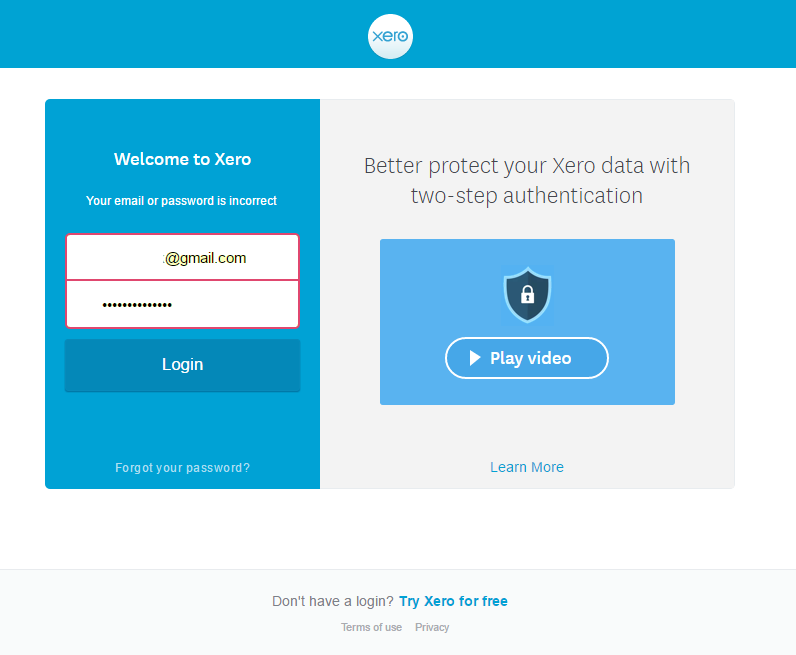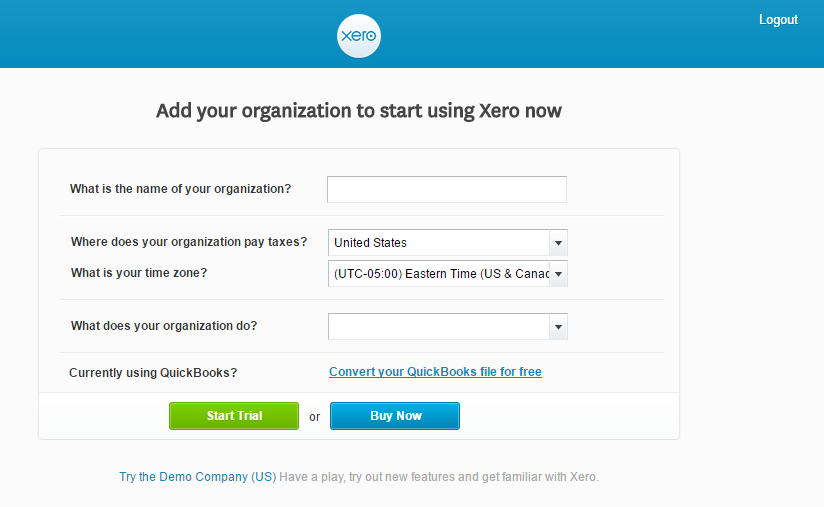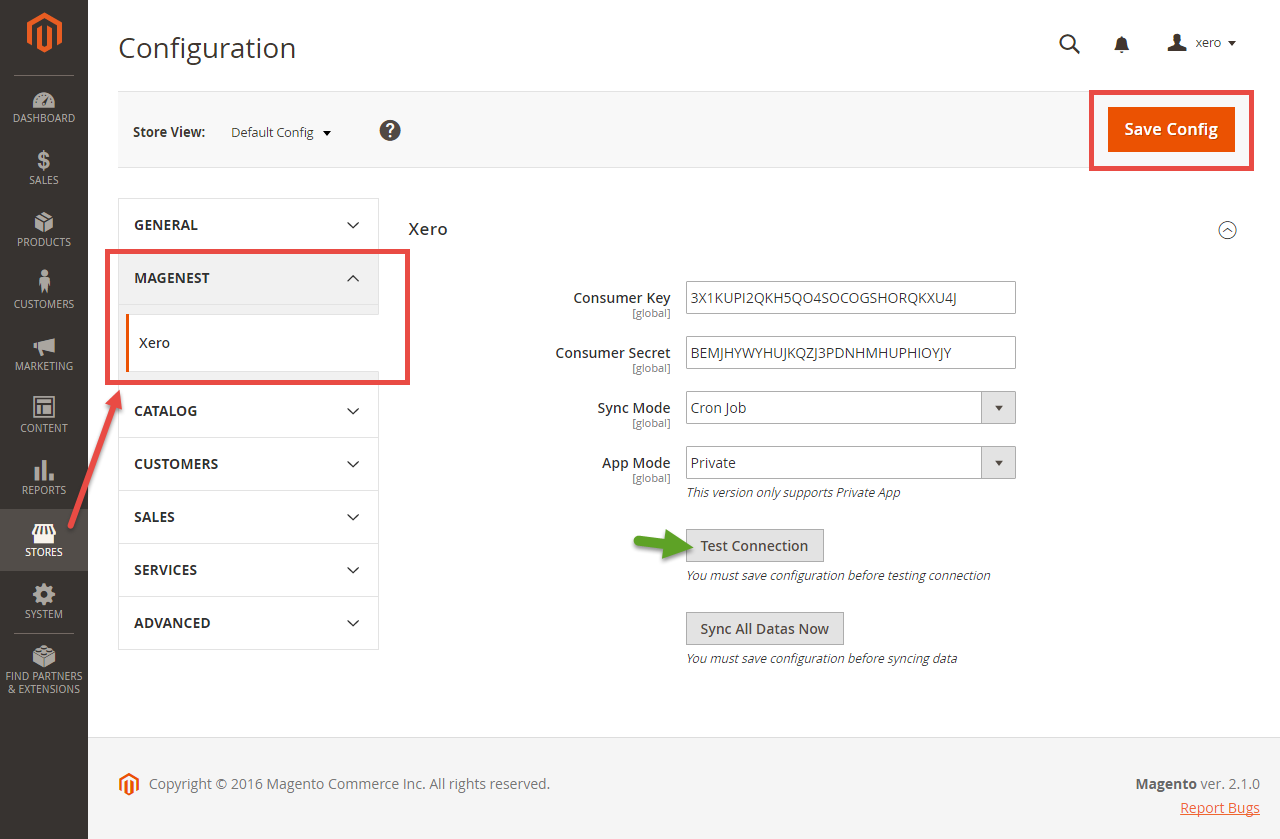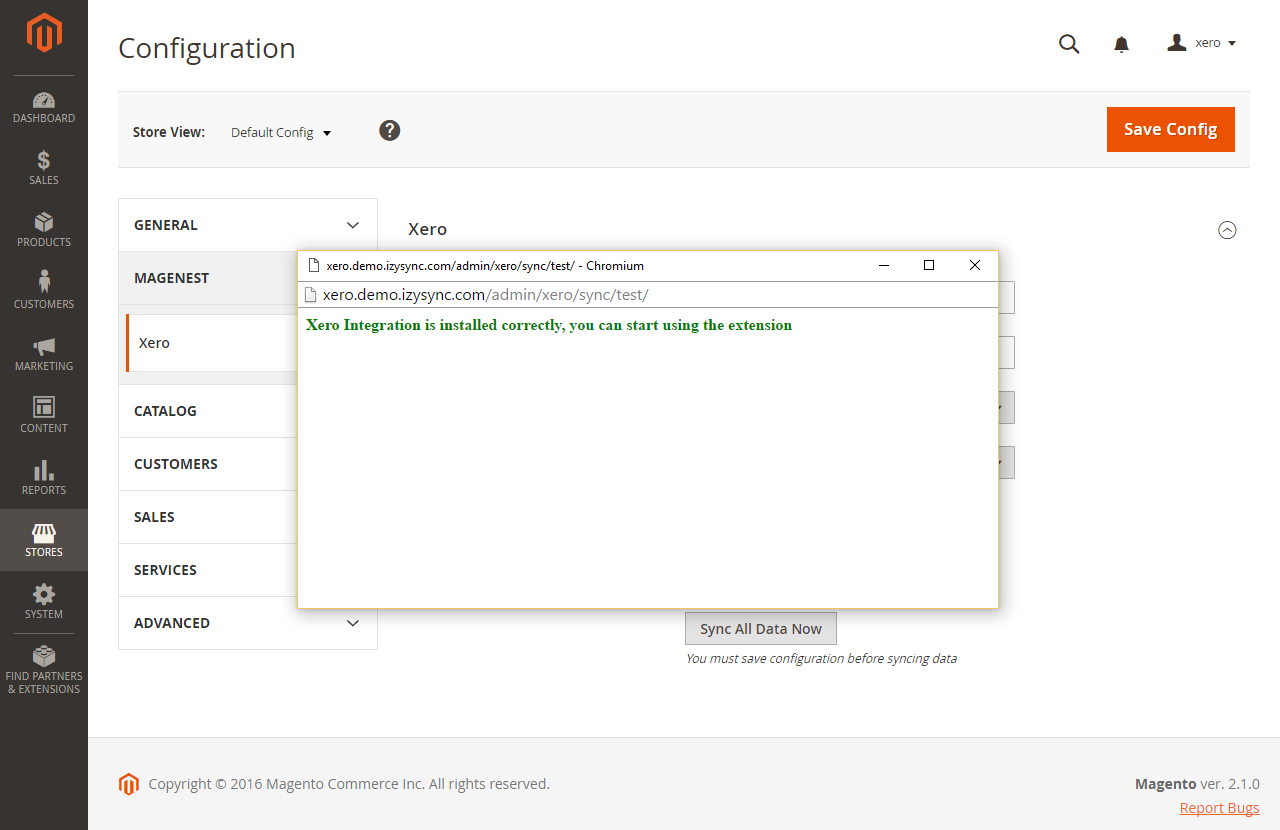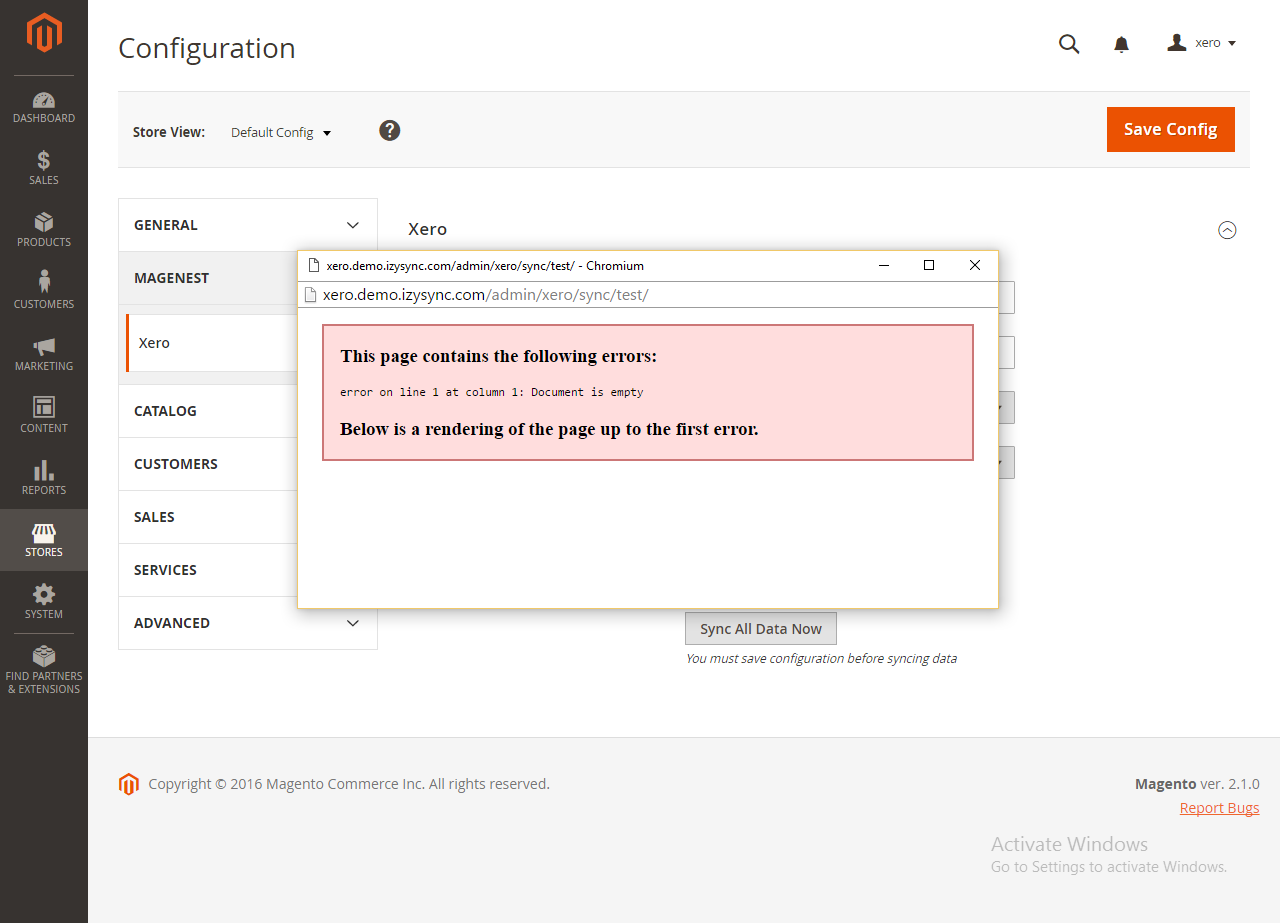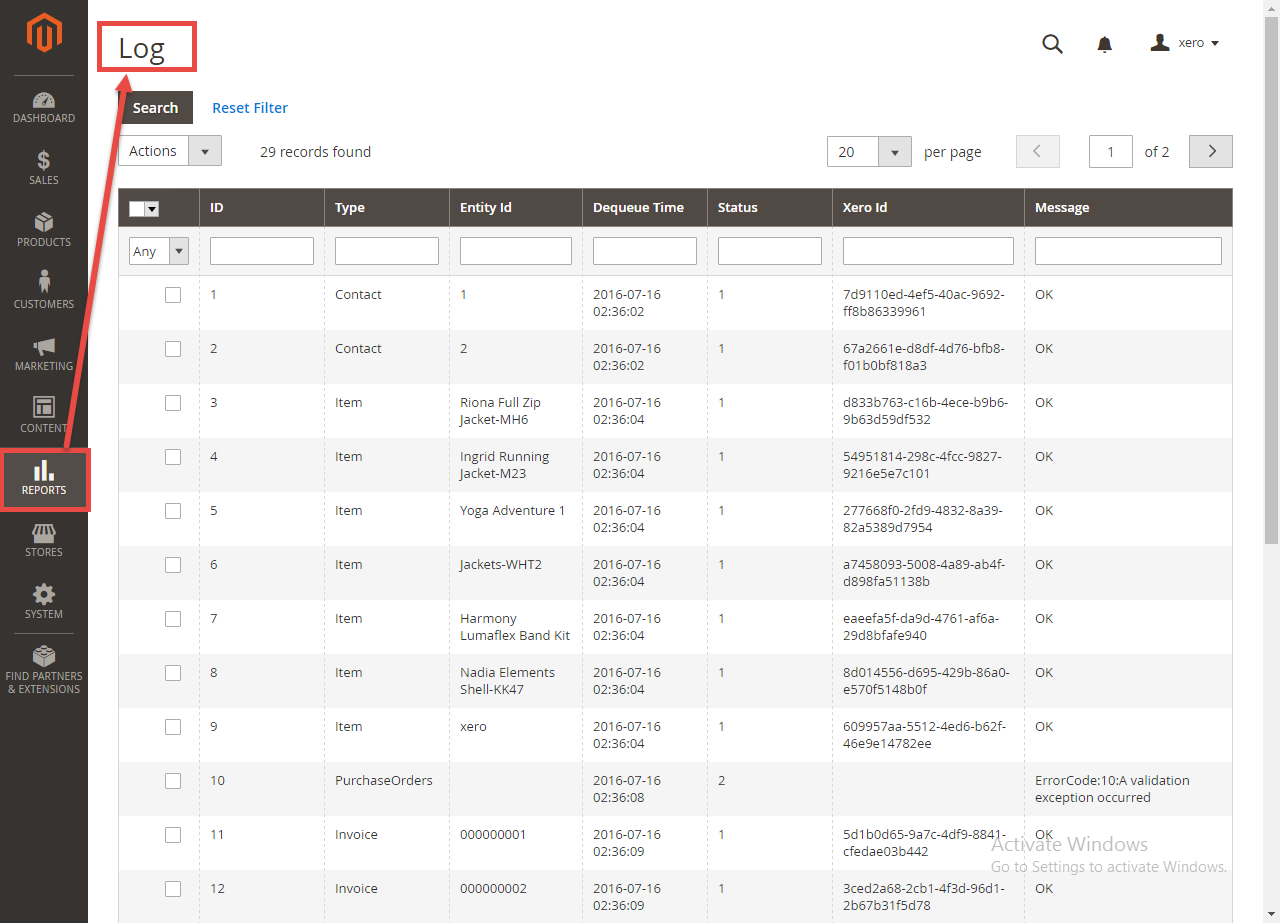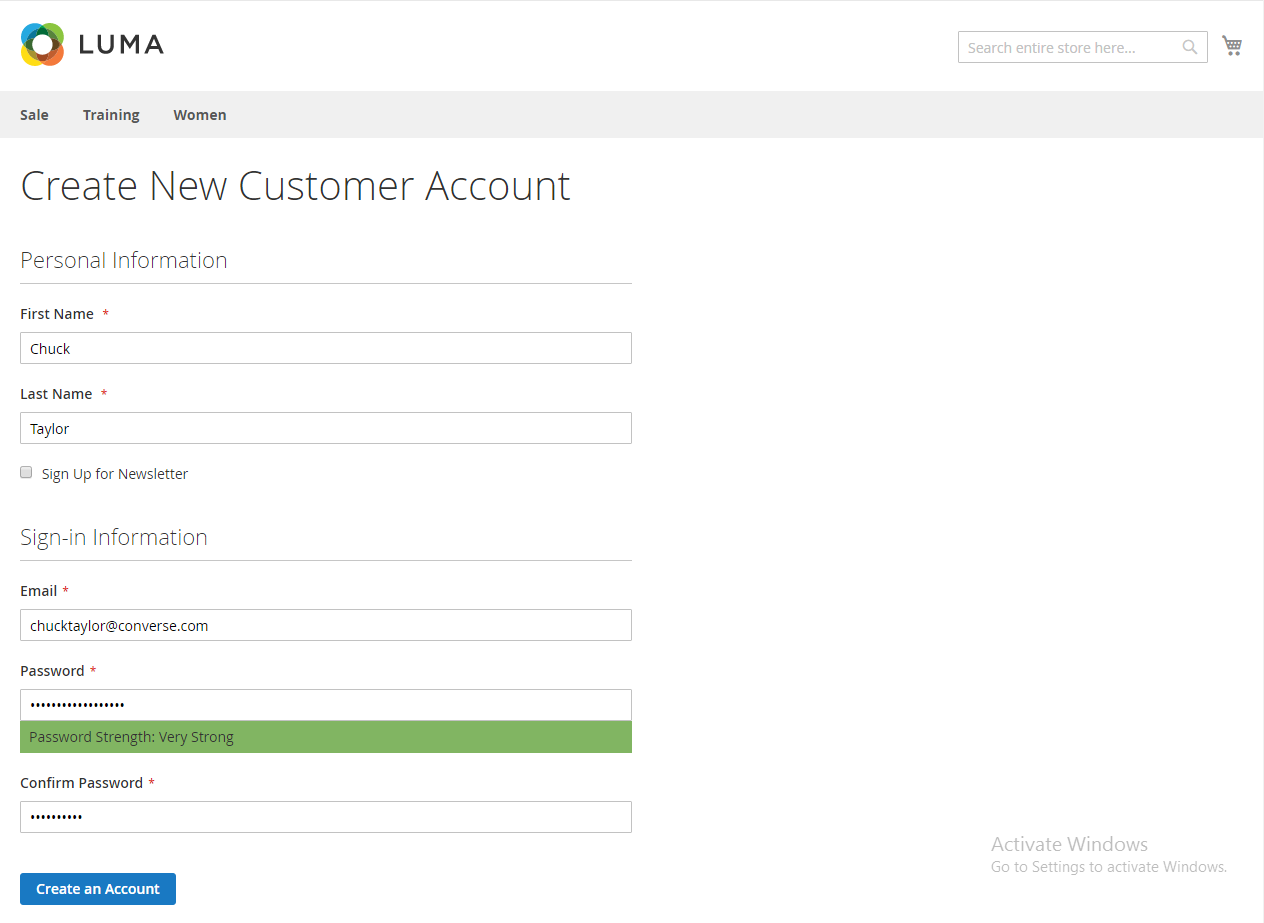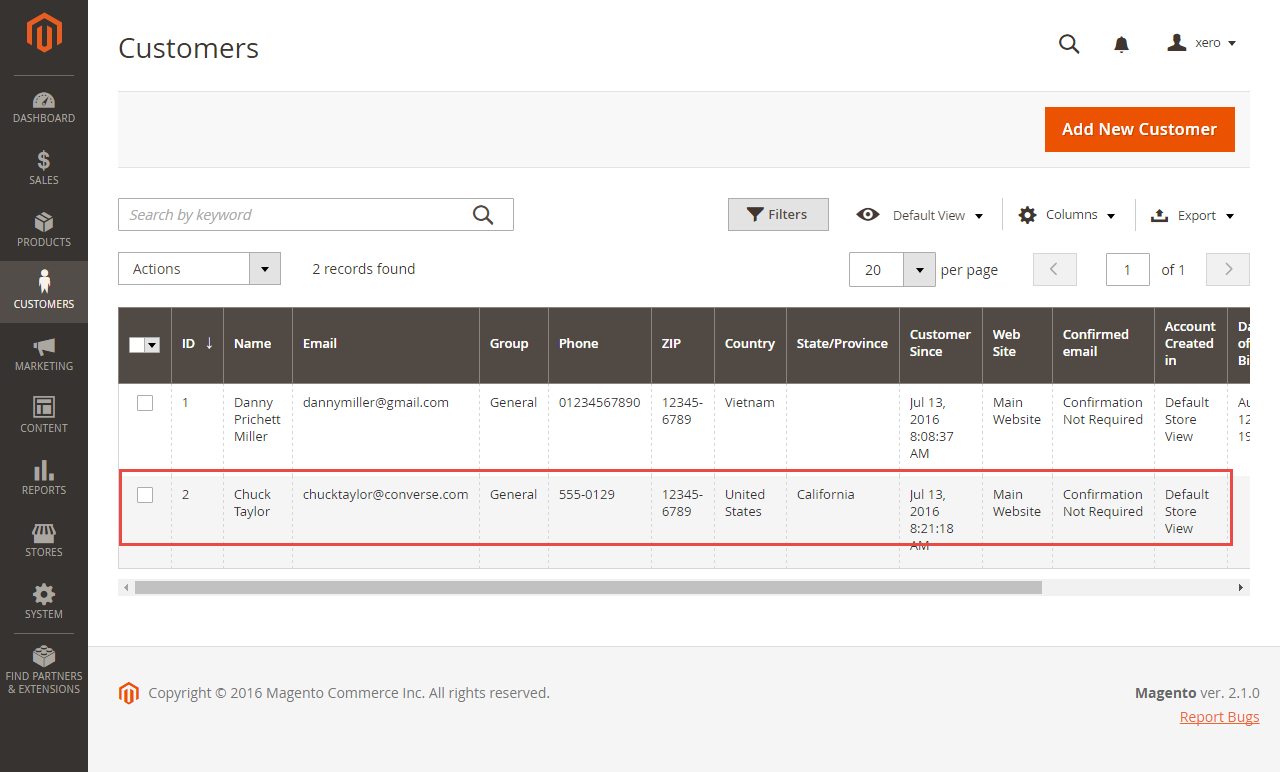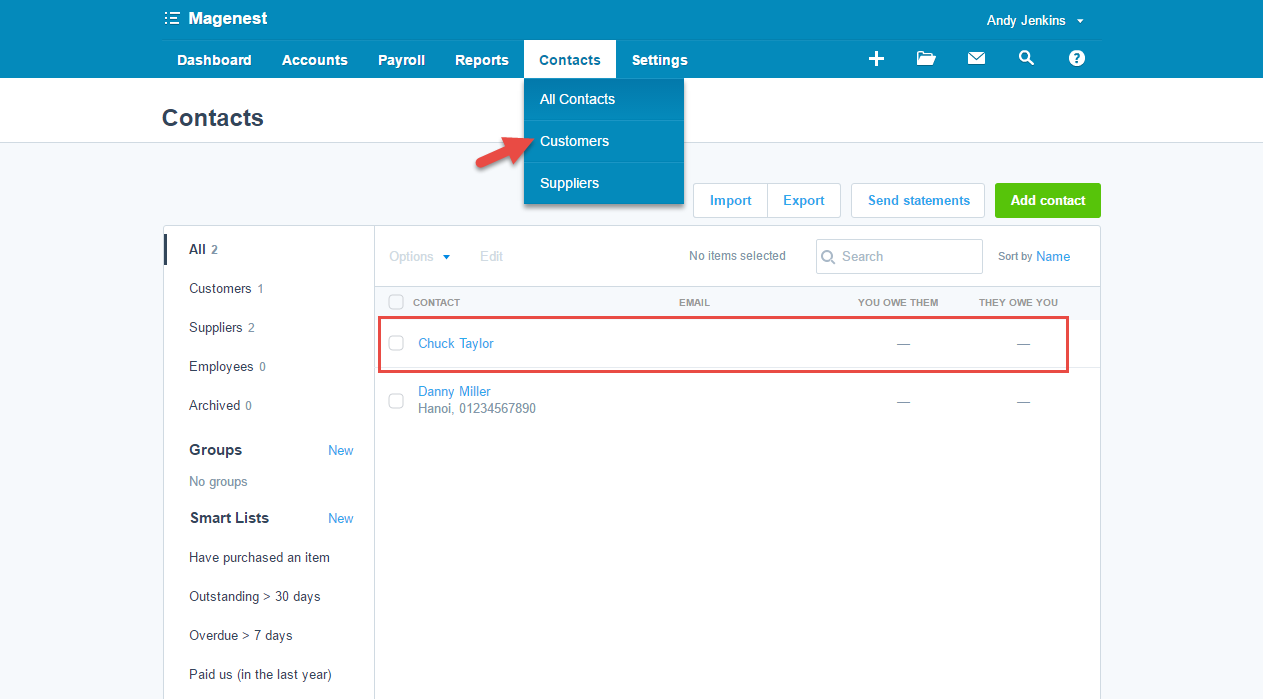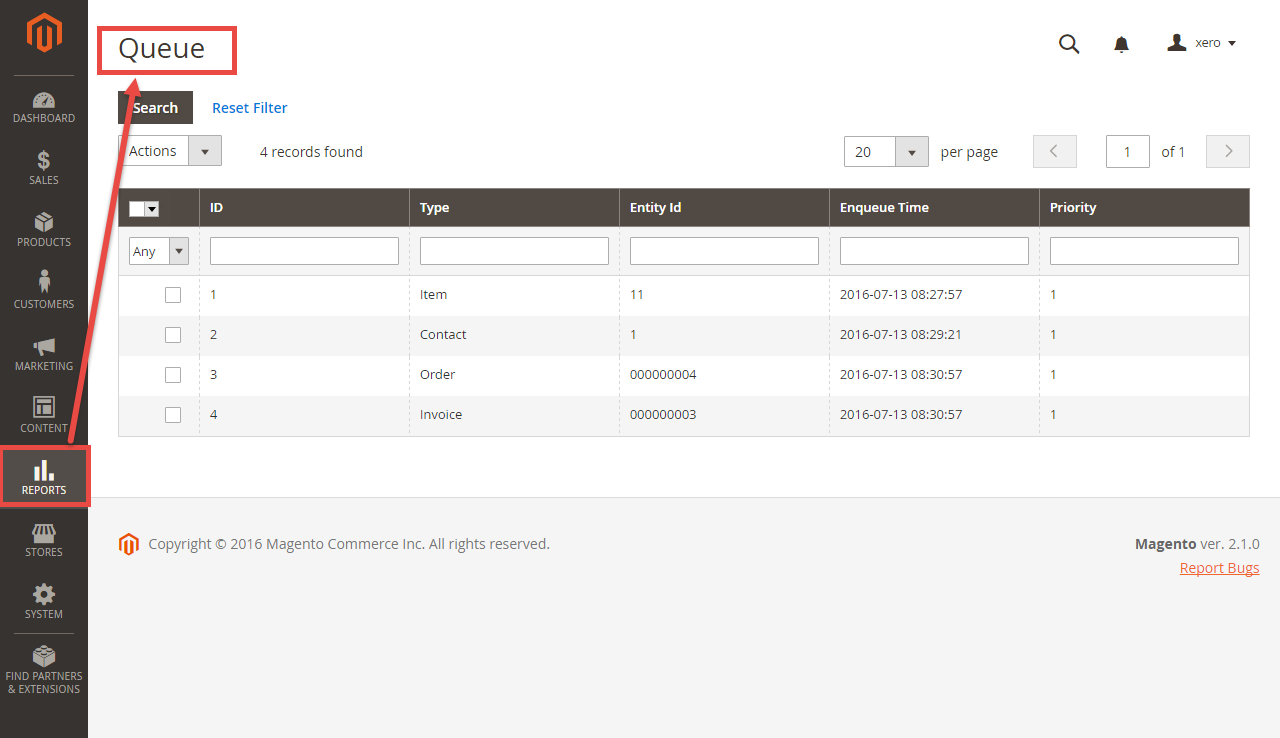...
Extension's page: Xero Integration
Features
- Allows synchronizing and updating Customers from Magento 2 store into Xero.
- Allows synchronizing and updating Products from Magento 2 store into Xero.
- Allows synchronizing and updating Orders from Magento 2 store into Xero.
- Allows synchronizing and updating Invoices from Magento 2 store into Xero.
- Allow admin to view the log to see what is synchronized between two apps
- Allow admin to manage the sync queue to see what will be synchronized next.
System Requirements
Your store should be running on Magento 2 Community Edition version 2.0.0+.
...
How to create a new key
You need to copy the content of the public key to X509 Public Key Certificate field.
...
Click on "Show" button to show the Consumer Key & Consumer Secret.
...
Configuration
Setup Xero.
For this integration you will need to have an account in Xero Website.
First, go to https://www.xero.com/ and register an Xero accounts (click on "Try xero for free" or "Free Trial"). If you already have an account, you can skip this step.
...
When your account is activated, go to https://login.xero.com/ and login with your account.
Copy and paste Consumer Key & Consumer Secret from above into Magento 2 backend configuration like in the picture.
Choose the Sync Mode (Cron Job or Immediately), you may want to consider the cron job mode
- Immediately mode: the data will be synced as soon as they're created or updated.
- Cron Job: the data will be queued and will be synced together every 30 minutes.
The immediately mode seems better than cron job mode, but some application mode (like private) only allowed 1000 requests a day. So choosing Cron Job will guarantee all data will be synced. Unless you're a partner to Xero and have an special Application, we suggest you choose Cron Job mode.
Press Save Config after you've done (refresh the cache if needed).
Click on Test Connection.
If everything is right, a window will show up and inform you like this.
Else it will display the error.
...
Sync All Data
We placed the "Sync All Data Now" button in the configuration so if you wish to Sync All Data right away, you can press this button. (Notice that this will take some time, a few minutes depends on how large your data is)
...
- If the data is synced right, the Status will be set to 1 and the Message will be "OK"
- If there's a problem during syncing process, the Status will be set to 2 and the Message will contain the Error (like in the 10th record) below.
...
Main Functions
- When a new account is registered in frontend of Magento 2, Xero Integration extension will automatically add a new record of this account on Xero site.
...
- If the App mode is Cron Job, this is where the created, updated data is stored and are waiting to be synced.
...
Update
- When a new update is available, we will provide you with a new package containing our updated extension.
- You will have to delete the module directory and repeat the installing steps above.
- Flush the config cache. Your store and newly installed module should be working as expected.
...
Support
- We will reply to support requests after 3-5 business days.
- We will offer free lifetime support for all of our products. Support includes answering questions related to our products, bug/error fixing to make sure our products fit well in your site exactly like our demo.
- Support DOES NOT include other series such as customizing our products, installation and uninstallation service.
...