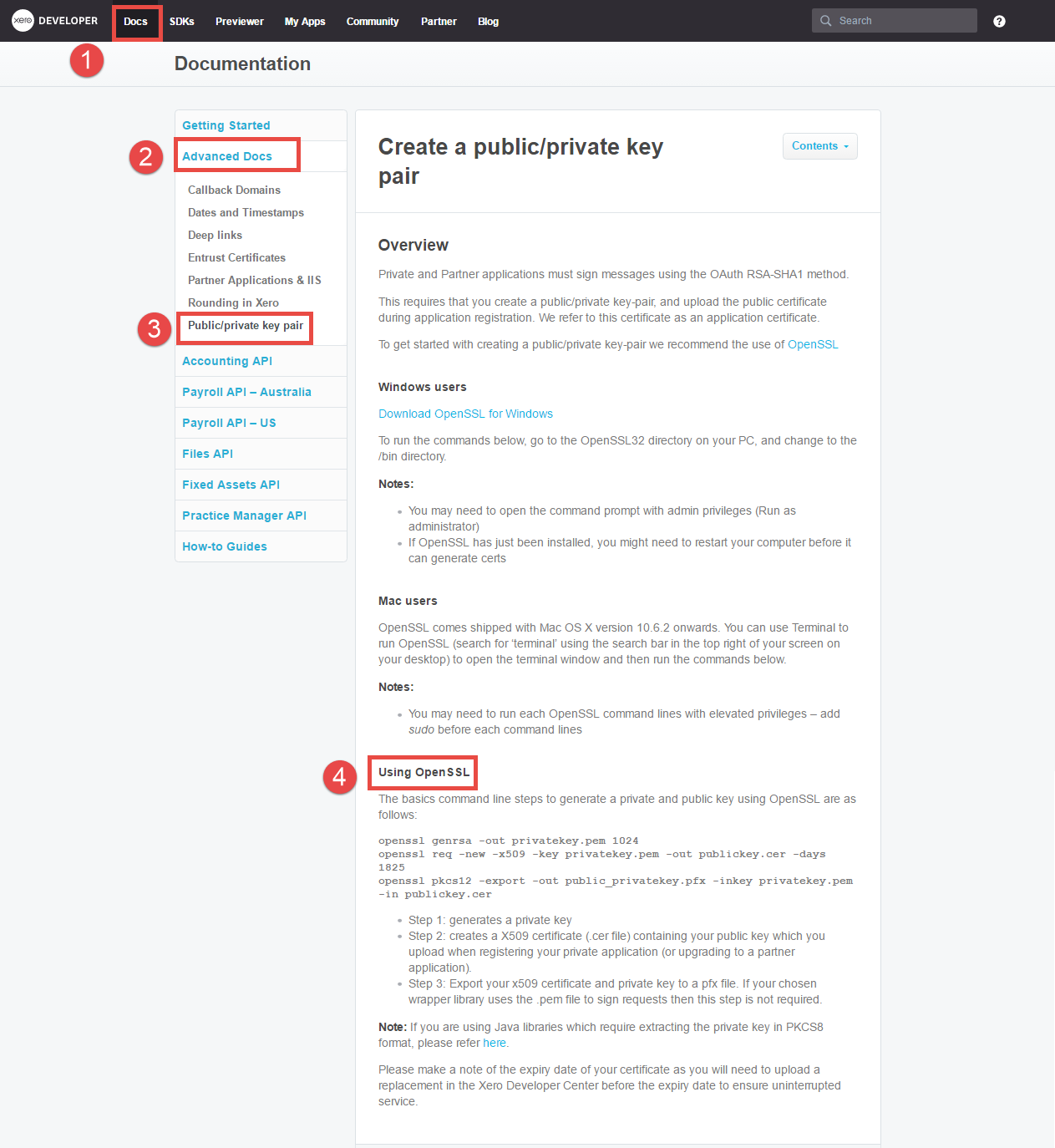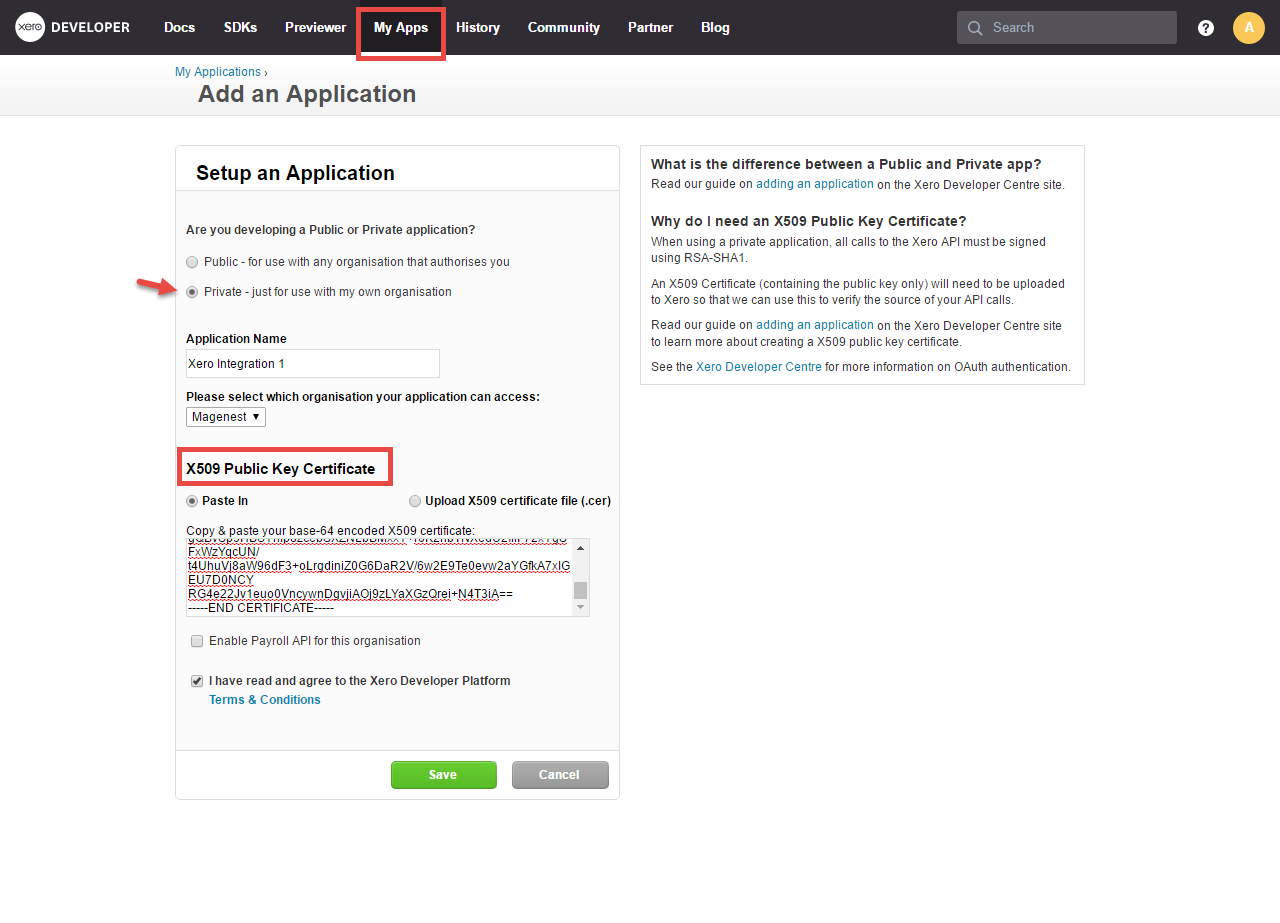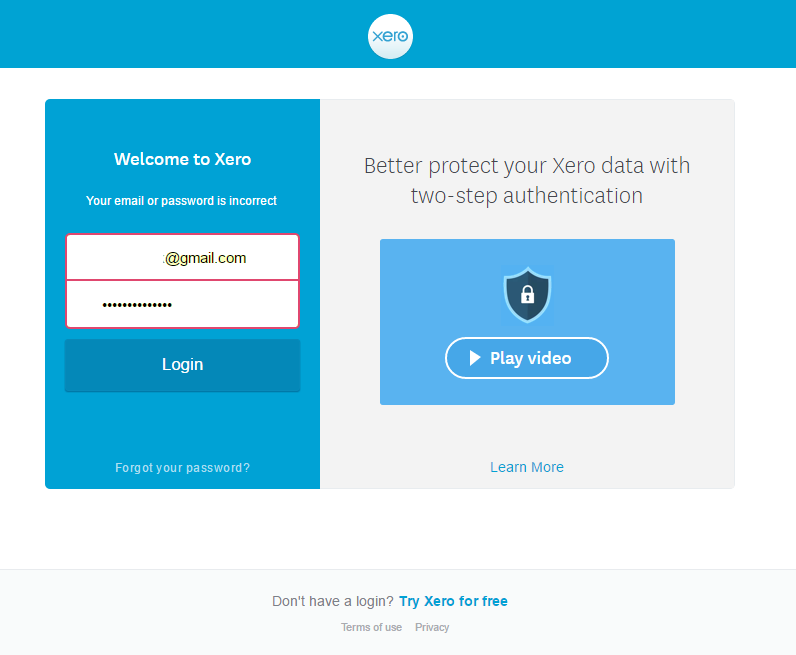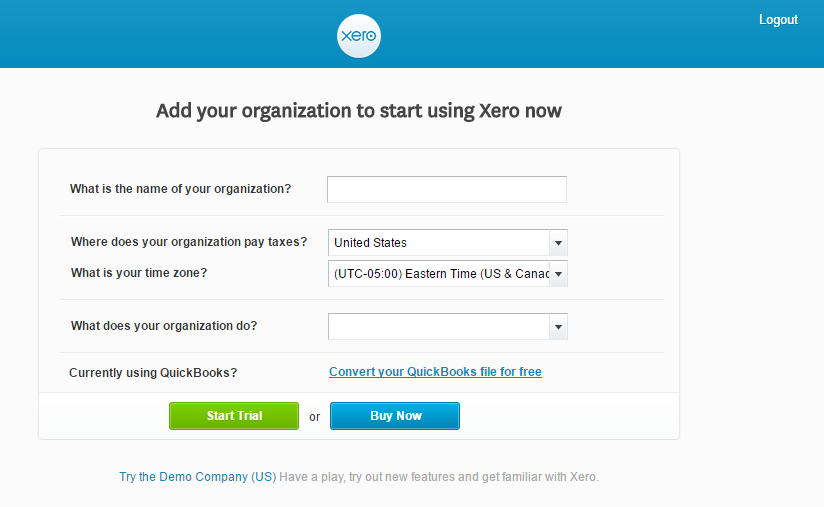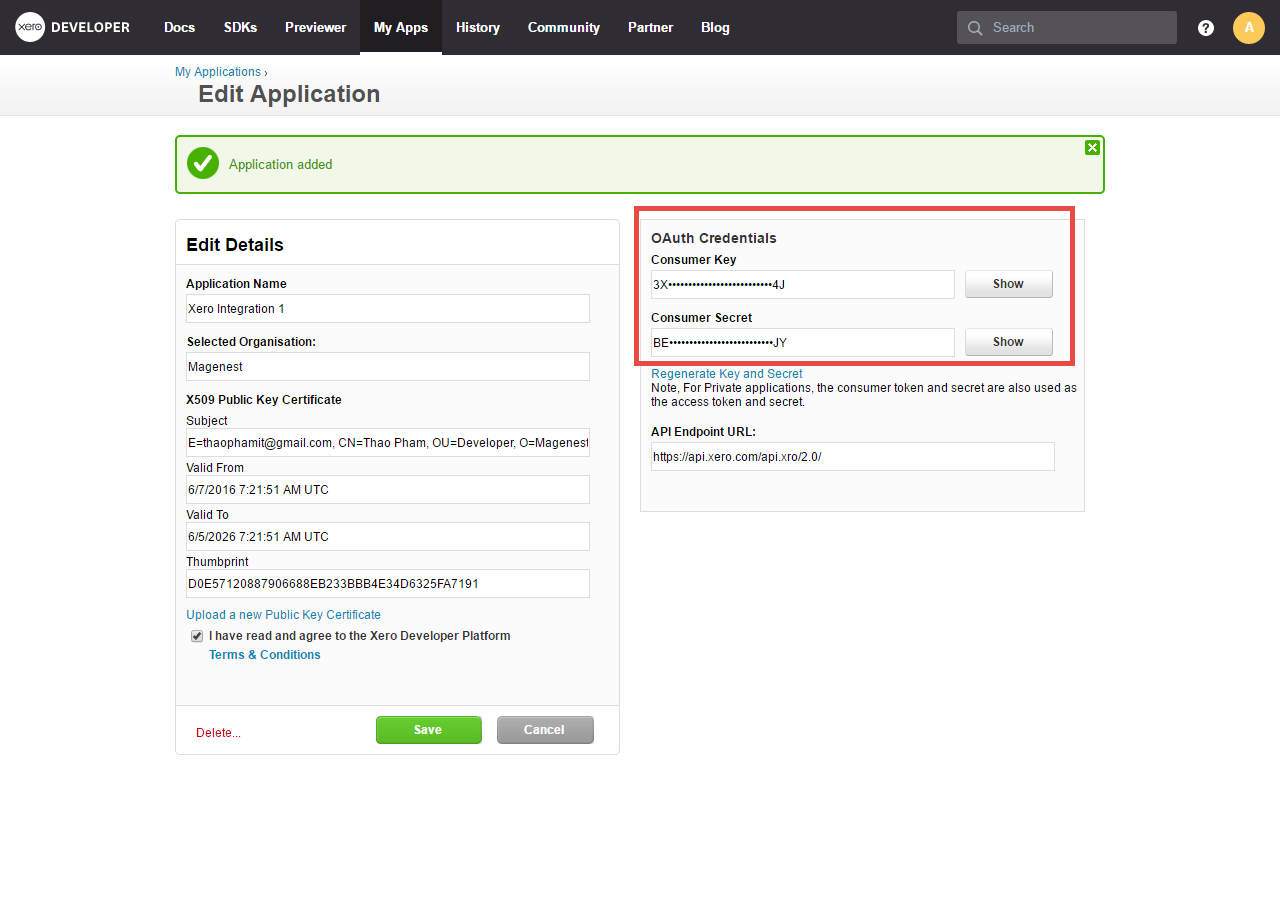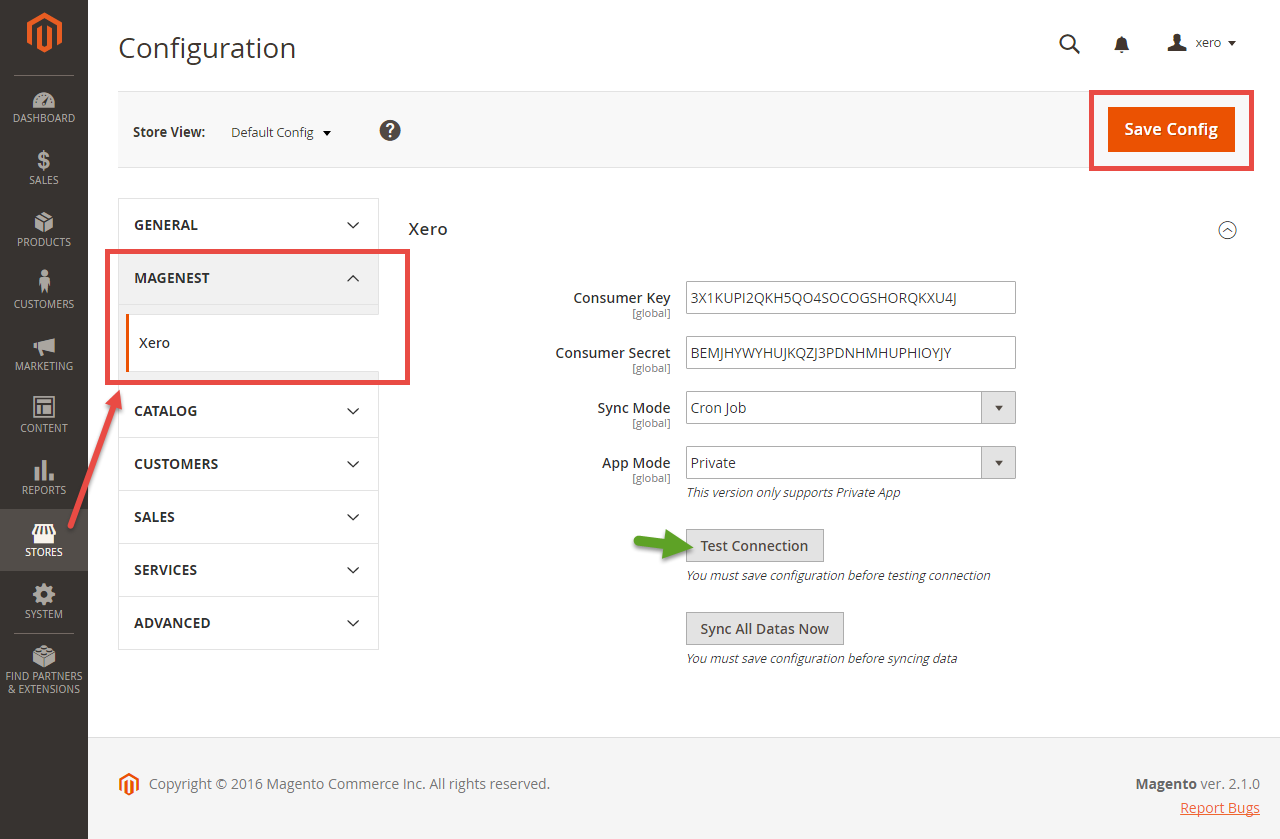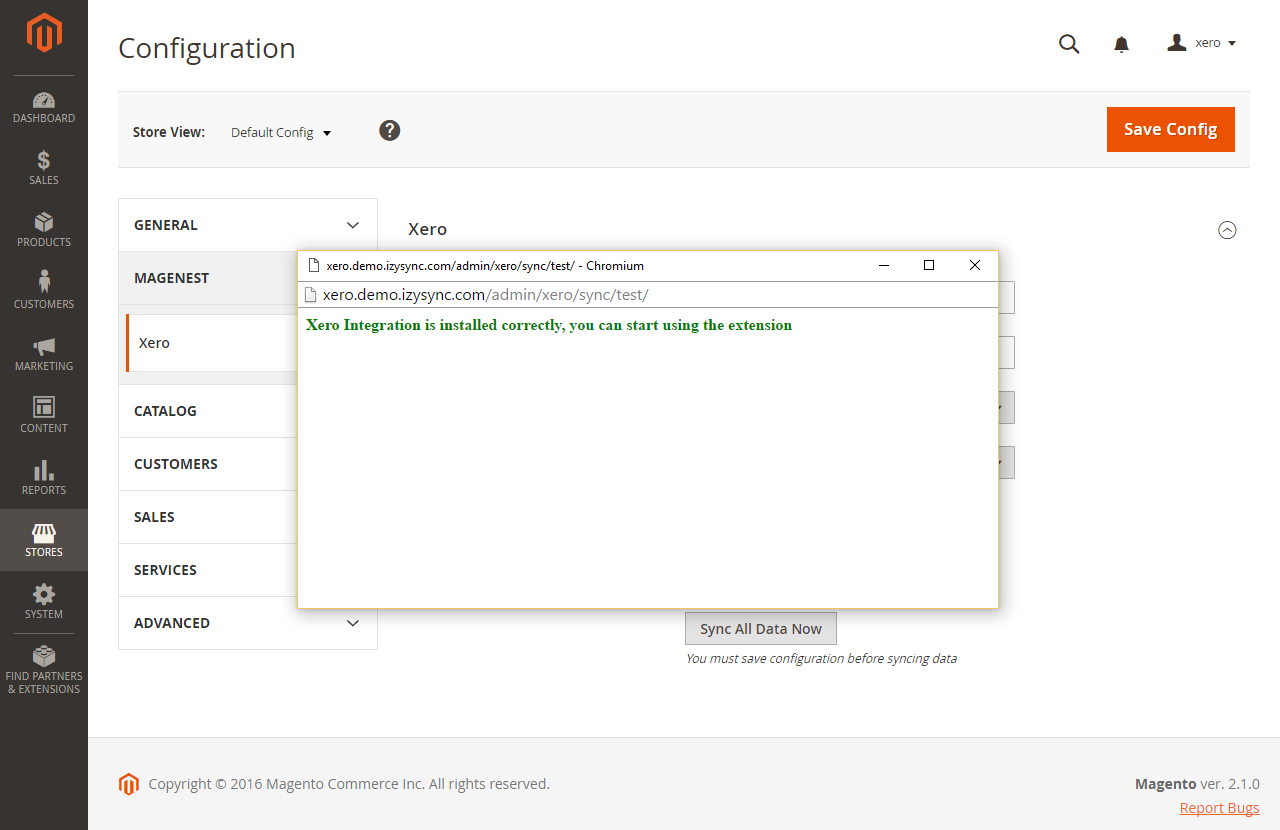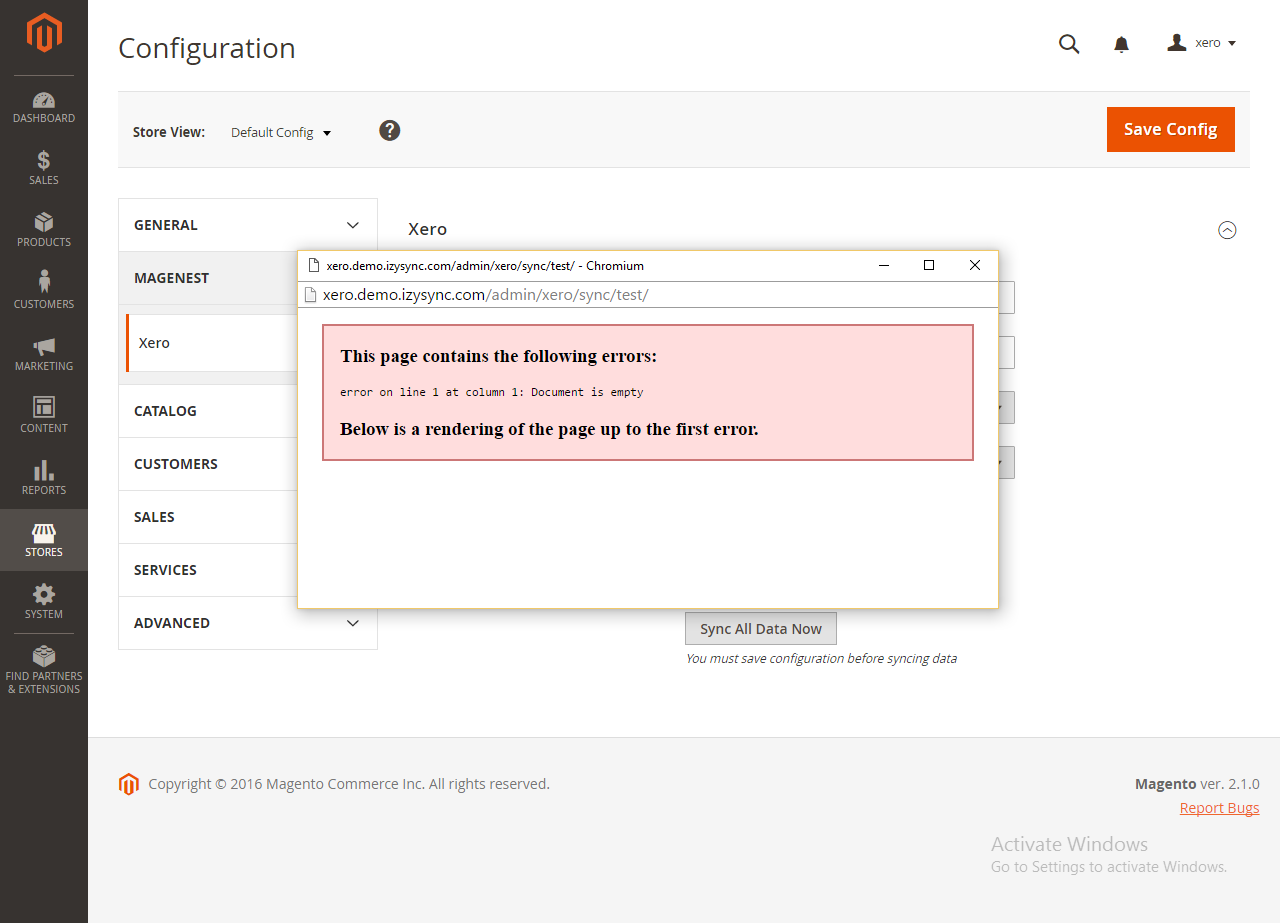...
Created: 15/04/2016 | By: Magenest | Email: [email protected]
| Table of Contents |
|---|
...
Introduction
Xero Integration extension for Magento 2 is a great tool which allows automatically synchronize accounting data from Magento 2 store to Xero Website.
...
Extension's page: Xero Integration
Features
- Allows synchronizing and updating Customers from Magento 2 store into Xero.
- Allows synchronizing and updating Products from Magento 2 store into Xero.
- Allows synchronizing and updating Orders from Magento 2 store into Xero.
- Allows synchronizing and updating Invoices from Magento 2 store into Xero.
- Allow admin to view the log to see what is synchronized between two apps
- Allow admin to manage the sync queue to see what will be synchronized next.
...
System Requirements
Your Your store should be running on Magento 2 Community Edition version 2.0.0+.
...
How to create a new key
Go to http://developer.xero.com/ > Docs > Advanced Docs > Public/private key pair > Using OpenSSL and follow the instructions:
Running 3 commands to create 2 files: public key.cer and private key.pem
+ Copy and paste content file .cer into magenest/xero/etc/certs/magenest.cer
+ Copy and paste content file .pem into magenest/xero/etc/certs/magenest.pem
After that copy and paste content file etc/certs/magenest.cer into X509 as below:
...
Configuration
Setup Xero.
For this integration you will need to have an account in Xero Website.
First, go to https://www.xero.com/ and register an Xero accounts (click on "Try xero for free" or "Free Trial"). If you already have an account, you can skip this step.
...
When your account is activated, go to https://login.xero.com/ and login with your account.
You will see the Xero accounting interface after you've done the last step but now we need to continue our setup, go to this site: https://app.xero.com/Application to create the Application.
Choose the application mode (usually is Private), application name (the name for the application is not very important), choose your organization (this is where the Magento 2 data will be synced into).
The next step is very important, you need to copy the content of the public key to X509 Public Key Certificate field. (If you don't have this, go to the Installation Guide, it's the content of the file Xero/etc/certs/magenest.cer, you can open it in any text editor).
After that, check the information again then check on "I have read and agree to the Xero Developer Platform" & click Save.
If everything goes right, you will see the following content. By now we have done everything on the Xero site, now move to your magento 2 backend but don't close this site.
Click on "Show" to show the Consumer Key & Consumer Secret, copy and paste them to Magento 2 backend configuration like in the picture.
Choose the Sync Mode (Cron Job or Immediately), you may want to consider the cron job mode
- Immediately mode: the data will be synced as soon as they're created or updated.
- Cron Job: the data will be queued and will be synced together every 30 minutes.
The immediately mode seems better than cron job mode, but some application mode (like private) only allowed 1000 requests a day. So choosing Cron Job will guarantee all data will be synced. Unless you're a partner to Xero and have an special Application, we suggest you choose Cron Job mode.
Press Save Config after you've done (refresh the cache if needed).
Click on Test Connection.
If everything is right, a window will show up and inform you like this.
Else it will display the error.
...