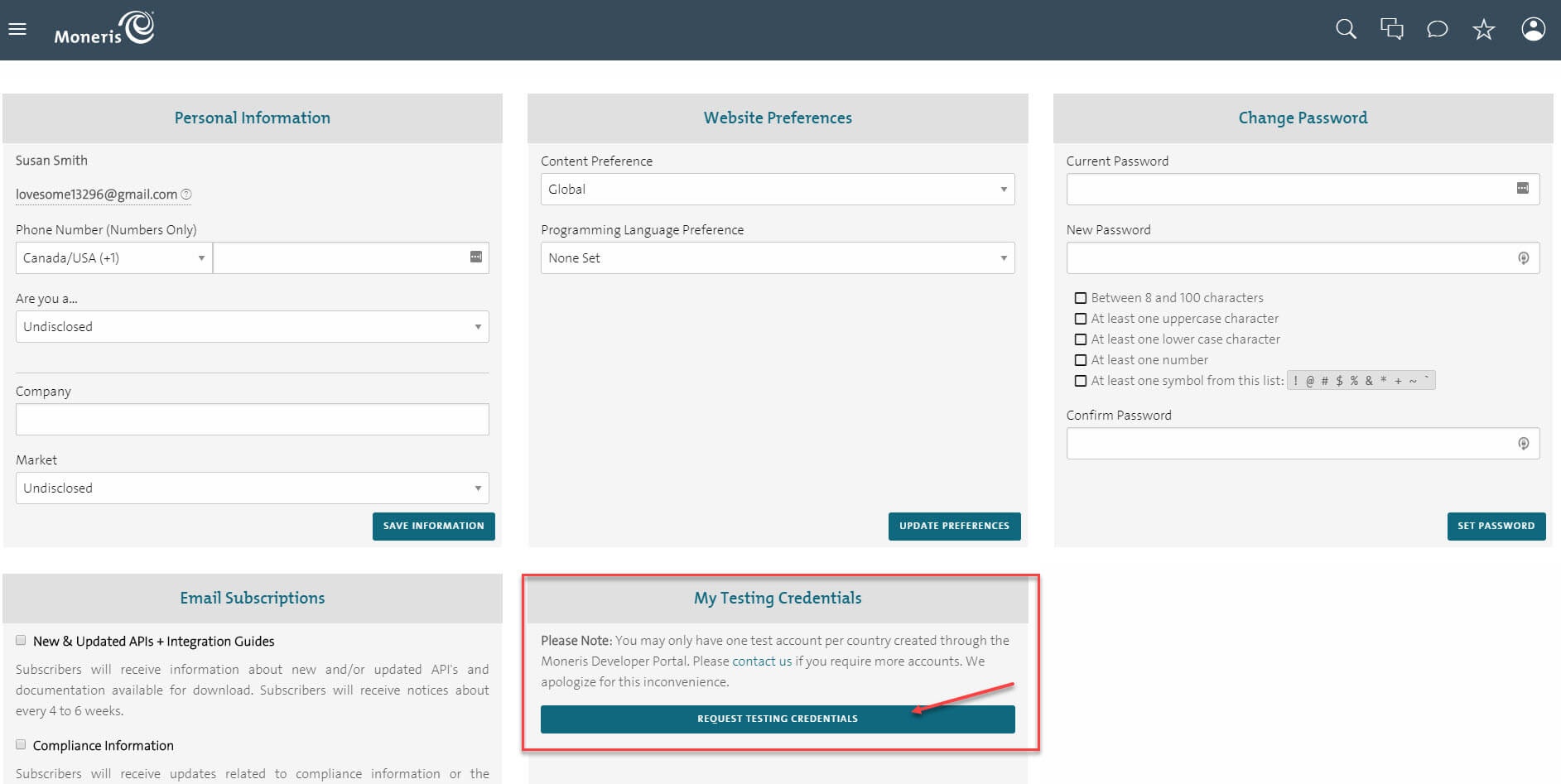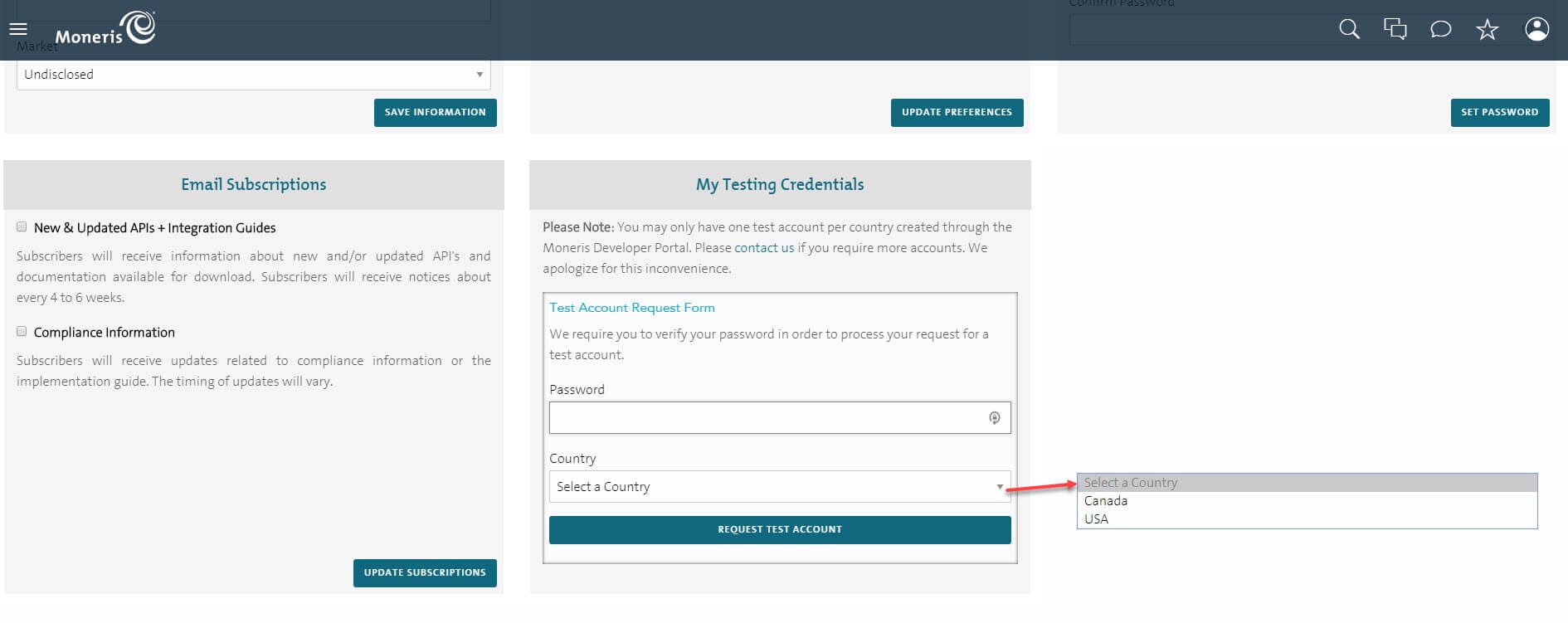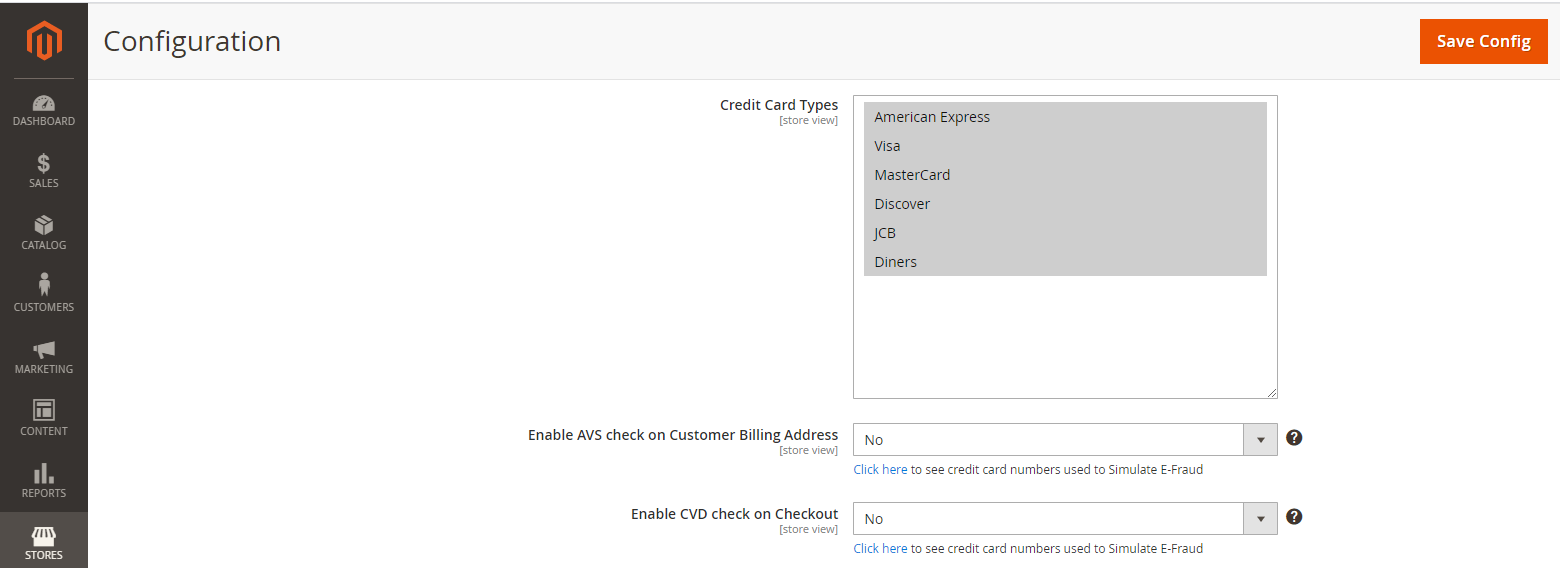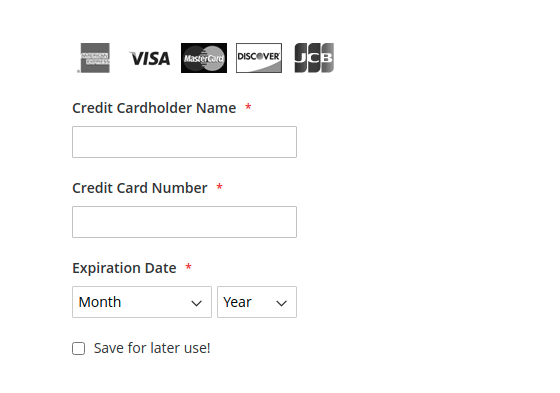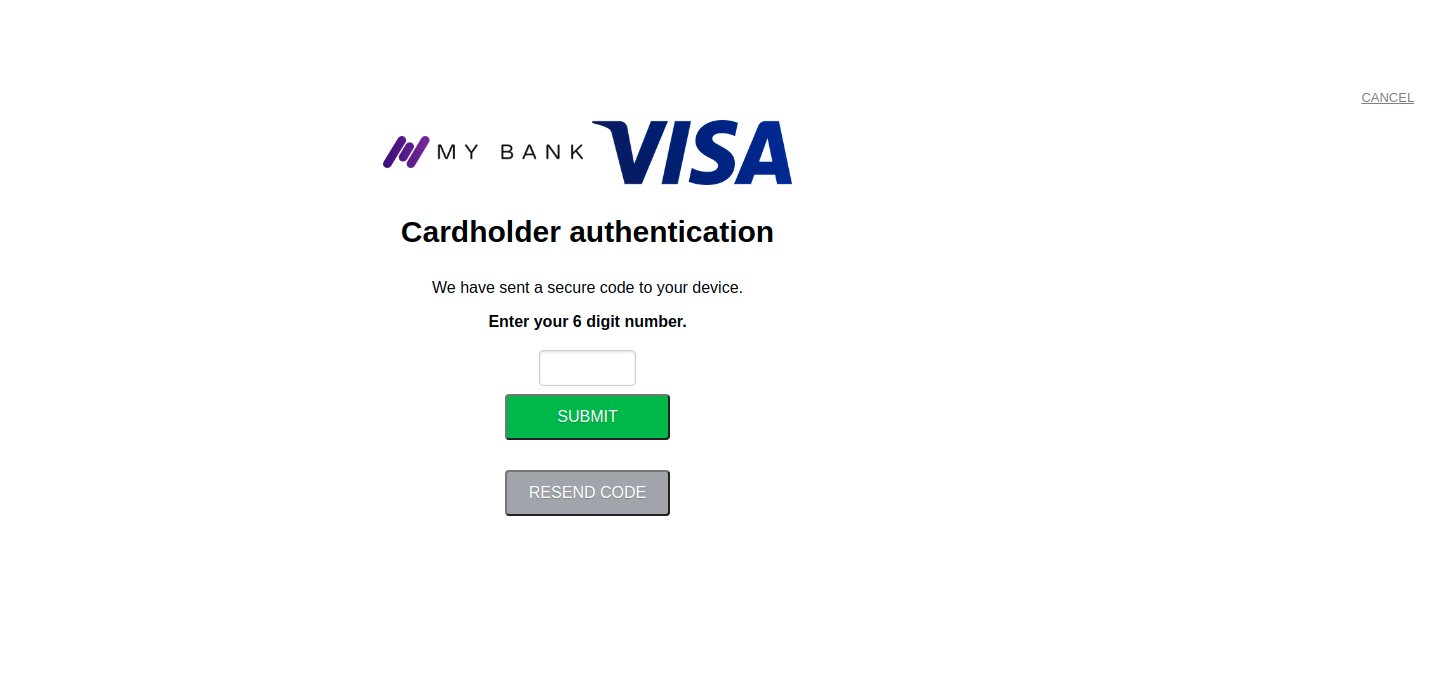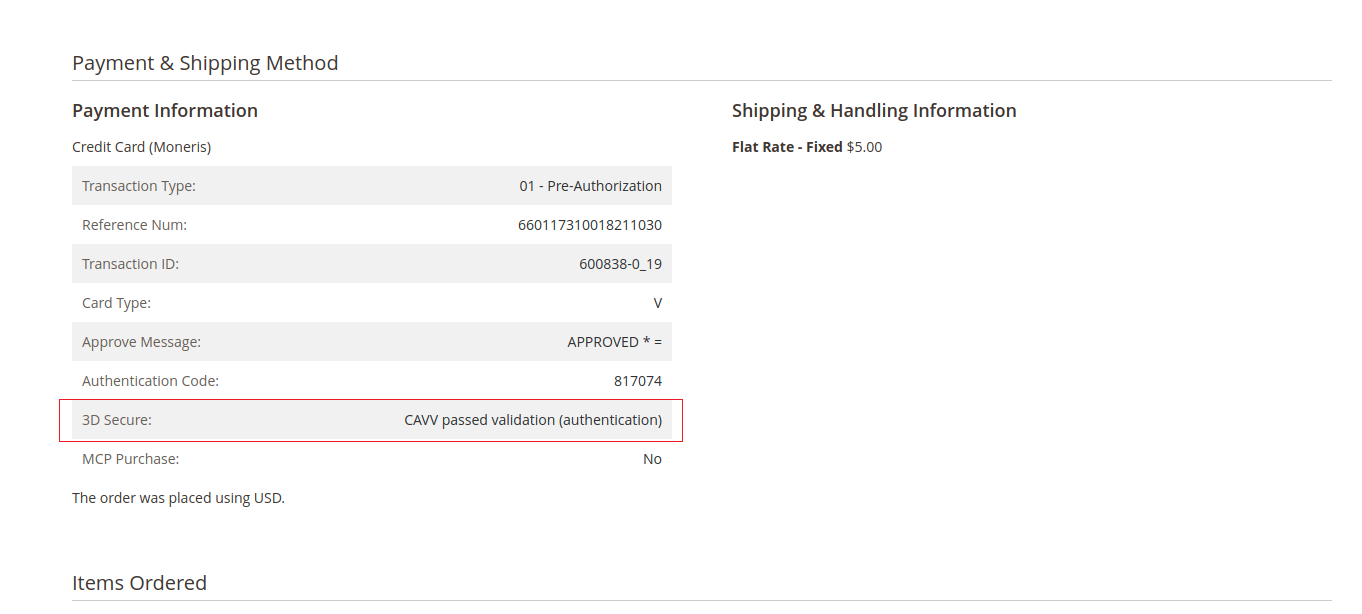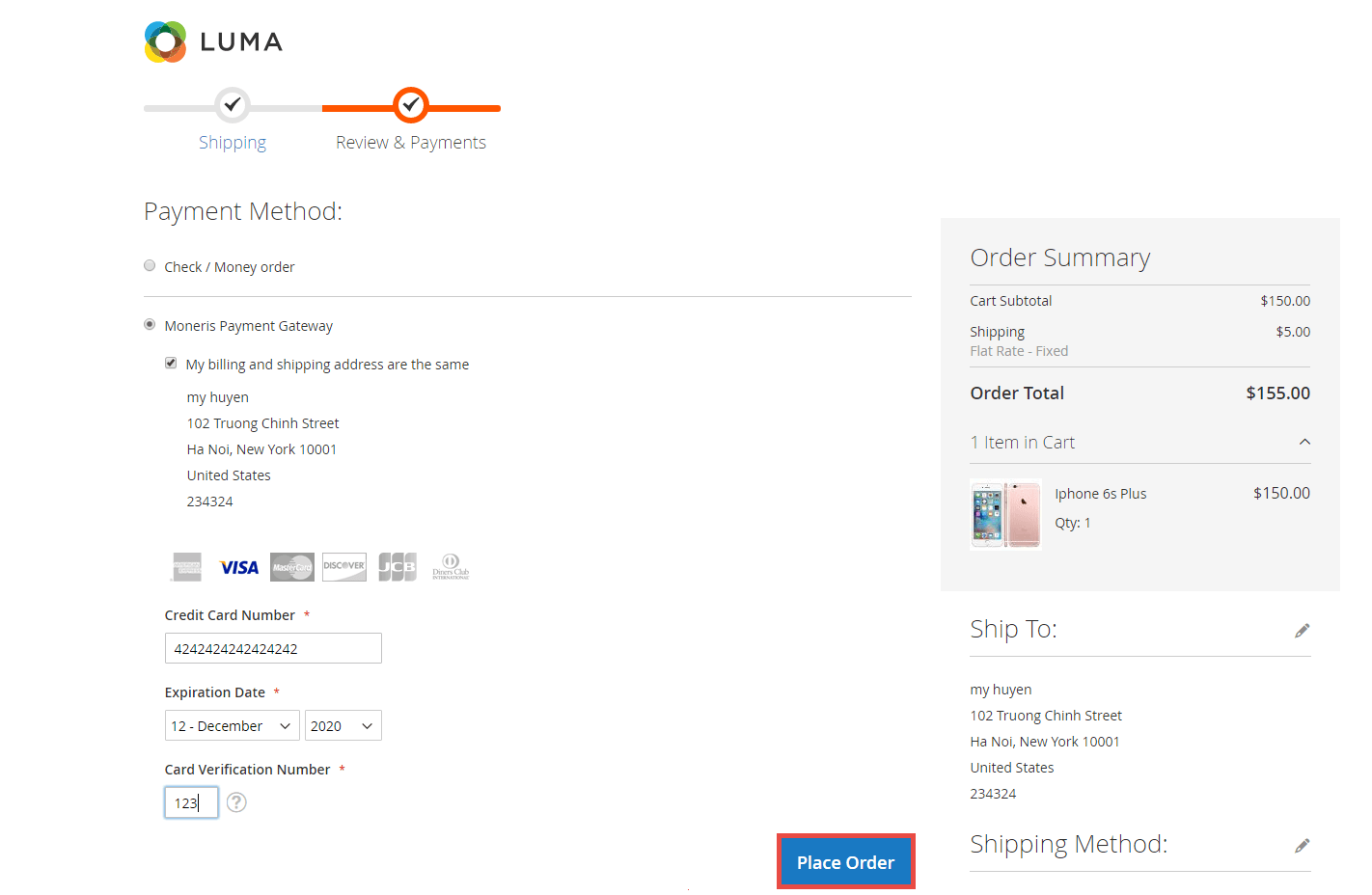Thank you for purchasing our extension. If you have any questions that are beyond the scope of this document, do not hesitate to leave us an email via our email address below.
Created: 08/02/2017 | By: Magenest | Support Portal: http://servicedesk.izysync.com/servicedesk/customer/portal/63
| Table of Contents | ||||
|---|---|---|---|---|
|
...
Introduction
Moneris Payment Gateway extension for Magento 2 by Magenest offers payment services for multiple fields, with industry-specific knowledge that its focus. Moreover, this extension support various types of payment cards especially with customers in Canada. Each year, Moneris processes over 3 million transactions for more than 350,000 different stores.
Features For Admins
...
Save customer info with hosted vault page
- Tokenization
- Support full authorization
- CVC/AVS verification
- 3D secure [NEW]
- Secured saved card feature
- Full and Partial Refund
- Support payments in Canada
...
The primary aim of the extension is to deliver the most fluent and effortless payment experience to the customers:
Easily checkout using a credit card.
- Easy access to online transaction reporting
...
When the Test Account Request Form shows up, fill in your password and choose the country. Then Request Test Account.
In the home page, the test credentials are on the right menu bar. The first line with a store icon is the Store ID, under the Store ID is the API Token with a key icon. Note that you will need these two for configuration.
...
- Enabled: Choose Yes to enable Moneris Payment
- Title: The name of the payment method that will be displayed on the checkout page
- Sandbox Mode: Turn this on if you use the test credentials
- Connection Type: Redirect Connection
- ID: Your store ID or test Store ID
- API Token: the API Token you got from MonerisMoneris
- HPP ID or PS STORE ID: The ps_store_id in the Hosted Pay page Configuration.
- HPP KEY: The hpp_key in the Hosted Pay page Configuration
- Approved URL: Use this URL when you configure your Moneris hosted pay page
- Declined URL: Use this URL when you configure your Moneris hosted pay page
- Cancel Button URL: Use this URL when you configure your Moneris hosted pay page
...
- Enabled: Choose Yes to enable Moneris Payment
- Multi-Currency Pricing: Choose No to accept one kind of currency only
- Title: The name of the payment method that will be displayed on the checkout page
- Sandbox Mode: Turn this on if you use the test credentials
- Connection Type: Direct Connection
- Store ID: Your store ID or test Store ID
- API Token: the API Token you got from Moneris
- You can set the Payment Action to be Authorize and Capture or Authorize Only
- Authorize Only (Authorization): will check the card for validity but not charge the account yet until the order is approved and invoiced.
- Authorize and Capture(Sale): will charge the debit/credit card at the time of the order submission.
Credit Card Types: You can choose which credit card types you want by choosing one or more items.
- Enable AVS check on Customer Billing Address: By choosing Yes, you enable AVS check on customer billing, including Street Name, Street Number, Zip Code.
- AVS Street and Zipcode Check Failed: In case the AVS and Zipcode Check failed, you can choose 1 among 3 options: Accept Payment, Reject Payment, or Hold Payment.
- AVS Check Failed and Zipcode Check Passed: In case the AVS Check Failed but Zipcode Check Passed, you can choose 1 among 3 options: Accept Payment, Reject Payment, or Hold Payment.
- AVS Check Passed and Zipcode Check Failed: In case the AVS Check Passed but Zipcode Check Failed, you can choose 1 among 3 options: Accept Payment, Reject Payment, or Hold Payment.
- Enable CVD Check on Checkout: Click here to see credit card numbers used to Simulate E-Fraud
- CVD Check Failed: In case the CVD Check failed, you can choose 1 among 3 options: Accept Payment, Reject Payment, or Hold Payment.
- CVD could not be verified: In case CVD could not be verified, you can choose 1 among 3 options: Accept Payment, Reject Payment, or Hold Payment.
- 3D Secure: Enable 3D secure to verify the Customer’s card, thereby preventing payment fraud
Testing 3-D Secure (MPI) Solutions
May only be tested in the following test stores on Moneris Gateway Merchant Resource Center
Please fill in the information as the notice section, just replace the store ID
CANADA US
Store ID: moneris
Api Token: hurgle
Note:
- Only use 3D Secure with connection type direct and Multi-Currency Pricing disabled
- Visa, MasterCard, and American Express cards are supported for customers who have enabled 3DS
Cardholder Name will be required when 3DS is enabled
After entering the card information, the system will identify potential risks.
- For low-risk transactions, customers will check out as normal.
- For high-risk transactions, the system will redirect to the authentication page to request an extra step for authentication.
A one-time password (OPT) sent to the customer's mobile number, will be required for verification.
After the transaction is successful, the CAVV will be saved.
Setup Setup with Kount:
- Enable Kount: Choose Yes to enable Kount
- Kount Merchant Id, Kount API Key, Kount Website Id
...
Fill in your credit card information, then click Place Order to finalize the payment.
Checkout Redirect Connection Method:
...