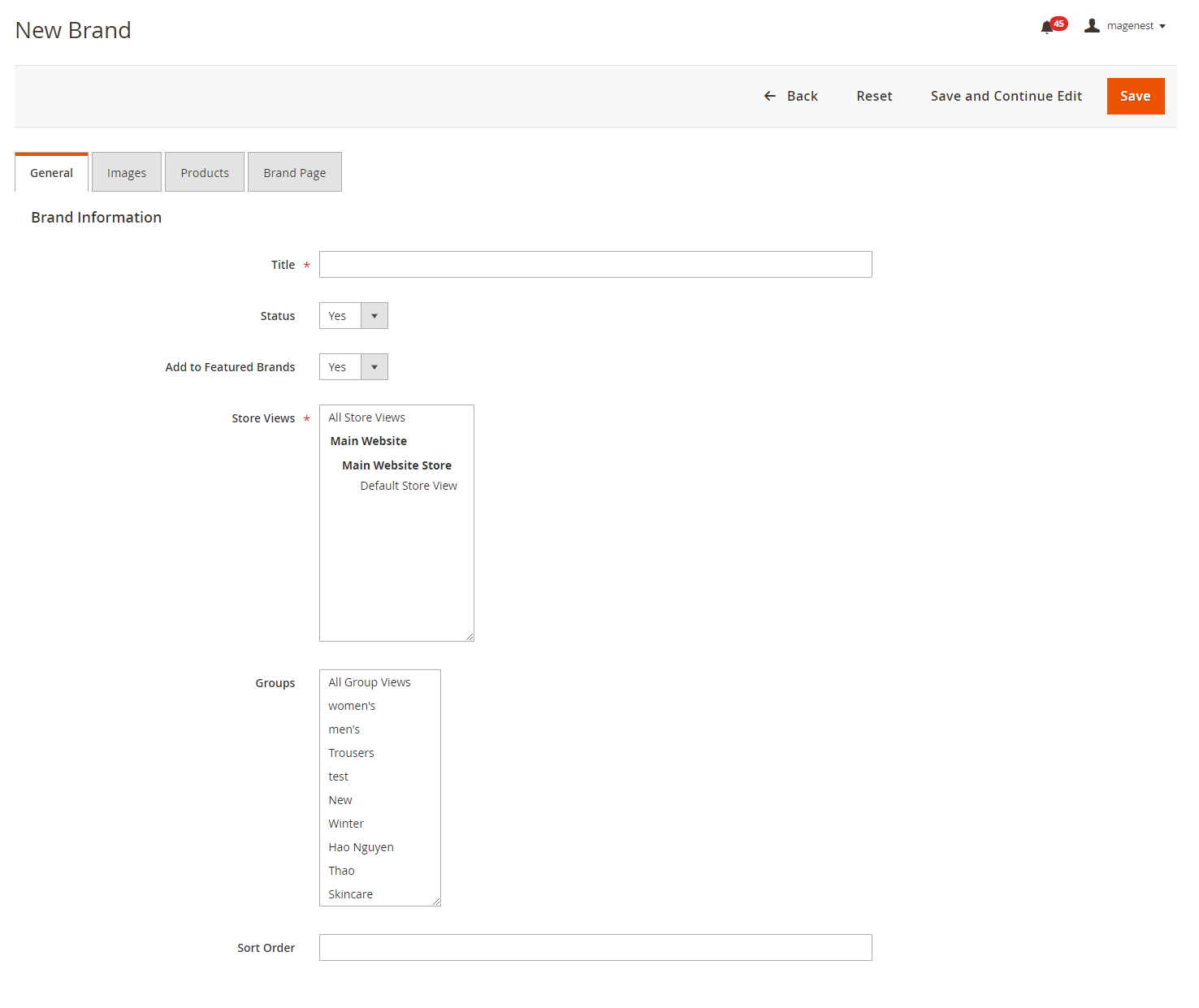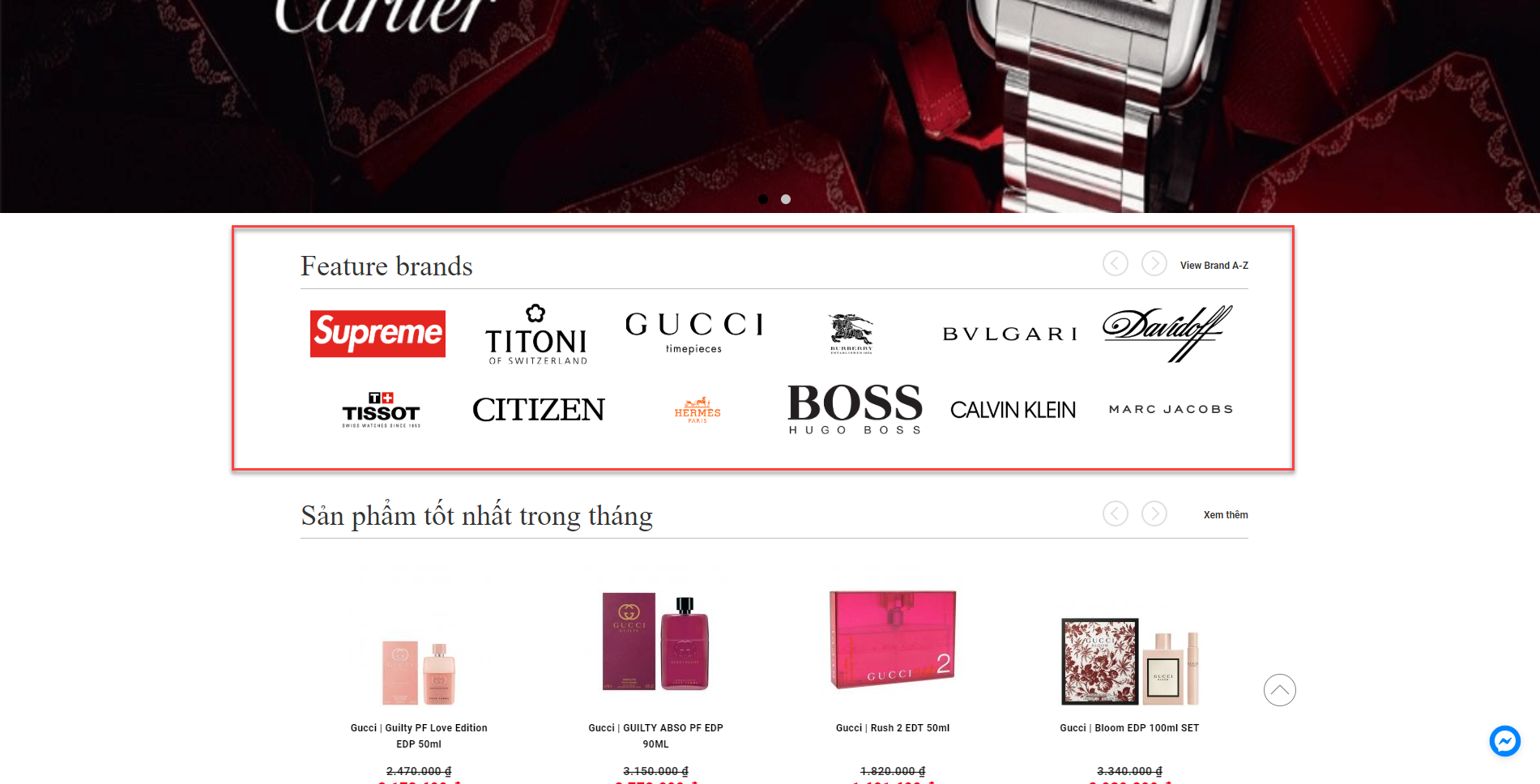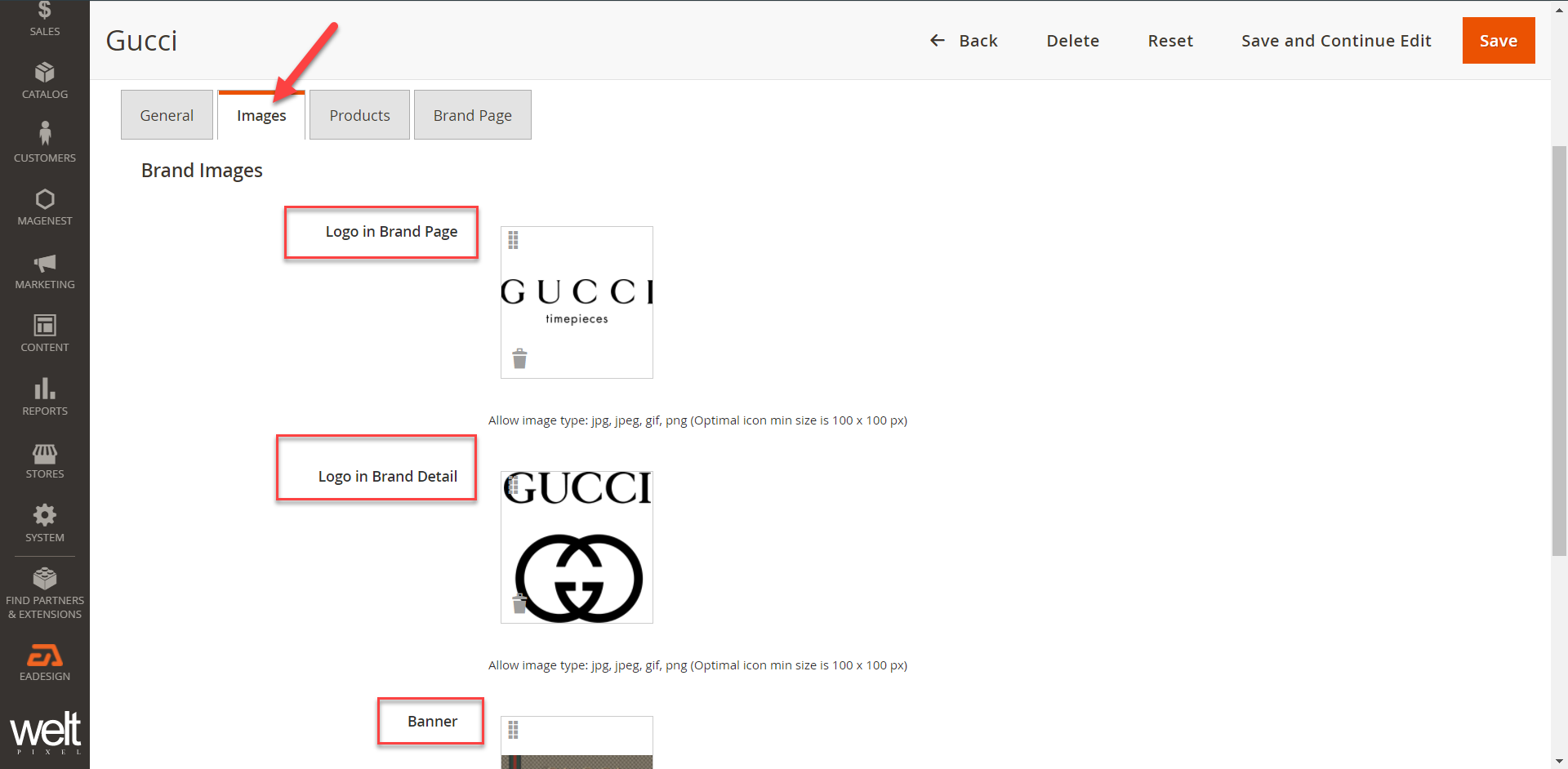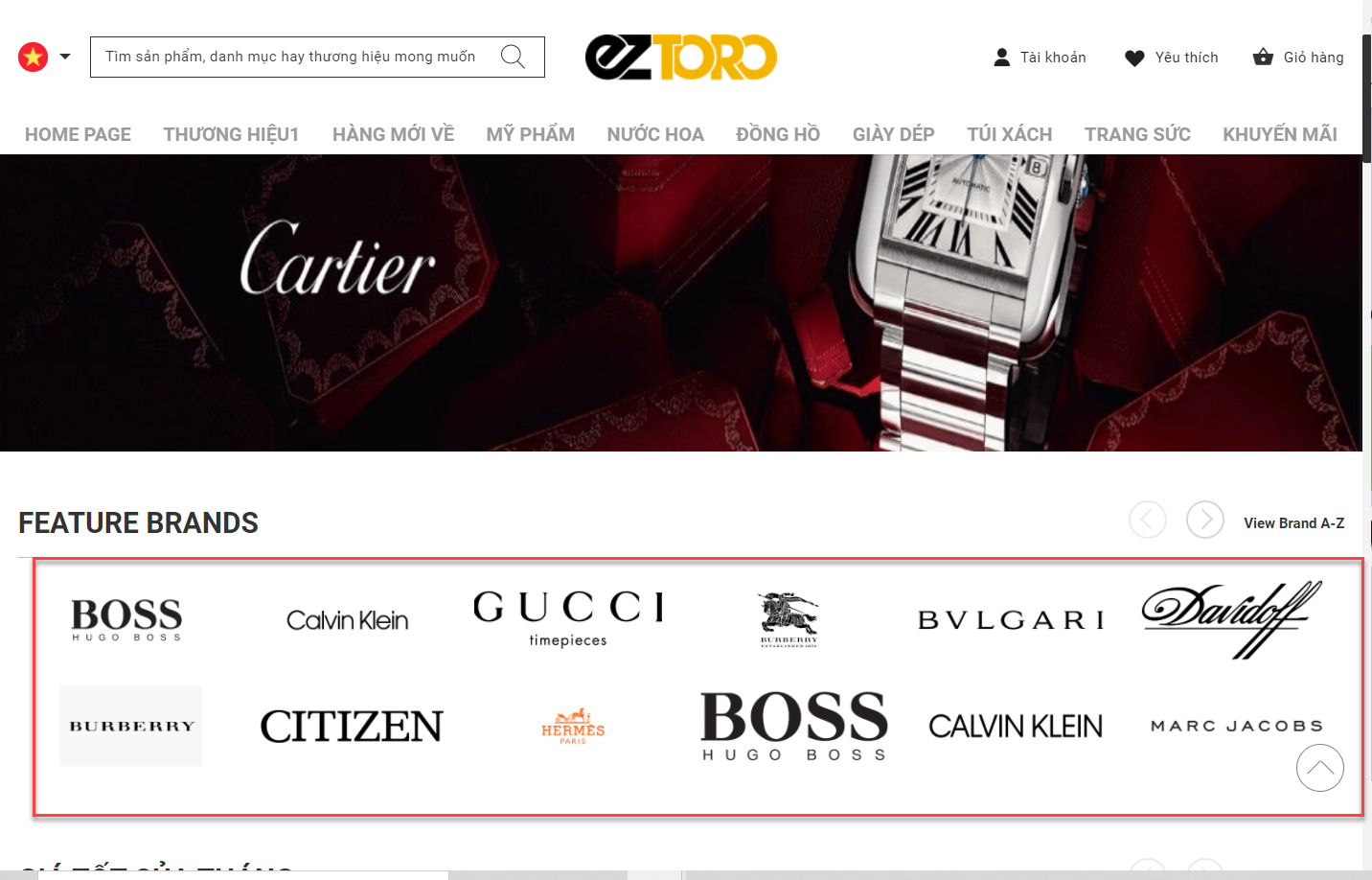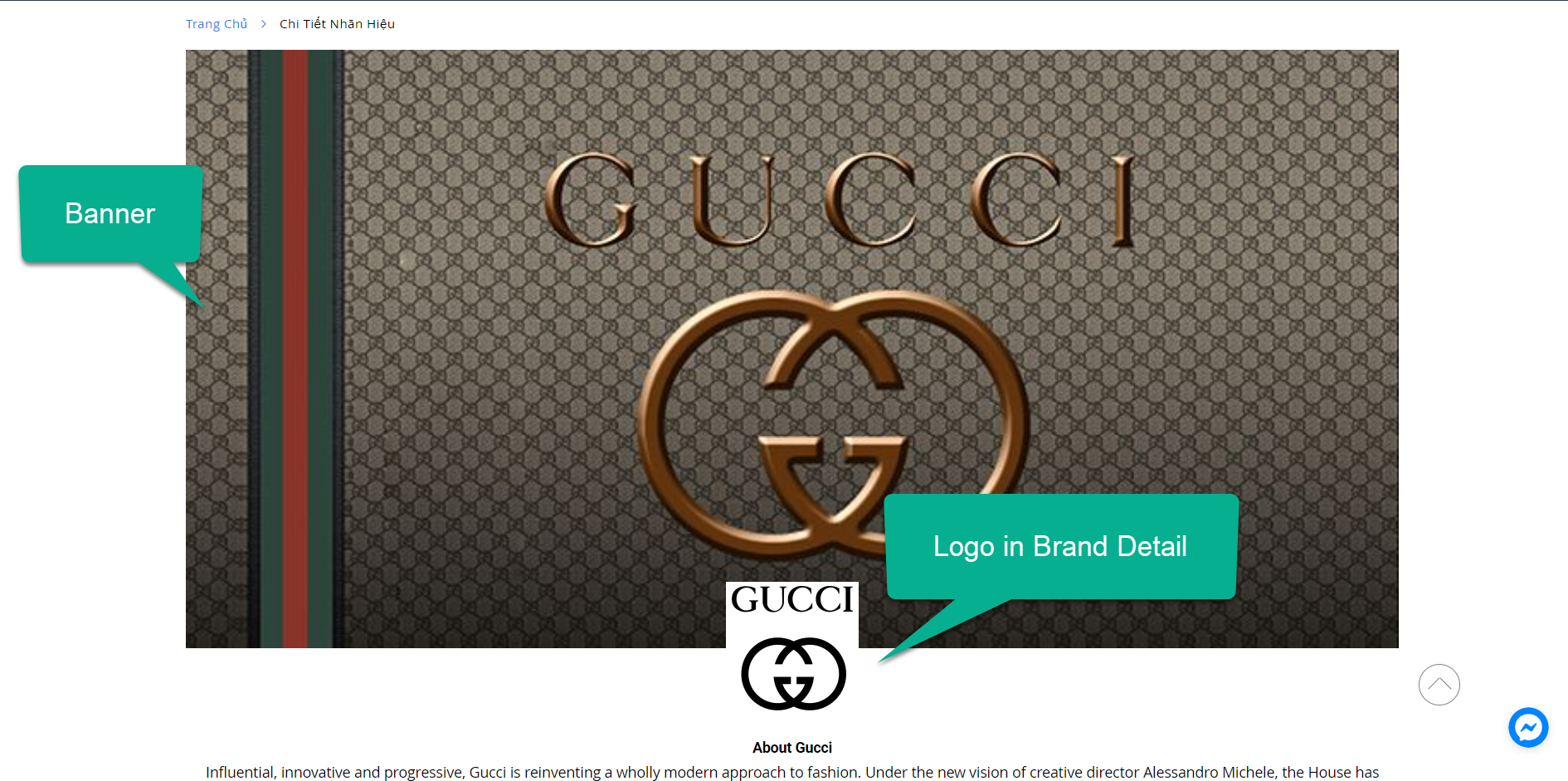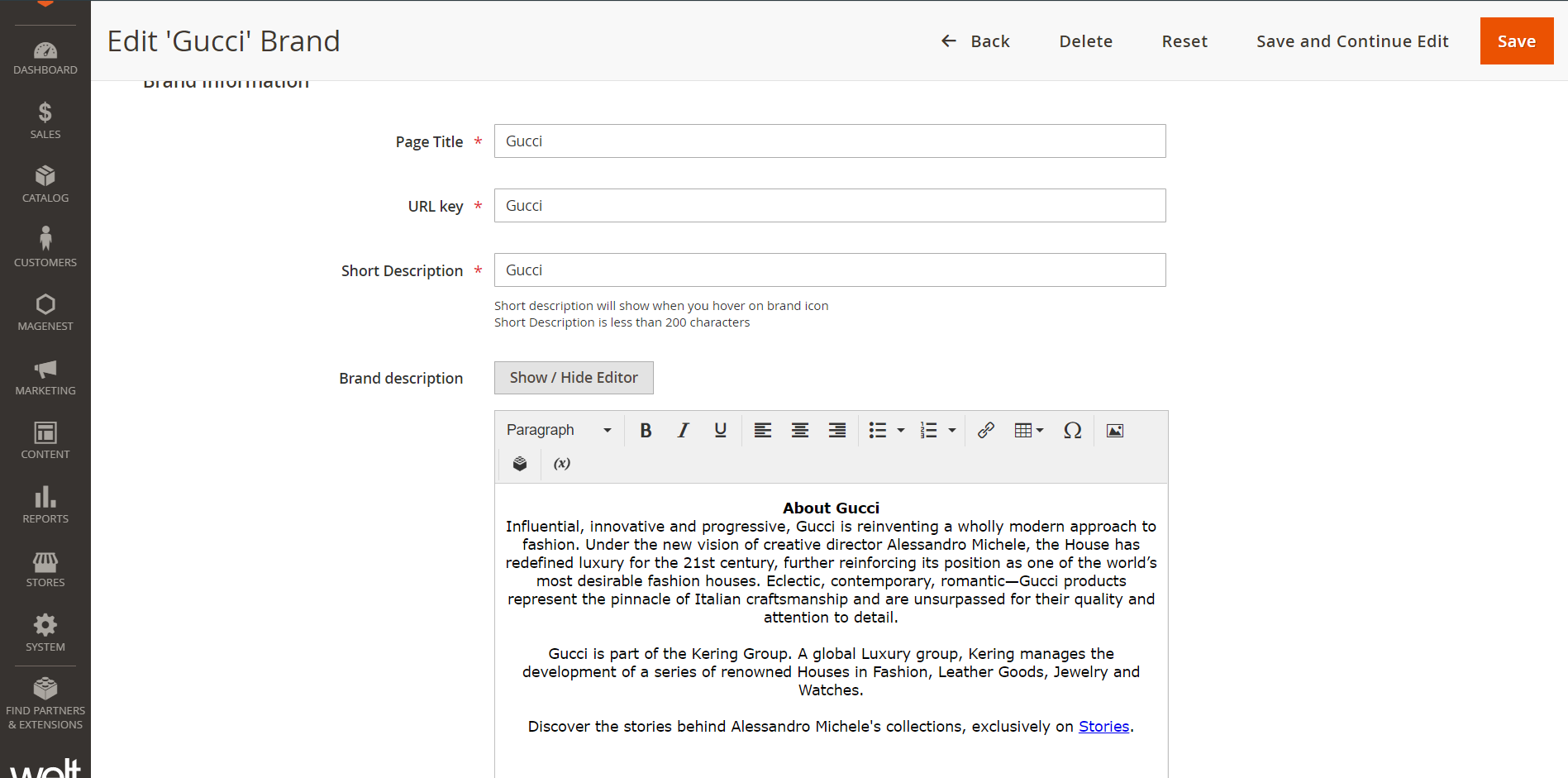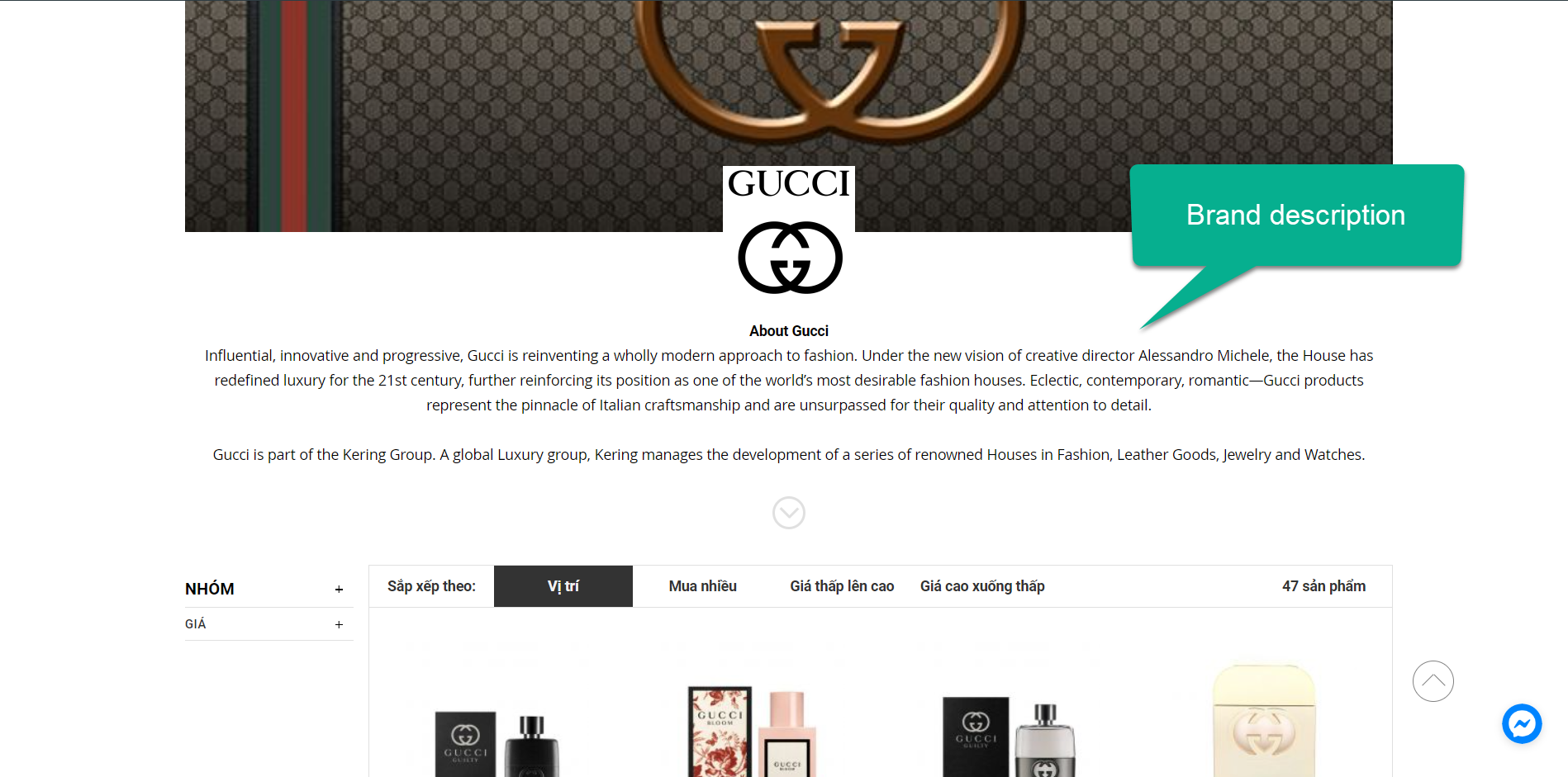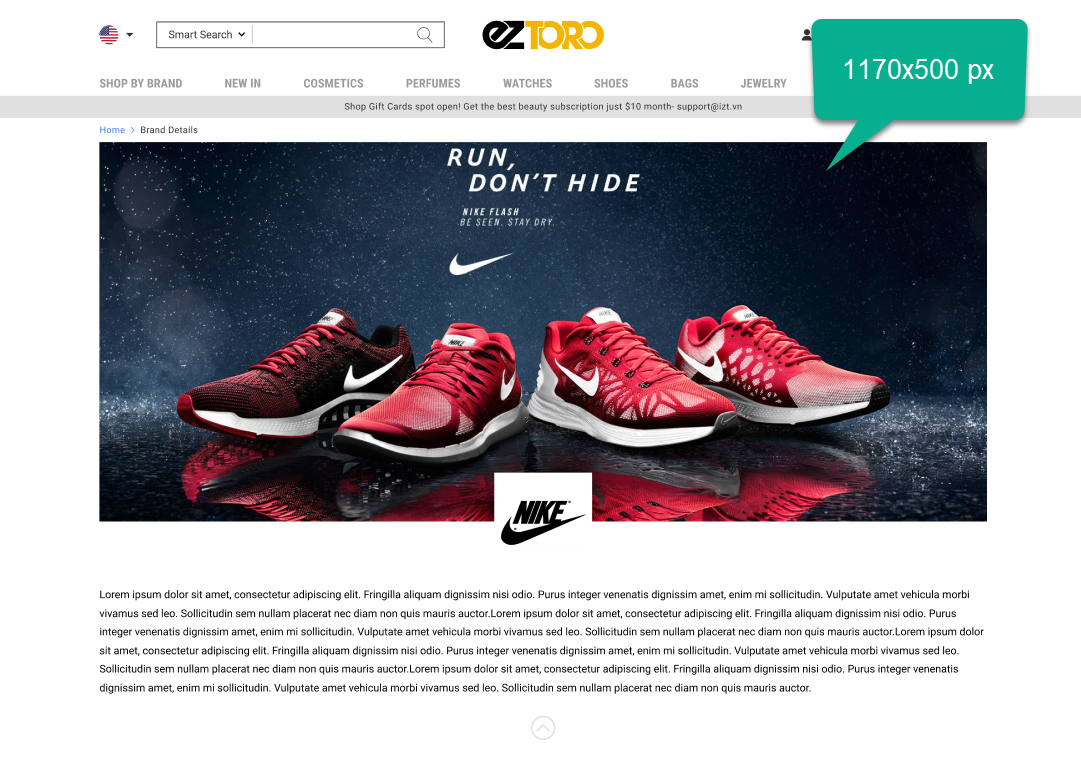...
- Title: Set a name for the new brand.
- Status: Choose Yes to activate the brand.
- Add to Featured Brands: If choose Yes, the brand will be added to the featured brands list.
- Store Views: Select store views for the brand.
- Group: Assign the brand to one or several groups.
- Sort Order: set the brand position on the featured brands list.
Note: If several brands are set in the same position, they will be arranged by alphabet order.
Set images for brand page
- Logo in Brand Page: Set logo image for the brand, which displays in the brands list.
- Logo in Brand Detail: Set the brand logo on brand detail page.
- Banner: Set the banner on brand detail page.
...
Add products to brand page
...
- Page Title: Enter the title in the header html.
- URL Key: Enter the URL Key for marketing purposes.
- Short Description: Insert a short description for the brand. This description will display when users hover on the brand icon.
- Brand Description: Enter a detailed description for the brand using the .
Click Save to save the new brand.
...
Brands report
On the admin sidebar, go to Magenest > Shop By Brand > Dashboard. On the dashboard page, admin can view the report about orders by brand.
...