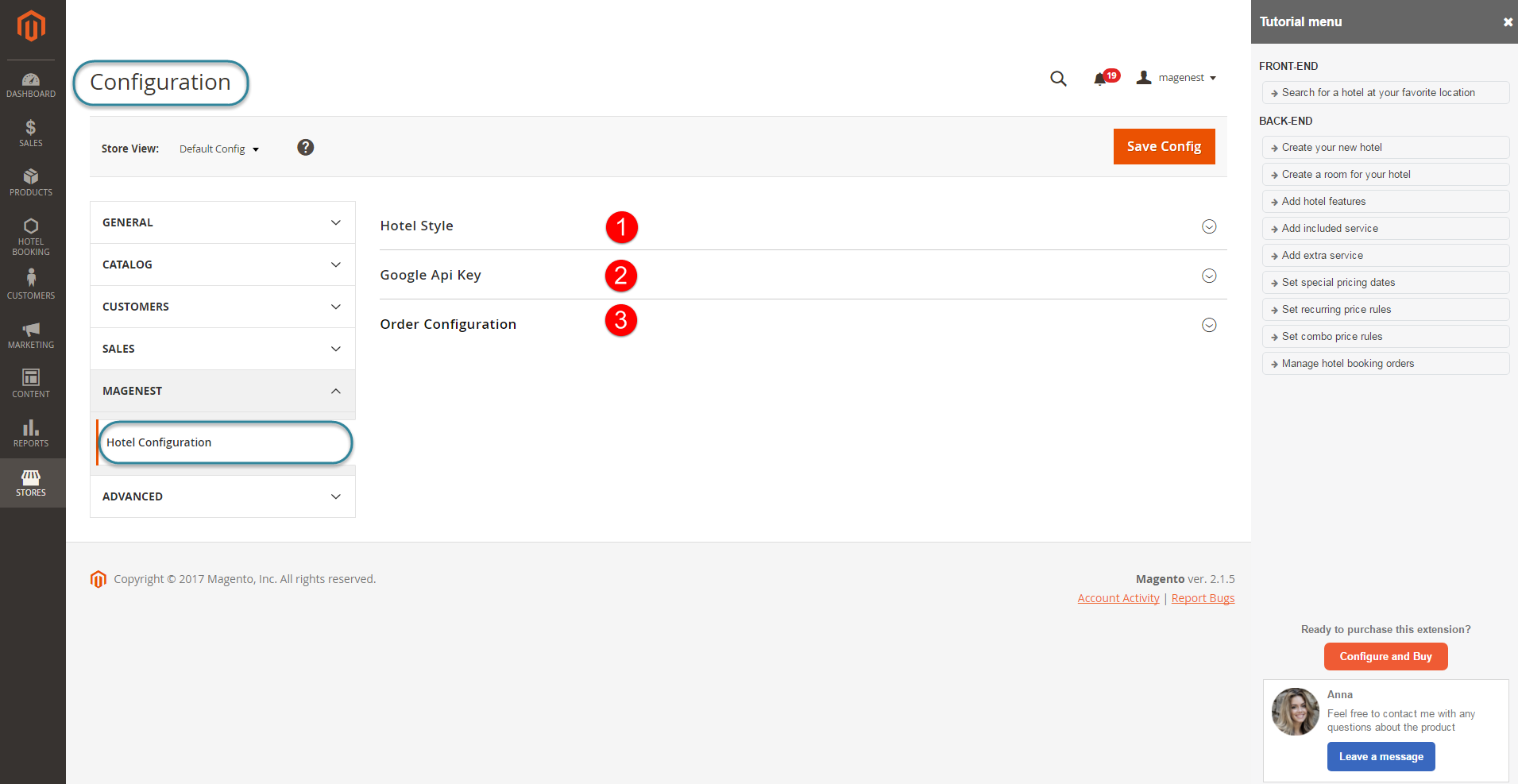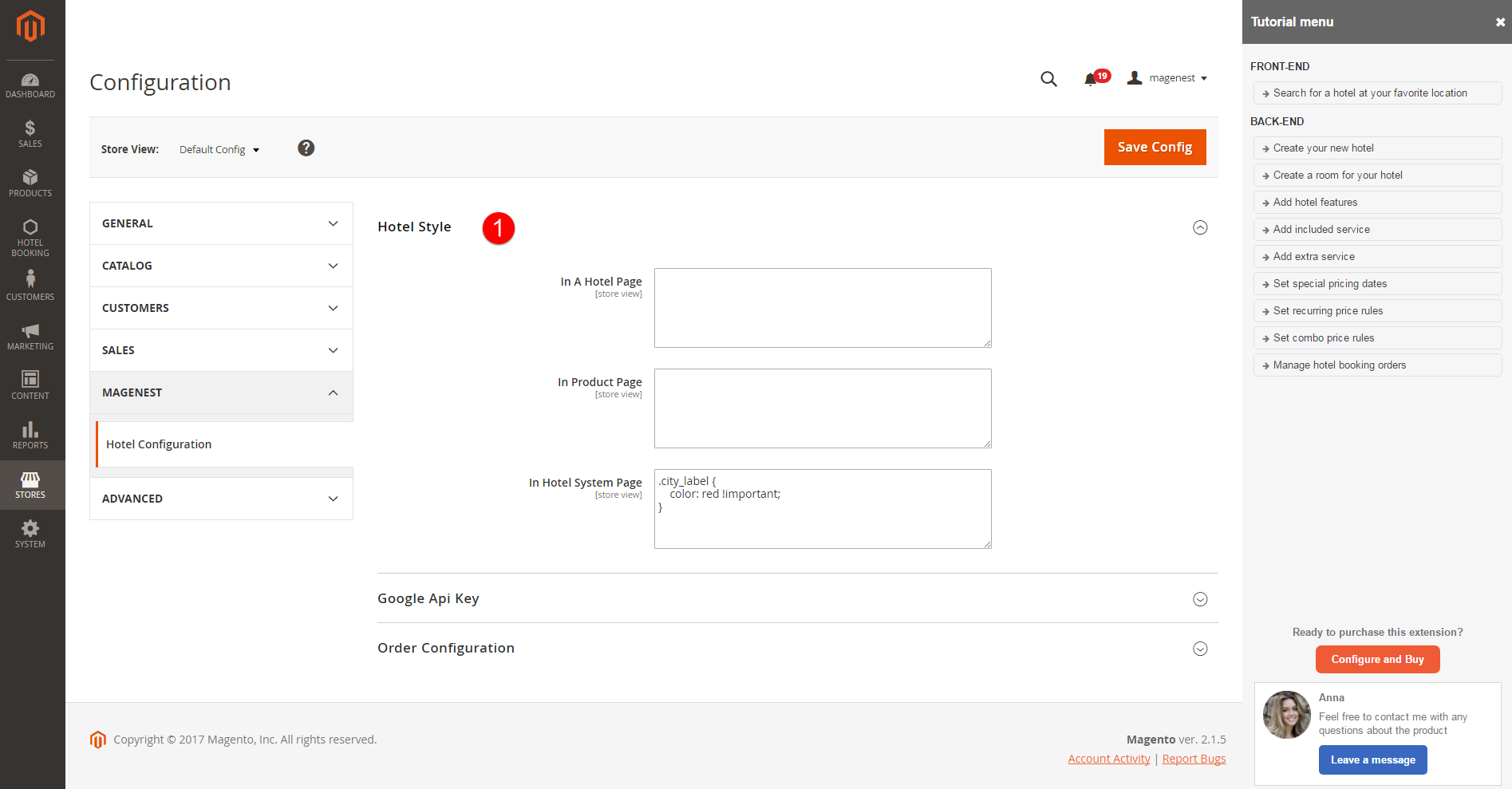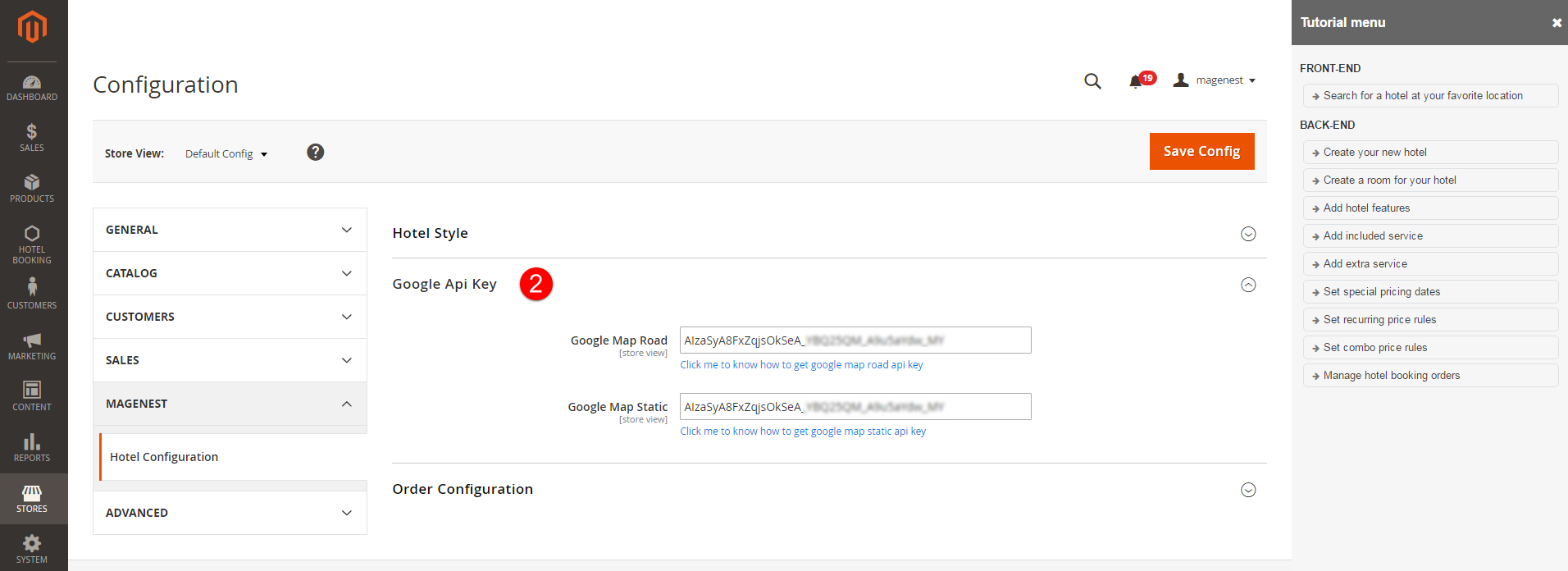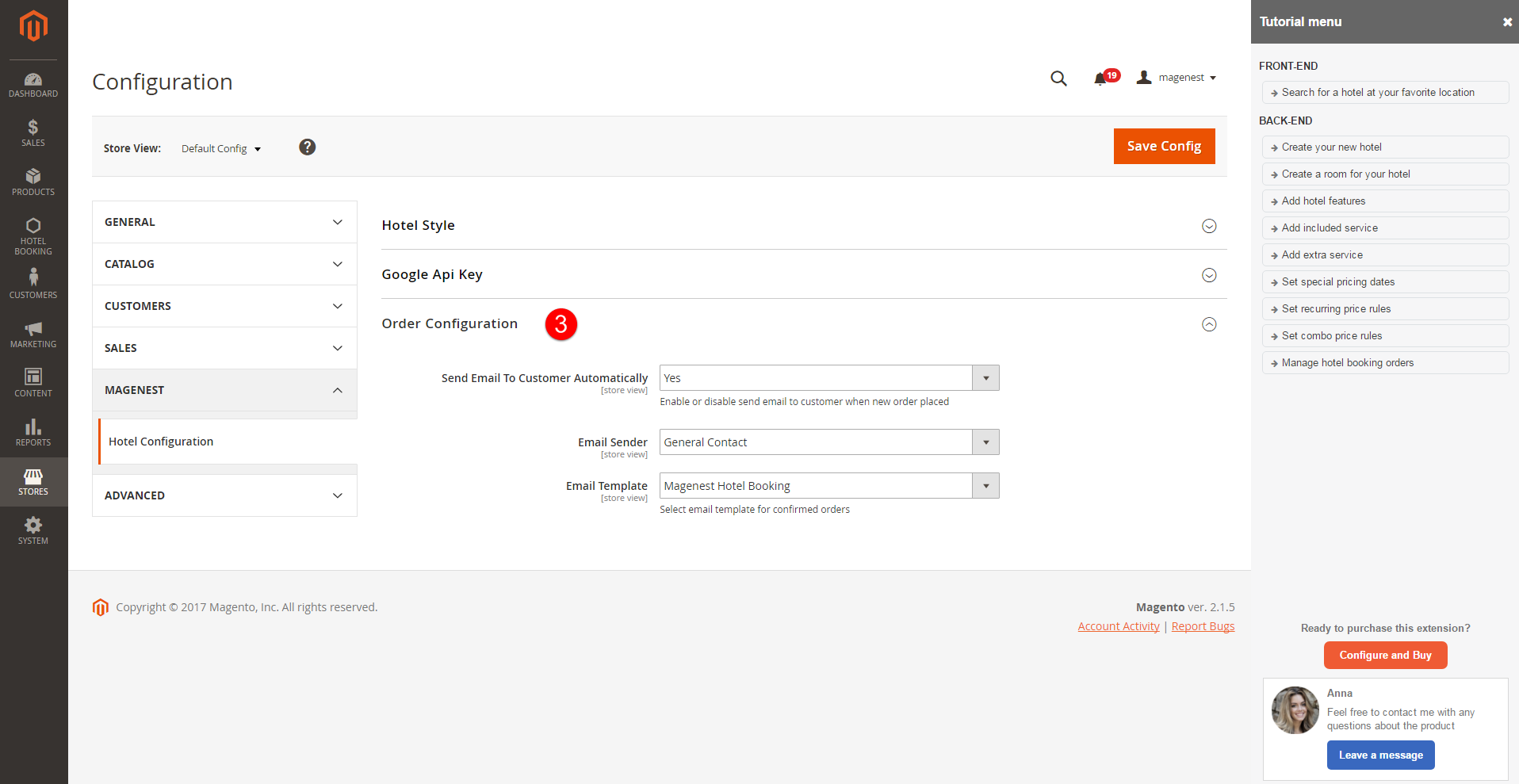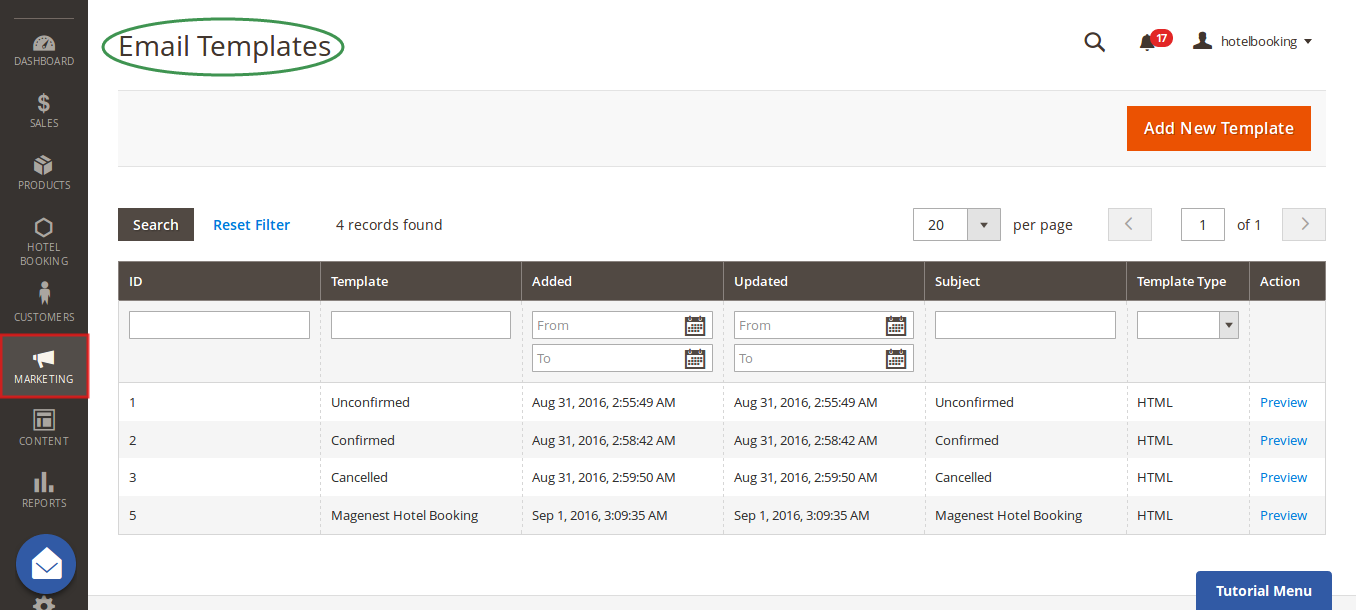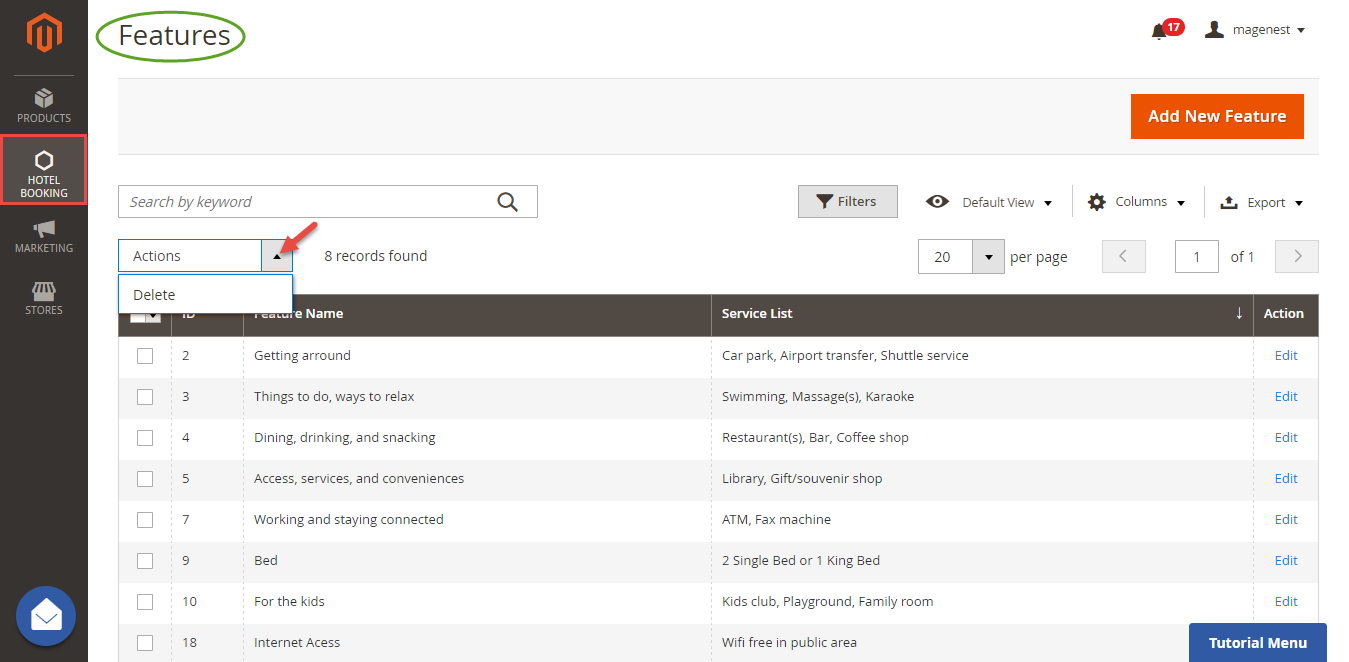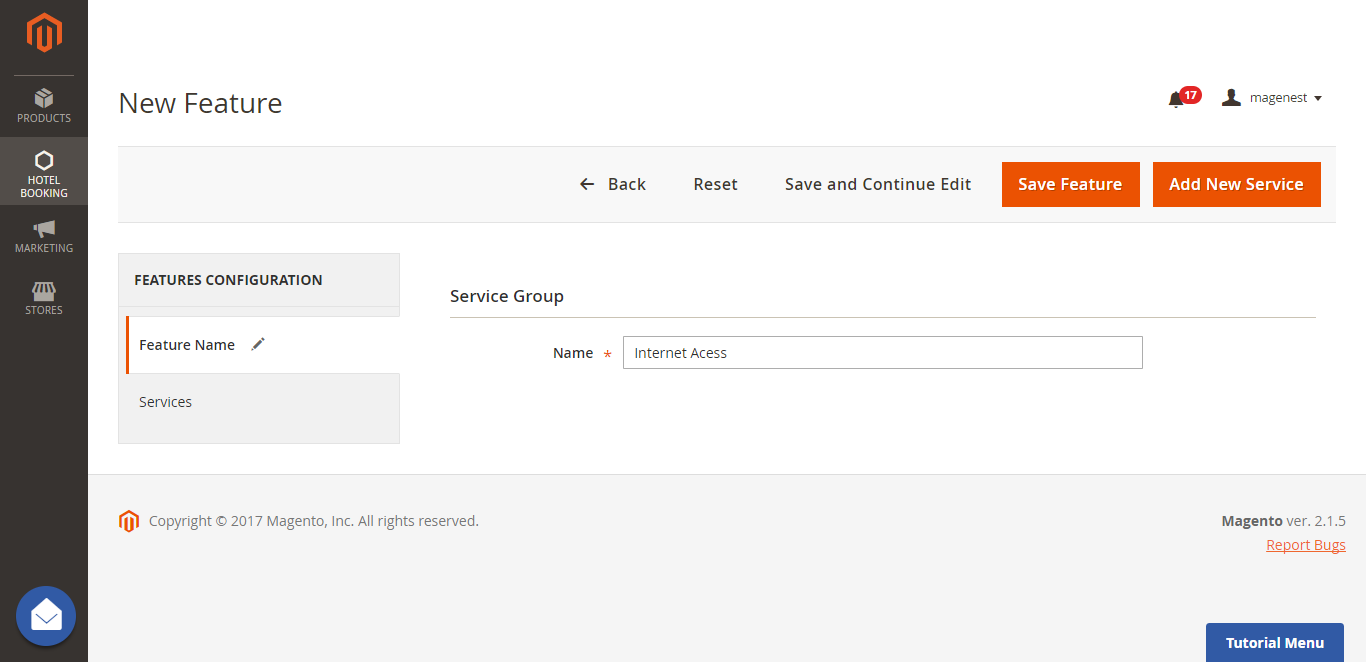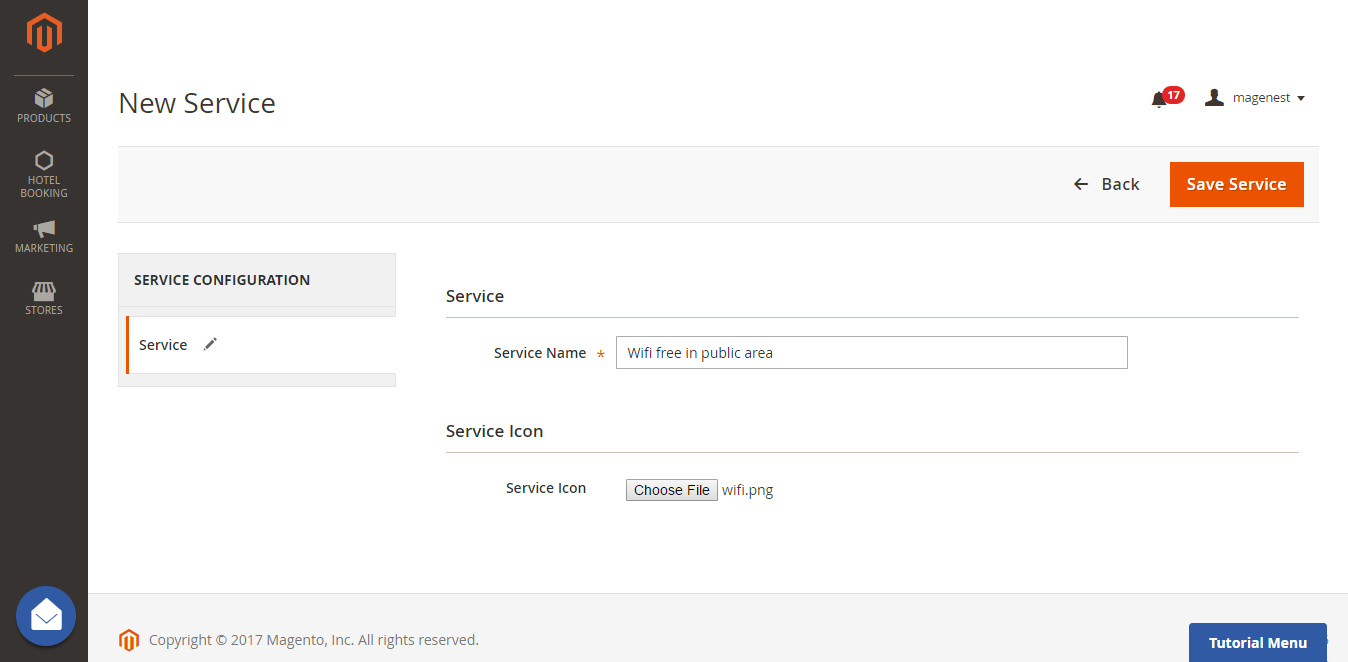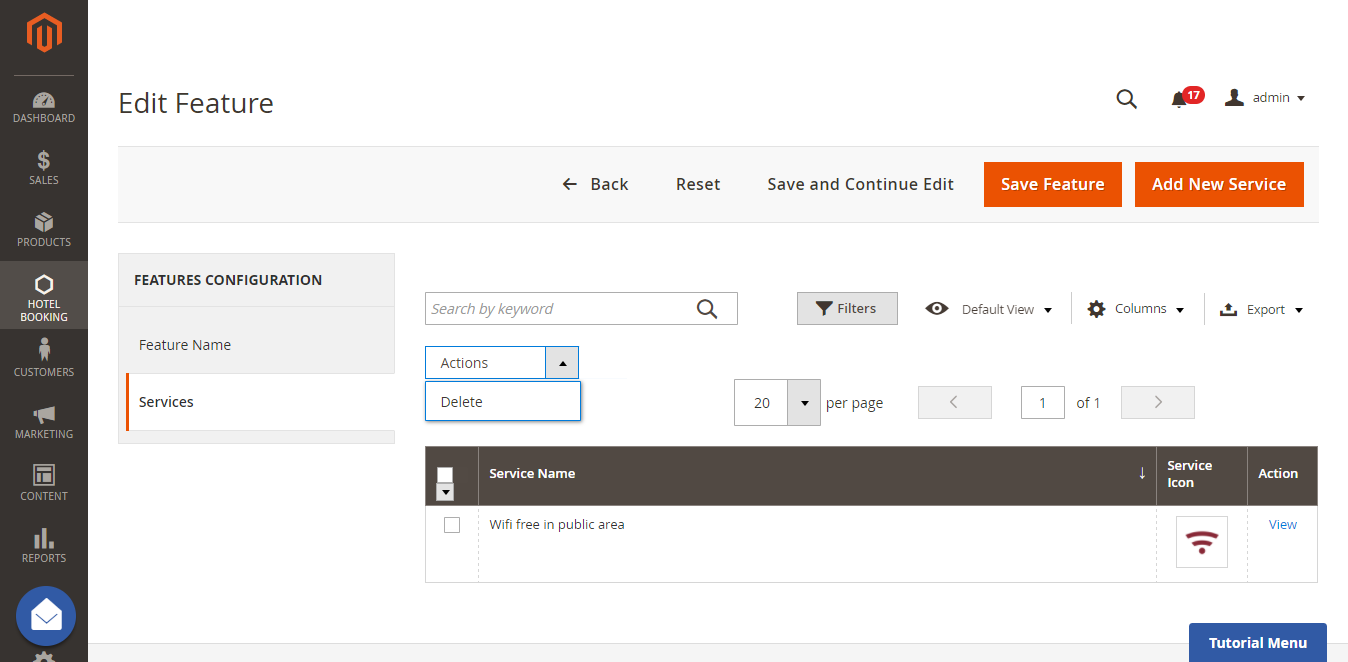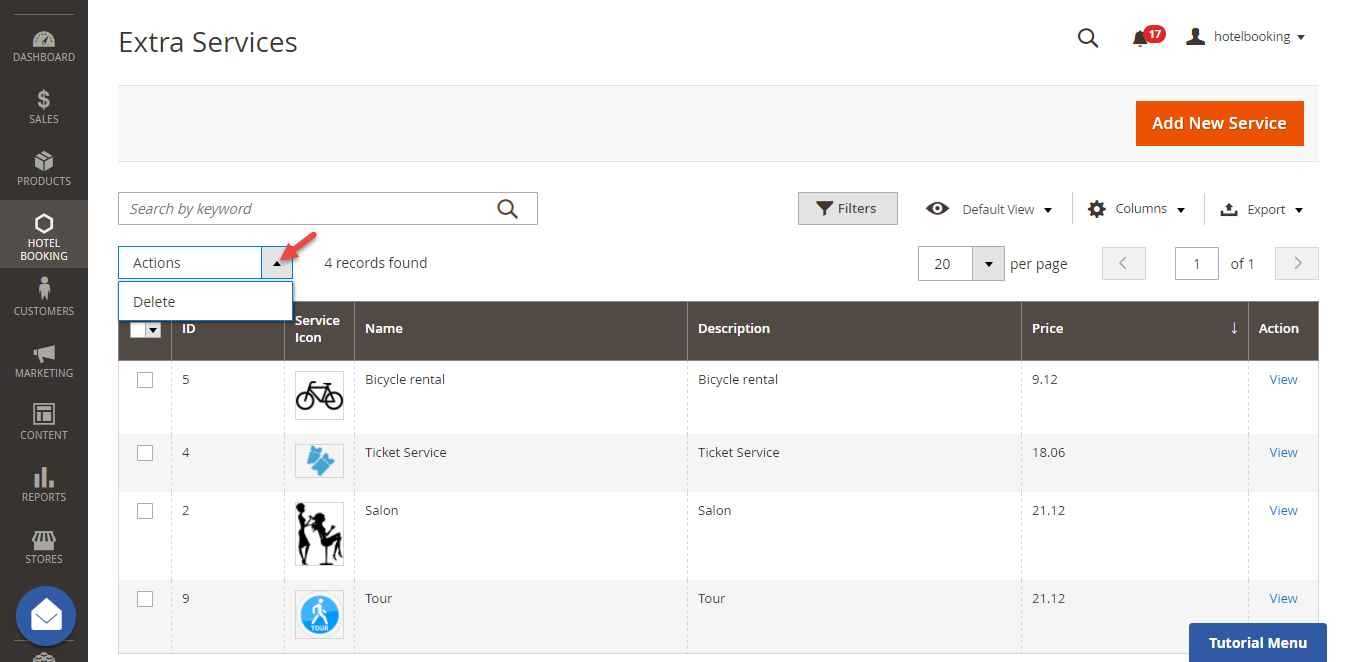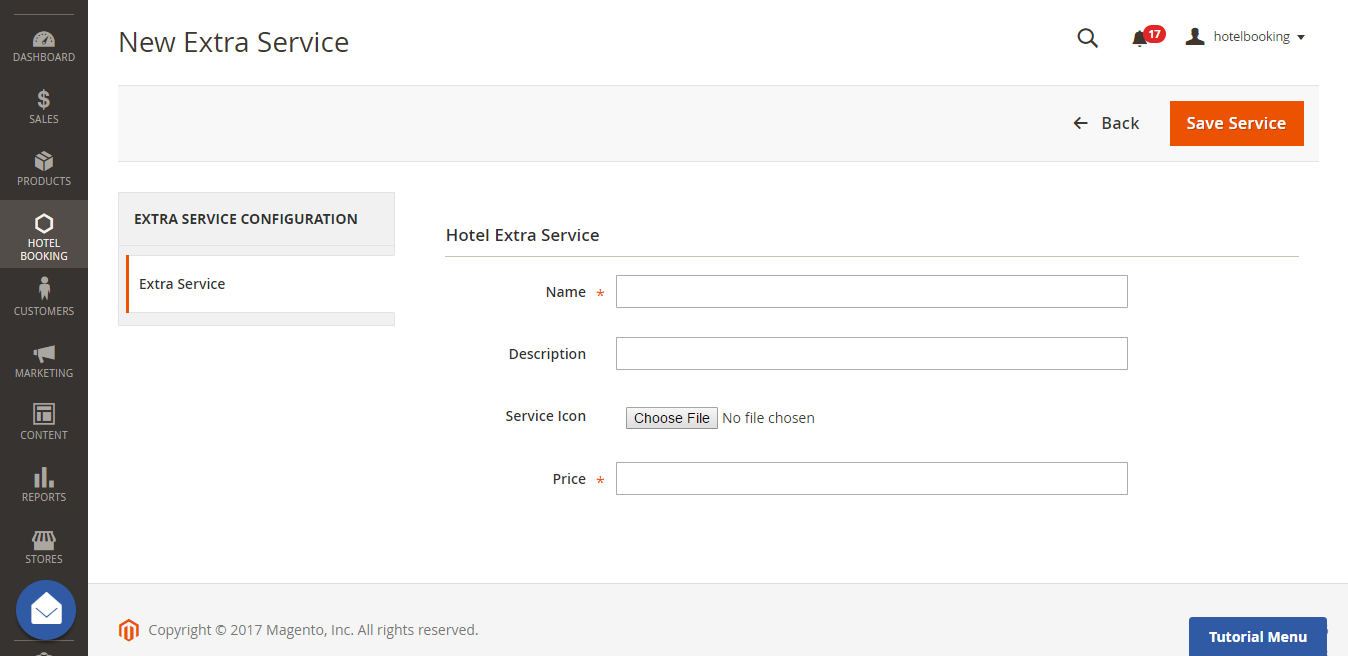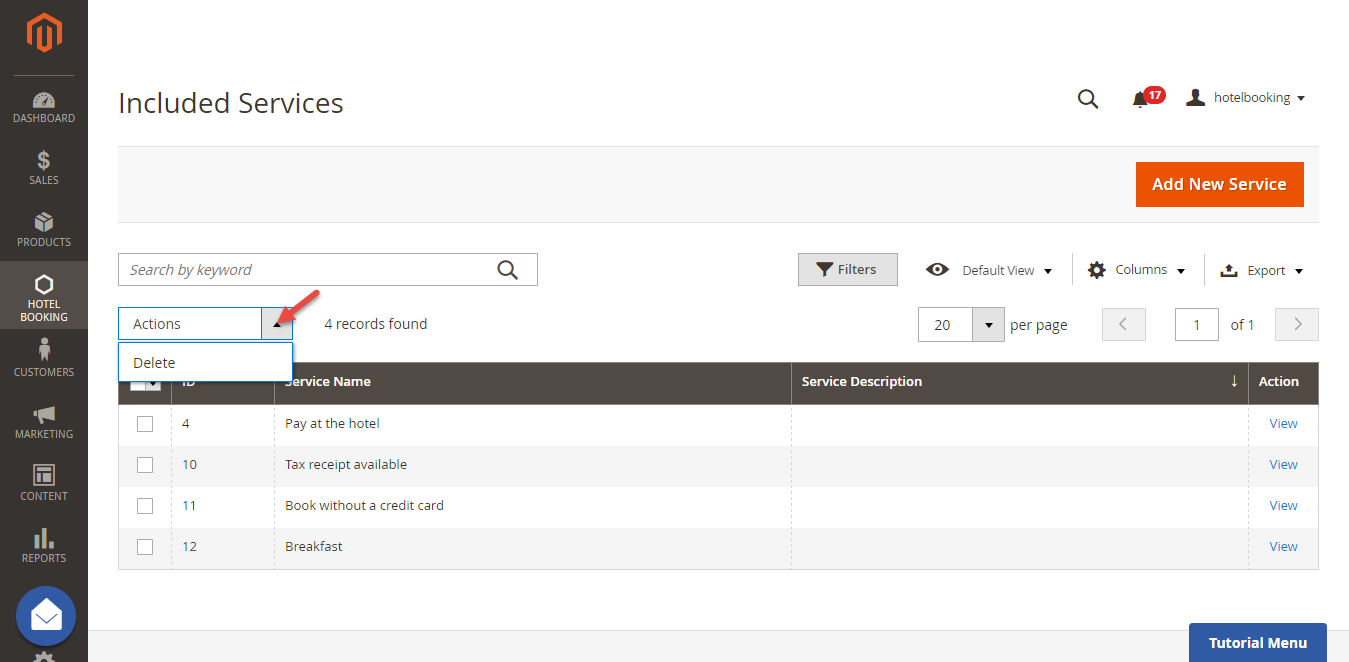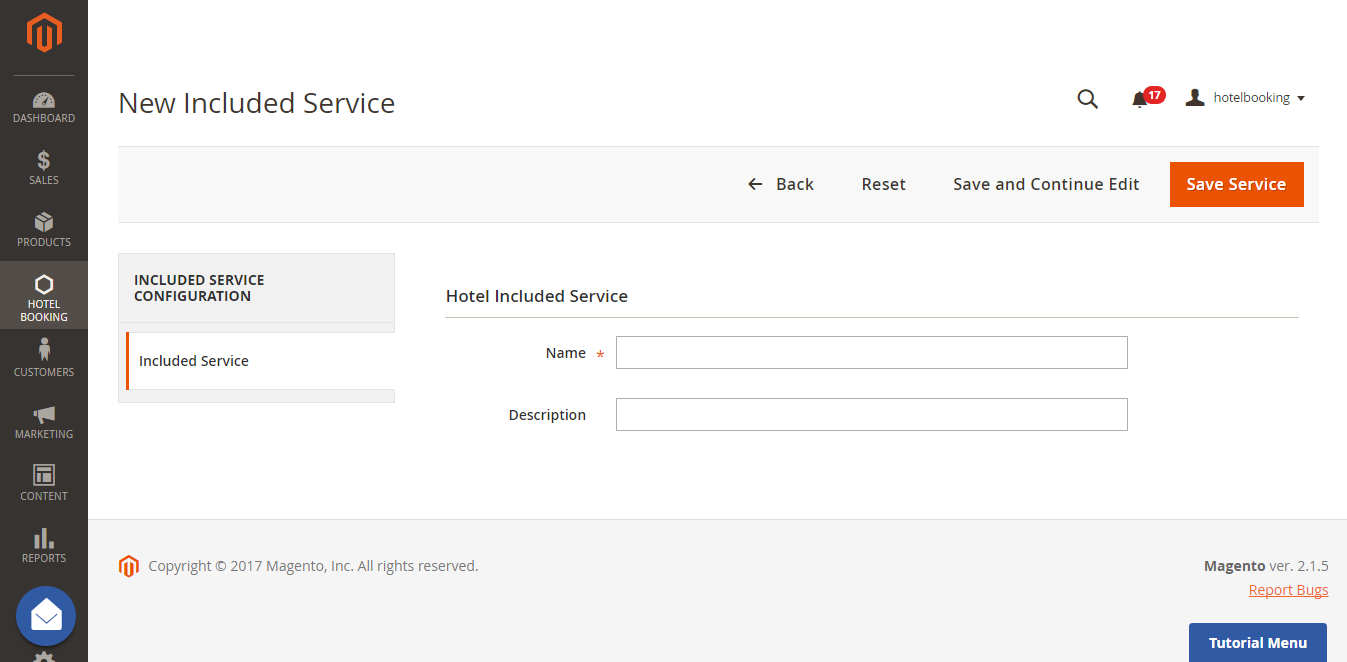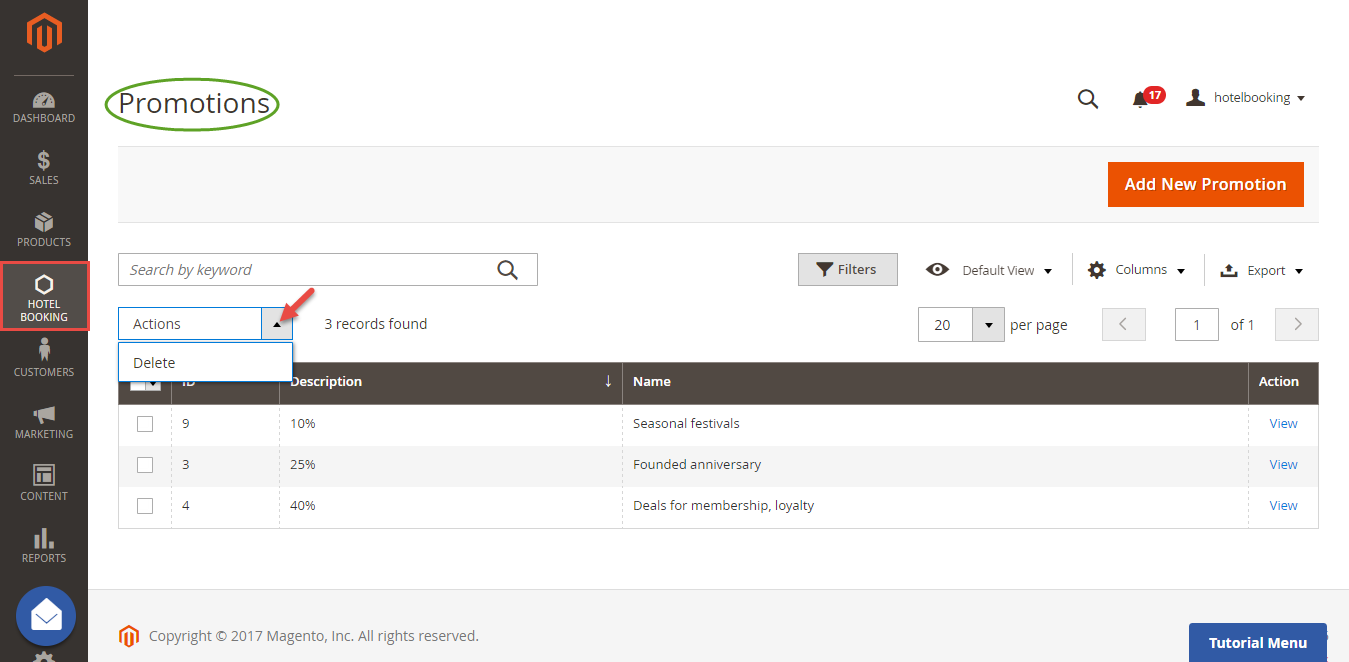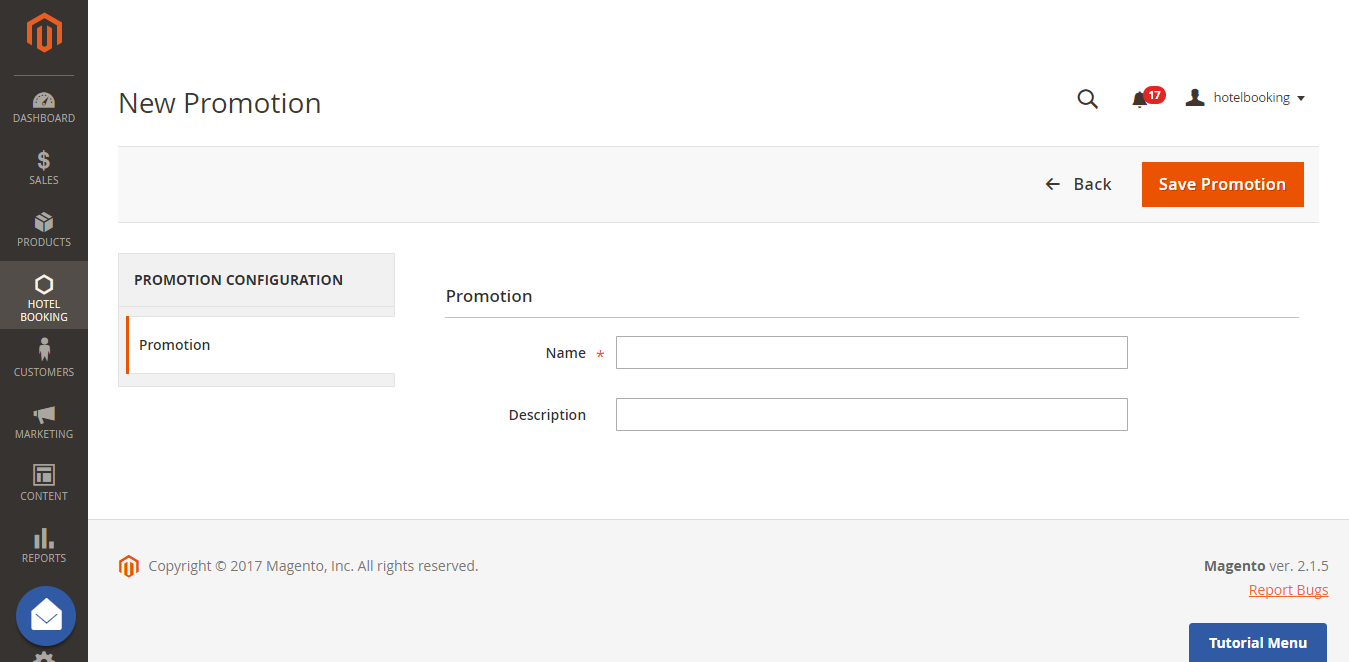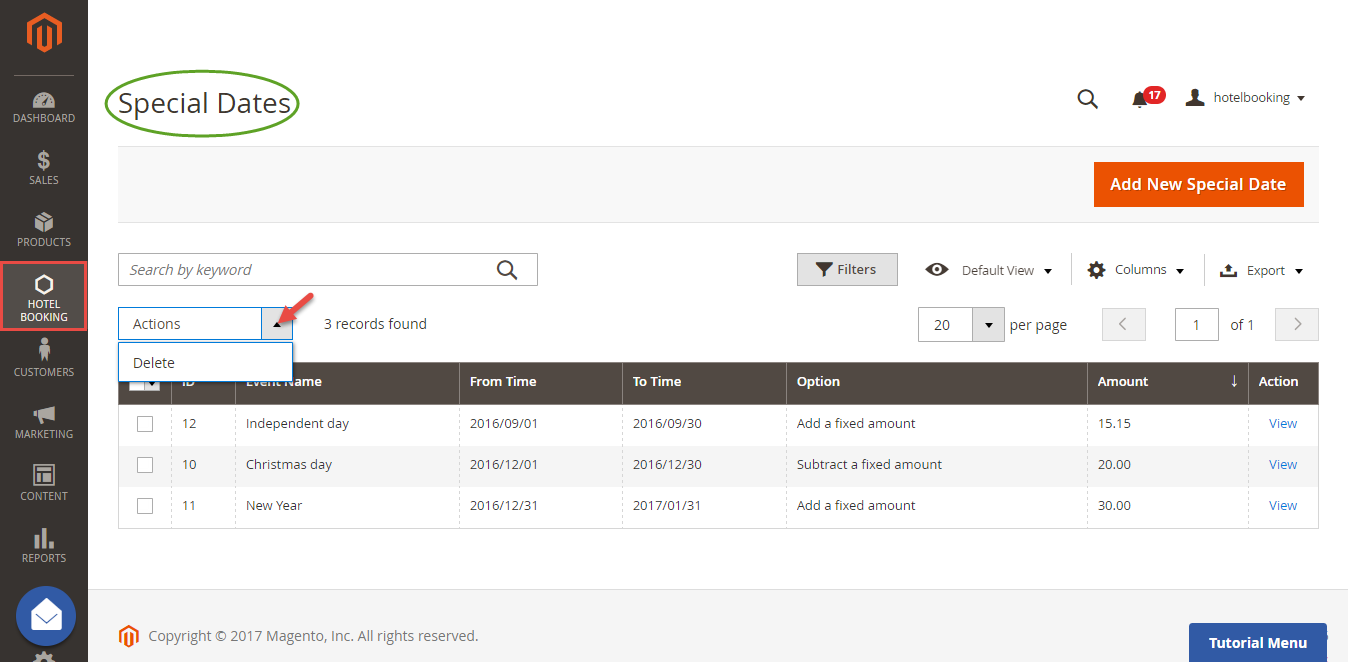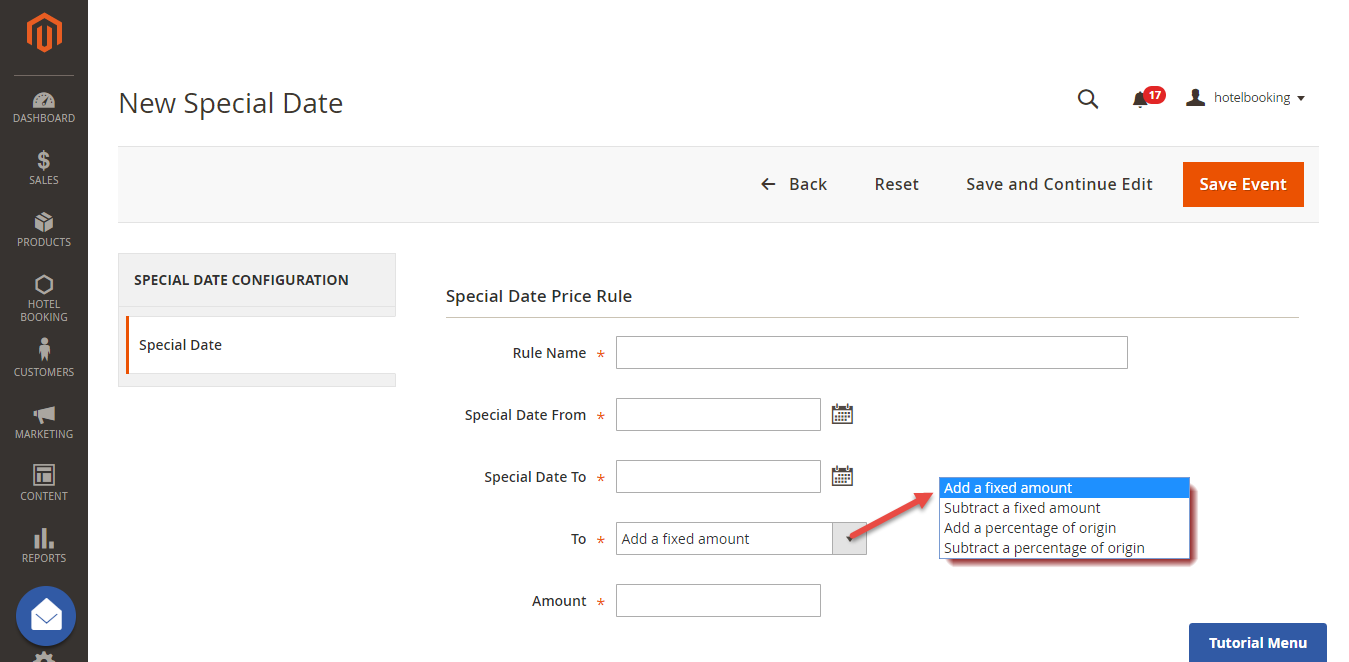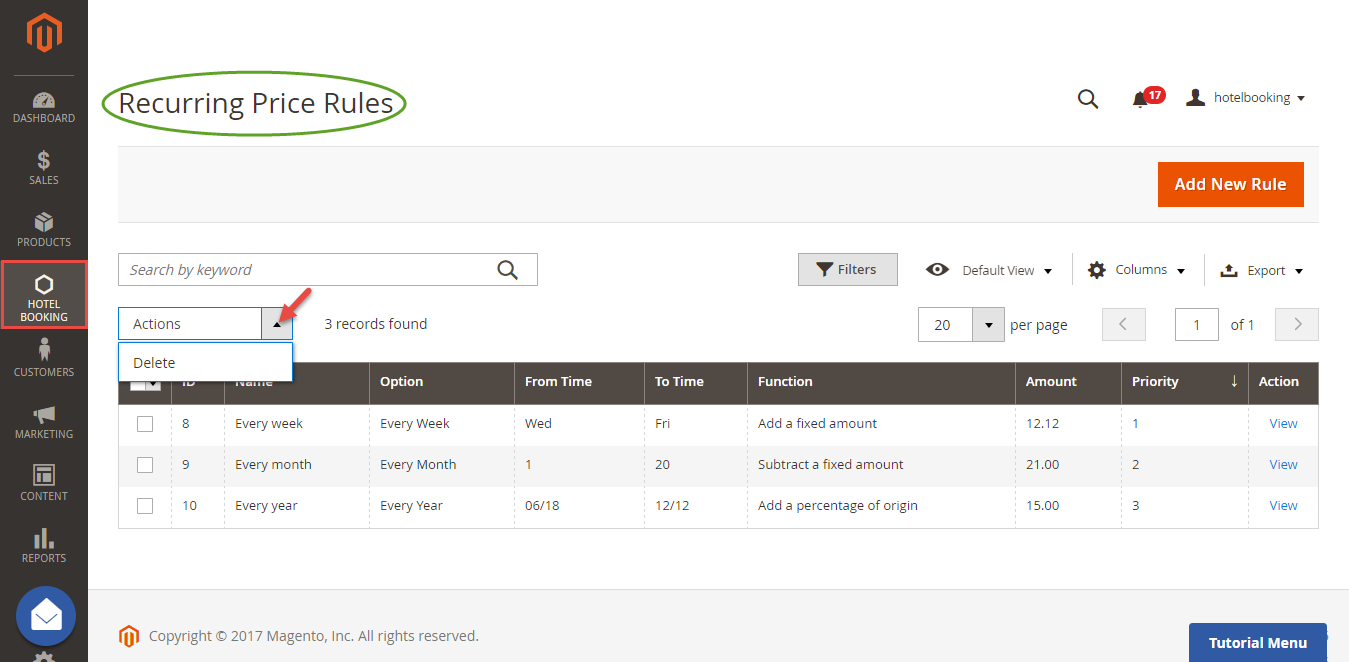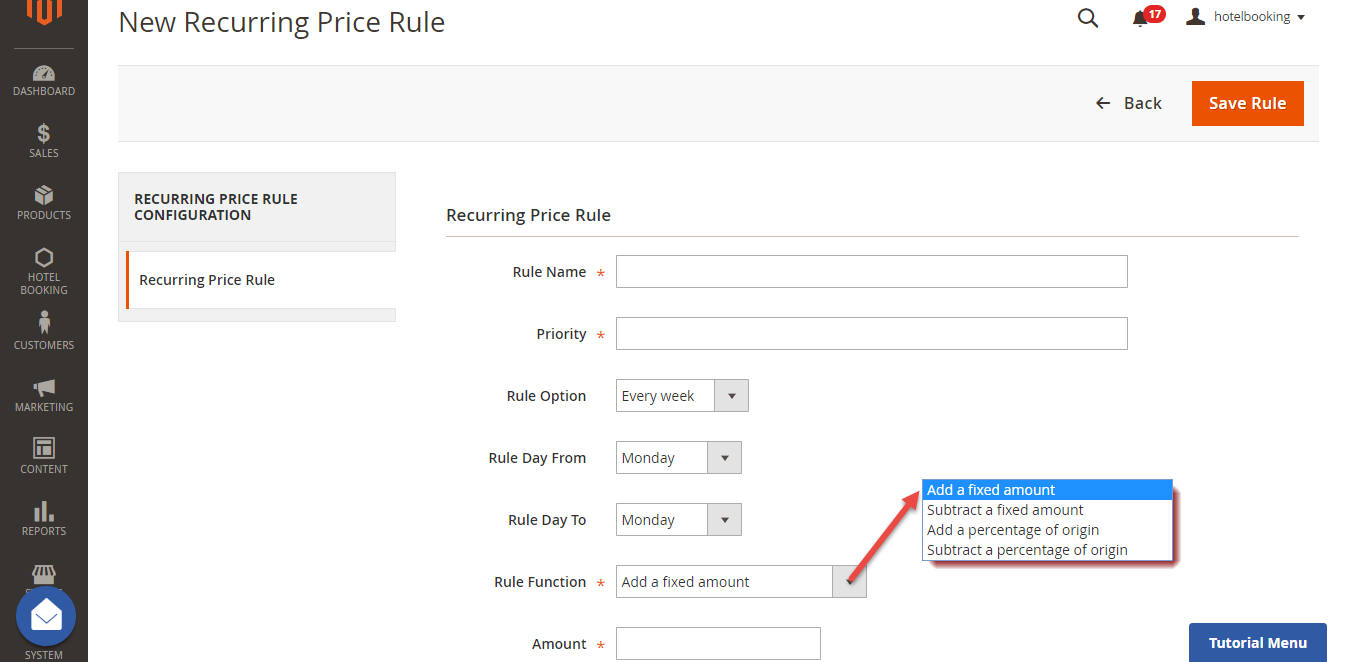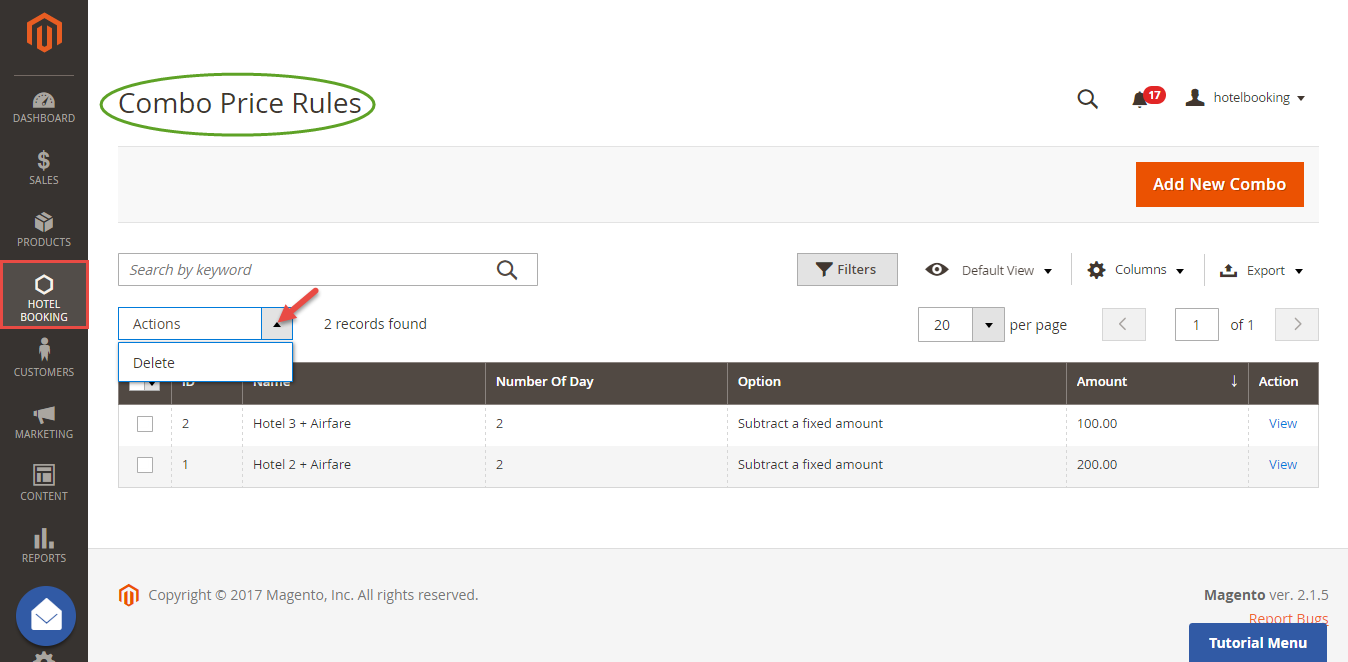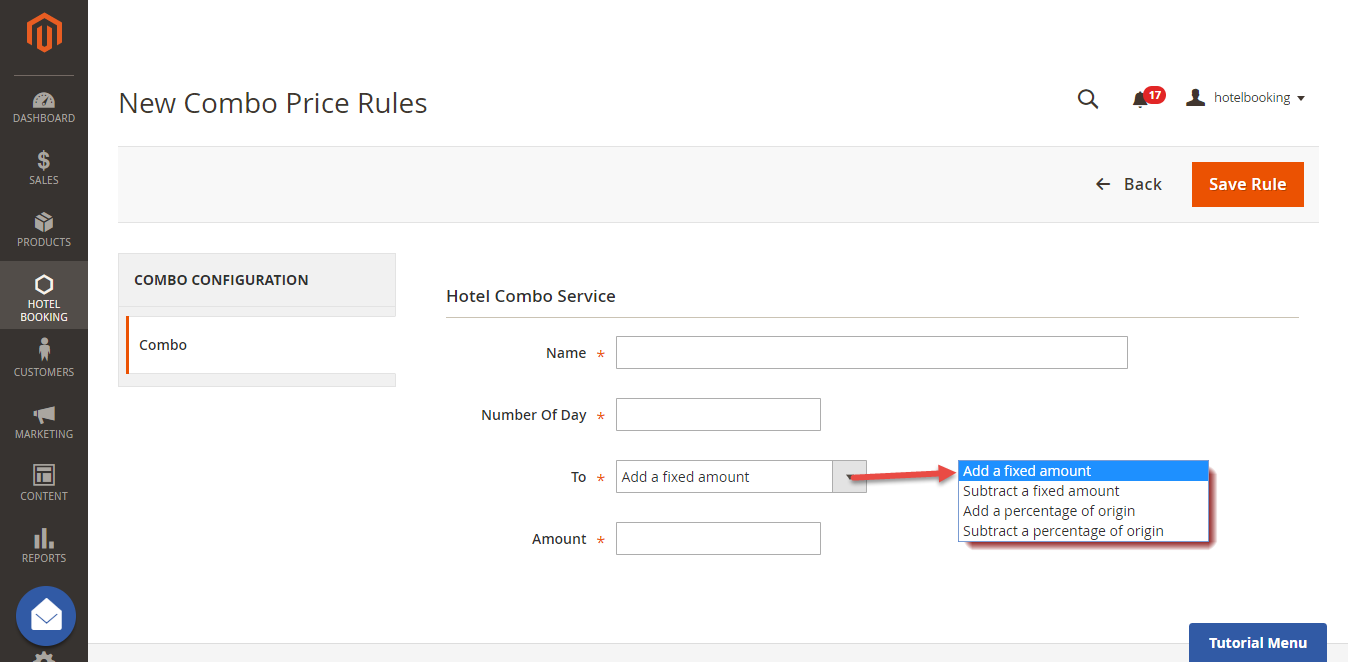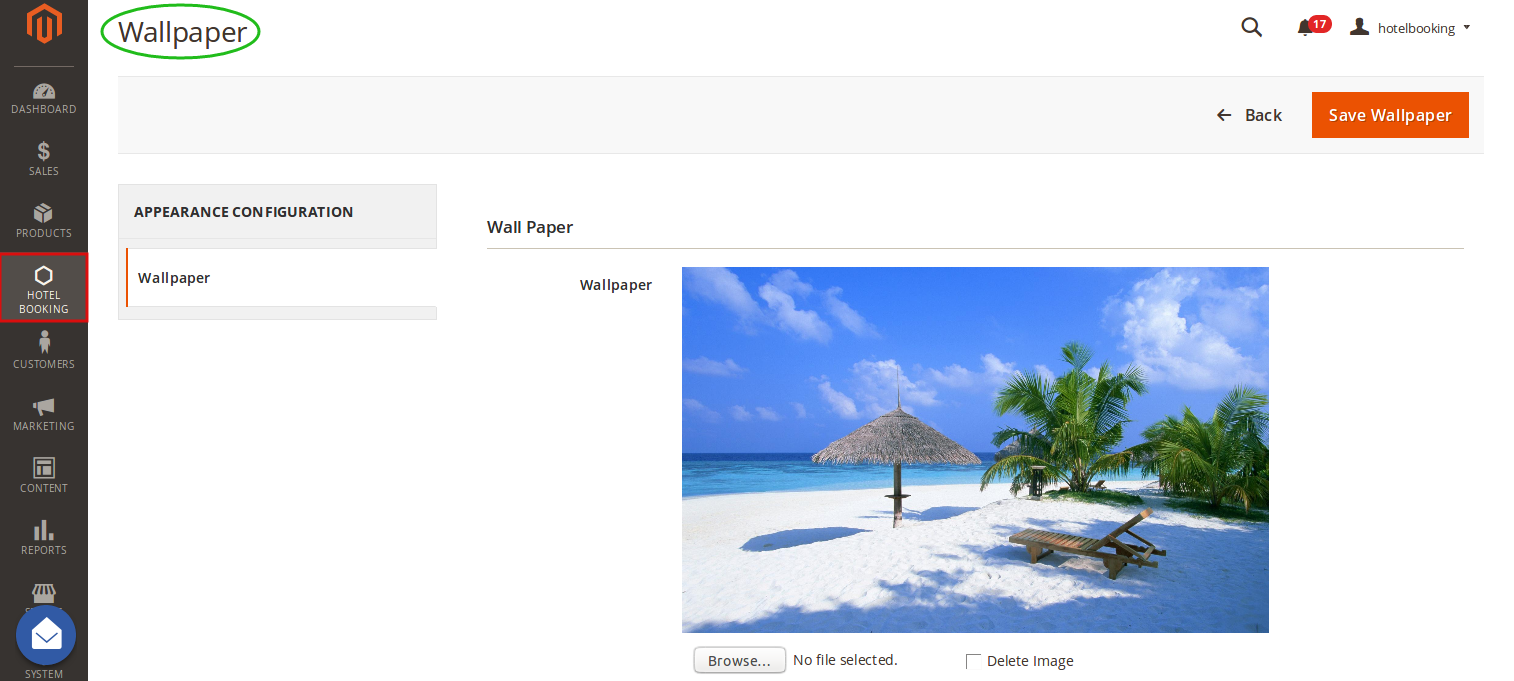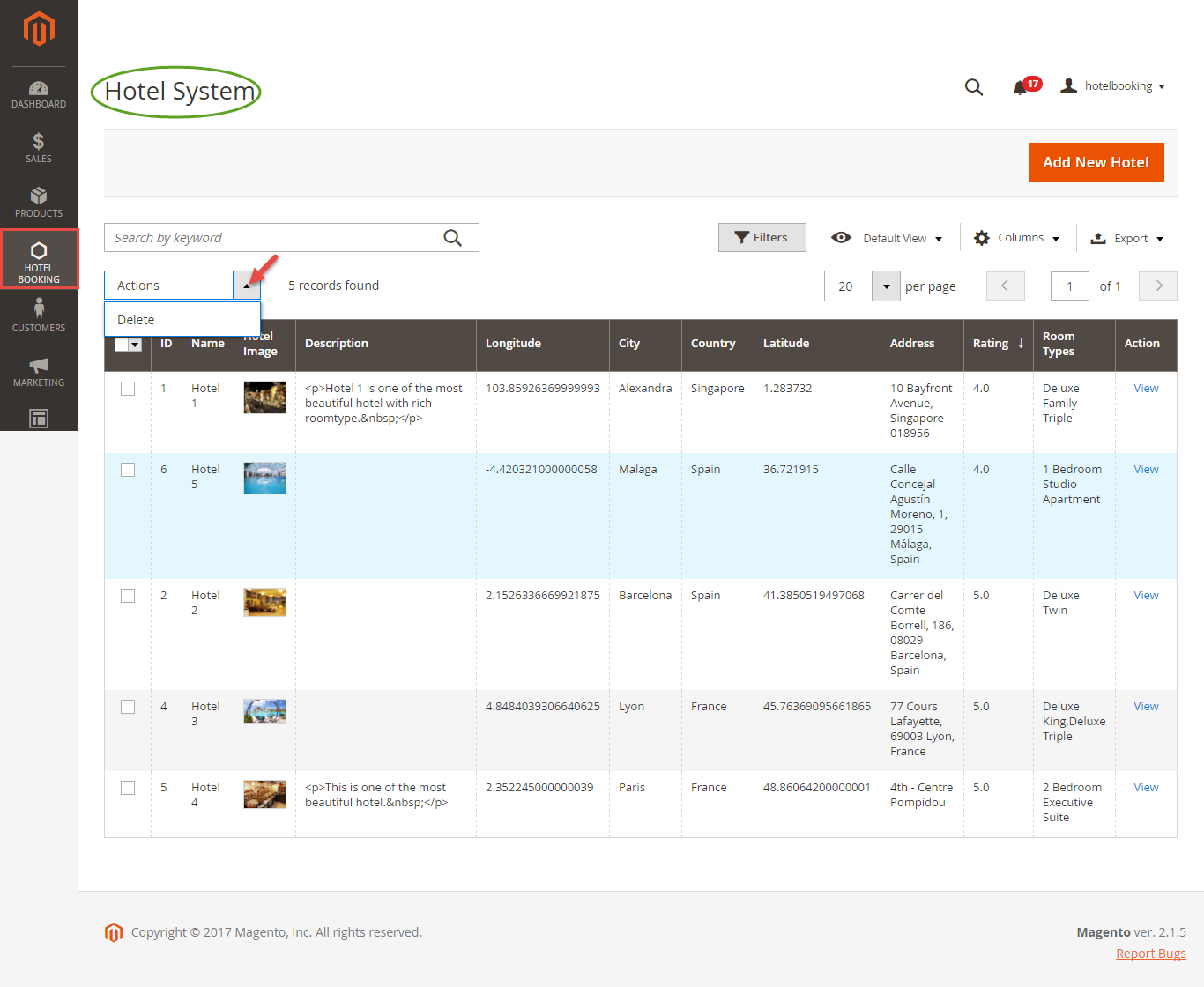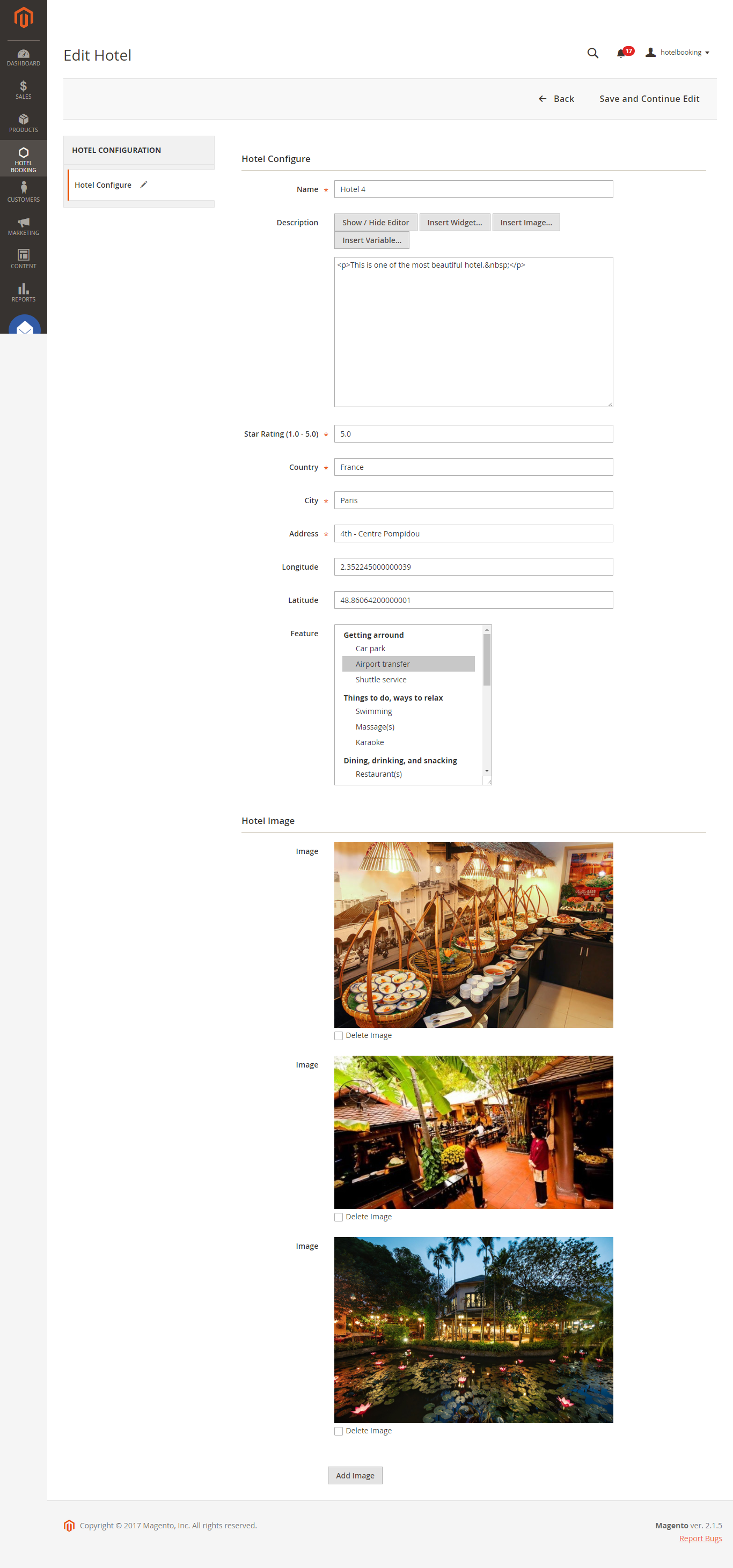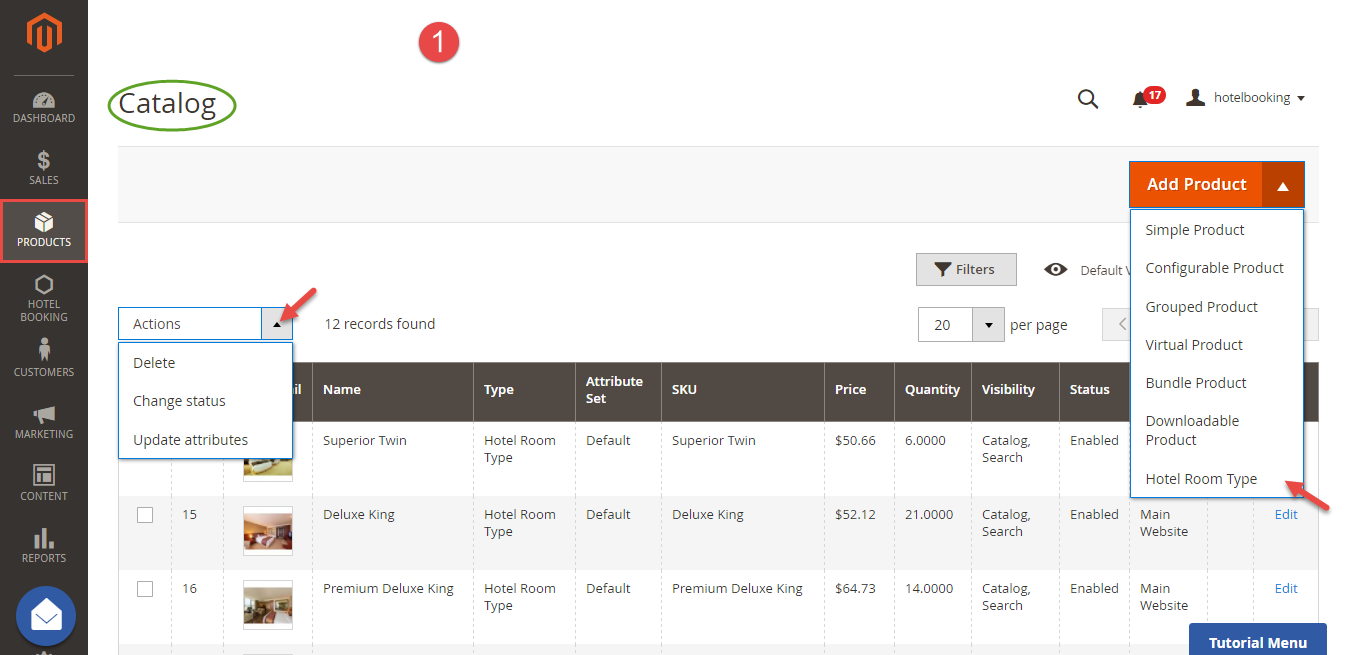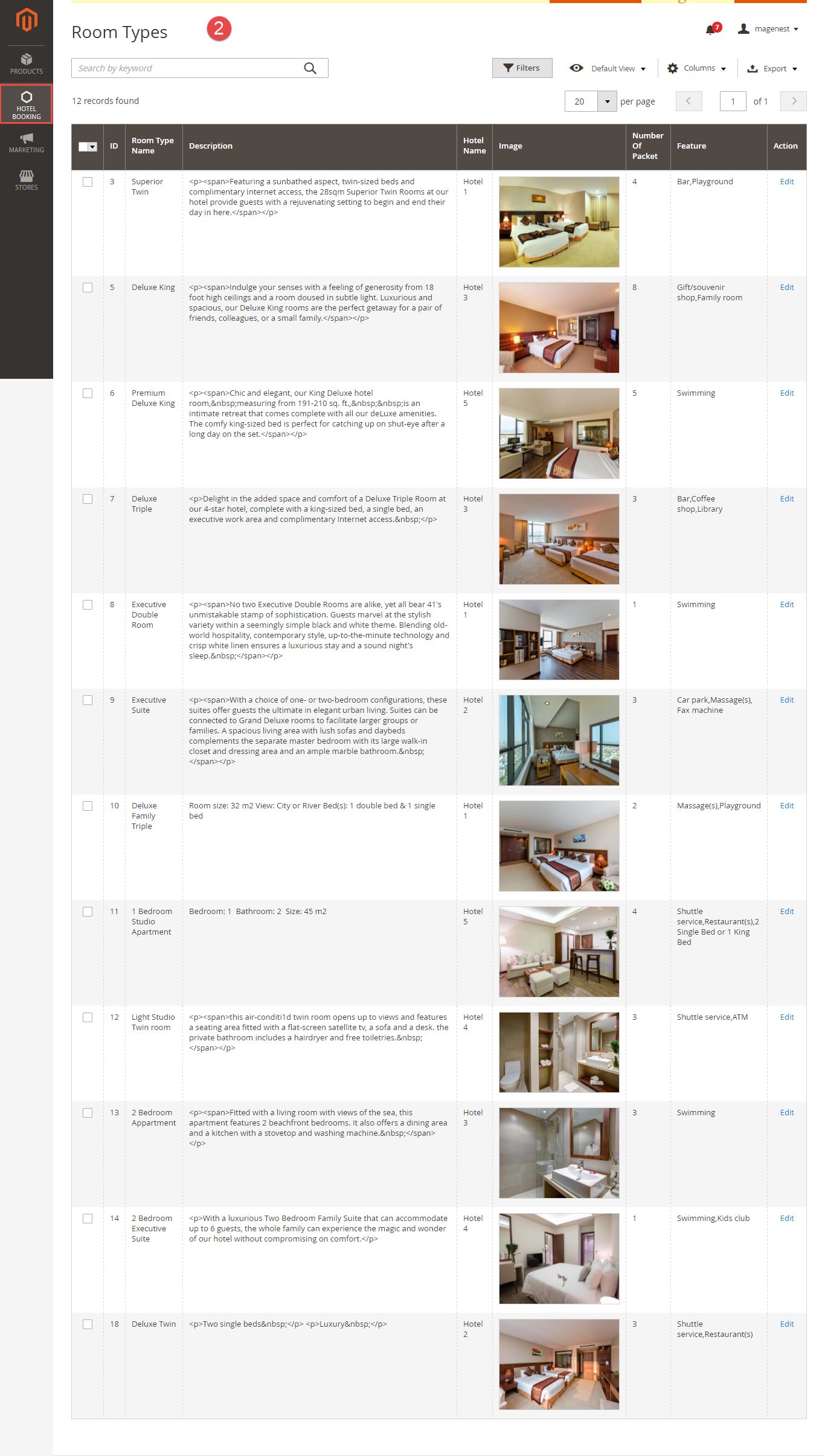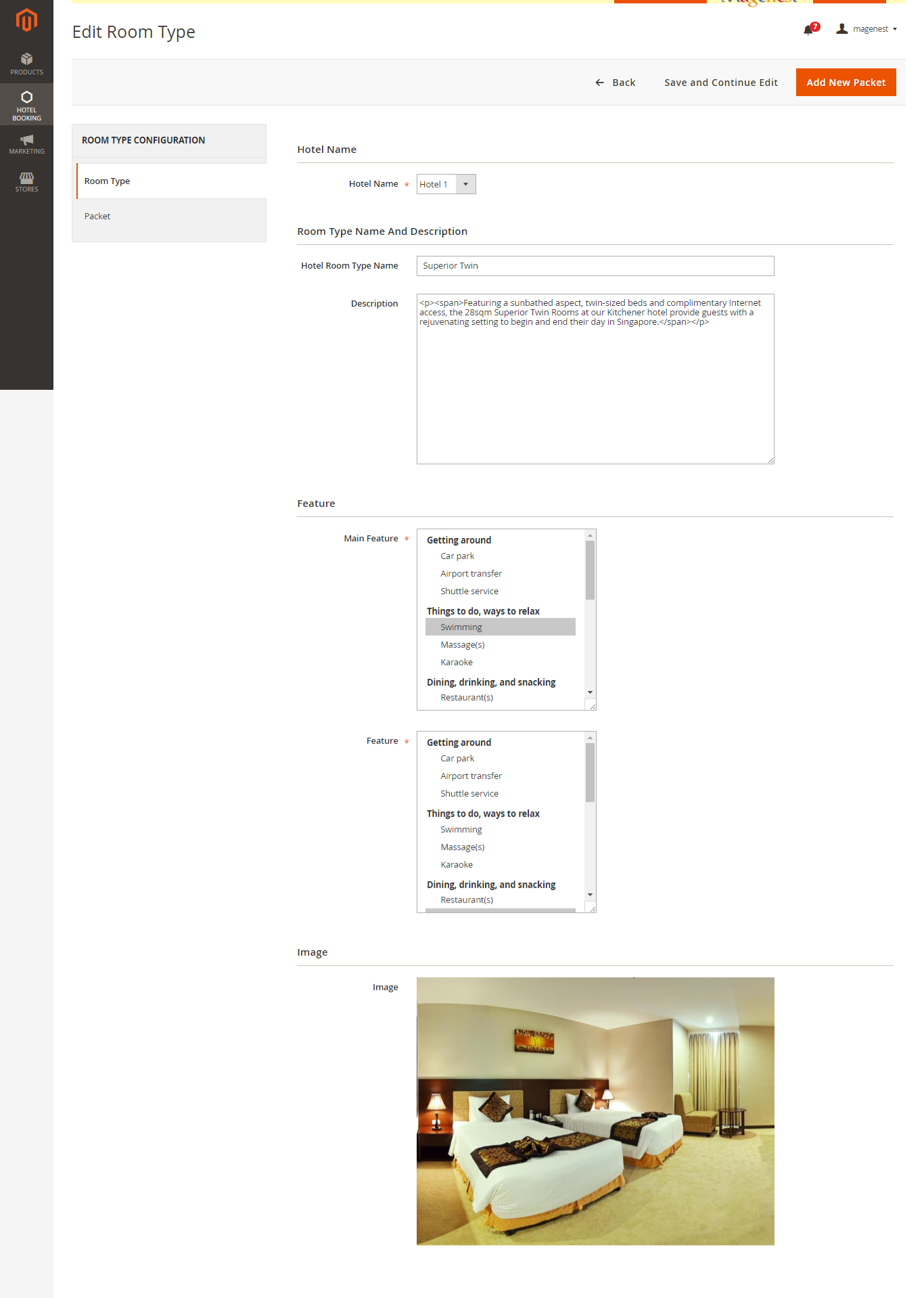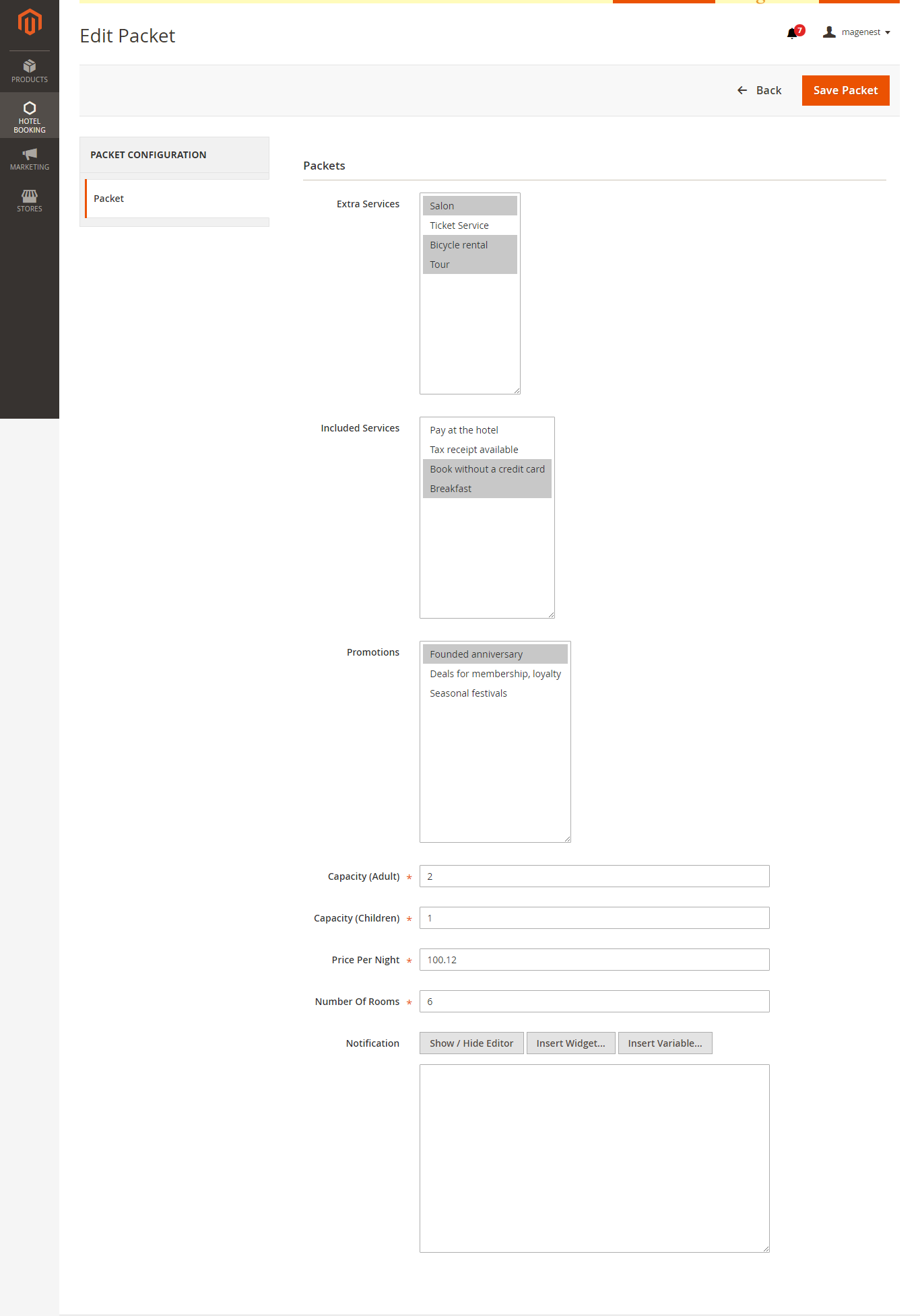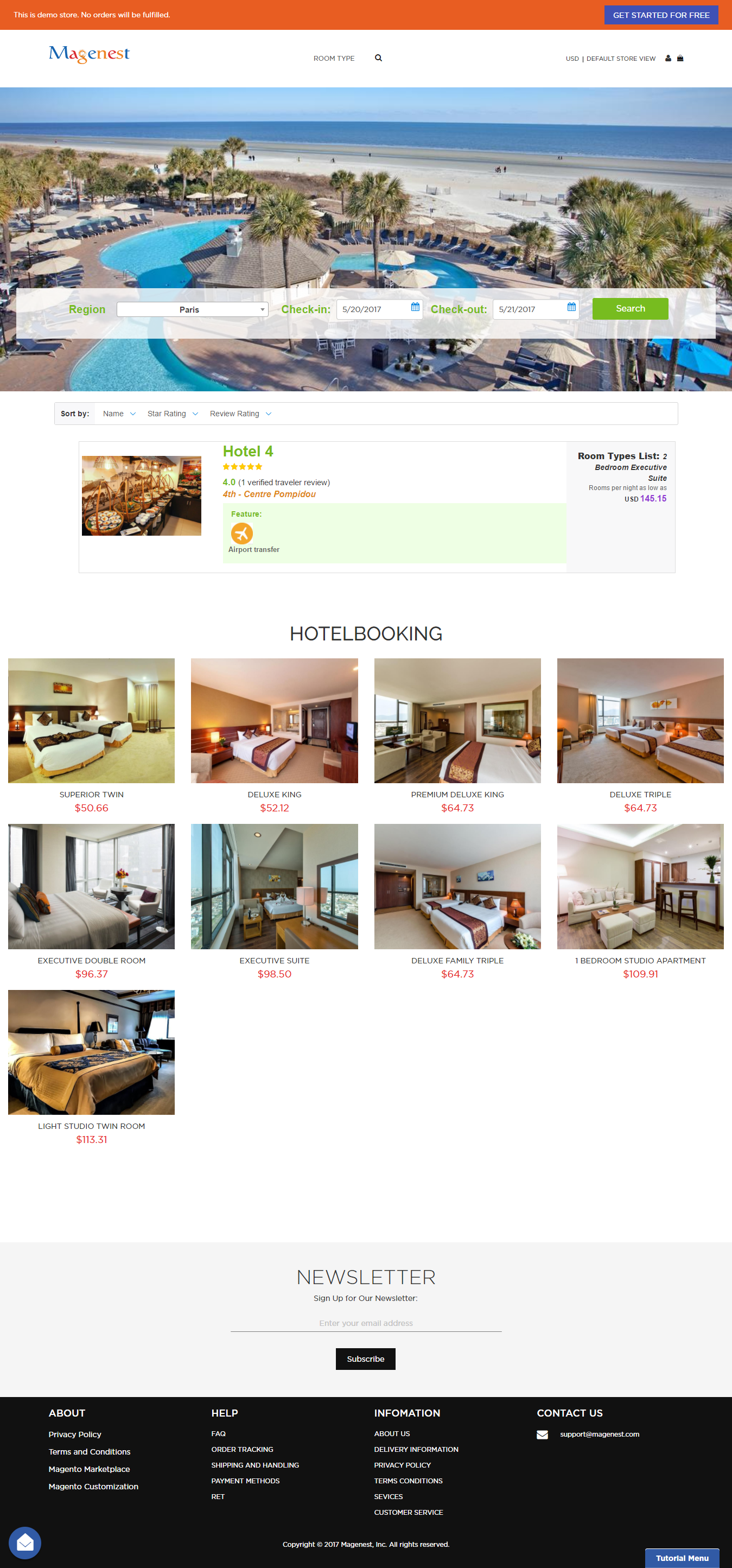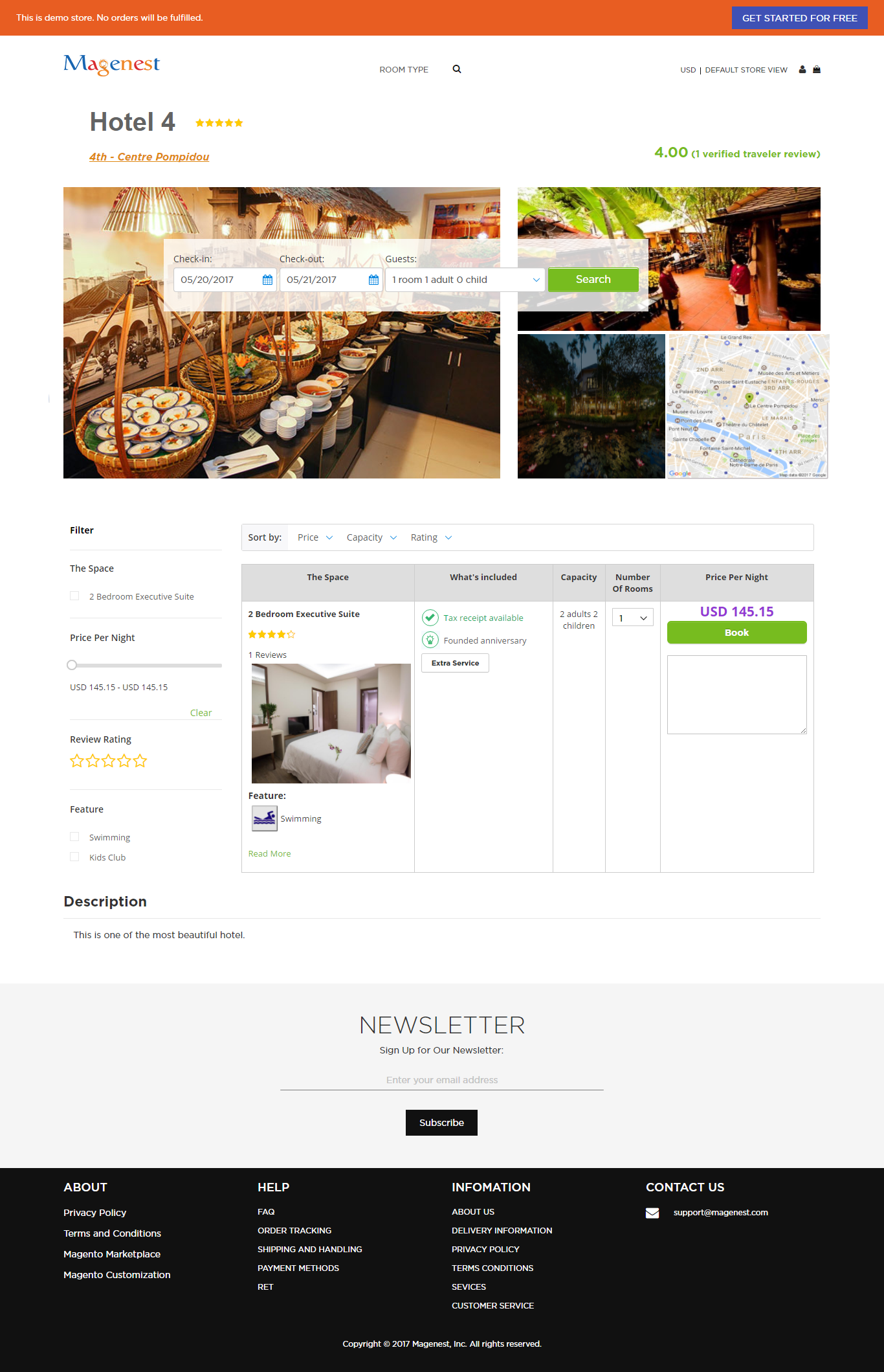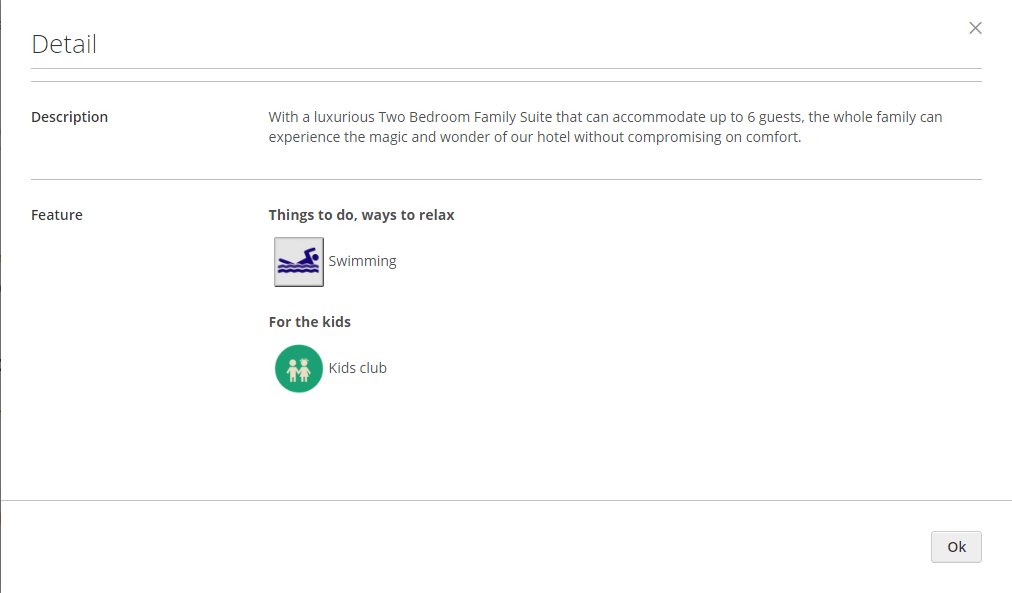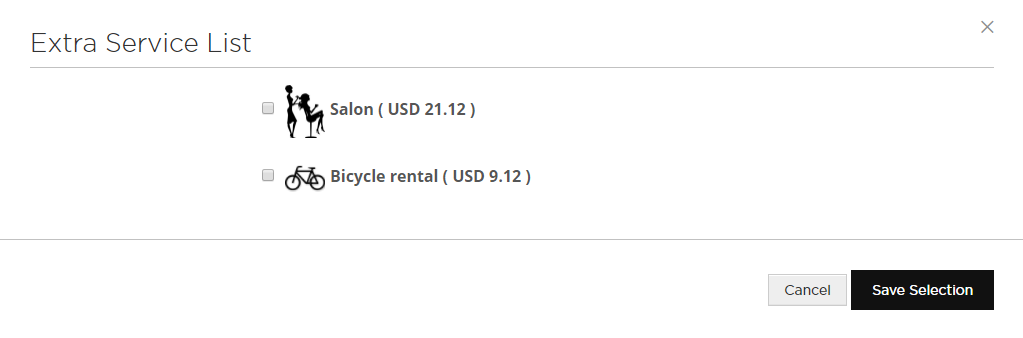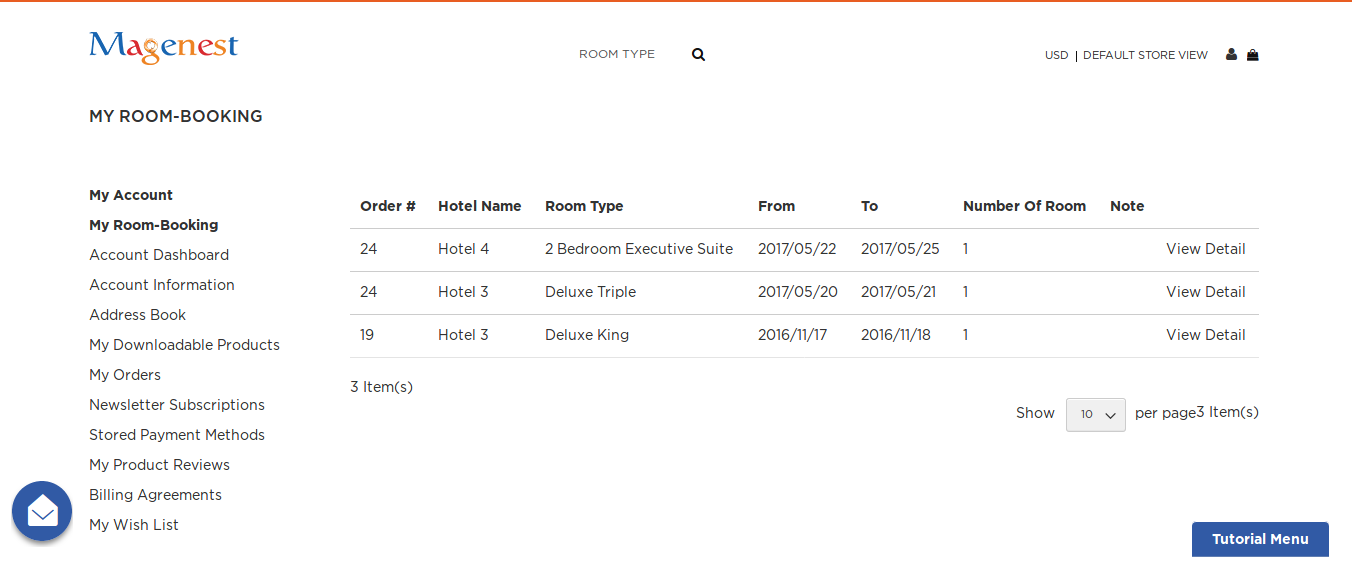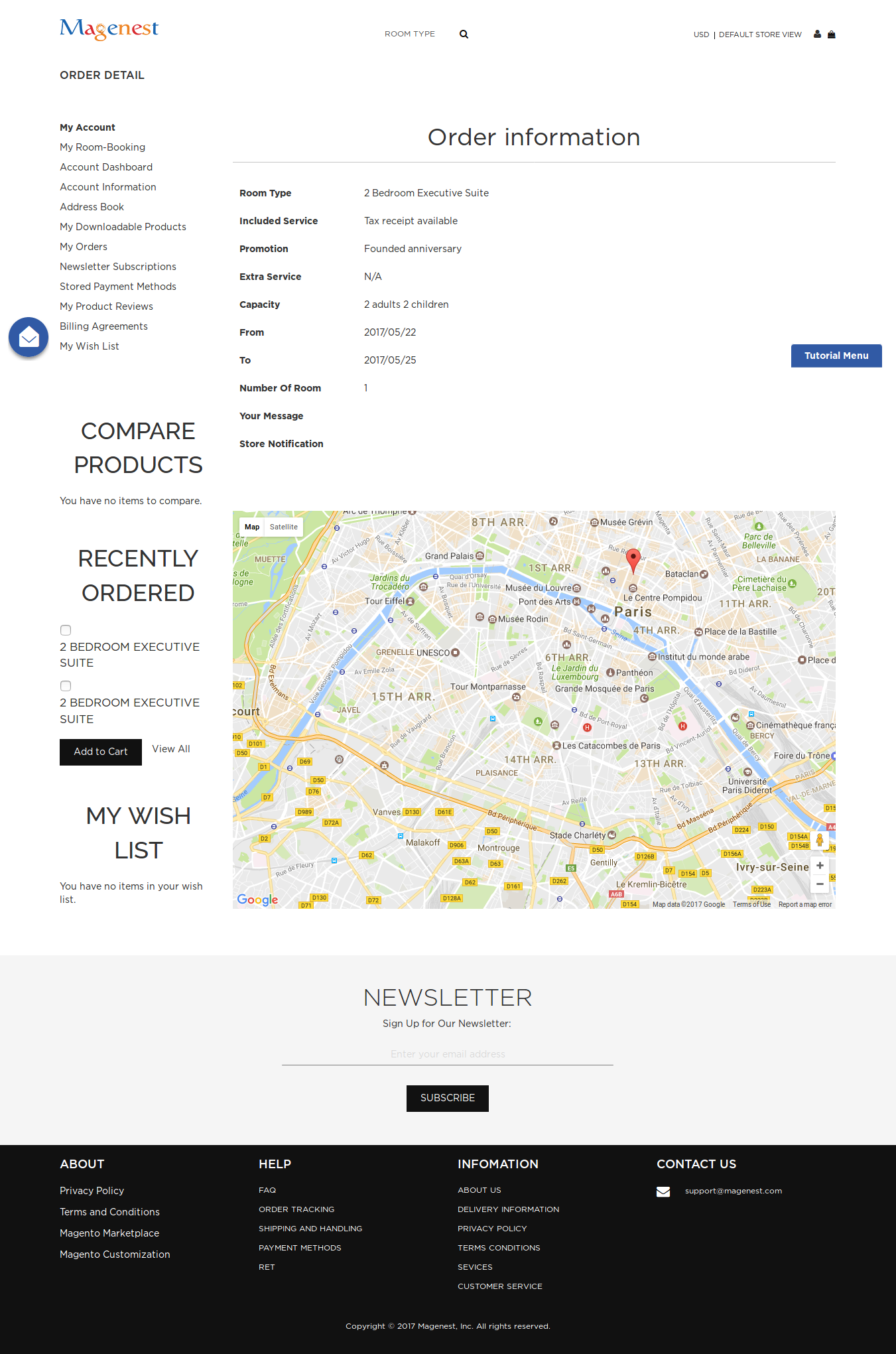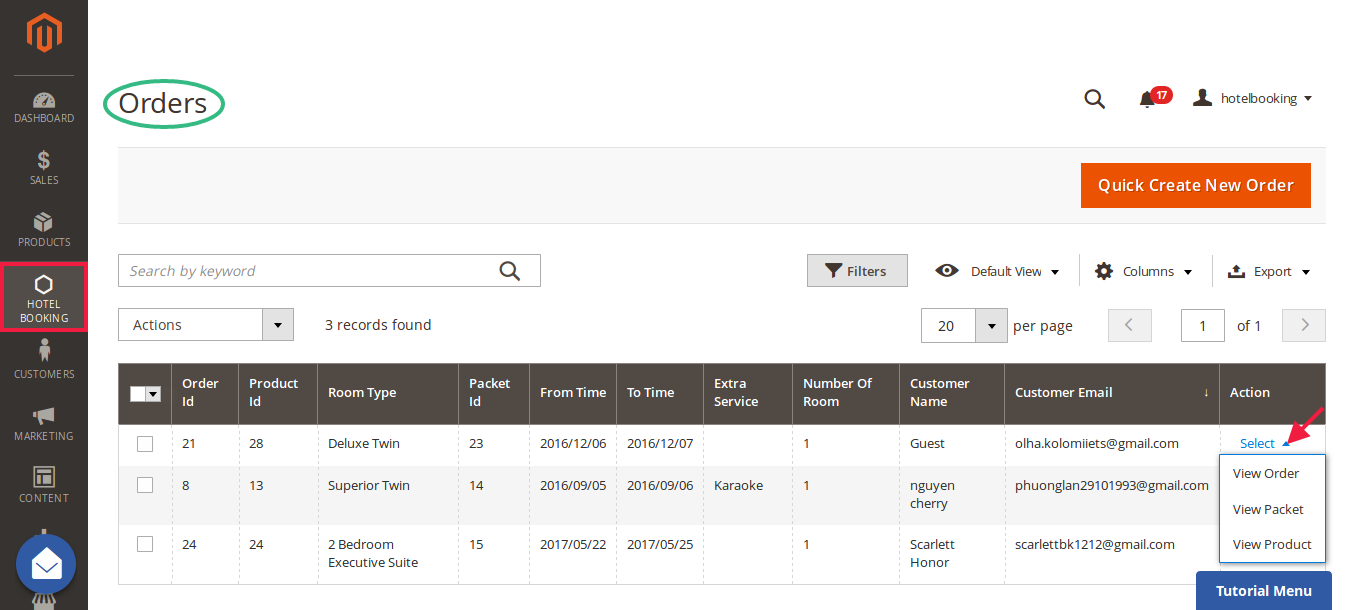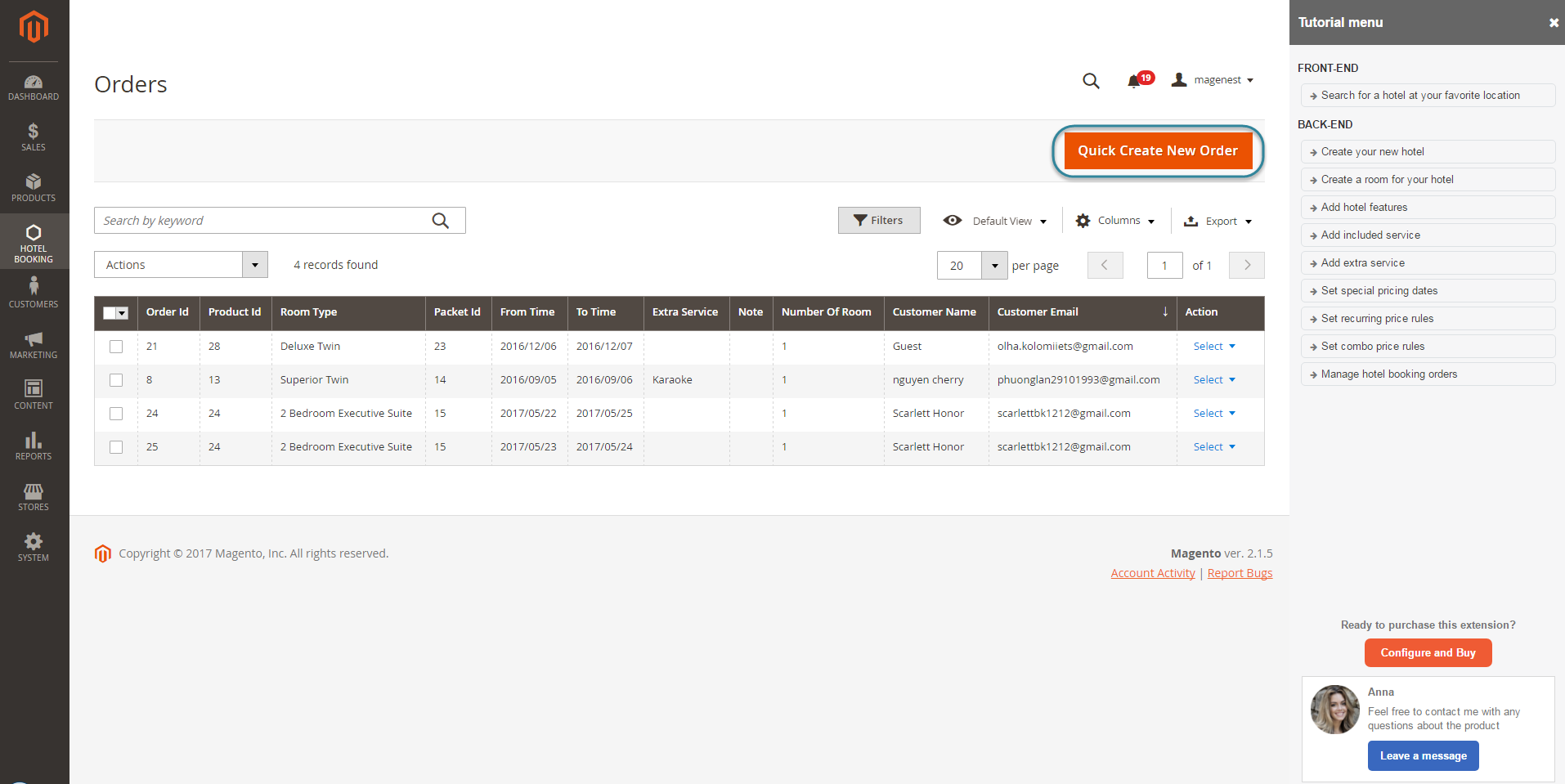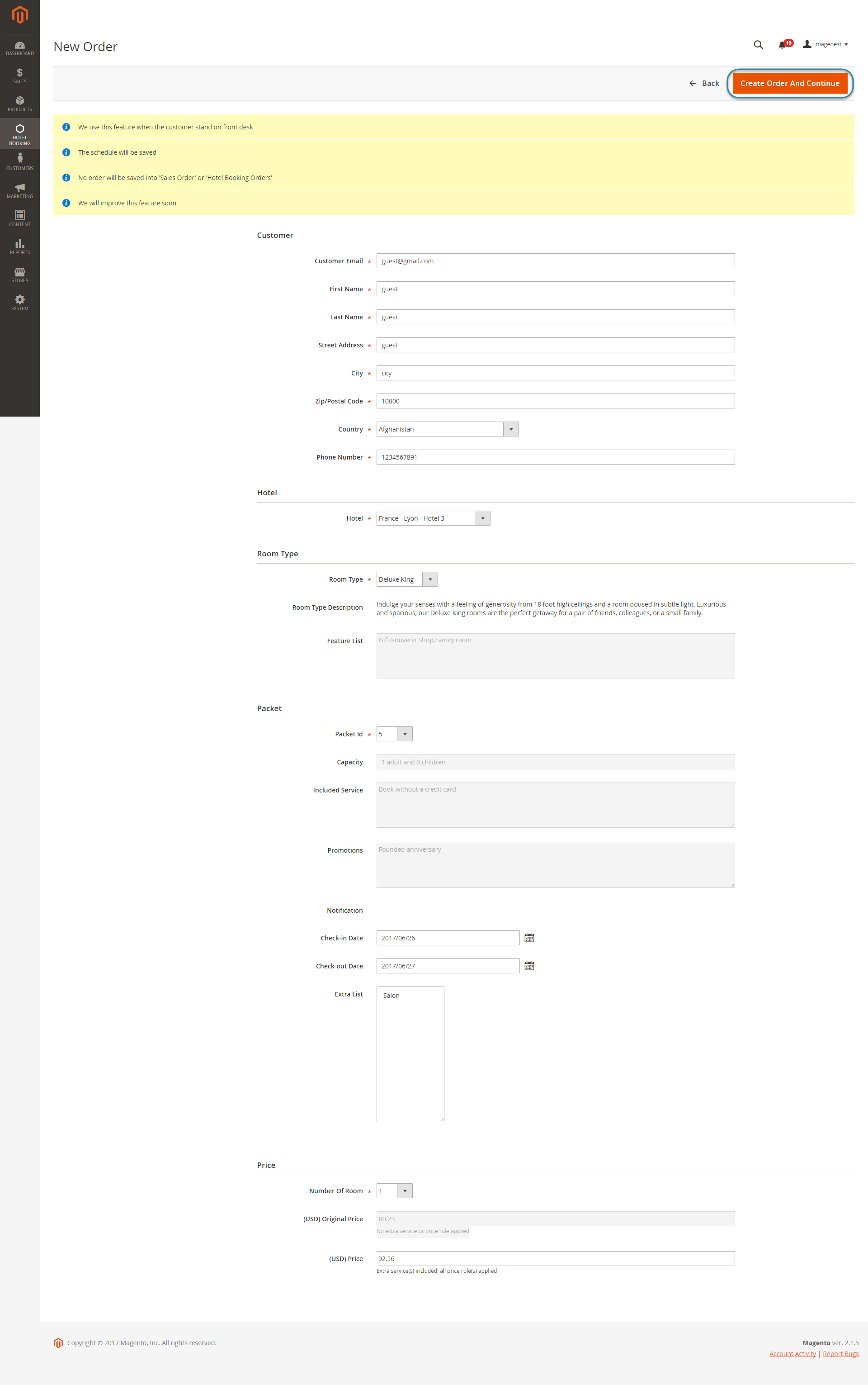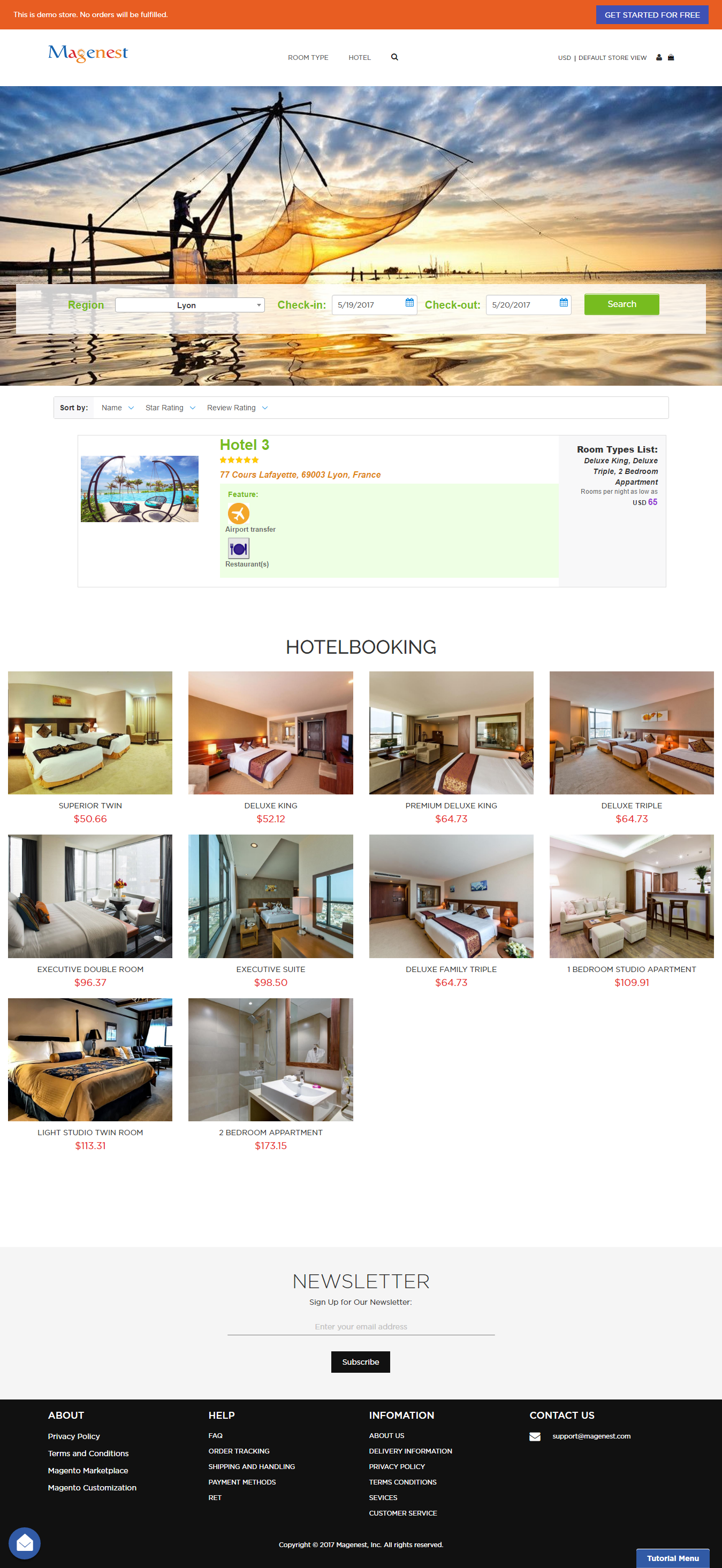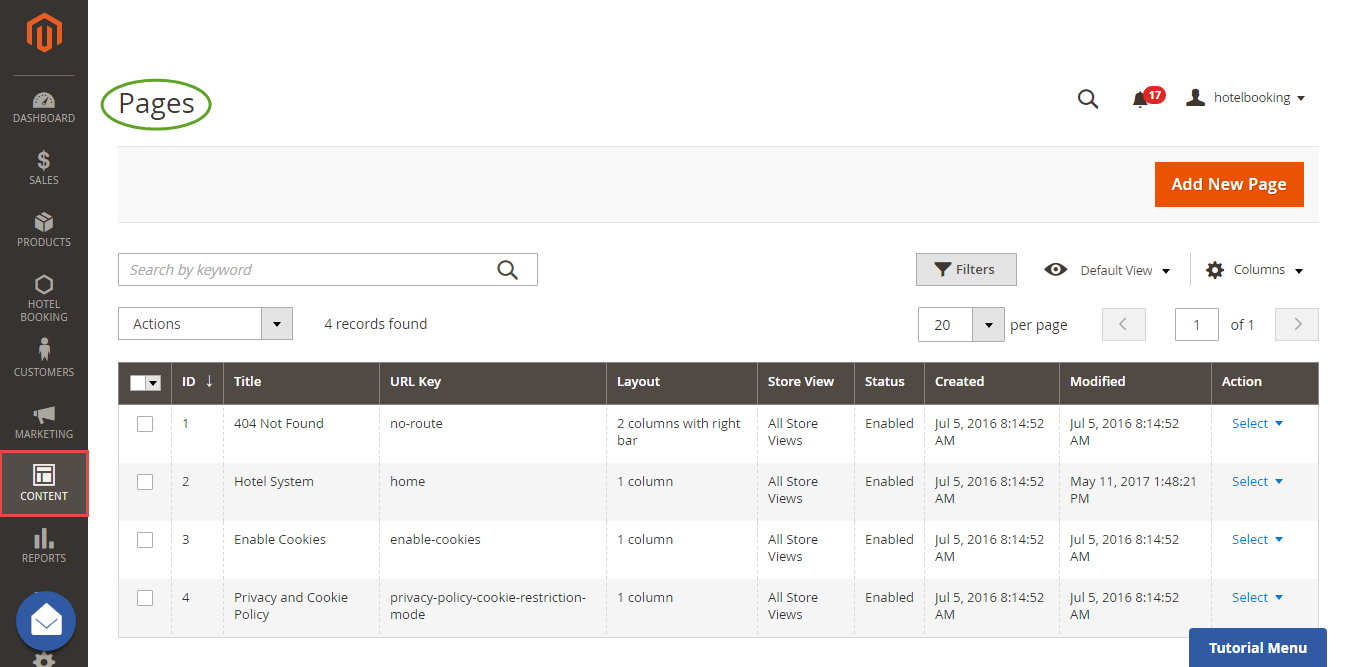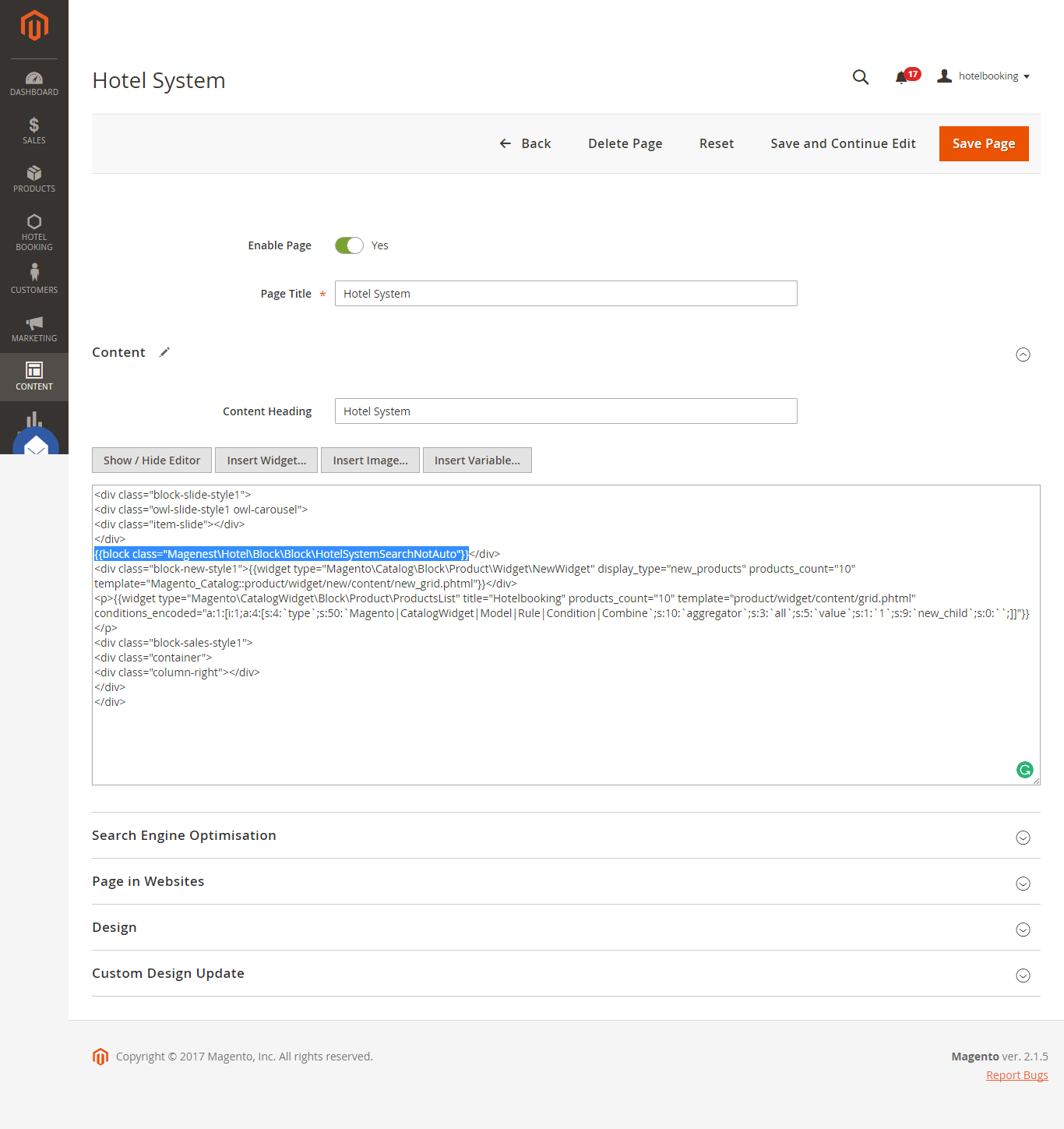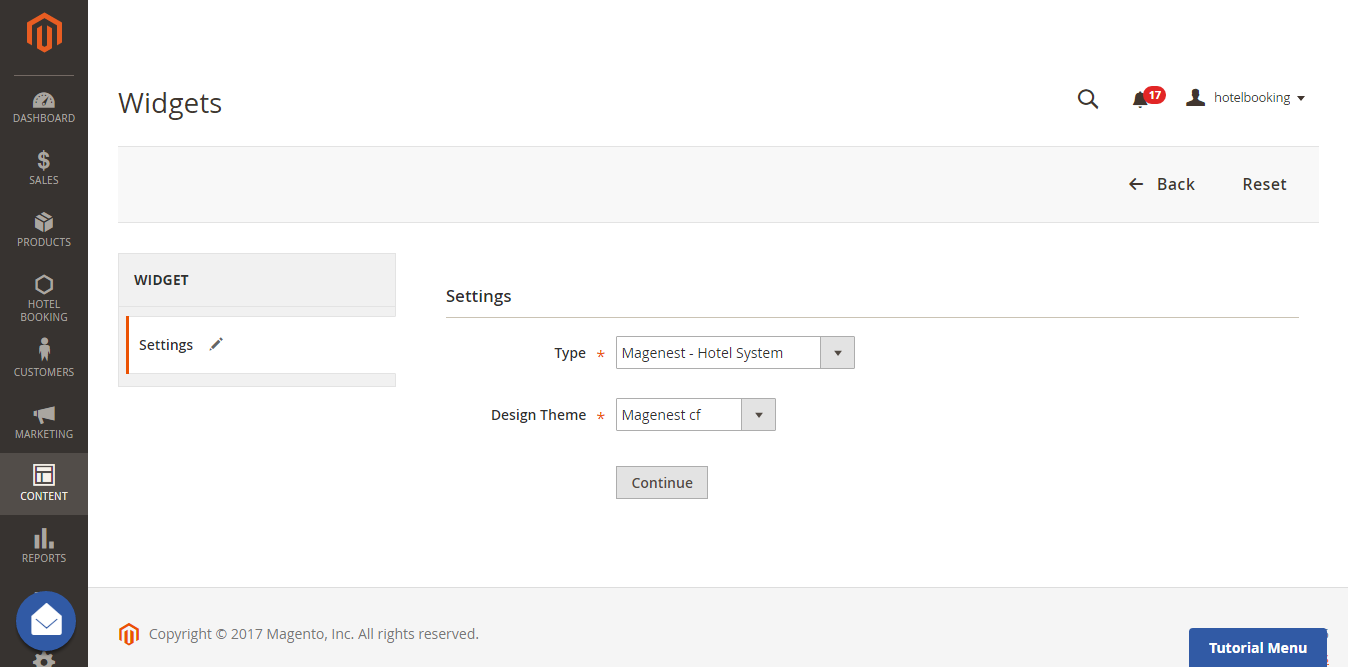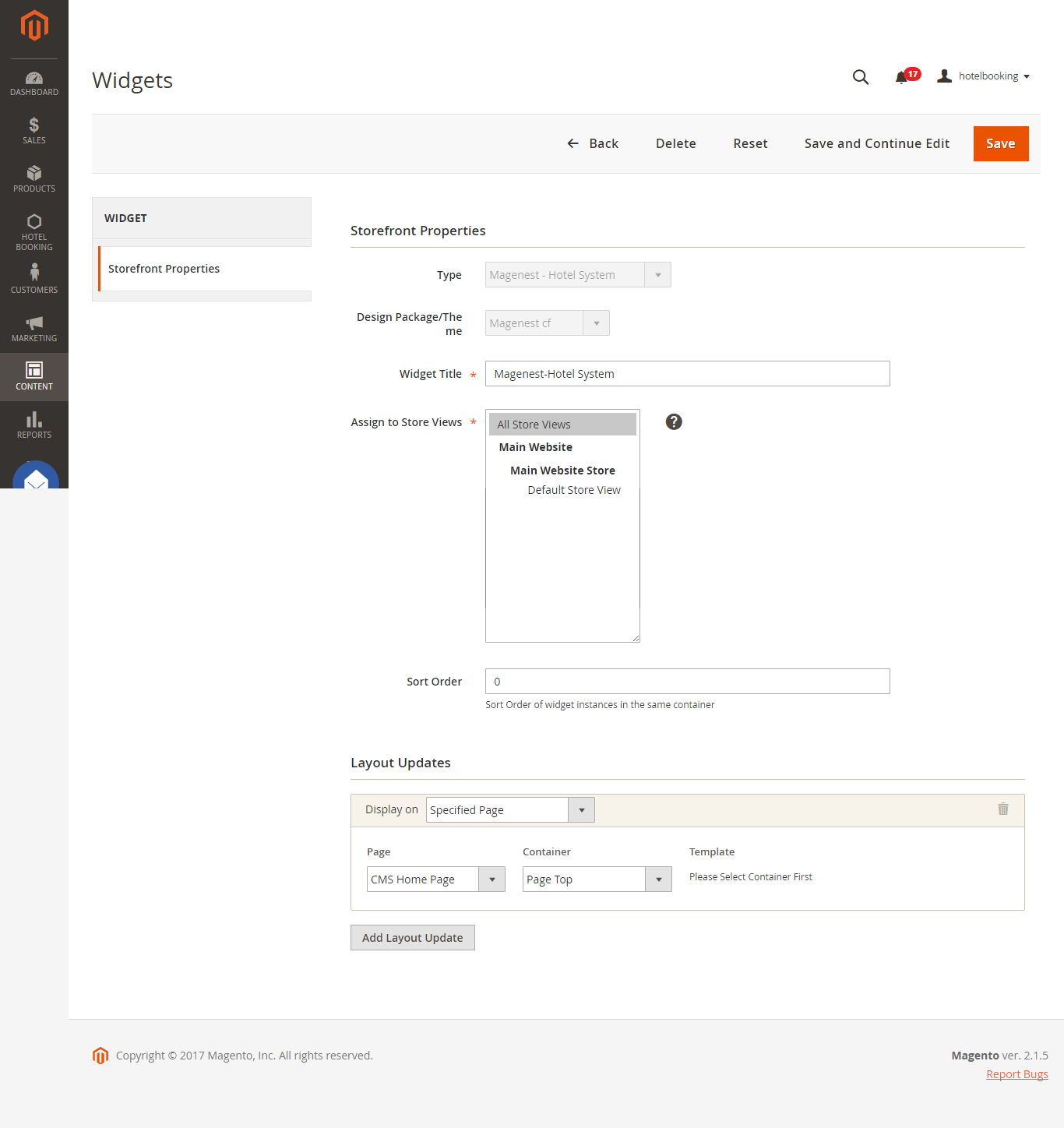Thank you for purchasing our extension. If you have any question that is beyond the scope of this document, do not hesitate to leave us an email.
Created: 2119/0105/2016 2017 | By:Magenest| Email: [email protected]Support Portal: http://servicedesk.izysync.com/servicedesk/customer/portal/5
| Table of Contents |
|---|
Introduction
Hotel Booking extension for Magento 2 Hotel Booking by Magenest is a solution for hotel service providers, healthcare service providers, travel agency,an extension that allows owners to manage everything related to their hotel bookings as features, included services, extra services, promotions, price rules... to efficiently manage bookings and customers.
For more information, please visit: Hotel Booking
Features For Admins- Admin can view hotel booking orders.
- Admin can quick create new orders for the customers paid at hotel directly.
- Admin can create hotel services (hotel features, included services, cancel policy, important policy).
- Admin can create hotel room types and packet for each one of them. Each packet contains features, included services, cancellation policy, important policy, capacity, price per night, number of available rooms, extra services, enable/disable from to.
- Admin can modify frontendUi front end UI (wallpaper).
- Admin can customize hotel homepage
- Admin can create price rules for all packets (special dates, recurring time).
- Admin can setup new booking orders status, email templates (sended sent to admin, customers when new hotel booking orders placed).
- Multiple Locations
Features For Customers
- Customers can view hotel booking orders (order status, packet name, ...)
- Customers can customize search options for hotel booking with guests, check in date, checkout date, filter search options (price, features, rating).
System Requirements
Your store should be running on Magento Community Edition version 2.01.0 or newerx.
Configuration
In order to get your extension up and running properly, we highly recommend that you make some configurations right from the beginning
Order Configuration
General Configuration
After the extension is installed successfully, admins need to make some configurations before using the Hotel Booking extension.
Navigate to Magento Firstly, from backend of Magento 2 > Stores > Hotel Booking Configuration > Magenest > Hotel Configuration.
There are three sections that admins need to consider, include:
Hotel Style
Admins can style website easily in Product Page, A Hotel Page, and Hotel System Page.
Google API Key
Admins need to enter Google Api Key to display google map for each hotel in frontend.
Order Configuration
This , this is the place where you define the email template and sender identification of the email.
- Send Email to Customer Automatically: specify the default status of newly placed booking orders.admin can choose whether to send an email to customers automatically.
- Email Sender: specify the identification of the sender. You can define this in tab General > Store Email Addresses.
- Email Template: these are email templates for each booking status of an order.
Here are some template variables that you can embeed in your template:
- customer: customer email
- customerName: customer name
- store: store name
- itemName: name of the ordered item
- bookingStatus: new booking status of the item
- specialDate: will be available if there is any special date
- bookedDate: booked date
- start: start time
- end: end time
Services And Policies
Features:
Extra Services:
Included Services:
Promotions:
- admin can select email template for confirmed orders.
Note that you need to have email templates before going to configuration. You can use our template or create a new one from Email Templates tab.
Services And Policies
| Note | ||
|---|---|---|
| ||
You need to configure Service and Policies, including, Feature, Included Service, Extra Service, and Promotion before creating hotel systems and hotel room types. |
Feature:
Each feature is a group of services. For examples: Getting around, Things to do, ways to relax... Go to Hotel Booking > Features > click on Add New Features button to create a new one.
After creating a new feature successfully, click on Add New Service button to create services for that feature. One feature may contain one or more services.
Admins can view services list from Services tab in Edit Feature tab.
Extra Service:
Your customers can choose whether to have extra service with their hotel room. They will must pay an additional fee for these extra service. Go to Hotel Booking menu > Extra Services > Click on Add New Service button to create a new extra service:
Included Service:
The included service that goes with the hotel room. Customers do not need to pay an additional fee to have this service. Go to Hotel Booking menu > Included Services > Click on Add New Service button to create a new included service.
Promotion:
This is a powerful tool to boot sale. Hotelers can ease to set promotion. Go to Hotel Booking menu > Promotions > Click on Add New Promotion button to create a new promotion.
Price Rule
Price RulesWe have implemented 3 kinds of price rules: Special Date Price Rules and Recurring Price RulesRule, Recurring Price Rule, and Combo Price Rule. These rules will add some versatility into the effort of better-evaluating price of hotel bookings. With Special Date Price Rules, go to Special Date Price Rules Rule tab in Hotel Booking menu .> click on Add New Special Date button to create a new one:
Rule Amount is defined so that if a staff of one type is selected on frontend by the customer, a corresponding amount will be added to the total (we will illustrate this in a later section). We recommend you to add a default type with Rule Amount set to 0 to prevent any abnormal functionality of the extension.
We have Then we have Special Date Amount, which will add or subtract a certain amount of money or percentage of origin when a certain date is selected.
Another price rules - Recurring Price RulesRule allows admins to create recurring price rules for Time Activity such as every day, every week, every month, every year.
Main Features
Wallpaper
Combo Price Rule
In addition, Hotel Booking for Magento 2 by Magenest allows you to create combo price rules for your hotel. Navigate to Hotel Booking > Combo Price Rules > click on Add New Combo button to create a new one:
Main Feature
Wallpaper
Hoteliers can create wallpaper for their hotel website. From backend of Magento 2, go to Hotel Booking > Wallpaper > Choose File button.
Define Hotel System
Navigate to Hotel Booking > Hotel System. Admin will easily manage their hotel system here.
Click on Add New Hotel button to add a new hotel for hotel system. For each hotel, admin can set up all the necessary information about it such as name, country, address, city, image.
Define Room Types Define Room Types
The extension added a new product type called Appointment Booking into the system, so you need to add a new product of type Appointment Booking to get started.
In the product detail page, go to Advanced Settings > Appointment Booking.
You will see a row of inputs which defines a schedule for the current product. You can click on Add Schedule to add a new schedule row. All saved schedules will be sorted by weekday, in ascending order.
Click on Save and your newly filled schedules will be saved. You can also delete an existing schedule by clicking on the Delete button. Oneremind here, the schedule will not be saved if one input is not properly filled.
Define Staff Information
Go to Backend of Magento 2 store > System > All Users > Add New User button to add staff into stores.
At Staff Management tab, you will be taken to theusers list. From now on, you will be able to make an admin user a staff. In detail, you can add some informationof the staff as below.
You can also add working schedule for the staff. This is nearly identical to the discussed product schedule.
Note that, go to User info tab to reconfirm password when you make any changes.
Lastly, the user can view booked orders in which the staff has been chosen.
Usage Procedure
When a customer is on a frontend detail page of a product of type Appointment Booking, he will be able to select a date with a date picker input field as shown.
When a day is selected, the system will check if thereisany product schedules available that day and display them. It will also check if the selected day is within a special date range as formerly specified.
called Hotel Room Type into the system. Admin need to create a Hotel Room Type product before setting up services for that room type. Go to Products > Catalog > Choose Hotel Room Type button. Admins can set up name, the number of the hotel room...
Then, navigate to Hotel Booking > Room Types, click on Edit button to set up information for your hotel rooms.
The Edit Room Type page appears as below. Each Room Type will go with one hotel.
After entering the necessary information for the new hotel room. Admins can set up bundle packages by click on Add New Packet button. A packet page appears.
Click on Save Packet button and your new hotel room type with its packet will be saved.
Usage Procedure
Customers can easily select a hotel that they need according to a city.
When a customer is in a frontend of Hotel Booking, he can easily find out the hotel room they want to book using search and filter.
Customers can choose whether to add Extra Service to their room-booking.
When a hotel room is booked, the system will check if there are any hotel rooms available. Customers can view everything related to their hotel booking order by click on View Detail button in My Room-Booking tab.
Oder Detail page:
From admin's perspective, admins can view all booked hotel room in Hotel Booking ->Orders.
Quick create orders for customer paid at hotel directly
How to customize hotel homepage
Our Hotel Booking system allows you to customize your hotel homepage in two ways:
Using CMS Page
- We have already inserted "{{block class="Magenest\Hotel\Block\HotelSystemSearchNotAuto"}}" to content of page "Hotel System". You can insert this block to any CMS pages by adding this blue line like the figure below. Have fun with new home page.
Using Widgets
- We also provide a simple widget name "Magenest - Hotel System" to help you insert to any pages you want.
Update
- When a bug fix or new feature is released, we will provide you with the extension's new package.
- All you need to do is repeating the above installing steps and uploading the package onto your store. The code will automatically override.
- Flush the config cache. Your store and newly installed extension should be working as expected.
Support
- We will reply to support requests after 2 business days.
- We will offer lifetime free update and 6 months free support for all of our paid products. Support includes answering questions related to our products, bug/error fixing to make sure our products fit well in your site exactly like our demo.
- Support DOES NOT include other series such as customizing our products, installation and uninstallation service.
Once again, thank you for purchasing our extension. If you have any questions relating to this extension, please do not hesitate to contact us for support.Magenest