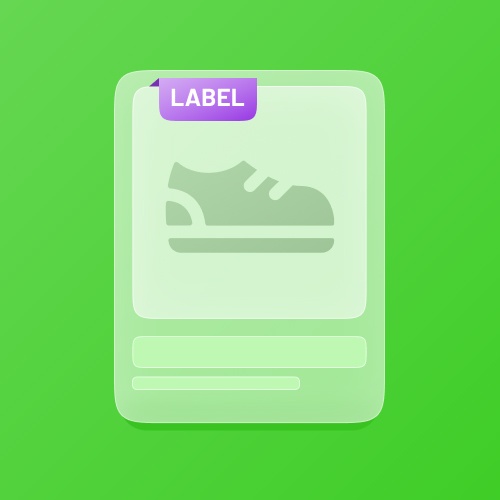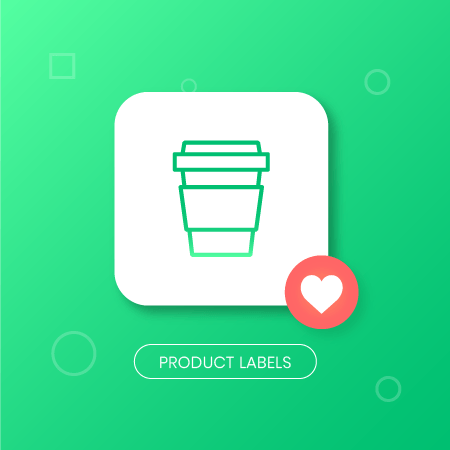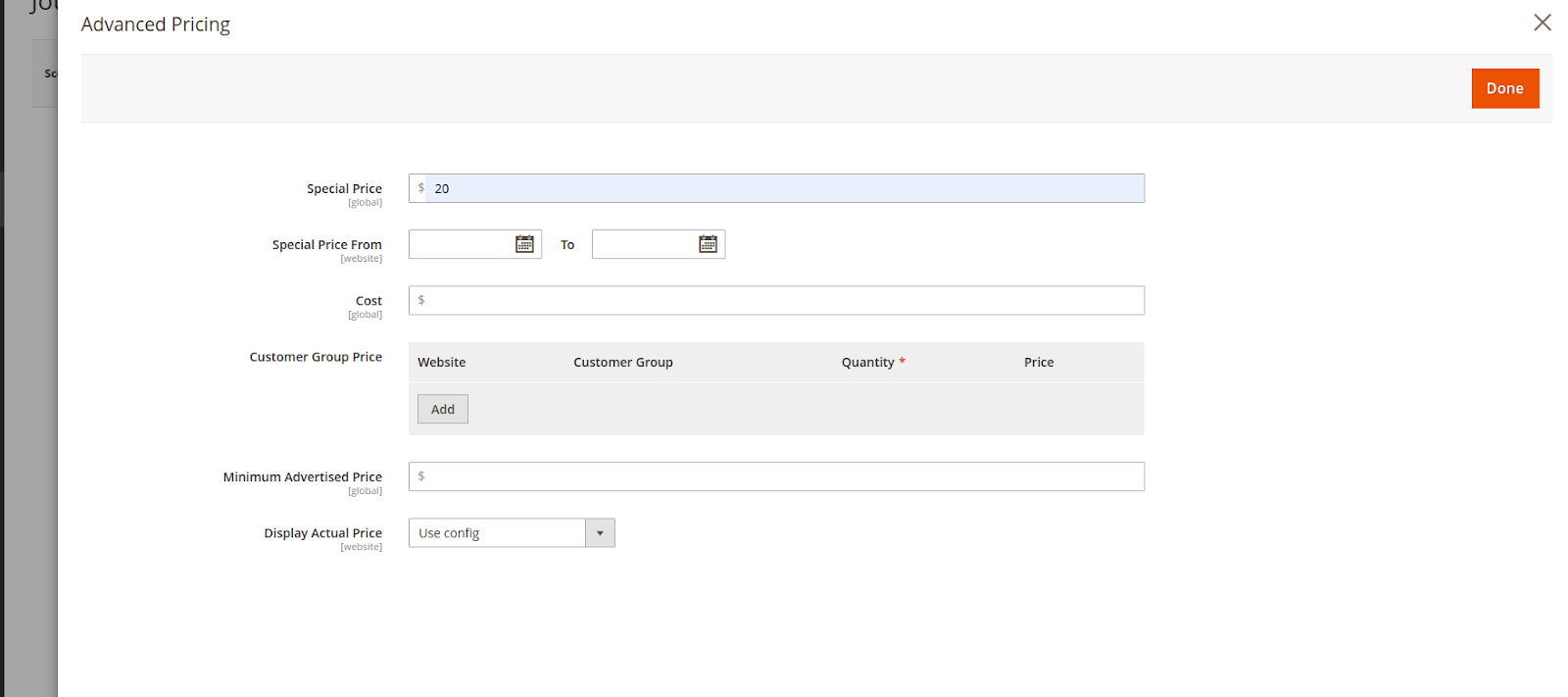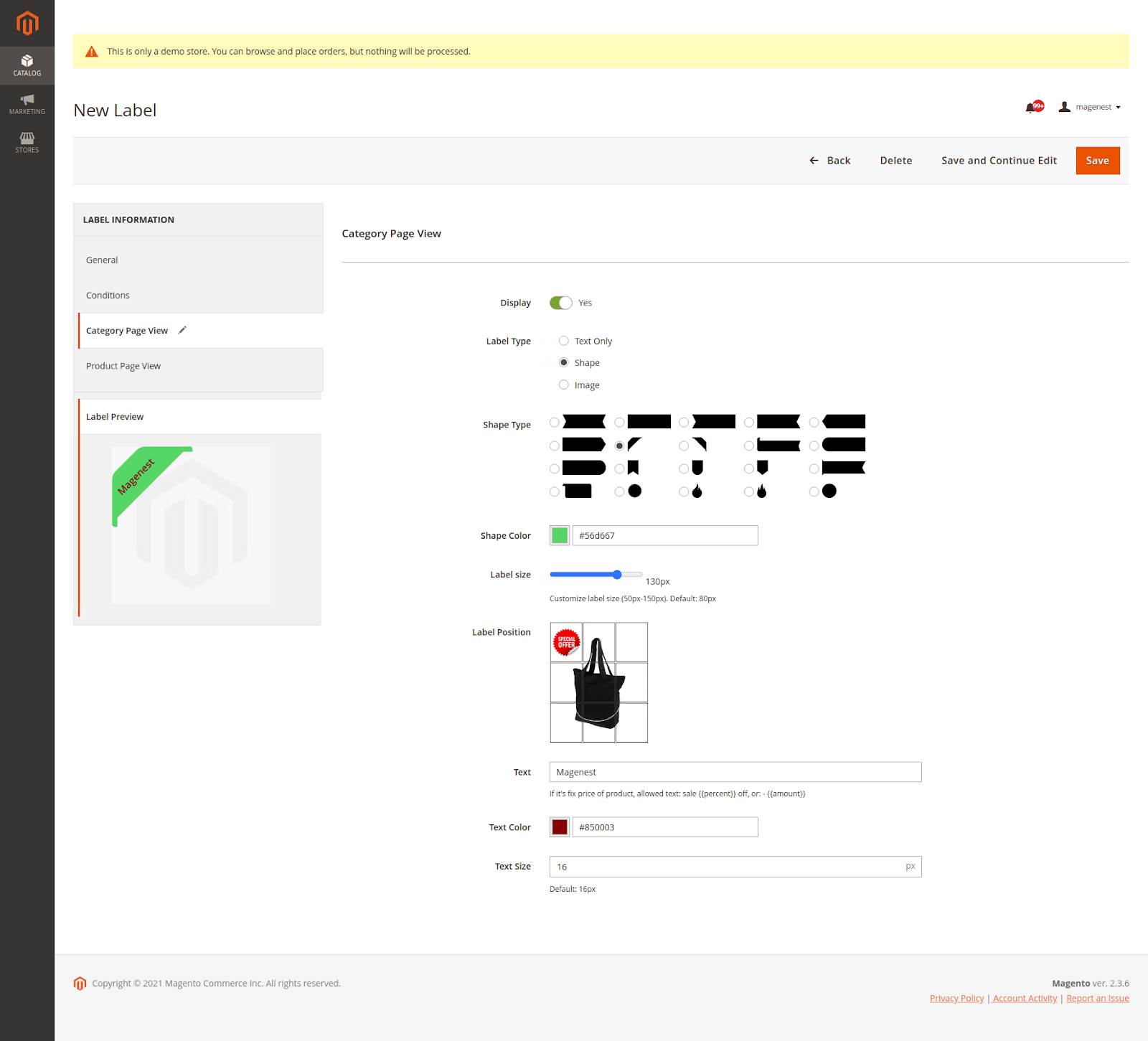If you have any questions that are beyond the scope of this document, do not hesitate to leave us an email at [email protected]
Created: 02/11/2018 | Updated: 04/28/2020 | By By Magenest | Support Portal: http://servicedesk.izysync.com/servicedesk/customer/portal/16
| Table of Contents | ||||
|---|---|---|---|---|
|
...
Introduction
You want to highlight your new arrival items, you desire to sell more on certain products by offering discount prices, or a particular holiday set needs to be outstanding on the ground. With this extension, you can easily place the tags such as "new arrivals", "bestseller" or "50% off" on your products to get customer attention. You are able to decide which place to stick the labels so that it’s visually suitable with the product image and layout. This extension allows you to design your all tags based on a variety of available options. At the back end, you can set rules and conditions for your product labels such as the start and end date or the duration for the promotion applied.
Features
- Create an unlimited number of label rules
- Define conditions to trigger a label rule
- Support multiple store views/ Specify a store where a label rule can be applied
- Select customers’ groups that can view rule-based labels
- Set rule expiry time
- Prioritize label rules when many rules are applied for the same product (s).
- Separate catalog and product view labels setup
- Add your own images for catalog and product labels
- Take advantage of nine predefined label positions: top-left, top-center, top-right, mid-left, mid-center, mid-right, bottom-left, bottom-center, and bottom-right
- Support multiple labels on product pages
- Disable catalog and/or product labels when needed
...
Your store should be running on Magento Community Edition 2.1.x, 2. 2.x, 2.3.x, 2.4.x
...
Configuration
Product Label Grid
...
After successful installation, you will have access to our pre-made label templates, which you can customize to use for your own purposes or as reference templates for your custom label templates.
Click here to download the full templates
To create a new label please click on Add Label
...
On the Product Detail Page, set the start and end date for the new product
- For On Sale label, you can only select the Sale sticker created previously. You can only assign the products which have triggered the Advanced Pricing rule.to products that have Advanced Pricing or are applied Catalog Price Rule.
To set up In order to trigger the Advanced Pricing, go to Catalog > Product > Edit/Add Product.
...
Or you can create discount rules in Marketing > Catalog Price Rule to display On Sale label.
 Category Page View
Category Page View
- Display: enable/disable displaying labels
- Label Type: You can choose Text Only, Shape, or Image
- Shape Color: Color Selection for Shape
- Label size: Customize label size for Shape or Image (50px-150px). Default: 80px
- Label Position: Set the position of the label (there are 9 default positions)
- Text: Enter custom text for the label (If it's a label sale, allowed text: "sale {{percent}} off, or: - {{amount}}").
- Text Color: Customize the text color
- Text Size: Customize the text size
NOTE: For the Text, Text Color, Text Size fields will be hidden if you choose the Label Type as Image.
Select Shape, you will see the option below
...
- If you want to customize the display of a separate label for product viewing pages, please do the same configuration as in the Category Page View.
...