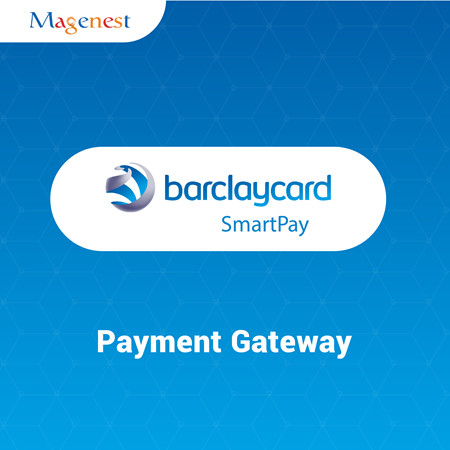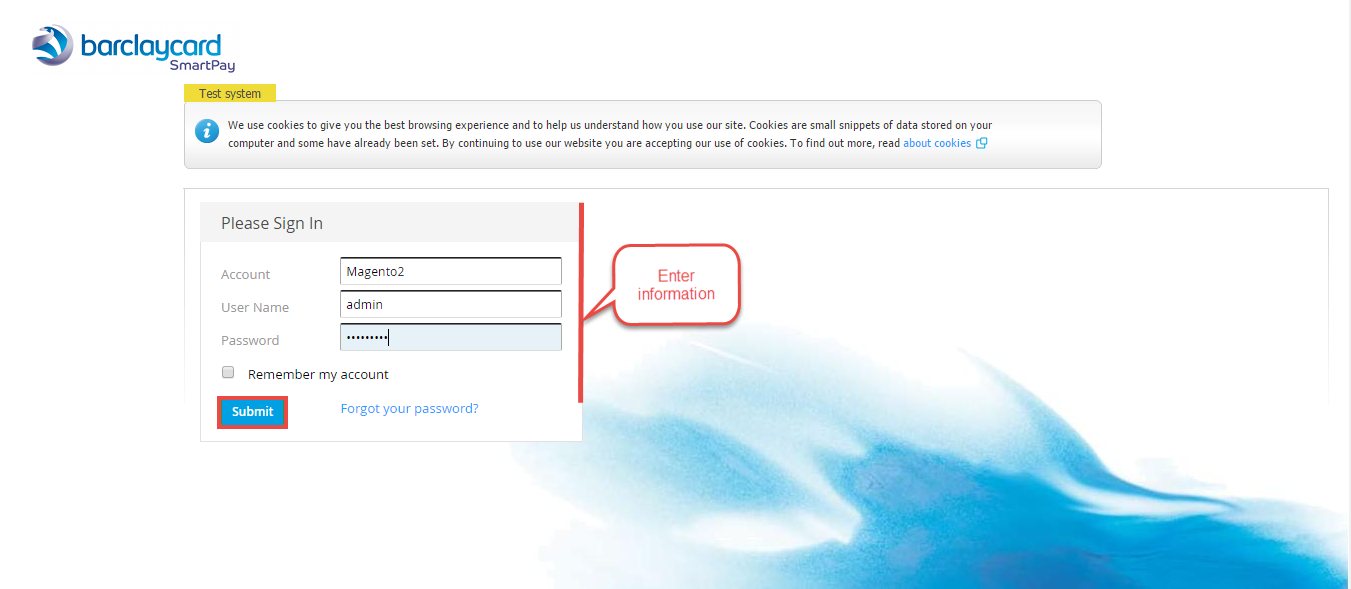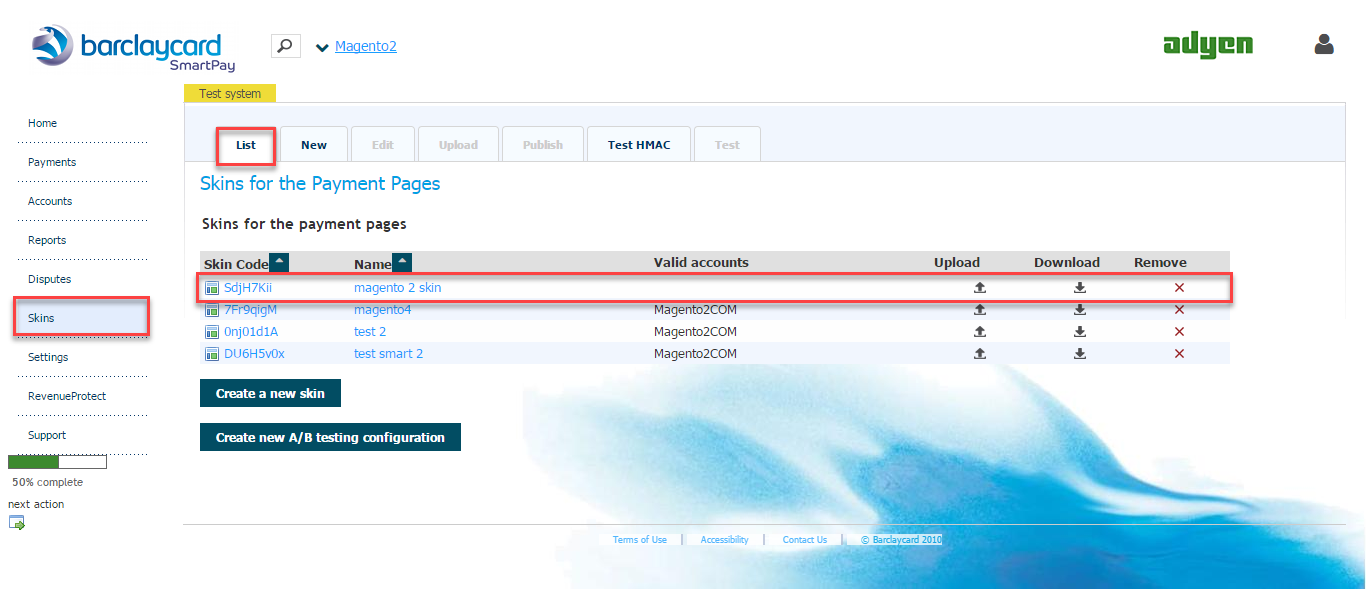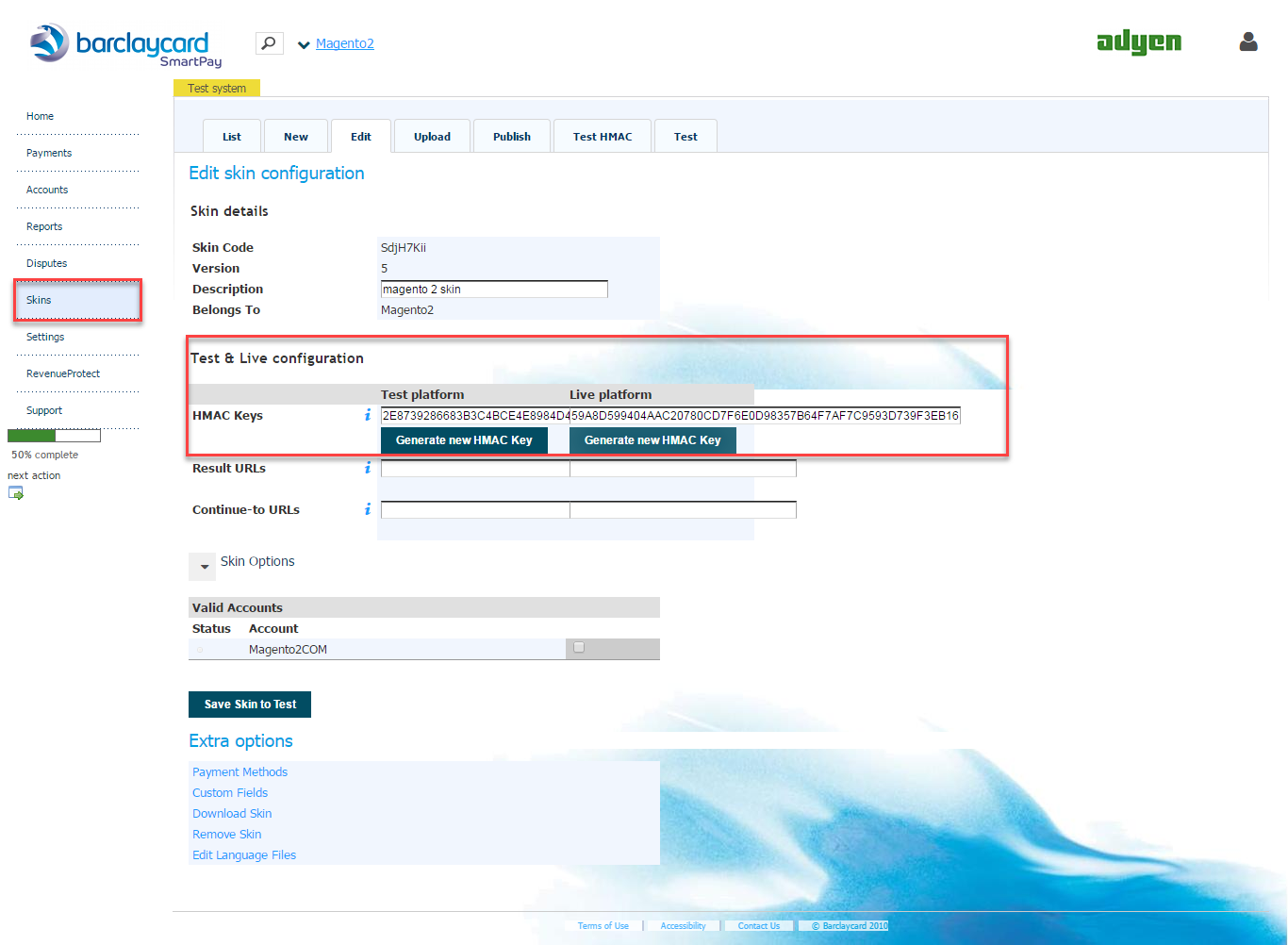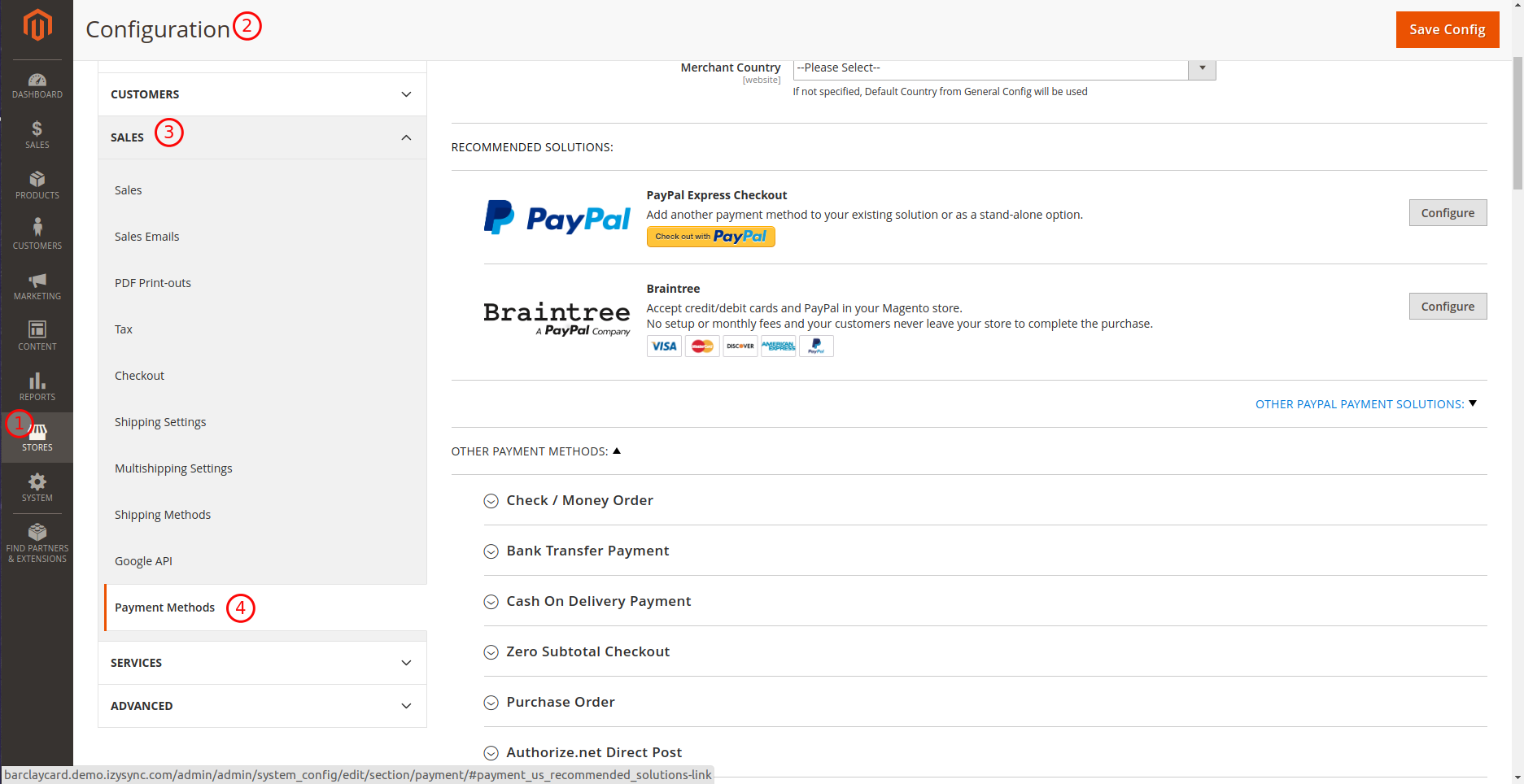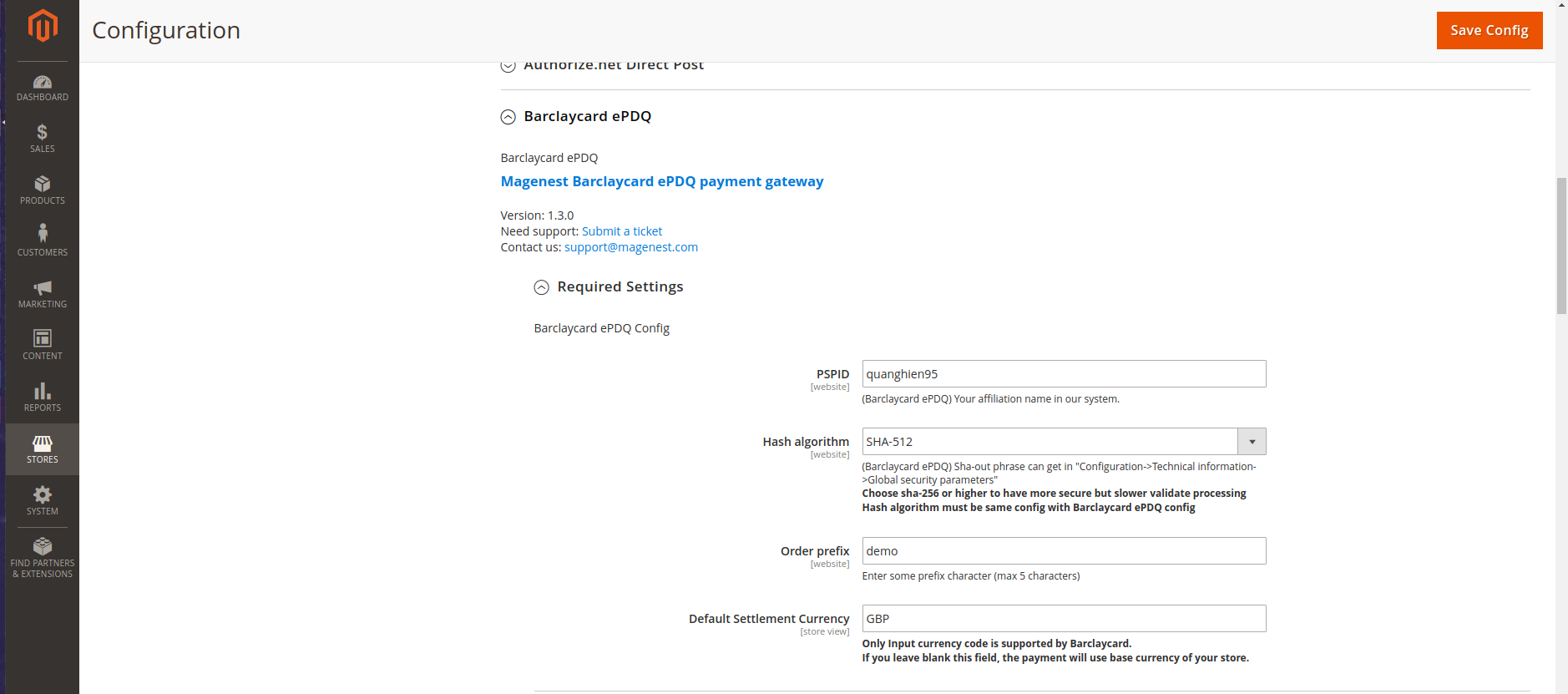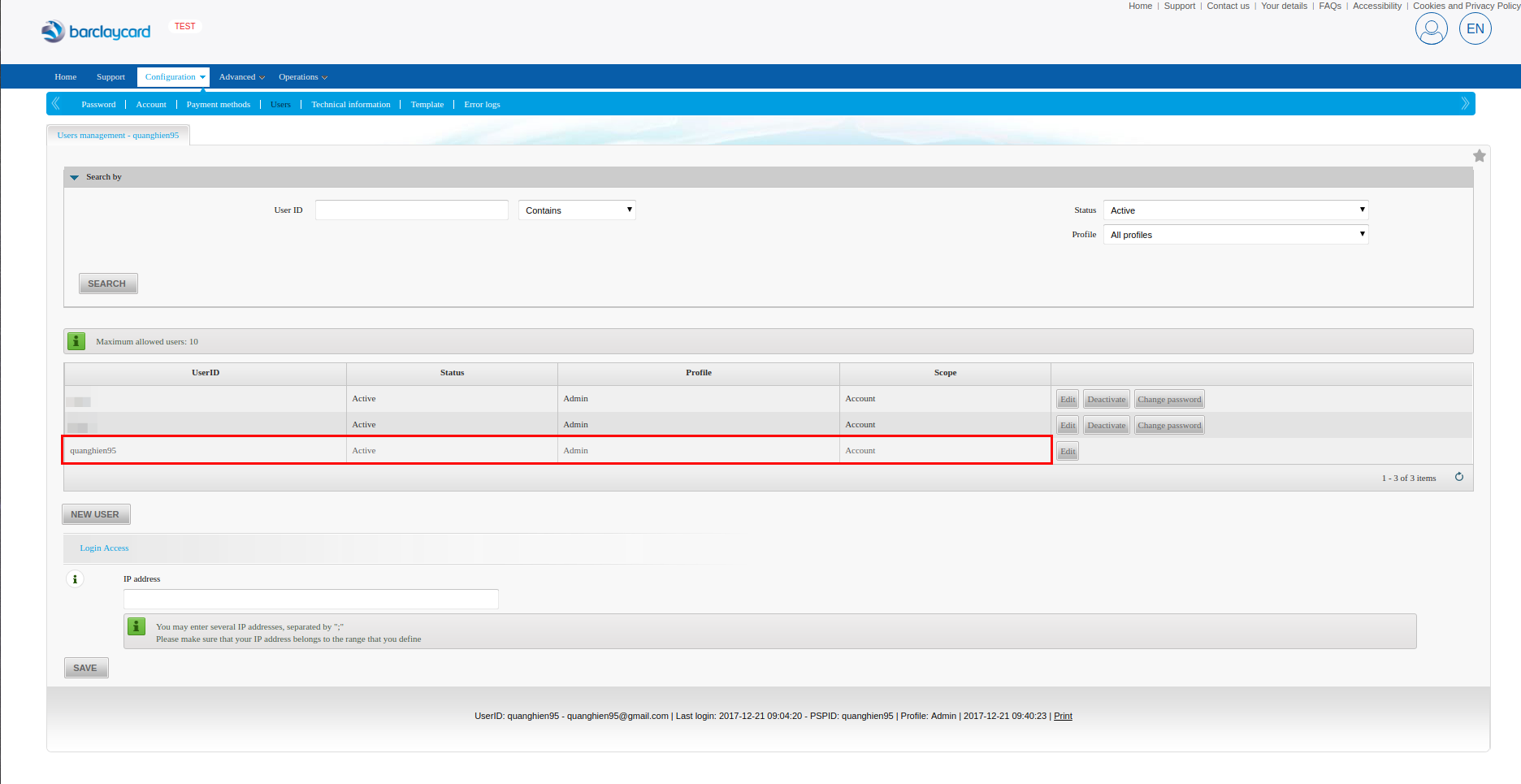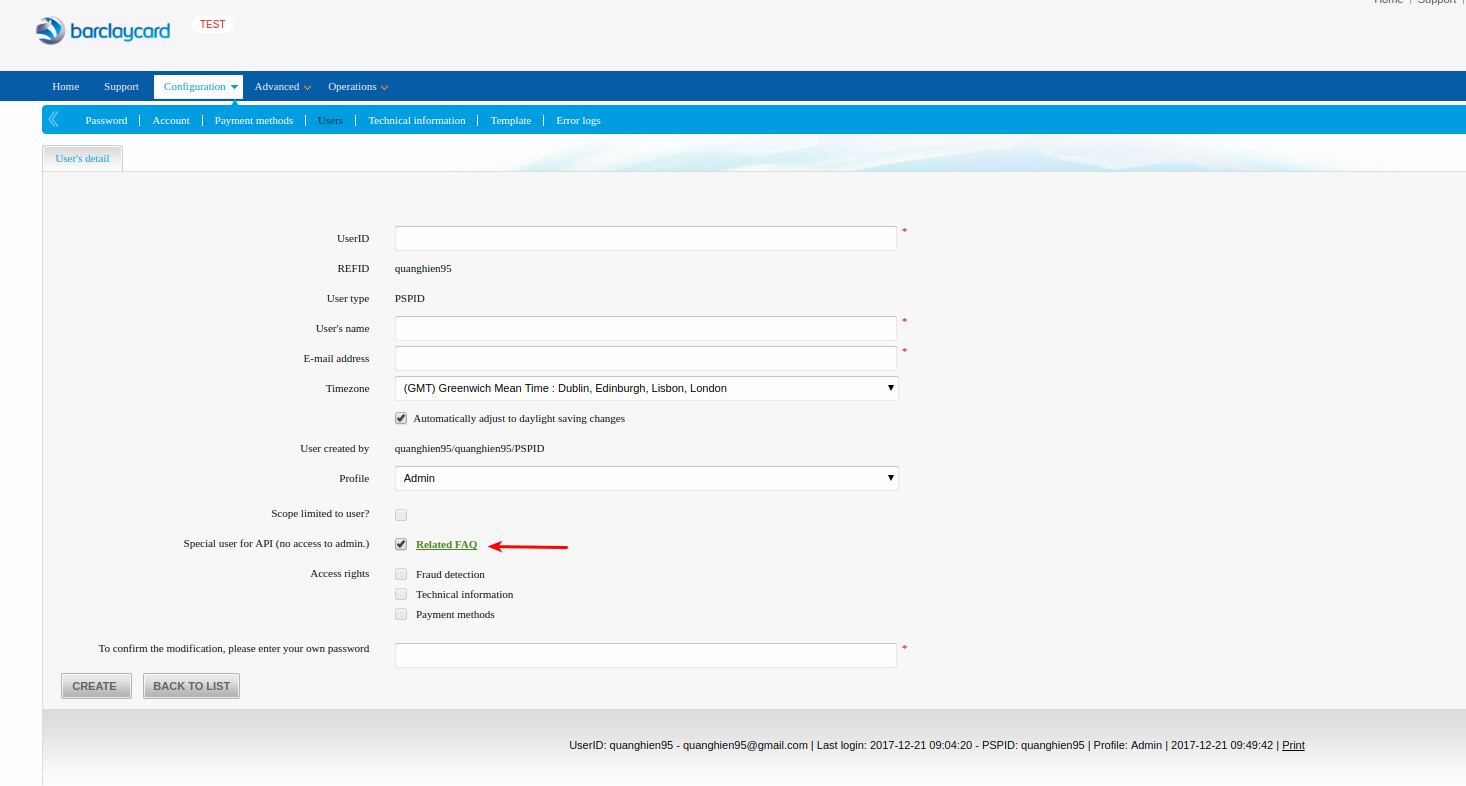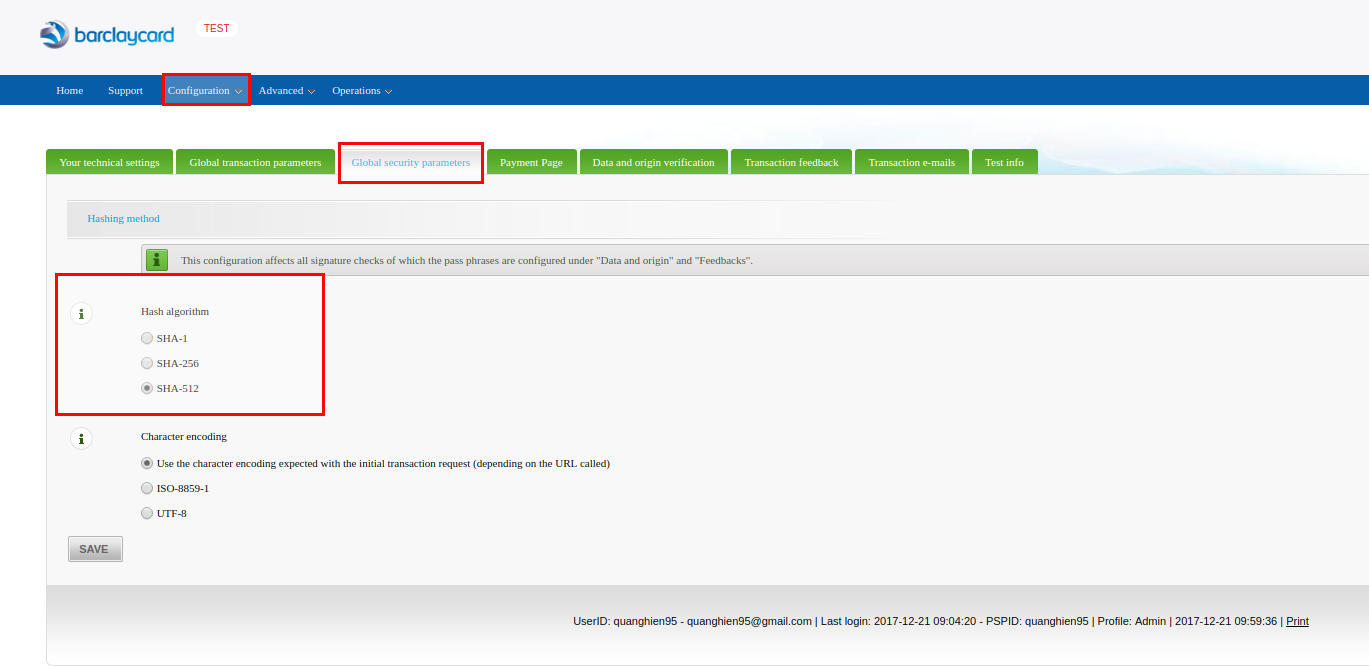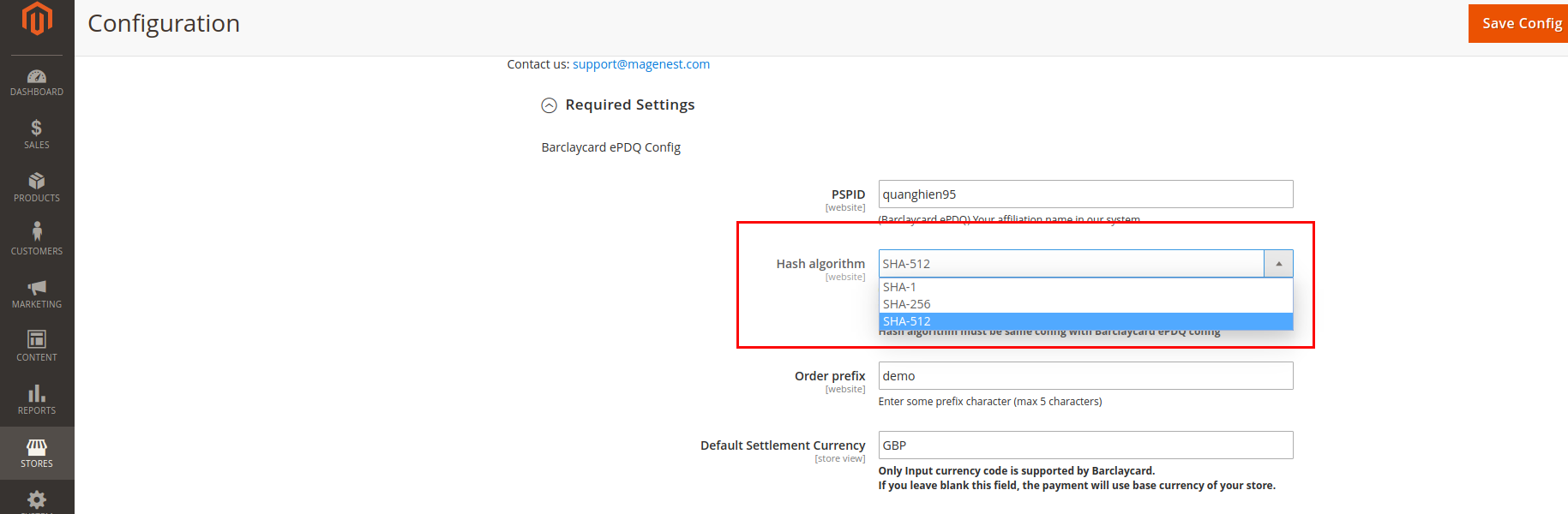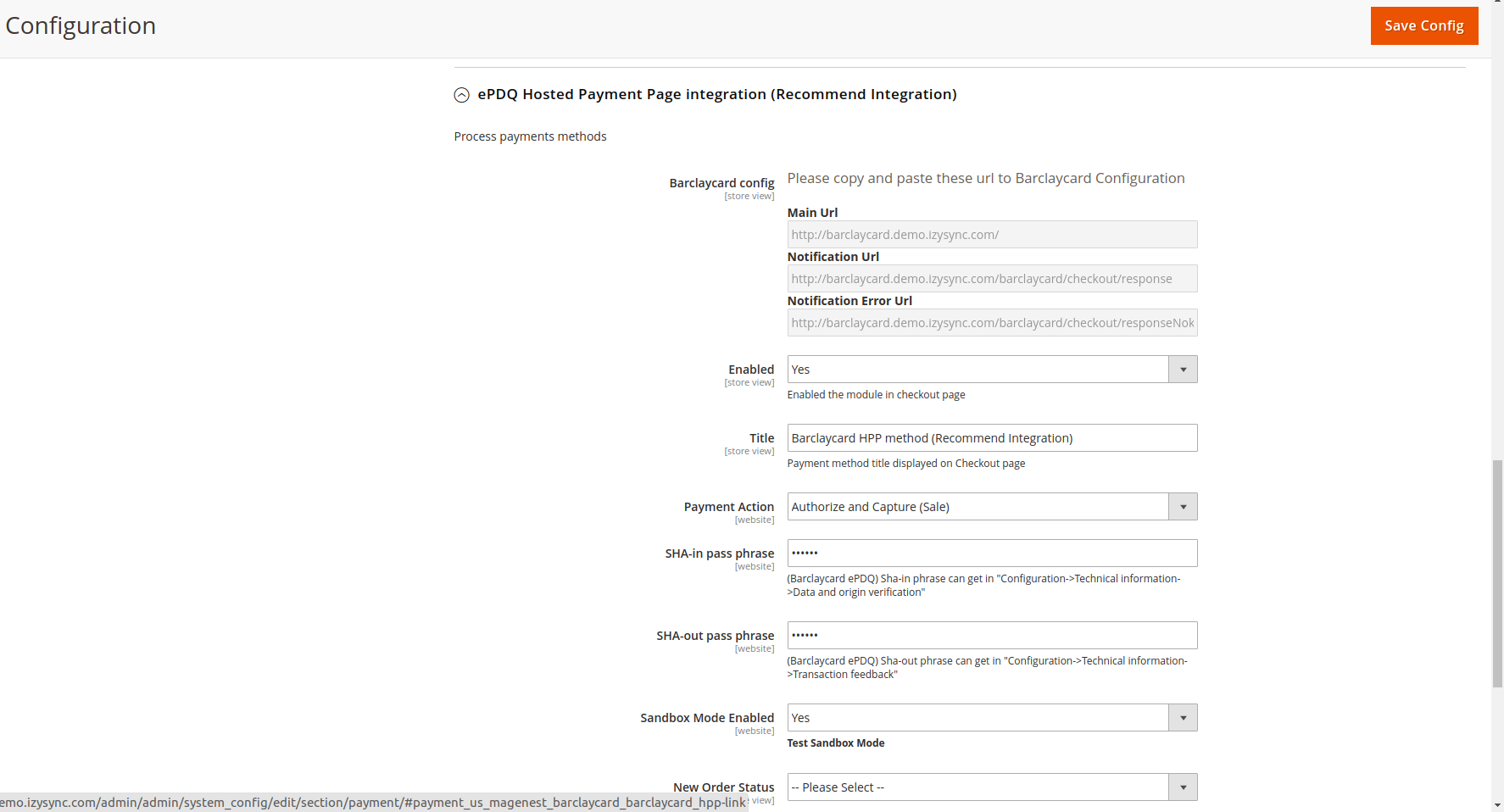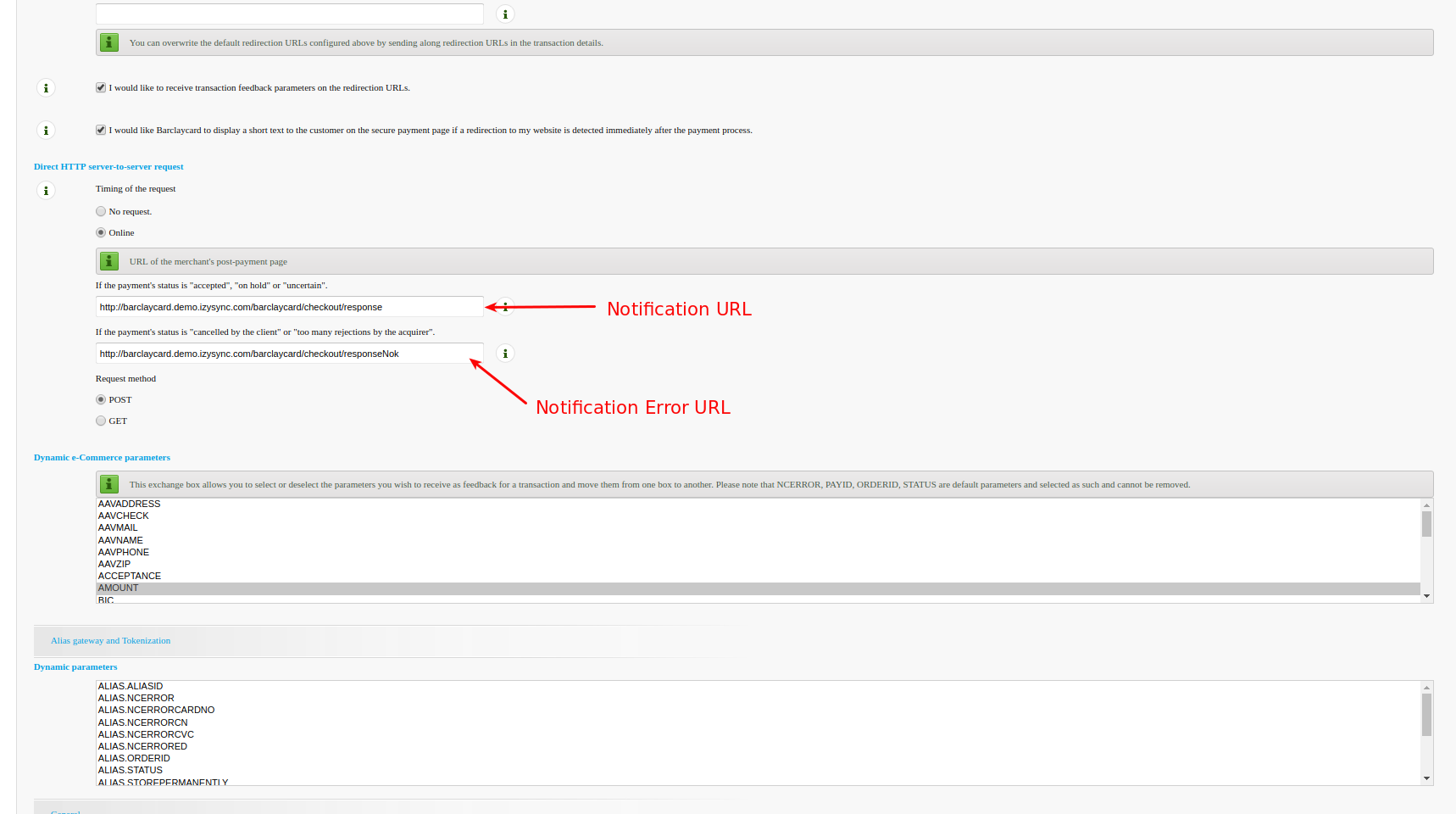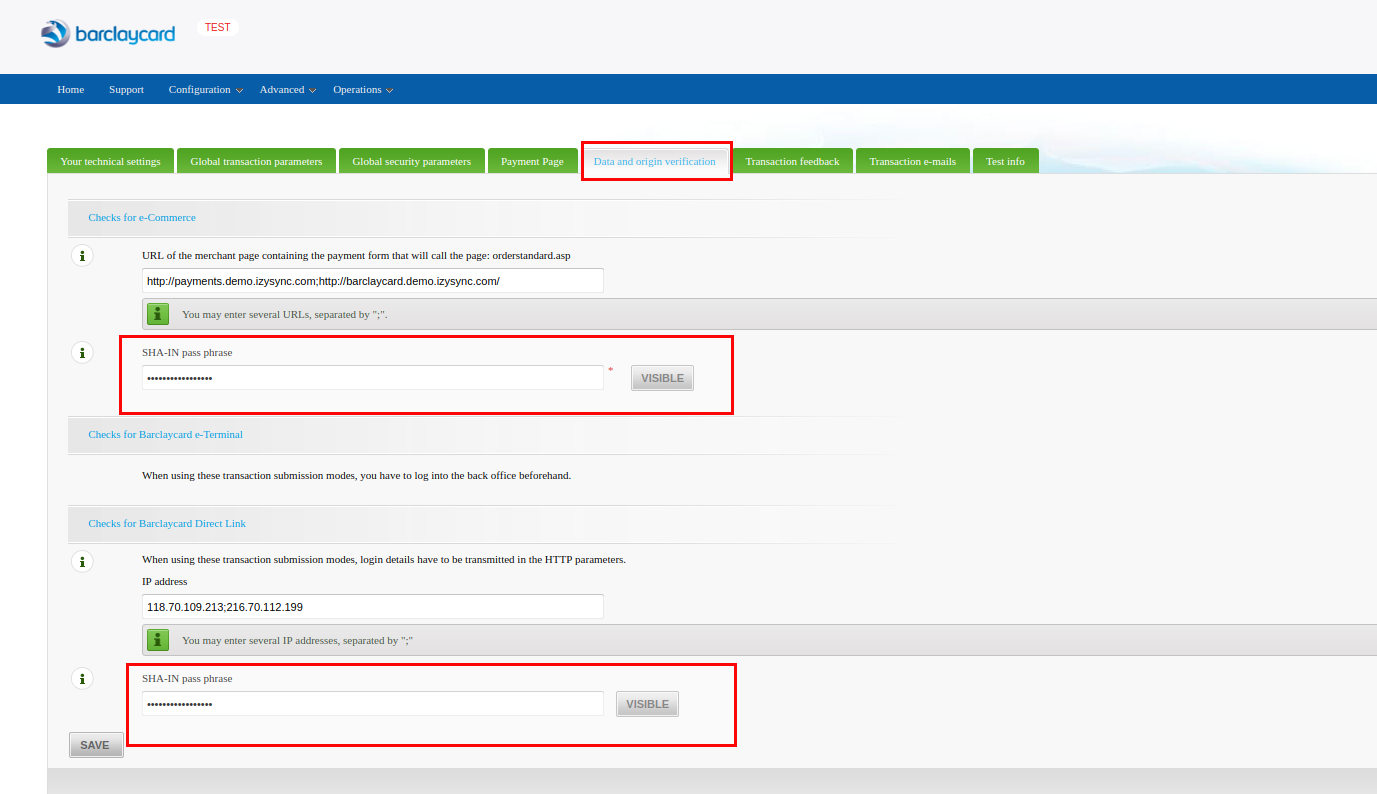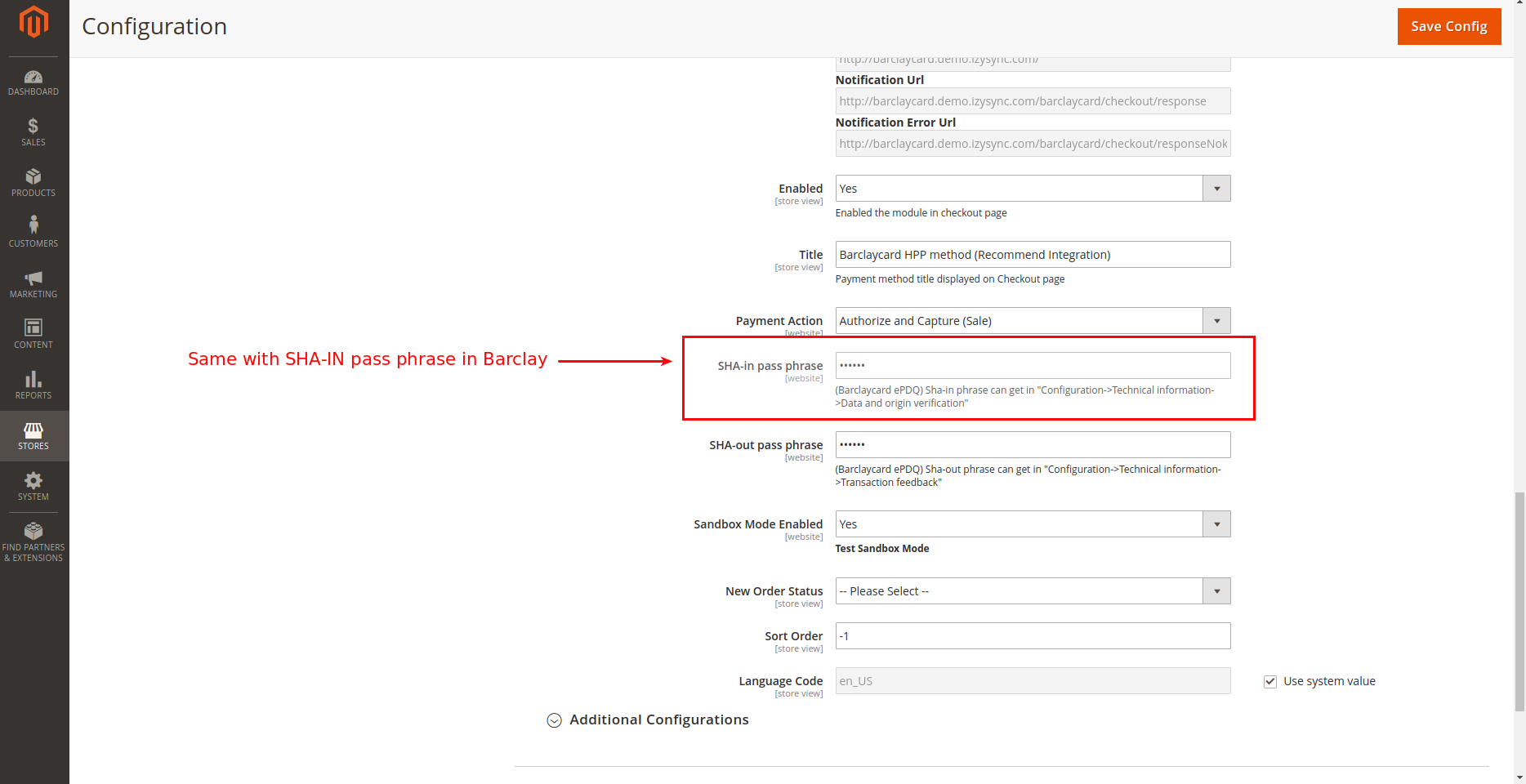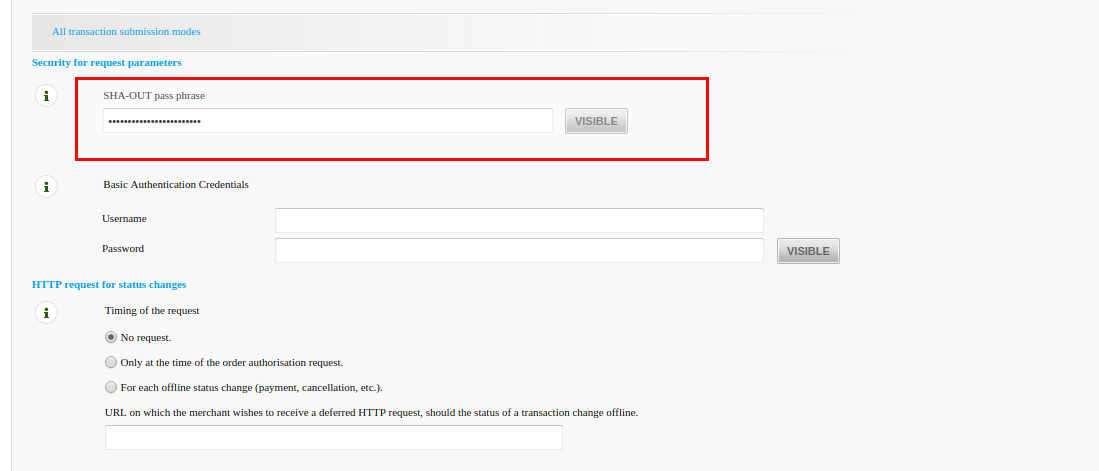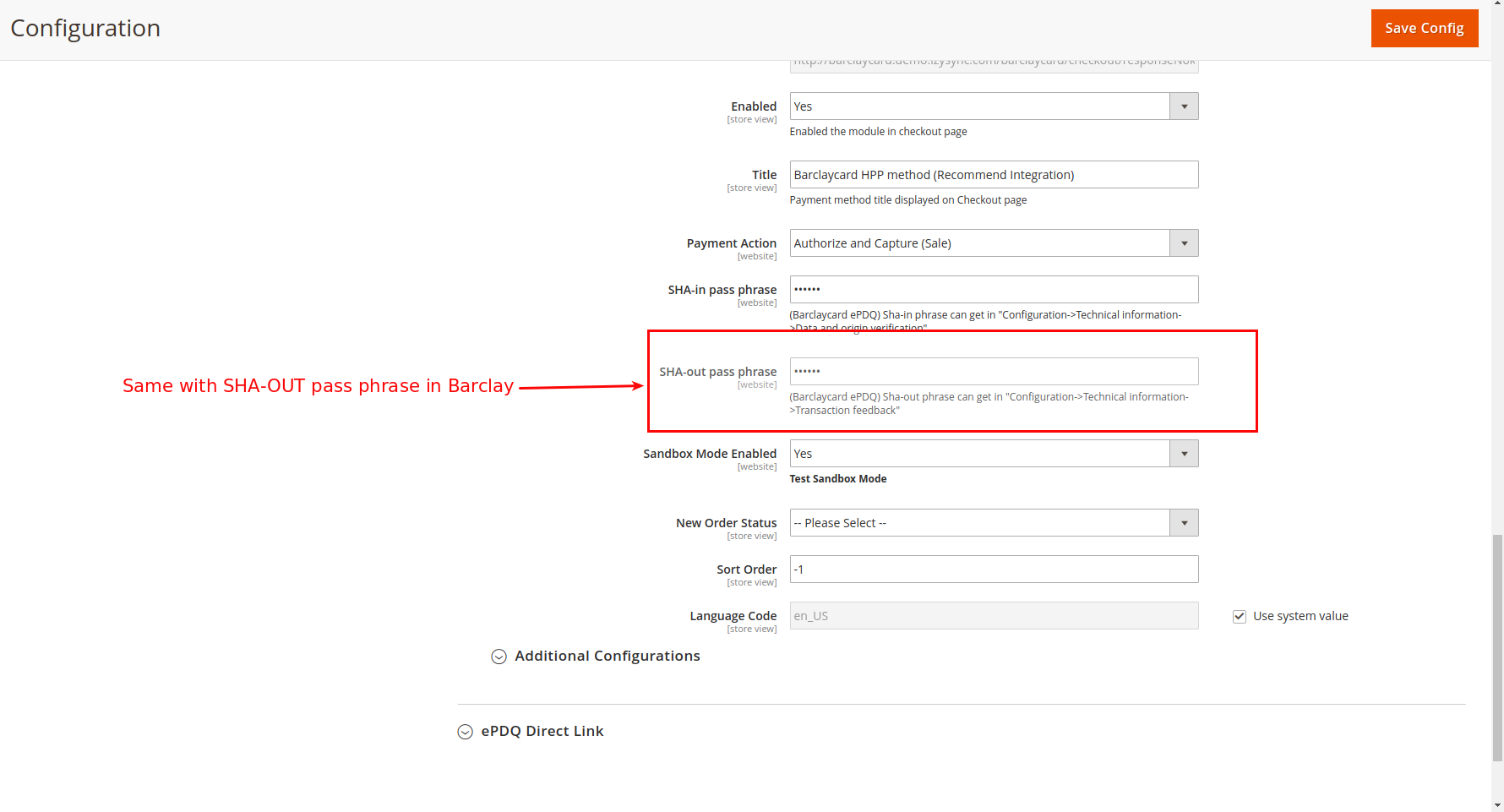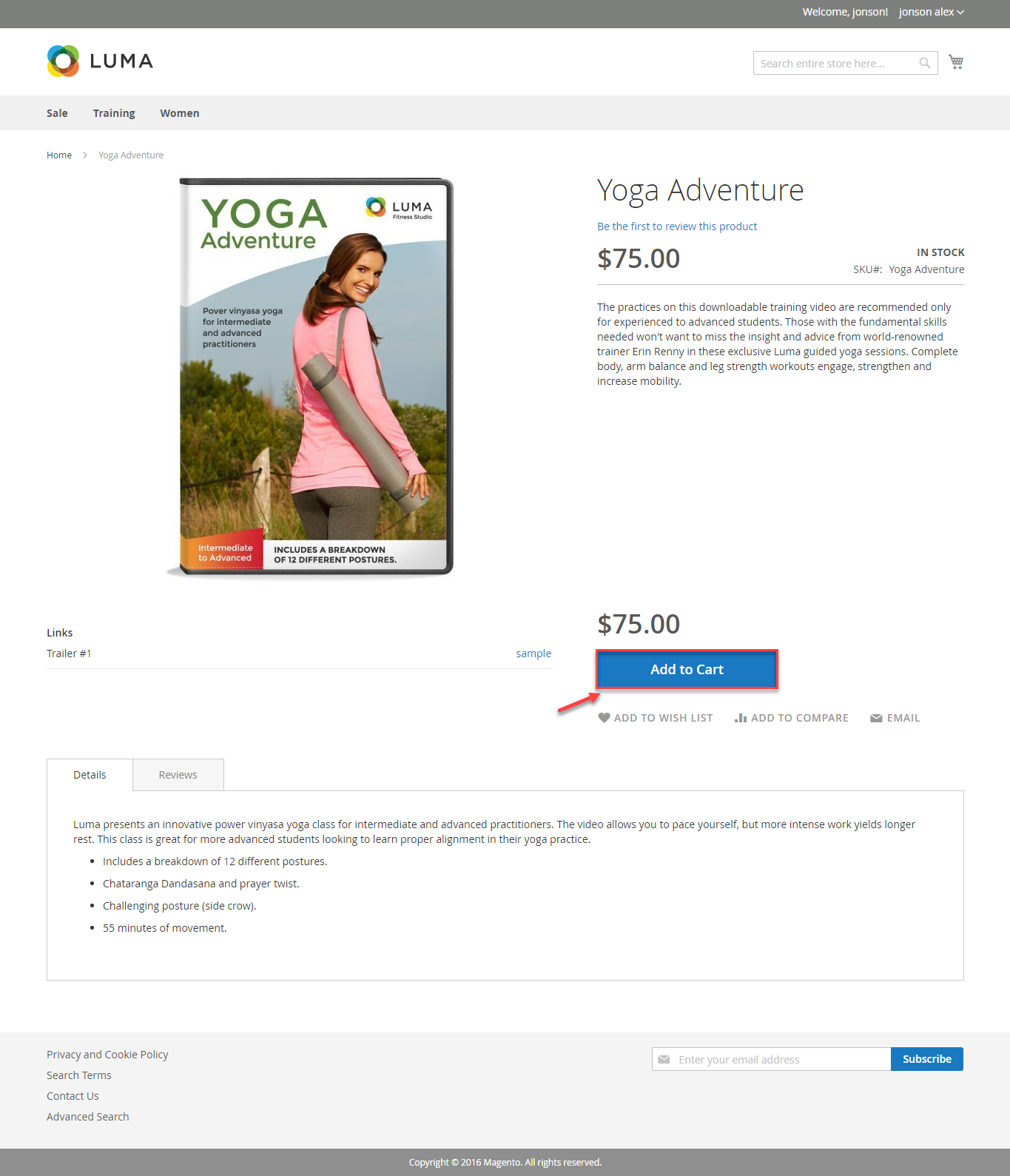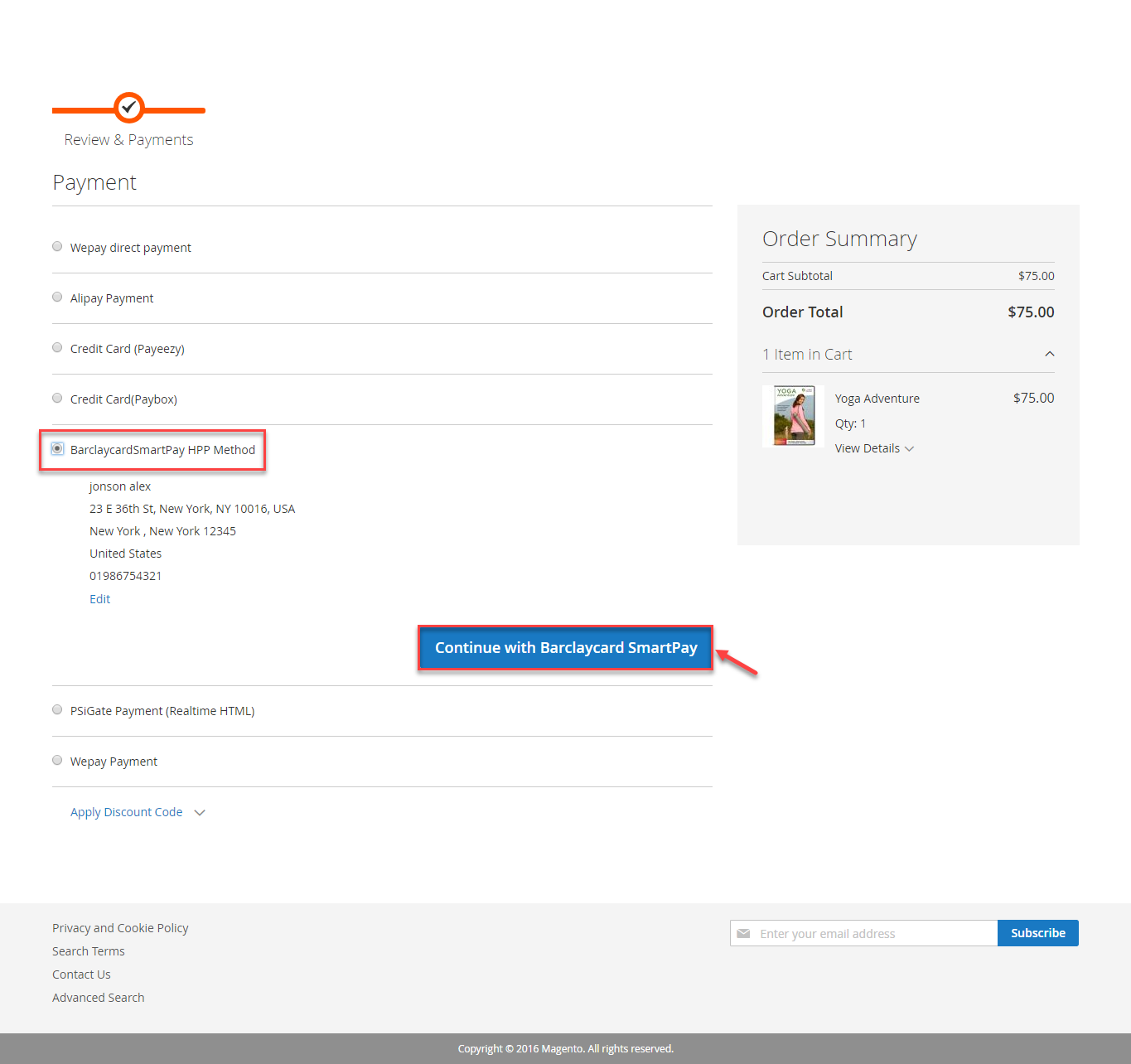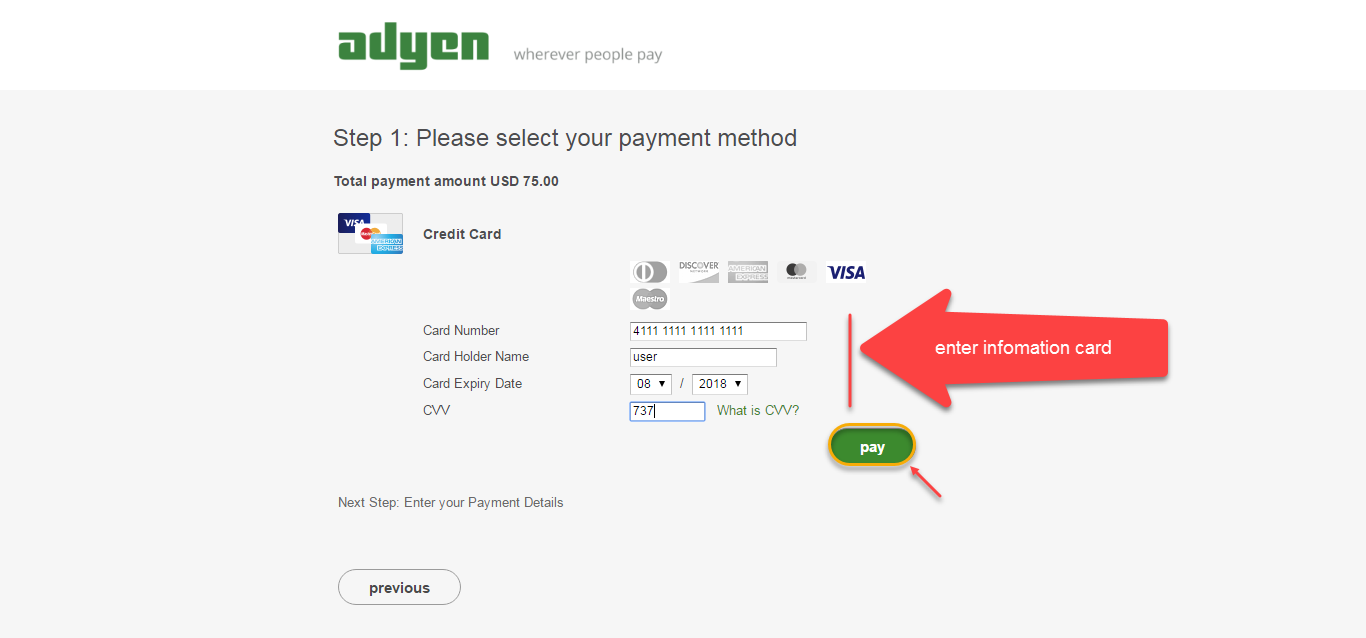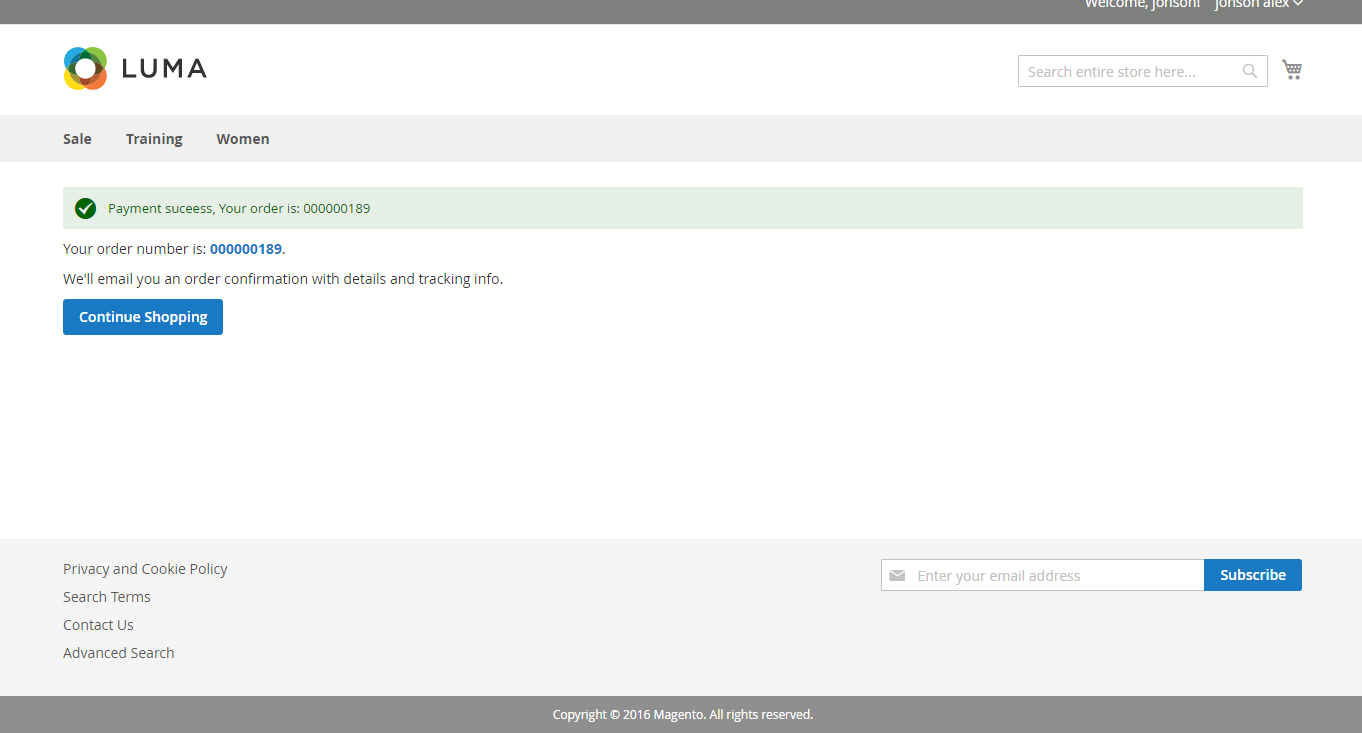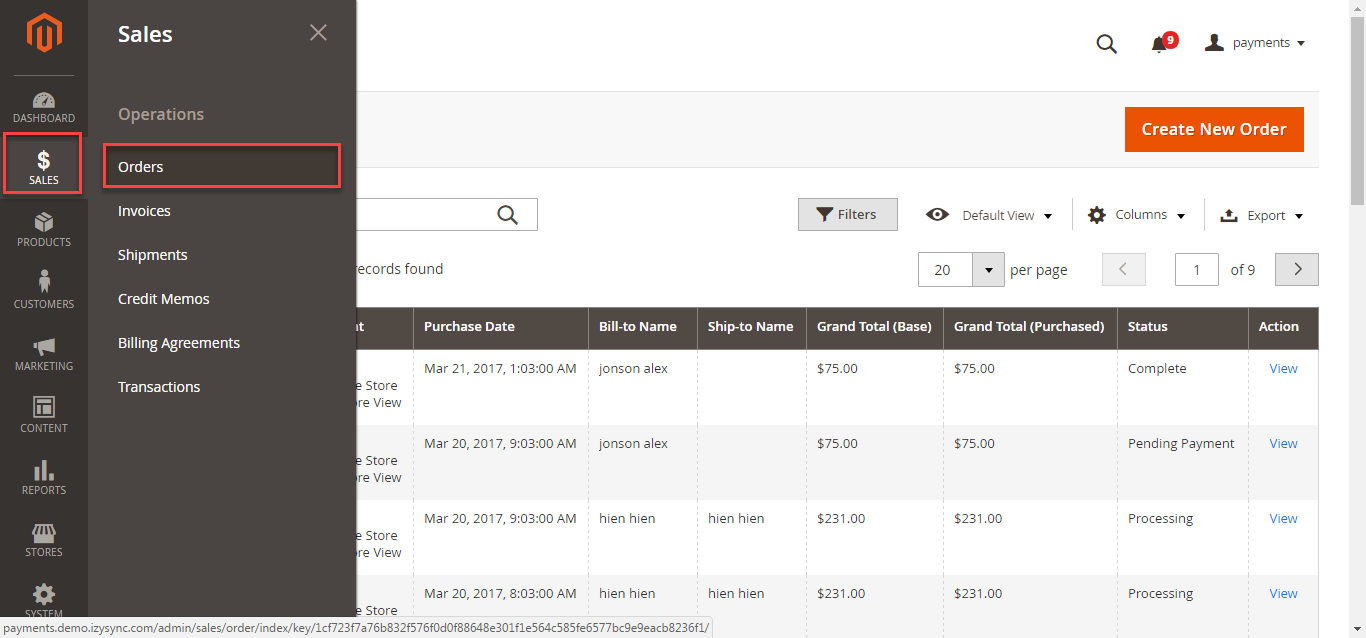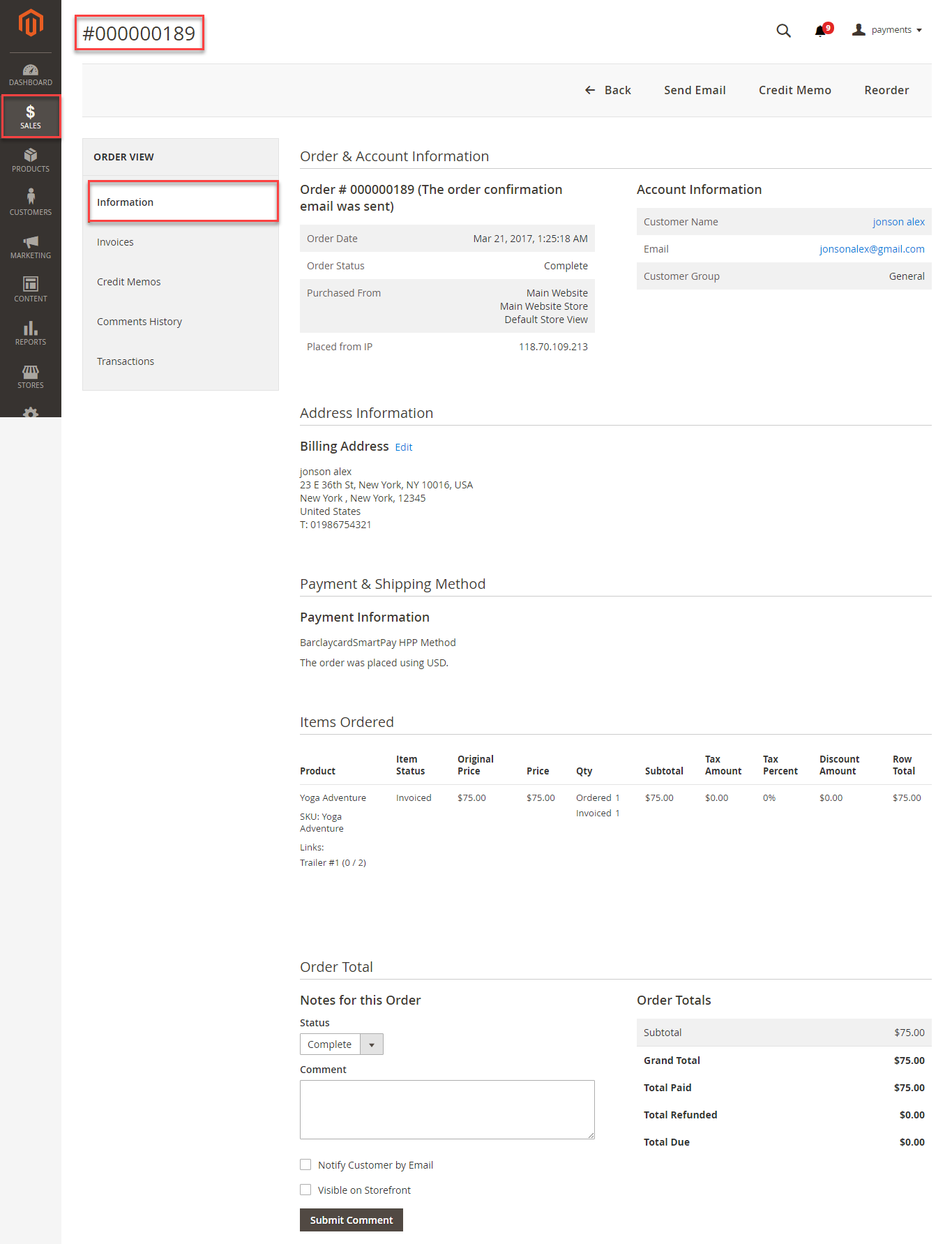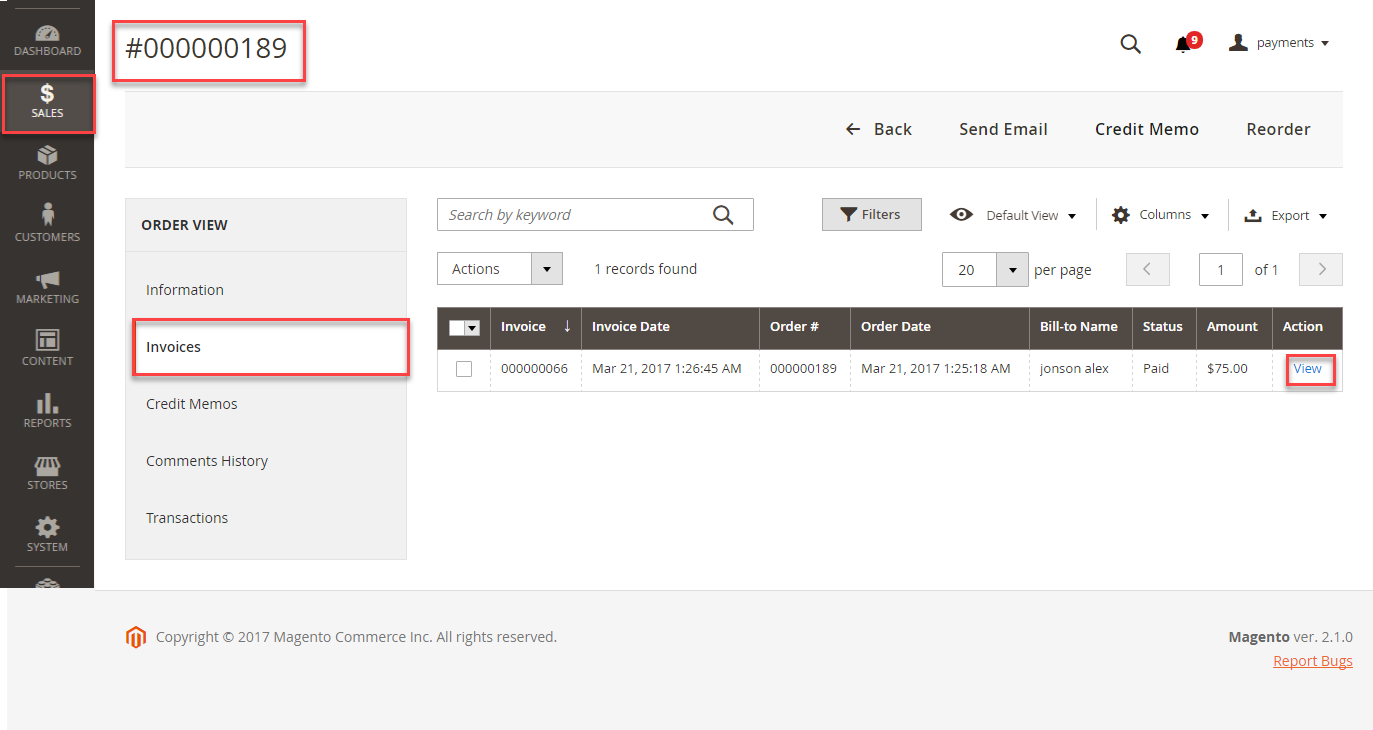Thank you for purchasing our extension. If you have any questions that are beyond the scope of this document, do not hesitate to leave us an email via our email address below.
Created: 0802/0203/2017 | By: Magenest | Support Portal: http://servicedesk.izysync.com/servicedesk/customer/portal/76
Table of Contents
Introduction
Extension's page:
Barclaycard SmartPay Payment Gateway extension by Magenest is the great payment tool synchronizing from your Magento 2 store to the Barclays Payment Gateway.
Hightlight Features
A lot of features is included in the extension that you can tweak to make it best suit your business, including:
Choose between Authorize Only or Authorize and Capture.
New order status.
Email customer.
Allowed credit card types.
Enable CVC verification.
Allowed country.
Order total threshold.
Easily manage orders
- Easily capture, cancel and refund payments.
System Requirements
Your store should be running on Magento 2 Community Edition version 2.0.x or 2. 2.1.x.
...
Configuration
Set up from
...
Barclay home page
When having Hipay Barclay account, you will login on the page: https://ca-test.barclaycardsmartpay.com
When Barclay home page appears, you choose Skins->List->Skin Code:
In Test& Live configuration item, you click Generate new HMAC Key depending on platform you choose Test platform or Live platform
This HMAC Keys provides register a new website and take API Webservice Login and API Webservice Password. This API provides integrators and developers the means to use web services that communicate between Hipay synchronize between Barclay home page and the Magento system.
After registering website successfully, you click Merchant Tool Kit/API on the Dashboard menu. The result is displayed in a below table:
You receive Login and Password to config in backend of Magento 2
Set up The Integration On Magento 2
First of all, go to Navigate to your Backend of Magento 2 stores-> Stores >Configuration>Sales> Payment Methods -> Barclay SmartPay Solutions:
Users enter HMAC Key and Skin Code and set up features such as below table:
Require settings
PSID is a UserID in barclay.
Login Barclay -> Configuration ->Sales->Payment Methods
Second, fill information about API Webservice Login, API Webservice Password, Website ID that given from Hipay like below picture
...
Authorize Only( Authorisation): will check the card for validity but not charge the account until the order is approved and invoiced.
Authorize and Capture(Sale): will charge the debit/credit card at the time of the order submission
> Users -> Click "New user"
In Create user form, after filling out your information, you need ro click "Related FQA" and click "Create" button.
Hash algorithm
Hash algorithm need to same with Hash algorithm in barclay
(Barclaycard ePDQ) Sha-out phrase can get in "Configuration->Technical information->Global security parameters"
ePDQ Hosted Payment Page integration (Recommend Integration)
Barclaycard config
You should fill out 3 URL in Barclay
- Main URL
Go to Configuration -> Technical Information -> Data and origin verification.
Fill main URL in "Checks for e-Commerce"
- Notification URL and Notification error URL
Go to Configuration -> Technical Information -> Transaction feedback -> Go to "Direct HTTP server-to-server request" and fill URL in.
- SHA-in pass phrase
Go to Configuration -> Technical Information -> Data and origin verification.
Fill password in "SHA-in pass phrase"
And back to configuration, fill that pass to "SHA-in pass phrase"
Fill password in the SHA-in pass phrase
- SHA-out pass phrase
Go to Configuration->Technical information->Transaction feedback -> Find "Security for request parameters" and fill password in the SHA-OUT pass pharse
Fill password in the SHA-out pass phrase
When done, please press Save Config, your configuration is ready to use.New Order Status: choose Processing default
Main Functions
* Easily Easily Checkout Using Credit Card
At frontend, customer will need to choose an item and click on Add to Cart button. Then, go to checkout and select Hipay Wallet Credit Card Payments instead of Check/Money Order
After clicking Continue to Hipay Walletwith Barclaycard SmartPay . Customer will be redirected to Hipay Payment Adyen page.
...
Customers enter valid information for their transaction and click Pay button.
...
Barclay system will process and send inform to Magento page: Payment is successful!
To view
...
Orders, users click Sales->Orders->View
:
If you want to refund, you should do below step:
In Order View, click Invoices-> View
Appearing Invoice detail, you choose Credit Memo
Then click Refund button. Refund successfully!
To see information about Refunded product, Click Sales->Credit Memos->View
You also view total transaction by pressing Search Transactions in Hipay website: https://test-www.hipaywallet.com
NOTE:
All of the payment's process operate in HipayBarclay's payment site, not in Magento.
...
Update
- When a new update is available, we will provide you with a new package containing our updated extension.
- You will have to delete the module directory and repeat the installing steps above.
- Flush the config cache. Your store and newly installed module should be working as expected.
...
Support
- We will reply to support requests after 2 business days.
- We will offer lifetime free update and 6 months free support for all of our paid products. Support includes answering questions related to our products, bug/error fixing to make sure our products fit well in your site exactly like our demo.
- Support DOES NOT include other series such as customizing our products, installation and uninstallation service.
...
Once again, thank you for purchasing our extension. If you have any questions relating to this extension, please do not hesitate to contact us for support.
...