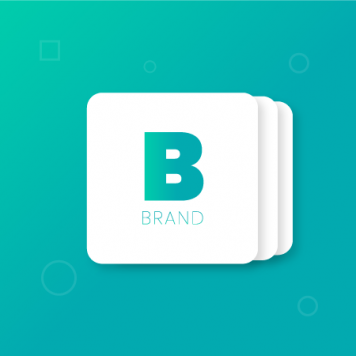Shop by Brand for Magento 2 helps merchants to showcase products by brand, taking advantage of familiar brand names to customers to create more sales. Also, the extension shortens the buying journey by letting customers find out products of their favorite brands easily.
- Shop By Brand Installation Guides
- Shop By Brand User Guide
- Support Portal: http://servicedesk.izysync.com/servicedesk/customer/portal/21
Thank you for purchasing my extension. If you have any questions that are beyond the scope of this help file, please feel free to email via my user page contact form here. Thanks so much!
Created: 22/06/2016 | By: Magenest | Email: [email protected].
Introduction
Extension's page: Shop By Brand
Hot Features
System Requirements
Your store should be running on Magento 2 Community Edition version 2.0.0+.
Installation
Here we will guide you through the installation process of our extension. First off, open FileZilla, log in to your host as follows:
In the above example we switched the local site to the extension directory, and the remote site to the code directory. Now on the remote site window, inside app/code directory, create a folder named Magenest and go inside it. Now on your local site window, right click on Wrapper extension and click Upload. The extension will be uploaded onto your host in a few minutes.
The second method will require you to compress the extension into .zip or .tar.gz format, then execute the following command in your Command Line/Terminal:
scp <path to your extension> <ssh server>:<path to Magenest directory>Then log into your ssh server, go to Magenest directory and execute the following command to decompress the module:
unzip <.zip compressed extension> Or
tar -xzvf <.tar.gz compressed extension> Now go to your Magento root directory, say it's named magento2, and execute the following commands:
sudo chmod -R 755 . php bin/magento setup:upgrade php bin/magento setup:static-content:deploy sudo chmod -R 777 var pub
After running all these, your Command line/Terminal window might look like this:
Finally, you need to flush the cache by either type this into the Command Line/Terminal:
php bin/magento cache:flushOr go to System > Cache Management and click Flush Magento Cache
Now you can go to your store and check if the extension is working as expected.
Configuration
Set configuration
Admin need to set configuration by clicking on Stores > Configuration > Shop By Brand.
Main Functions
Backend
We created a Shop By Brand tab which allows admin can easily to manage all of things about brands.
Create a new brand
Firstly, admin need to create a new brand by clicking on Shop By Brand > Manage Brands. Then, Shop By Brand screen will be shown.
To create a new brand, admin click on Add New Brand button.
At Products tab, admin will choose the products that admin want to add into the brand creating by ticking into the checkbox.
Please Save button to save your work.
Add products into the brand
There are two ways to add a product into a brand. On the one hand, admin can add product as soon as the brand created. On the other hand. admin can add product by clicking on Products > Catalog and choose the product that admin consider.
Then, navigating to Brand tab, admin will set two fields:
Brand: Choose the brand that admin want to add this product.
Show related brand product:
+ Enable: Allowing the product will be shown like a related product when customers view a product in the same brand.
+ Disable: Not allowing the product will be shown like a related product when customers view a product in the same brand.
Frontend
- Brand Listing Page
We created Brand tab which allows customers to go to the brand listing page an easy way.
Customers only click on Brand to view all of brands
Update
- When a bug fix or new feature is released, we will provide you with the module's new package.
- All you need to do is repeating the above installing steps and uploading the package onto your store. The code will automatically override.
- Flush the configure cache. Your store and newly installed module should be working as expected.
Support
- Magenest offers the response time can be up to 3-5 days.
- We offers lifetime support free for all of our paid products. Support includes answering questions related to our products, bug/error fixing to make sure our products work well in your site exactly like our demo.
- Support DOES NOT include other services as customize our product to fit your own needs, installation service and uninstallation service. We ONLY support you with exist features of module.
...