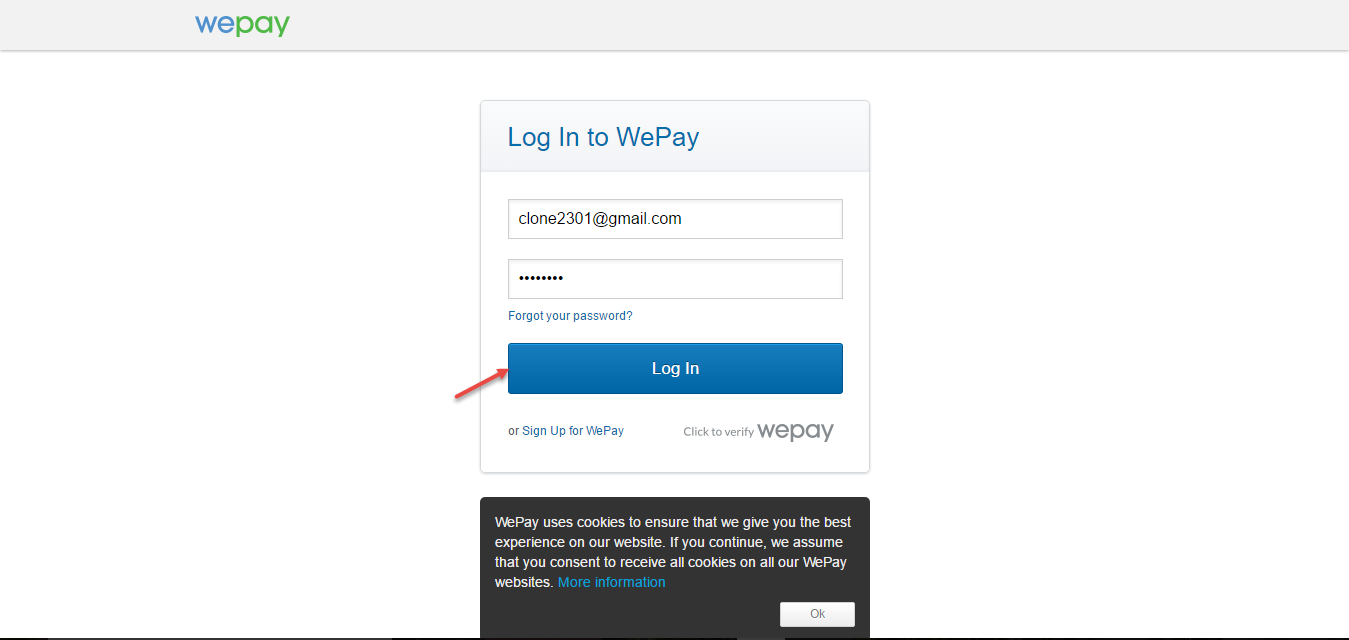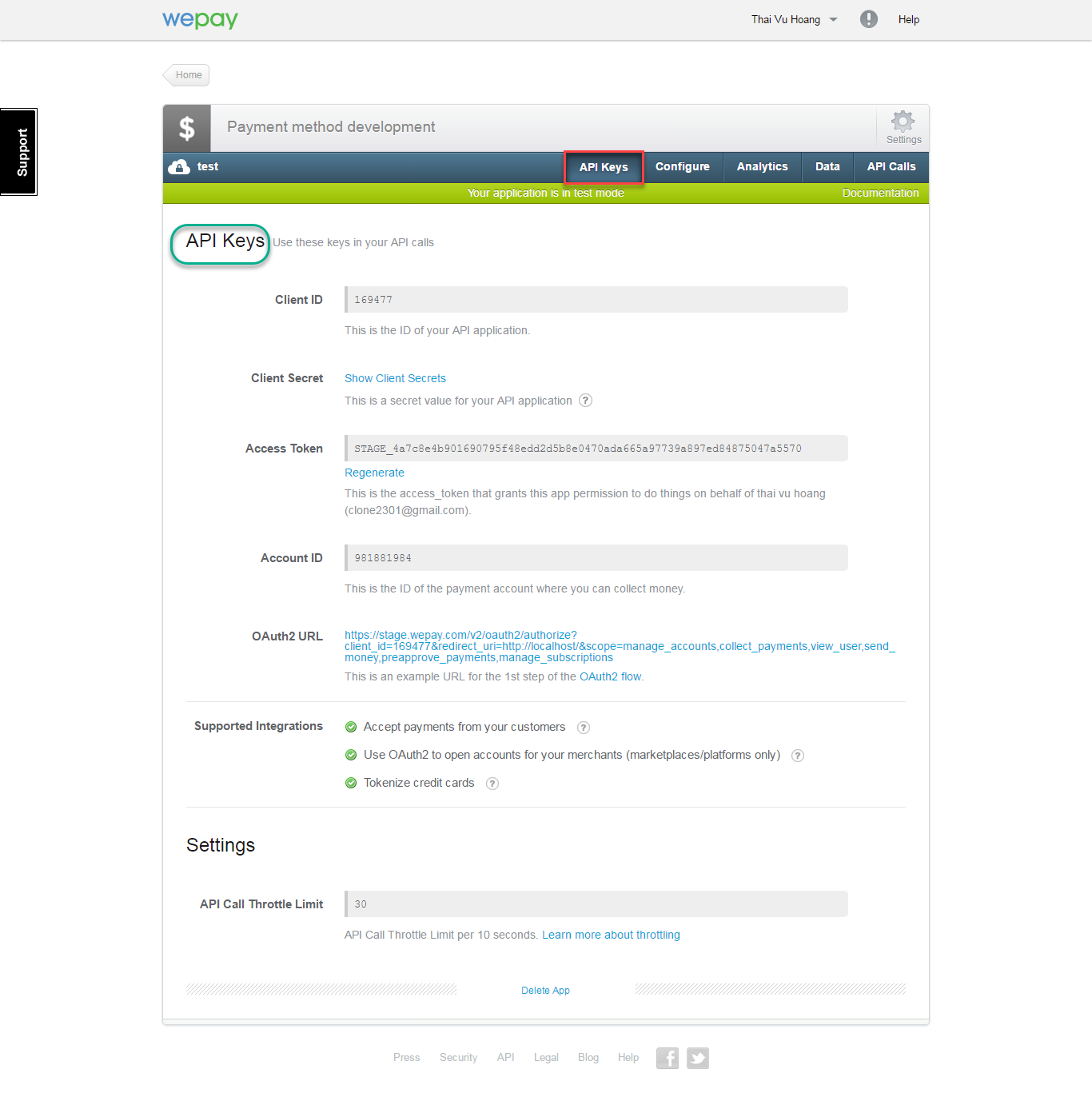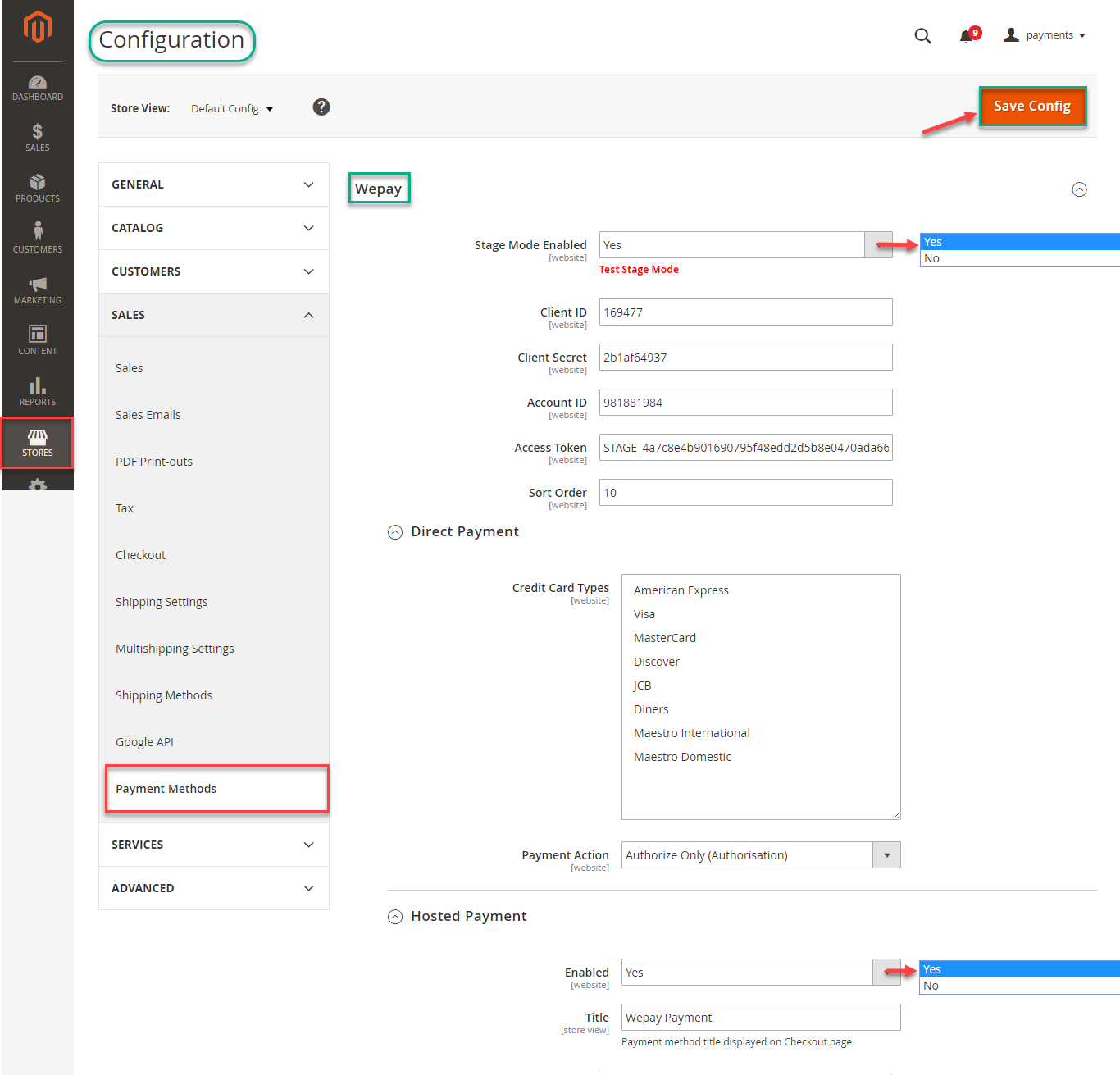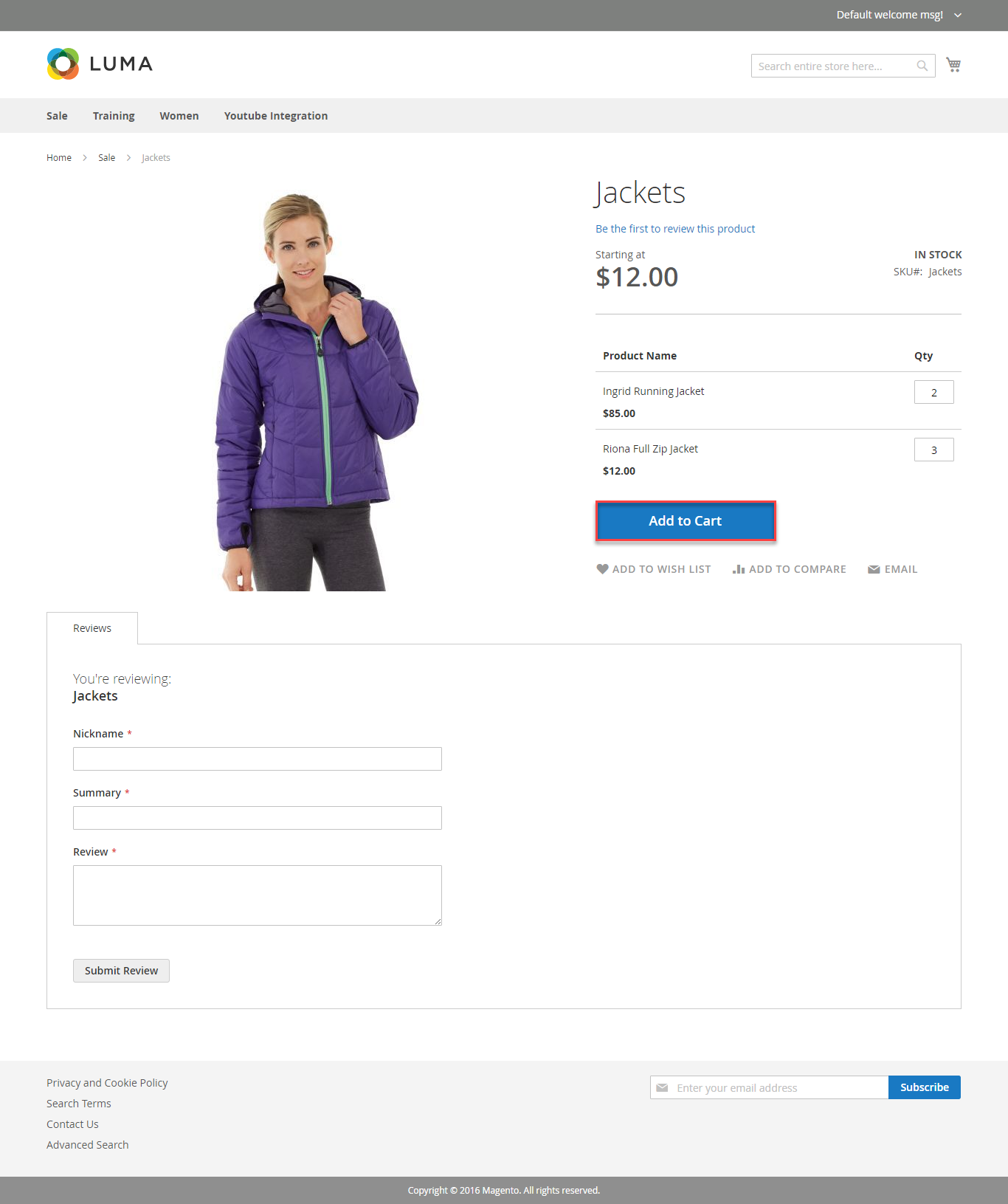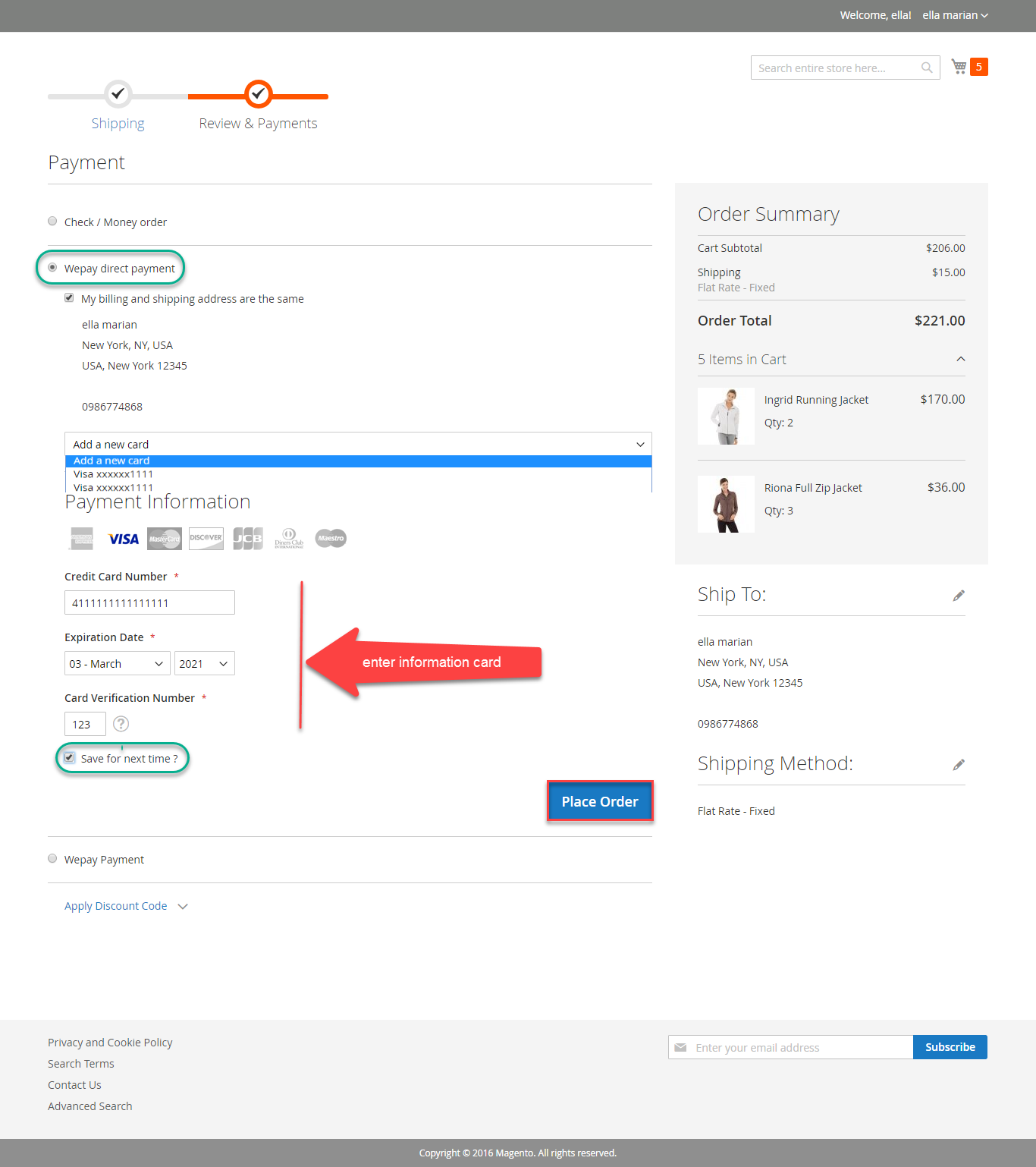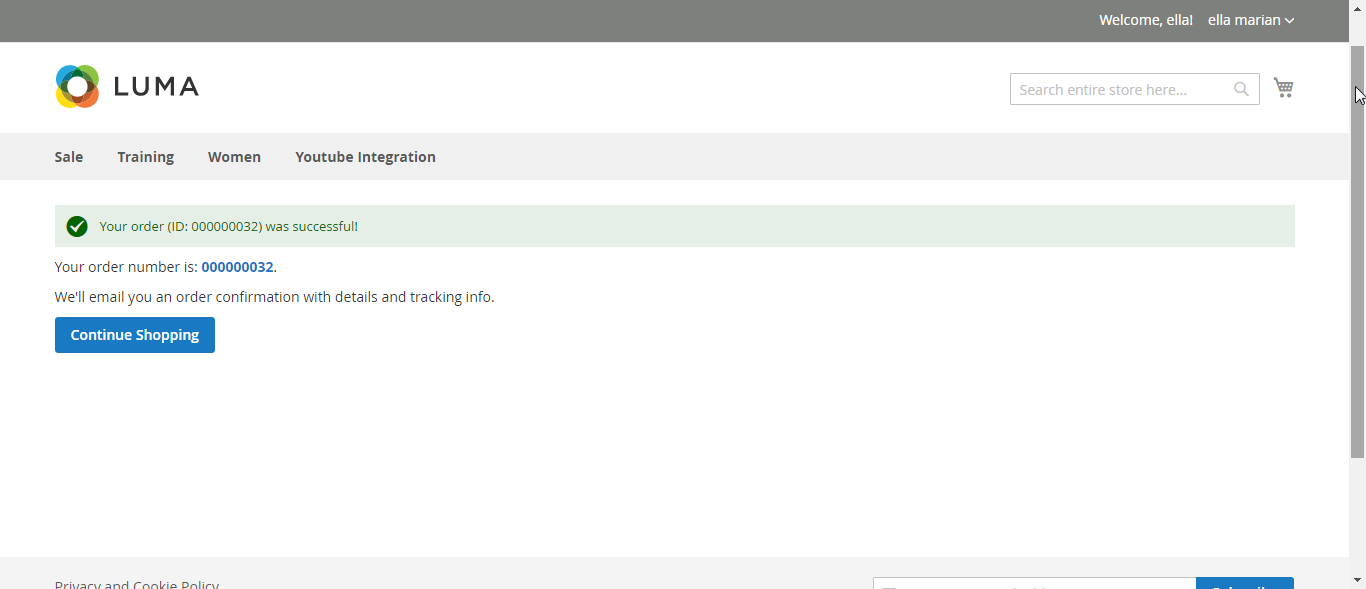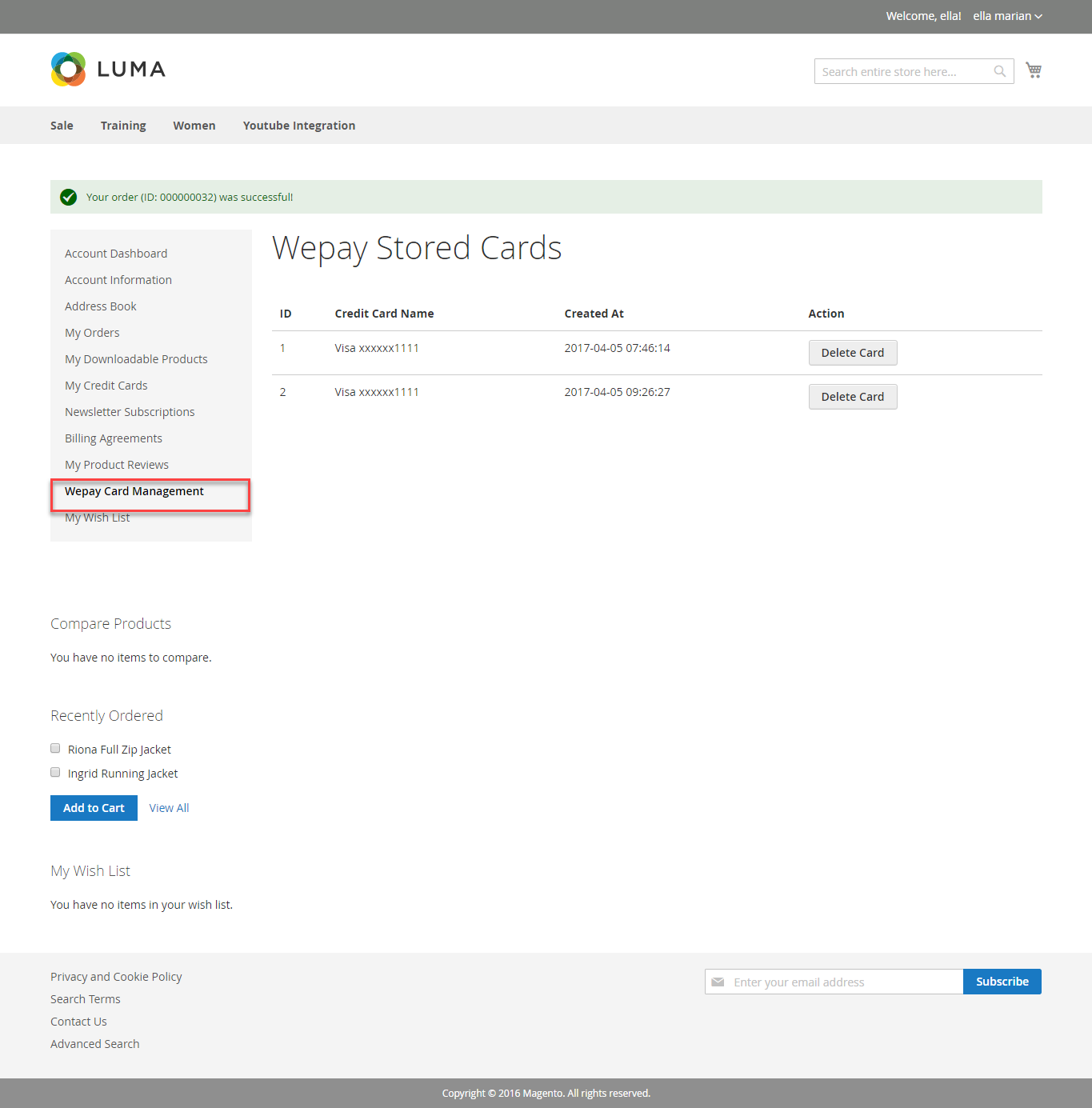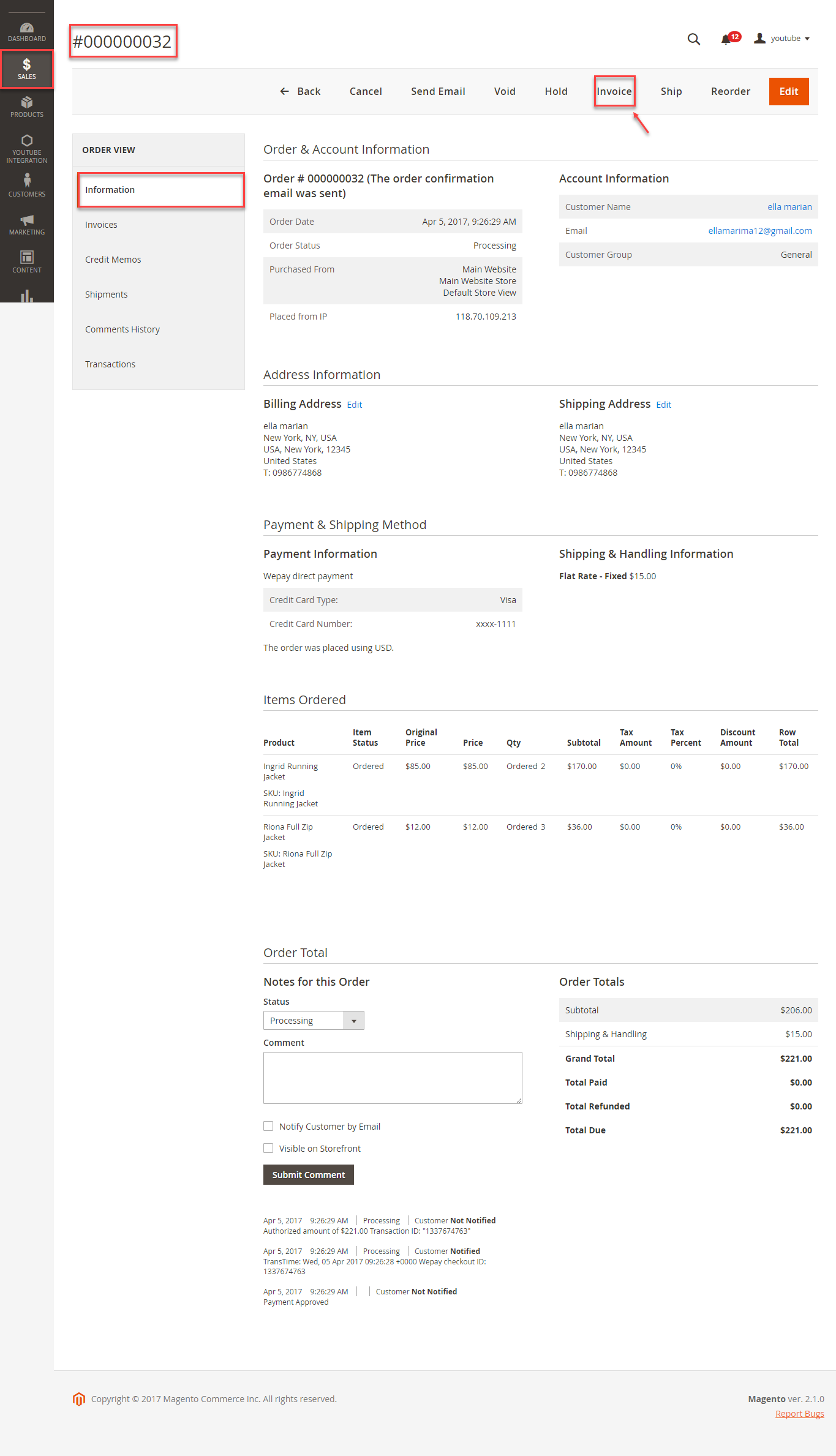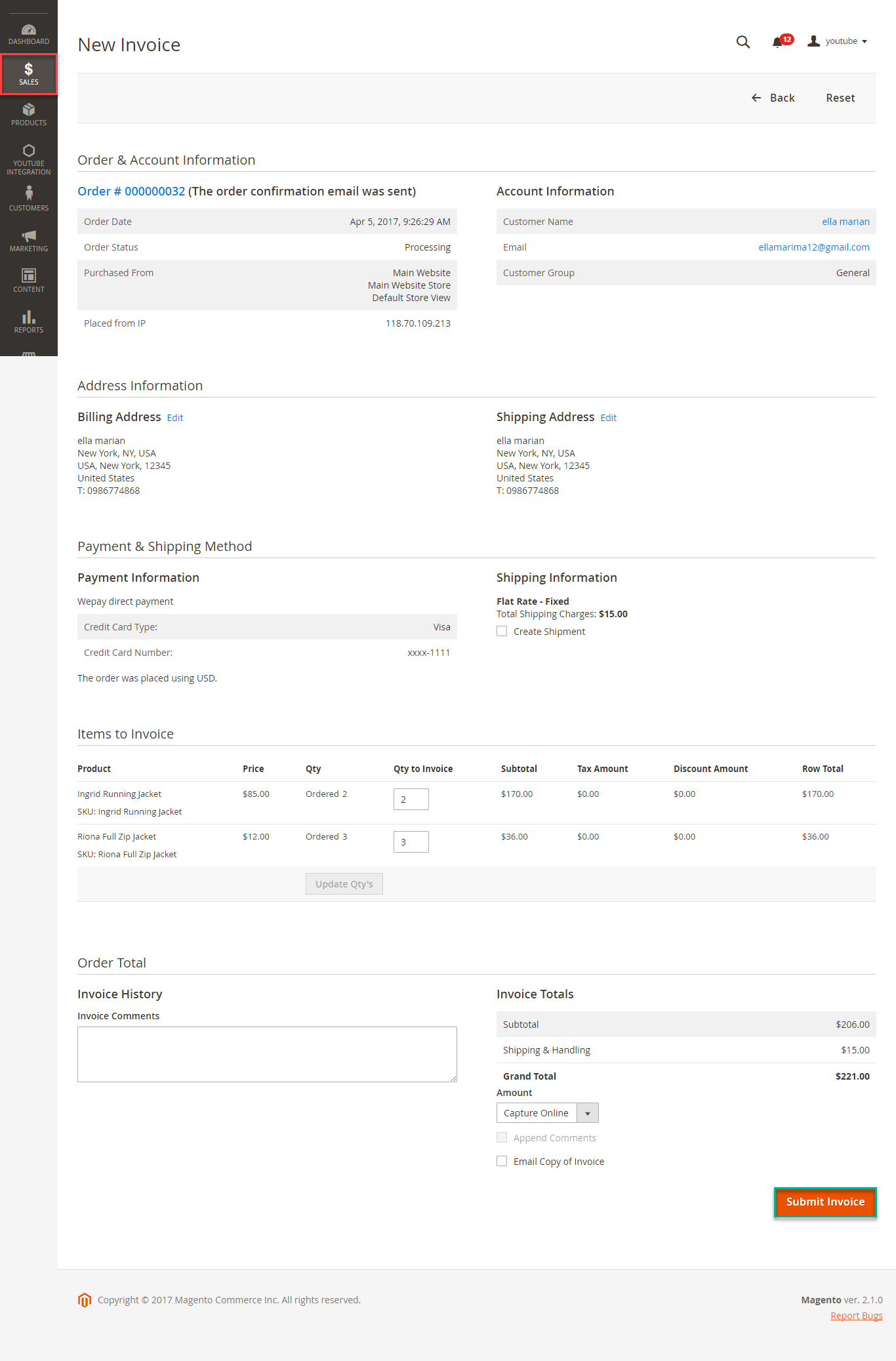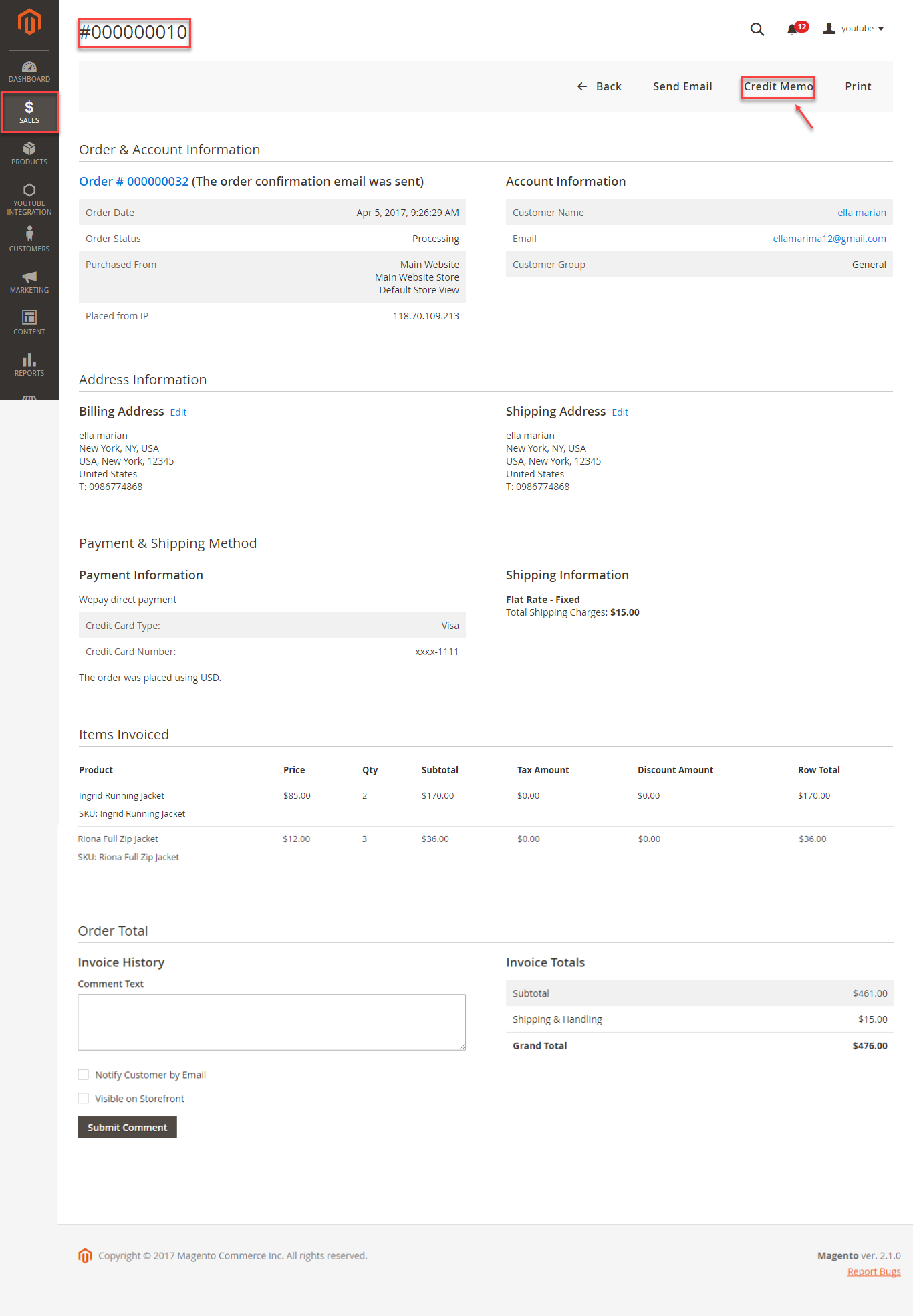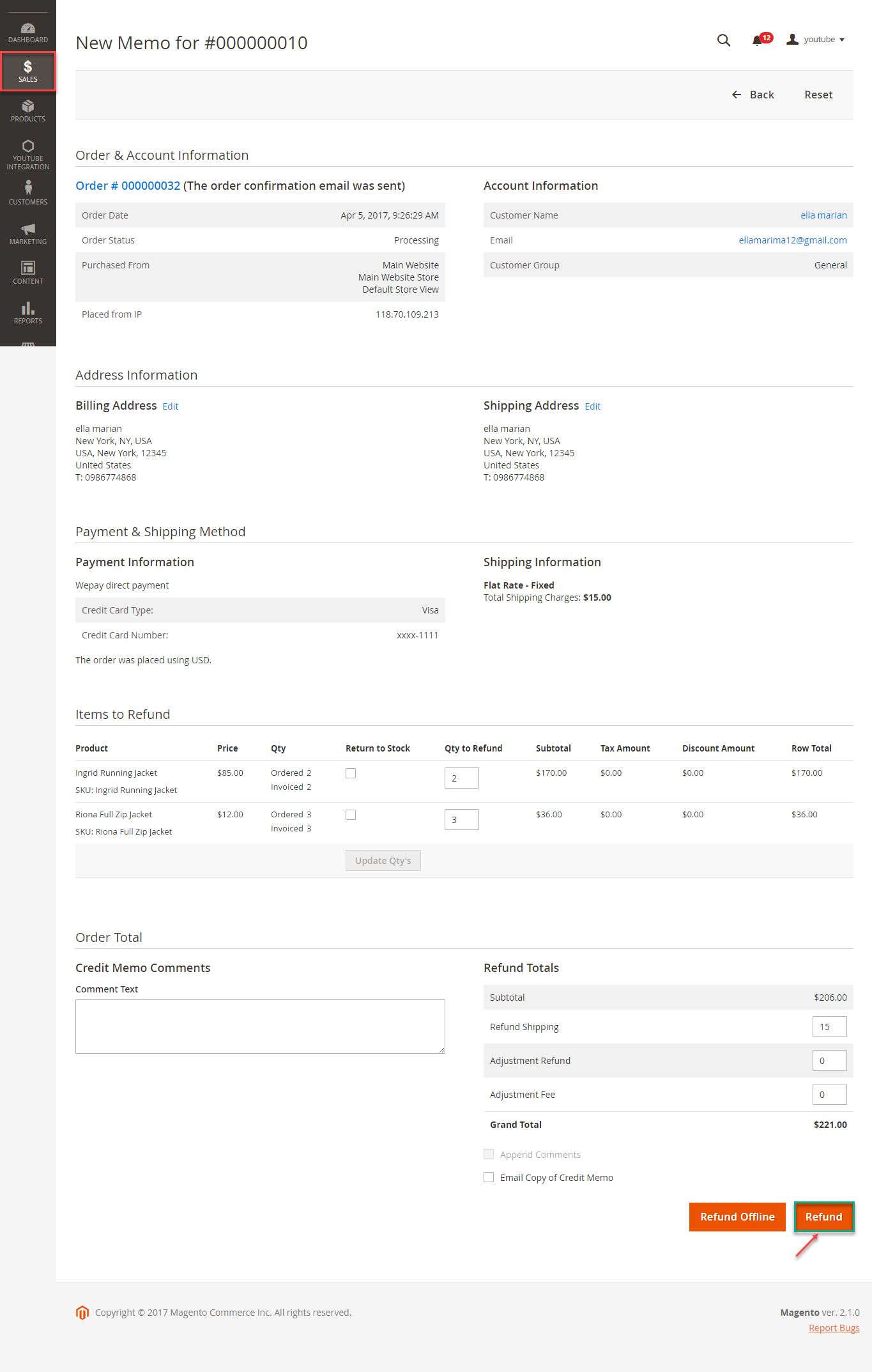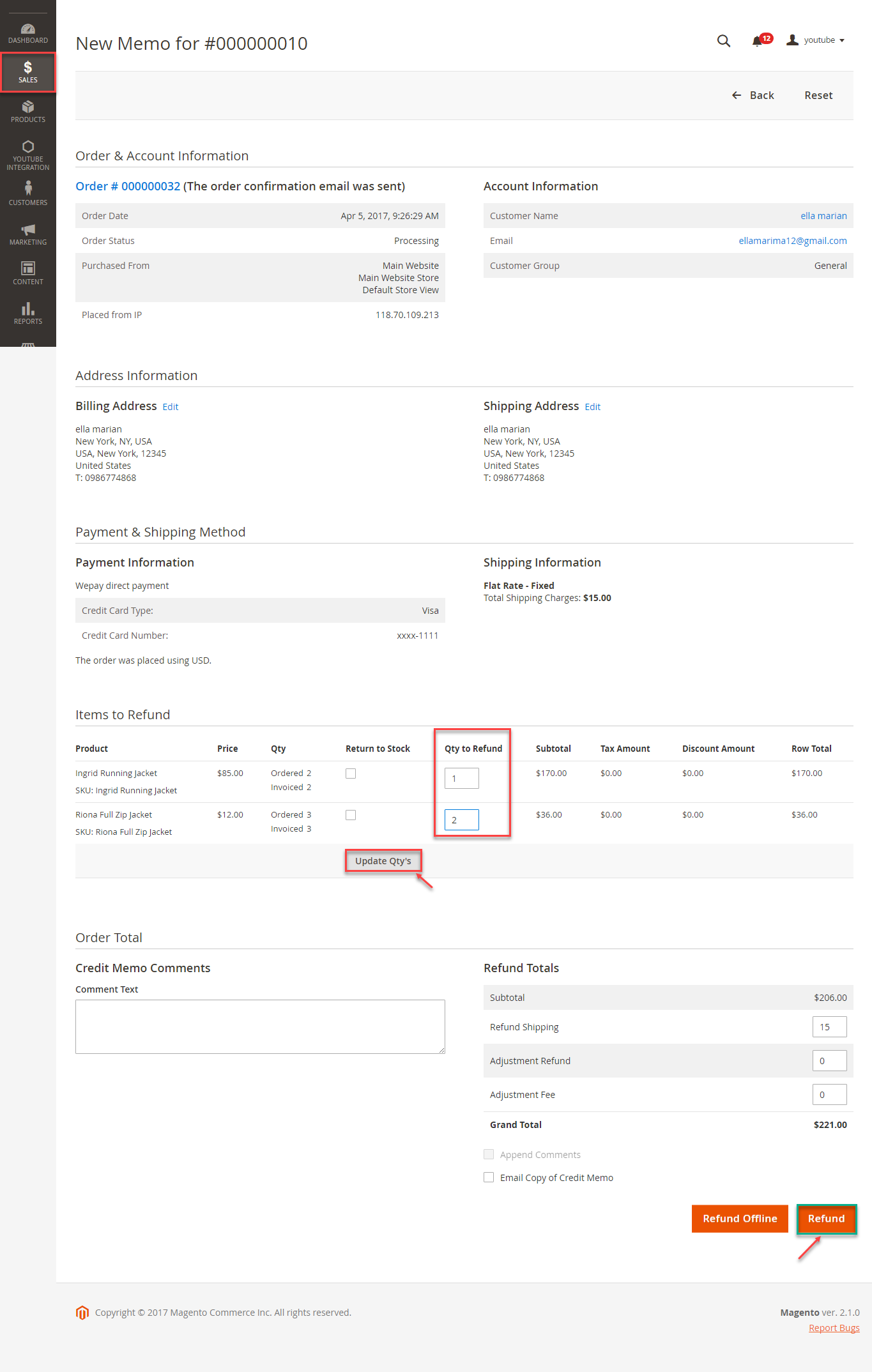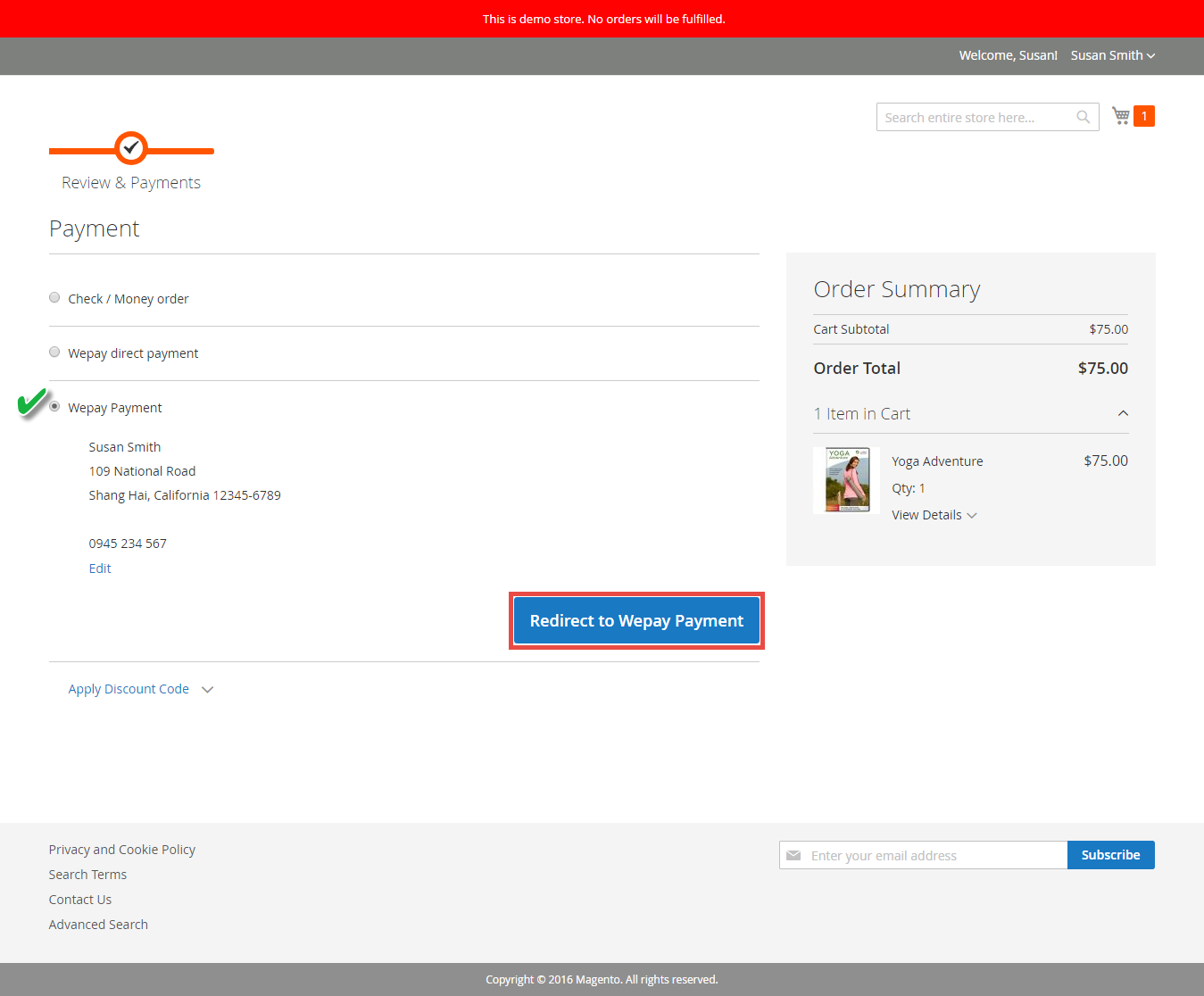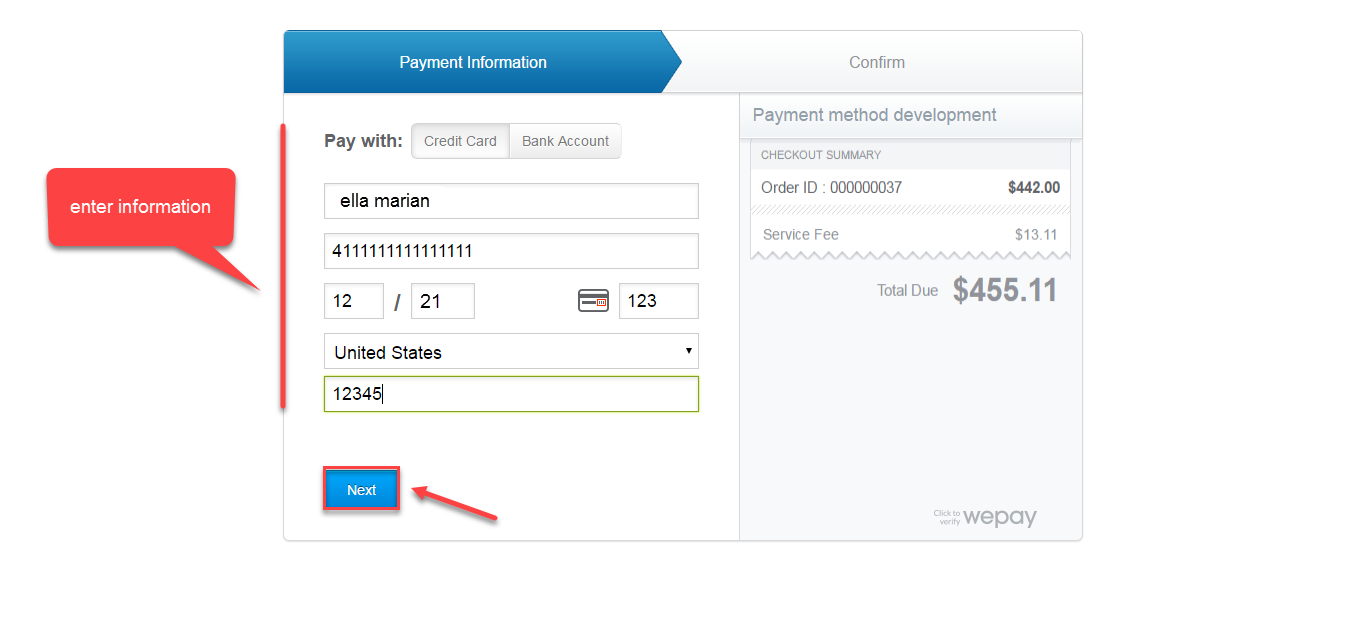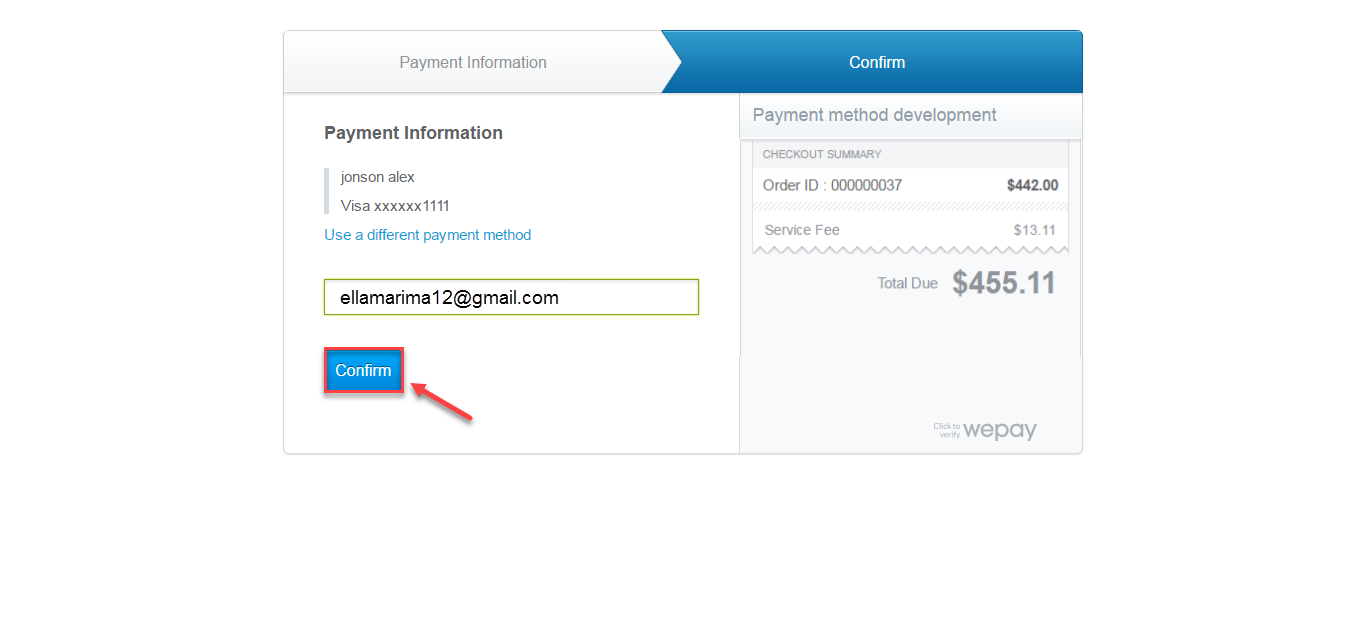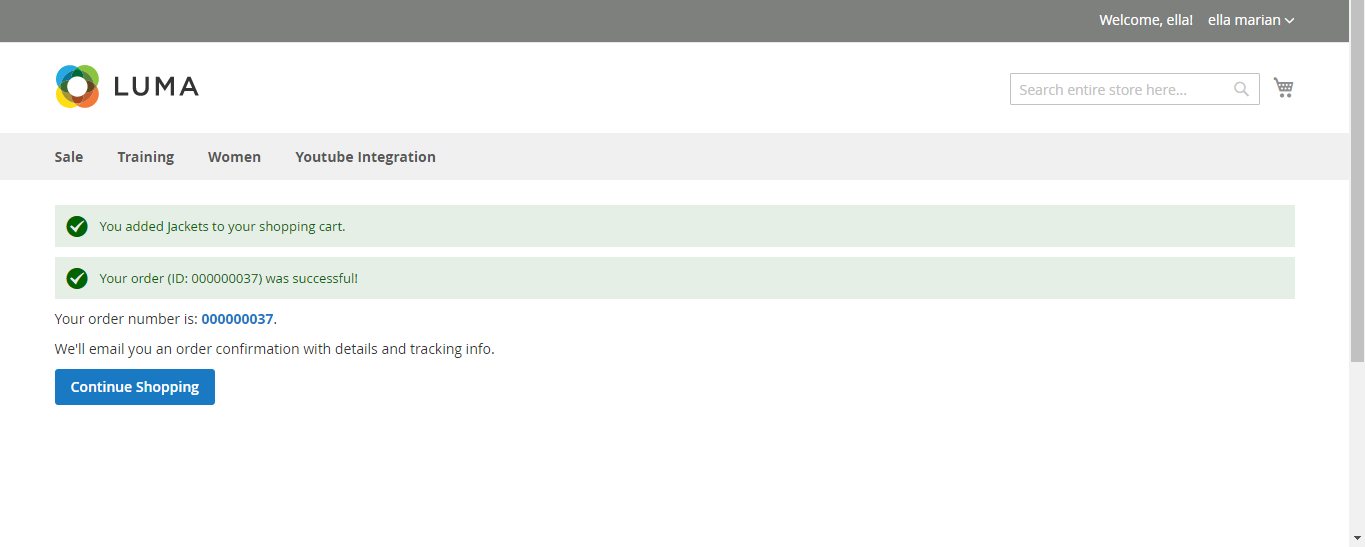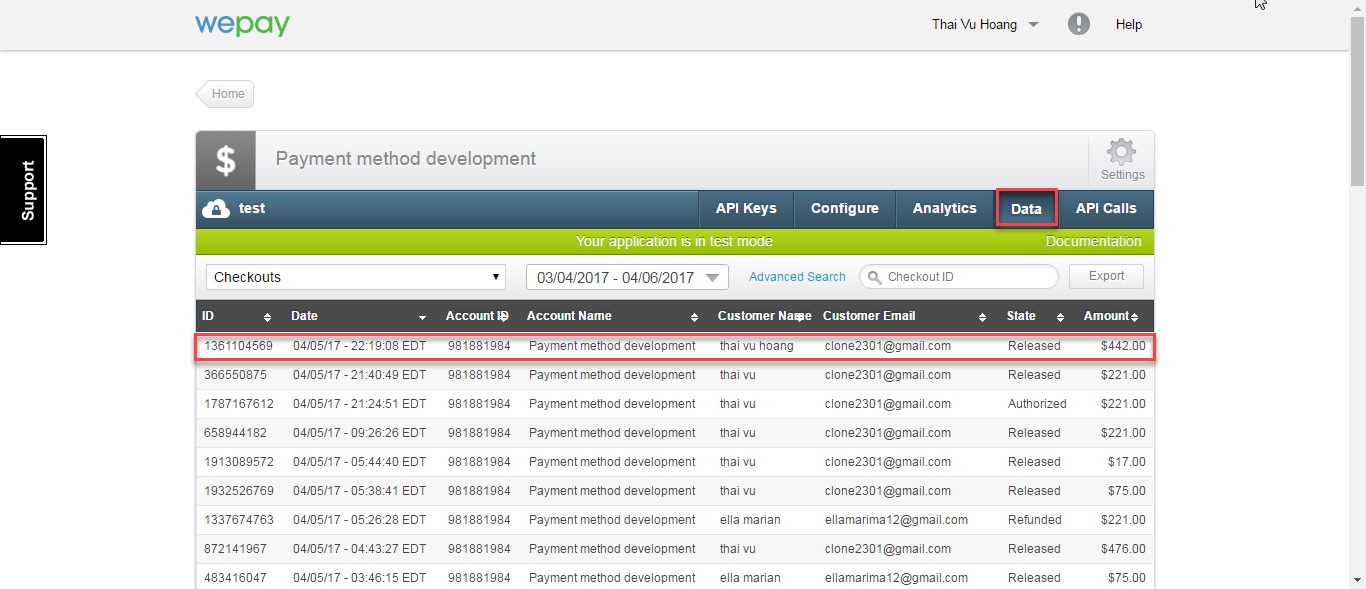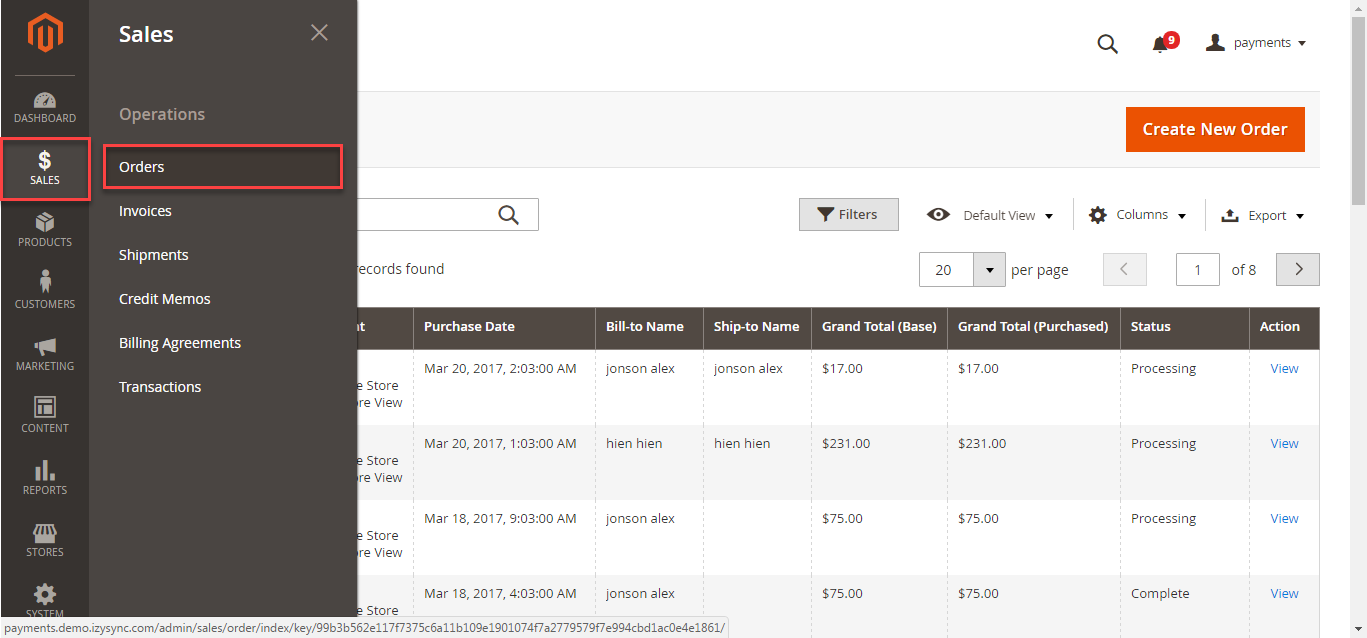...
Thank you for purchasing our extension. If you have any questions that are beyond the scope of this document, do not hesitate to leave us an email via our email address below.
Created: 1716/1004/2016 2017 | By: Magenest | Support Portal: http://servicedesk.izysync.com/servicedesk/customer/portal/112
...
Wepay Payment Gateway of Magenest is a payment processing extension that handles different transactions for a variety of reasons.
From donation campaigns , to online merchants, to events, WePay is a great platform to start accepting payments online.
Extension's page:
...
Highlight Features
Wepay has two payment method: credit card and direct.
- Authorize only, authorize and capture
- Full refund, partial refund
- Fill card, payment, save card, reused card, deleted card is saved
View order status.
Check email customer.
Allowed credit card types.
Enable CVC verification.
...
Your store should be running on Magento 2 Community Edition version 2.0.x or 2. 2.1.x.
...
When you have registered account, you log in Wepay by clicking link: https://wepay.com/login
...
Backend
Configuration:
Log in Wepay and choose API Keys to take information about ClientID, Client Secret, Access Token, AccountID, Sort Order to config your account in the backend.
...
Frontend Usage
When you buy the product. Please remember to choose it and add the product to cart.
Then, go to checkout and select Wepay direct payment or Wepay payment.
...
Customer enter card number, expiration dataData, cvc CVC then click Place Order button
.
In addition, if the customer wants to save the card for next time, the customer can pick on the check box (save for next time) or will use a new card.
After the customer has bought a product, the customer would have click on My account -> Wepay Card Management to view or delete the card.
Wepay Payment
Customer can choose choose Redirect to Wepay Payment button button to move to Wepay home page
Some steps continue to finish your transaction:
To view your order, you log in https://wepay.com and choose Data.
Or On the Dashboard of backend, click click Sales->Orders-> View
In case, you want to refund your order. you click Sales->Invoices->ViewCustomer wants to refund, admin goes to the back-end and follow below step:
When payment action is Authorize Only:
Customer will click Orders-> View->Invoices and click submit to confirm invoice
After invoice has been submited, you
After click Credit Memo and choose Refund:
You also log in Wepay home page and choose Data->OrderID-> Refund:
Refund successfully!
Note:
When payment action is Authorize and Capture: admin only view Invoice and click Credit Memo->Refund.
In In Wepay, there are two Refund methods: partial total refund and full partial refund.
Partial refund: Only refunding at admin page
If the admin wants to refund all products in order, admin click on the Refund
If admin wants to refund partially, admin follow the below picture:
Customer will edit Quatity to refund and choose Update Qty's after clicking Refund. In partial refund, customer can refund each part until products in orders are run out .
Refund successfully!
Note:
All of the payment's process operate in Wepay 's payment site, not in Magento.
Full refund: refund both admin page and Wepay home page
...
Update
- When a new update is available, we will provide you with a new package containing our updated extension.
- You will have to delete the module directory and repeat the installing steps above.
- Flush the config cache. Your store and newly installed module should be working as expected.
...
- We will reply to support requests after 2 business days.
- We will offer lifetime free update and 6 months free support for all of our paid products. Support includes answering questions related to our products, bug/error fixing to make sure our products fit well in your site exactly like our demo.
- Support DOES NOT include other series such as customizing our products, installation and uninstallation service.
...
...
Once again, thank you for purchasing our extension. If you have any questions relating to this extension, please do not hesitate to contact us for support.