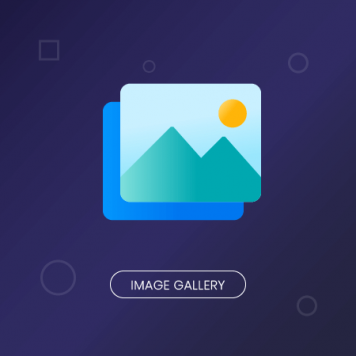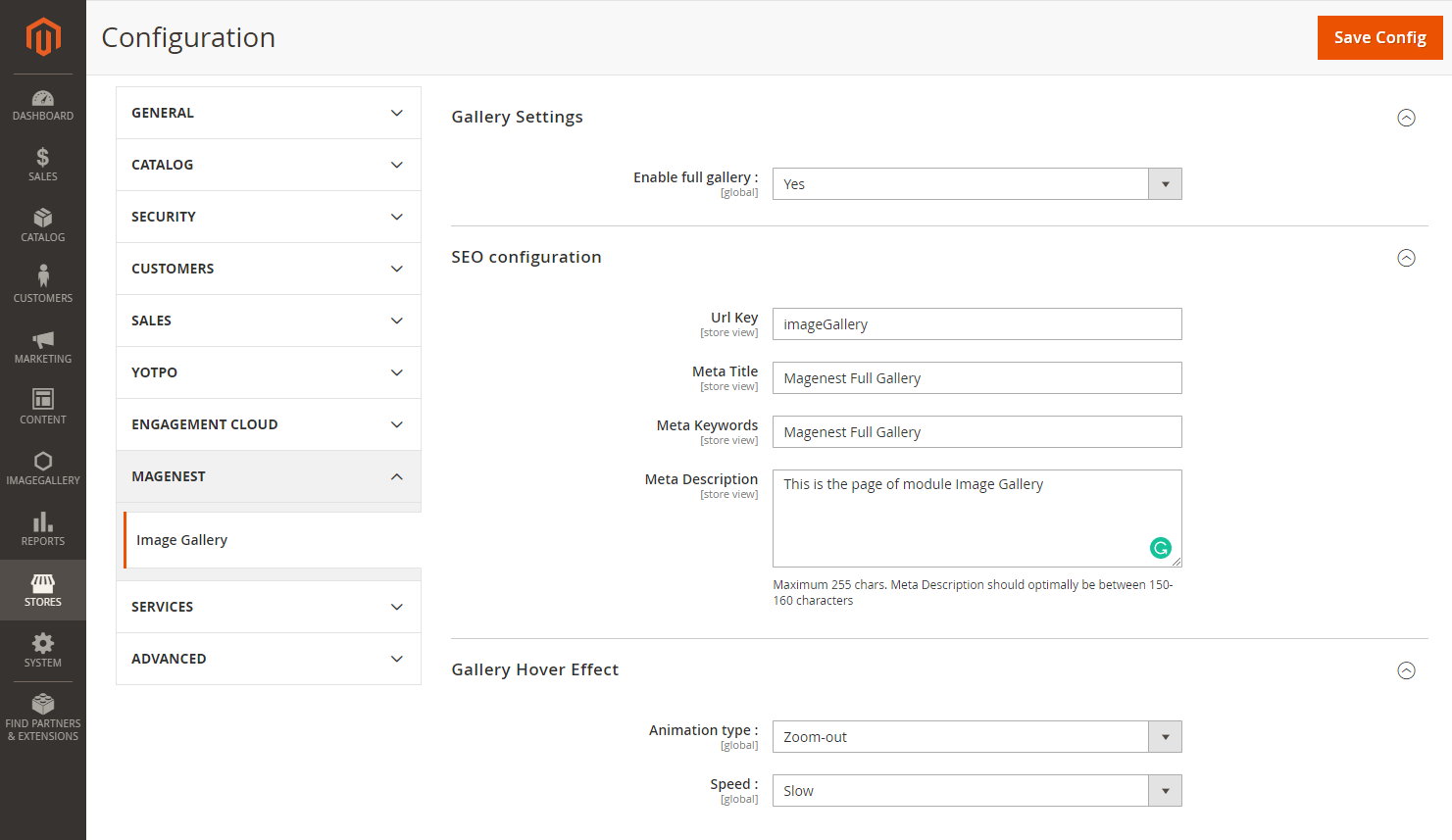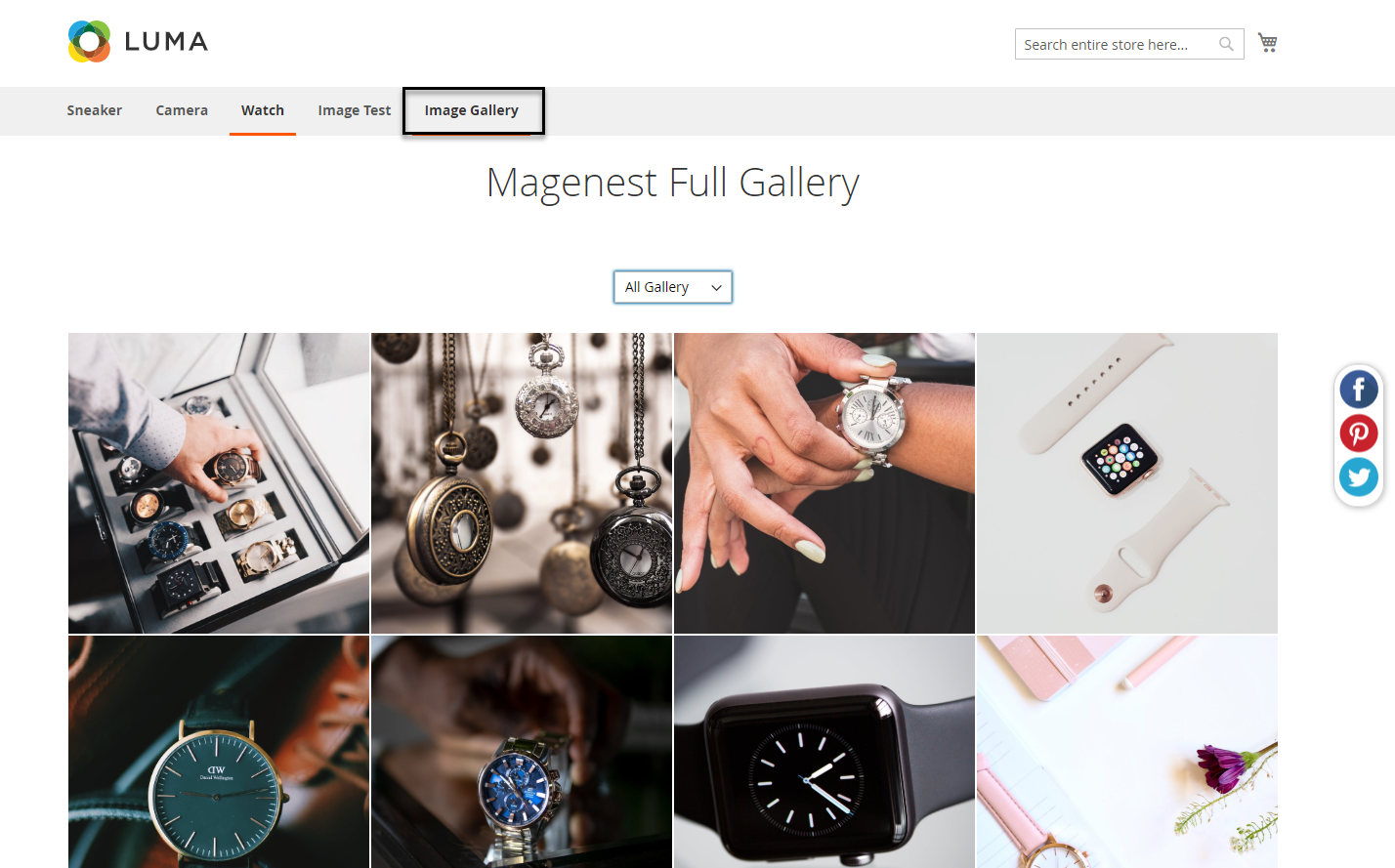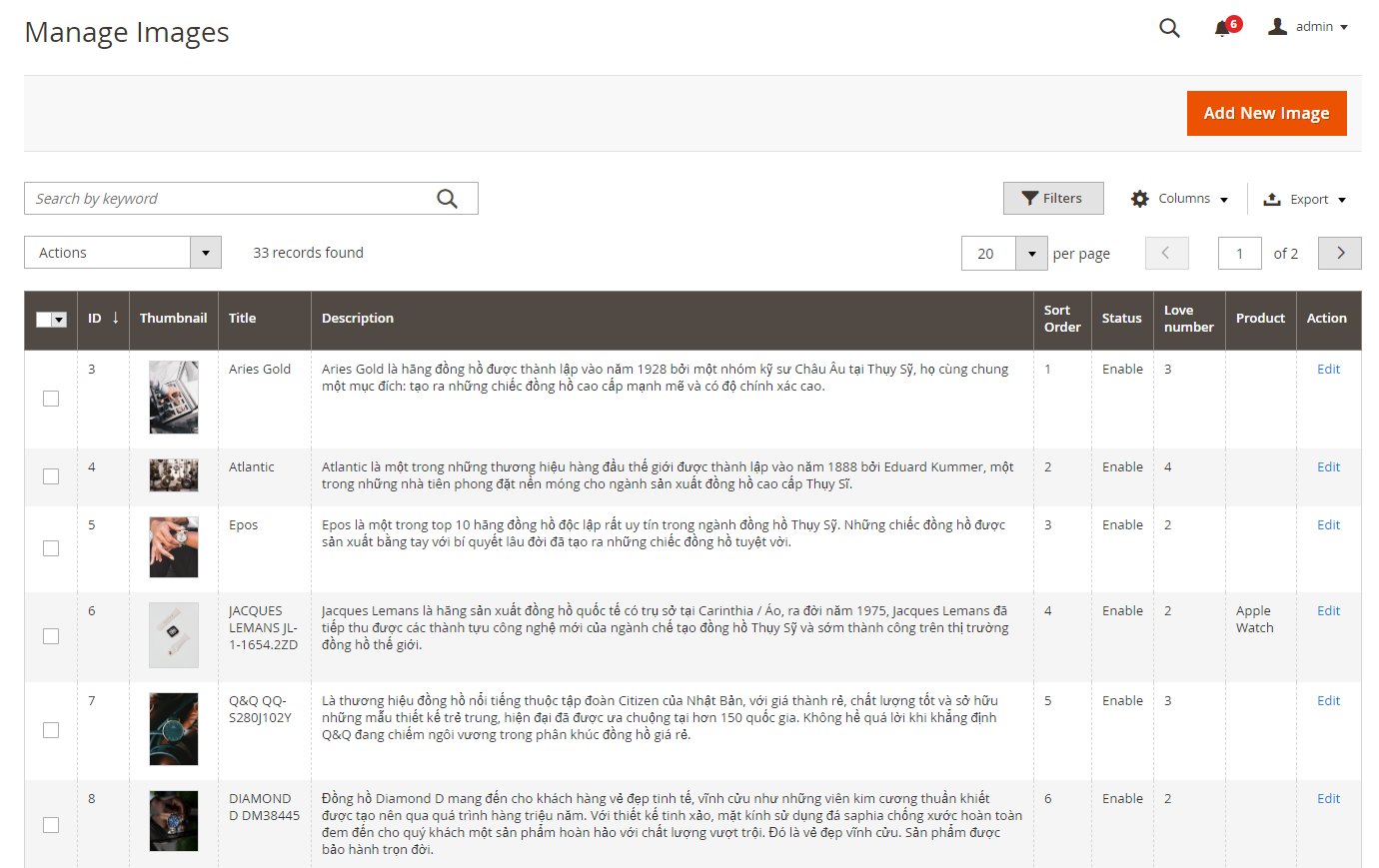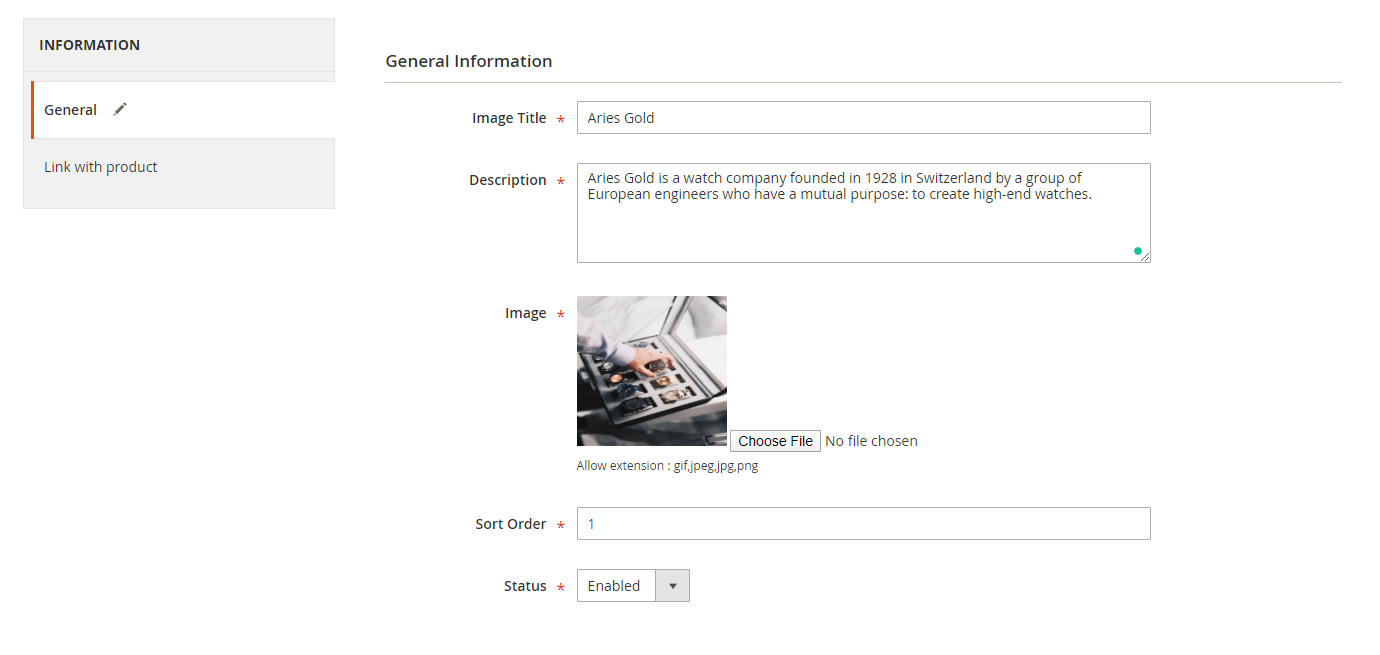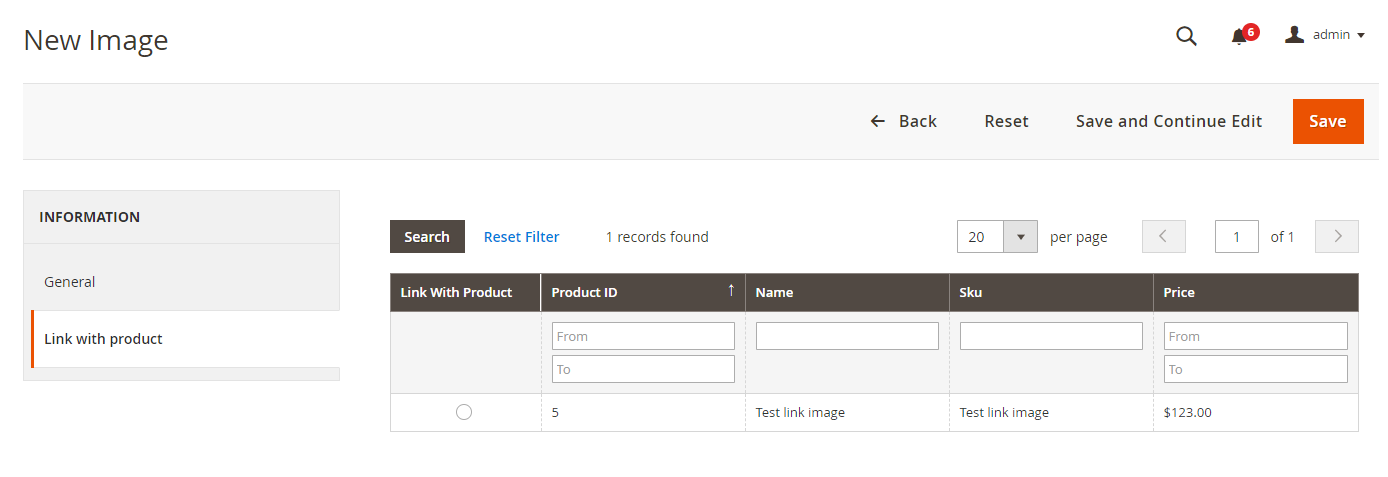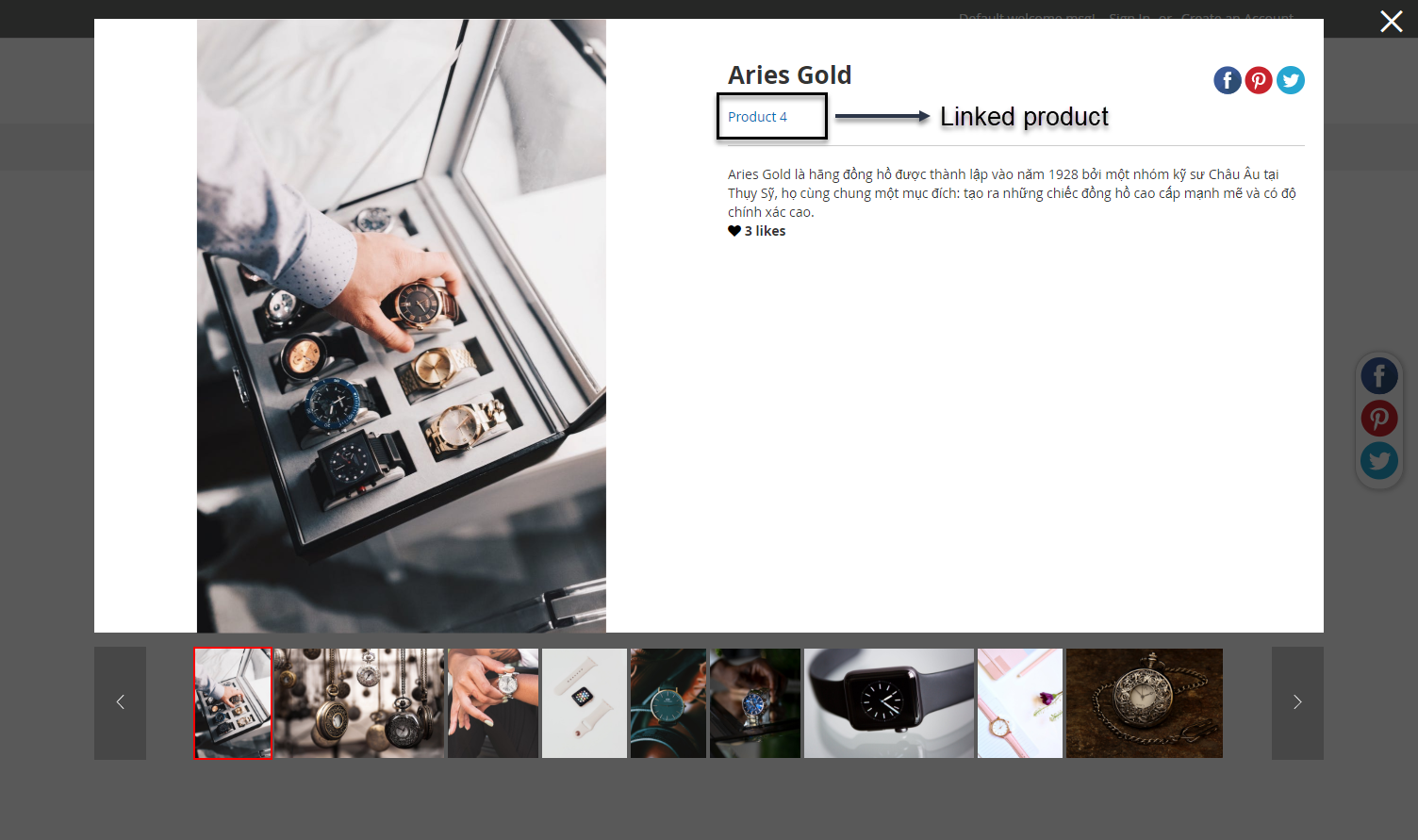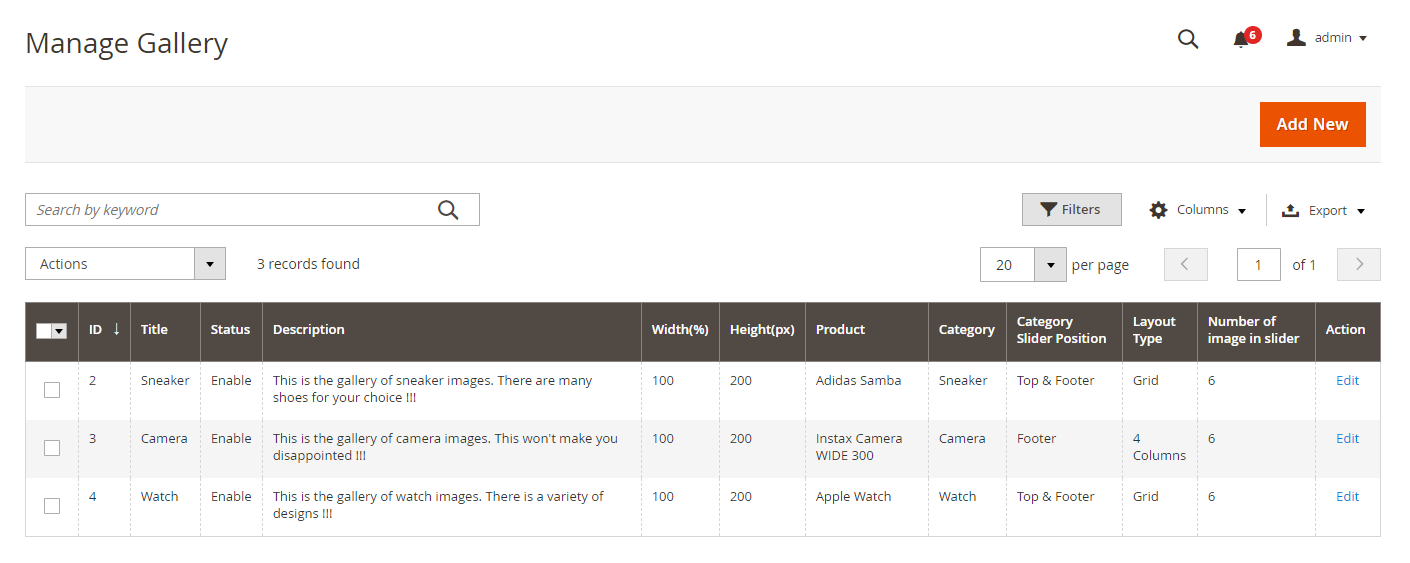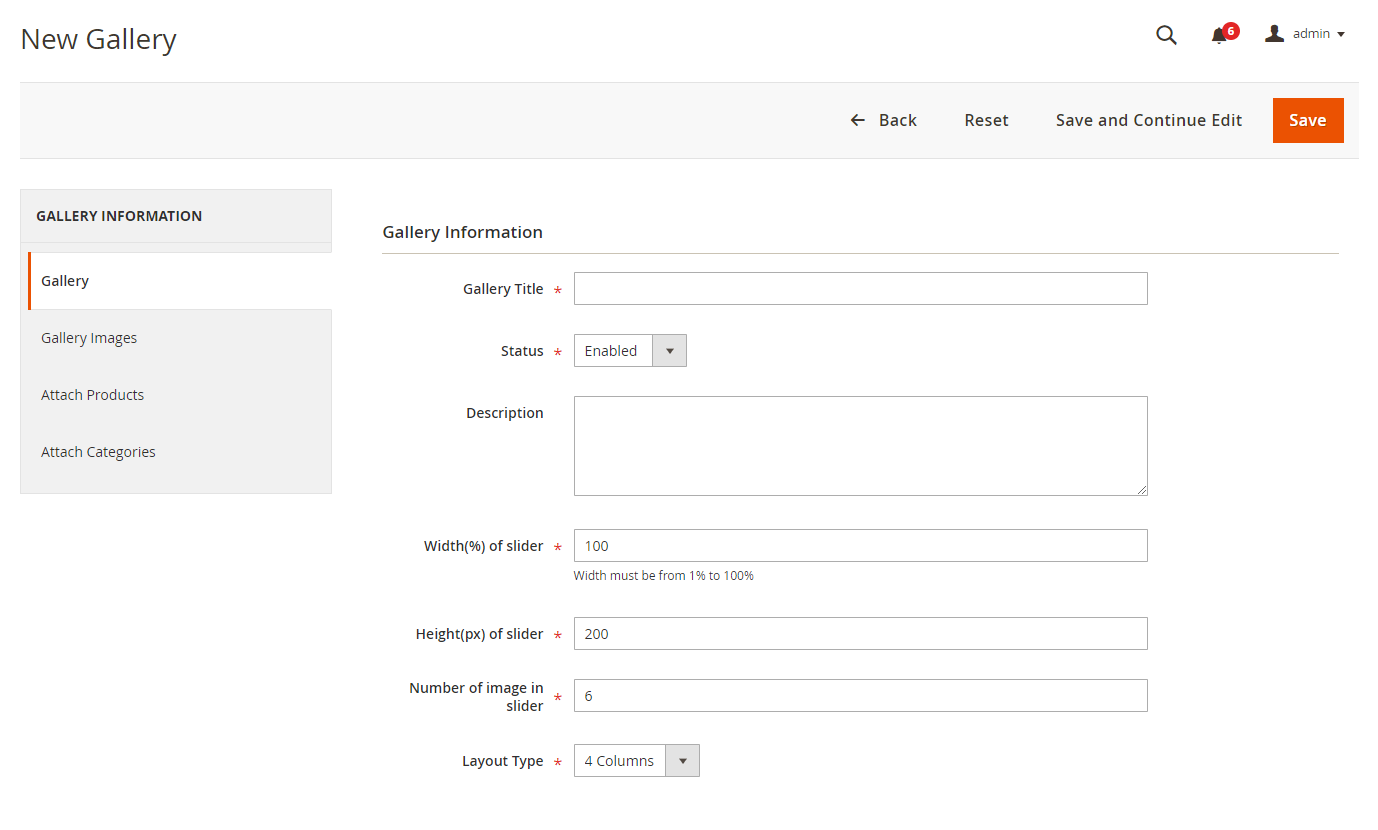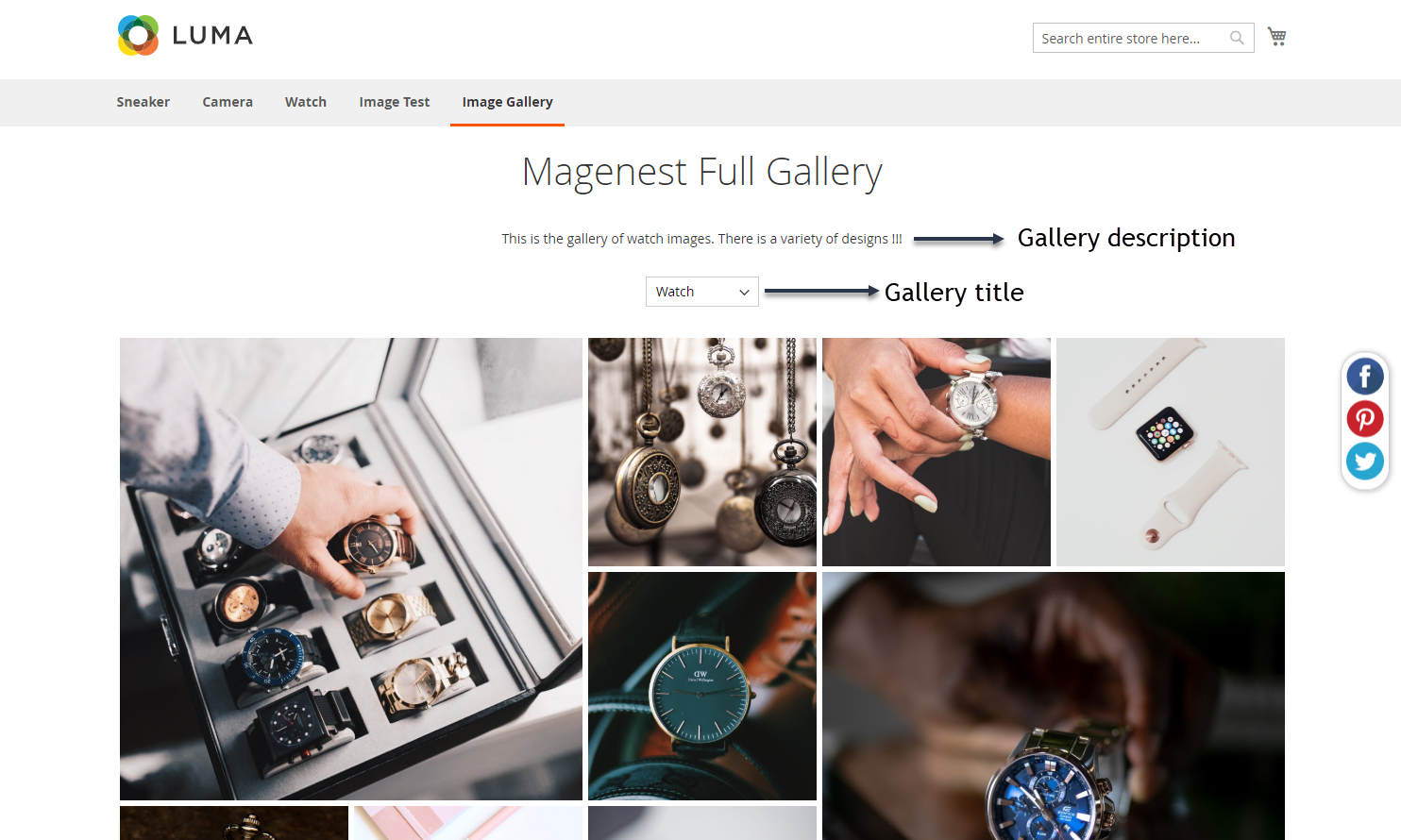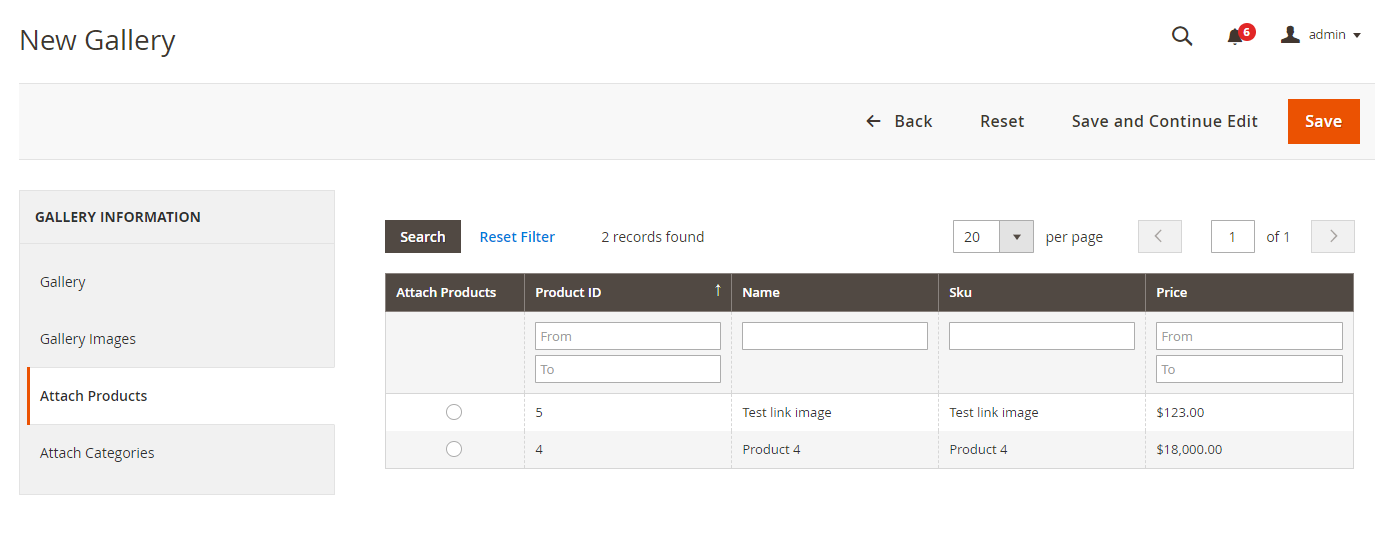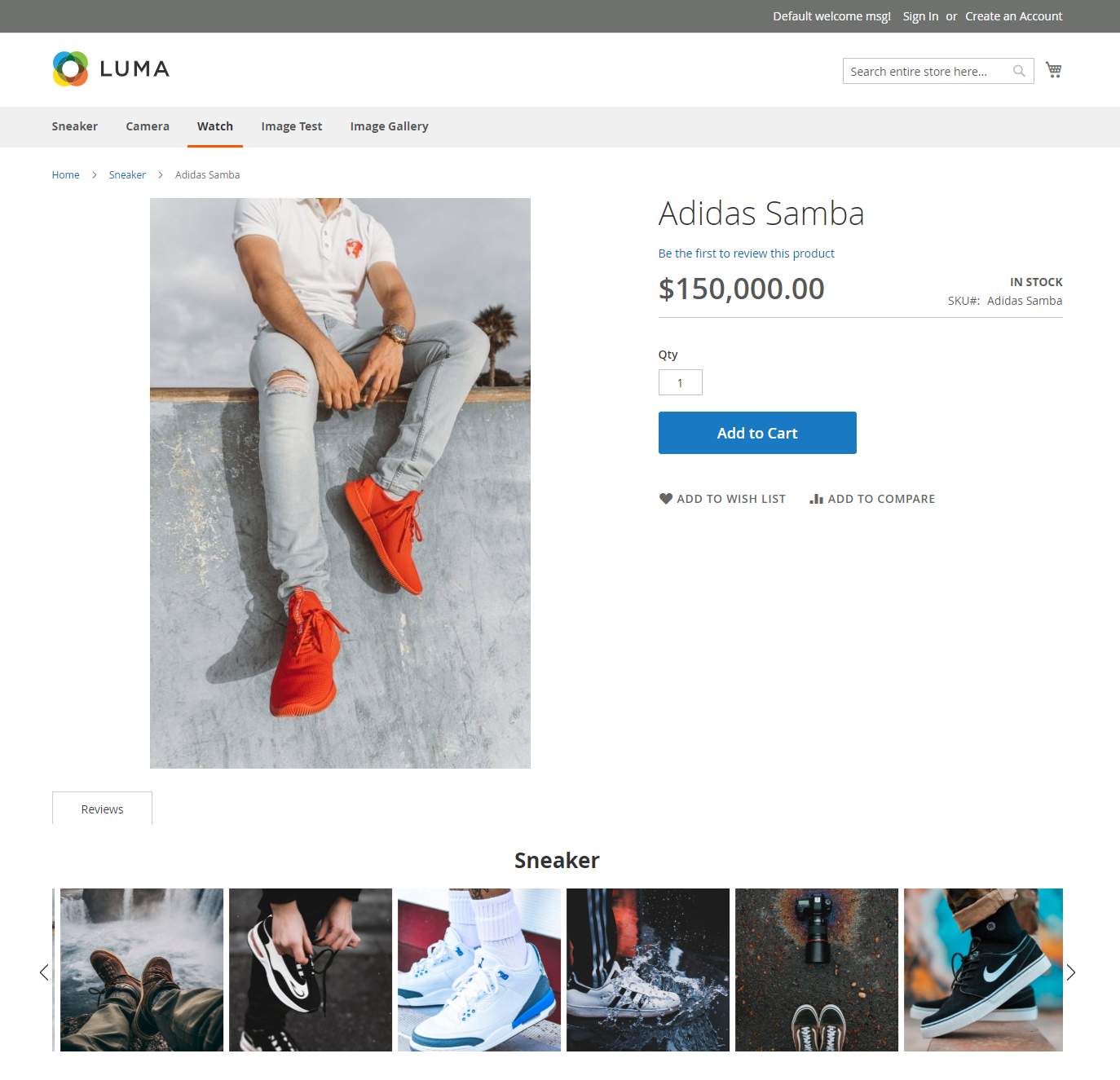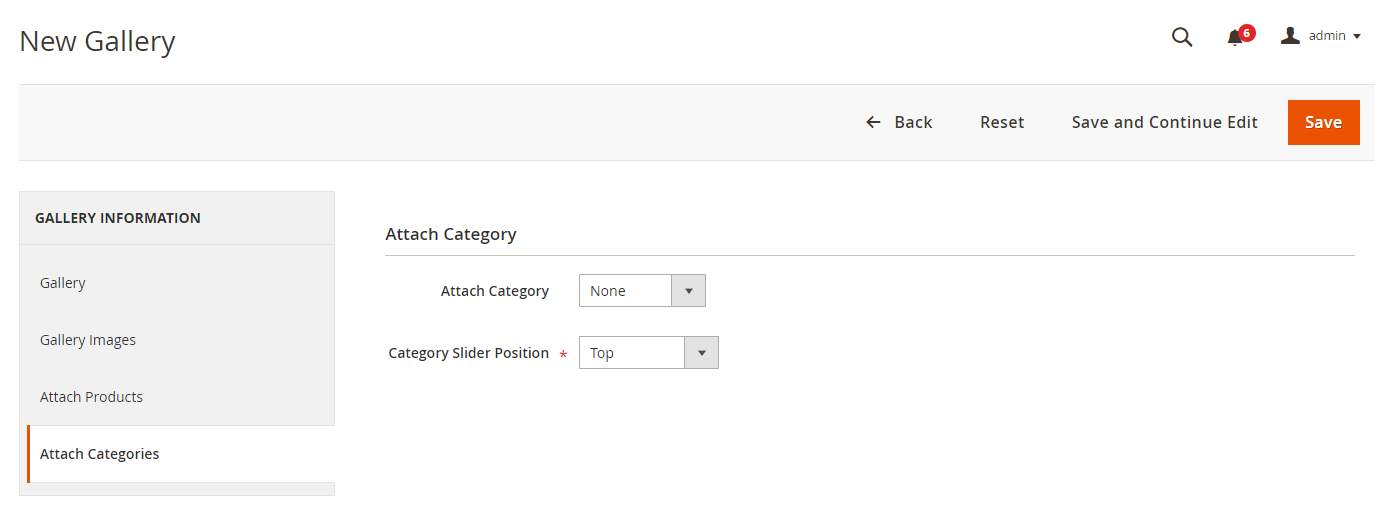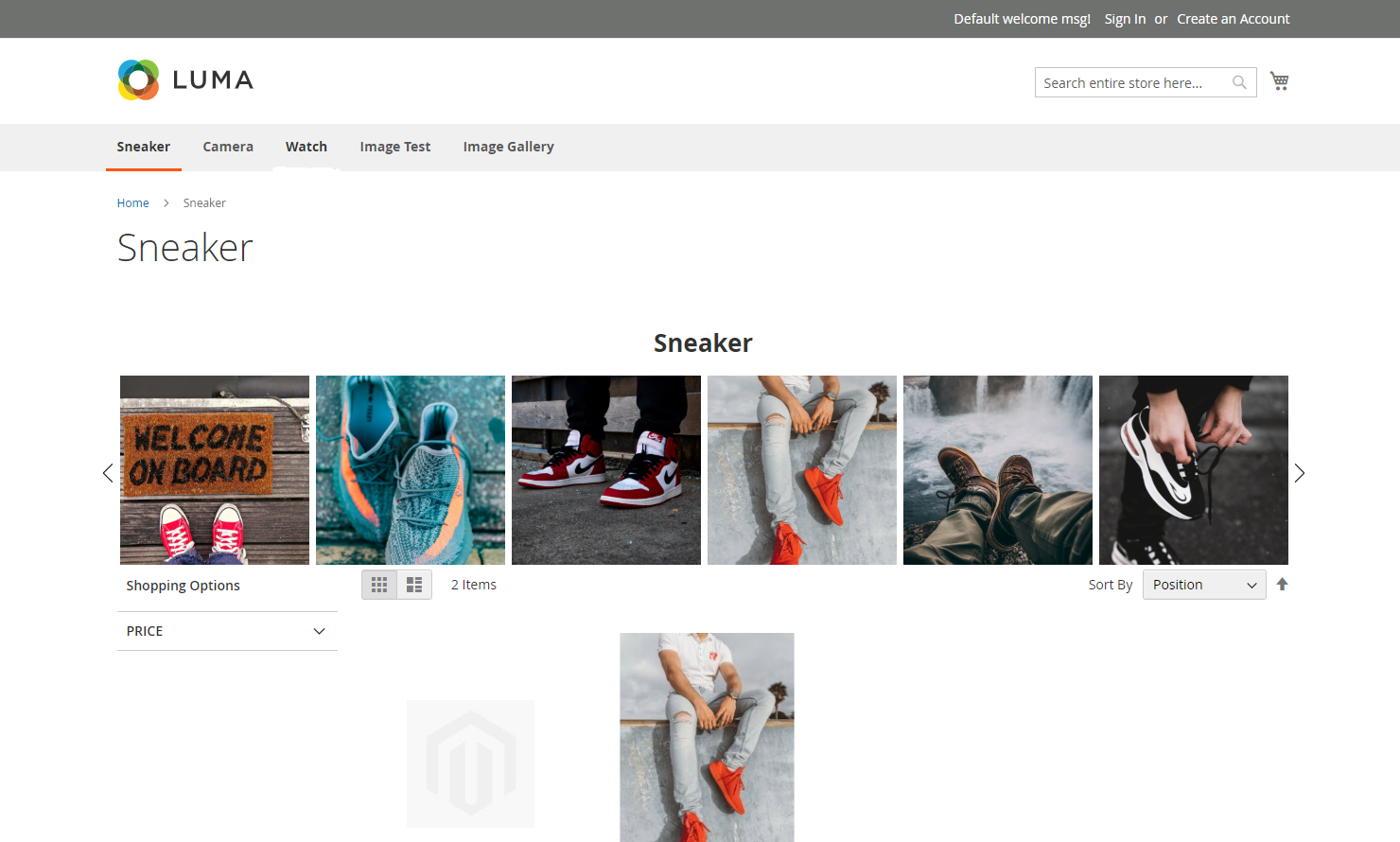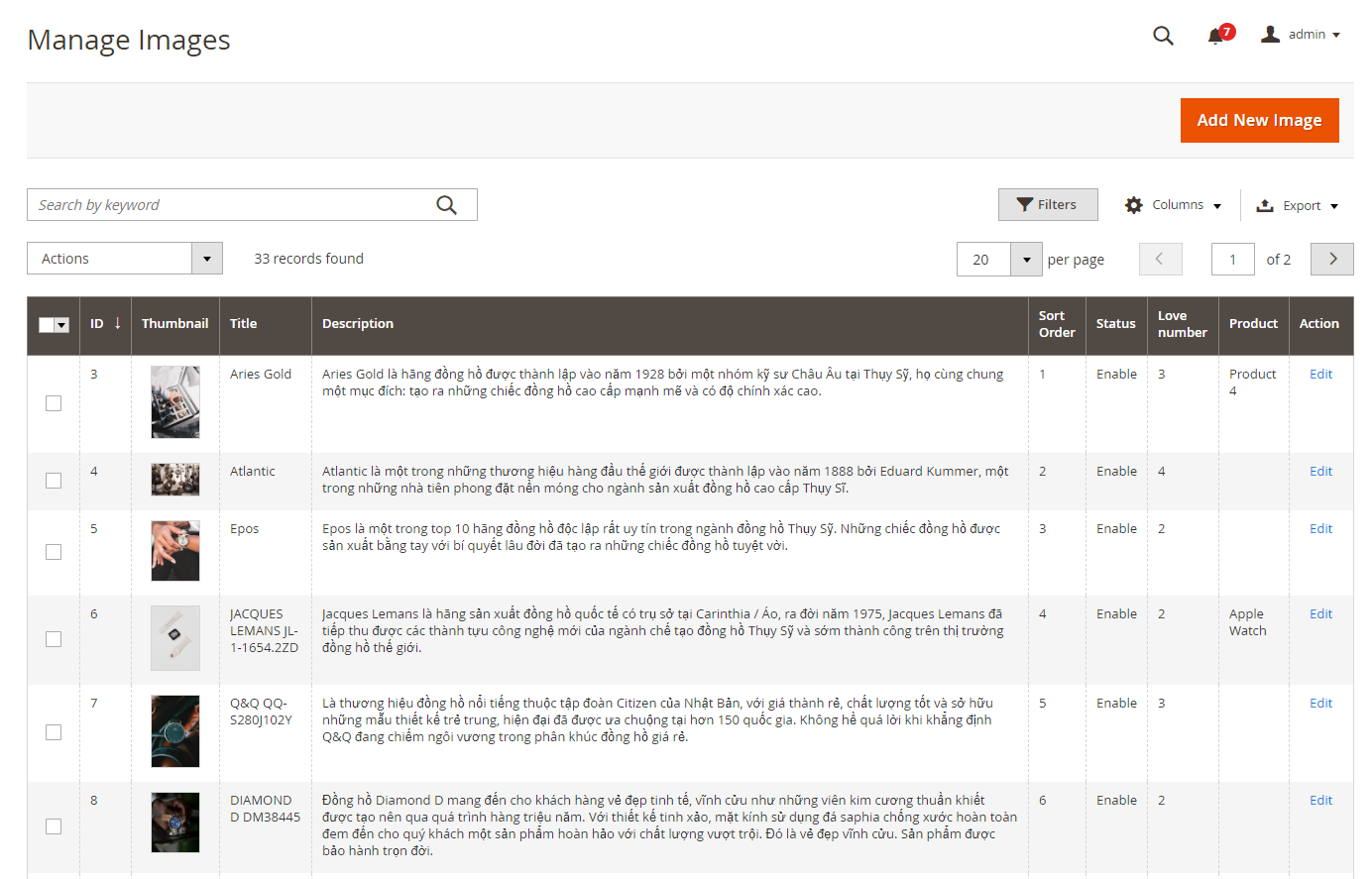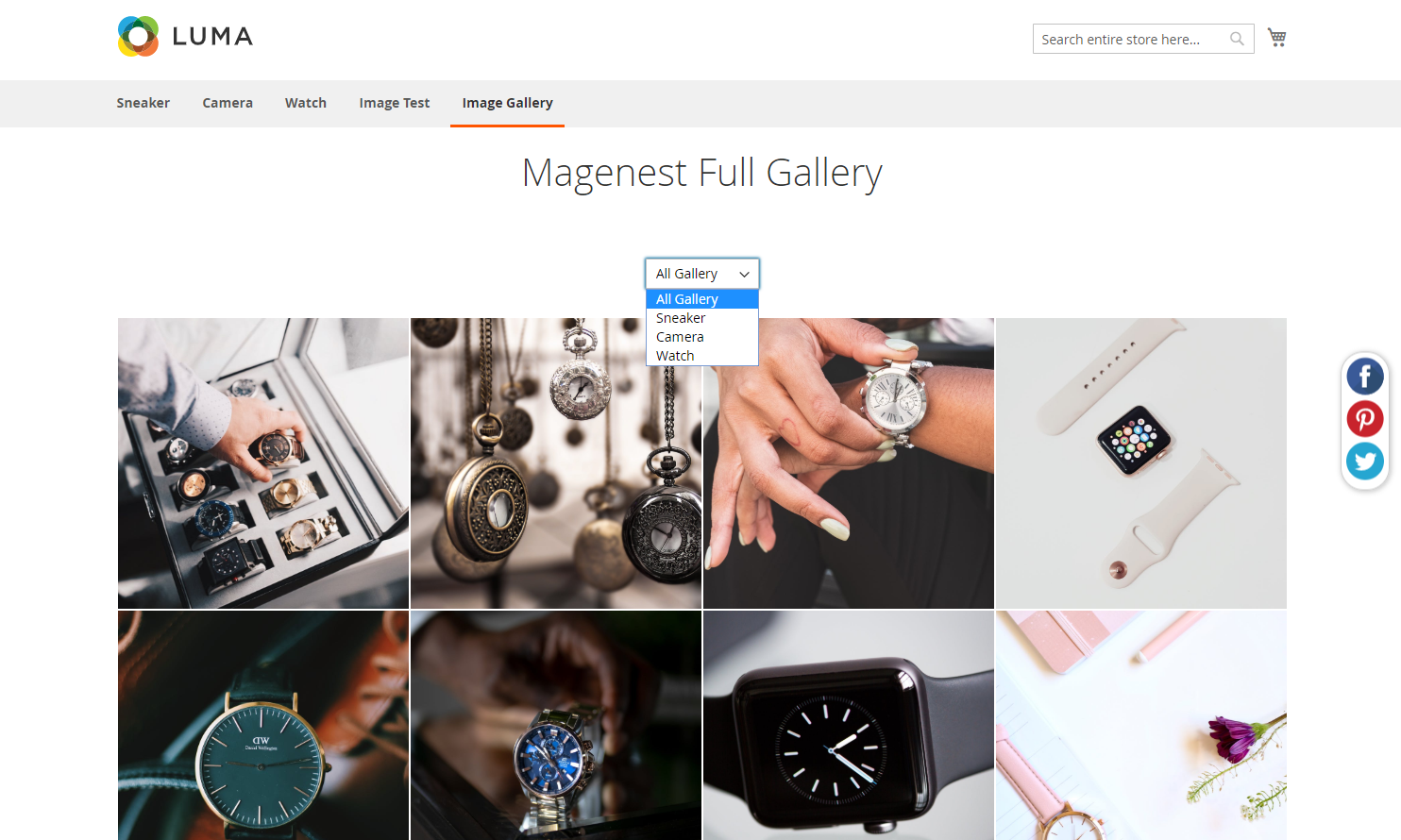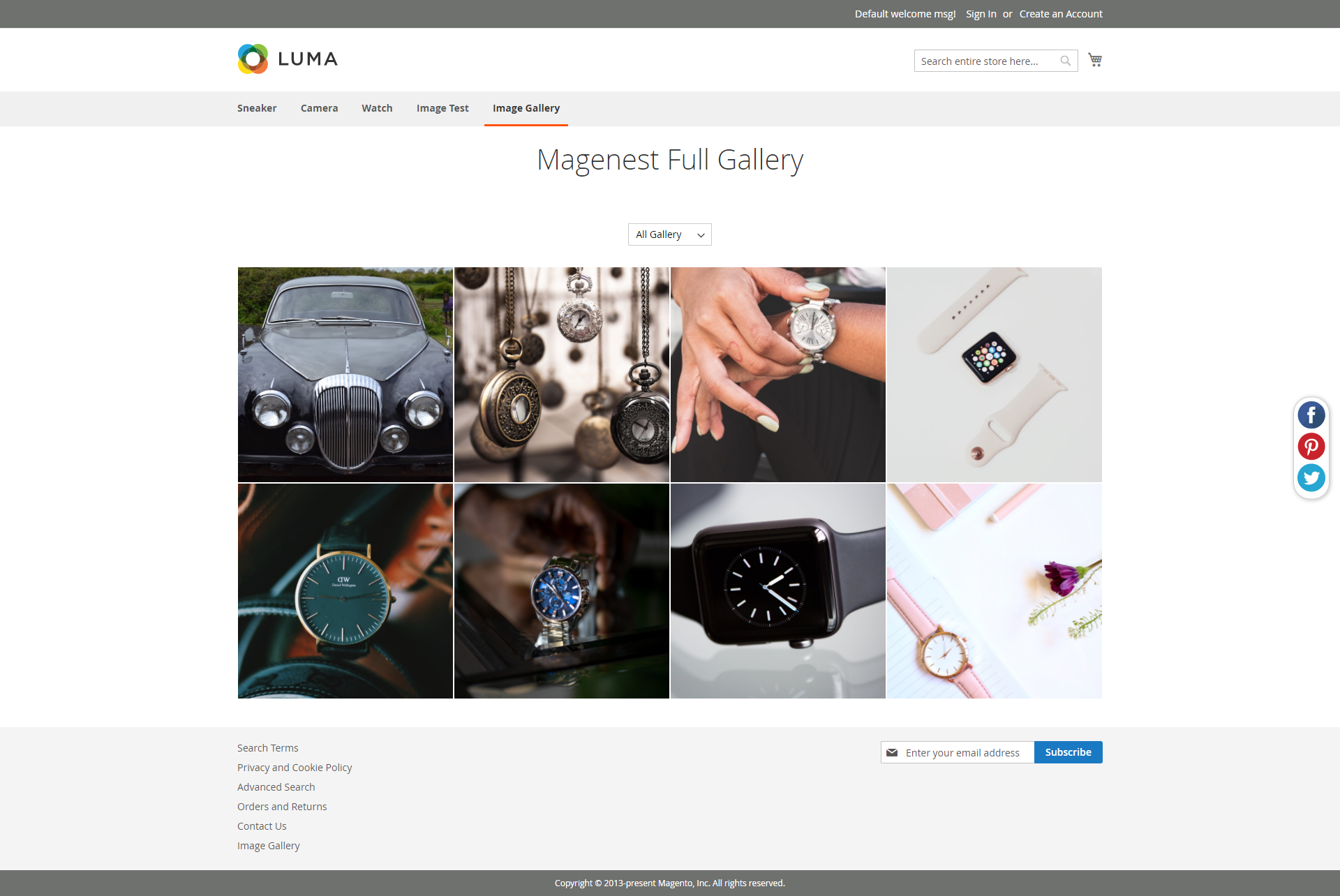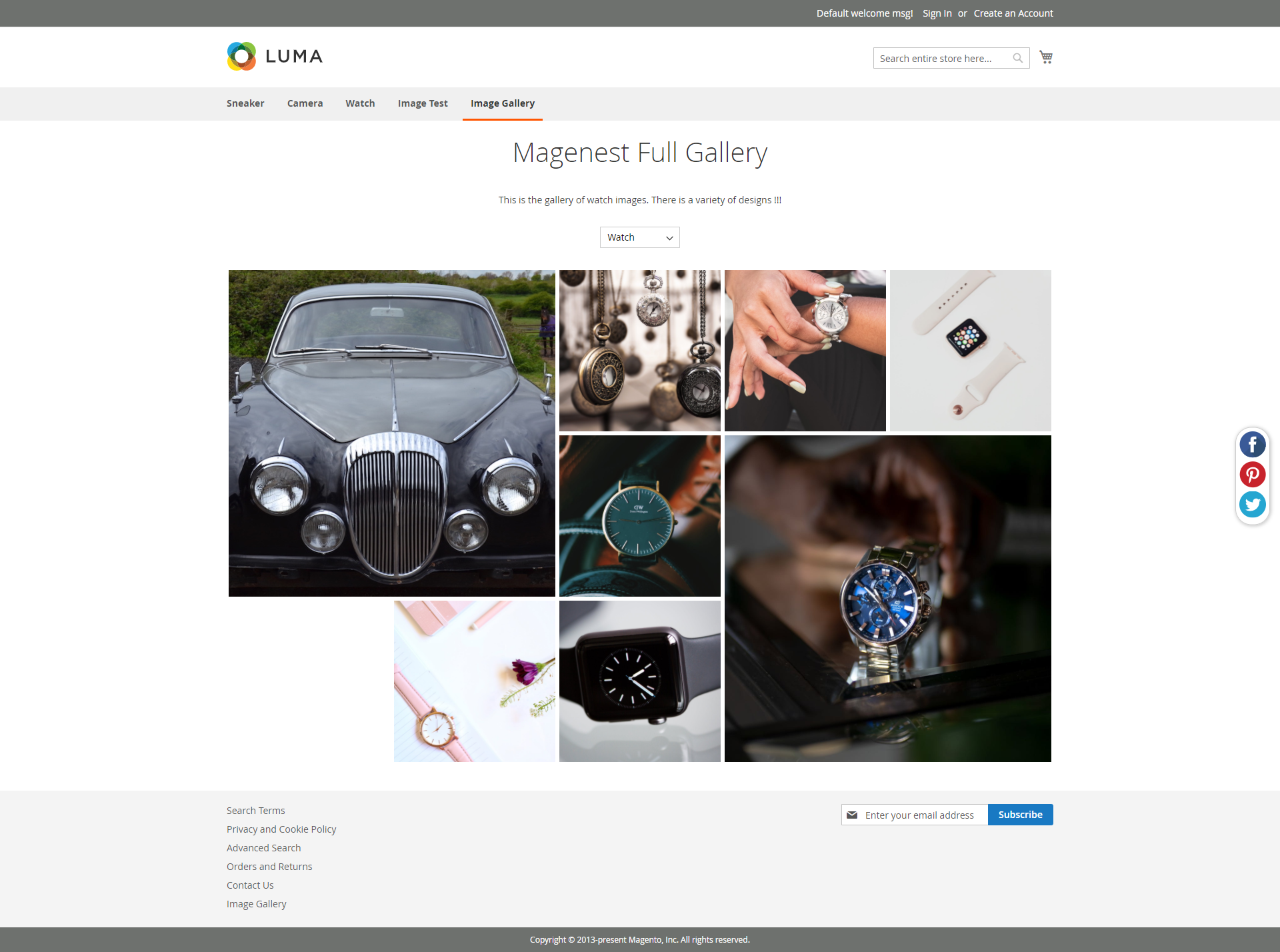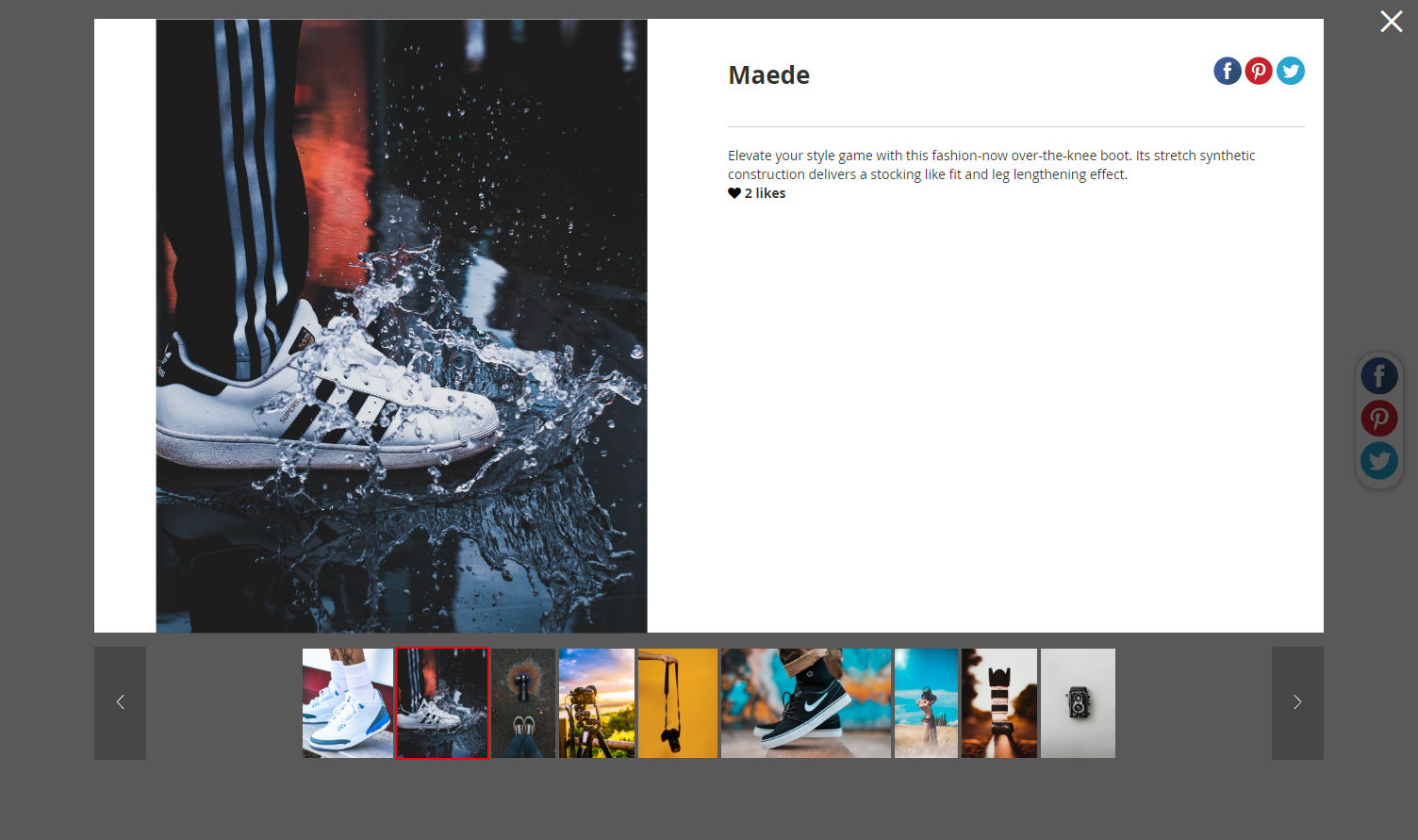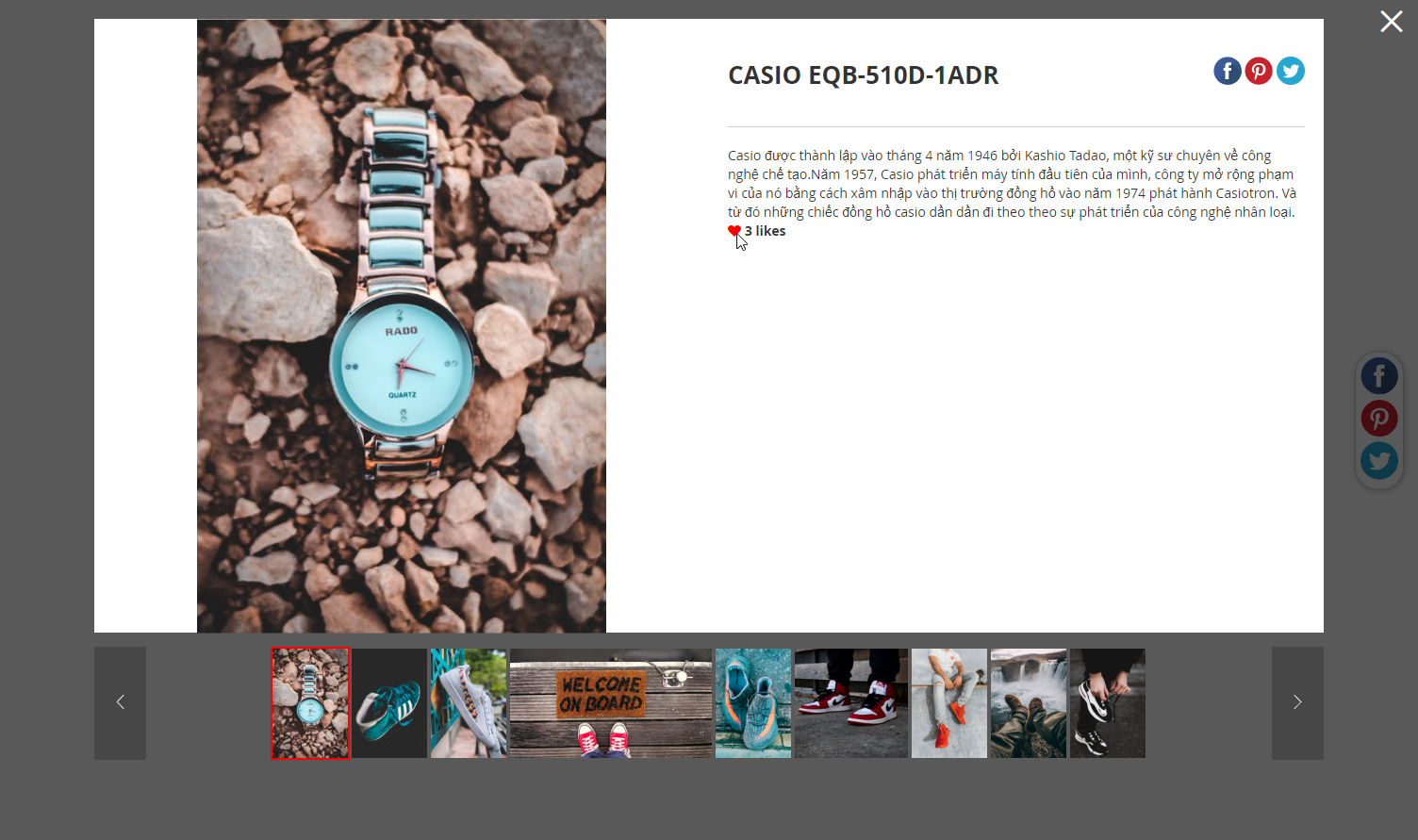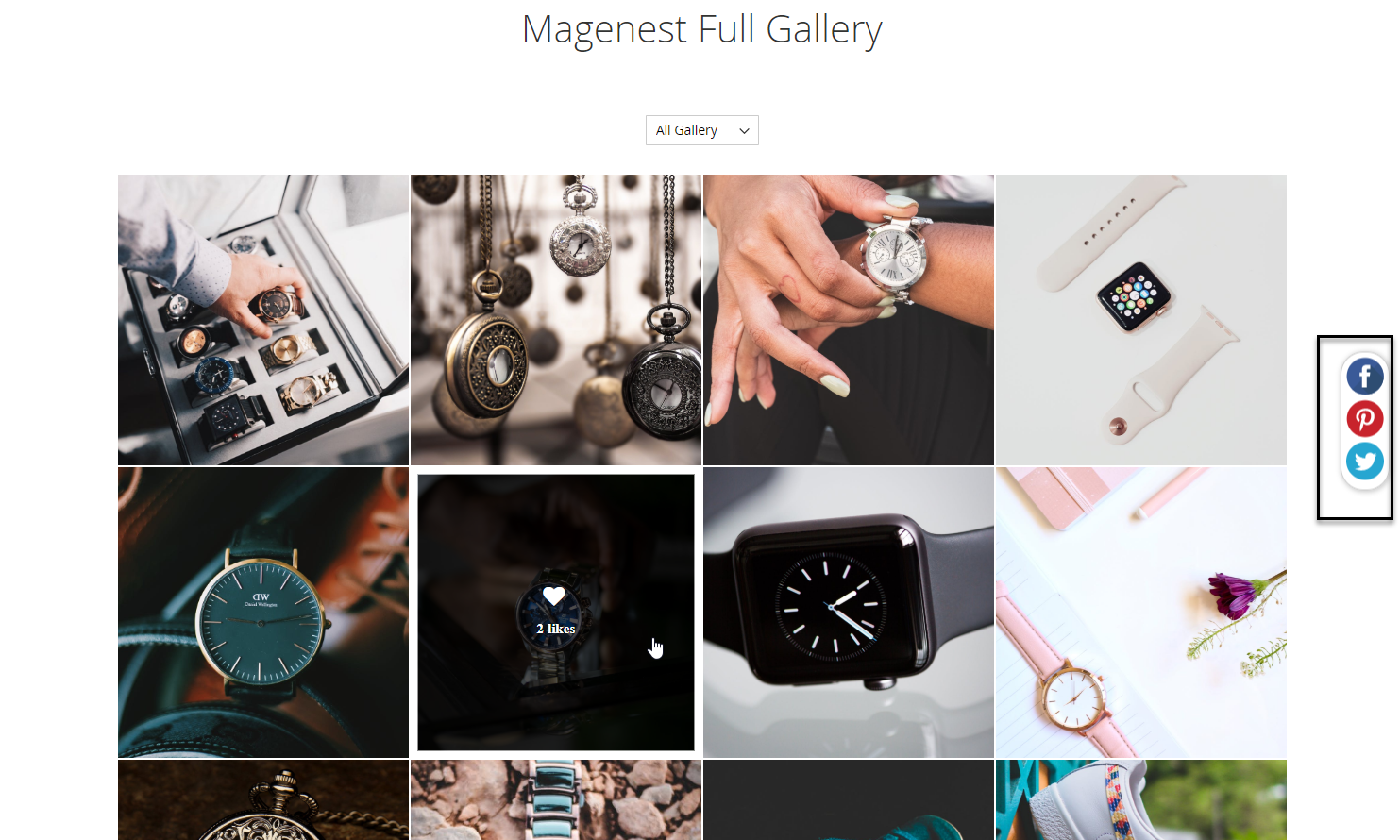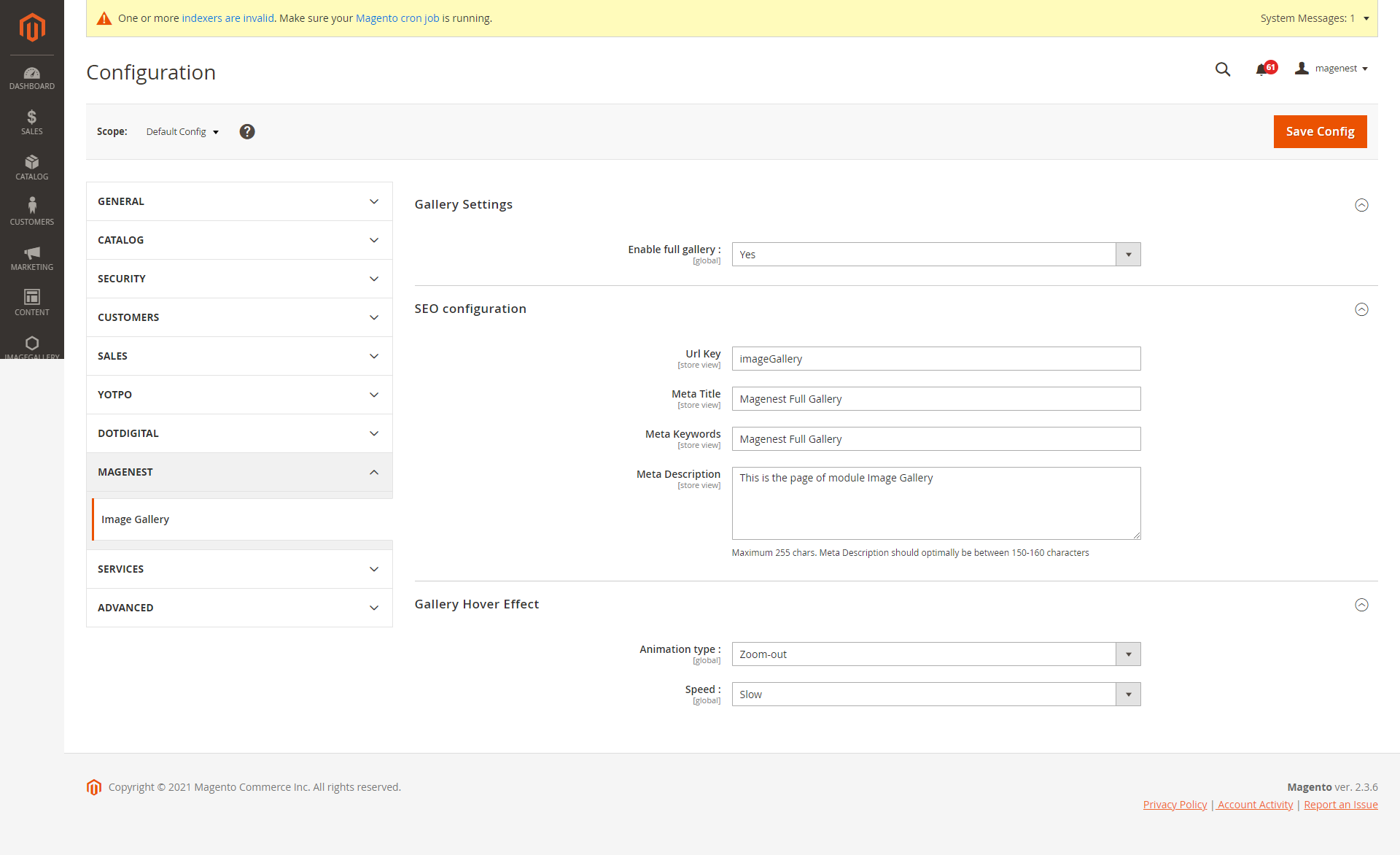Thank you for
...
choosing our extension. This is the instruction for Image Gallery extension. If you have any questions
...
about the extension, please contact us via email [email protected].
Created: 27/04/2017 |
...
Edited: 3/1/2020 By: Magenest
| Table of Contents |
|---|
| Table of Contents |
|---|
...
Introduction
Image Gallery for Magento 2 by Magenest is an extension that
...
makes your store more professional with product images gallery. The images gallery is friendly with users and easily managed from the back-end.
Features
For Admin
- Create unlimited images gallery
- Multiple layout options for the gallery
- Show gallery as slider at the product and category page
- View reaction for each image from front-end and back-end
- Configure for the SEO
- Social sharing media
- Attached product link on each image
For customers
- View full images gallery and each gallery
- Reaction to images
- Share images via Facebook, Twitter, Pinterest
For more details, live-demo and user reviews, please visit:
Feature For Admin:
-Admin can add or manage images into various gallery.
-Admin can add new images, delete, change status, use filter.
- Manage gallery, manage Images
-Gallery setting
Feature For Customer:
...
System Requirements
Your store should be running on Magento Community Edition version 2.
...
2.x, 2.3.x.
Configuration
On the admin sidebar, select Image Gallery > Gallery
...
Firstly, you need to set the the configurationto use Image Gallery extension.
Go to backend of Magento 2 > Images Gallery >Gallery Settings, this is the place where you define the size image.
How To Add/Manage Images
Admin can add/manage the images under Images Gallery > Add/ Manage Images. Admin can also delete or change the status of the image.
After click on “Add Image” below page will appear. Here admin can enter image information and save, upload image.
How To Add/Manage Gallery
This module also provides the feature for admin to add/manage gallery under Images Gallery > Add/Manage Gallery.
Admin can also edit the existing gallery by clicking “Edit”. Here admin can edit Gallery and Gallery Images both
After clicking on Add Gallery below page will appear which contains two tabs in the left section.
Gallery
In this section, you need to enter your gallery title and select status for the gallery.
Gallery Image
Here you need to select the images and thumbnail image for your particular gallery.
Images Gallery Displayed on Front-End
After inserting all required details and title your gallery looks like this screenshot. On clicking particular gallery you can see all the images of your gallery. If you click on any image below, you can see that image wants to see
Setting, go to the Configuration page.
Gallery Settings:
Enable full gallery: choose Yes to show a full images gallery on the store-front.
SEO Configuration:
Enter the URL Key, Meta Title, Meta Keywords and Meta Description for marketing purpose.
Gallery Hover Effect: set the animation playing when users hover over an image on the full gallery
- Animation type: select the hovering animation.
- Speed: select the animation speed.
Full gallery at the front-end
Add images for the gallery
Before setting for the gallery, admin needs to add images first.
On the admin sidebar, select Image Gallery > Manage Images.
On Manage Images page, click on Add New Image button to upload images to the full gallery.
On the New Image page:
- Under General Information tab:
- Image Title: enter a title for the new image.
- Description: fill in this field with the image description.
- Image: upload image.
- Sort Order: set the order for the image on the full gallery.
- Status: choose Enable to show the image at the gallery.
- Under Link with product tab:
- Select the a product to link with the image.
- Use the search tool to find a proper image.
The link to product is shown at the product details pop-up
After finishing, click Save button to save the image.
Manage Gallery
Admin can create specific galleries and assign them to be shown at the proper page.
On the admin sidebar, select Image Gallery > Manage Gallery, go to Manage Gallery page, click on Add New button to create a new gallery.
On New Gallery page:
- Gallery Information
- Gallery Title: set a title for the new gallery.
- Status: enable the gallery at the front-end.
- Description: fill with the gallery description.
- Width(%) of slider: set the width for the gallery slider, which is shown at the product page or category page.
- Height(px) of slider: set the width for the gallery slider, which is shown at the product page or category page.
- Number of image in slider: set the number of images on the gallery slider.
- Layout Type: choose the layout for the gallery. There are two options: 4 Columns and Grid.
Gallery description and title
- Gallery Image: search for images and mark the tick box to select the images for the gallery.
- Attach Product: select a product so that the gallery will be shown as slider at that product page.
Slider at product page
- Attach Category:
- Attach category: select a category on the drop-down list so that the gallery will be shown as slider at that category page.
- Category Slider Position: select the position for the slider at category page.
Slider at category page
Main Function
Manage images from the back-end
To view the image grid, from the back-end, admin go to Image Gallery > Manage Images. On the Manage Images page, admin can view the image general information including sort order, status, love number (number of reactions) and linked product.
Multiple galleries on the store-front
Admin can create unlimited galleries to classify the images for each product category.
Several layout options for the gallery
Four-column type
Grid type
Gallery shown as slider at the product and category page
Admin can assign the gallery to whichever product or category page. At these pages, the gallery is shown as slider. The extension allows adjusting the gallery slider size and position as well.
Gallery at the product page
Gallery at the category page
Image details
Customers can click on an image to view the details.
Reaction to the gallery images
Logged-in customers can react to the image with the like icon. From the gallery page, customers click on an image, on the image details pop-up, click on the heart icon until it turns into red color.
Users can view the number of reactions to each image by hovering over it on the gallery.
Supported SEO tool
Admin can set the SEO configuration from the back-end.
Social sharing media
Customer can share images or gallery via Facebook, Pinterest and Twitter.
Note: Pinterest supports sharing images only.
Attached product link on image pop-up
On the image pop-up, customer can click on the product link to view the product page.
Once again, thank you for purchasing our extension. If you have any questions relating to this extension, please do not hesitate to contact us for support.
Update
- When a new update is available, we will provide you with a new package containing our updated extension.
- You will have to delete the module directory and repeat the installing steps above.
...
Support
- We will reply to support requests after 2 business days.
- We will offer lifetime free update and 6 months free support for all of our paid products. Support includes answering questions related to our products, bug/error fixing to make sure our products fit well in your site exactly like our demo.
- Support DOES NOT include other series such as customizing our products, installation and uninstallation service.
Once again, thank you for purchasing our extension. If you have any questions relating to this extension, please do not hesitate to contact us for support.
...