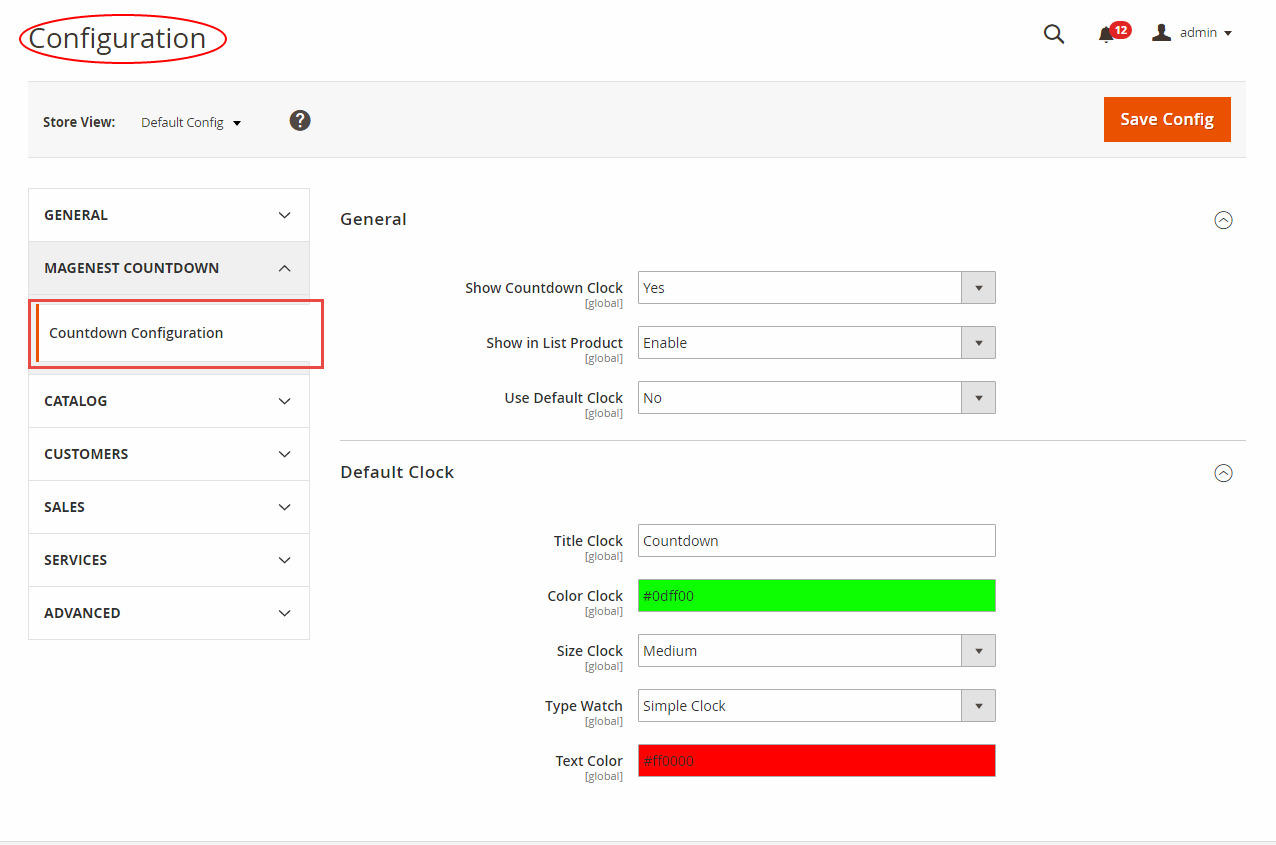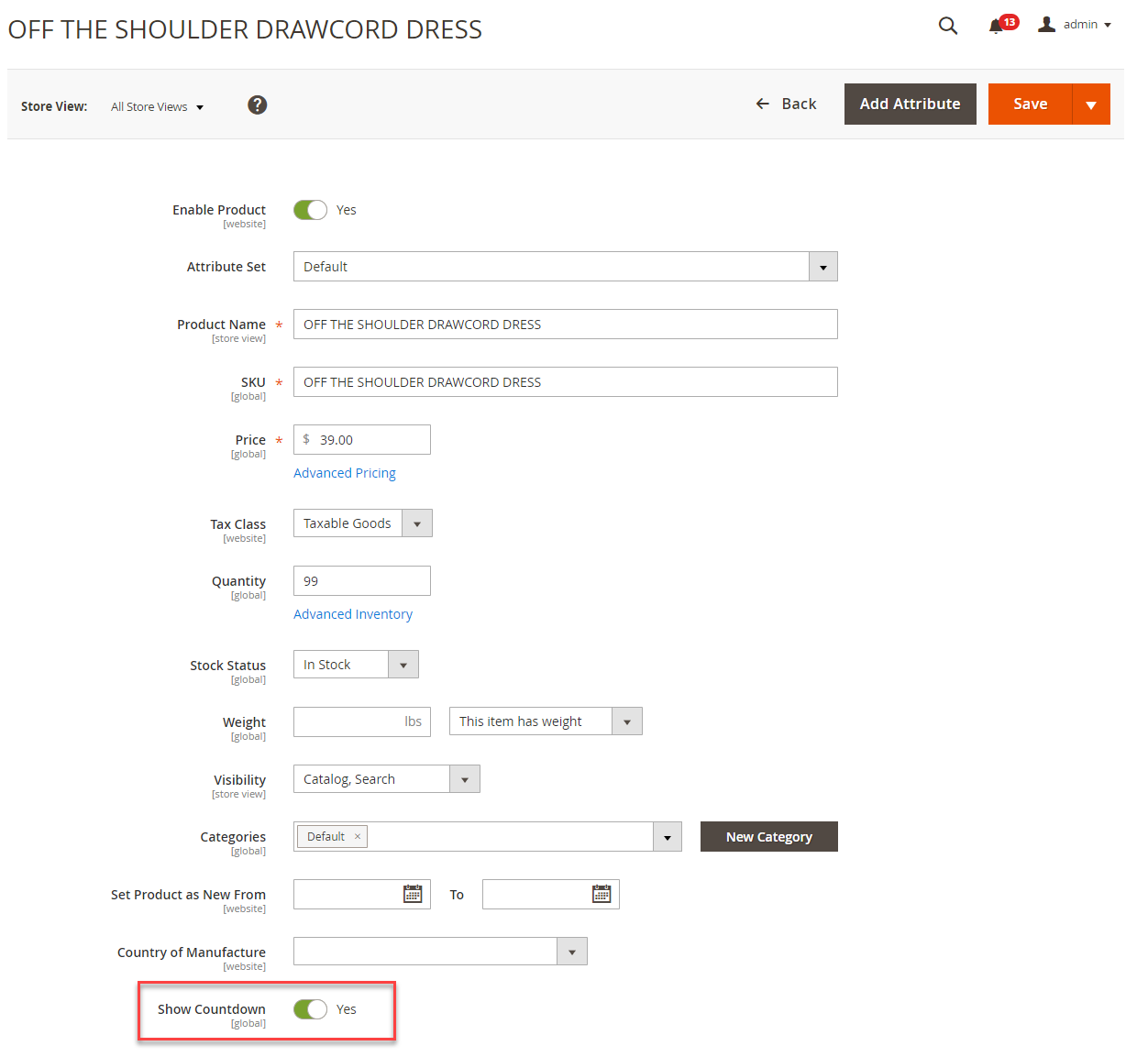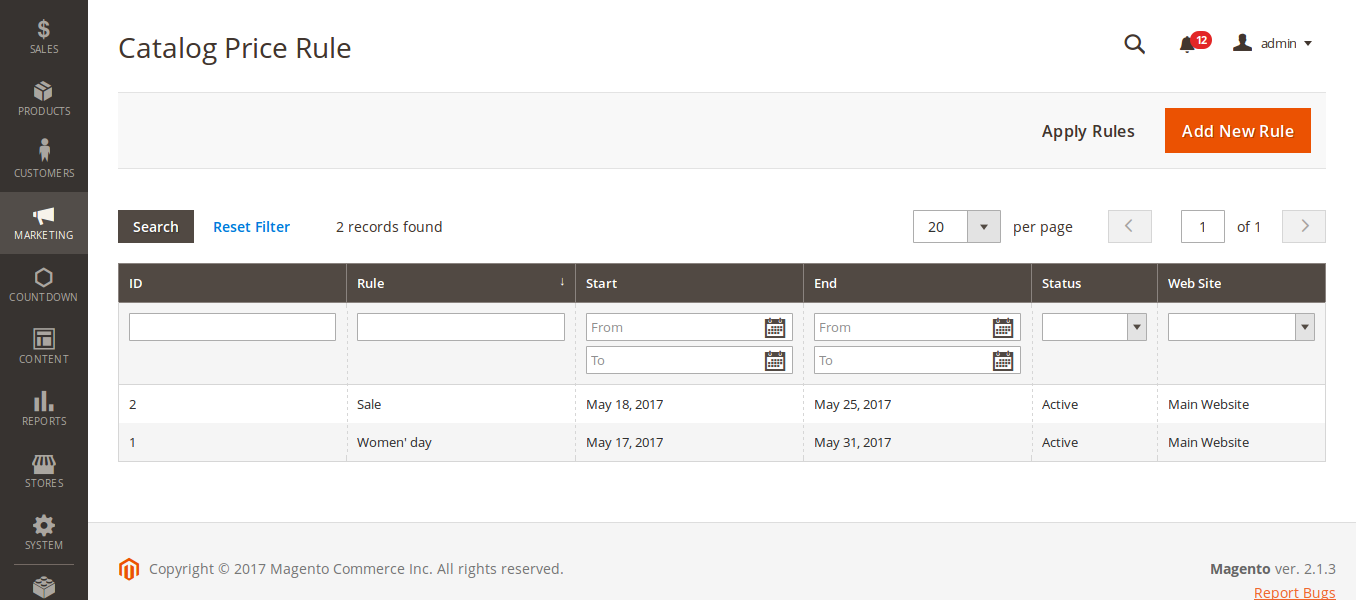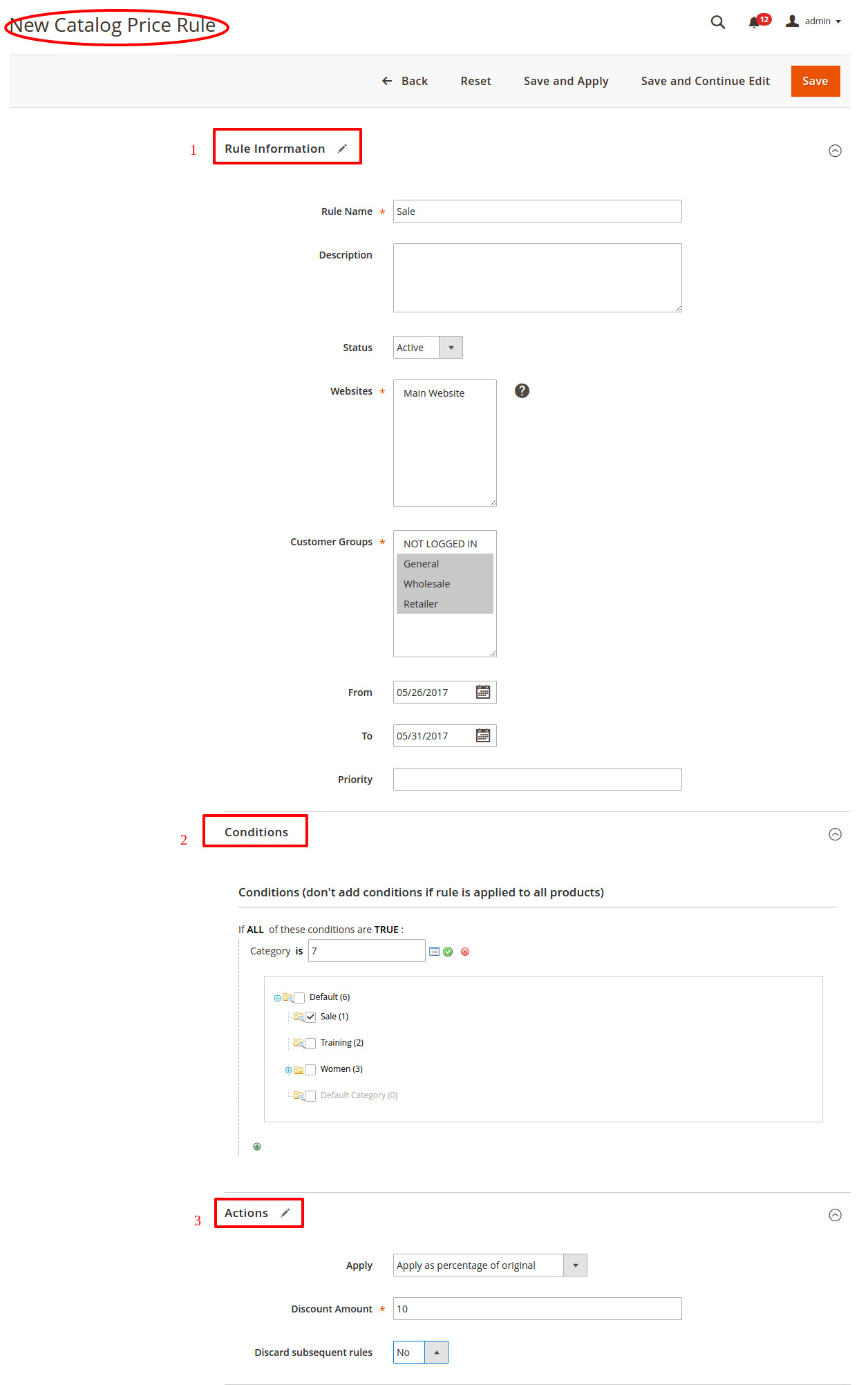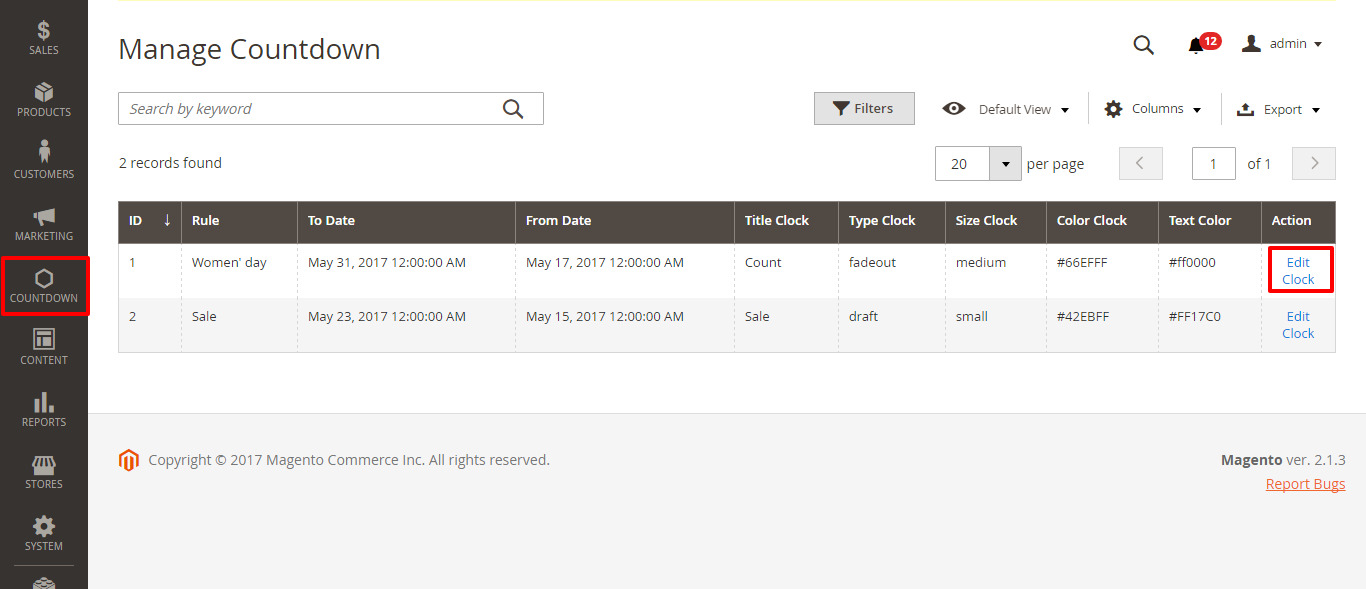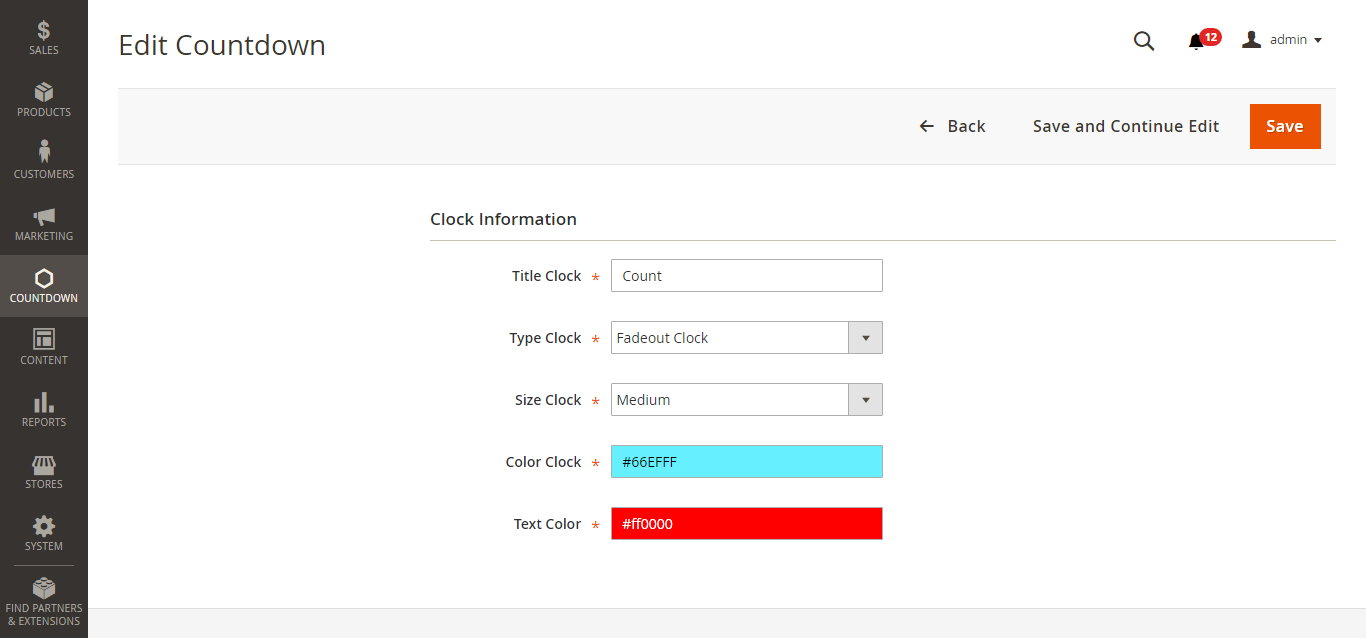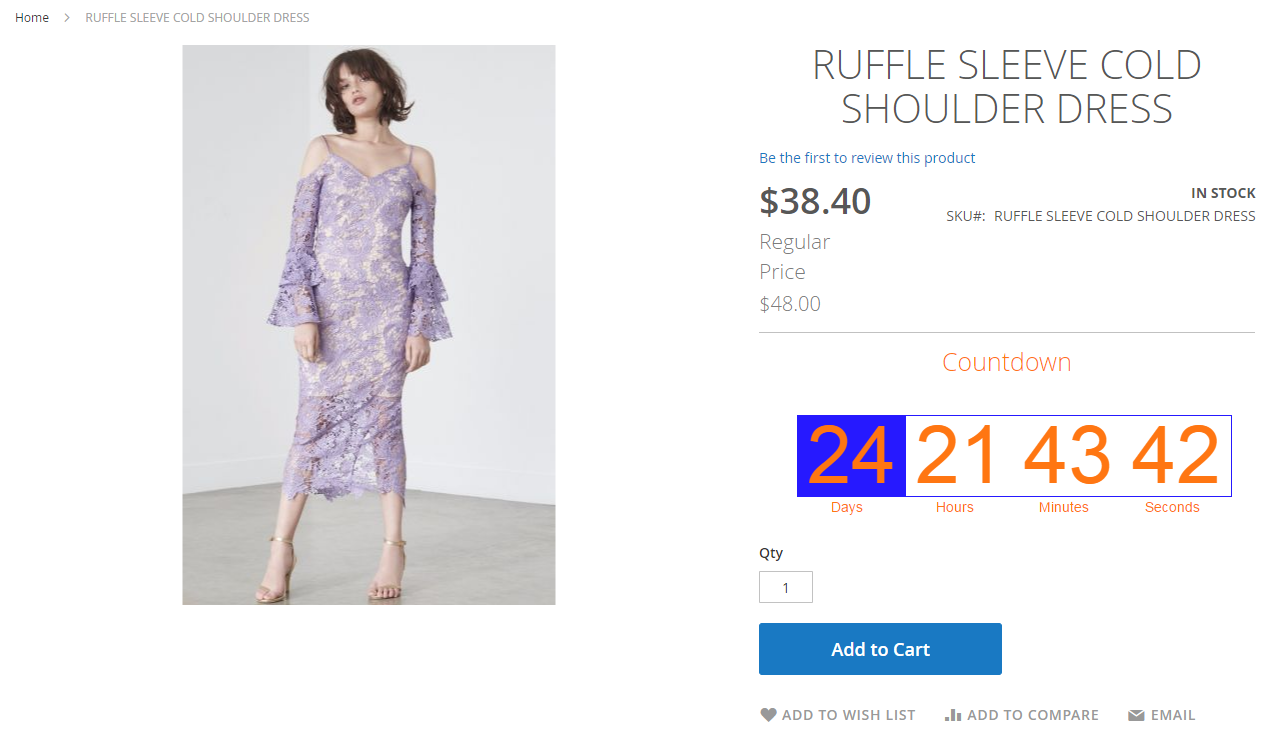Thank you for purchasing our extension. If you have any questions that are beyond the scope of this document, do not hesitate to leave us an email via our email address below.
Created: 22/05/03/2017 | By: Magenest | Support Portal:
| Table of Contents |
|---|
Introduction
Countdown Timer for Magento 2 by Magenest is an extension that allows owners to set up a clock to countdown for sale campaigns.
You In ecommerce industry, the saving information of merchant to each product is very important. Therefore, Magenest creates Call To Order to provide
customer to get the option to enable the call to order button for each product and merchant can send notification email to customer
anytime. With Call To Order of Magenest, contacting between merchant and loyal customer becomes extremely easy. You should install it now to use the best features like.
For more information, please visit:
Hightlight Features
Change the callback feature in the backend to show the callback button in the frontend, which allows customers to register their information and receive the notifiable email from the site admin.
Follow the backend callback information based on when merchant communicated to a particular customer or not.
Change the setting to display the preferred Time To Call option for customers.
View the number of customers that interested in the product.
Create email template to send to customers
Highlight Features
Admin can create clocks for sale campaign according to each product.
Admin can change the style for each clock.
...
System Requirements
Your store should be running on Magento 2 Community Edition version 2.1.x.
...
Configuration
...
In order to get your extension up and running properly, we highly recommend that you make some configurations right from the beginning
Navigate to your Backend of Magento 2 -> Products->Settings
Install general options such as below picture:
Call to order Phone no: it is the telephone number that customers use to order
> Countdown > Configuration
General
Admin can choose whether to Show Countdown Clock (Yes/No), List Product (Enable/Disable) and Use Default Clock (Yes/No).
Default Clock
Admin can define the style of a clock with Title Clock, Color Clock, Size Clock, Type Watch, Text Color.
Click on Save Config button. Configuration ís activedis activated.
Main Functions
Save Customer's information
In frontend of extension, you will choose the product that needs buying. Nextly, click Call back button.
Home page will redirect to new page. Call Back Information site allows to enter information: name, email, phone, preferred time to call and note.
In Preferred time to call, the call will be counted since customers set time properly.
Create Email Templates
At the back end, clicking Products and choose Email Templates:
Appearing Email Templates form, click Add New Rule to create new email template
Entering Template and Content then press Save Staff button. New Email Template is saved successfully.
Send notification via email
In Manage Call Backs catalogue, user can edit personal information and send notification to email.
Edit information and set email template:
Send email to customer
Intermediately, customer have received email from Main Website Store:
Report Call To Order
In Report item, you could view the amount of interest to each product
Firstly, go to Product > Catalog and then for each product that you want to use the extension, click Yes on Show Countdown box.
Secondly, you need to create a sale campaign with products which you want. Go to Marketing > Catalog Price Rule > Add New Rule button.
At New Catalog Price Rule, add information about your campaign.
Rule Information: Set up information about Rule Name, Description, Status, Websites, Customer Groups, Date (from..to..).
Conditions: Choose products in each catalog that rule is applied.
Actions: admin can choose Discount Amount with many options such as Apply as the percentage of original, Apply as fixed amount, Adjust final price to this percentage, Adjust final price to discount value.
After creating a campaign successfully, Countdown will update Rule that you have created.Go to Edit Clock button to change clock style.
At Edit Countdown page, admin can edit clock style with the different type ( Fadeout Clock, Simple Clock, Circular Clock, Draft Clock), color and text color.
...
Usage Procedure
At front-end, the customer can see Countdown Clock following the time that you set up.
...
Update
- When a new update is available, we will provide you with a new package containing our updated extension.
- You will have to delete the module directory and repeat the installing steps above.
- Flush the config cache. Your store and newly installed module should be working as expected.
...
Support
- We will reply to support requests after 2 business days.
- We will offer lifetime free update and 6 months free support for all of our paid products. Support includes answering questions related to our products, bug/error fixing to make sure our products fit well in your site exactly like our demo.
- Support DOES NOT include other series such as customizing our products, installation and uninstallation service.
...
Once again, thank you for purchasing our extension. If you have any questions relating to this extension, please do not hesitate to contact us for support.Magenest