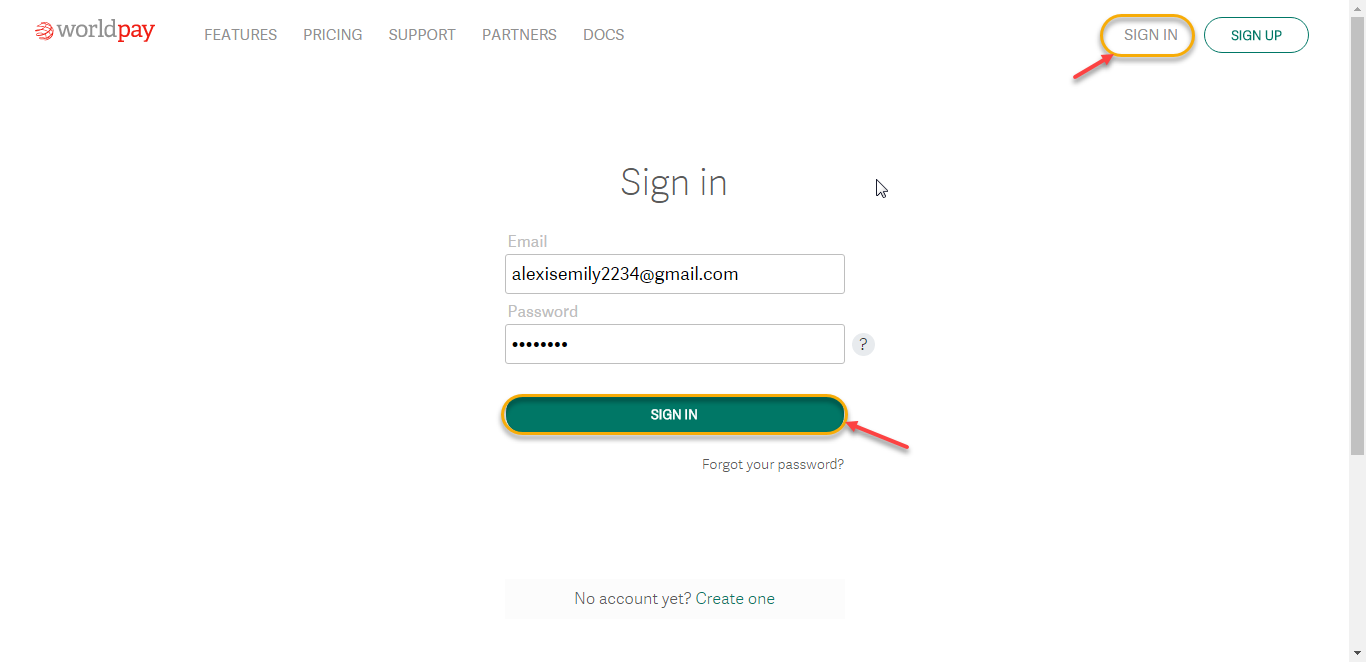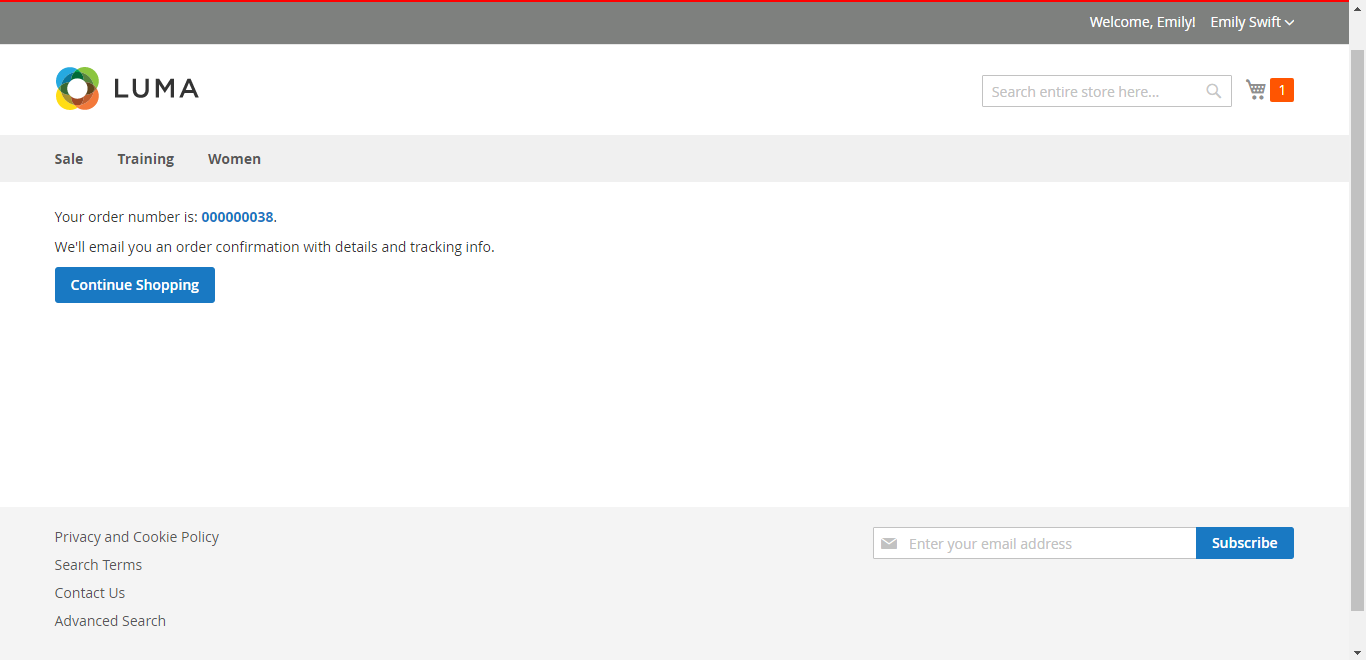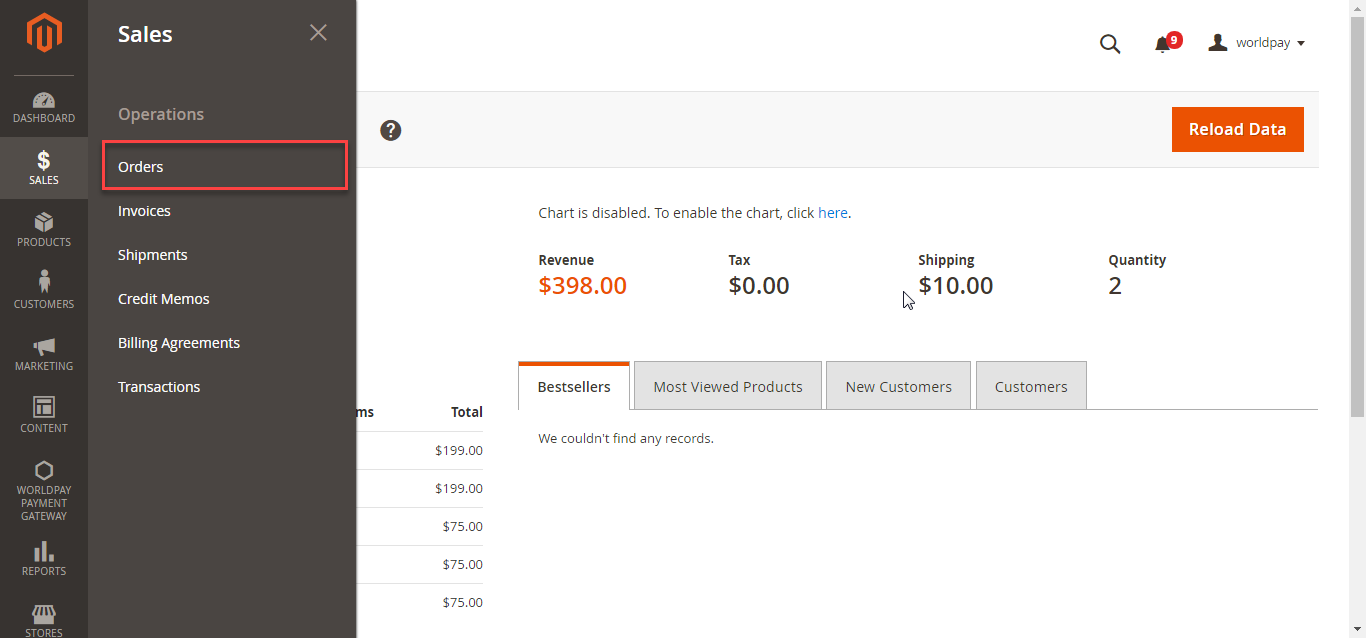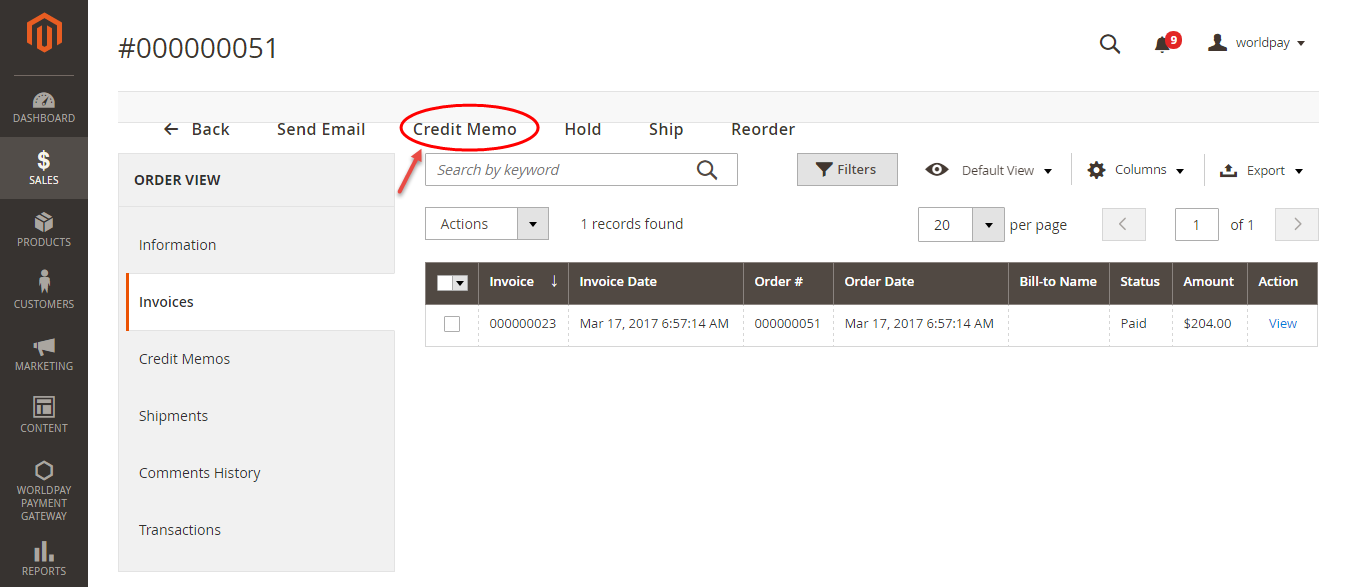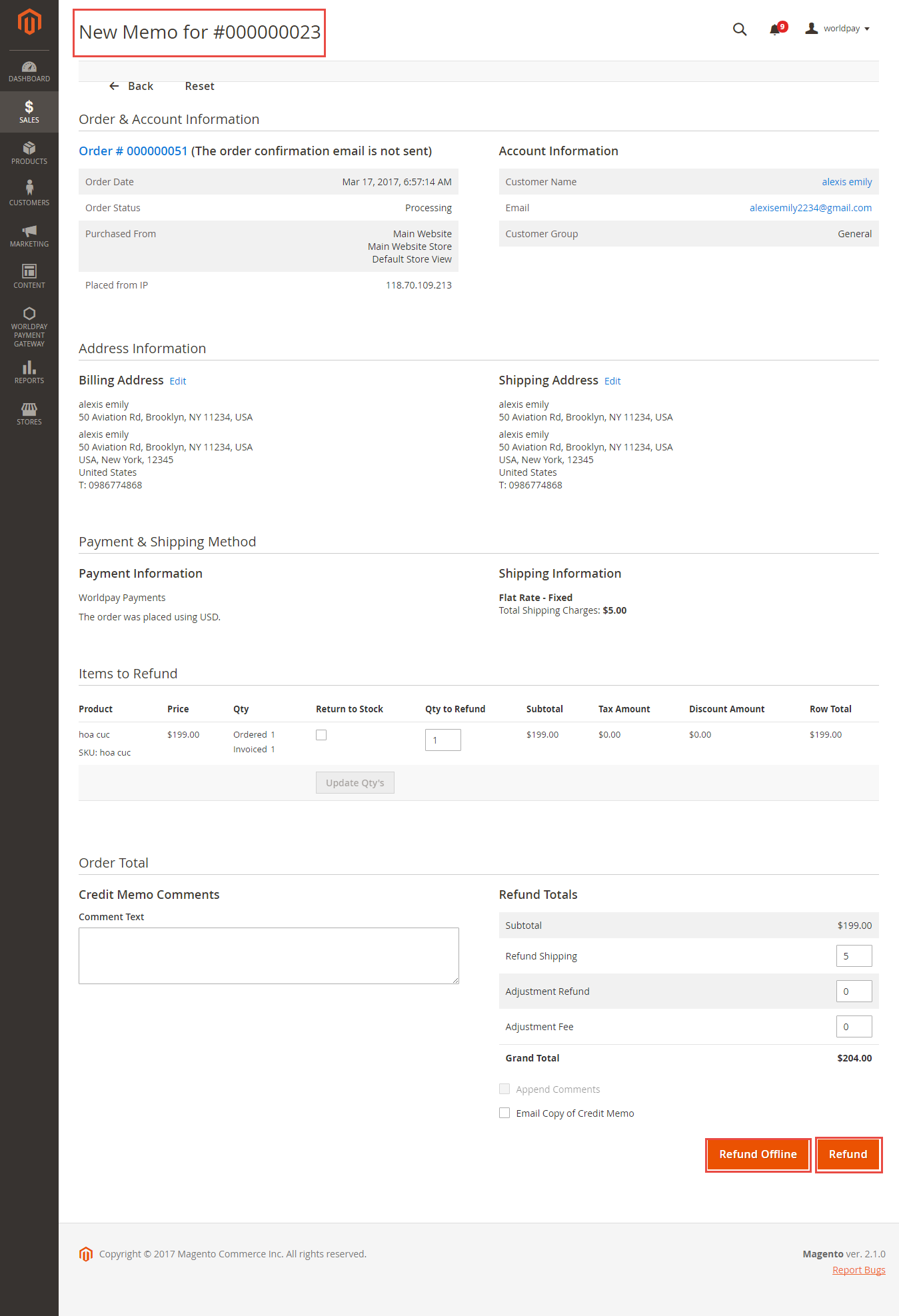...
Created: 08/02/2017 | By: Magenest | Support Portal: http://servicedesk.izysync.com/servicedesk/customer/portal/6188
| Table of Contents |
|---|
Introduction
...
Worldpay Payment and Subcriptions extension extension for Magento 2 by Magenest is a smart extension that helps customers to make payments online without wasting time.
It is wonderful when you are just at home but that you can purchase everywhere in the world only by clicking. Our product provides great utilities like.Extension's page: Worldpay Payment Gateway
Hightlight Features
- Allow customers to checkout Checkout using their payment cards, including debit cards and credit cards.
- Allow store managers to add Add their Worldpay account to the Magento store.
- Protect merchants better with 3D Secure Checkout, checking for fake card information.
- Support for various types of payment cards, including Visa, MasterCard, Paypal, and American Express.
- Payment gateway customization, giving customer a better checkout experience.
- Reporting of transactions, keeping control of all orders and invoices.
- Various tools for theft and fraud protection.
...
Your store should be running on Magento 2 Community Edition version 2.1.x, 2.02.x or 2.13.x.
...
How to create a new customer account
...
It is necessary to create a new customer account for connection between Magento 2 and WorldPay.
First of all, go to https://worldpay-payment-and-subcriptionsonline.worldpay.com/ and register an WorldPay accounts (click on "Create an account"). If you already have an account, you can skip this step.
...
When your account is activated, you can login on the page https://worldpay-payment-and-subcriptionsonline.worldpay.com/
.
.
...
Configuration
General Configuaration
...
You will get API Keys by signing in website: https://worldpay-payment-and-subcriptionsonline.worldpay.com/ then click on Settings menu and choose API Keys
...
The system will inform order number of the customer in home page and send email to confirm via email. Payment is successful!
If you want to refund, you should do below step:
On the Dashboard menu, click Sales->Orders. Choose one order and click View In Order View, click Invoices and choose Credit Memo
Appearing New Memo page:
You can click Refund Offline or Refund dependent on your request. Refund successfully!If the customers want to refund, admin can click Delete Payment.
NOTE:
All of the payment's process operate in Worldpay's payment site, not in Magento.
...
Once again, thank you for purchasing our extension. If you have any questions relating to this extension, please do not hesitate to contact us for support.Magenest