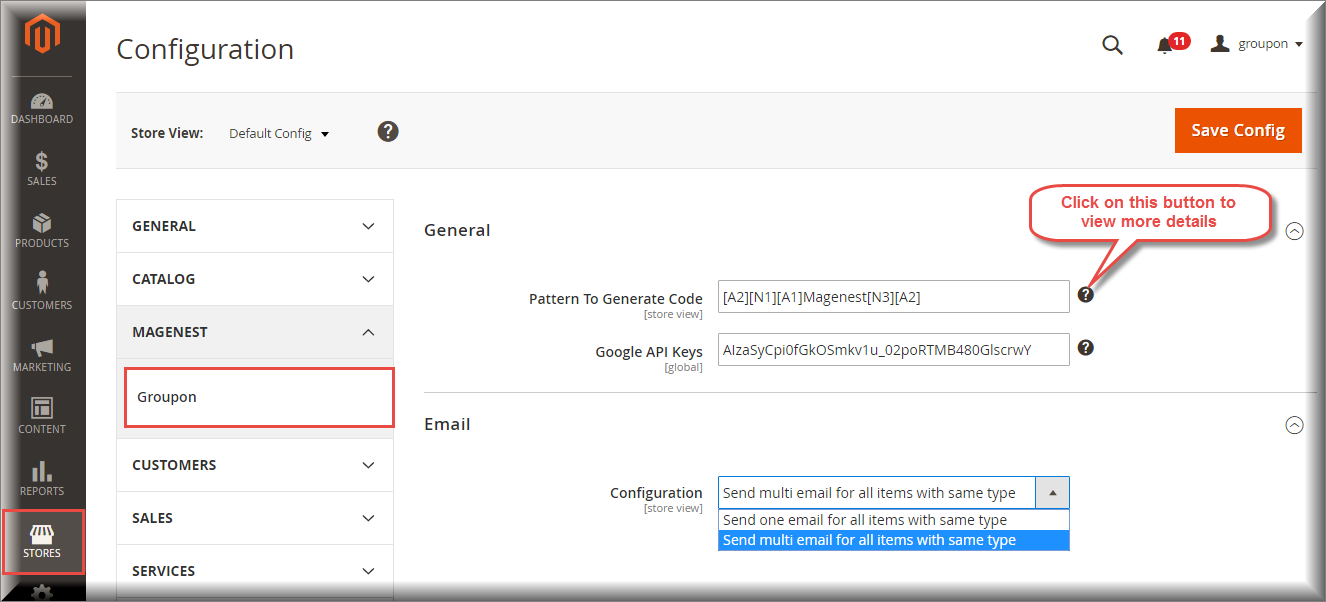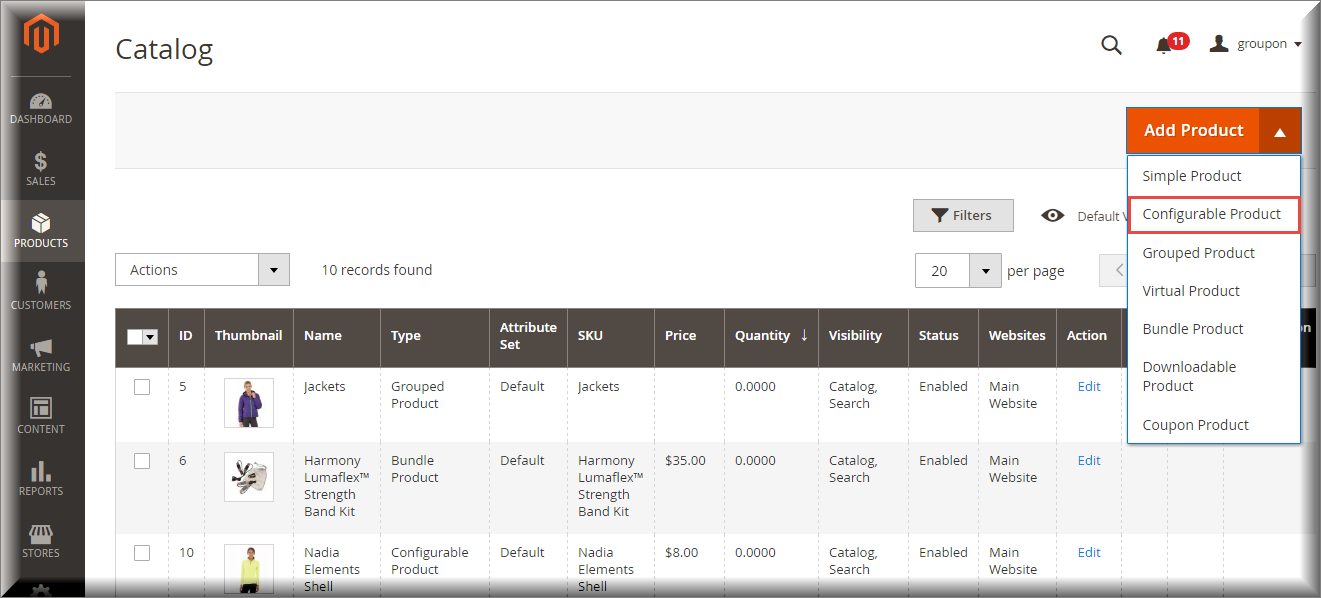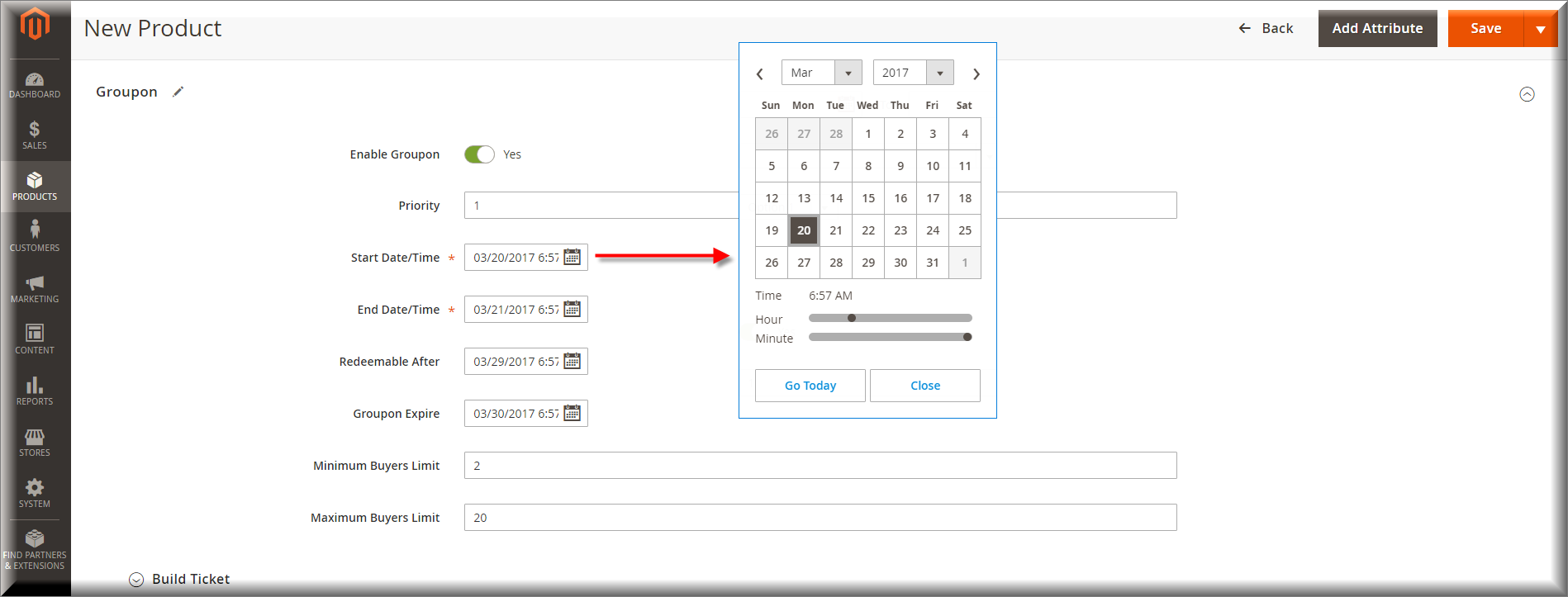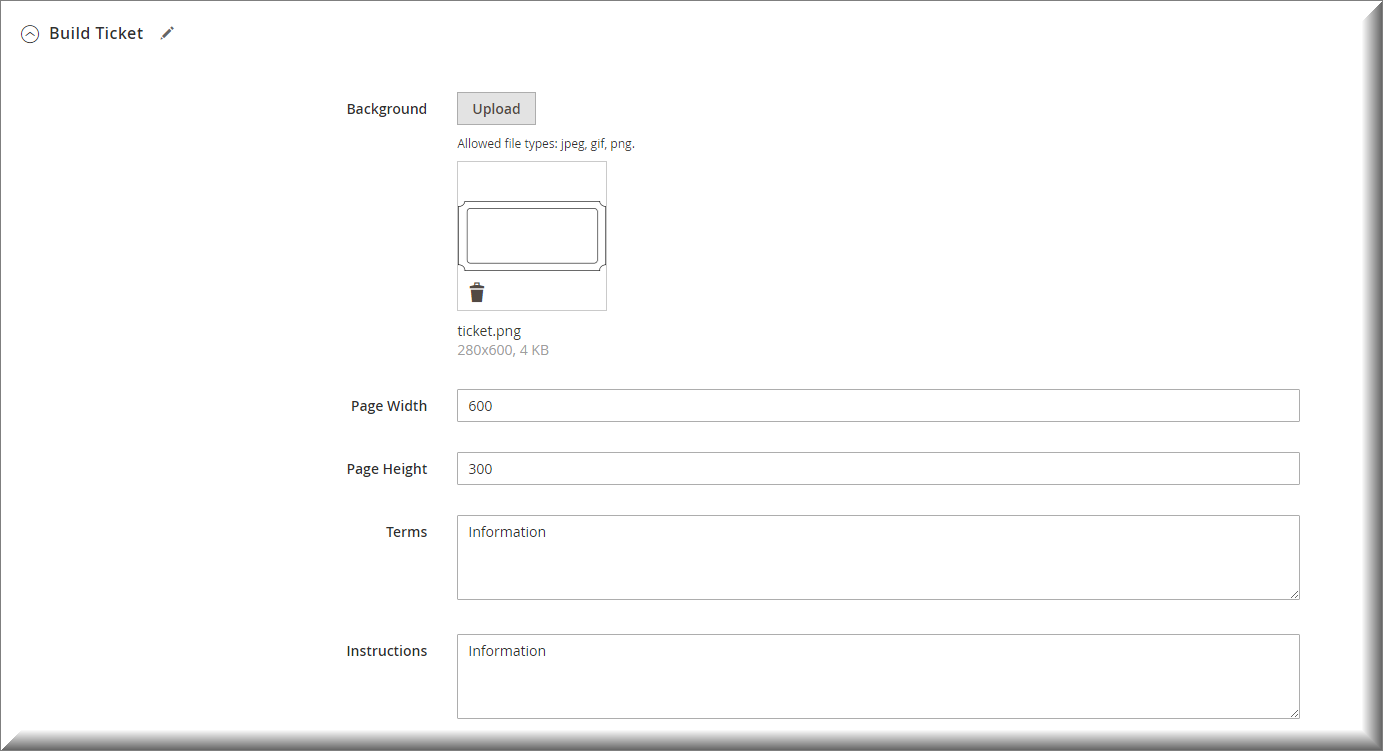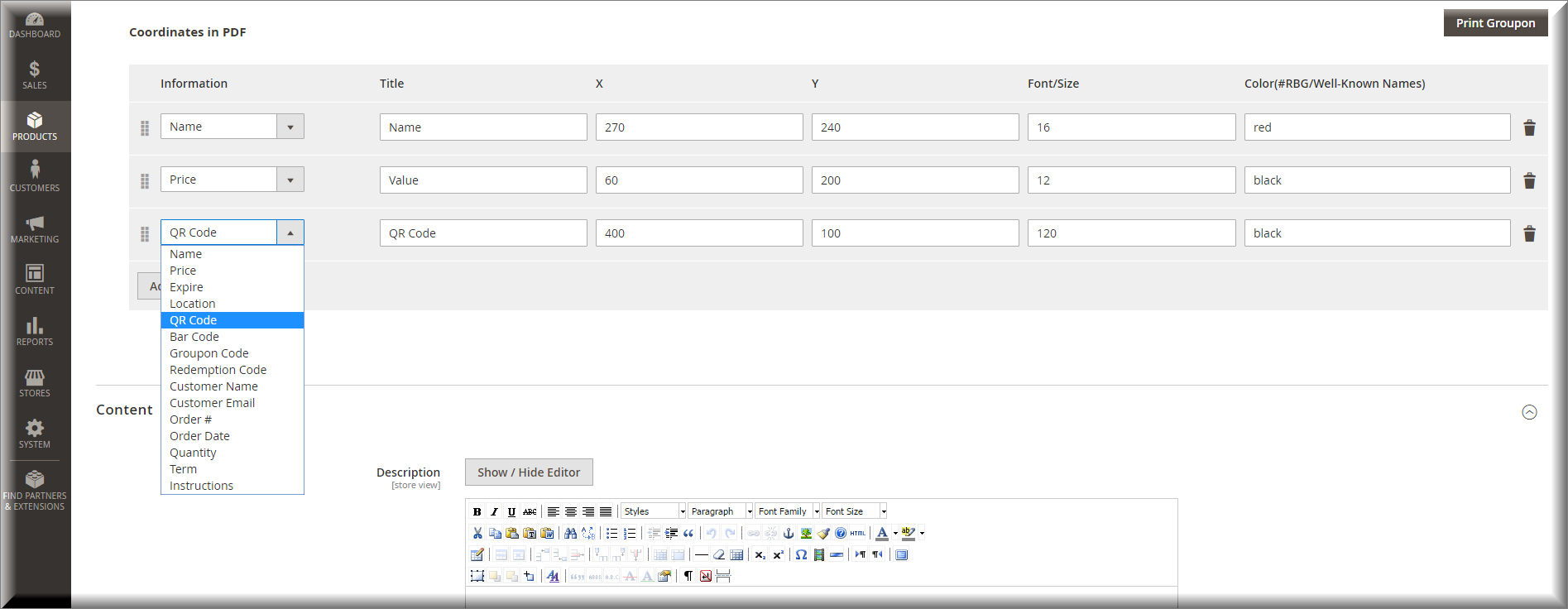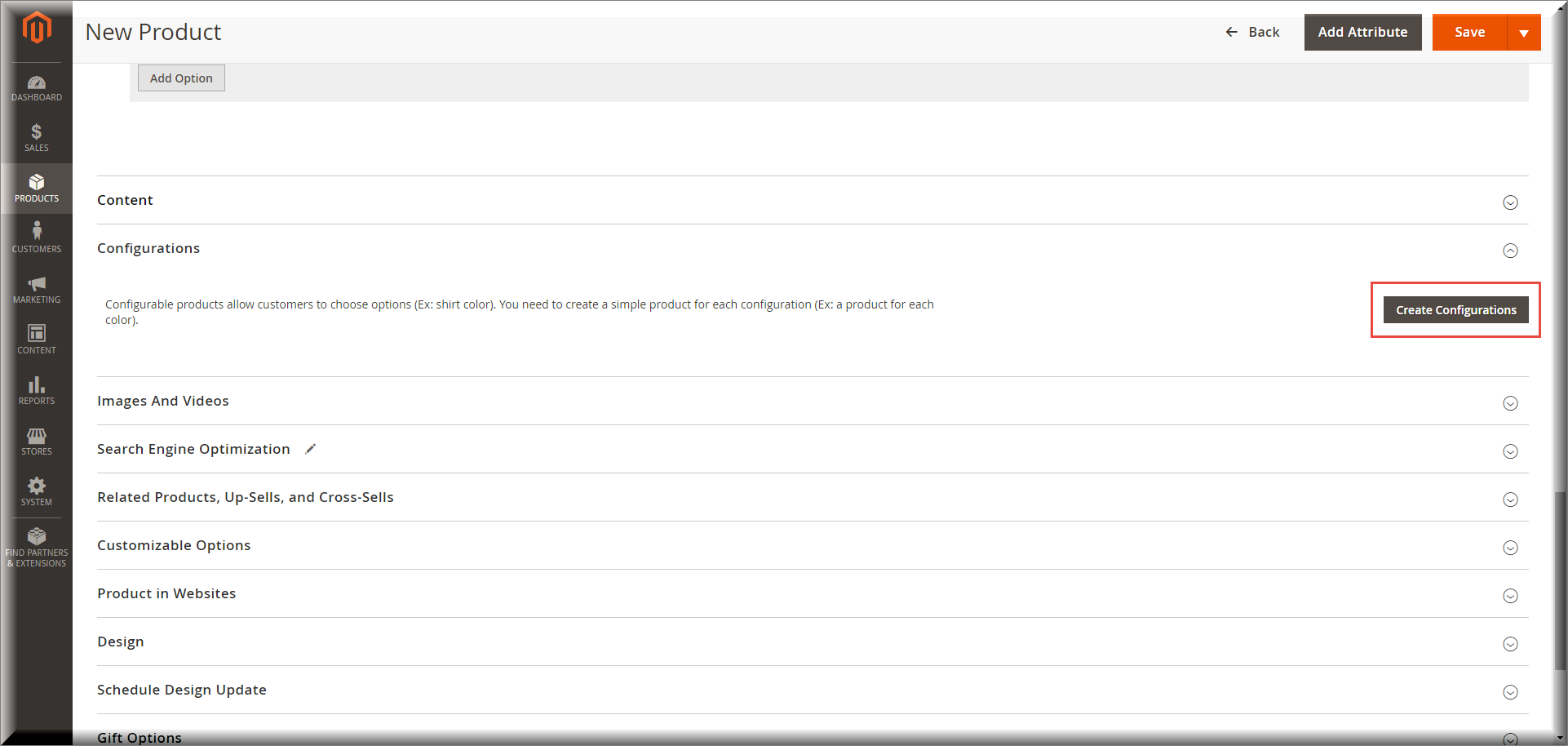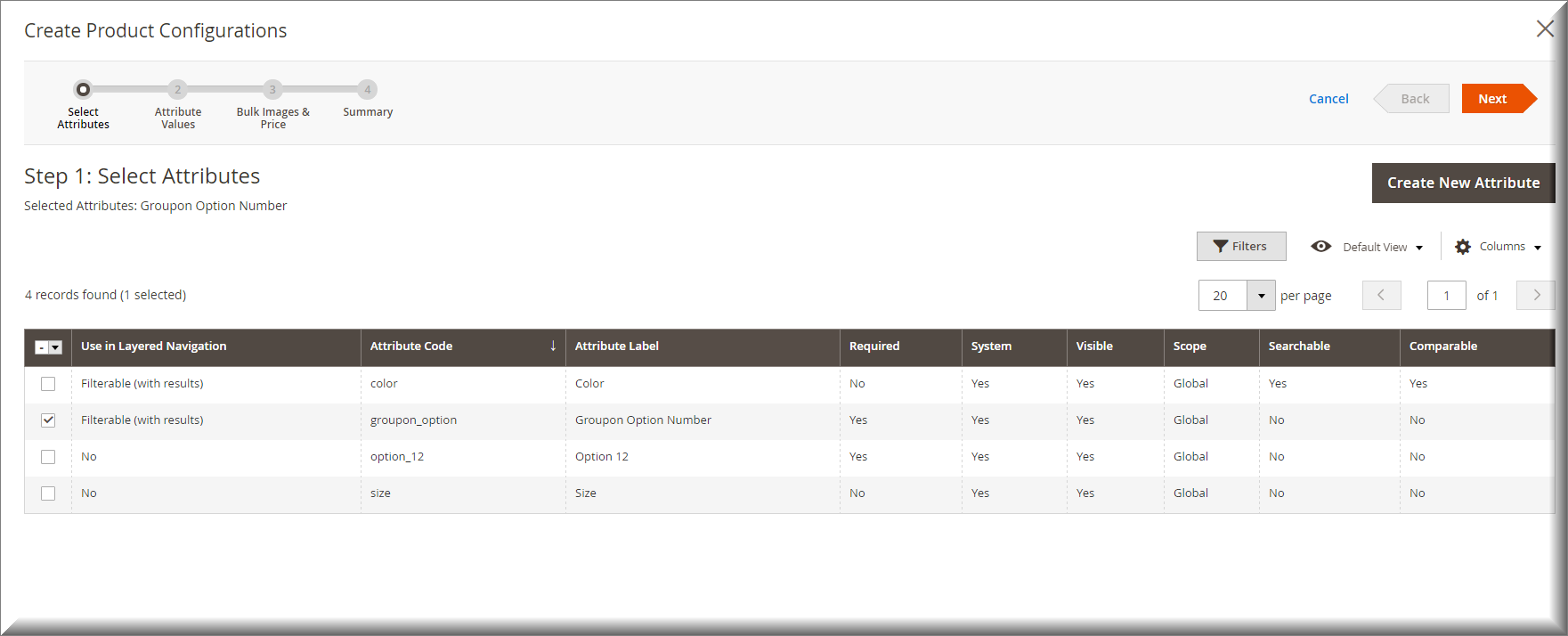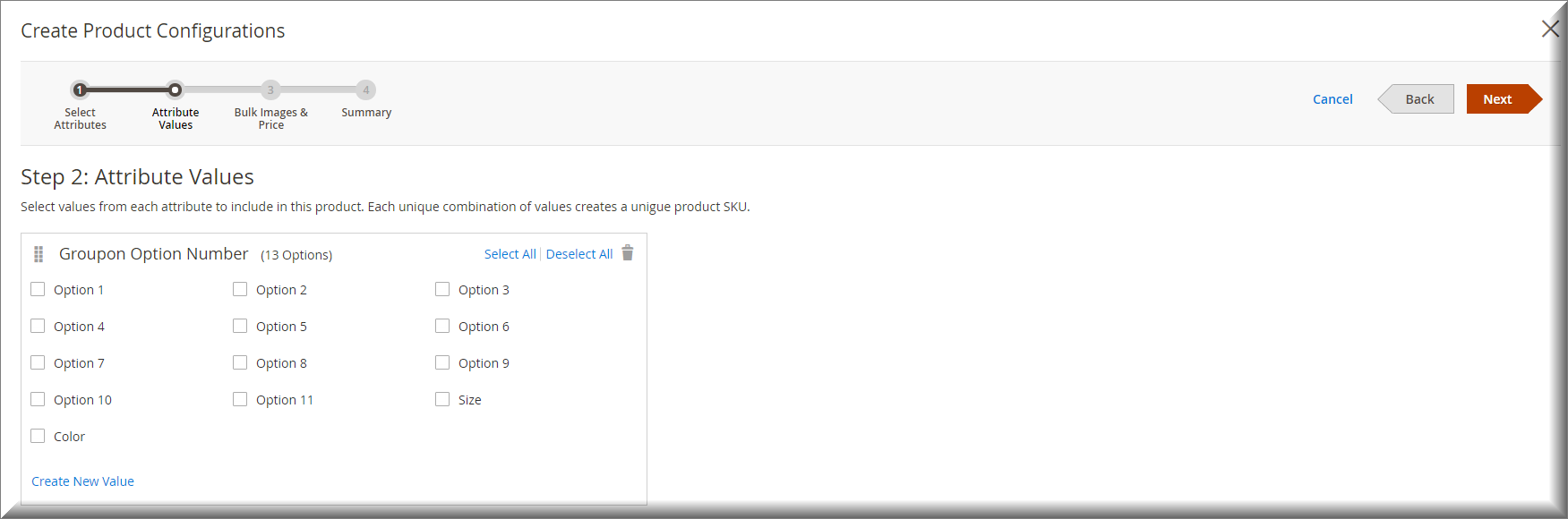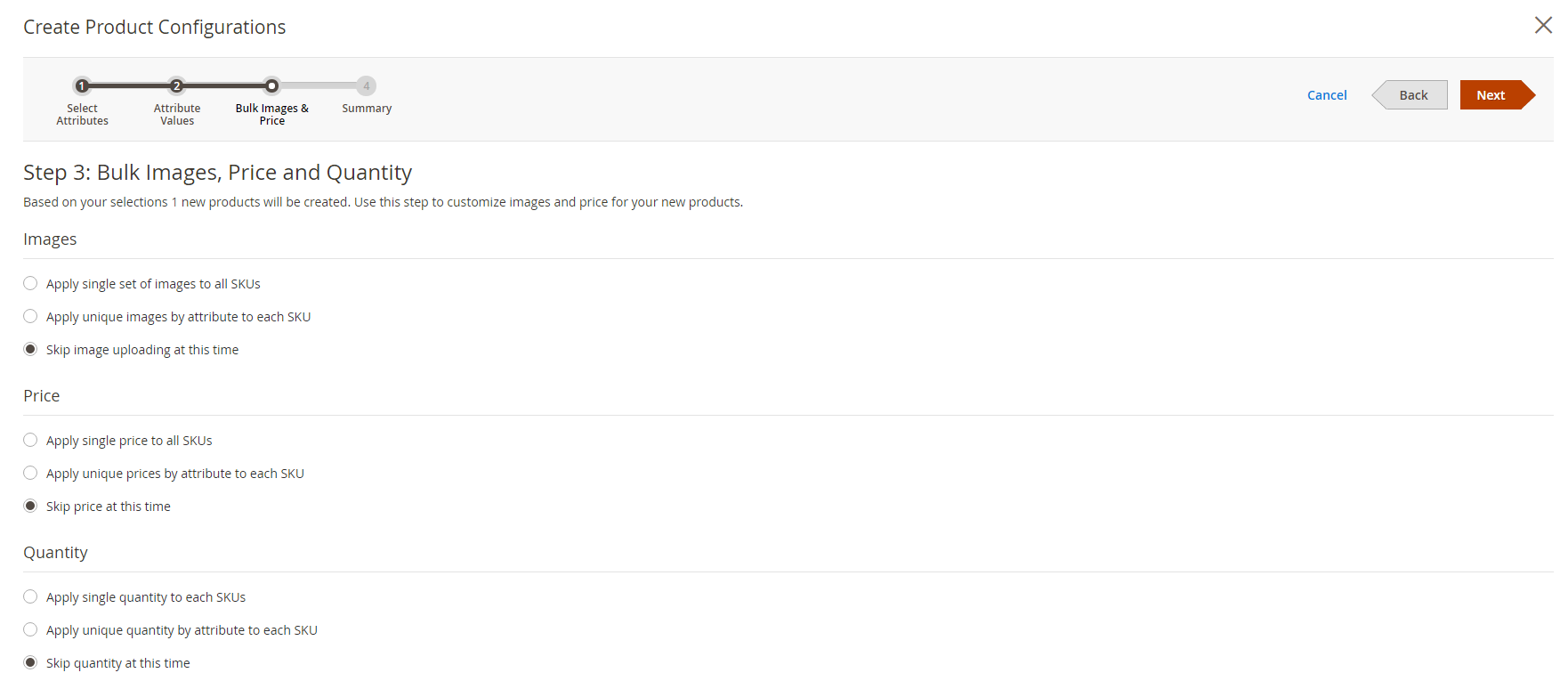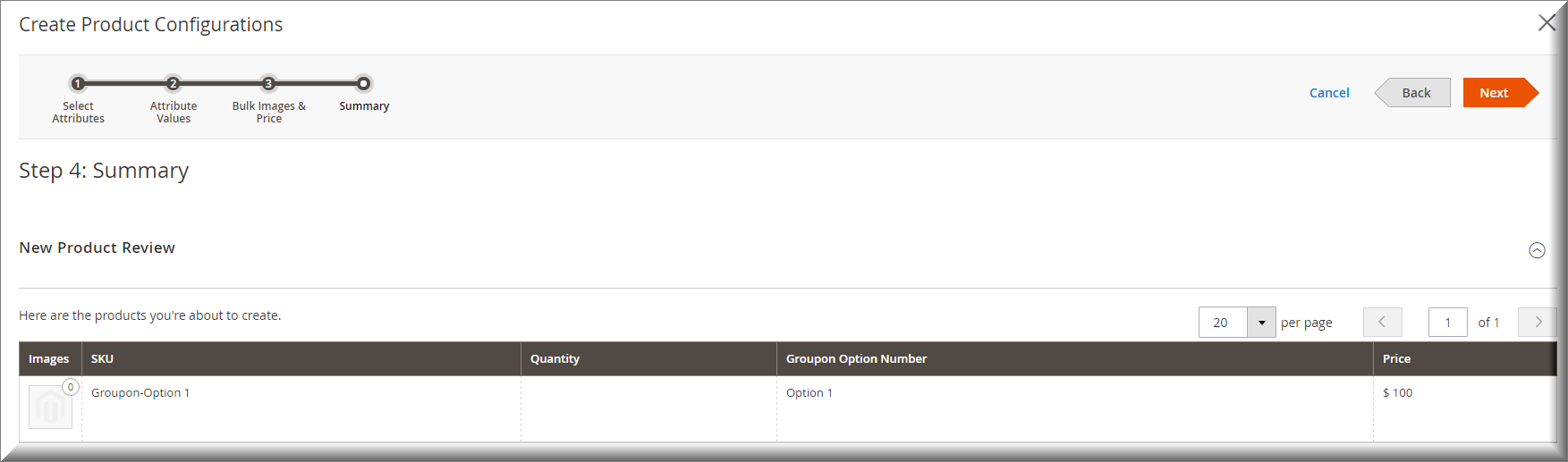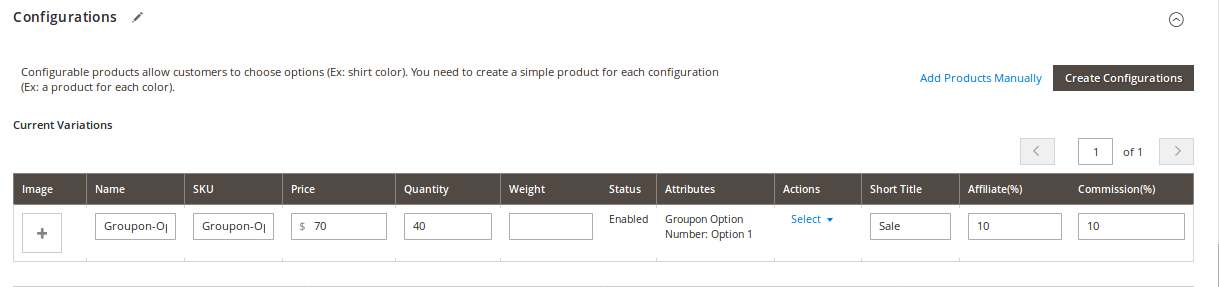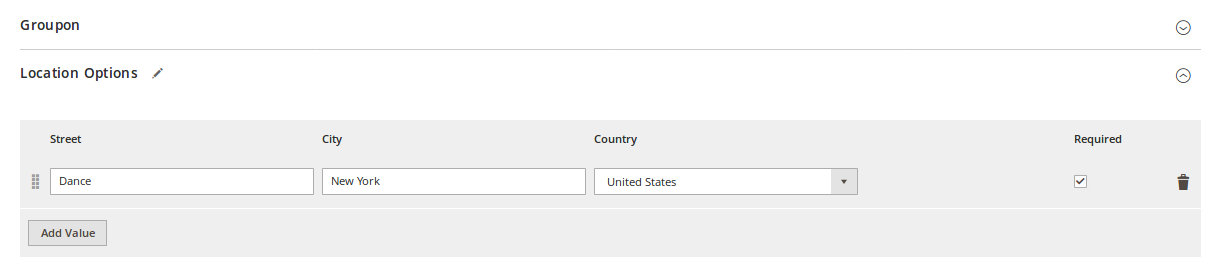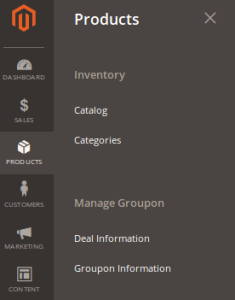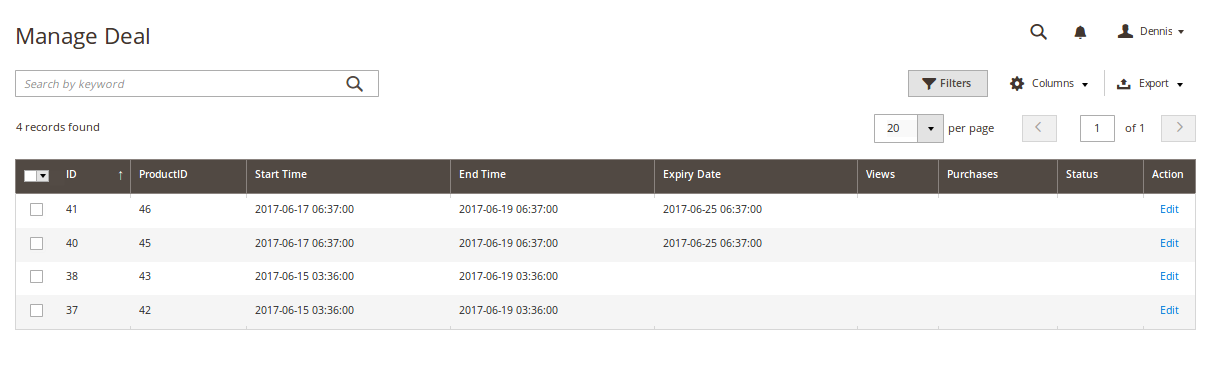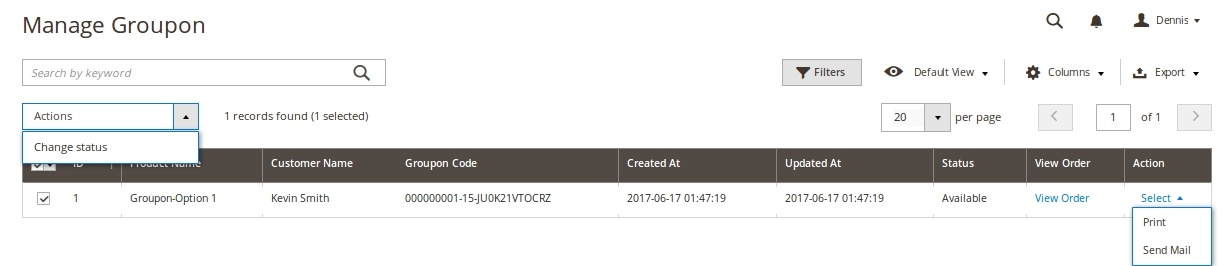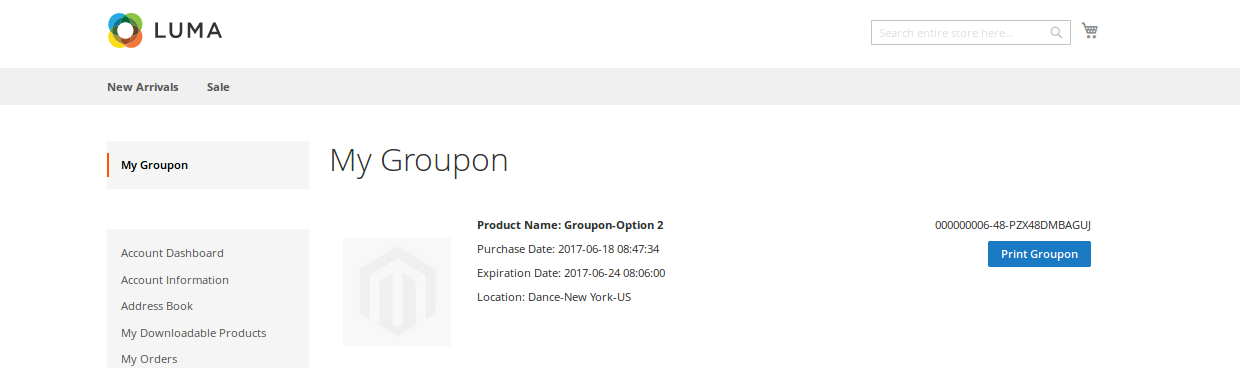...
Created: 08/11/2016 | By: Magenest | Support Portal: http://servicedesk.izysync.com/servicedesk/customer/portal/2279
| Table of Contents |
|---|
...
Introduction
Groupon website is a daily deal based group buying website and has gained enormous popularity and tremendous response within a short period of time. The website offers huge discounts up to 50% to 90% on different products and services by presenting a new deal to the customers everyday. From haircuts to gadgets, there is nothing you can’t find on Groupon. Groupon puts up discount offers consistently for fun, local activities and delicious restaurants that you may not have known existed prior to exploring them, allowing you new experiences on your budget. Moreover, the site is extremely easy to work as you can choose to specifically see the deals relevant to you and your area.
With Magenest’s Group Deals extension for Magento 2, you can make your site with fully features of Groupon website.Extension's page: Stripe Payment Gateway And Subscription.
Features For
...
A lot of features is included in the extension that you can tweak to make it best suit your business, including:
Choose between Authorize Only or Authorize and Capture.
New order status.
Email customer.
Allowed credit card types.
Enable CVC verification.
Allowed country.
Order total threshold.
Easily manage orders and subscriptions.
Easily capture, cancel and refund payments.
Features For Customers
...
The primary aim of the extension is to deliver the most fluent and effortless payment experience to the customers:
Admin
- Allow merchants to add many options for all groupon goods.
- Allow merchants to personalize your deals such as: name, location, price, countdown timer, …
- Allow merchants to set up a coupon expiration period.
- Allow merchants to set up coupons quantity generated for each deal.
- Allow merchants to bind coupon to a certain product.
- Coupons auto-generation.
- Allow merchants to schedule deals to be run automatically.
- Allow merchants to specify maximum allowed purchases.
- Auto-count of the discount and “Save” price.
- Ability to change coupon code status manually.
- Allow your merchants to print coupons.
Features For Customers
- Allow customers to view all the groupon goods and their details.
- Customers can check all of their groupon deals and print the coupon for each of them.
...
Easily checkout using credit card.
...
System Requirements
Your store should be running on Magento 2 Community Edition version 2.01.x and 2.1.
...
Configuration
...
Go to Stores > Configuration > Magenest > Groupon, the Magenest's Groupon page will be shown as below.
Configuration: There are two options
+ Send one email for all items with same type:
+ Send multi email for all items with same type:
...
Main Functions
For Subscription Product
- Create a groupon product
To create a subscription product, admin click on Products > Catalog and choose a product type.
Then, the New Product page will be shown. Regarding the Stripe Payment and Subscriptions extension, admin need to consider two tabs named Stripe Subscription and Stripe Subscription Billing Options.
- At Stripe Subscription Billing Options tab, admin will need to set plans if they wish it is a subscription product. There are some fields that admin need to set, include:
+ Plan ID.
+ Period Unit: Select one of the period units (Day, Week, Month, Year).
+ Billing Frequency.
+ Trial Period: Yes/No (Whether the product have a trial version or not). If admin choose Yes, they can define the period time allowing customer can use free the product according to your wish. If admin choose No, this means this product will not have a trail version.
Also, if admin want to add more plans for a product, they only click on Add Option button. Then, admin can add the same as above.
- At Stripe Subscription tab, admin will set whether a product is a stripe subscription product or not.
+ YES: This product will be shown as a stripe subscription product at front end. This means this product's plans which were set at the Stripe Subscription Billing Options tab will be shown with this product at this product detail page (e.g. Plan ID, Billing Frequency ...). Customers will choose one of them and payment.
+ NO: This product will be shown as a simple product (don't show this product's plans, it will be hidden).
Please click on Save button to complete.
At the same time, your stripe account will also sync automatically a product corresponding with the subscription product created at Plans tab.
- View And Manage Stripe Payment
We created a Stripe Payment tab which allows admin can view and manage all of things Stripe Order.
There are two tabs, includes:
- Settings
With the Settings tab, we provide admins with the fastest way possible to access to Stripe Payment Settings.
- Subscription Manager
Go to Subscription Manager tab, admin will see the list of orders regarding the subscription products.
Admin can view and manage some information such as: Order ID, Subscription ID, Start Date, End Date and Status an easy way.
To view more detail, please choose a order that admin consider and click on View.
To view more details, admin click on the order that admin want to consider.
- Easily Checkout Using Credit Card
At front end, customer will need to choose a stripe subscription type and click on Add to Cart button.
NOTE: For the cart that contains the subscription product, we currently support this cart with only one subscription product.
After successful payment, at Payments tab of Stripe, the order will be updated corresponding with two options when admin set at Configuration.
Authorize Only
Authorize and Capture
Customers click on this order and the order details screen will be shown.
Click on Capture now if the customer want to pay.
If the customer want to refund, admin can refund by navigating to Sales > Credit Memos.
After the order is refunded, at Payments tab of Stripe, the status order will be updated.
...
Customers can easily view and manage all of things related their subscriptions by clicking on My Account > Stripe Recurring Subscriptions. They can also cancel a subscription product.
At Stripe
For Other Products
When customer buy items without subscription product, they will normally pay using credit card. Then, data will also automatically updated at Stripe.
Each groupon product is an configurable product, so merchants need to go to Products > Catalog > Configurable Product when they want to create a new groupon product.
Go to the Groupon tab, there are two modes that admin can choose.
- No: Admin will create a normal Configurable Product.
- Yes: The product is now a Groupon Product. Admin now has to fill all the information such as Priority; Start Date/Time, End Date/Time ...
After filling all the needed information for your Groupon product, admin now can create a custom coupon ticket for this product in the Build Ticket section:
- First, choose image and set size for your ticket's background
- Then add the fields such as Name, QR Code, Location .... to design your desire ticket for the product.
(Note: X and Y are the coordinates value for the added field)
- Then add the fields such as Name, QR Code, Location .... to design your desire ticket for the product.
Now go to Configurations section and click Create Configuration button to create the groupon deals
- Select the column with Attribute Code is groupon_option
- Choose or create other deal options for the groupon
- After finish this 4-step procedure, the groupon deals will be shown. Fill the information in the table and then click Save button to save the product.
- Groupon products will be created with Product Type: Coupon Product. Merchant now need to add Location for them in the Location Options
Merchants can also manage all the Groupon deal and order.
- Go to PRODUCTS tab, there is a Manage Groupon section
- Deal Information is where admin can view and edit all the Groupon deal
- Groupon Information allows merchants to manage all the groupon tickets. They can check the order, print and change status of the coupon or send it to customer by email.
For Customer
...
Update
- When a new update is available, we will provide you with a new package containing our updated extension.
- You will have to delete the module directory and repeat the installing steps above.
- Flush the config cache. Your store and newly installed module should be working as expected.
...
Once again, thank you for purchasing our extension. If you have any questions relating to this extension, please do not hesitate to contact us for support.Magenest