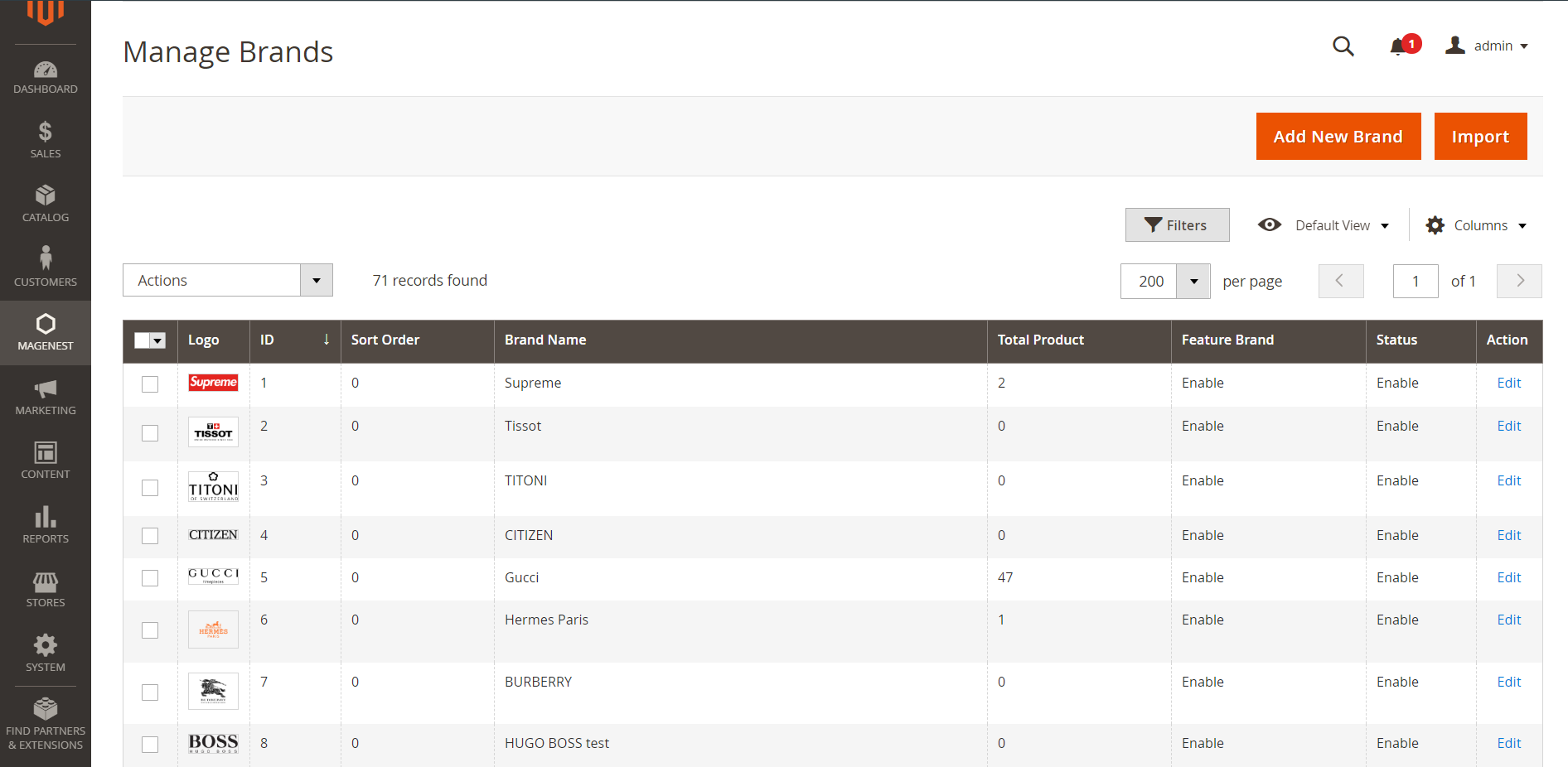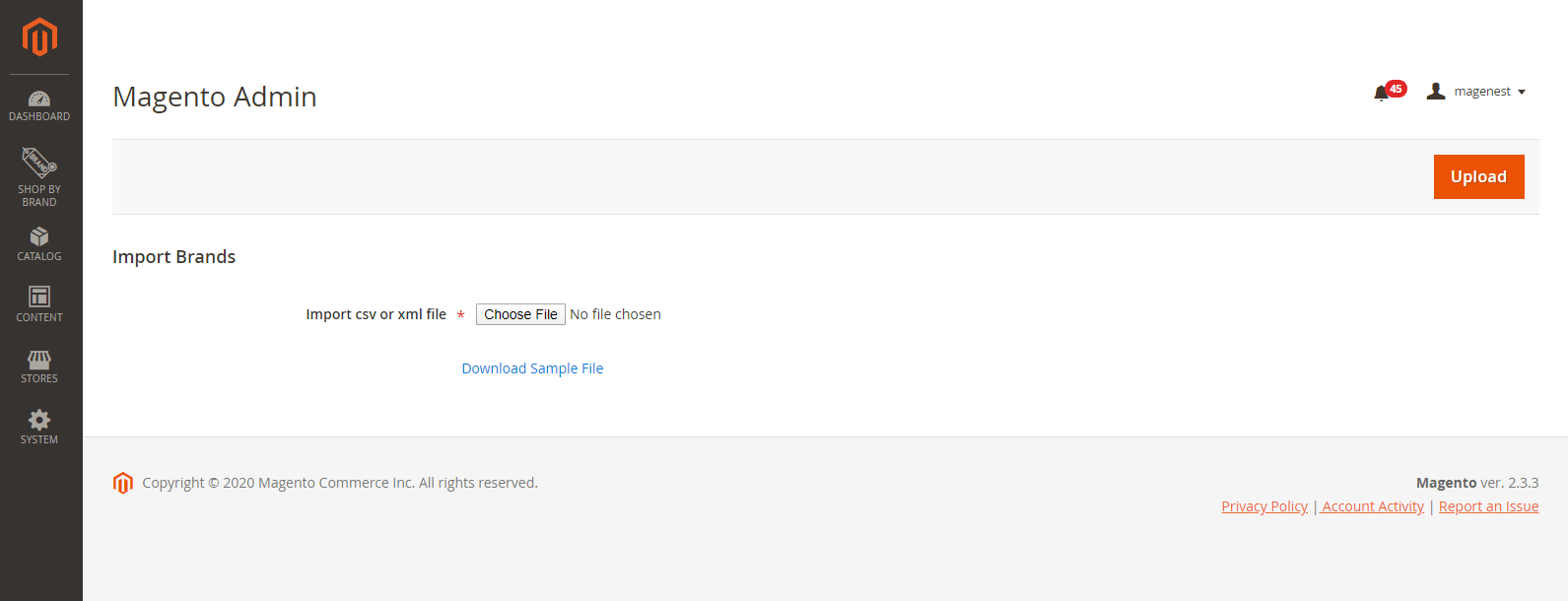| Table of Contents |
|---|
...
Import brands to Magento
To import brands, on the brands grid, click on Import button, go to Import Brands page.
Go to Import Brand page.
- Click on Download Sample File to download the sample file. Then fill in the file with brands information.
- Click on Choose File button and select the completed file to import.
- Click on Upload button, then the brands will be added to the store.
Prepare the import file
- Brand Name: Name of the brand.
- Product: Use Product ID to add products to the brand.
- Note:
The products must be available in Magento.
The IDs are separated by a comma only.
- Url: Brand page url.
- Description: Description on the brand detail page.
- Page Title: Title on the brand detail page.
- Group: Enter the ID of a group that the brand belongs to.
- Logo: Enter the image path.
- Banner: Enter the image path.
- Note: images need to be saved in Magento already, under pub/media/shopbybrand/brand/image folder.
- Sort Order: set the order of the brand in brands list.
- Featured Brand: Set the brand as a featured brand. Enter 1 or 2.
- Status: Enable/Disable the brand. Enter 1 or 2.
- Note: 1 - Yes, 2 - No.
- Store: If there are multiple stores in the system, enter the store ID to set the new brand in. In this case, enter 1.
...