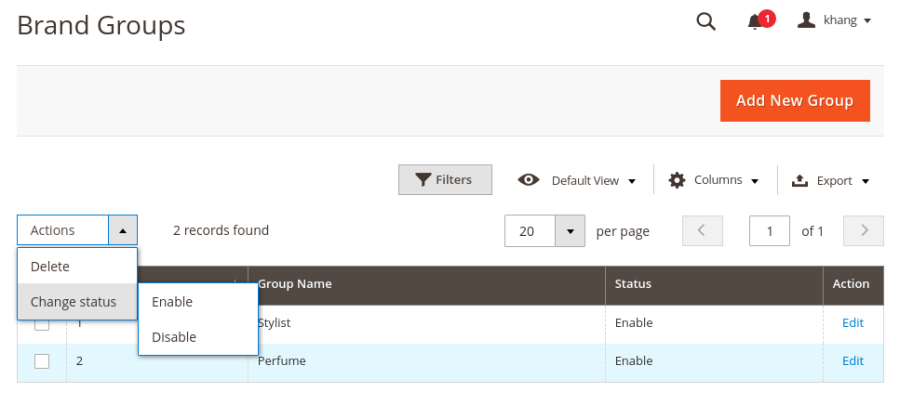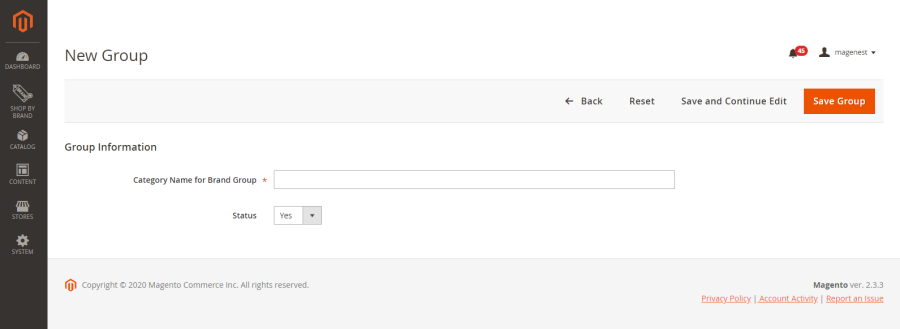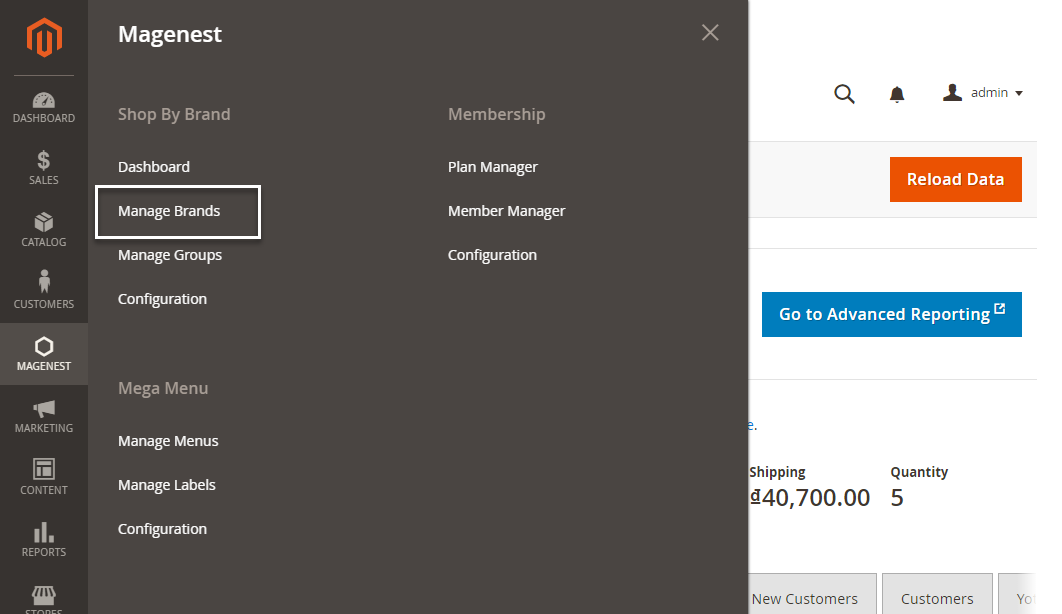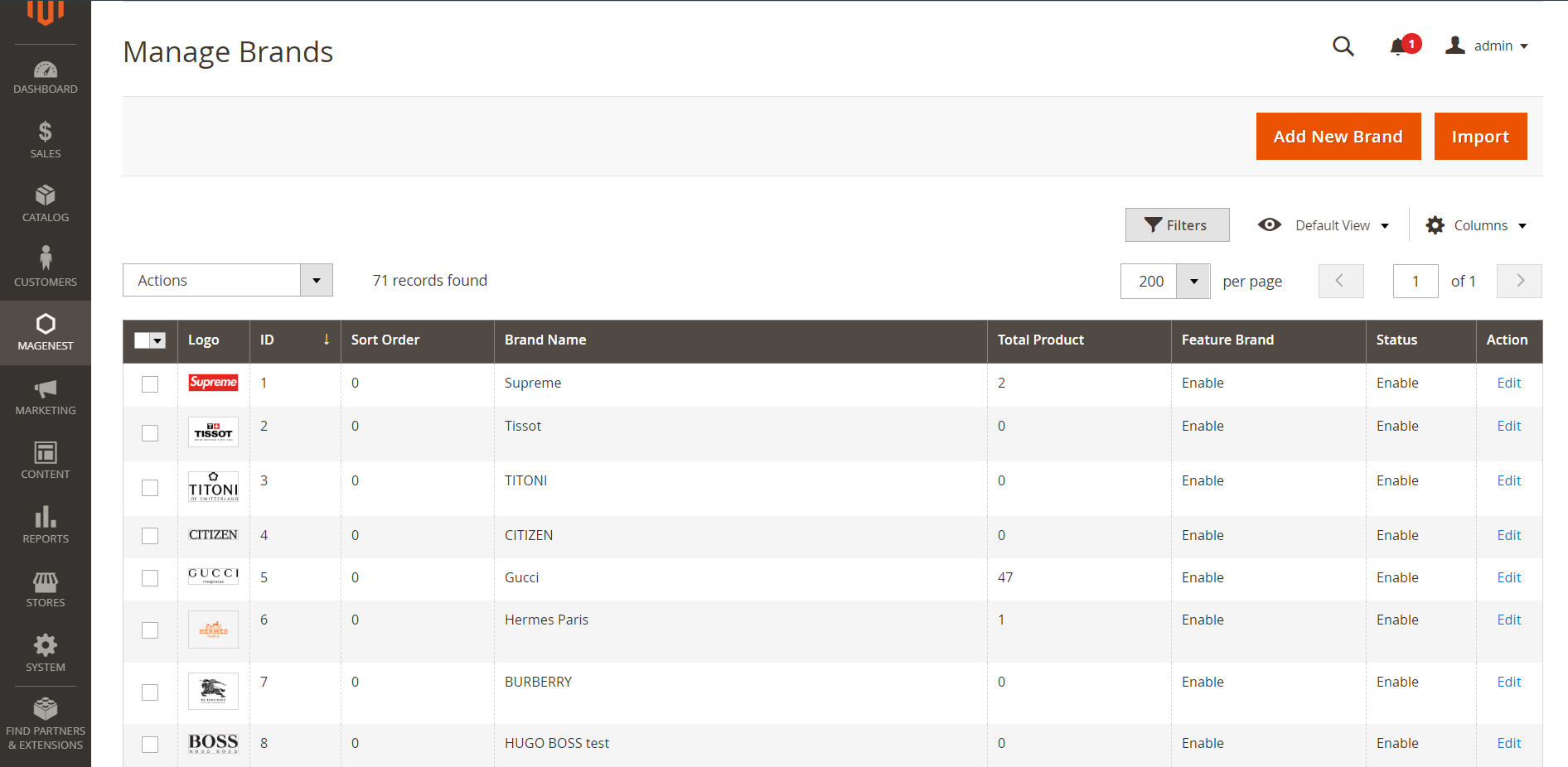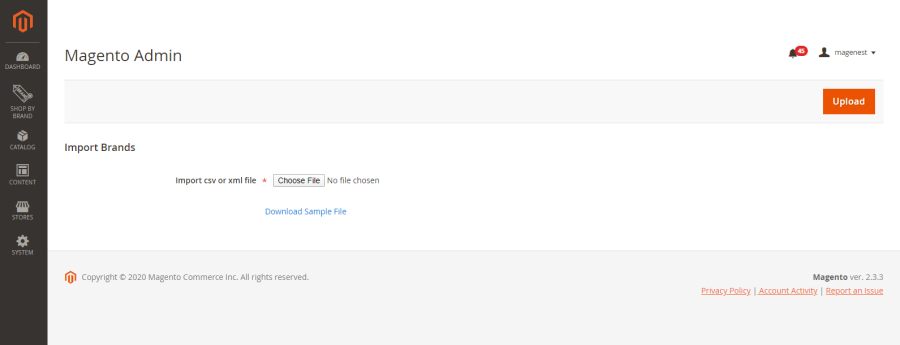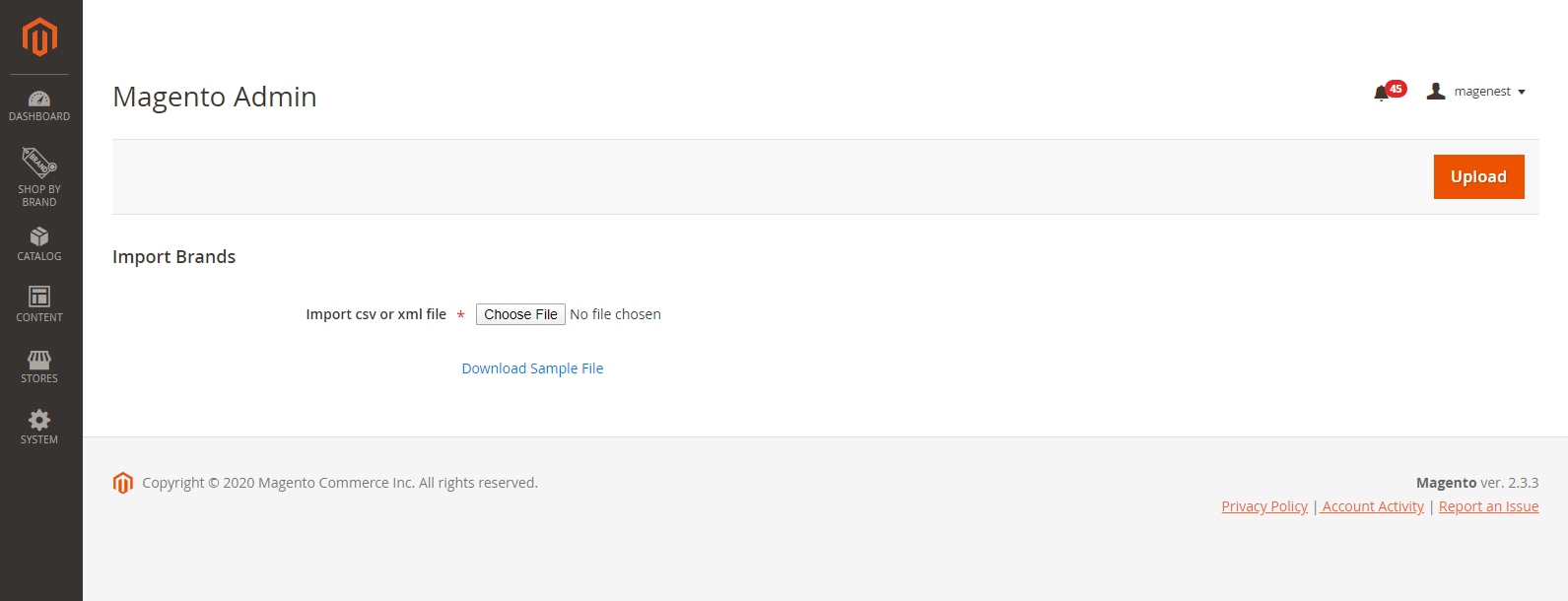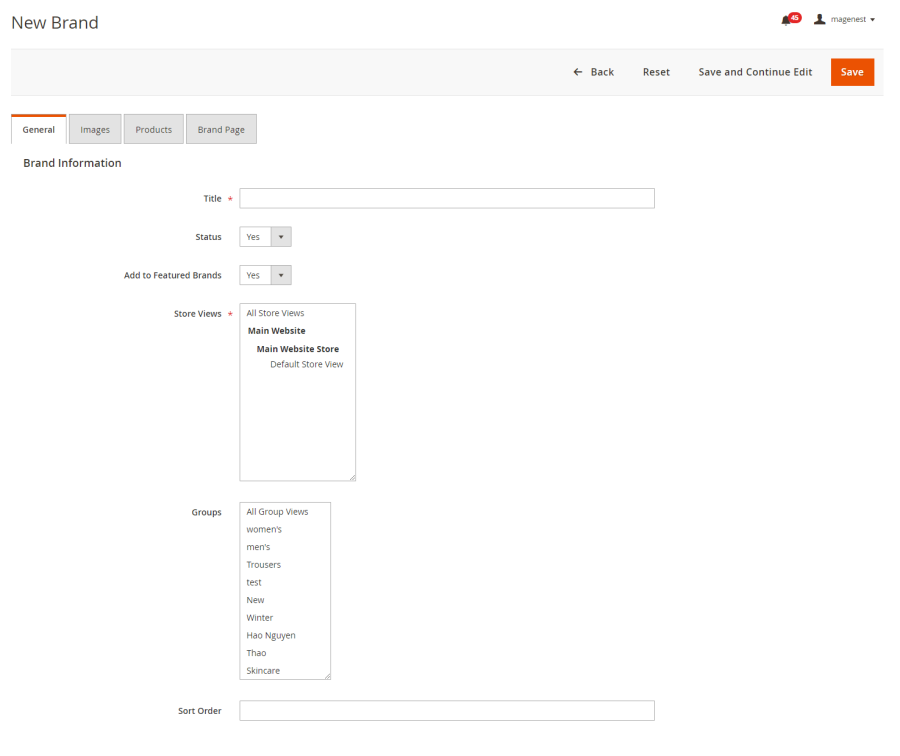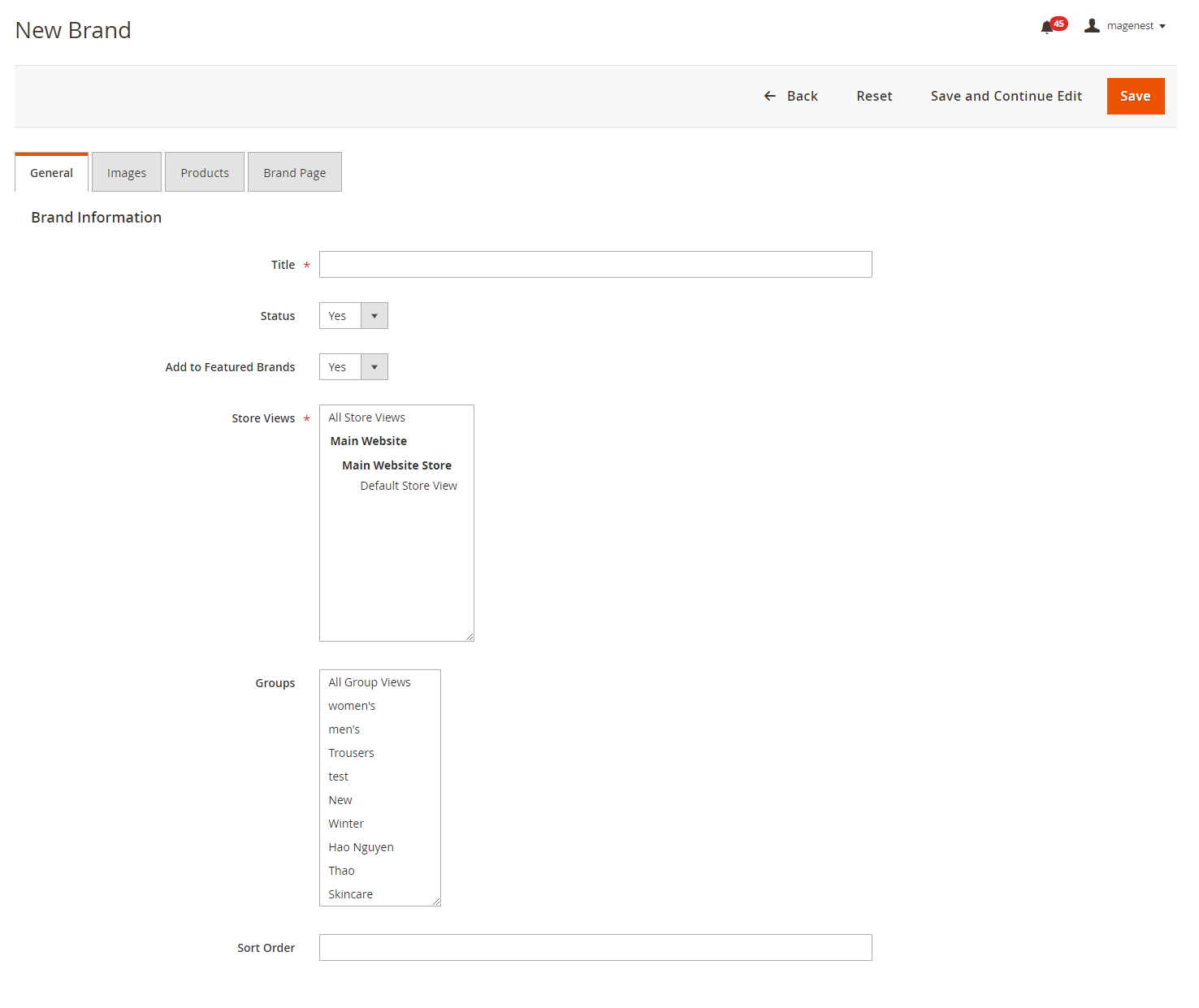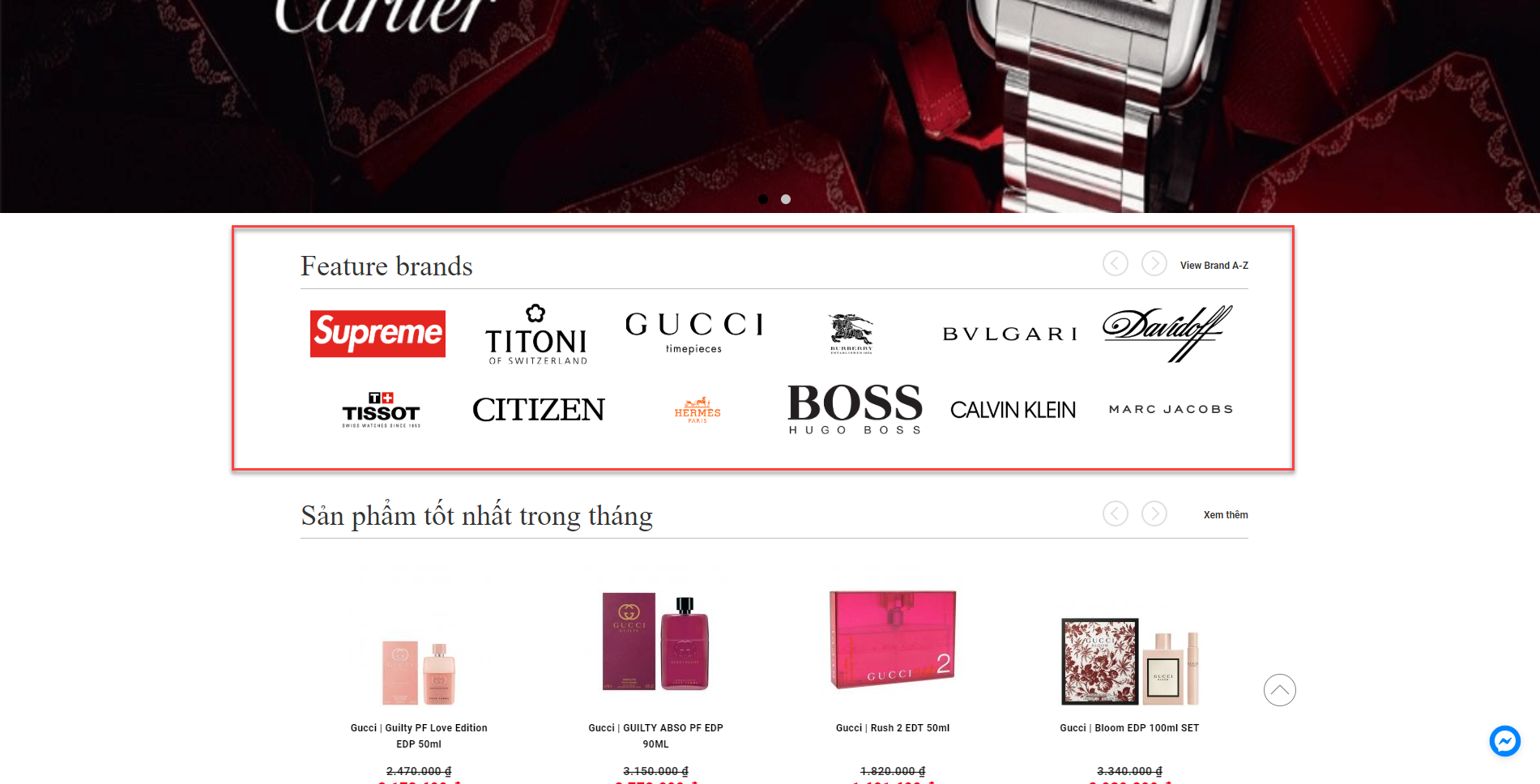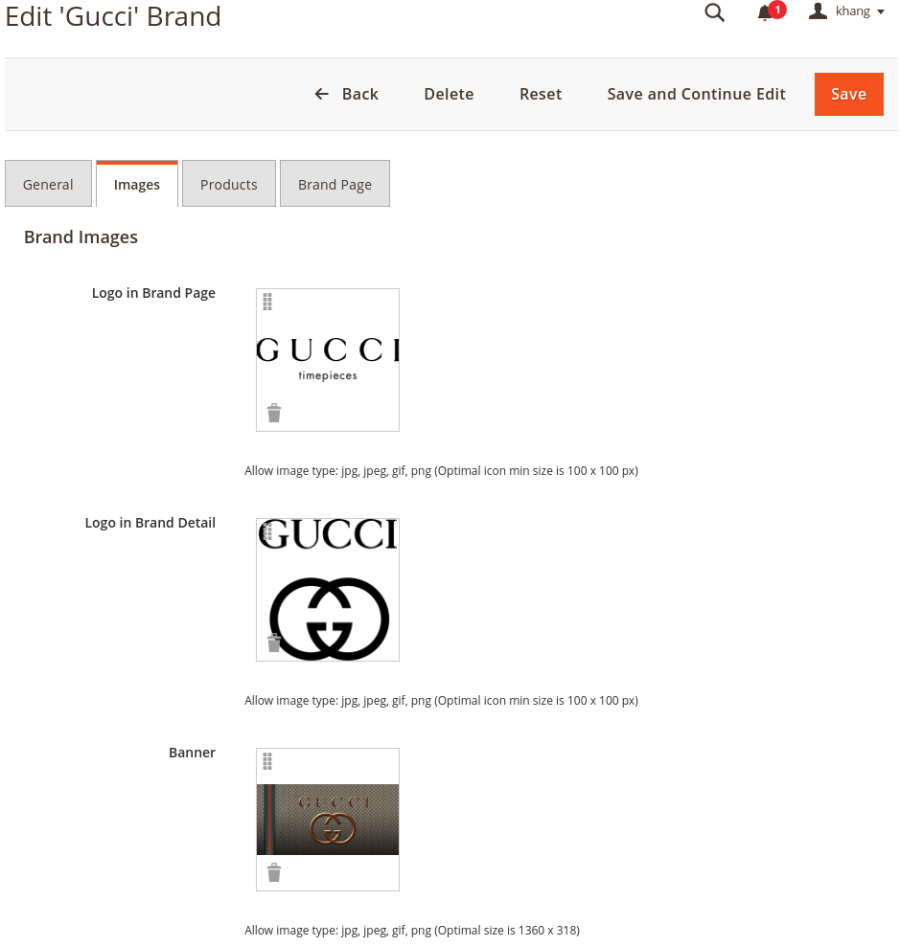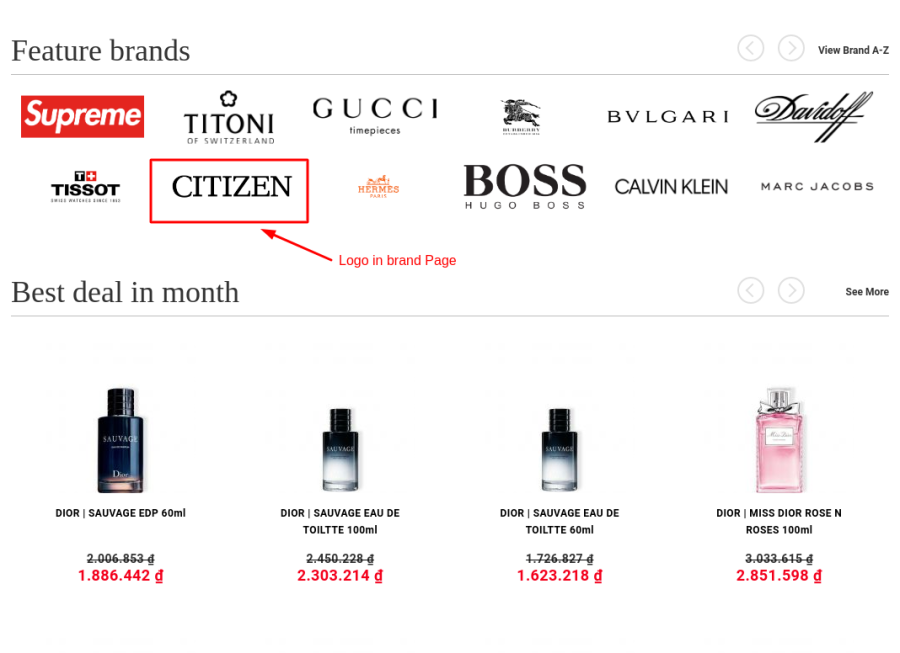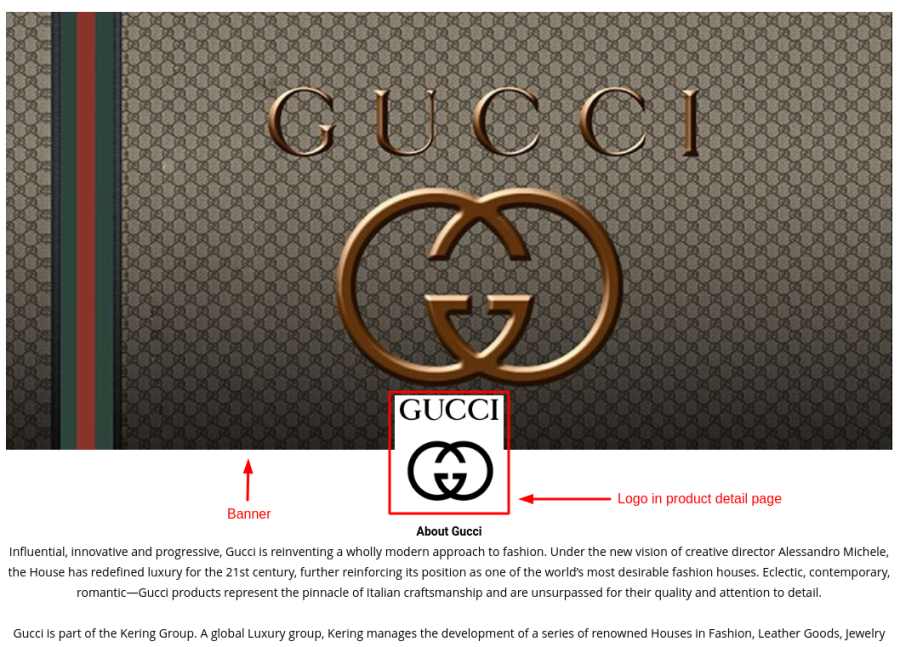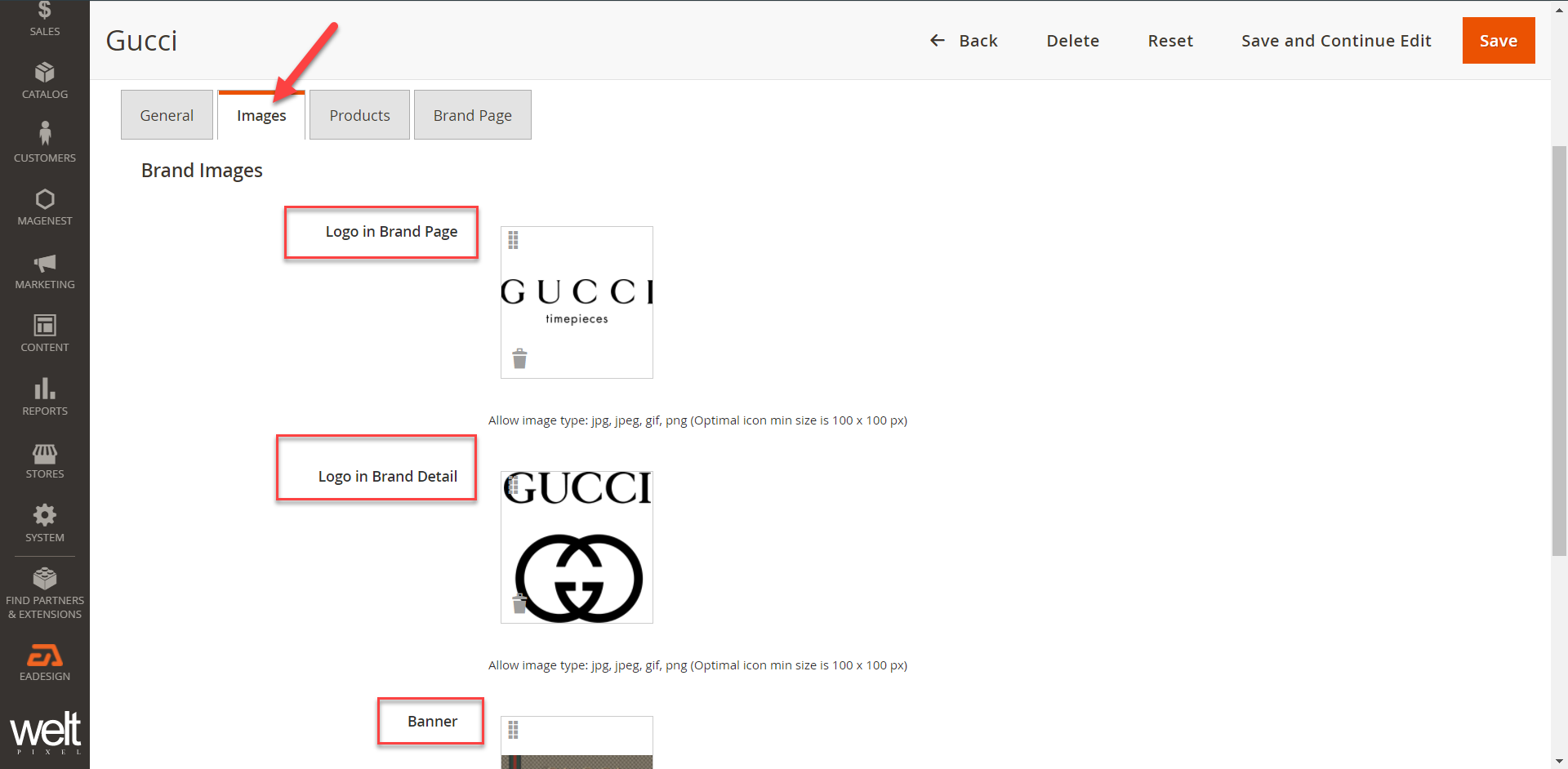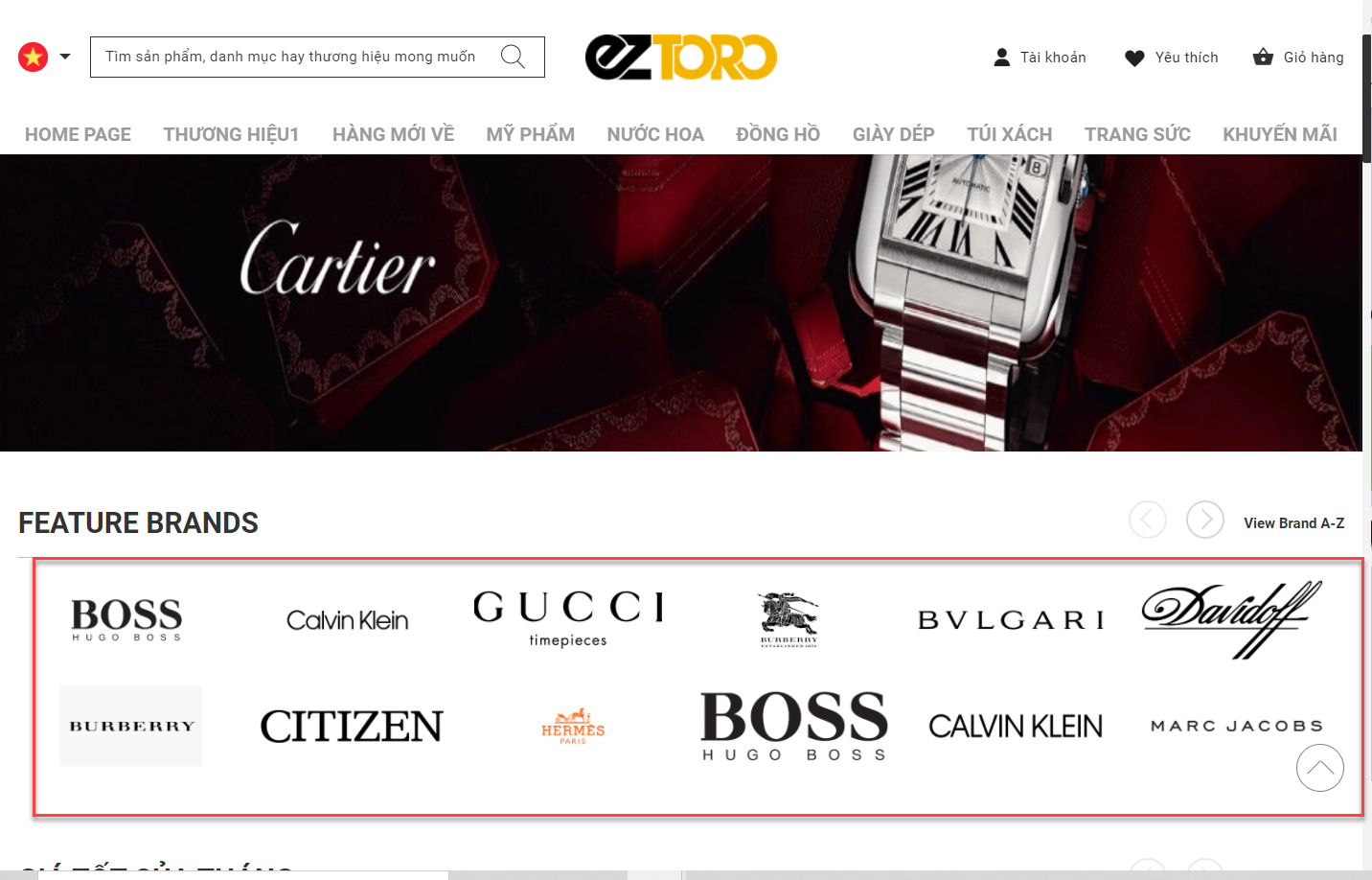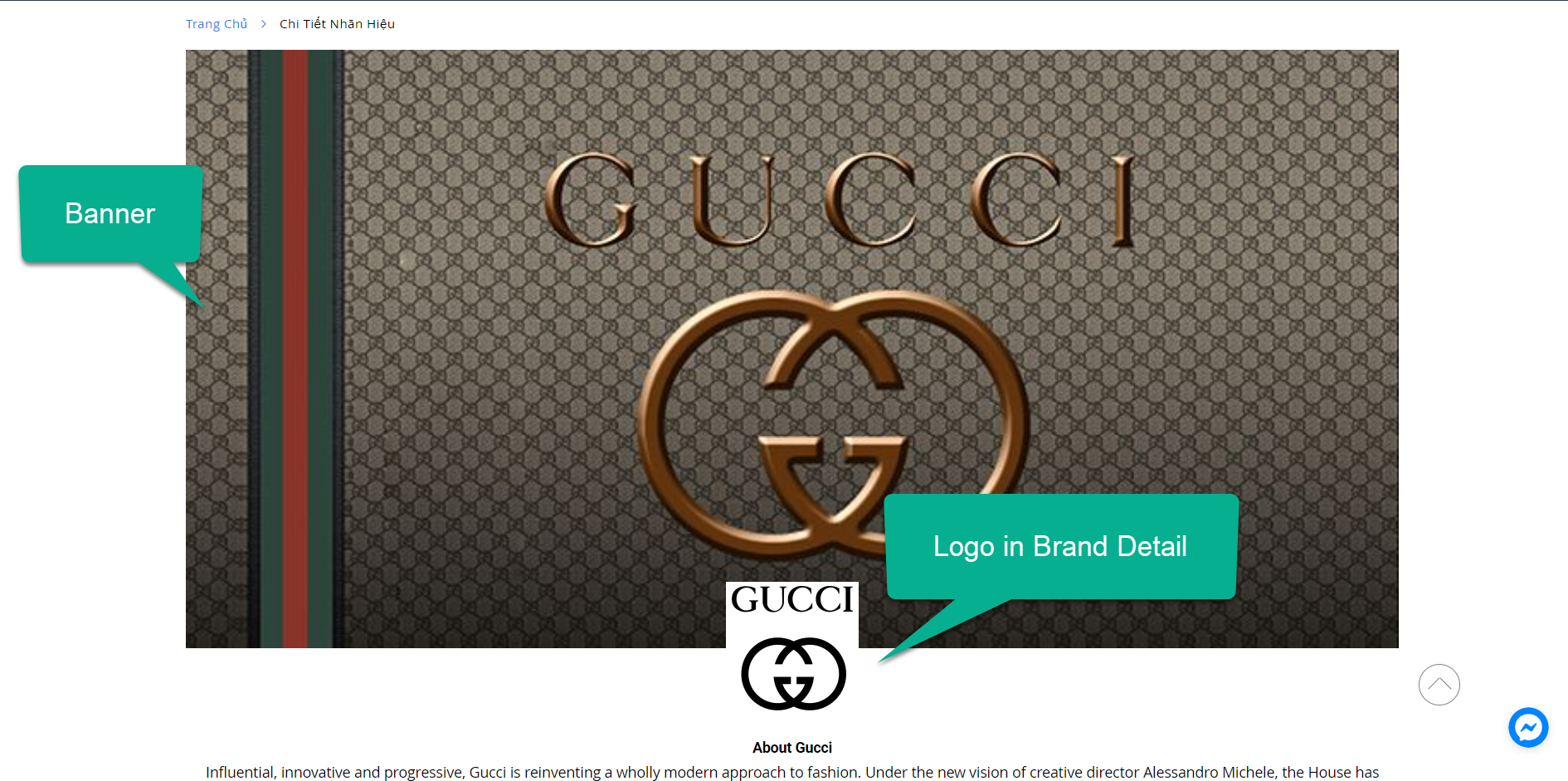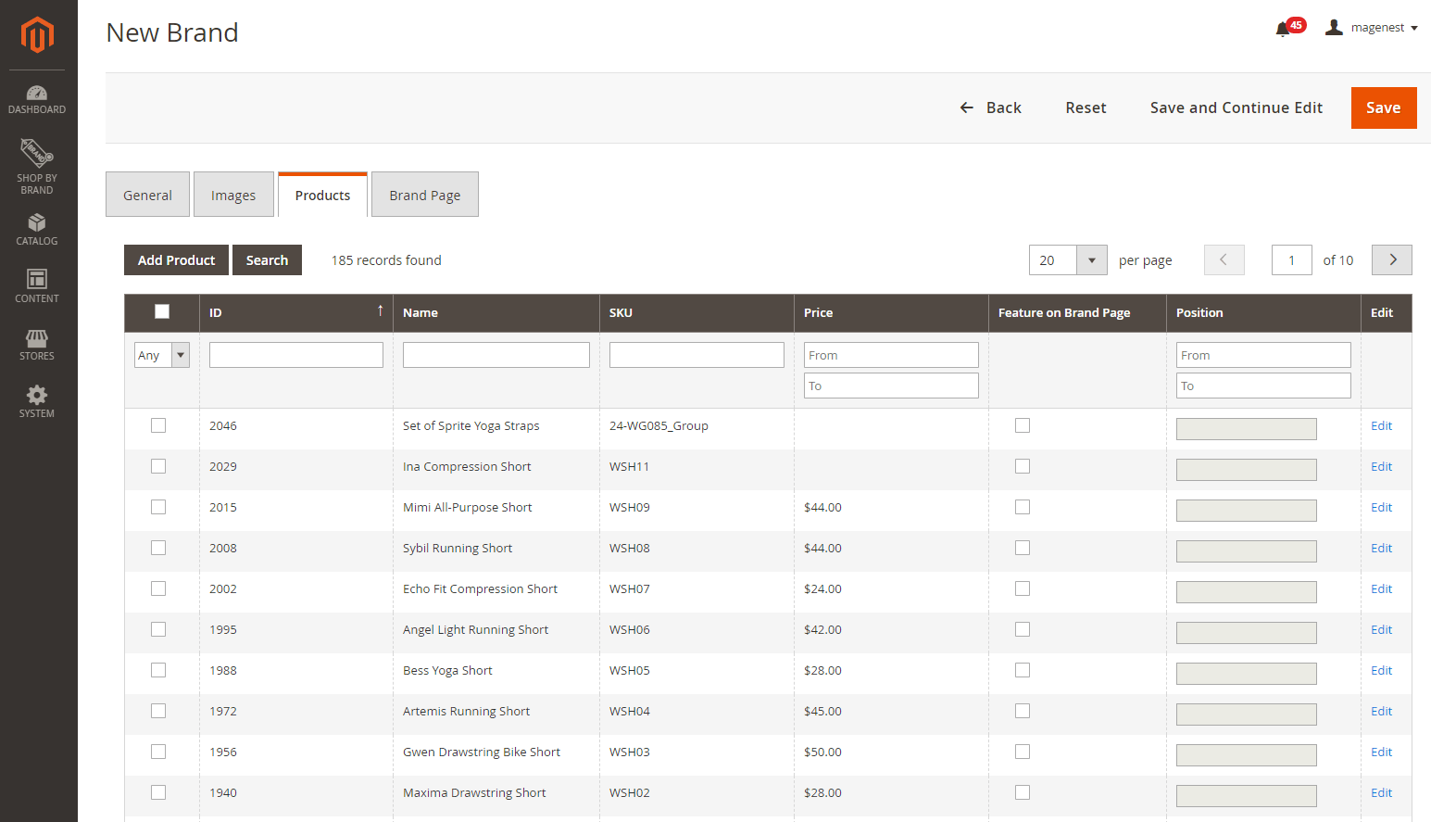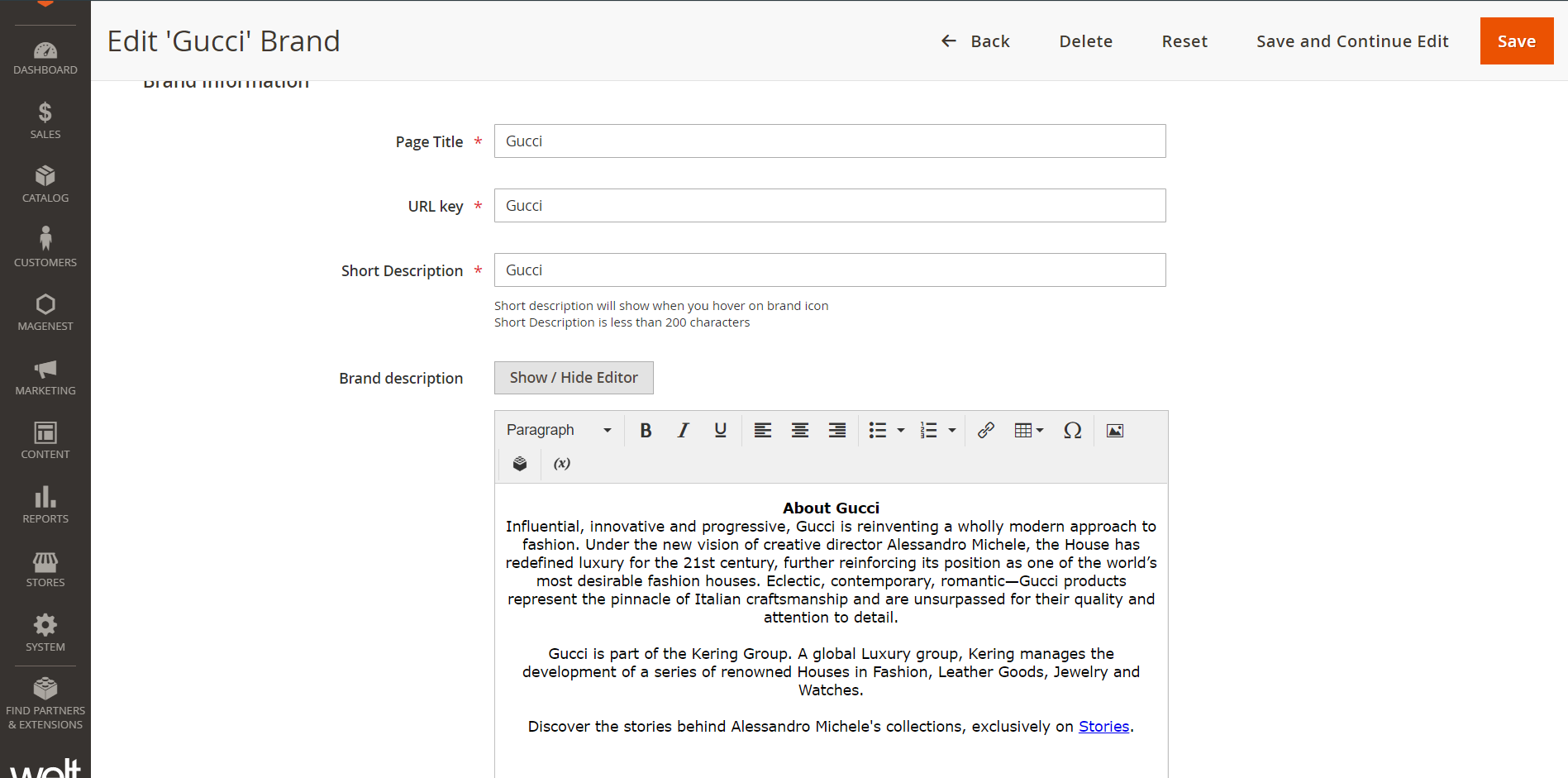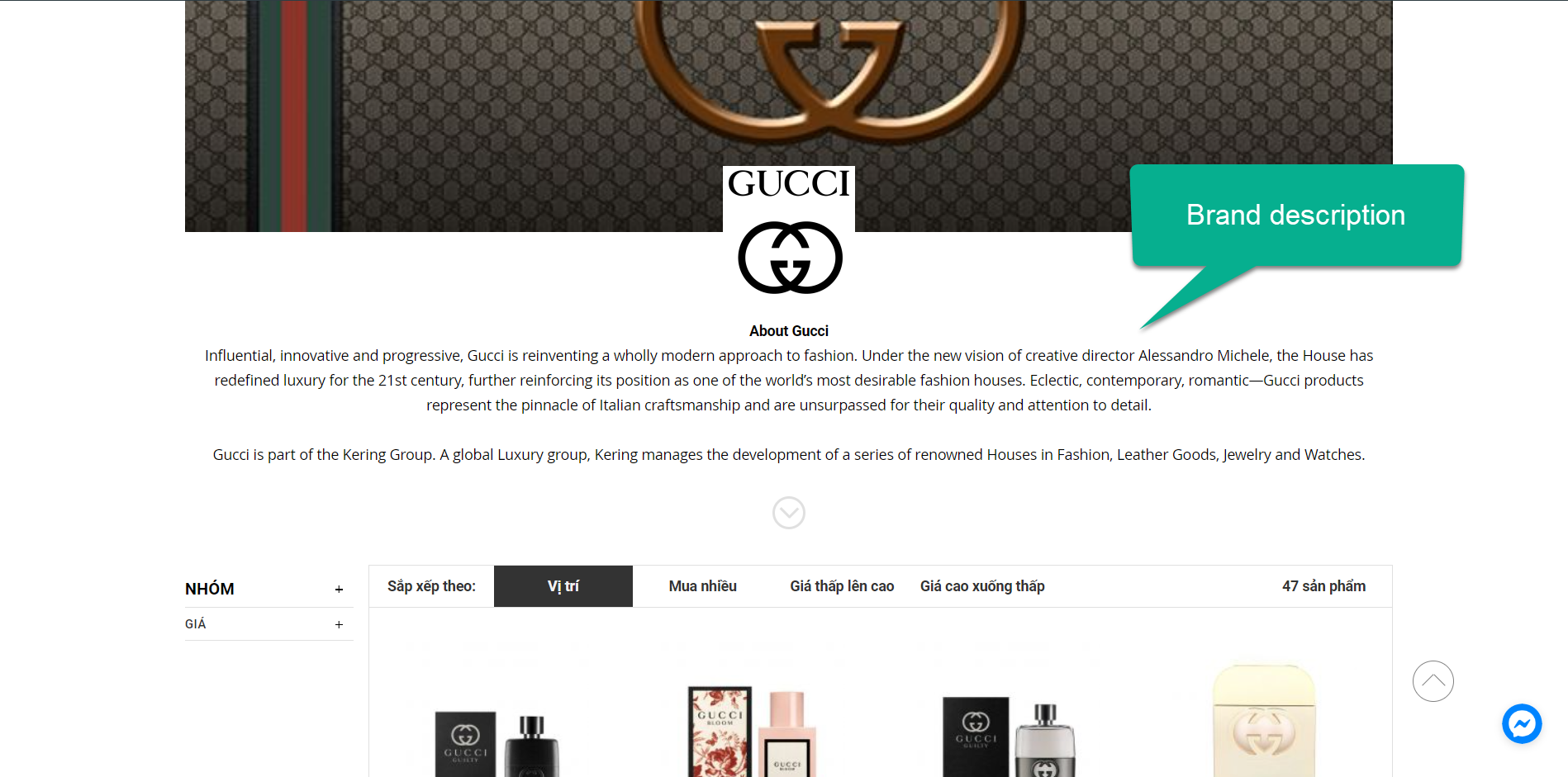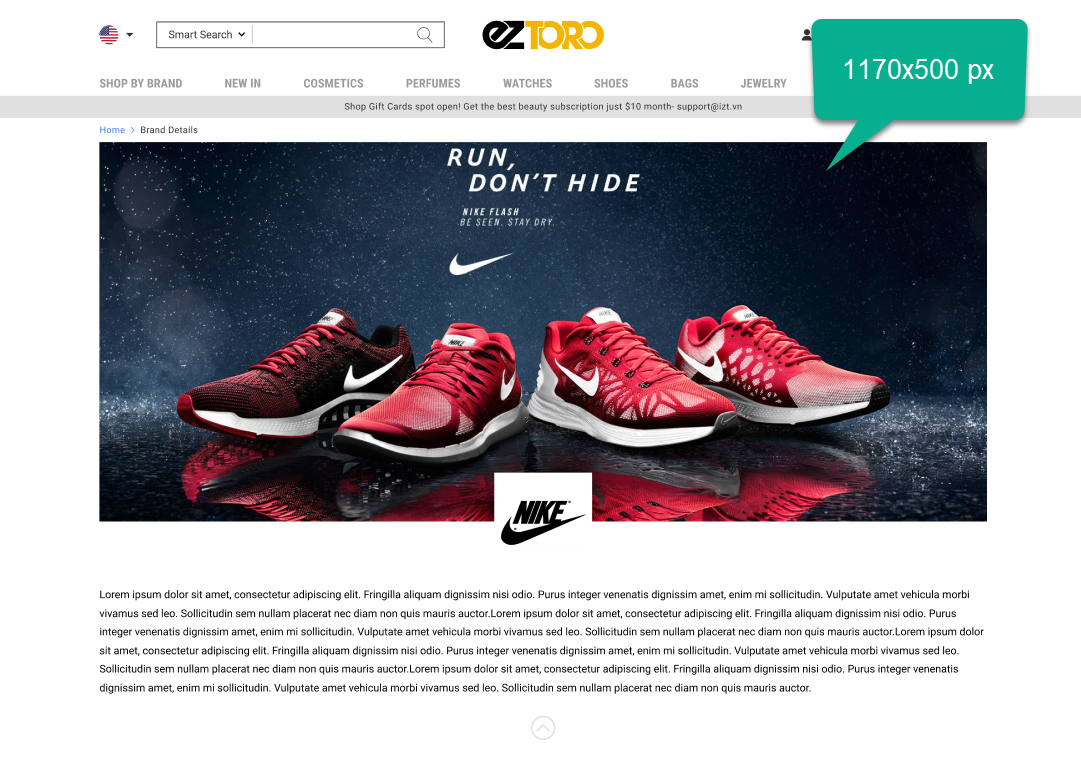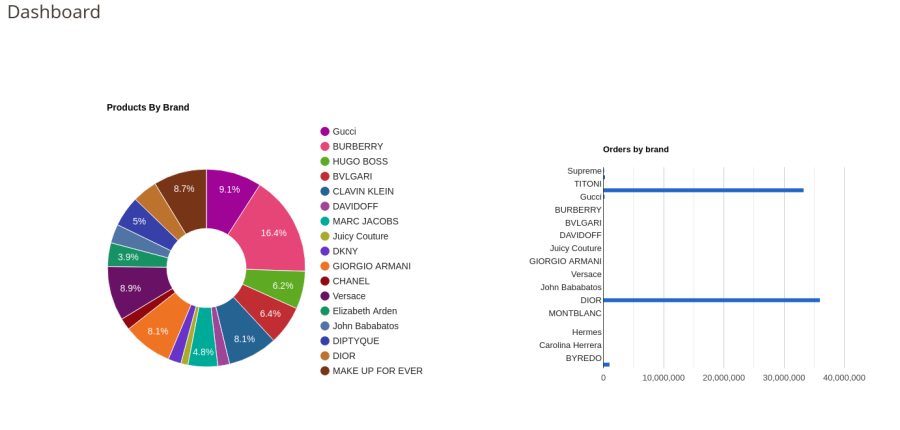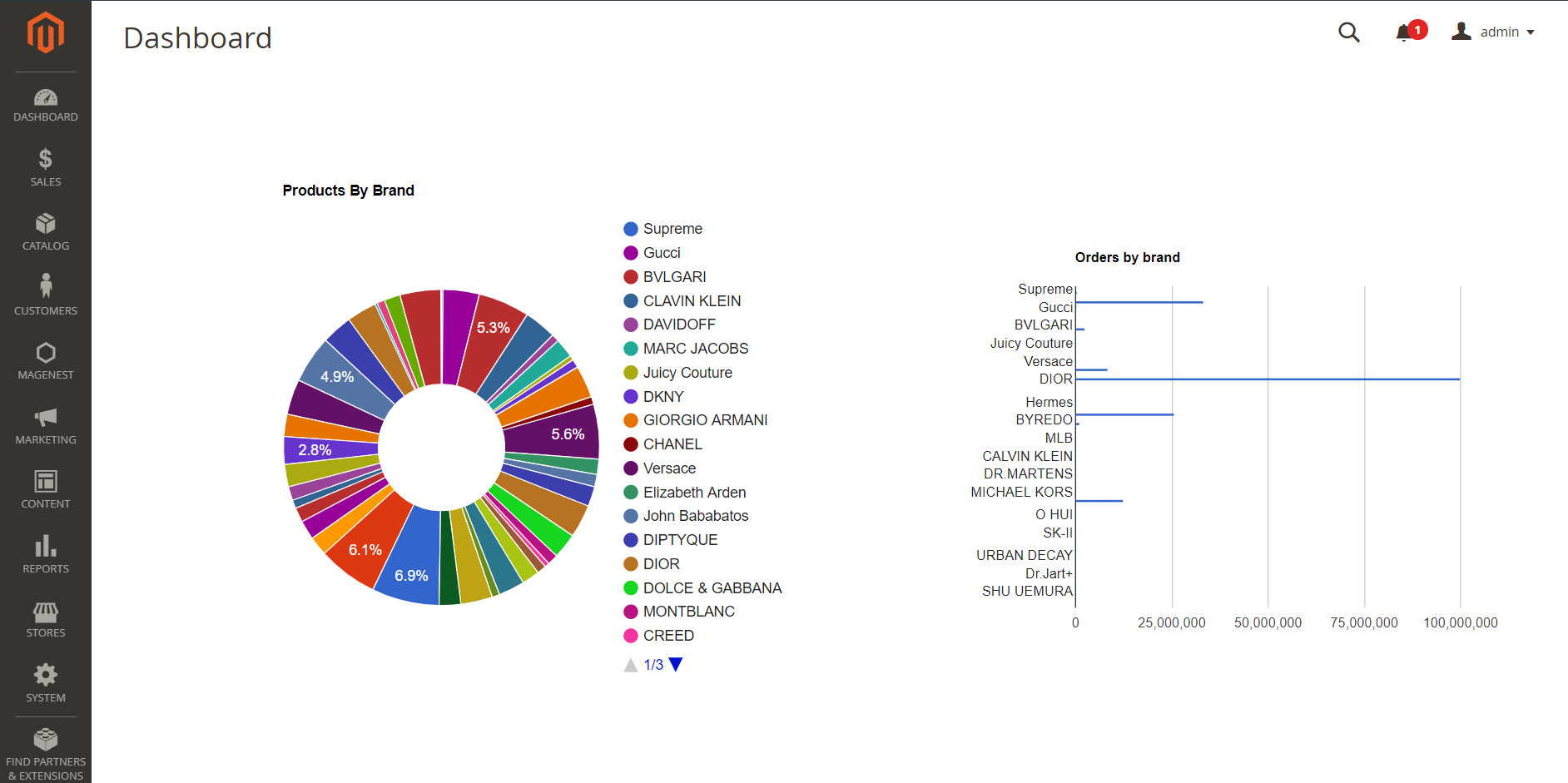| Table of Contents |
|---|
| Anchor | _yno8dehcxerr | _yno8dehcxerr |
...
- Show featured brand list and featured product list
- Add short description and detail description for brand
- Set image for brand logo and banner on brand page
...
- View brands on brands page, brand detail page, product list and product detail page
- View detail information of a brand on the brand detail page
- View featured brands and featured product list
- View the number of product on each brand
...
- Before creating new brands, admin need to create groups to classify the brands.
- On the admin sidebar, go to Shop By Brand > Manage Groups.
- On Brand Groups page, admin can delete or change status of the available groups.
- To create a new group, click on Add New Group button.
- On New Group page, set name and status for the new group. Then click on Save Group button to save.
...
Introduction
This is the instruction for setting up brands page.
Brand-list page
Brand detail page
...
Go to brand configuration
On the admin site bar, go to Magenest > Shop By Brand > Manage Brands. Go to brands page.
On the Shop By Brands
...
page, admin can edit or delete the available brands on the list grid.
...
...
1.
...
Import brands
...
To import brands, on the brands grid, click on Import button, go to Import Brands page.
Go to Import Brand page.
- Click on Download Sample File to to download the sample file. Then fill in the file with brands information.
- Click on Choose File button and select the completed file to import.
- Click on Upload button, then the brands will be add added to the store.
...
...
2. Create / Edit a new brand
On the brand grid
...
- To create a new brand, , click on Add New Brand button.
- To edit a brand, click on Edit under Action column.
On the New Brand . On the New Brand page:
...
Brand general configuration
...
- Title: Set a name for the new brand.
- Status: Choose Yes to activate the brand.
- Add to Featured Brands: If choose Yes, the brand will be added to the featured brands list.
- Store Views: Select a store view views for the brand.
- Group: Assign the brand to one or several groups.
- Sort Order: set the brand position on the featured brands list.
Note: If several brands are set in the same position, they will be arranged by alphabet order.
...
Set images for brand page
...
- Logo in Brand Page: Set logo image for the brand logo on brands page, which displays in the brands list.
- Logo in Brand Detail: Set the brand logo on the brand detail page.
- Banner: Set the banner on the brand detail page.
- Front-end layout
...
Add products to brand page
...
- Select products to add to the new brand.
- When editing a brand, in case admin want to add more products to the available list, click on Add Product button then select products to add.
...
Brand Page and SEO settings
Setup the detail page for the brand under the Brand Page tab.
- Page Title: Enter the title in the header html.
- URL Key: Enter the URL Key for marketing purposes.
- Short Description: Insert a short description for the brand. This description will display when users hover on the brand icon.
- Brand Description: Enter a detailed description for the brand using the .
...
Click Save to save the new brand.
...
...
Brands report
On the admin sidebar, go to Magenest > Shop By Brand > Dashboard. On the dashboard page, admin can view the report about orders by brand.
...