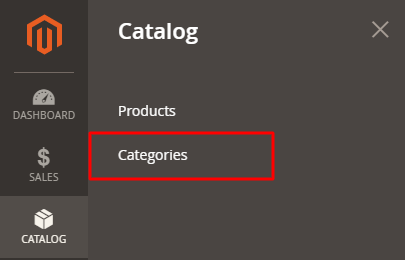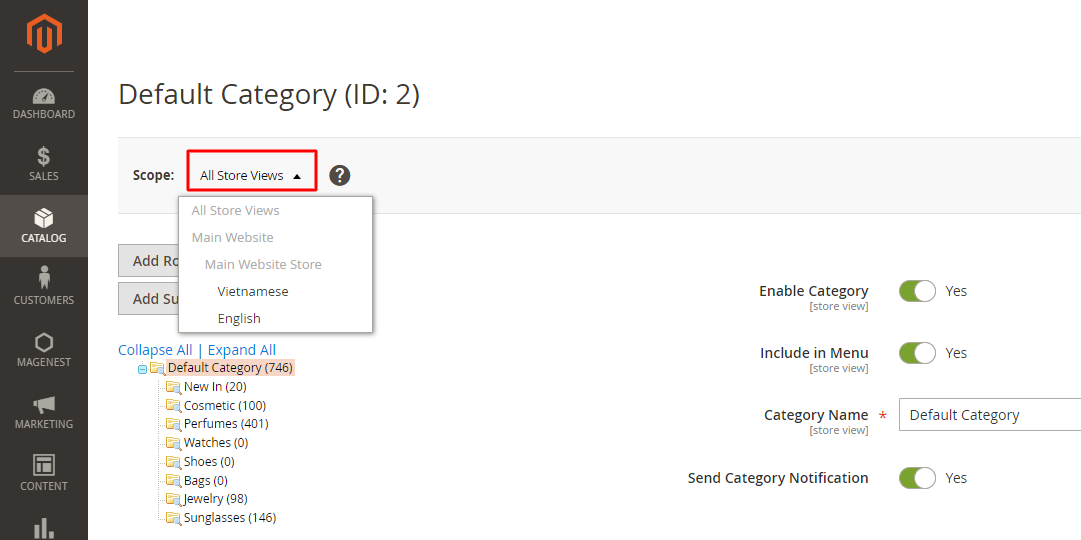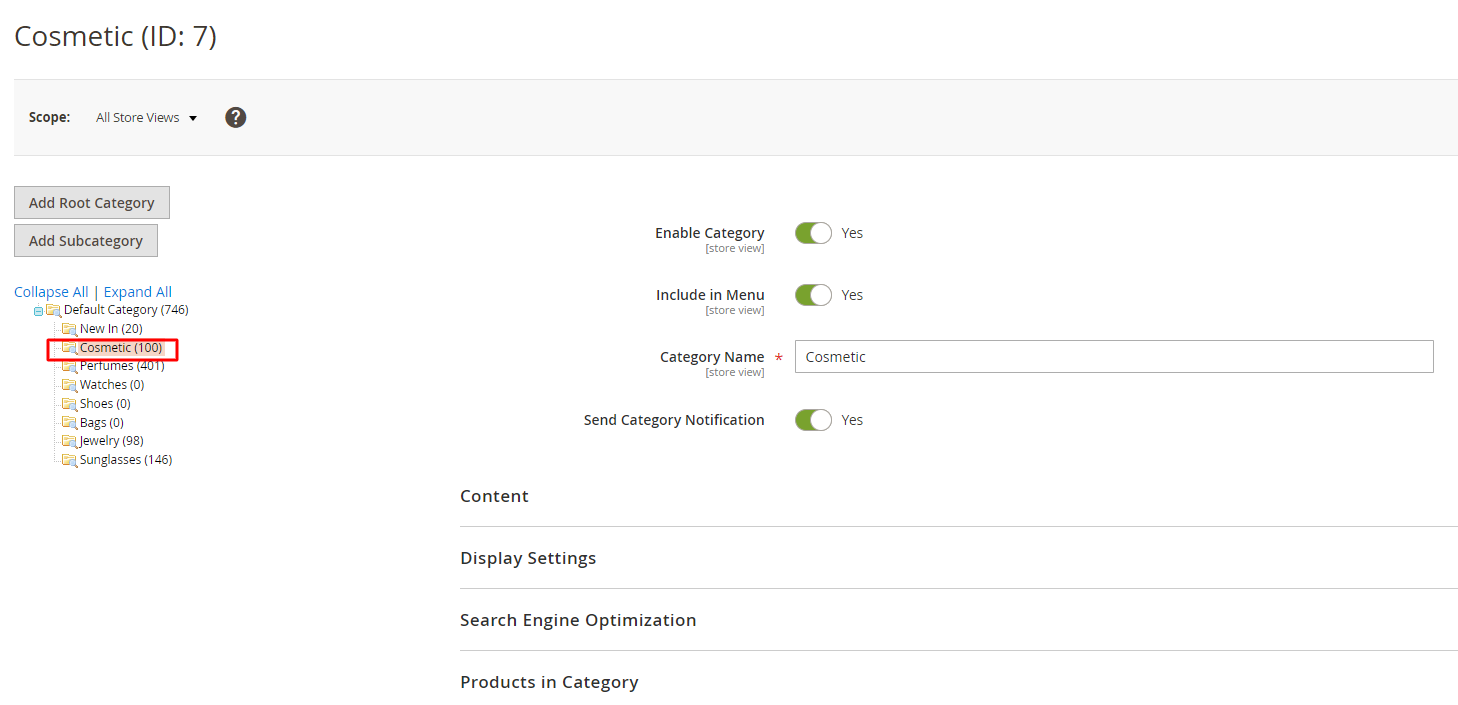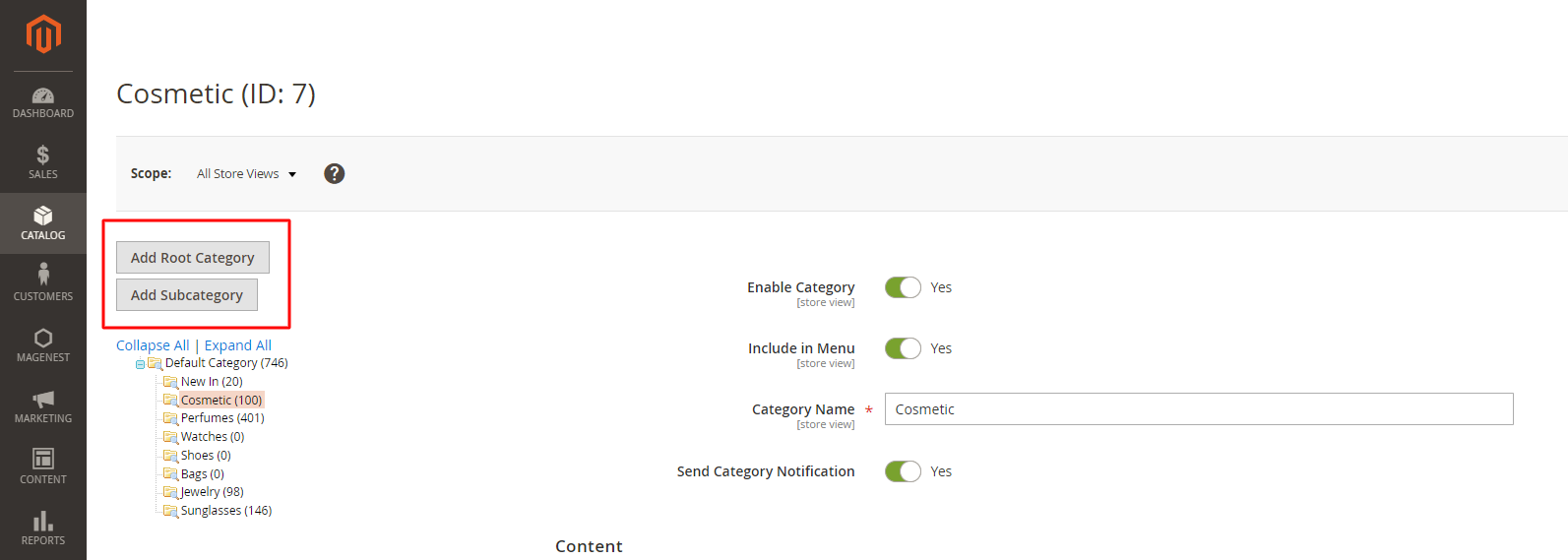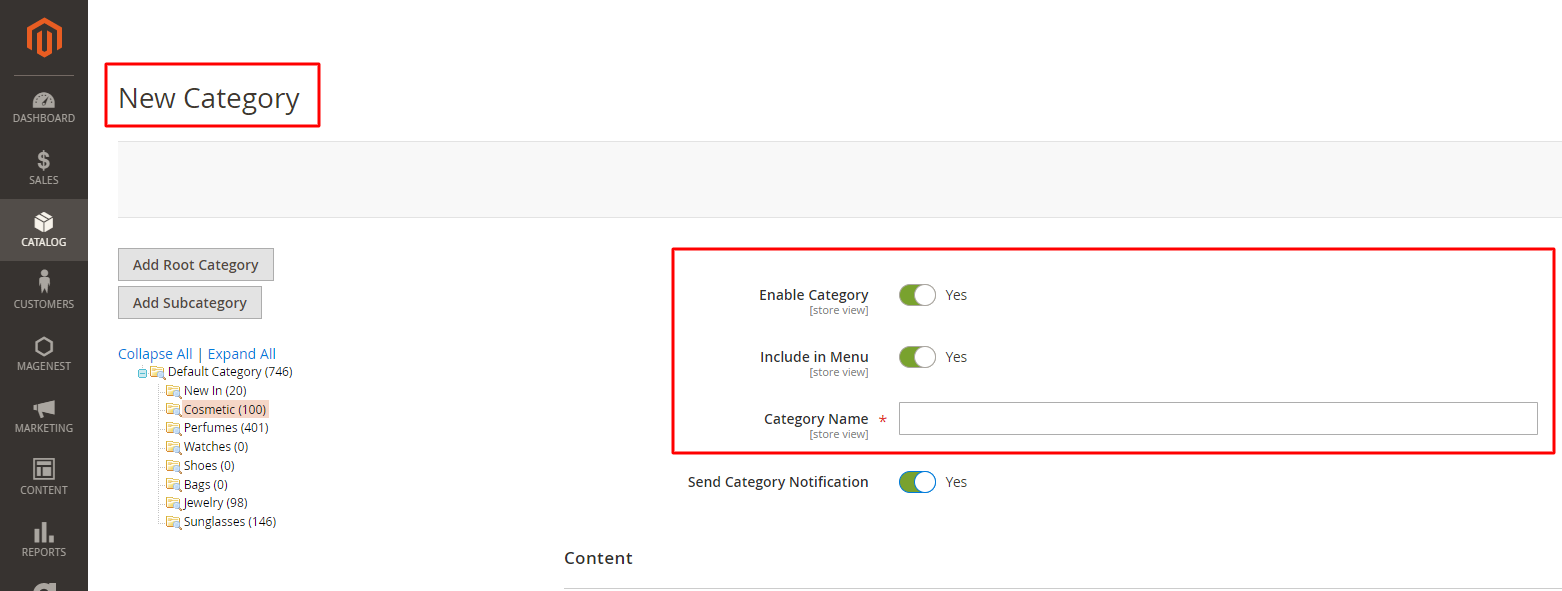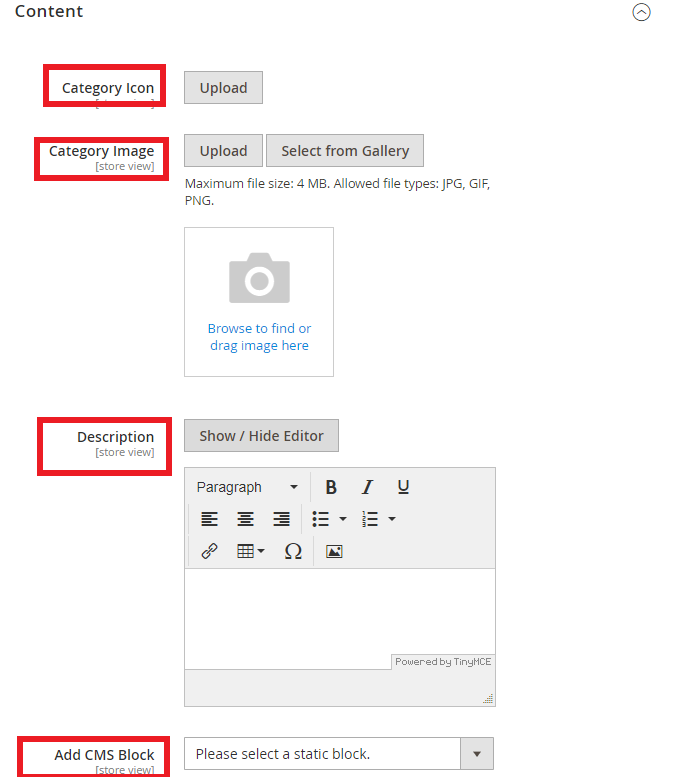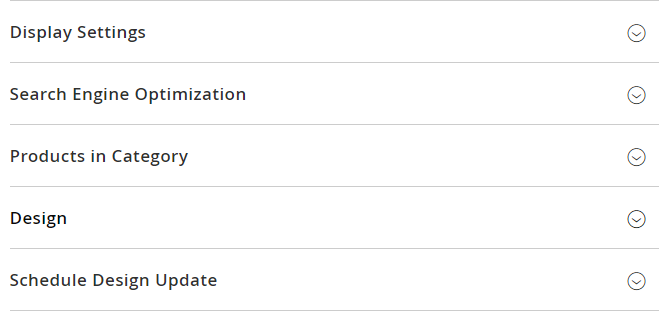| Table of Contents |
|---|
...
...
On the admin menu, click
...
Catalog
...
> Categories.
On new category page:
- Đặt chế độ xem của cửa hàng tại
- Make sure scope is set to
- All store views.
- Chọn nơi muốn tạo danh mục sản phẩm.
Ví dụ: chọn cà phê
...
- Choose where you want to create a category.
Example: On Cosmetic category
If you want to create a parent category of Cosmetic, then select: Add Root Category.
...
If you want to create a child category of Cosmetic then select: Add Subcategory.
...
After selecting the position for the new category, fill in general information:
- Enable Category: Define whether to activate this category or not - choose Yes. Ta sẽ tạo danh mục con của danh mục vừa được chọn:
- Sau khi click vào Add Subcategory màn hình sẽ chuyển sang New Category
- Điền các thông tin cơ bản như: Enable Category: chọn Yes
- Include in Menu: chọn Yes
- Included in the navigation menu - Yes.
- Category Name: Điền tên của Category mới vào đây
- Fill in the category name.
- Expand Content section
- Upload Category Icon and Category Image.
- Description: category description.
- Mở rộng danh mục Content:
- Tải hình ảnh lên tại Category Icon (biểu tượng của danh mục) và Category Image (hình ảnh danh mục) Description: Mô tả danh mục sản phẩm
- Add CMS Block:
chọn khối CMS mà bạn muốn nó xuất hiện (nếu cần)- Sau đó Save để lưu danh mục sản phẩm mới.
- Các cài đặt thêm cho danh mục như:
- Cài đặt hiển thị cho Category mở rộng Display settings
- Cài đặt các công cụ tìm kiếm cho Category mở rộng Search Engine Optimization
- Cài đặt sản phẩm trong danh mục mở rộng Products in Category.
- Hoàn thành các thiết kế cho danh mục sản phẩm mở rộng Design.
- Cài đặt thời gian cho thiết kế chọn: Schedule Design Update.
- Cuối cùng nhấn vào Save là đã hoàn tất các bước để thiết lập một danh mục sản phẩm mới.
- Select a CMS static block if needed.
- Additional configuration for the new category
- Setup category display in Display settings section
- Setup SEO for category in Search Engine Optimization
- Add products to category in Products in Category section.
- Apply special design for this category in Design section.
- Schedule when to apply new design to category in Schedule Design Update.
...