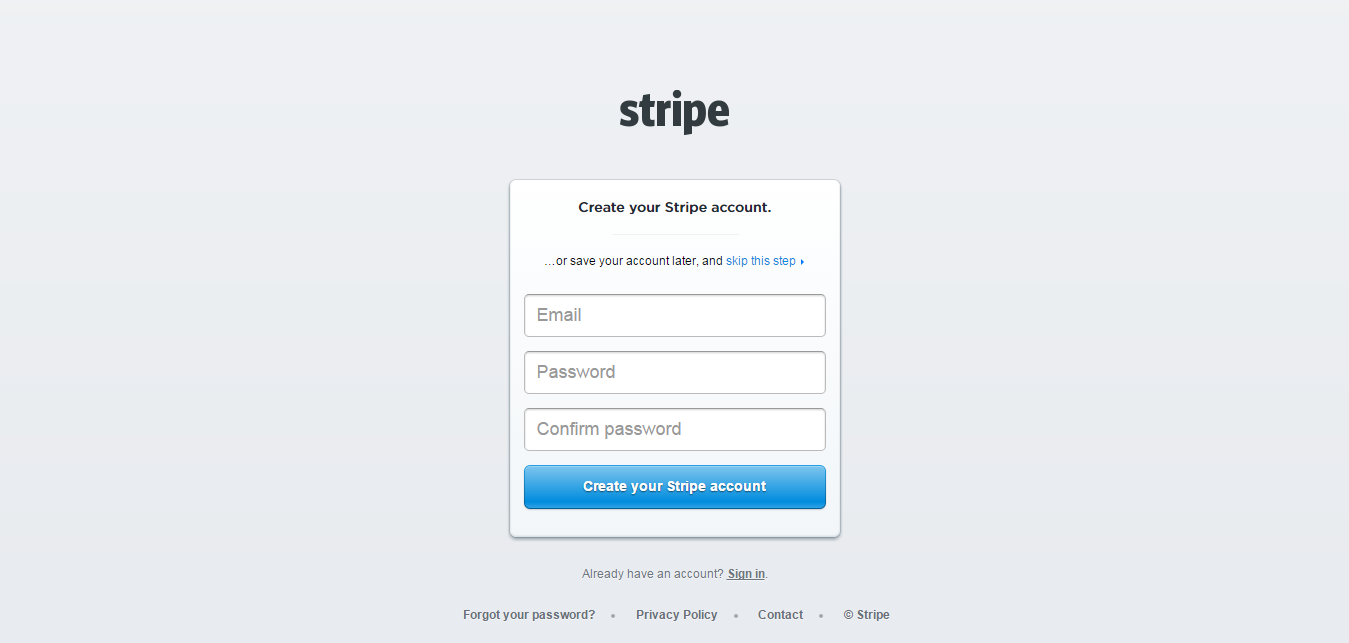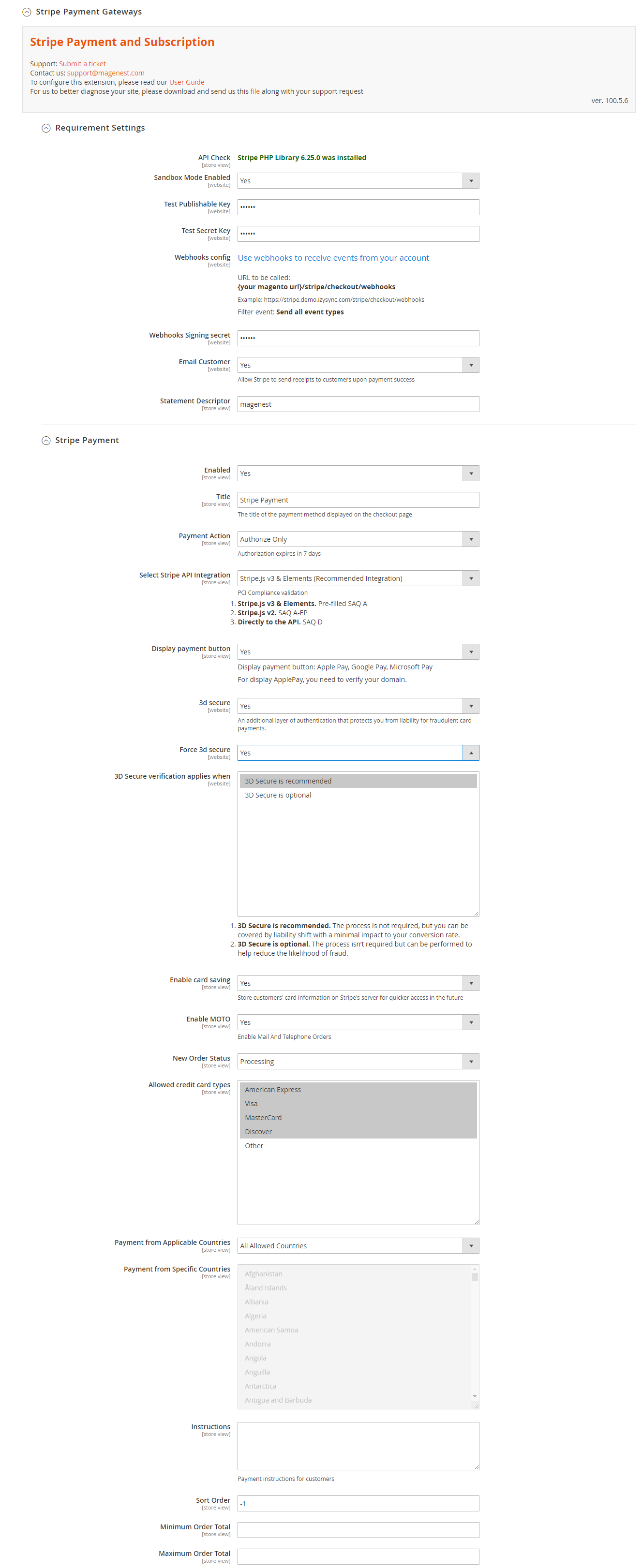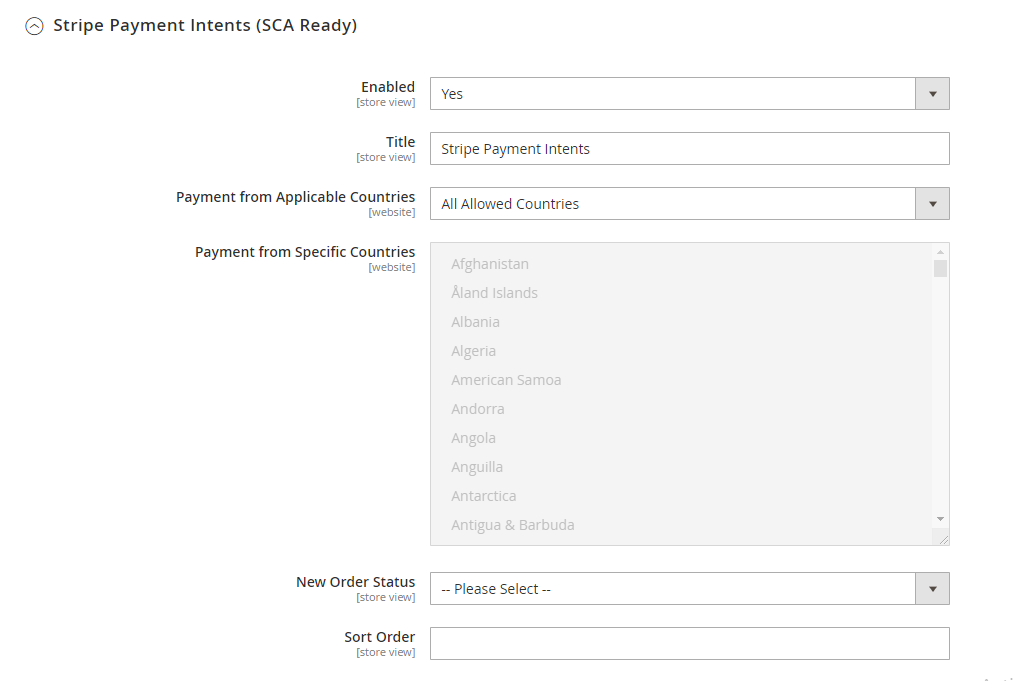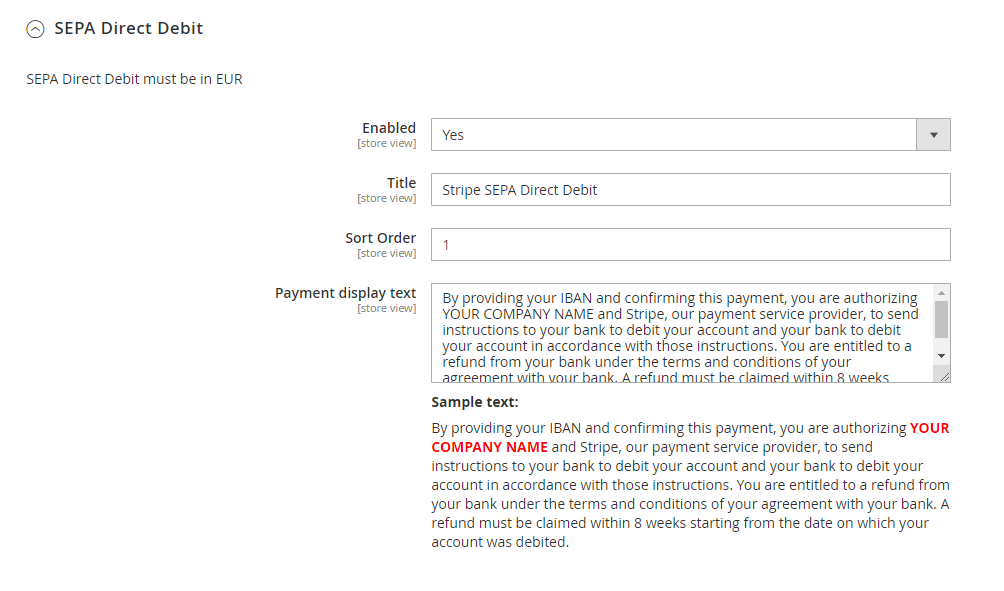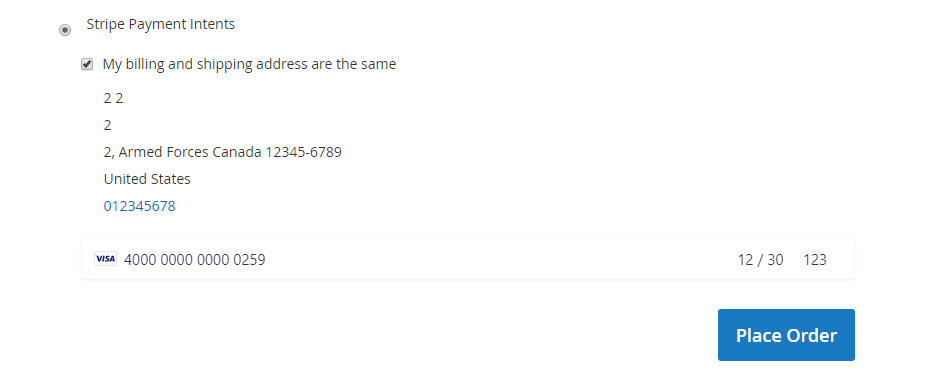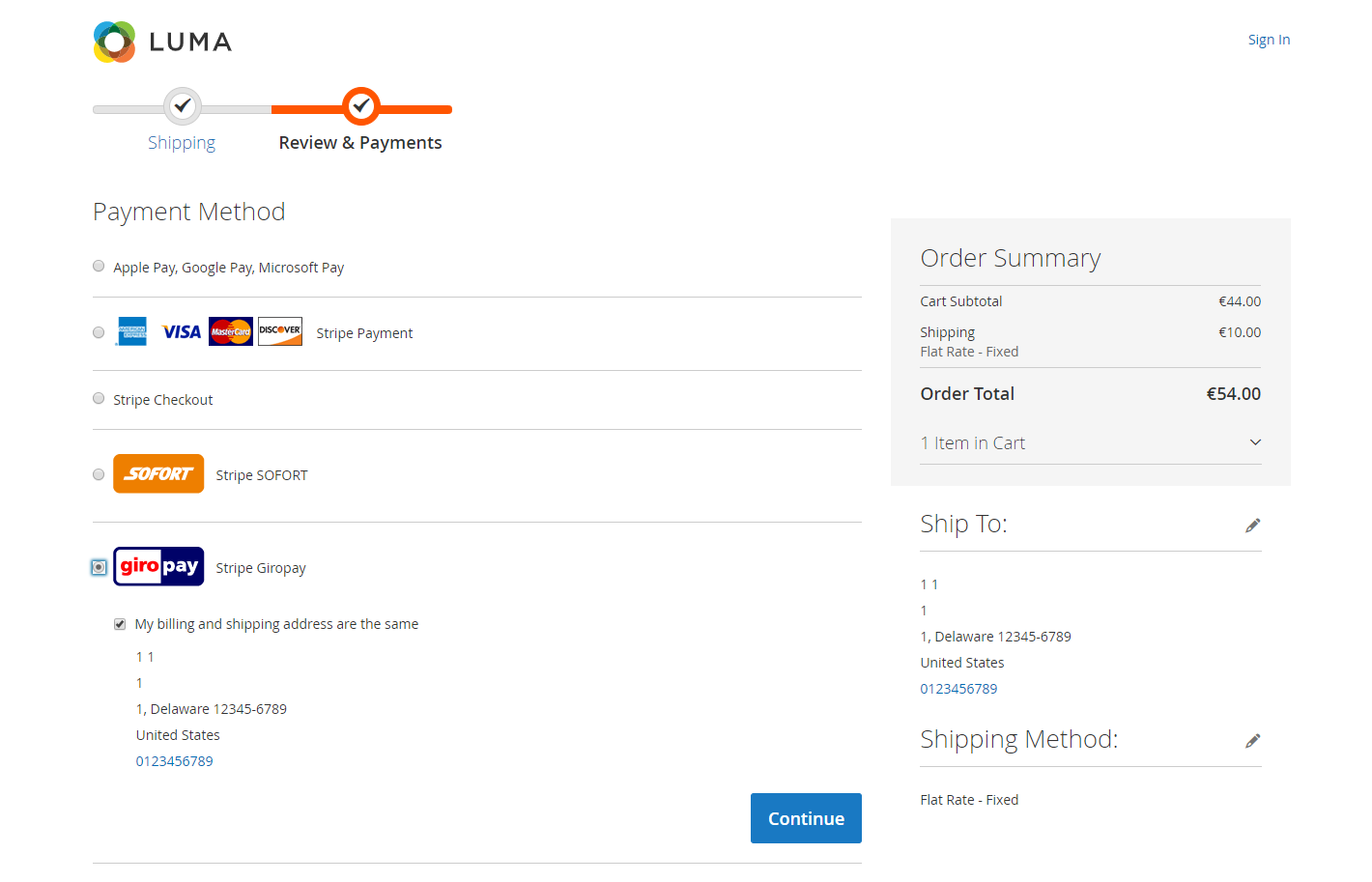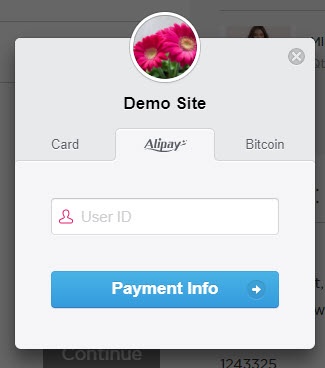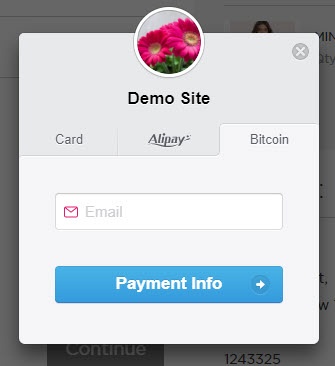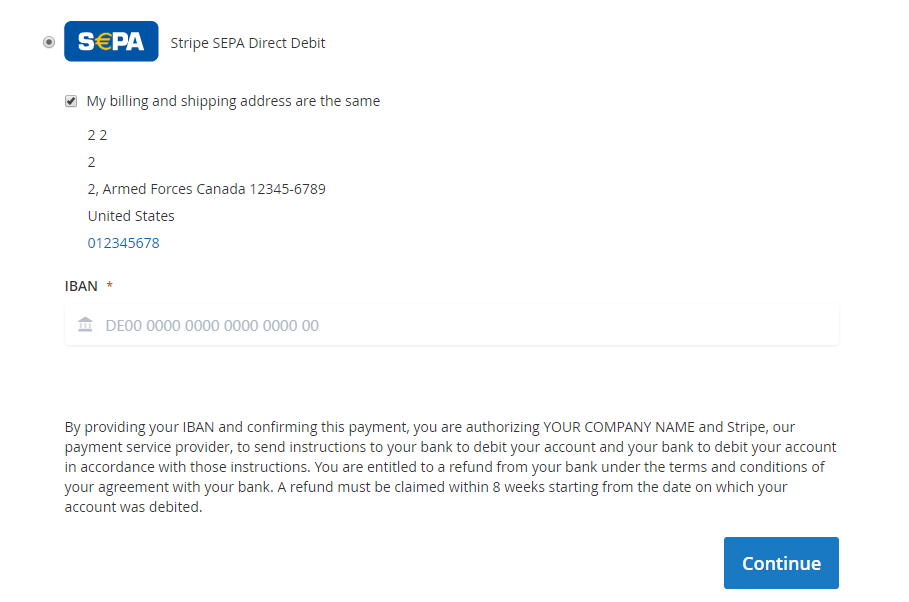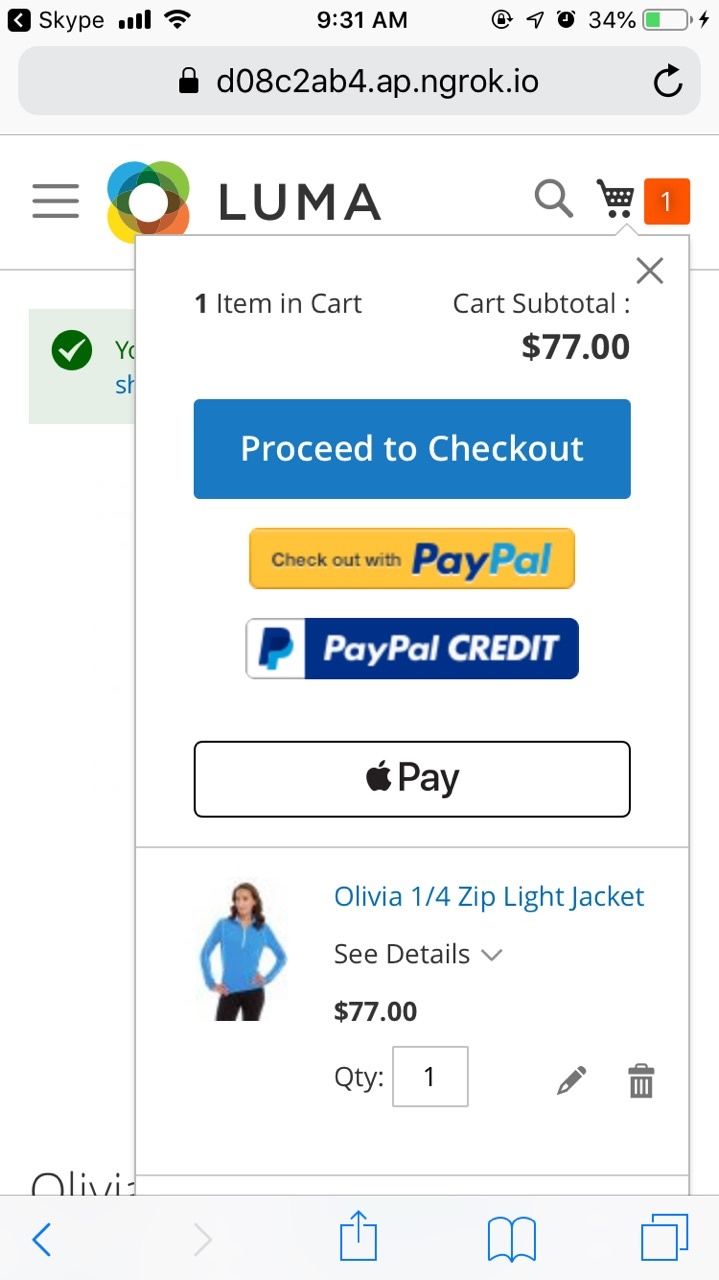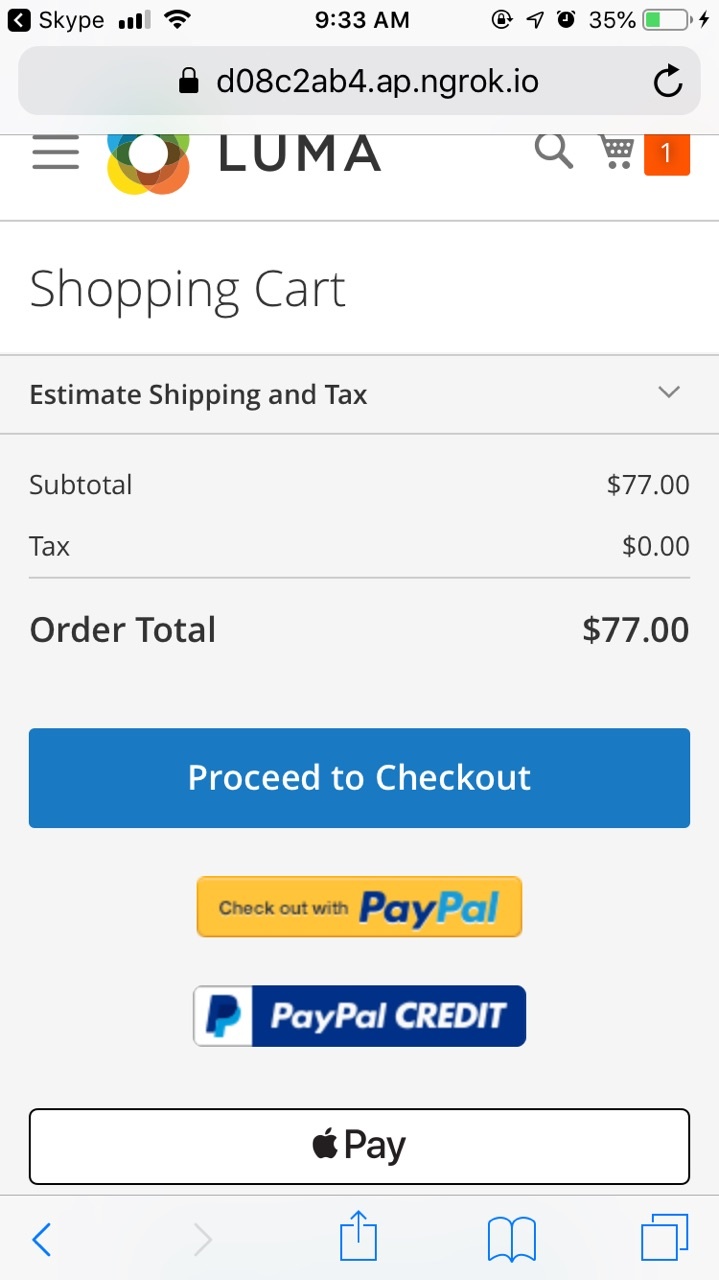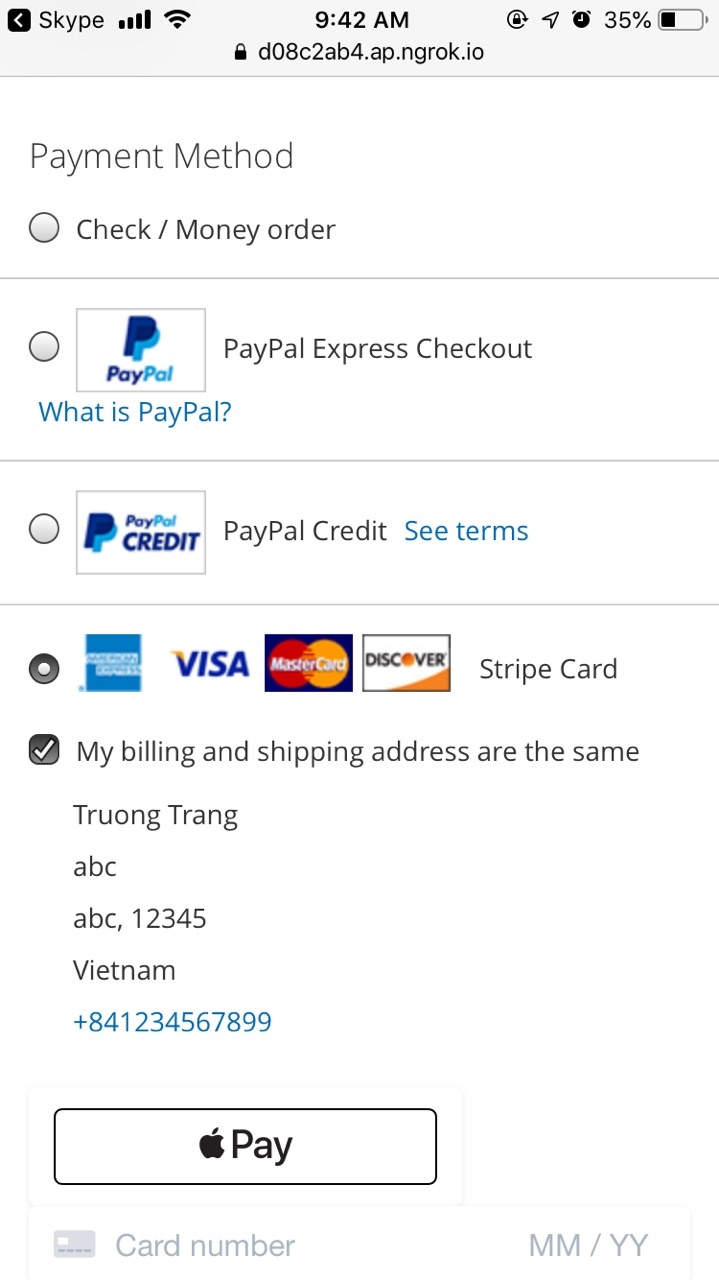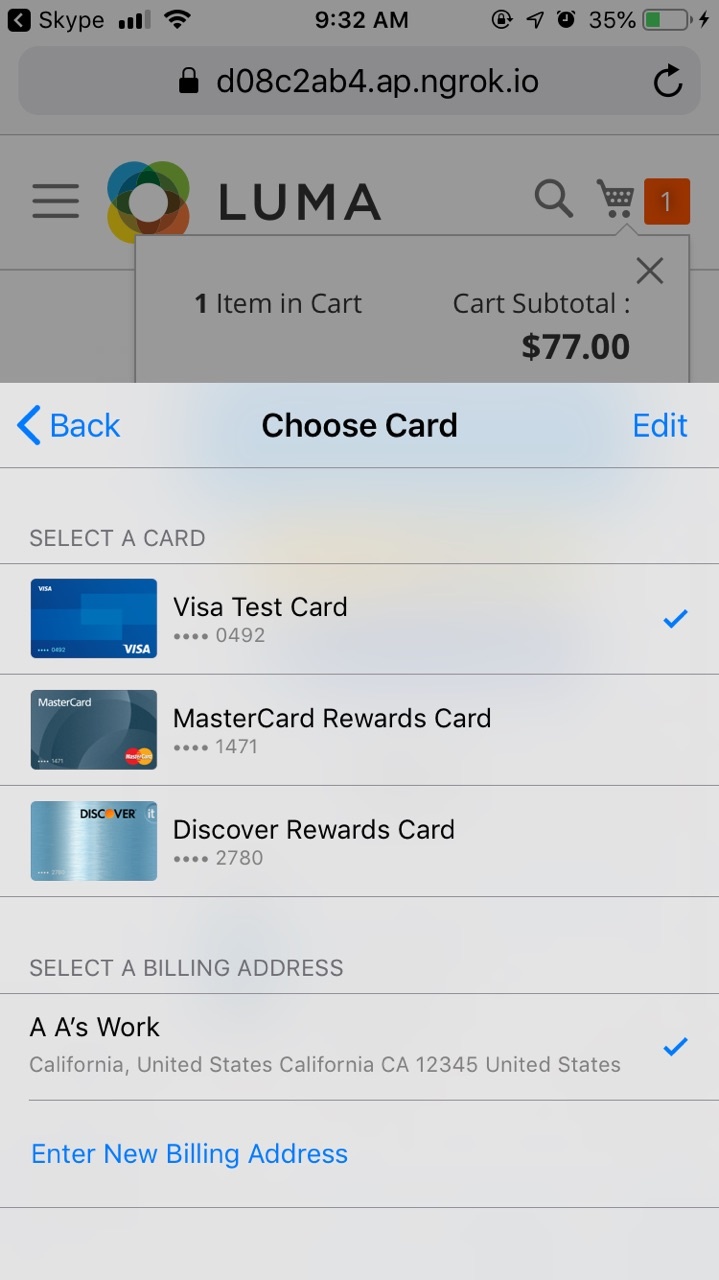...
Updated: 12/08/2019 | By: Magenest | Support Portal: http://servicedesk.izysync.com/servicedesk/customer/portal/22
Table of Contents outline true style no bullet
...
Introduction
Enjoy a seamless payment process and advanced security with Magento 2 Stripe Payment.
Features For Admin
A lot of features are included in the extension that you can tweak to make it best suit your business, including:
...
Then, choose Create your Stripe account to set up a new account
Once you have the Stripe account, sign in on Stripe.
...
On the Admin sidebar, tap STRIPE, then choose Settings.
Requirement Settings
Sandbox Mode Enabled: Turn this on (Yes) for test mode, remember to use test key and test cards for testing. Other please turn this off (No) when you go Live.
...
Stripe Checkout Hosted on Stripe (SCA Ready)
Enable: Choose Yes to active Stripe Checkout Hosted on Stripe on the storefront.
...
- Checkout Title: enter the title for the payment on the checkout page.
- Checkout Description: enter the description on the checkout page so that the purchaser can have more details about the payment method.
- Checkout Image URL: fill in this field with the URL of the image on the checkout page.
- Submit Button Type: choose the text for the submit button on the checkout page. There are four options: Auto, Pay, Book, Donate.
Stripe Payment Intents (SCA Ready)
Enable: Choose Yes to active Stripe Payment Intents (SCA Ready) on the storefront.
Title: enter the title for the payment method on the payment list on the checkout page.
Payment from Applicable Countries:
All allowed countries: Enable all allowed countries to make payments.
Specific Countries: Restrict some countries by unselecting them from the Payment from Specific Countries.
New Order Status: set the status for the new order on the Order page at the backend.
Processing: The payment is made successfully and an order invoice is issued.
Suspected Fraud: No invoice is issued.
Sort Order: set the order of the payment on the payment method list.
Stripe Payment
Enabled: Choose Yes to enable the Stripe payment method.
...
- All allowed countries: Enable all allowed countries to make payment.
- Specific Countries: Restrict some countries by unselecting them from the Payment from Specific Countries.
...
To use Google Pay (for PC), customers have to add their credit card to the browser.
Button type: You have 3 options for the payment button type - Default, Donate or Buy
...
- All allowed countries: Enable all allowed countries to make payment.
- Specific Countries: Restrict some countries by unselecting them from the Payment from Specific Countries.
Alipay Payments
You can enable Alipay Payment easily just by choosing Yes in Enabled then Save Config.
...
When done, please press Save Configuration then go to Cache Management to flush cache.
SEPA Direct Debit
Enable: choose Yes to active SEPA Direct Debit on the storefront.
...
Payment Display Text: Enter the text for the description providing more detail for the payer about the payment method on the checkout page.
...
Main Functions
Easily Checkout Using Credit Card
...
- After filling the Shipping Address information, the customer chooses Stripe Payment Intents as payment method.
- Enter the necessary information then click on Place Order when finishing.
 Checkout with Apple Pay/Google Pay
Checkout with Apple Pay/Google Pay
...
- Mark the checkbox "My billing and shipping addresses are the same" if the shipping address and the billing address are not different.
- If they are different, fill in the billing address then click "Update".
After filling in all the necessary information, click Continue to place the order.
...
After filling in all the necessary information, click Place Order to finalize the payment.
 Checkout with Stripe IFrame Checkout (Redirect Checkout)
Checkout with Stripe IFrame Checkout (Redirect Checkout)
...
Credit card Iframe checkout form
Alipay Iframe checkout form
Bitcoin Iframe checkout form
If the customer enters his mobile phone number, Stripe will send a 6-number-verification code to confirm his payment info.
...
- After filling the Shipping Address information, customer chooses SEPA Direct Debit as payment method.
- Enter the necessary information then click on Place Order when finishing.
 Check out with other payments
Check out with other payments
...
Customers who use Apple's devices can use Apply Pay payment method in: Product page, cart, cart page, checkout page.
Product page
Cart
Cart page
Checkout page
Choose credit card
...