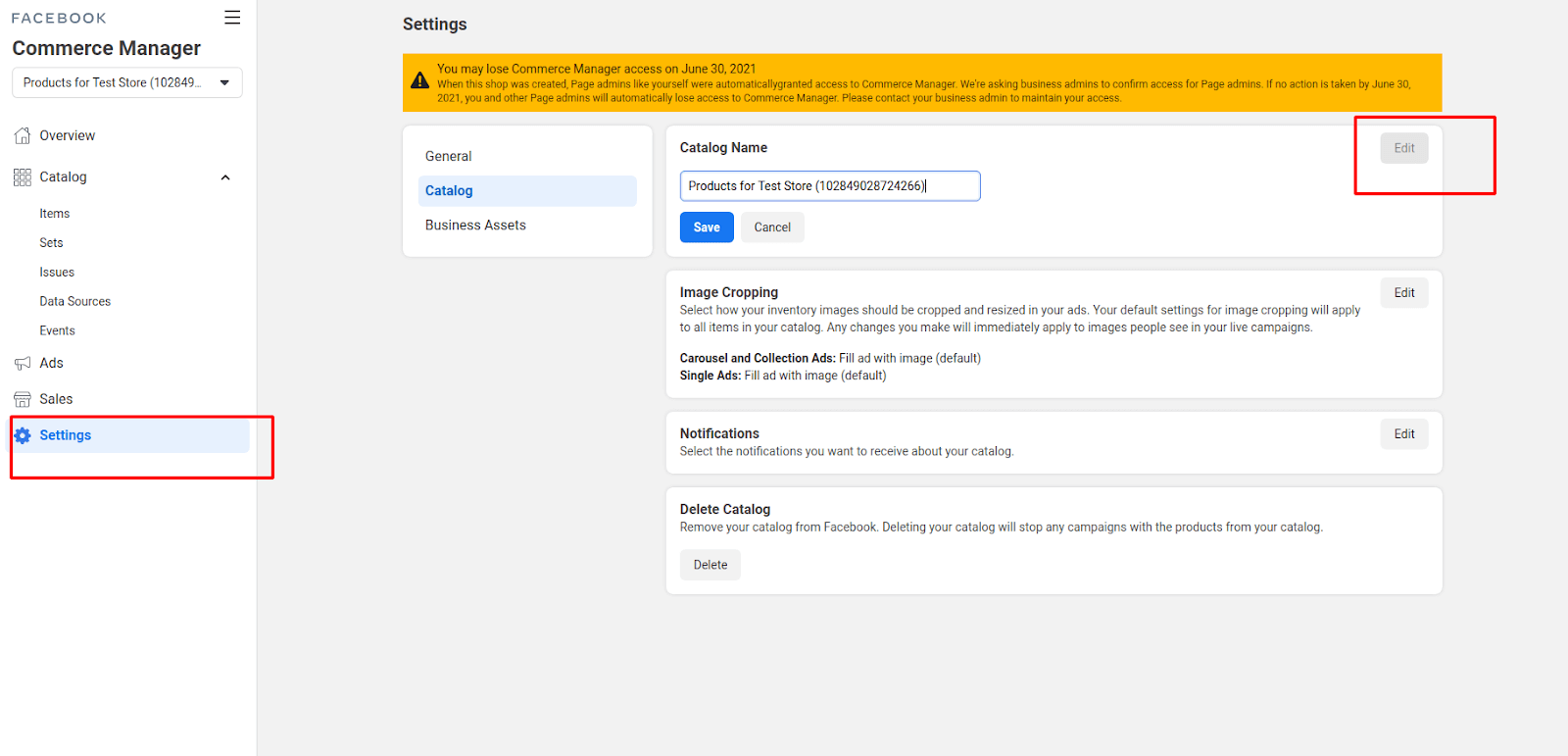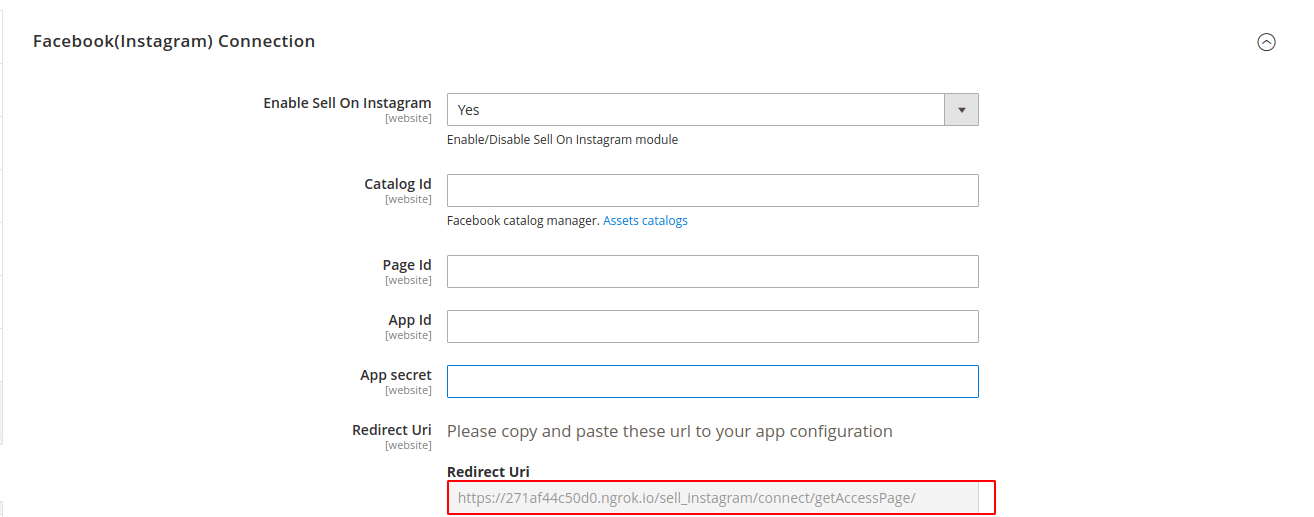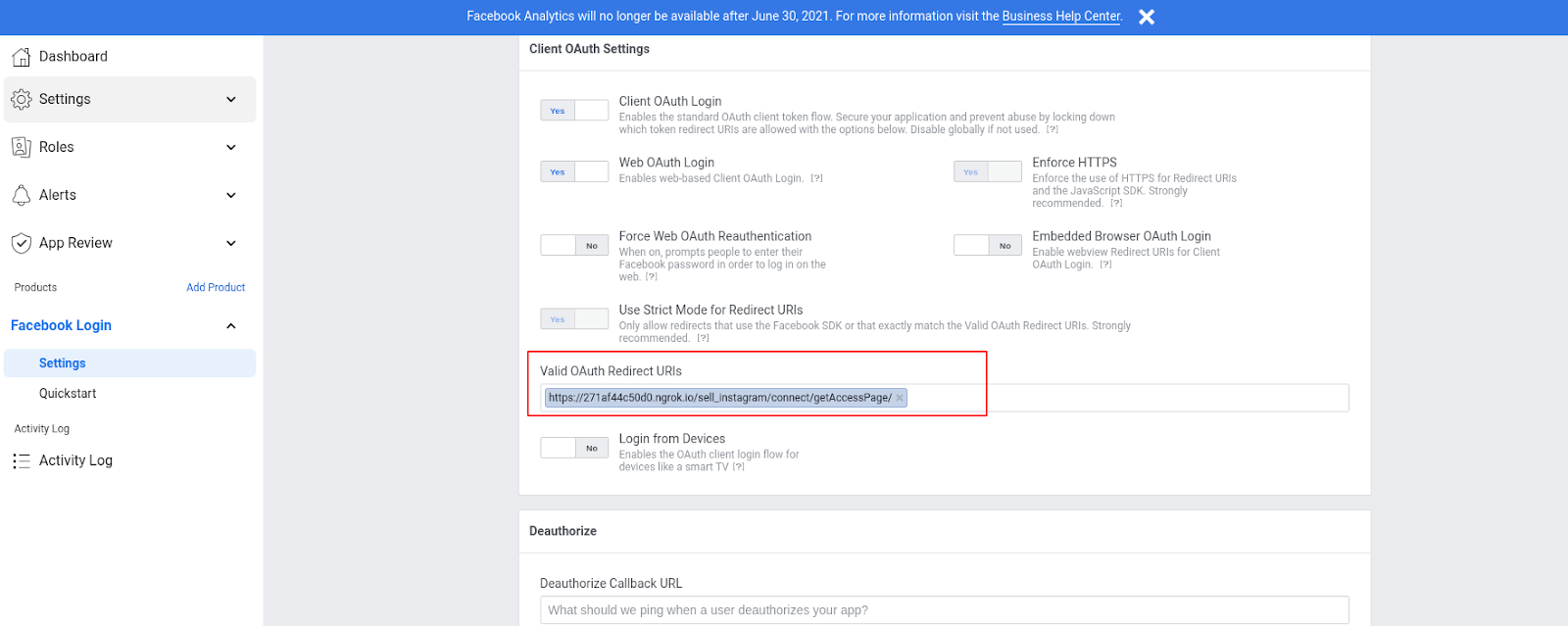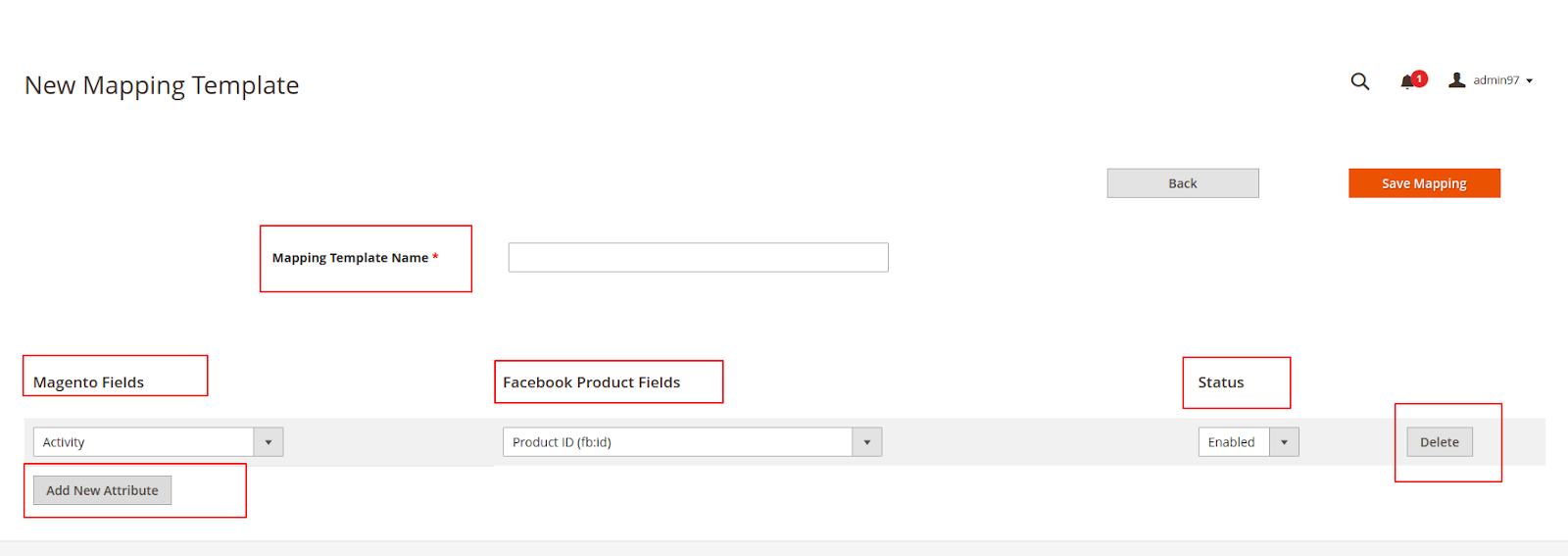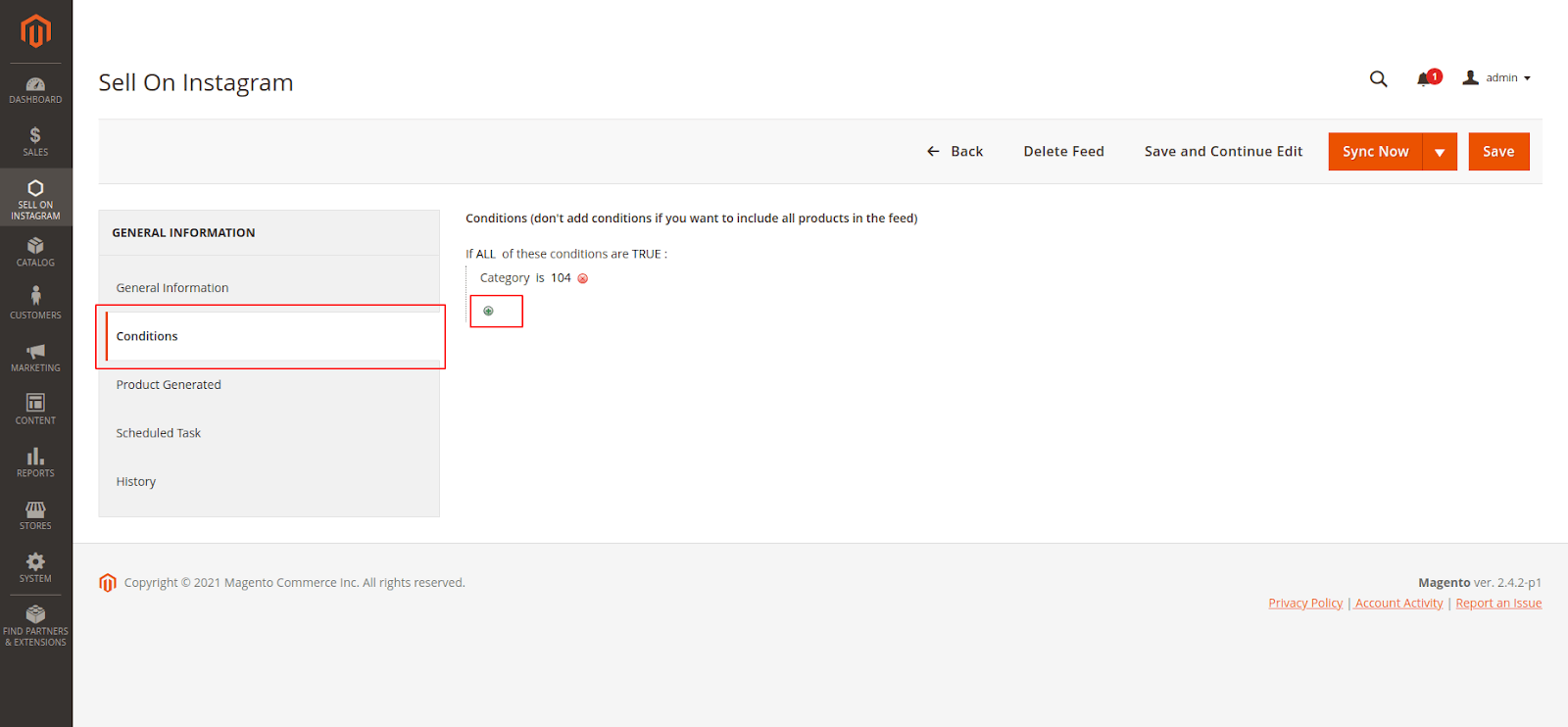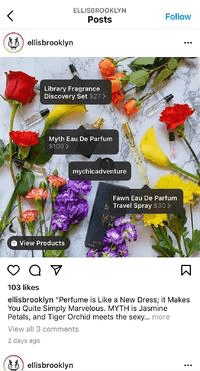...
- Your store should be running on Magento 2 Community Edition version 2.3.x, 2.4.x
- Instagram Shopping Scope please visit (Scope you can navigate here https://help.instagram.com/321000045119159)
- To create a shop on Instagram please visit (you can navigate here https://business.instagram.com/shopping/setup)
...
Configuration
On the Admin sidebar, choose Store > Setting > Configuration > Magenest > Sell On Instagram
...
It will create a catalog ID for this Page, You can edit name of catalog by click Setting>Catalog>Catalog Name>EditSetting > Catalog > Catalog Name > Edit
Enter your Catalog ID to to the Catalog ID field in configuration > Save Config
...
Set Facebook Login for your app
Go to App App Review > Permissions And Features
...
Go to Facebook Log In > Settings and copy the value of Redirect Uri to Valid OAuth Redirect URIs in your app and Save.
After get getting all information please click the button Get Access Token to get access token
...
Select the product condition to show along with the product in facebook the Facebook store :
- New
- Refurbished
- Used
- Used like new
- Used good
- Used fair
- CPO
- Open box new
...
Create template mapping between Magento 2 product attributes and your product in your facebook Facebook (Instagram) store.
You can enable, disable, delete, or add new attributes of the product to map with the product’s fields on Facebook merchants.
...
Admin can set conditions to choose suitable products to sync to your Facebook (instagramInstagram) store
 Product Generated
Product Generated
All product products after sync to your Facebook (Instagram) store will list here
...
Enable: Set Yes to sync feed product by schedule
Day of the week: multiselect multi select day will sync product feed
Time of the day: multiselect multi select time will sync product feed
...
 History
History
It will show you the history of process sync product from Magento to Facebook (Instagram) store
...
When a customer clicks checkout in the Facebook (Instagram) shop, it will redirect to checkout cart page in magento and auto add this product with quantity is 1 to cart.
...
Complete the payment with this product, It will track orders from the Facebook (Instagram) shop.
...
You will now have to wait for the approval of Instagram Shopping on your account. This can take as little as 24 hours and up to 1 week.
...
When you’re approved and the Shopping button appears in your Business settings, you will be able to click it to view your active catalogs and products
Select a product catalogue catalog which in your case, would be the one you created in Facebook.
...
Tap the photo where you’d like a product tag to appear, then select the appropriate product from your catalog
Tap Done and review preview your post
Share your new, shoppable Instagram image!
...