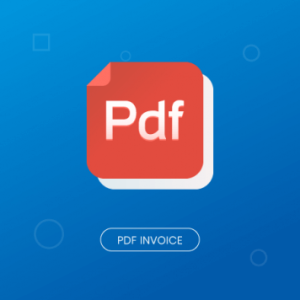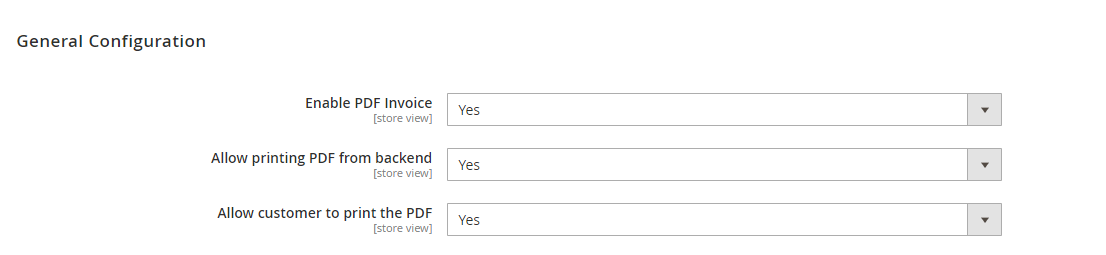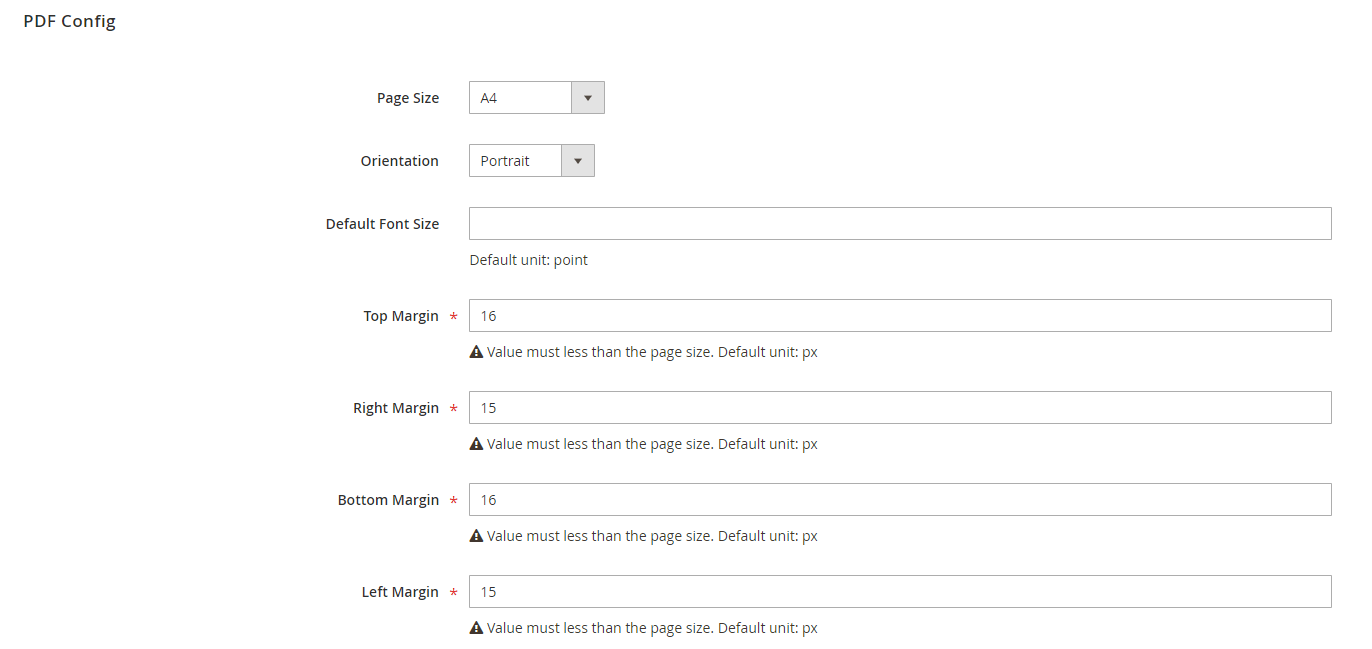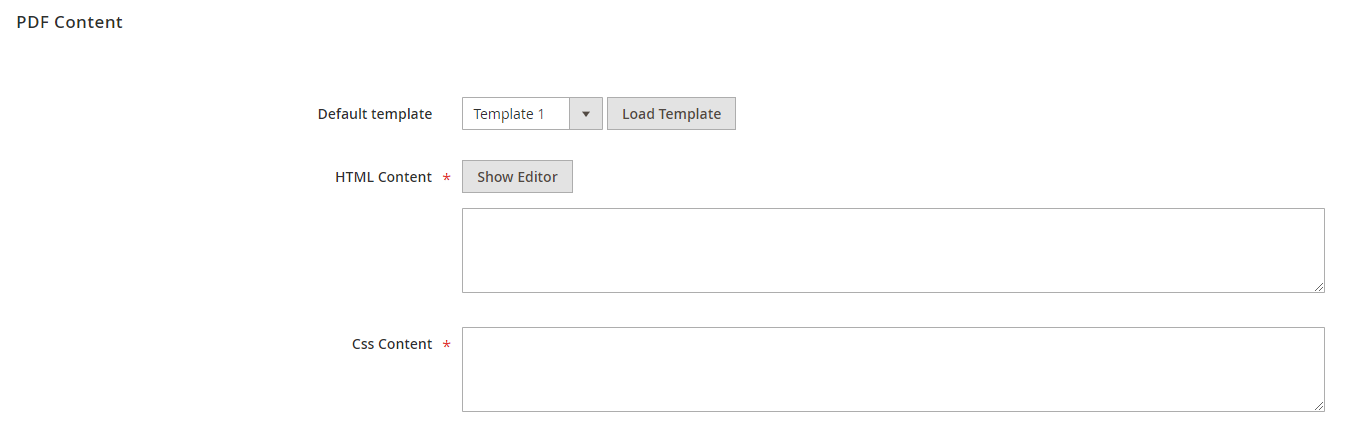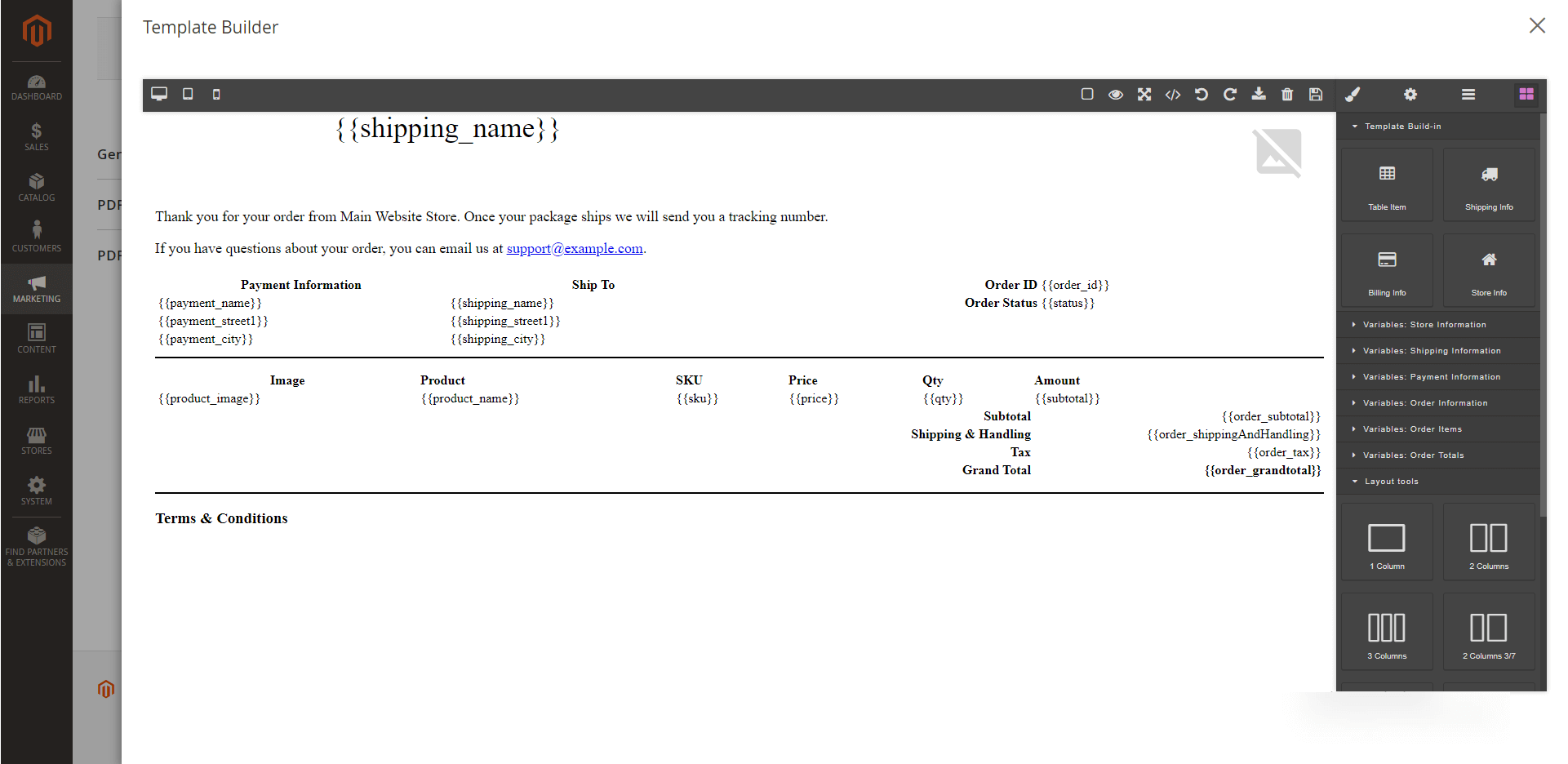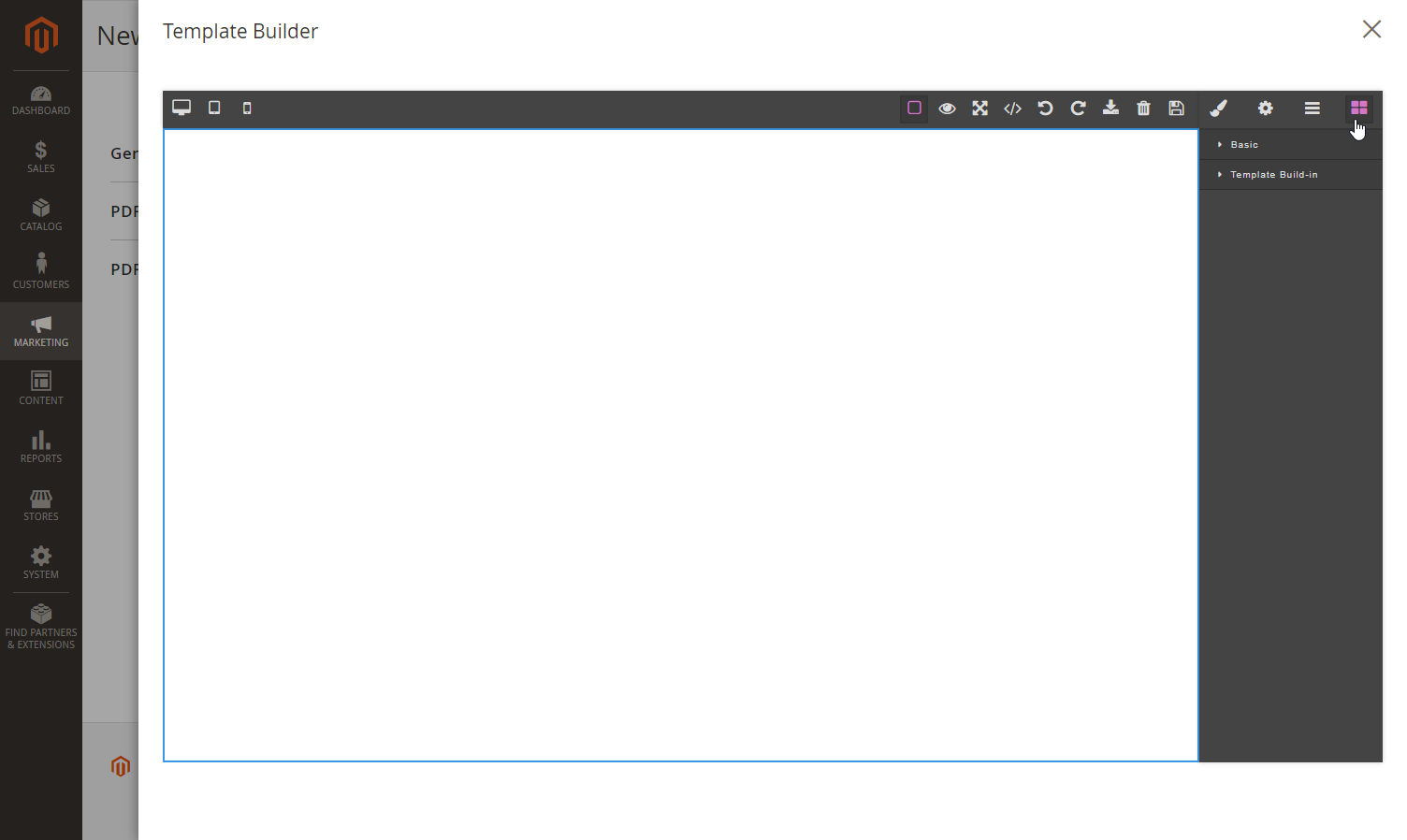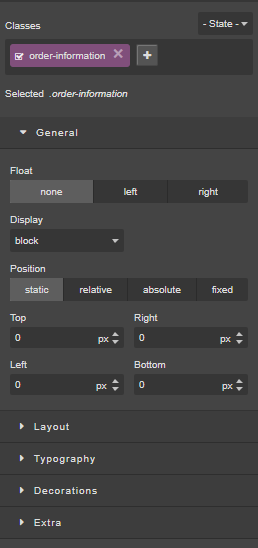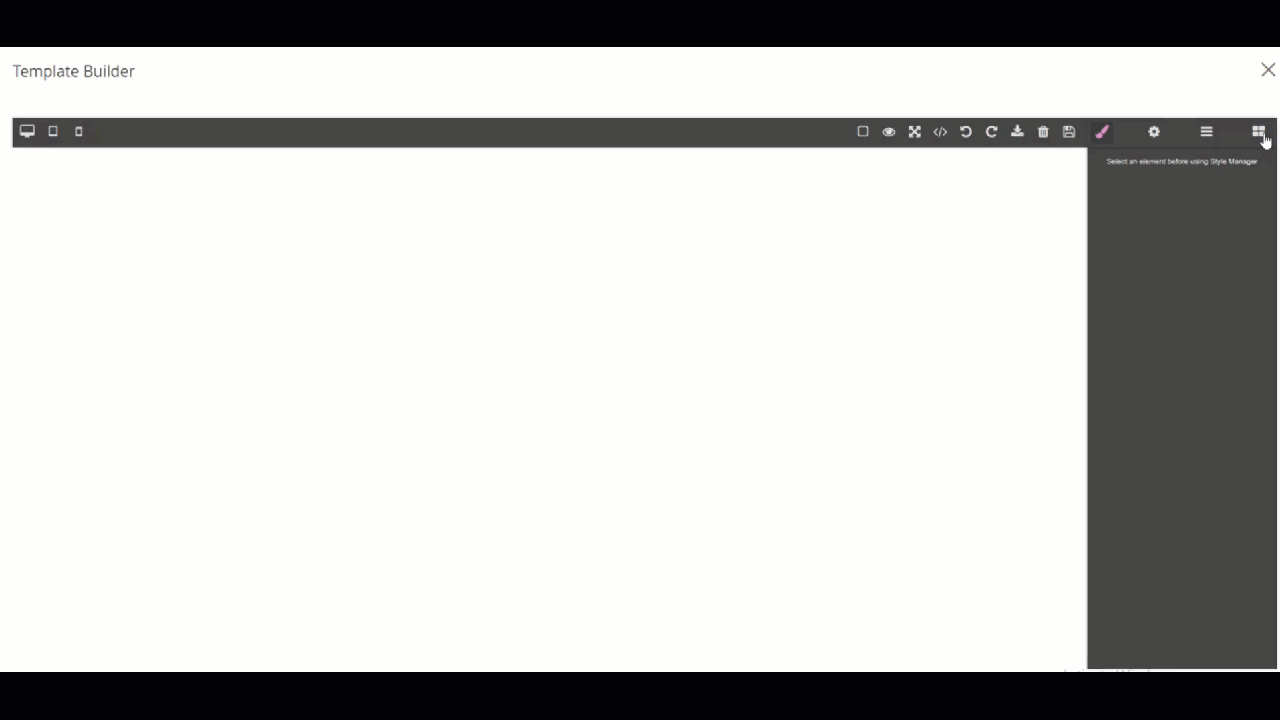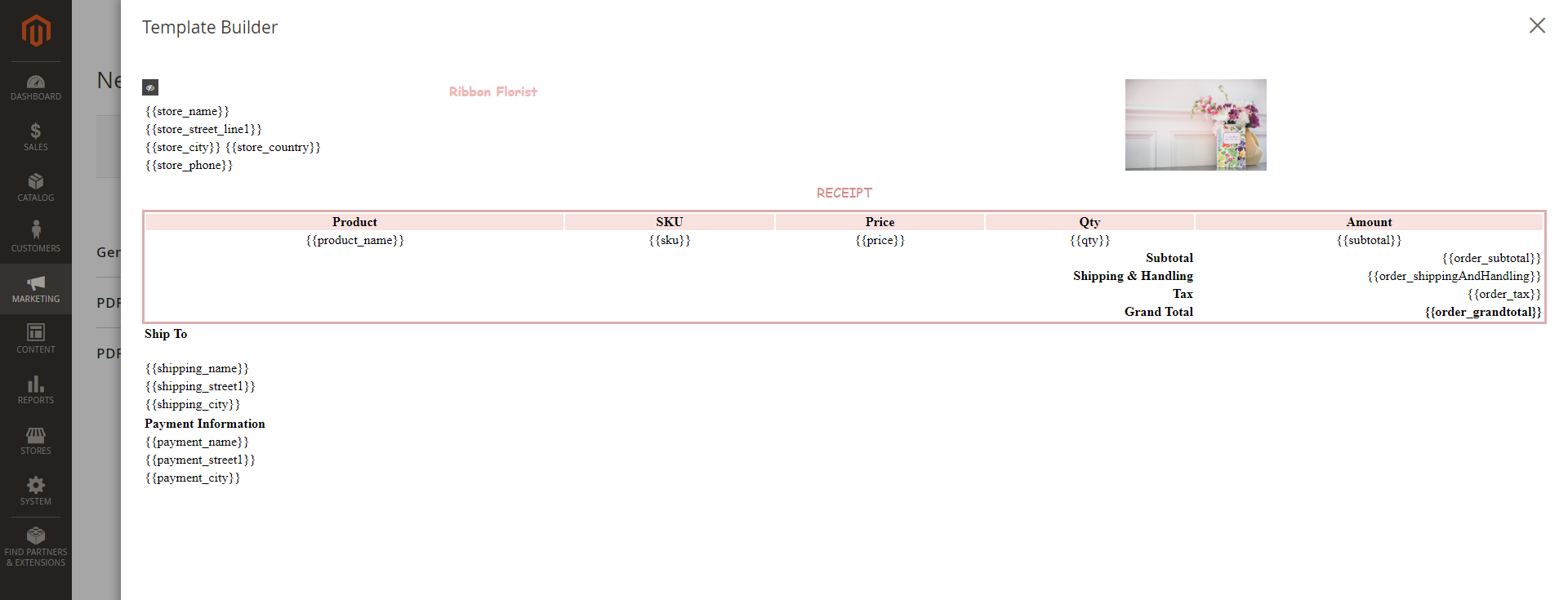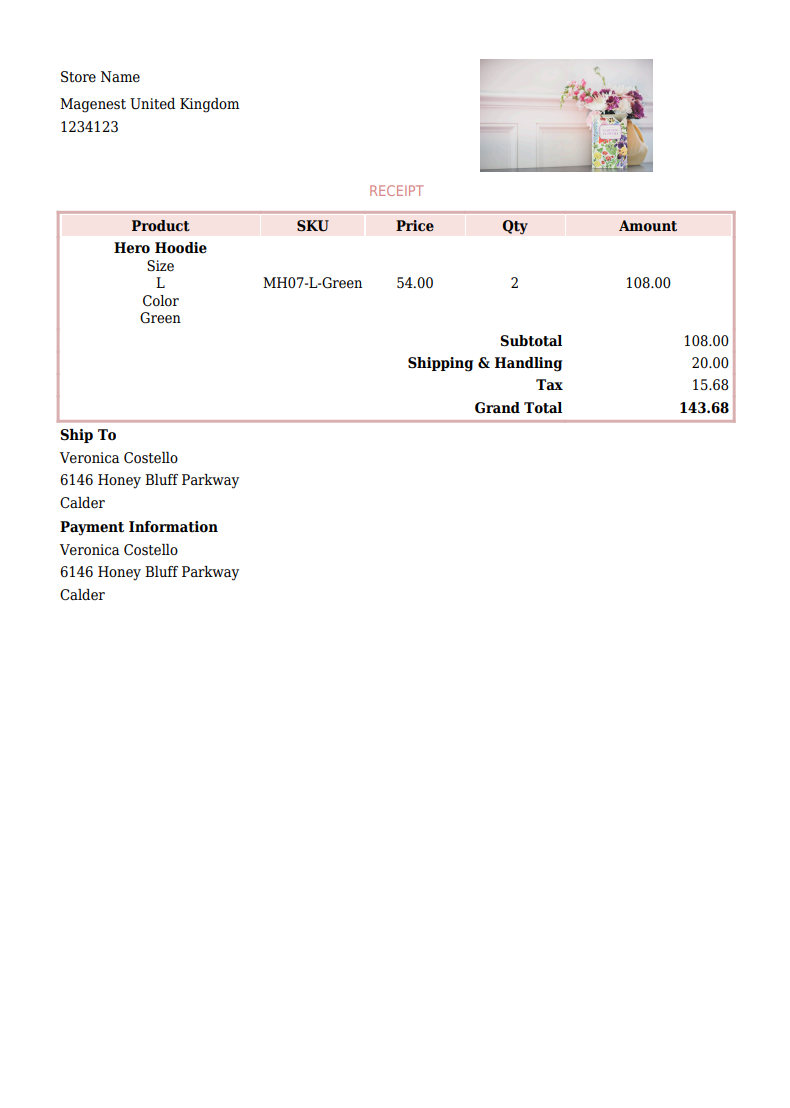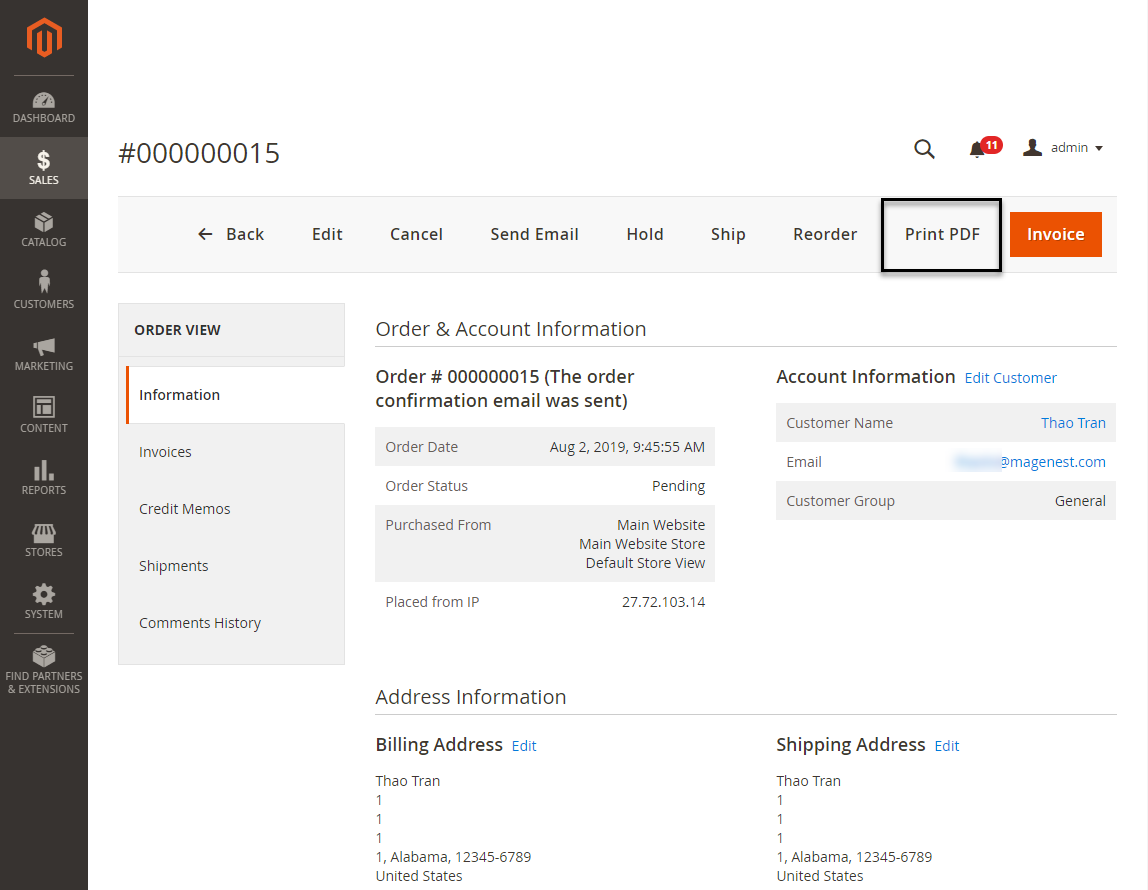Thank you for purchasing our extension. If you have any questions that are beyond the scope of this document, do not hesitate to leave us an email via our email [email protected].
Edited: 2227/0805/2019 2021 | By: Magenest | Support Portal: http://servicedesk.izysync.com/servicedesk/customer/portal/29
...
PDF Invoice for Magento 2 enables merchants to create beautiful and professional invoices that replace the default template in Magento. The extension comes with GrapeJS, the user-friendly template editor so that admin can simply drag and drop to add multiple elements such as text, image, shape, discount code, etc.
Feature
For Admin
...
| Status | ||||||
|---|---|---|---|---|---|---|
|
- Enable PDF Invoice: choose Yes to activate the extension.
- Allow printing PDF from backend: If choose Yes, it will allow admin to print the PDF from the backend.
- Allow customer to print the PDF: If choose Yes, it will allow the customer to print the PDF from the frontend.
...
Set configuration for the PDFStatus subtle true colour Green title 2
There are four types of PDF: PDF for Order, PDF for Invoice, PDF for Shipment and PDF for Credit Memos. Expand the sections to configure for each PDF.
...
- Template Name: enter the name for the new template.
- Type: choose the type of email that the PDF is attached with. There are four default types of email: order, invoice, shipment. credit memo.
PDF Configuration
...
- Select the Page Size and Orientation for the template.
- Set the Default Font Size for the text.
- Set the margins for the template on the Top Margin, Right Margin, Bottom Margin and Left Margin field.
PDF Content
Admin can build a new template or create a new template base on an available template.
To create a template base on the available templates
...
- On the Template Builder section, drag and drop the items on the right column to the template area to build a new template.
- Click on the last icon on the toolbar and expand the Basic and Template Build-in section. Then drag and drop the items in these sections to the building section.
- Click on each item and set the display for it with the edit table on the right.
...
Drag and drop the items on the tool tab to build the PDF template.
Preview the template directly on the building section.
Preview the template after finishing it.
From the back-end, admin can:
Print the PDF for the order/invoice by clicking Print PDF button.
Send the order/invoice PDF to the customer via email by clicking on Send Email button.
From the store-front, customers can print the PDF for their own order on My Account page.
...