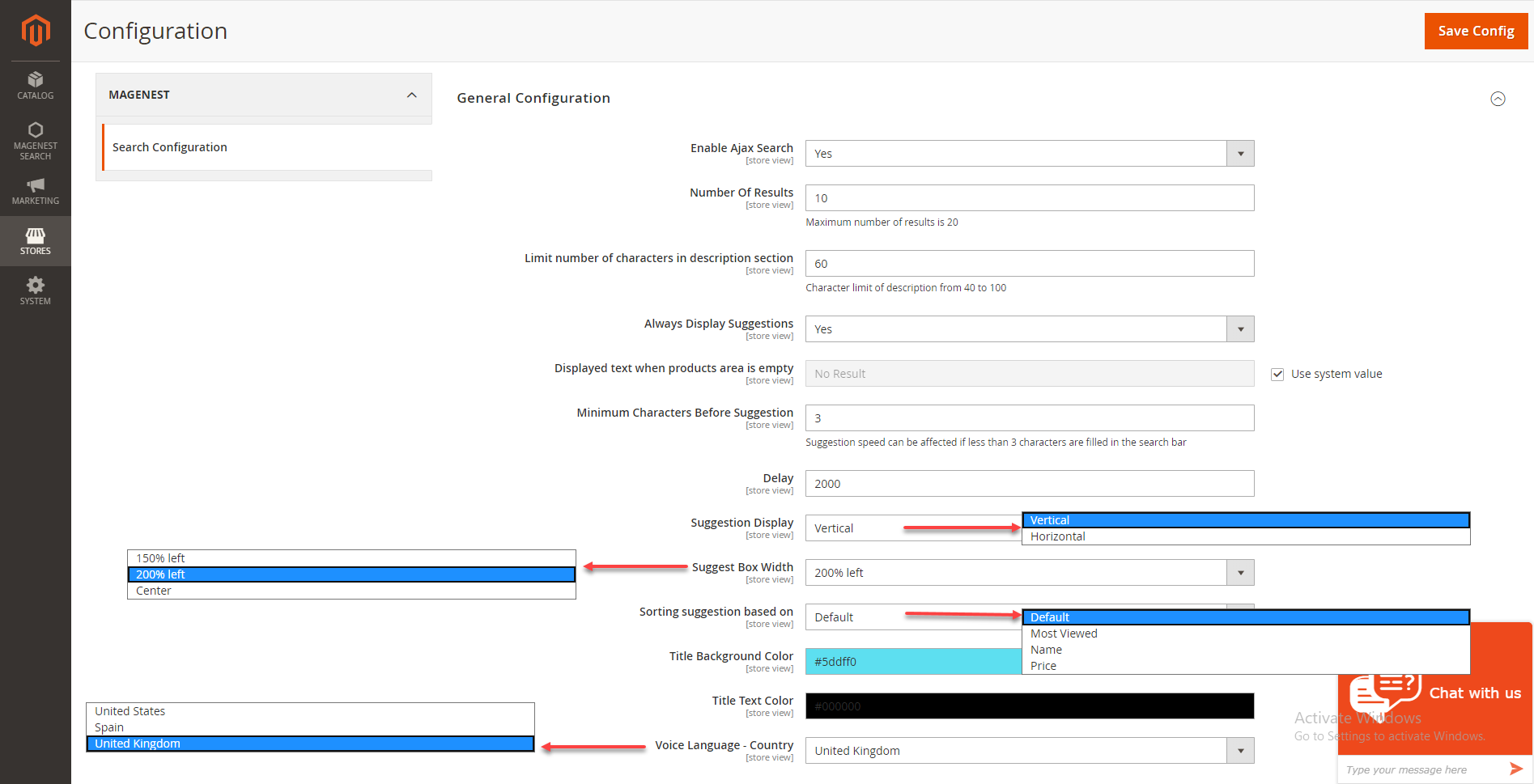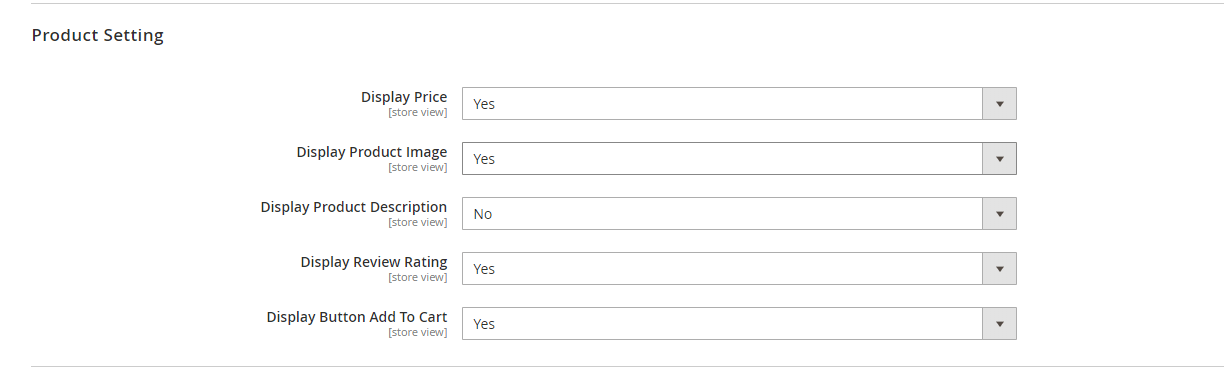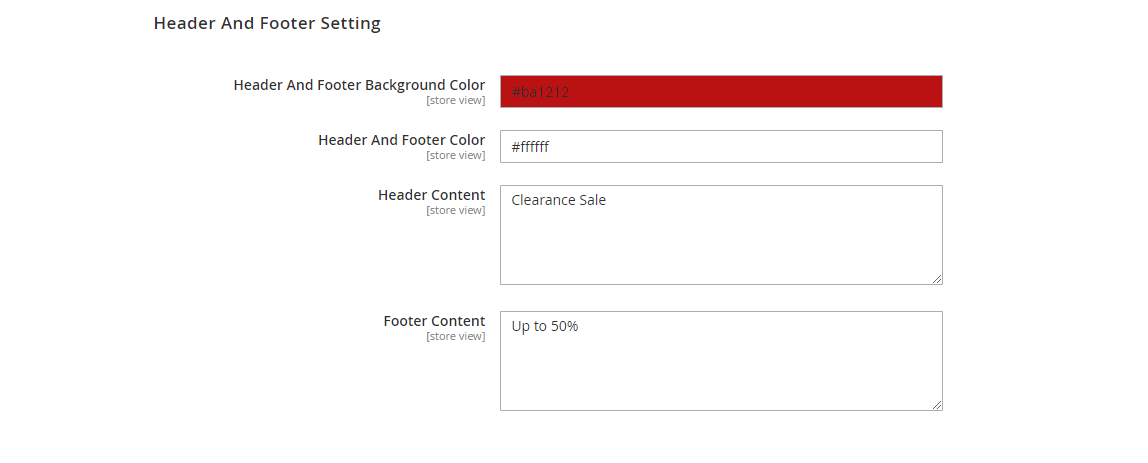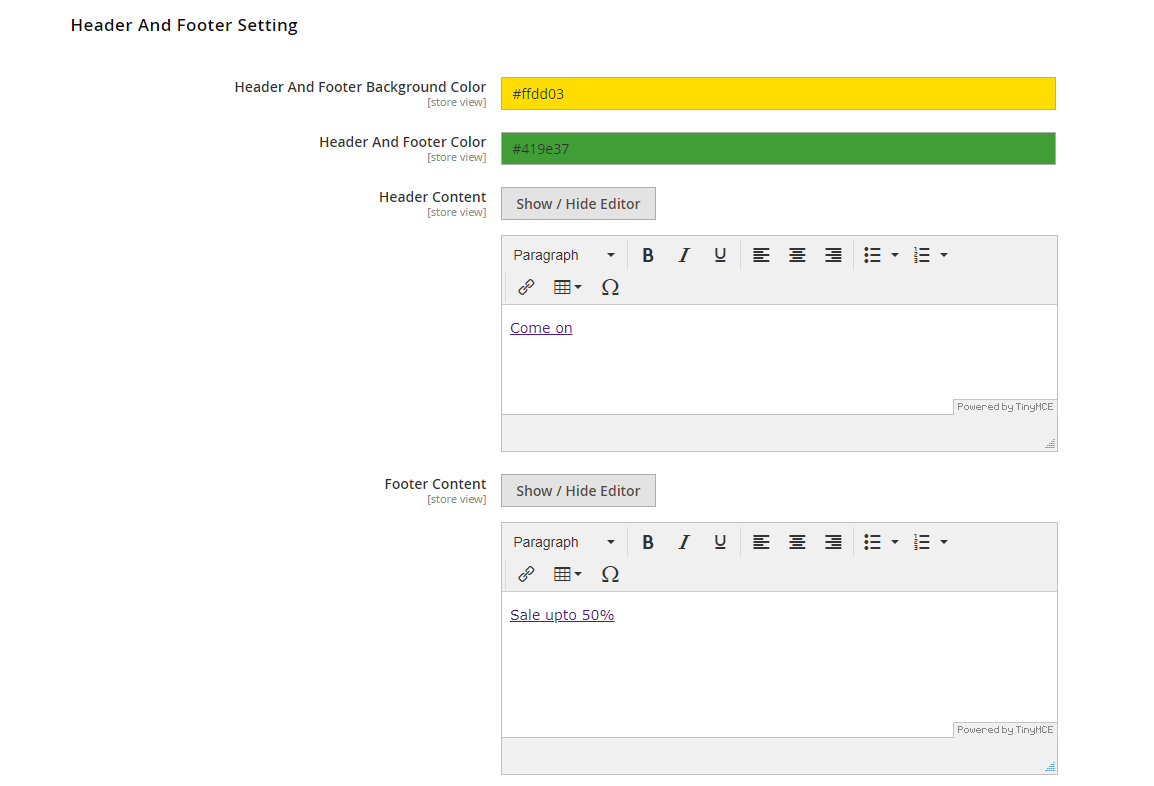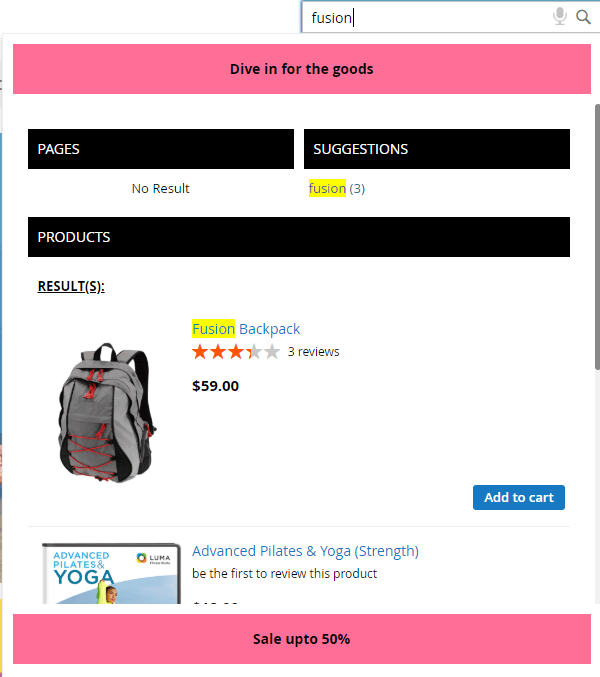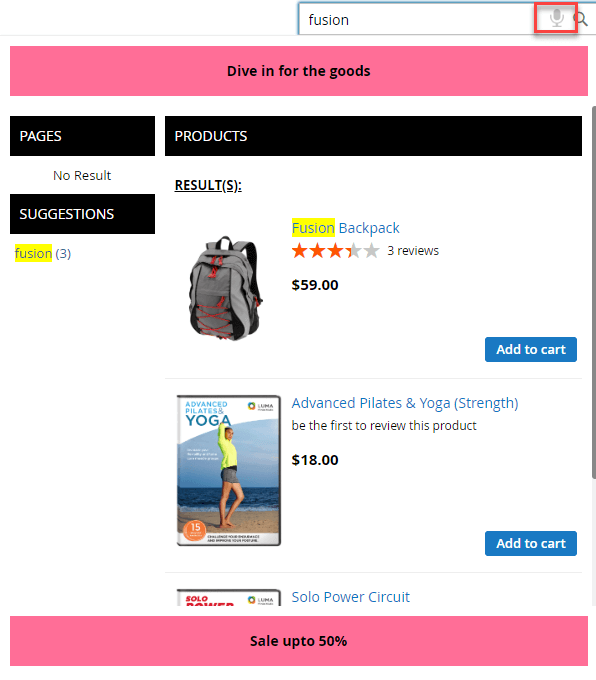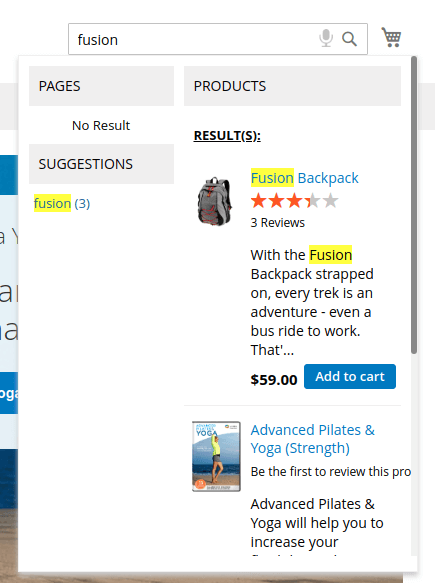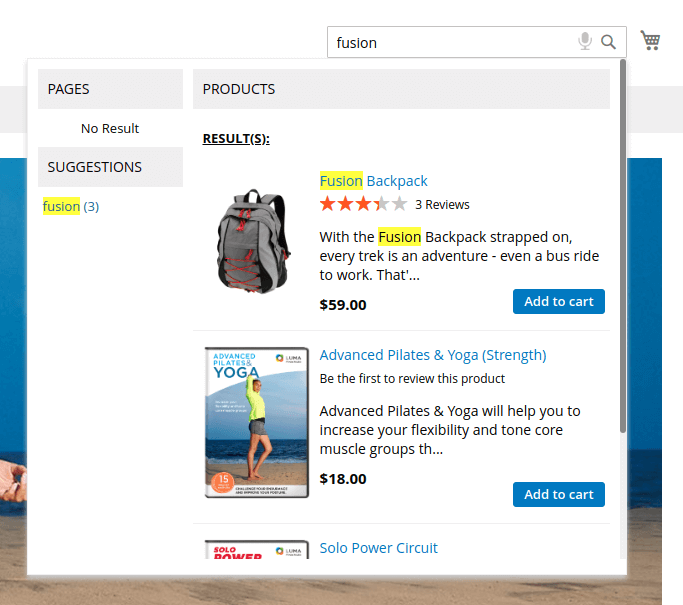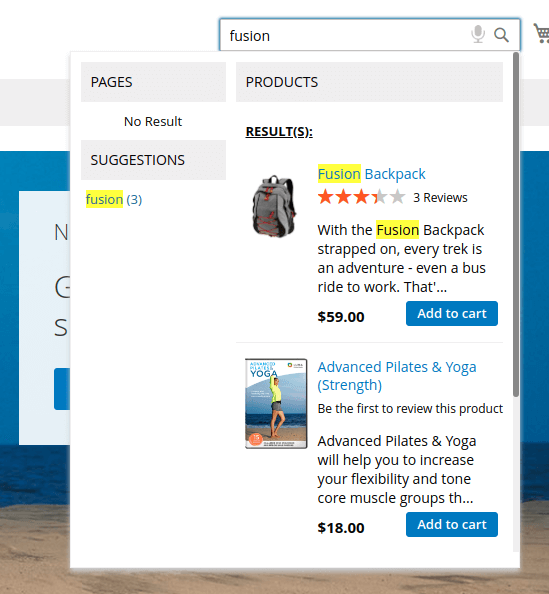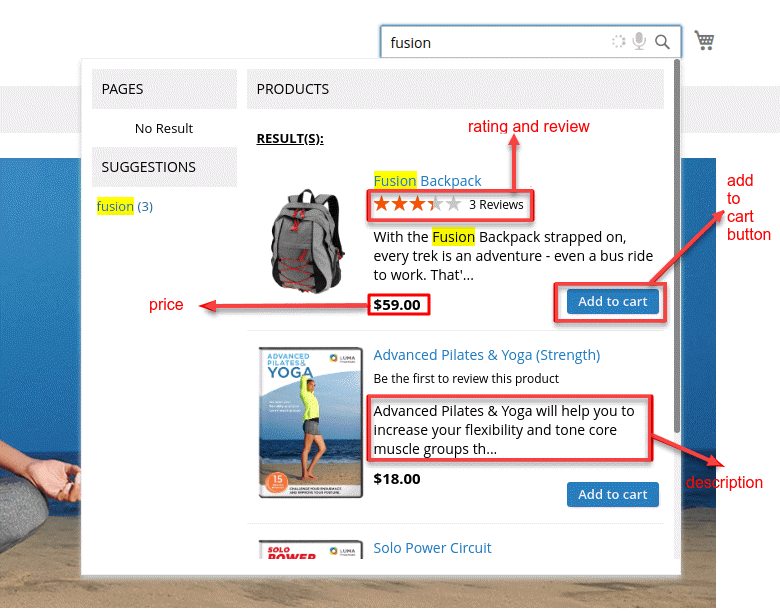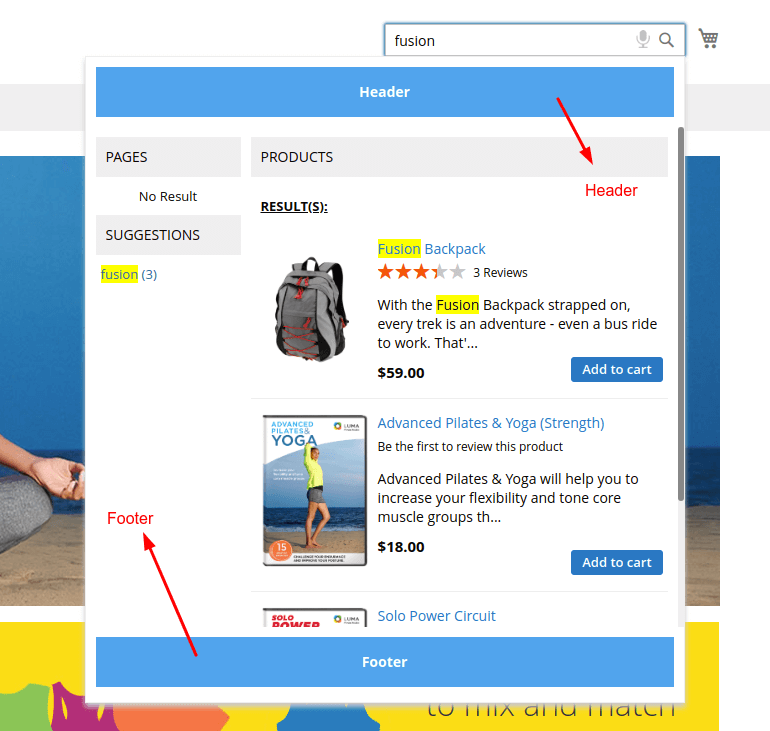Thank you for purchasing our extension. If you have any questions that are beyond the scope of this document, please feel free to contact us, we will be happy to assist.
Updated: 2622/0406/2019 2020 | By: Magenest | Email: [email protected] | Support portal: http://servicedesk.izysync.com/servicedesk/customer/portal/149
| Table of Contents |
|---|
...
Introduction
Ajax Search for Magento 2 provides customers with a better navigation experience by showing suggestions as soon as the customers begin typing on the search box. Suggested search results come with rich preview and links to product pages.
...
Set the number of characters required to render a suggestion.
Set a delay time before rendering suggestions
Set the layout of the drop-down list with two options: vertical or horizontal.
Set the position and width of the suggestion box.
Add and set the color of the header, footer, and title.
Manage the number of displayable products.
Display product price, image, or description upon suggestion.
...
Your store must be running on :Magento Open Source 2.1.x, 2.2.x, 2.3.x or Magento Commerce 2.1.x, 2.2.x, 2.3.x
...
...
Configuration
On the Admin sidebar, tap Magenest Search. Then under Magenest, choose Search go to Magenest Search > Magenest > Search Configuration.
There are three configuration sections: General Configuration, Product Setting, Header, and Footer Setting.
General Configuration
- Enable Ajax search:
- Choose Yes to enable Ajax Search.
- Number of results: Enter
- Enter the integer as the
- number of results that will show up on the suggestion (Note: The maximum number is 20.) Note: Maximum number of results is 20.
- Limit number of characters in the descriptions section: Enter the number to limit the characters in the descriptions section (Note: Character limit of description from 40 to 100.)
- Always display Suggestions: Choose Yes to always show the suggestion results
- Display text when products area is empty: Enter the text that will show up when no products are found
- Minimum Characters Before Suggestion: Set
- Set the number of characters typed on
- required in the search bar that triggers
- field to trigger the results to appear.
- Delay: Enter the number that is the
- Enter the amount of time for the search results to show up after searchers
- the customer input text on
- the search box
- keywords. Unit: second.
- Display Suggestion: There are two types of layout: Vertical and Horizontal.
- Select Vertical or Horizontal display layout
- Suggest Box Width: Set the width and position of the drop-down list by choosing among
- 1 of 3 options: 150% left, 250% left and Center
Vertical Layout
Horizontal Layout
- , and Center
Suggest box width in 150% left.
Suggest box width in 250% left.
- Sort Suggestion based on:
- Set the order of the
- suggestion
- as Most Viewed, Name, or Price.
- Title Background Color: Set the background color
- of the search section title (Note: In case the background color is not set, the default color #eeeeee will be set automatically.)
- Title text color: Select the color
- of the
- text (Note: If the text color is not selected, the default color will be set as #000000.
- )
- Voice Language - Country: Select the language for the voice search
Product Setting
On each section below, choose Yes or No to set the details displayed with the product.
- Display Price: If
- Choose Yes ,
- to display the product’s price will show up in
- product price at the suggestion box.
- result
- Display Product Image: If Yes, the product’s image will show up in the suggestion box.
- Choose Yes to display product image at the suggestion result
- Display Product Description: If Yes, the product will appear with the description in the suggestion box.
...
- Choose Yes to display product description at the suggestion result (with the limited character)
- Display Review Rating: Choose Yes to display product rating at the suggestion result
- Display Button Add To Cart: Choose Yes to enable the Add to cart button at the result box
Header And Footer Setting
- Header And Footer Background Color:
...
- Set the background color
...
- of the header and
...
- footer (using the color palette or entering the color code manually.
...
- Default color will be set as #000000 if this section is left
...
- blank)
- Header And Footer Color:
...
- Set the color
...
- of the header and footer text
...
- (using the color palette or entering the color code manually.
...
- Default color will be set as #FFFFFF
...
- if this section is left blank)
- Header Content: Input the text for the header of the suggestion box.
- Footer Content: Input the text for the footer of the suggestion box.
...
Storefront
After setting up the search box on the Magento back end, you can see the search layout on the front end accordingly.
...
- Vertical layout display
- Horizontal layout display
- 150% left suggestion box
- 250% left suggestion box
- Center suggestion box
- Product information displayed in the suggestion box
- Suggestion box's header and footer
Update
- When a bug fix or new feature is released, we will provide you with the updated package.
- All you need to do is repeating the above installing steps and uploading the package onto your store. The code will automatically override.
- Flush the configure cache. Your store and newly installed module should be working as expected.
Support
- We will reply to support request within 2 business days.
- We will offer lifetime free update and 6-month free support for all of our paid products. Support includes answering questions related to our products, bug/error fixing to make sure our products fit well in your site exactly like our demo.
- Support DOES NOT include other series such as customizing our products, installation and uninstallation service.