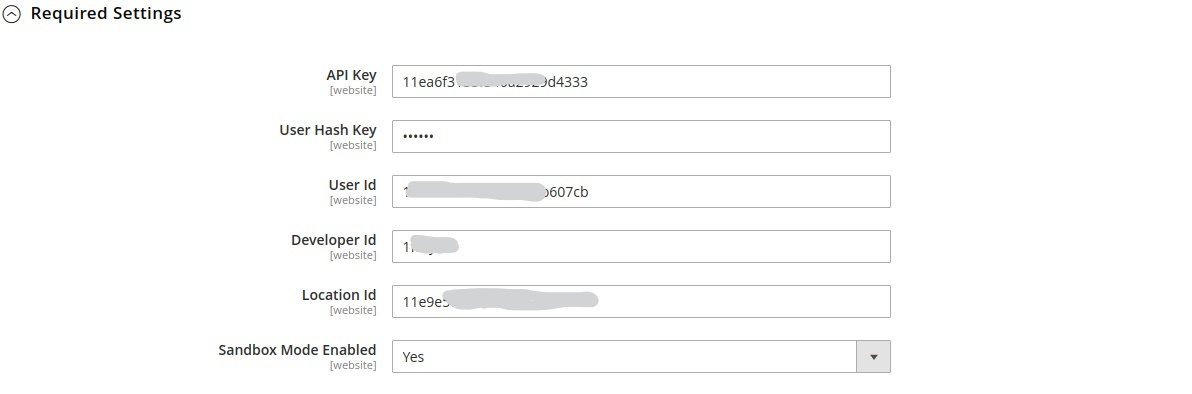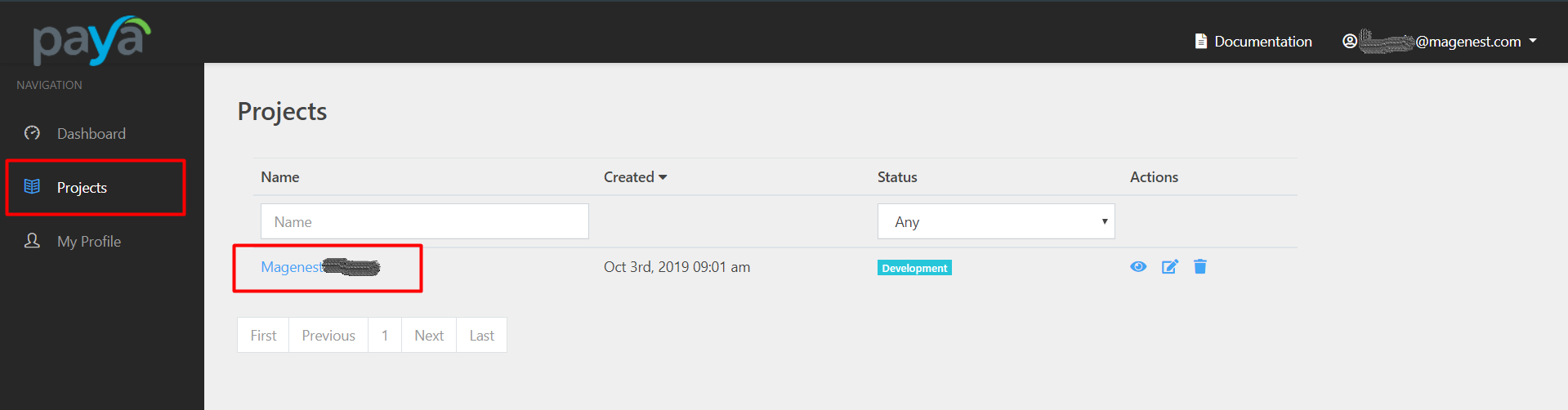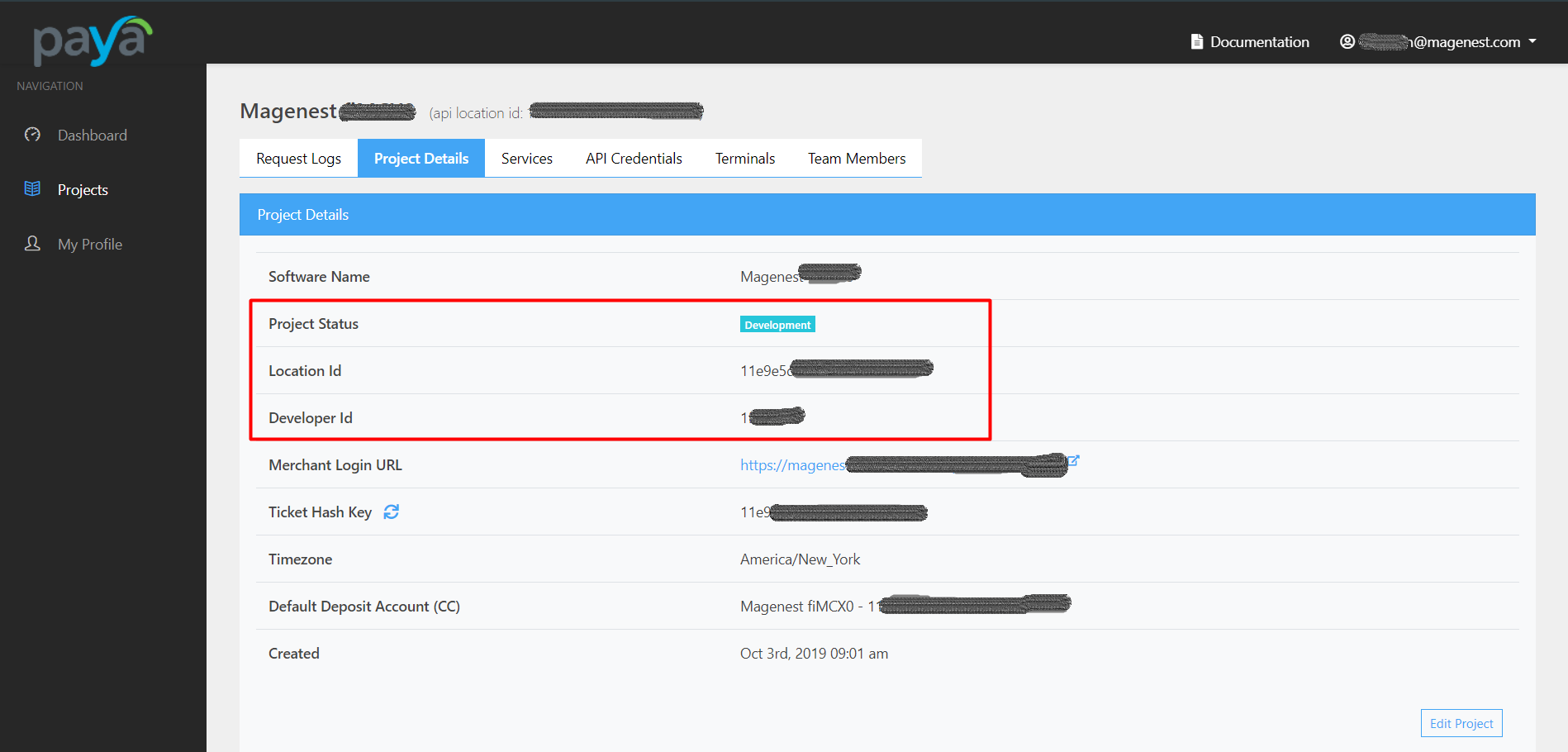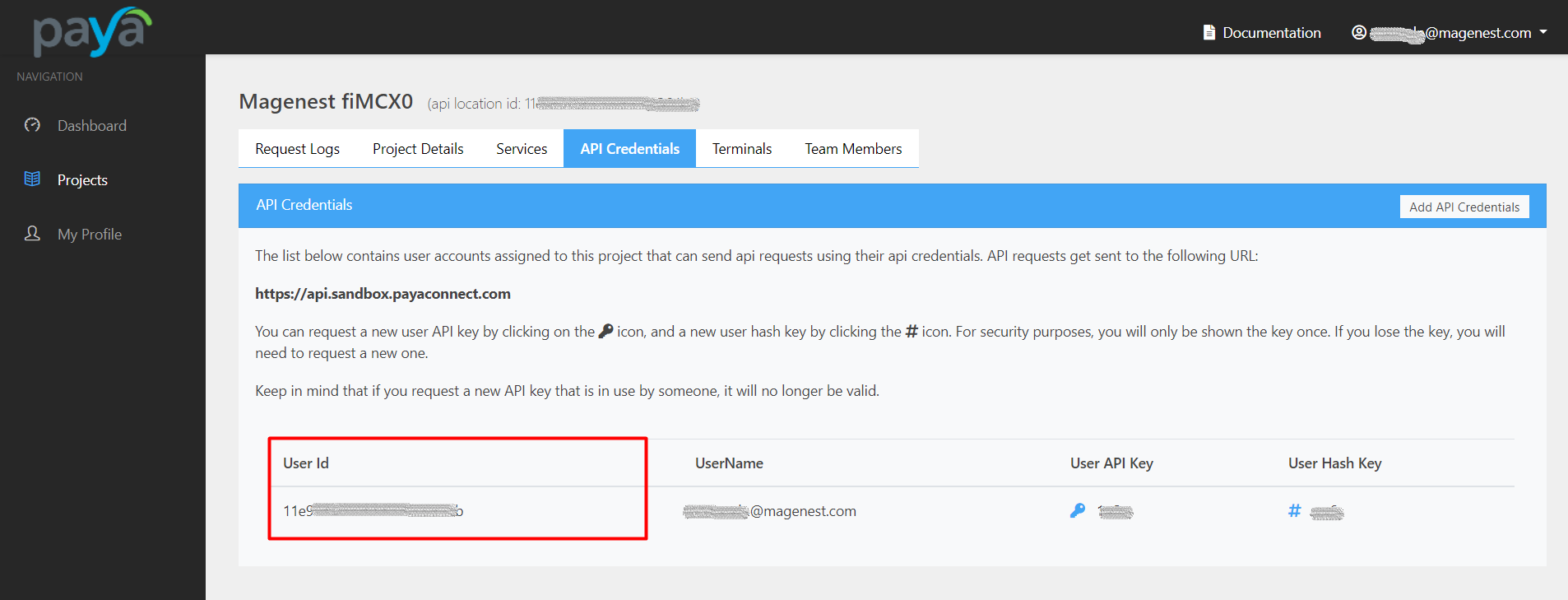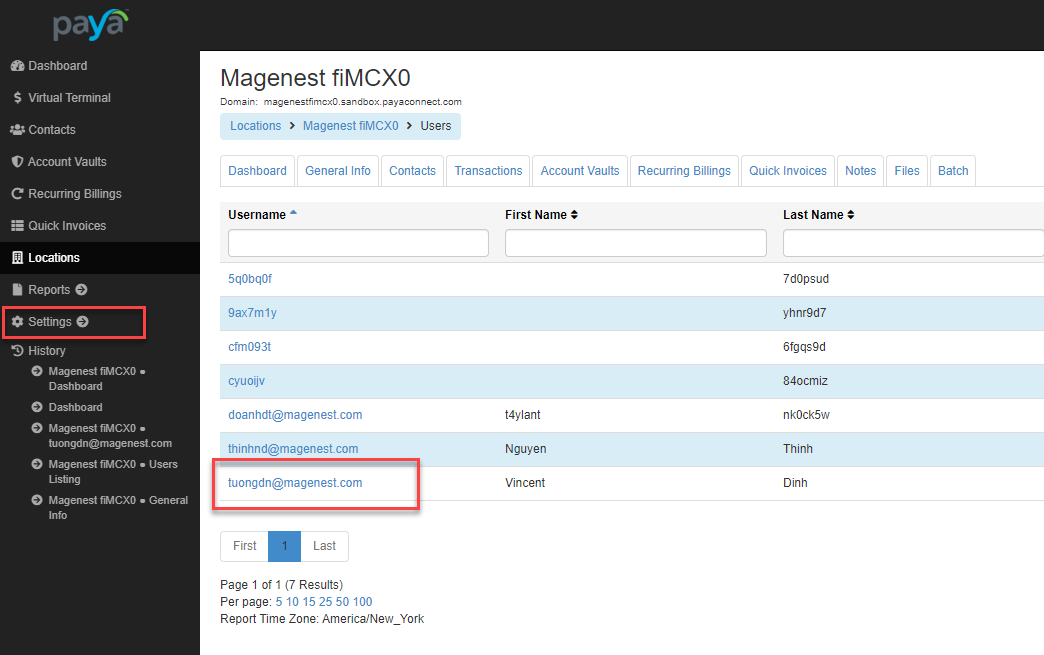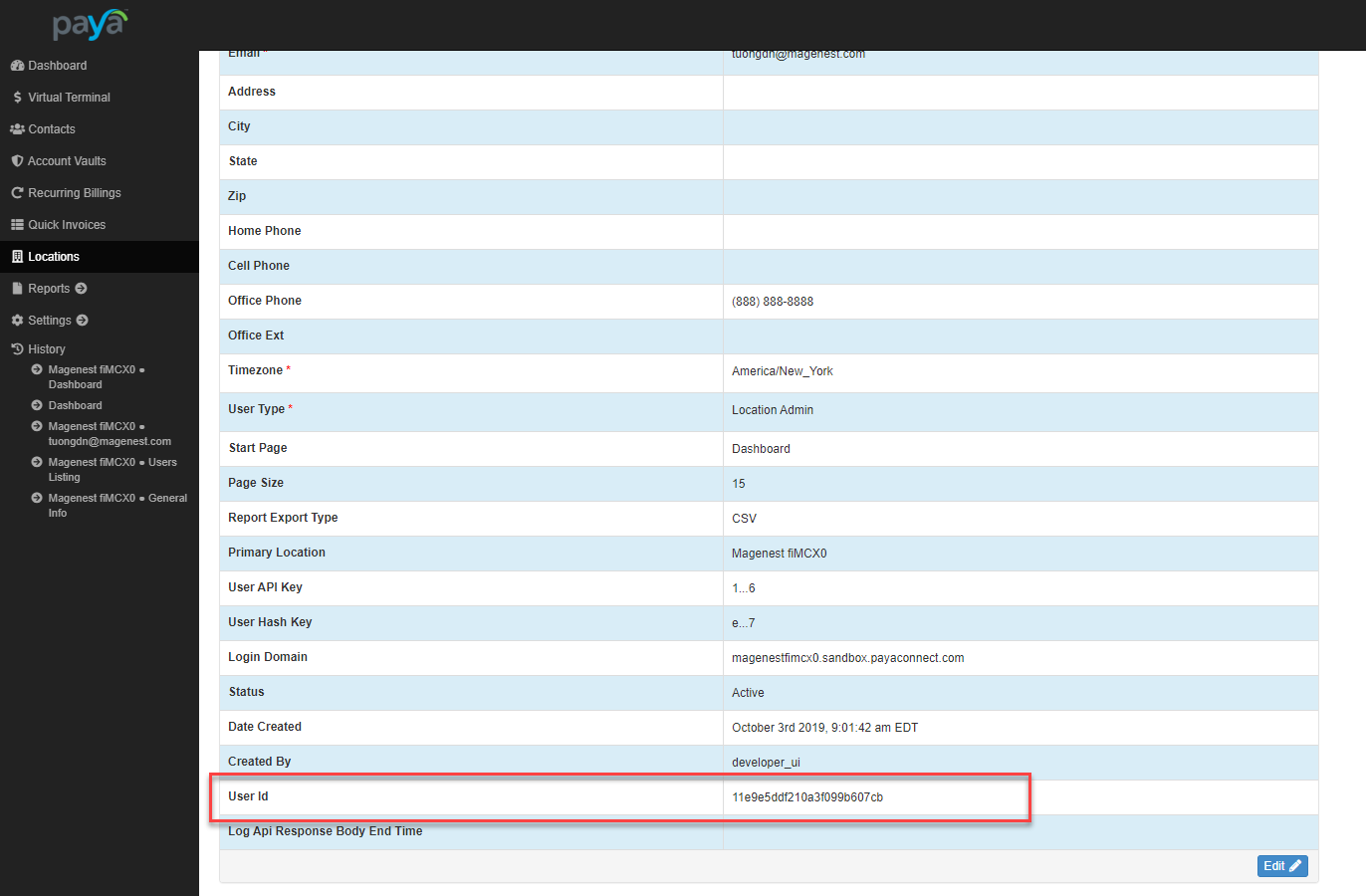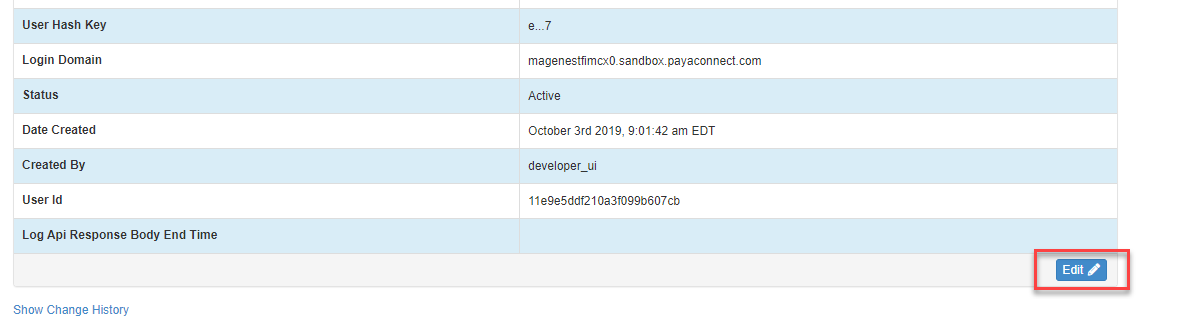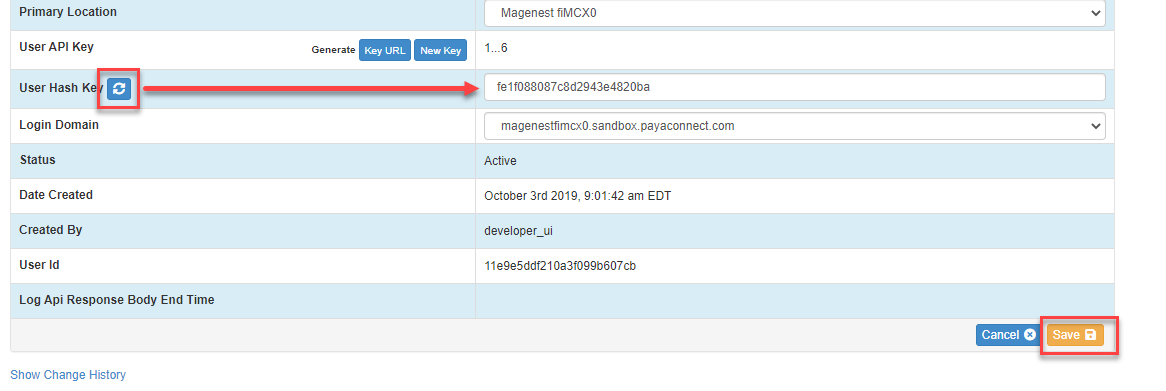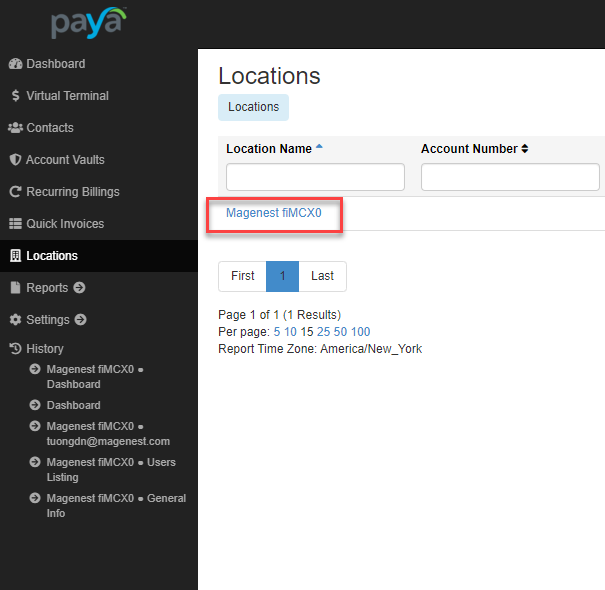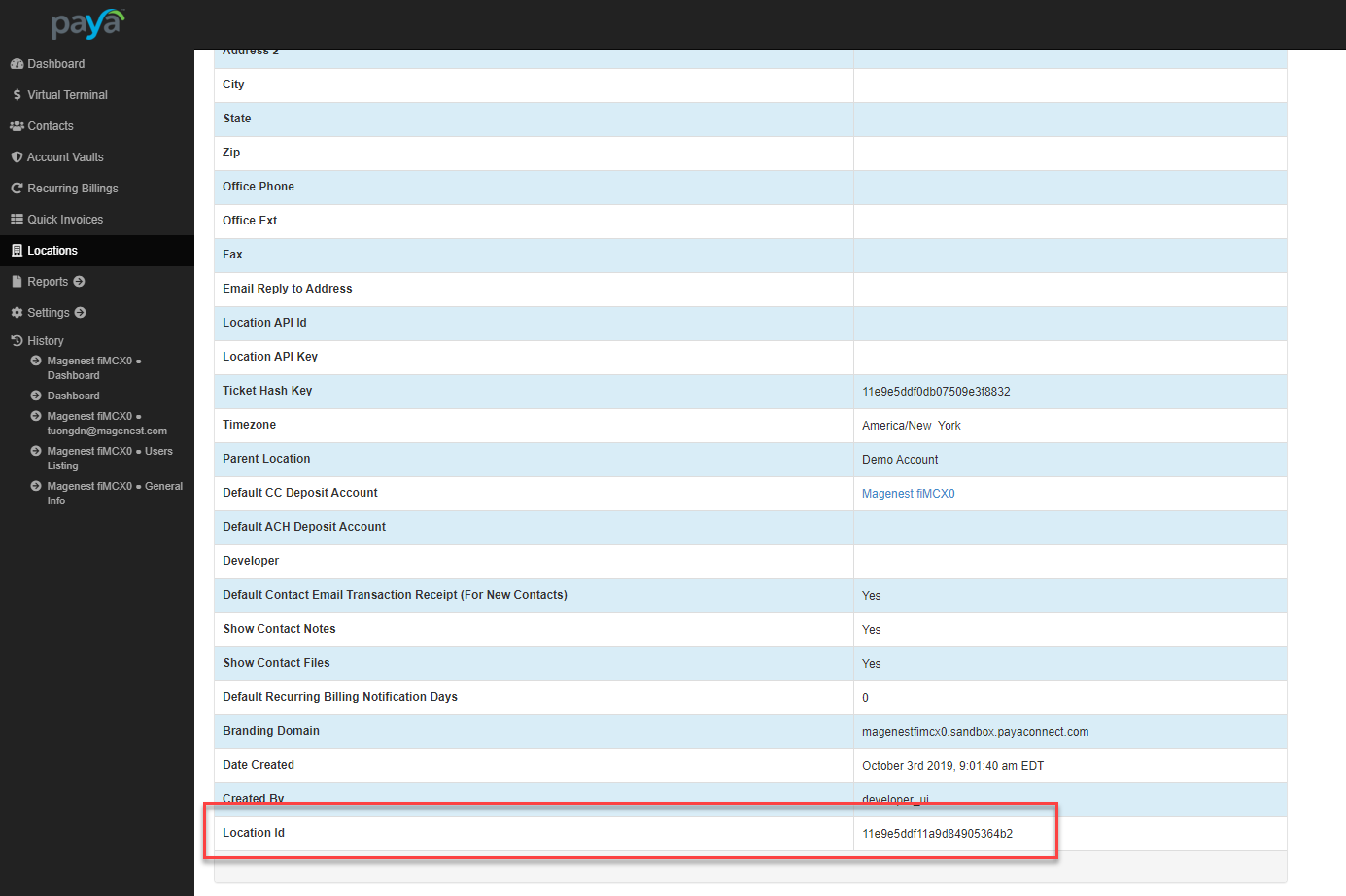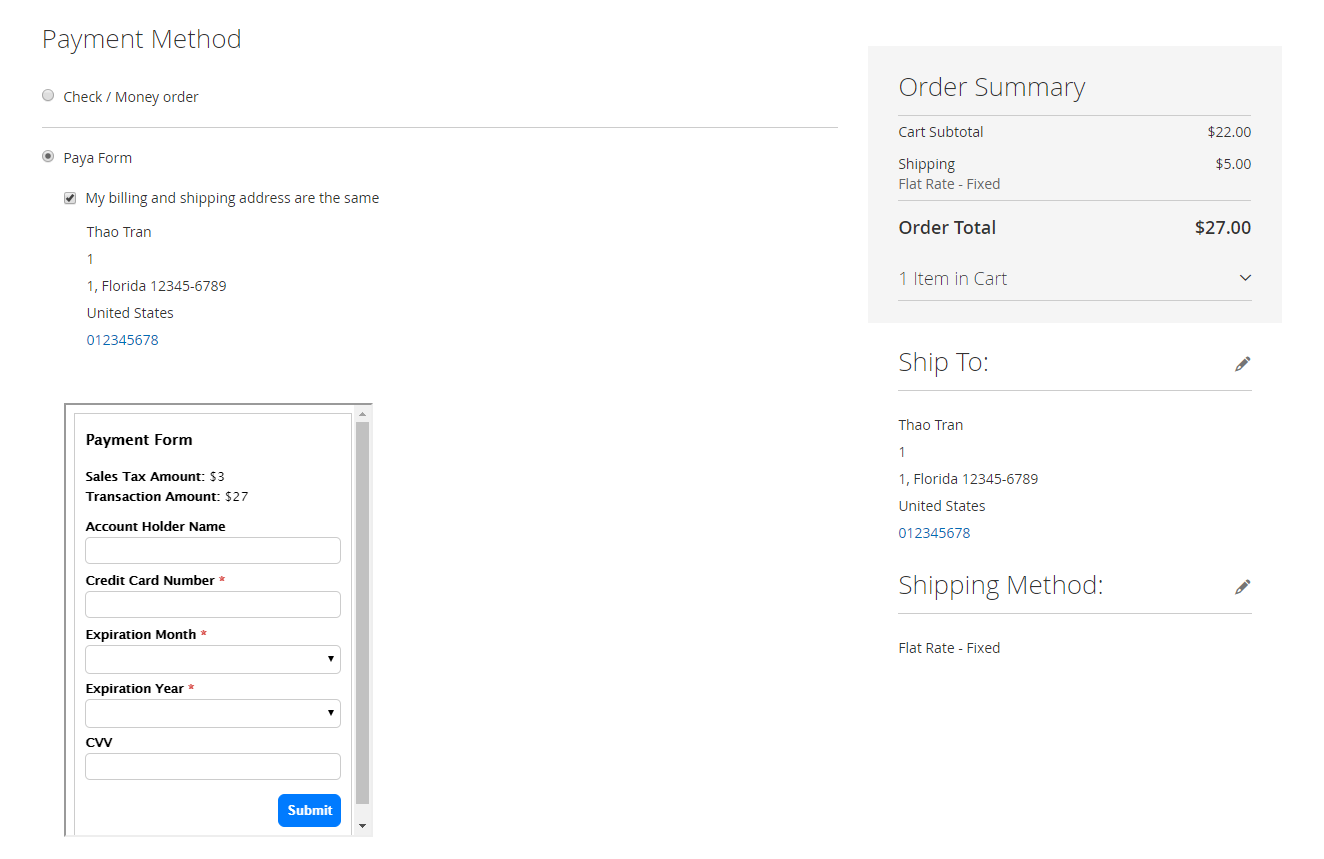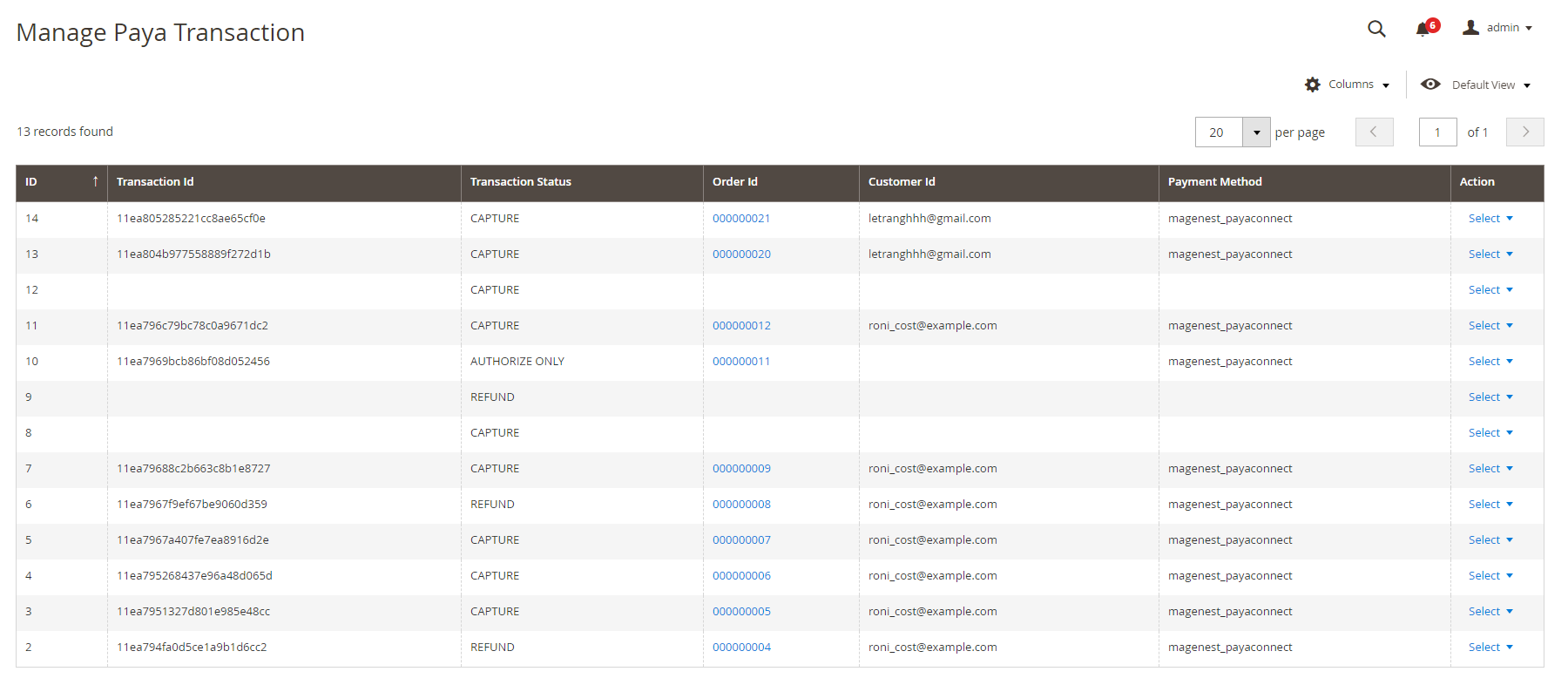...
- Use new Paya API.
- Use tokenization and saved cards.
- AVS/CVV verification.
- Support direct refund.
- Choose Authorize Only/Authorize and Capture.
- Restrict payments from specific countries.
- Delete Account Vault Paya when deleting a card from Magento.
- Manage all Paya transactions easily (both in Magento & Paya dashboard).
For Customer
Check out easily with Paya form.
Allow customers to checkout using credit card payment.
Support Save-card function for logged in customers in two ways: at the checkout process and on My Account page.
Allow customers to manage Paya saved credit cards.
Security Standard: PCI DSS Compliance.
...
Under the payment settings, expand Paya section to set the configuration for the extension.
 Required Settings
Required Settings
- Fill the necessary information to connect Magento with Paya account.
- Sandbox Mode Enabled: Choose Yes to enable the test mode for the extension.
 How to get the connection information?
How to get the connection information?
Status subtle true colour Green title Developer ID
| subtle | true |
|---|---|
| colour | Green |
| title | Developer ID |
Developer ID is used for sandbox mode only.
- Log into Paya account in development portal. On the Projects page, click on Projects.
- Go to the project page, click on Project Details tab. In this section, admin can get the Location ID and Developer ID.
- Click on API Credentials tab, admin can get the User ID in this section.
- Login to Paya account in the merchant portal. On the account options list, select Profile Settings.
- On the Profile Settings page, click on Generate API Key and Generate Hash Key button to get the API Key and Hash Key for the connection.
...
- Developer ID.
| Status | ||||||
|---|---|---|---|---|---|---|
|
- On the left bar, select Settings > Users > click in a user in the list appears.
- Go to user setting page, the User ID is at the list bottom.
- Click on Edit at the right corner to get the User Hash Key.
- Click on reset button then confirm to generate a key, get the new key for the connection.
- Click Save to save the changes.
| Status | ||||||
|---|---|---|---|---|---|---|
|
- On the left menu bar, select Location.
- On the Locations page, click on a location.
- Go to location details page, the Location ID is at the bottom of the list.
After entering the credentials, click Save button to save the connection.
...
Save Card
- Customers can save cards on the checkout page to use in the next purchase.
- Customers can save cards in My Account page.
- The checkout processed quickly with the saved cards.
Paya Transaction Management
Update
- When a new update is available, we will provide you with a new package containing our updated extension.
- You will have to delete the module directory and repeat the installation steps above.
- Flush the config cache. Your store and newly installed module should be working as expected.
Support
- We will reply to support requests within 2 business days.
- We will offer lifetime free update and 6 months free support for all of our paid products. Support includes answering questions related to our products, bug/error fixing to make sure our products fit well in your site exactly like our demo.
- Support DOES NOT include other series such as customizing our products, installation and uninstallation service.
Once again, thank you for purchasing our extension. If you have any questions relating to this extension, please do not hesitate to contact us for support.