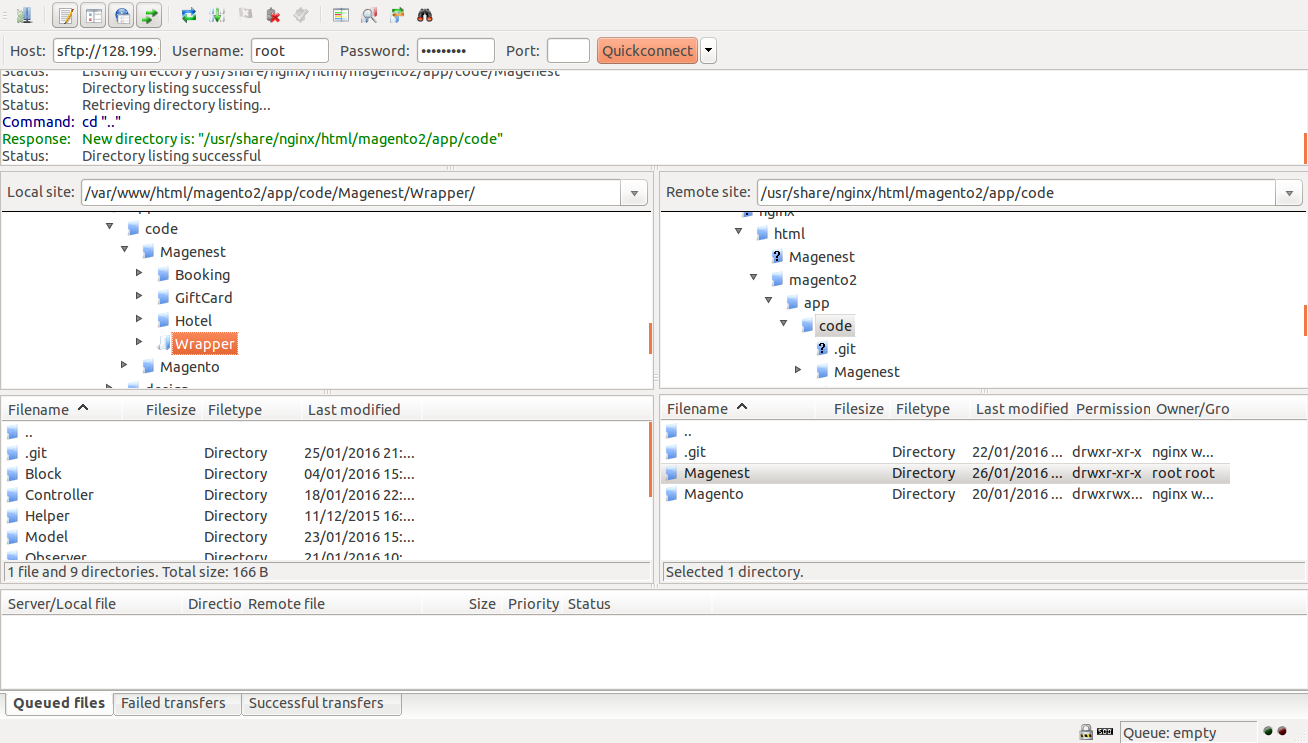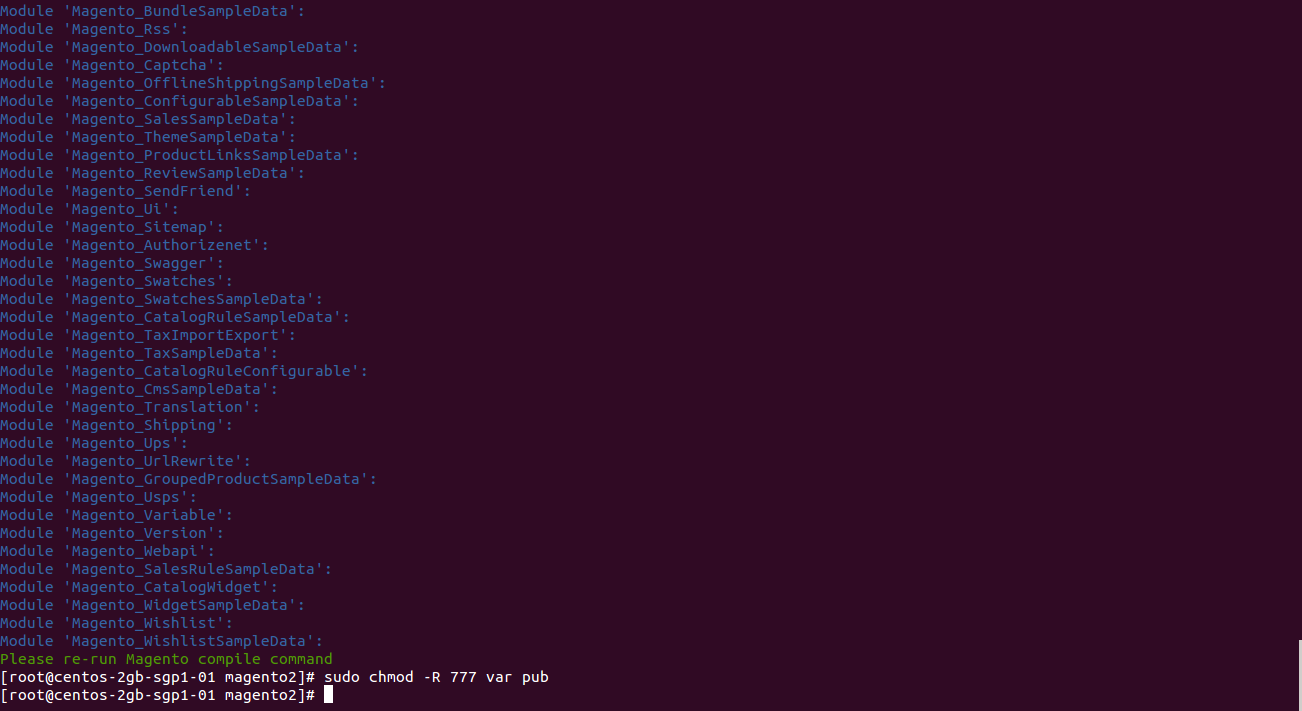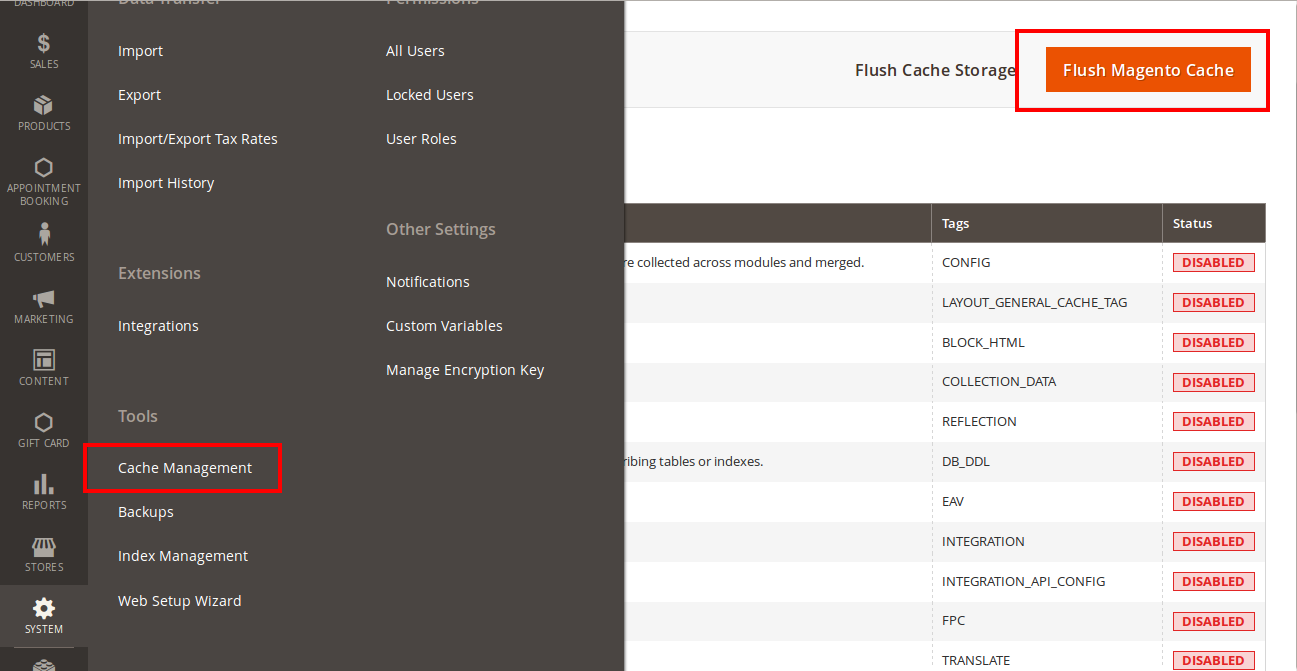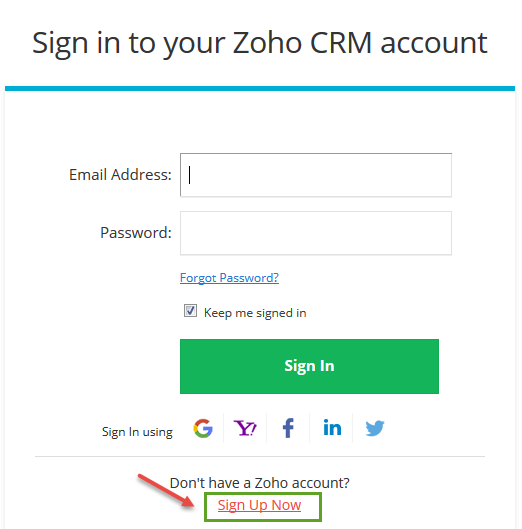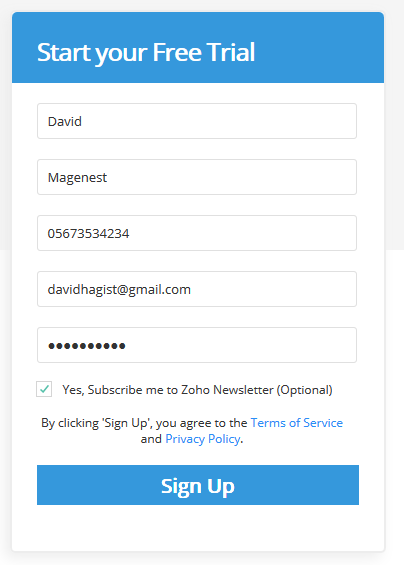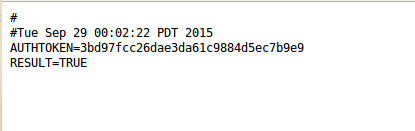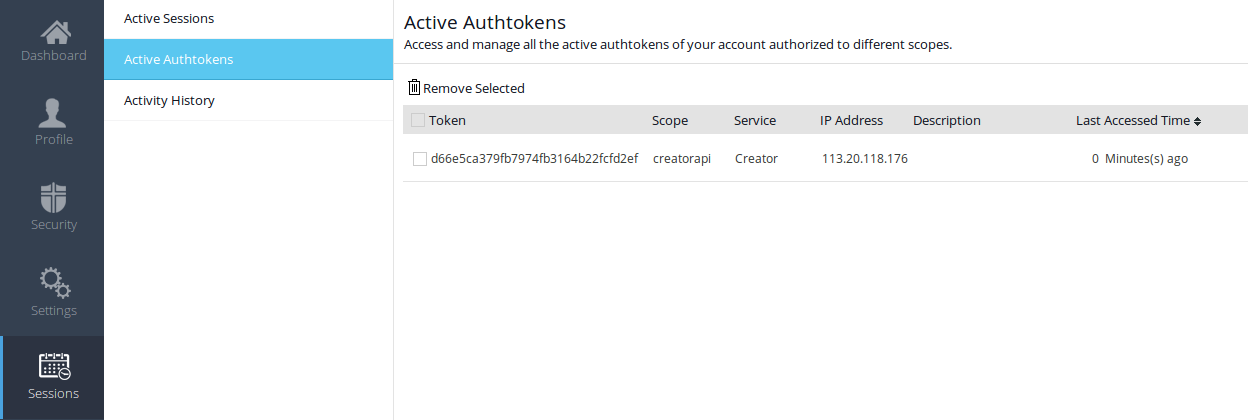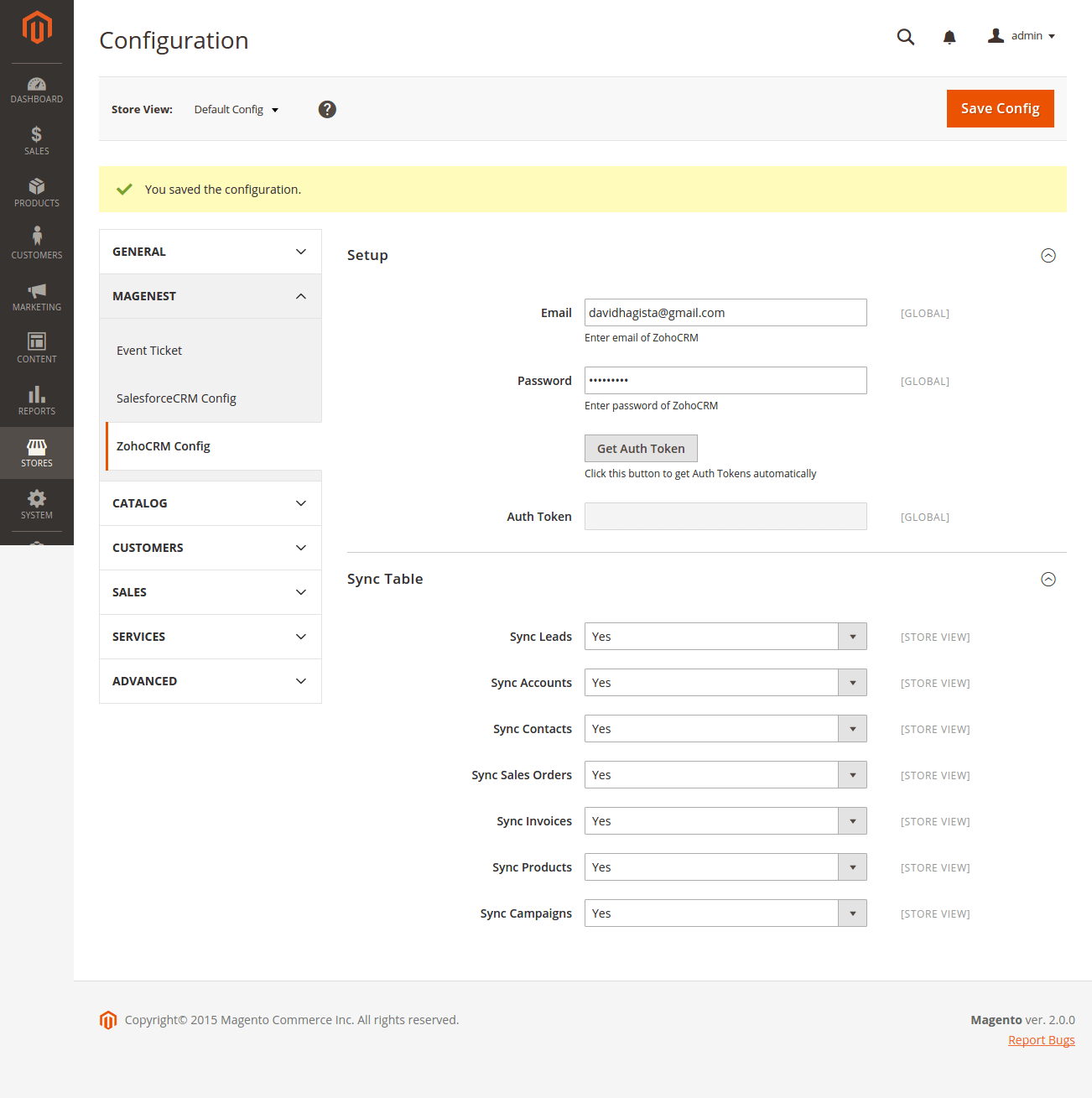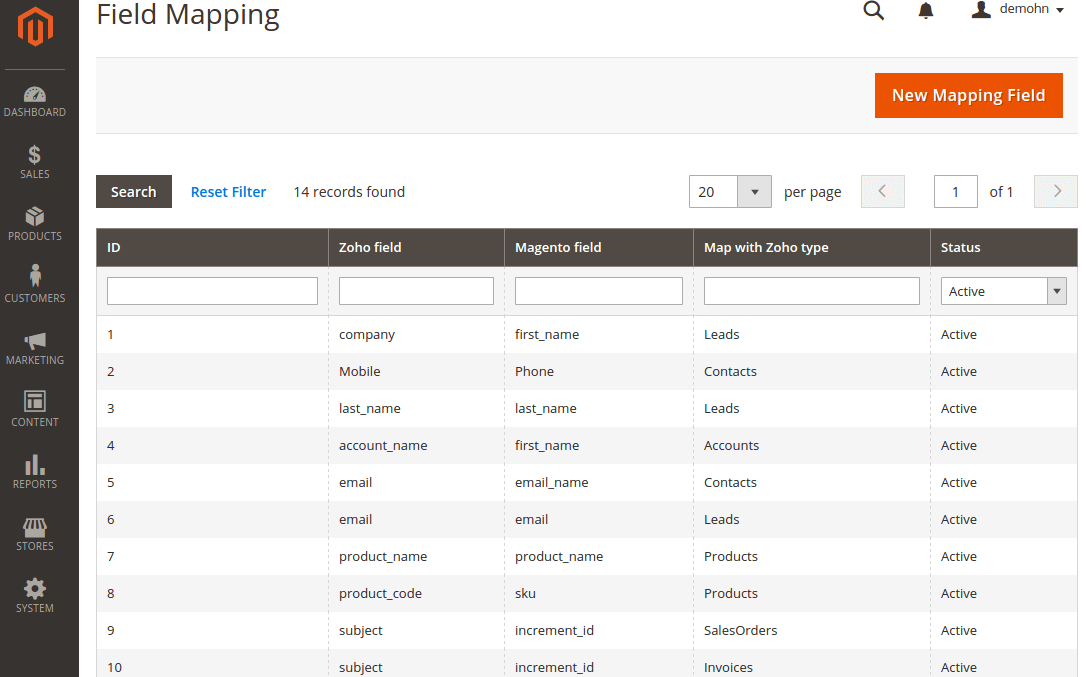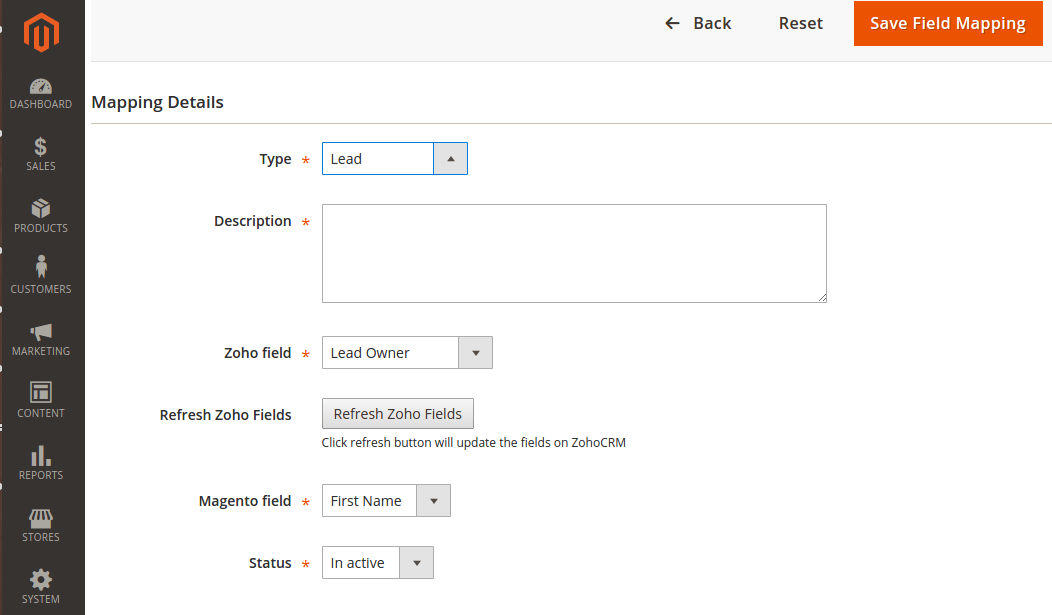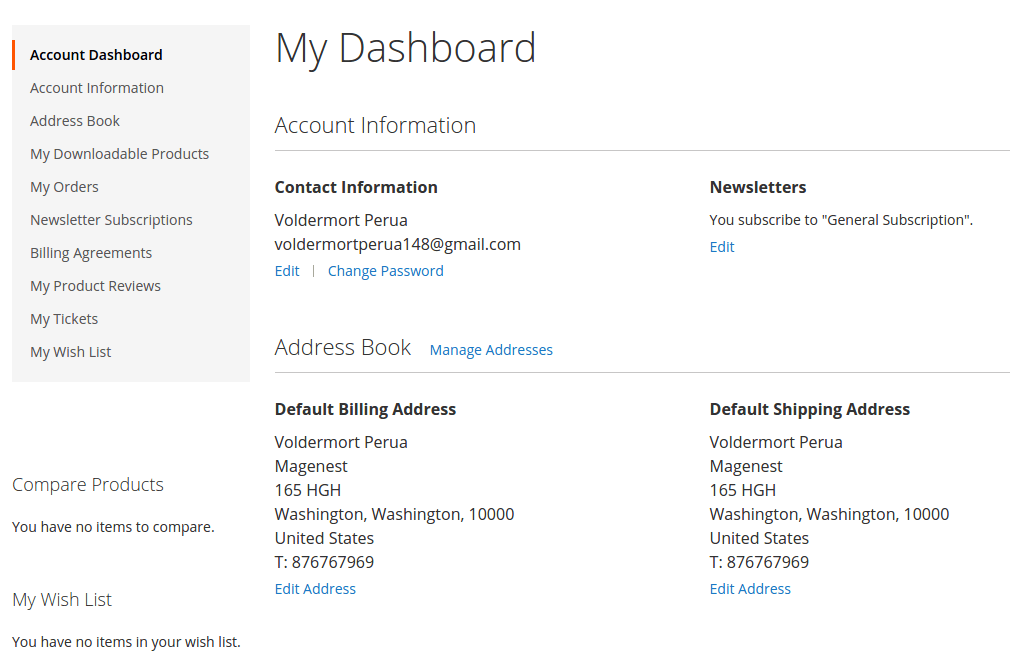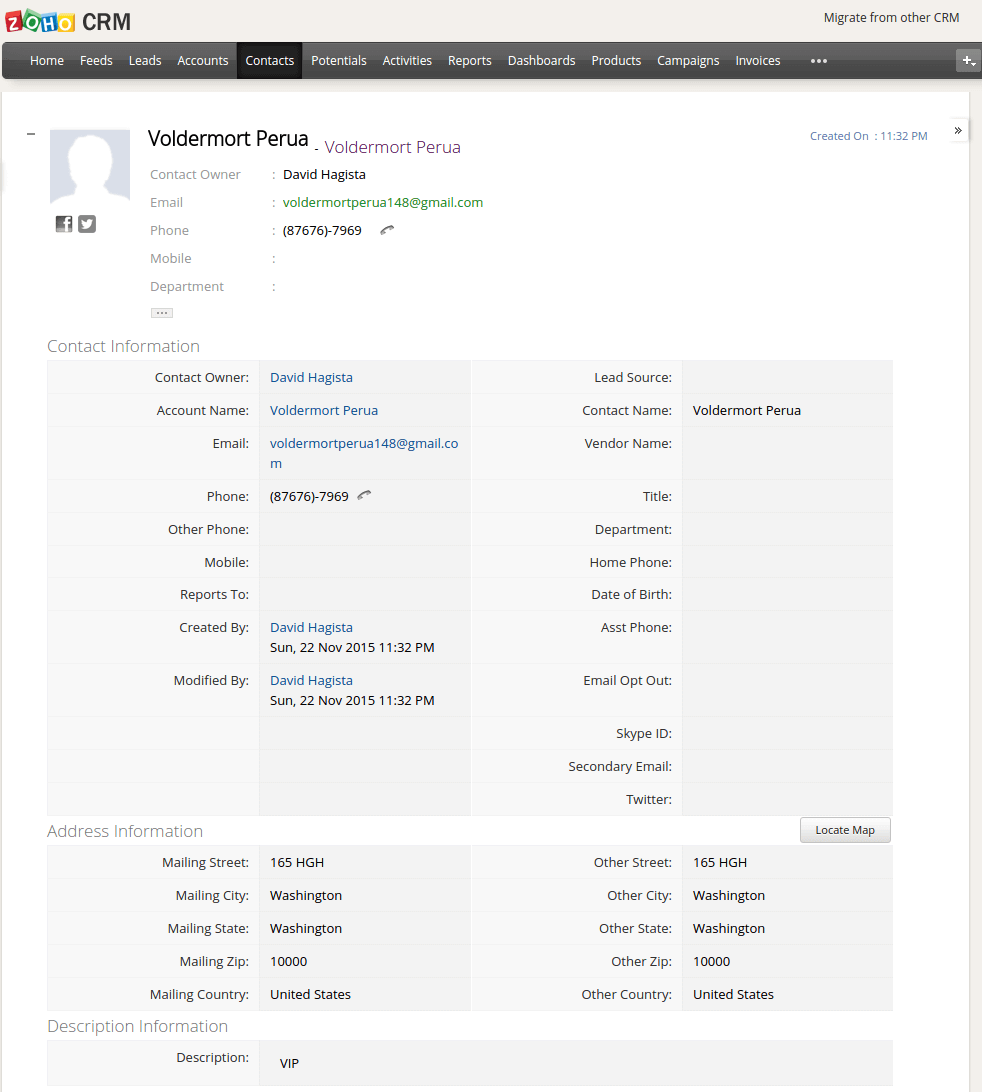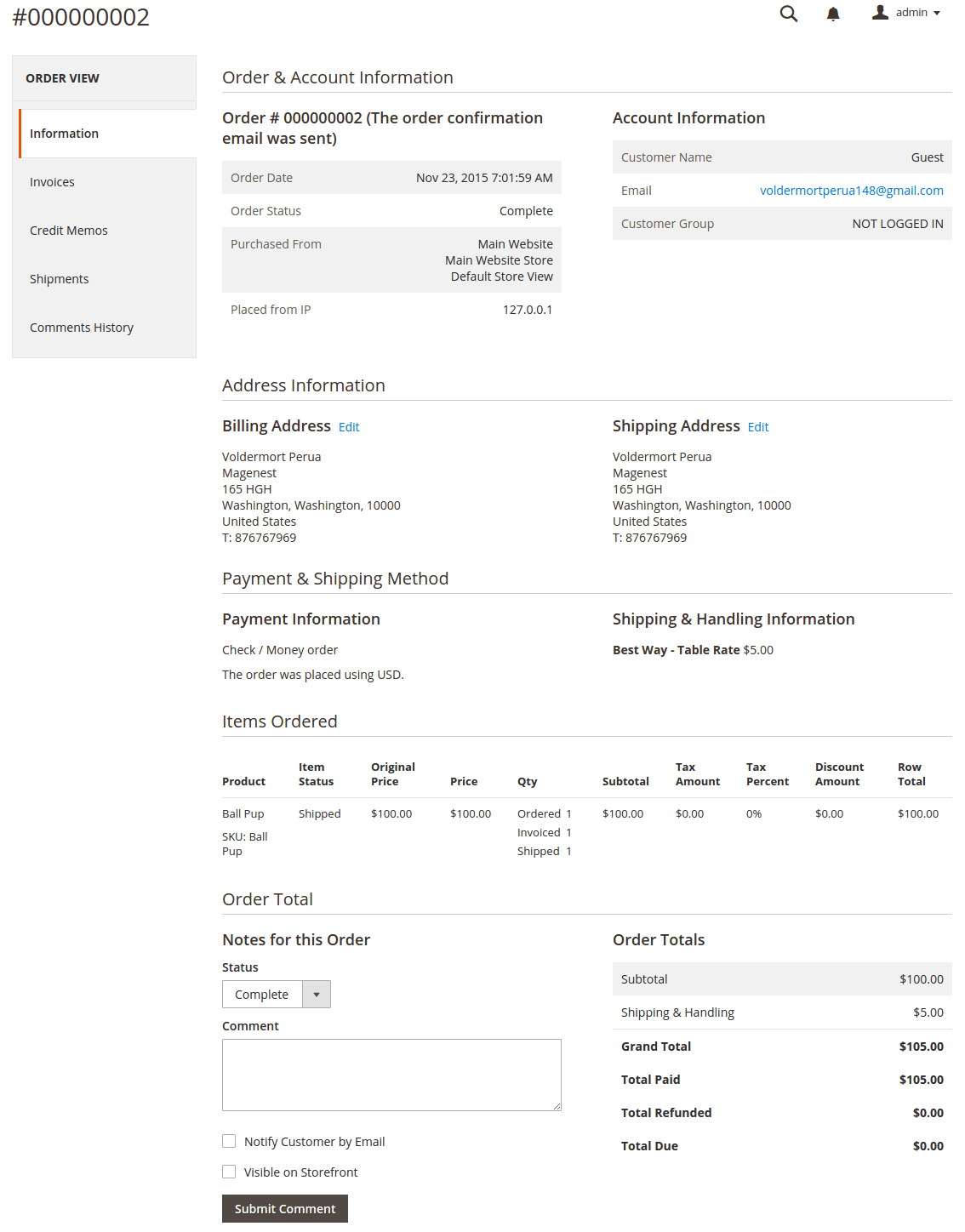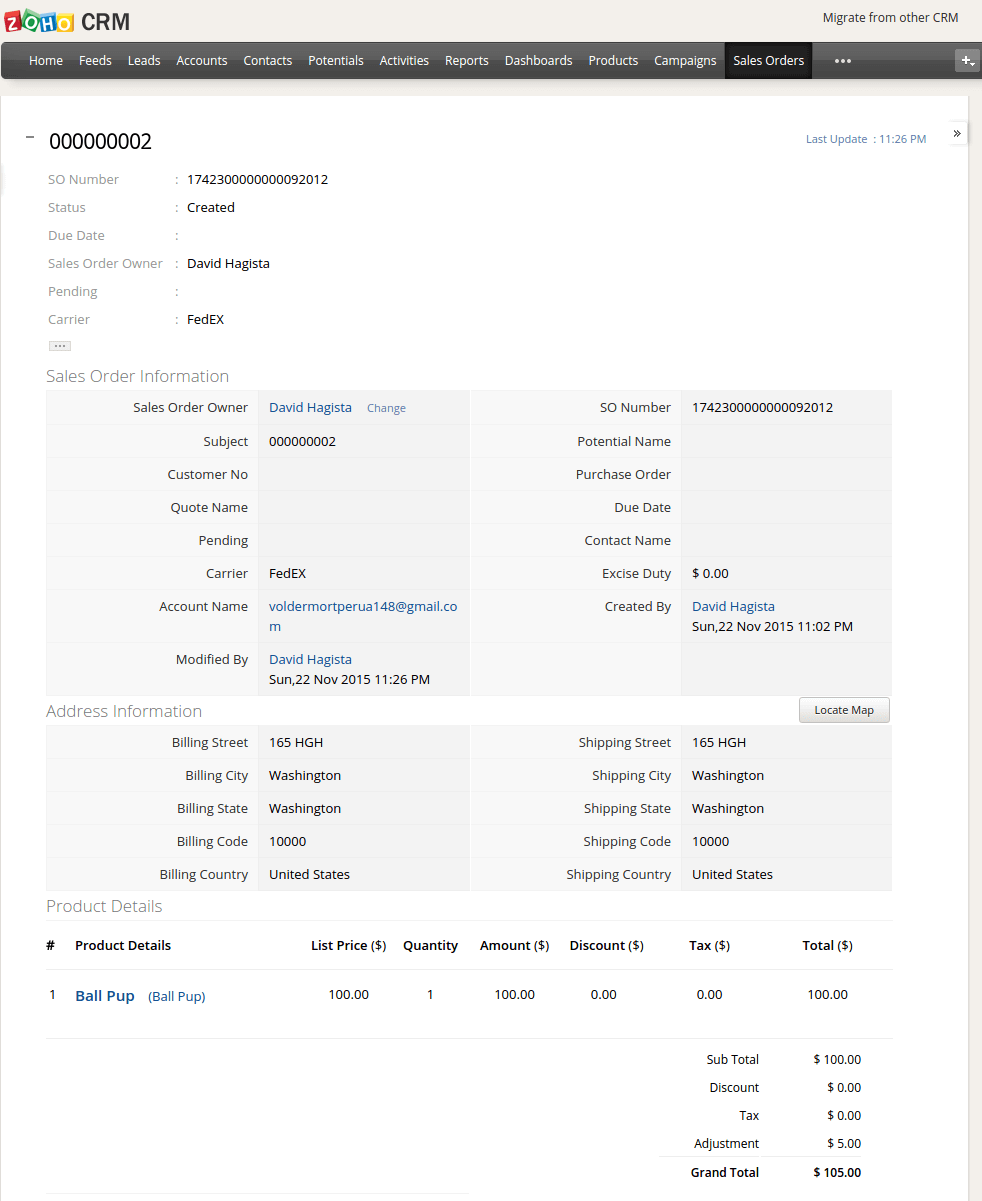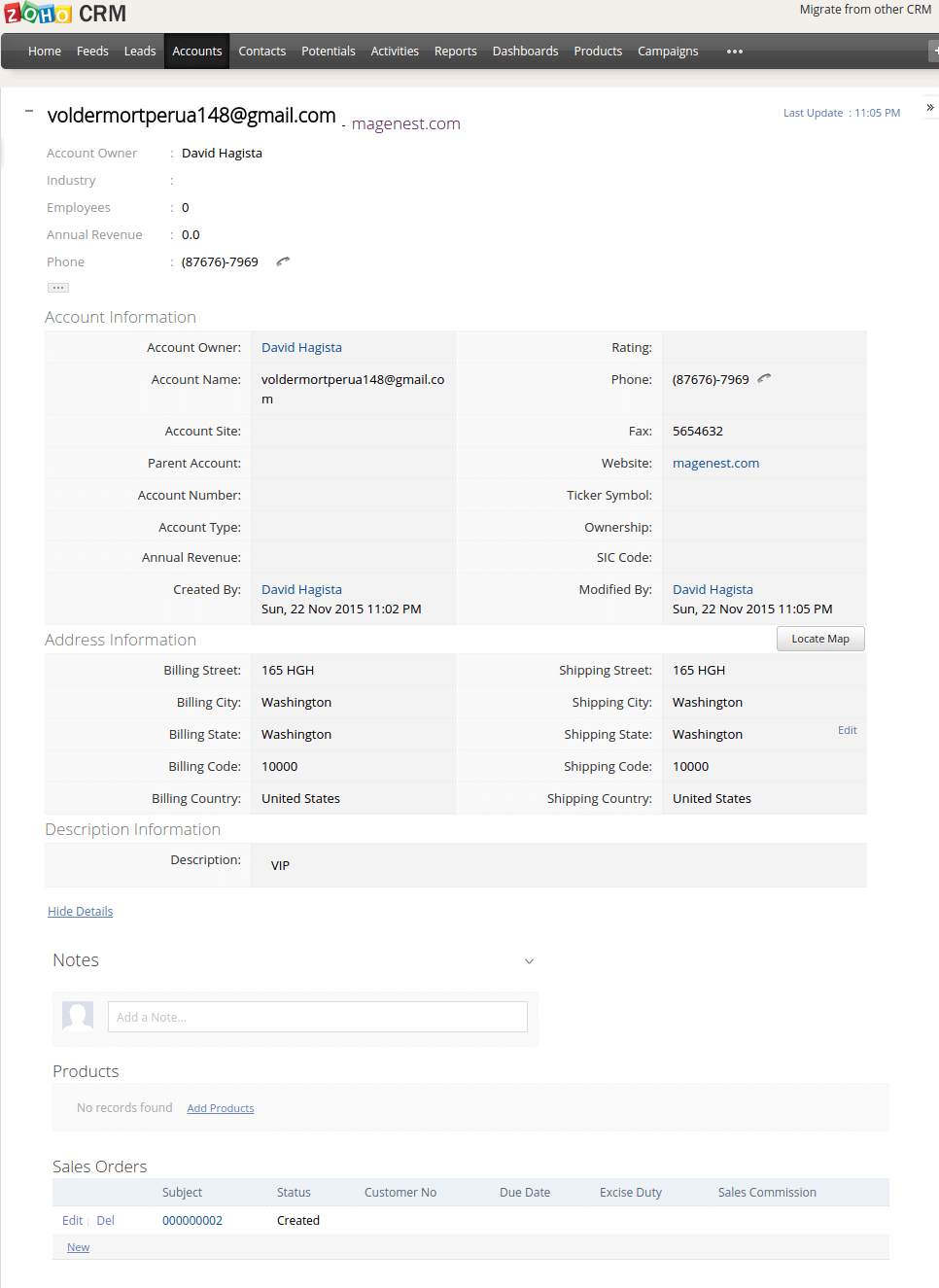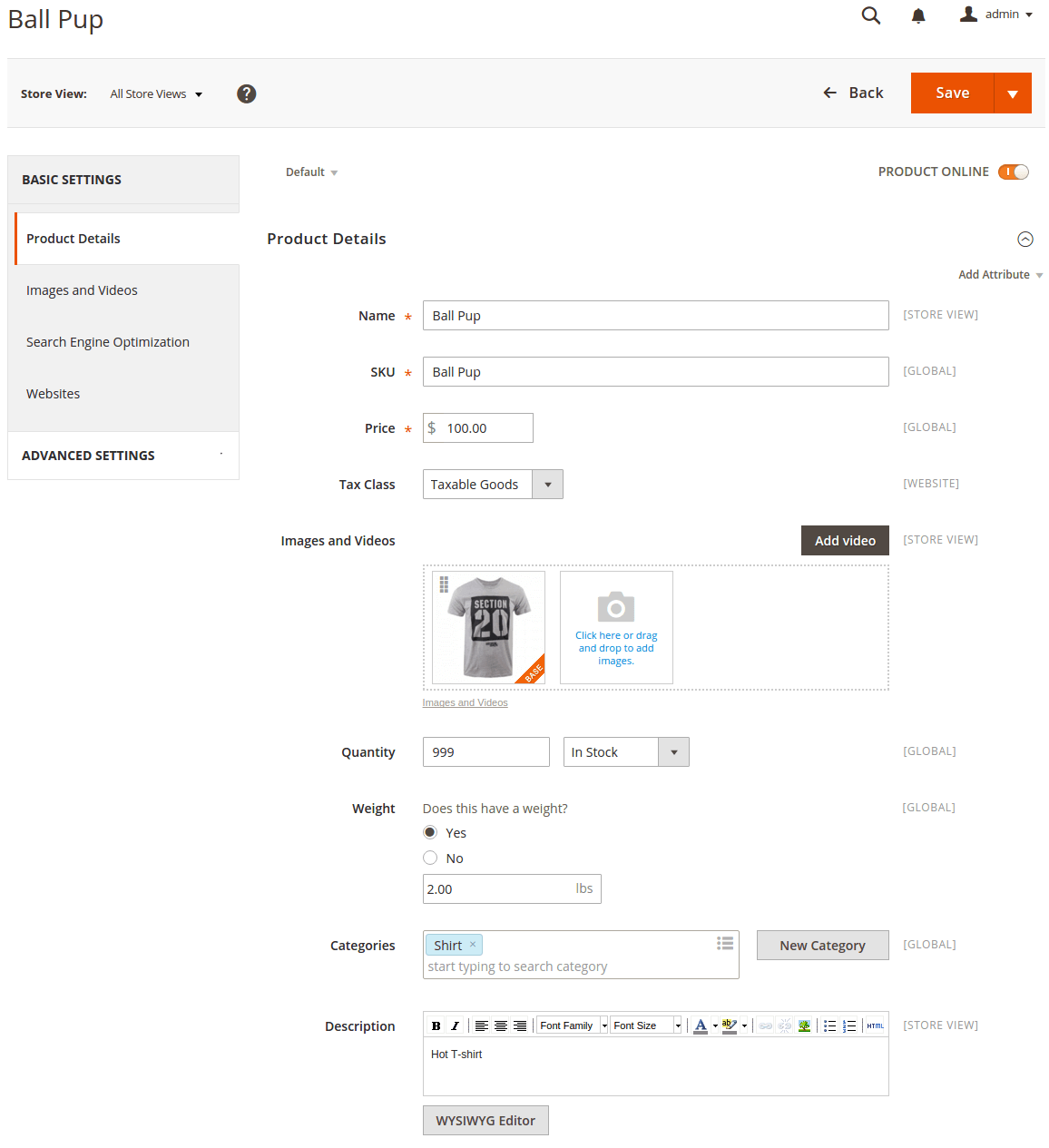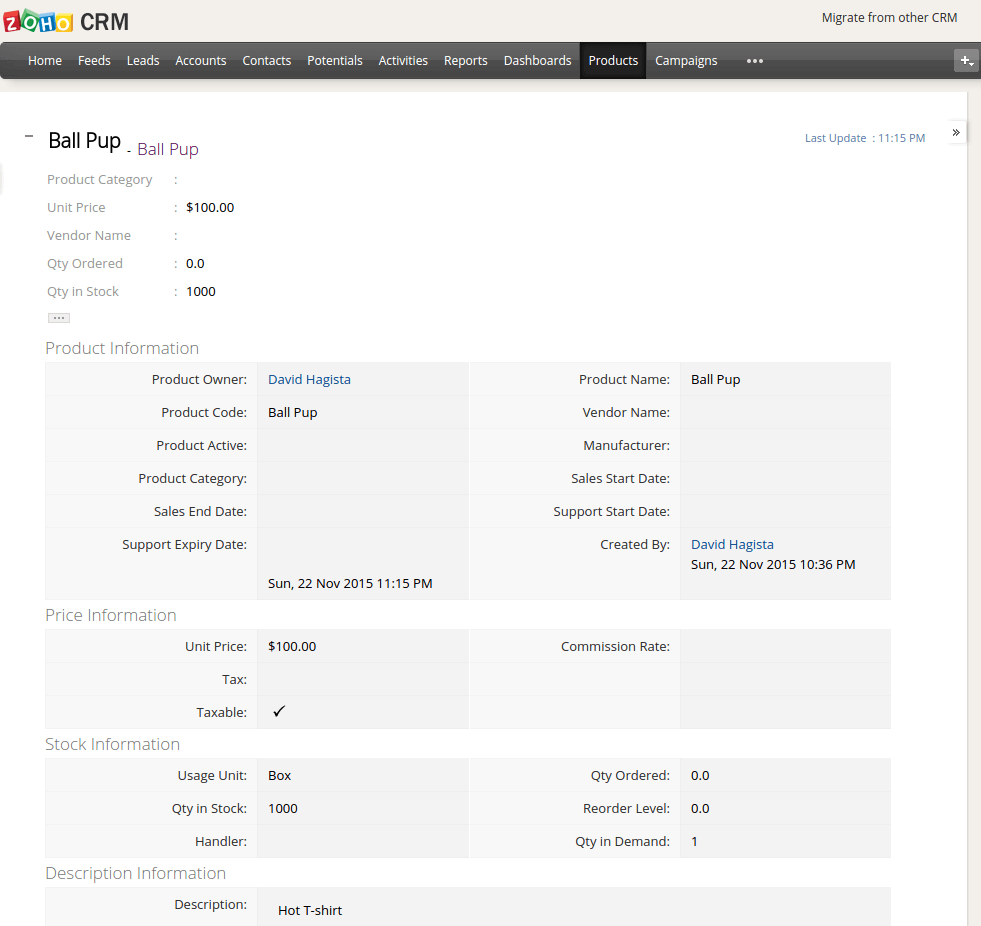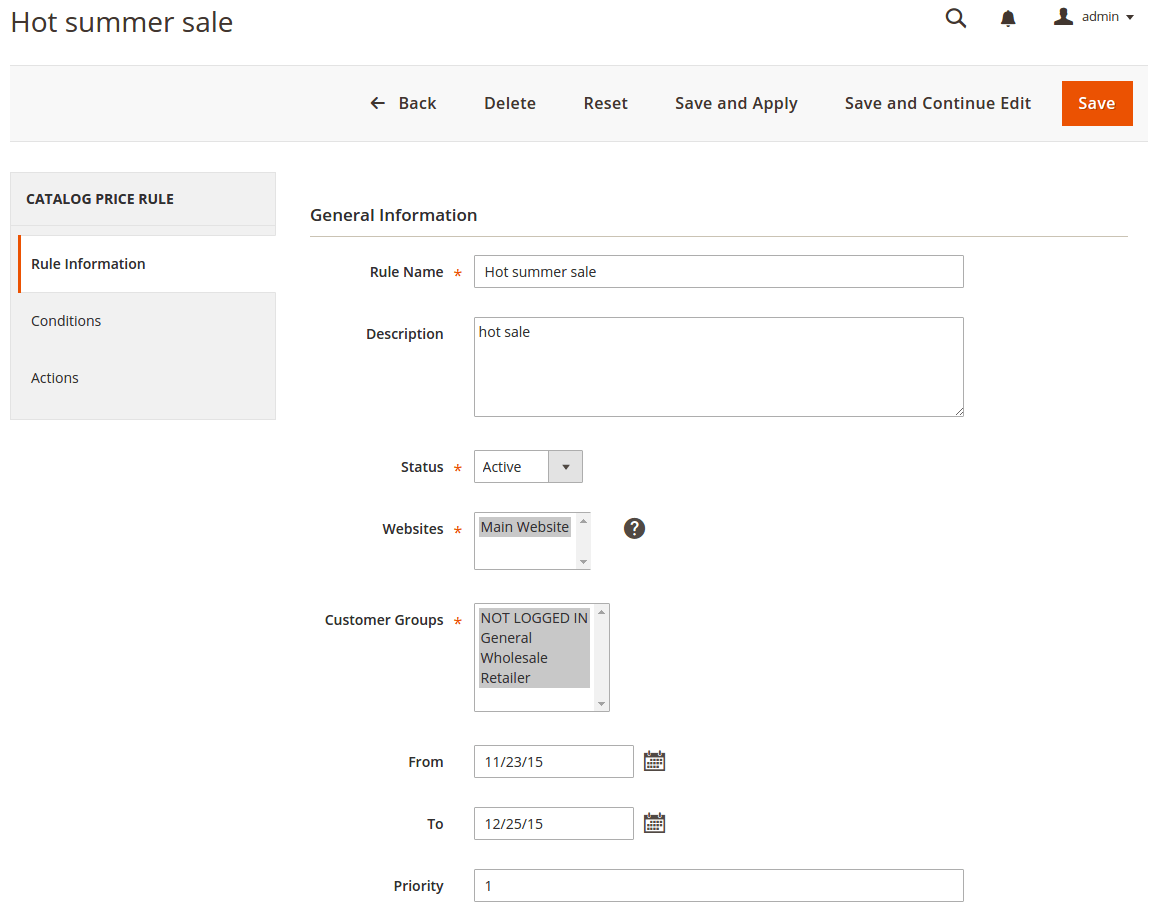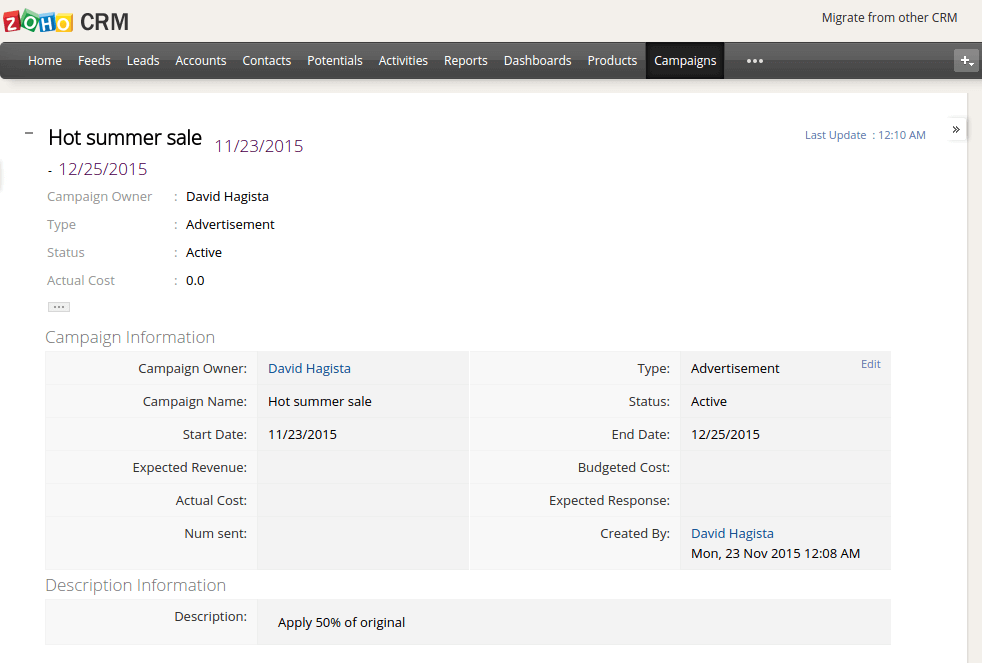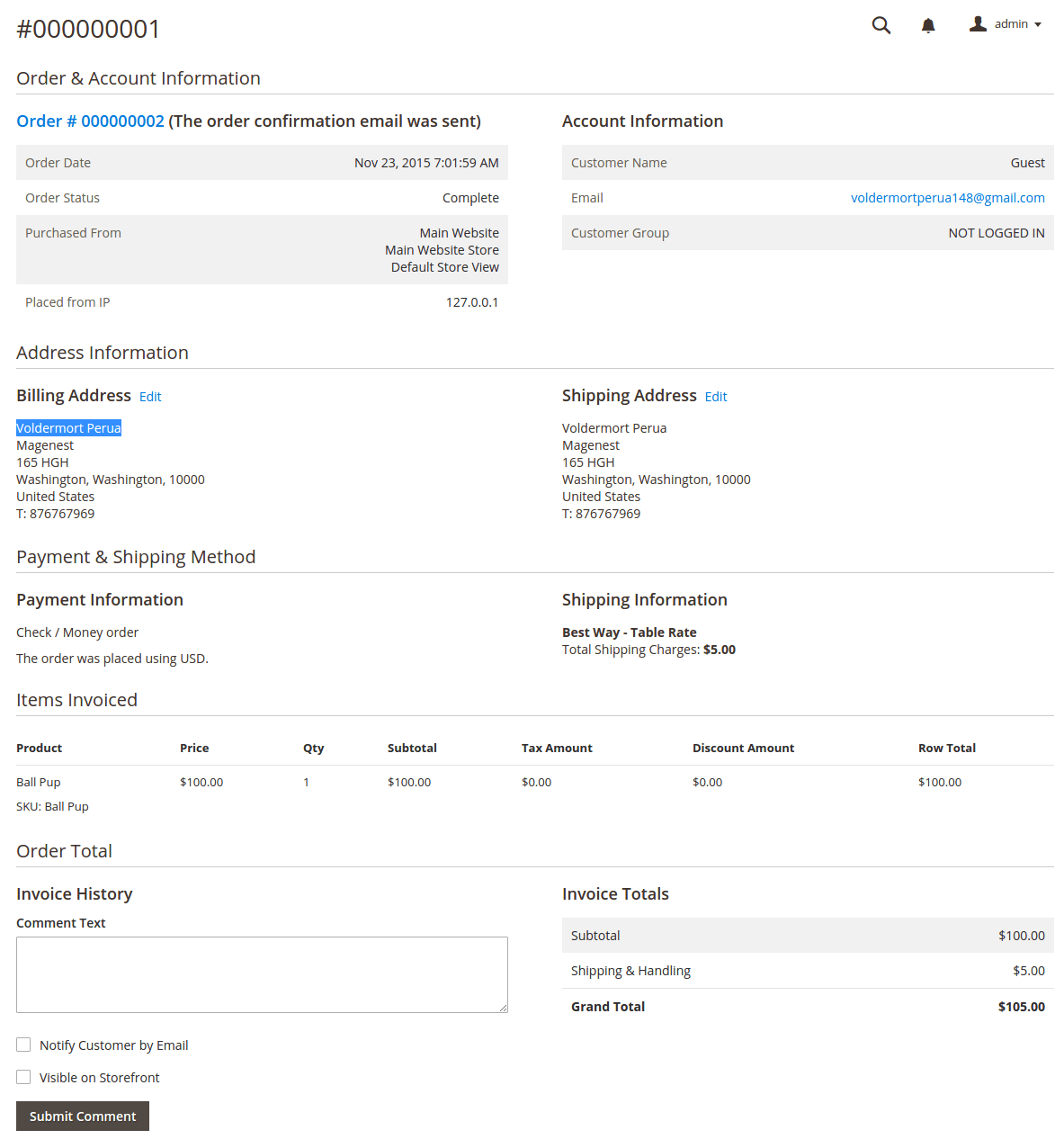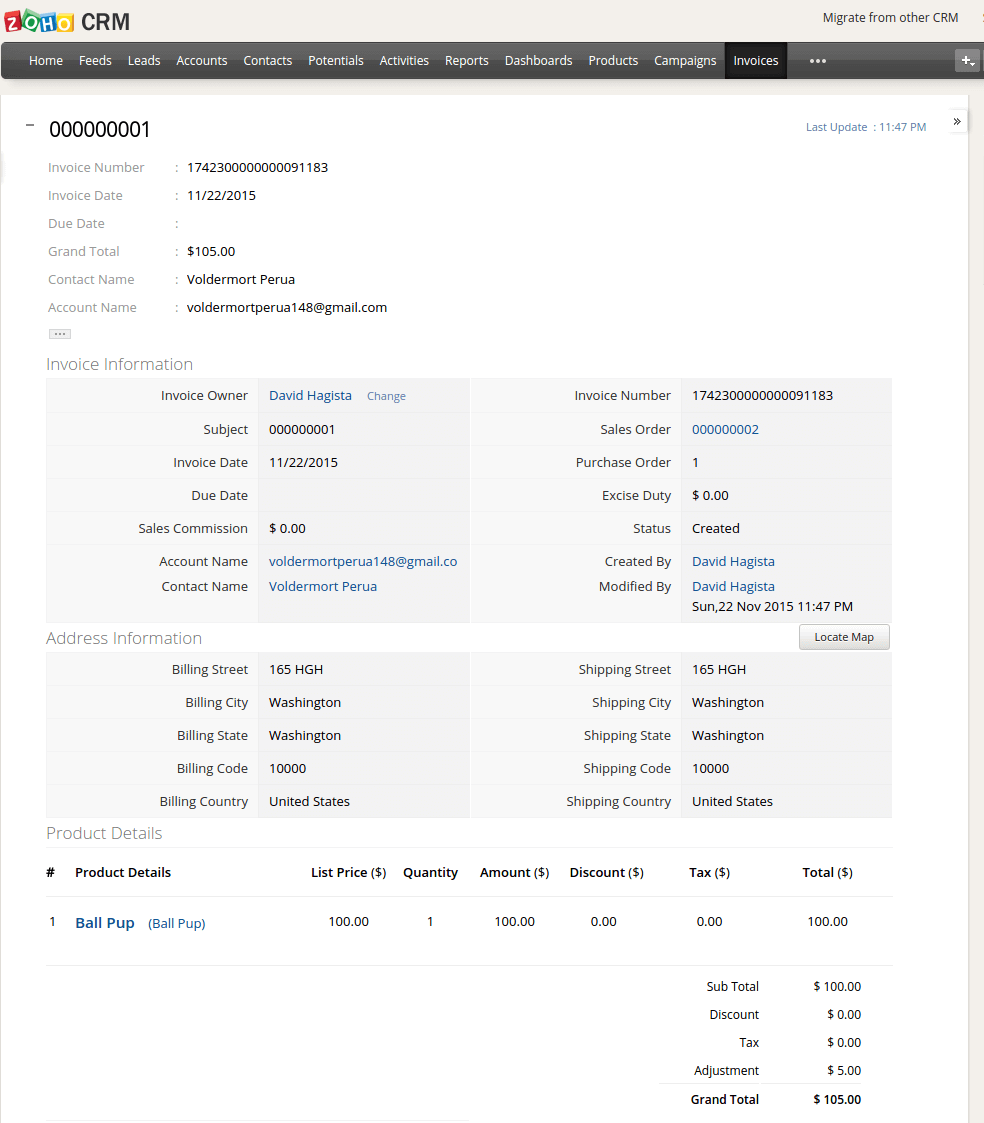1. Zoho CRM Integration Installation Guides
2. Zoho CRM Integration User Guides
Thank you for purchasing my extension. If you have any questions that are beyond the scope of this help file, please feel free to email via my user page contact form here. Thanks so much!
Created: 11/09/2016 | By: Magenest | Email: [email protected]
| Table of Contents |
|---|
Introduction
Magento 2 Zoho CRM Integration synchronizes data automatically from your Magento 2 site to Zoho CRM.
Extension's page: http://store.magenest.com/magento-2-zoho-crm-integration.html
Features
- Allows synchronizing and updating Customers from Magento store into Zoho CRM Leads, Contacts, Accounts
- Allows synchronizing Orders from Magento store into Zoho CRM Sales Orders
- Allows synchronizing Invoices from Magento store into Zoho CRM Invoices ,
- Allows synchronizing Promotion rules from Magento store into Zoho CRM Campaigns
- Allows synchronizing and updating Products from Magento store into Zoho CRM Products
- Admin can define the field mappings in backend with ease
- It is very easy to use and set up
System Requirements
Your store should be running on Magento Community Edition version 2.0.0 and more.
Video Tutorial Playlist
(Go to the playlist to view more: https://www.youtube.com/playlist?list=PLOgckfH7zlZvxHoQ13oN-Baqk_iXfa4wY )
| Widget Connector | ||||||
|---|---|---|---|---|---|---|
|
Installation
Here we will guide you through the installation process of our extension. First off, open FileZilla, log in to your host as follows:
In the above example we switched the local site to the extension directory, and the remote site to the code directory. Now on the remote site window, inside app/code directory, create a folder named Magenest and go inside it. Now on your local site window, right click on Wrapper extension and click Upload. The extension will be uploaded onto your host in a few minutes.
The second method will require you to compress the extension into .zip or .tar.gz format, then execute the following command in your Command Line/Terminal:
scp <path to your extension> <ssh server>:<path to Magenest directory>Then log into your ssh server, go to Magenest directory and execute the following command to decompress the module:
unzip <.zip compressed extension> Or
tar -xzvf <.tar.gz compressed extension> Now go to your Magento root directory, say it's named magento2, and execute the following commands:
sudo chmod -R 755 . php bin/magento setup:upgrade php bin/magento setup:static-content:deploy sudo chmod -R 777 var pub
After running all these, your Command line/Terminal window might look like this:
Finally, you need to flush the cache by either type this into the Command Line/Terminal:
php bin/magento cache:flushOr go to System > Cache Management and click Flush Magento Cache
Now you can go to your store and check if the extension is working as expected.
Configuration
Set up the Zoho account
You must to have an existing Zoho account to use this extension. If you don't have a Zoho account, you can create one by go to: https://www.zoho.com/crm/ and click Sign in.
...
Click Sign Up Now button to register a new account.
Give your details and you will get the Zoho account
After verify your account via email, access your account in Zoho CRM to get the Auth token.
You need to log in backend Magento 2: Store/ Magenest / ZohoCRM Config/ Setup
Generating Zoho Auth token | Set up the Zoho account
Generating Zoho Auth token
Method 1:
- Using the URL format: https://accounts.zoho.com/apiauthtoken/nb/create?SCOPE=ZohoCRM/crmapi&EMAIL_ID=Zoho CRM Username or Email ID&PASSWORD=Your Zoho CRM Password
...
Method 2:
- Just leave the Auth token field blank, it will be automatically generated after you hit Save Config
However, it is important for you to clear active auth token after a while. If the number of active auth token goes above 10, the extension cannot function properly.
Click on your Profile picture at the top right corner, click on My Account > Preferences > Sessions > Active Authtokens
Delete active authtokens
Set Up The Integration
Log in to back end Magento 2: Store > Configuration > Magenest > ZohoCRM Config
- Email: Enter your email of Zoho account
- Password: Enter your password of Zoho account
- Get Auth Tokens: click get Auth Key button if this is the first connection. After that, you can click “re-New Auth Key” button to get a new Auth Key
- Auth Tokens: Enter your Auth Token of Zoho account
Data Integration Settings
Go to ZohoCRM Config/ Field Mapping
The module enables a grid table to manage mapping fields between Magento 2 and Zoho CRM. You can get a search filter, change status and edit mapping fields.
You can choose which data you want to sync from Magento 2 to Zoho.
To creat a new mapping field, go to ZohoCRM Config/ Field Mapping / Add field.
- Type: select data type: Lead, Contact, Account, Order, Invoice, Product, Campaign.
- Description: Subcribe data information
- Zoho field: select Zoho mapping field in dropdown list
- Magento field: select Magento mapping field in dropdown list
- Status: select In active/ Active
Main Functions
...
In Magento 2 Register Page
In Zoho's Leads
...
When a customer updates his information, data in Leads and Contacts will also be updated automatically
In Zoho's Contacts
When a customer adds items to cart then check out, Sales Orders in Zoho will be auto synced. Also, a record in Accounts of that customer will also be added if not exist
After successfully placed an order
In Zoho's Sales Orders
In Zoho's Accounts:
When admin add a new product in Magento 2, Zoho will auto sync data about that product
After successfully Added Ball Pup
In Zoho's Products
- When admin add a new Promotion in Magento 2, Zoho will auto sync data about it as a Campaign. All editing will also be synced
When Hot Summer Sale Promotion was created
A campaign was synced in Zoho
...
When an invoice is successfully sent
When admin deletes a customer account in Magento, that customer will also be wiped from Leads, Accounts and Contacts in Zoho.
Update
- When a bug fix or new feature is released, we will provide you with the module's new package.
- All you need to do is repeating the above installing steps and uploading the package onto your store. The code will automatically override.
- Flush the config cache. Your store and newly installed module should be working as expected.
Support
- We will reply to support requests after 2 business days.
- We will offer lifetime free update and 6 months free support for all of our paid products. Support includes answering questions related to our products, bug/error fixing to make sure our products fit well in your site exactly like our demo.
- Support DOES NOT include other series such as customizing our products, installation and uninstallation service.
Once again, thank you for purchasing our extension. If you have any questions relating to this extension, please do not hesitate to contact us for support.
...