Thank you for purchasing our extension. If you have any questions that are beyond the scope of this document, do not hesitate to leave us an email via our email address below.
Created: 11/09/2015 | By: Magenest | Email: [email protected]
| Table of Contents |
|---|
Introduction
This extension provides a flexible way of integrating Magento 2 products, orders and customers, invoices with Salesforce in a simple way.
The extension page: http://store.magenest.com/magento-2-salesforce-crm-integration.html
Features
- Allows synchronizing and updating Customers from Magento 2 store into Salesforce CRM Leads, Contacts, Accounts
- Allows synchronizing Orders from Magento 2 store into Salesforce CRM Orders
- Allows synchronizing Promotions from Magento 2 store into Salesforce CRM Campaigns
- Allows synchronizing and updating Products from Magento 2 store into Salesforce CRM Products
- Allows synchronizing Product Categories from Magento 2 store into Salesforce CRM Price Book
- Supports mapping smartly manually between Magento 2 attributes and Salesforce fields
- Allows admins define the mapping fields in backend with ease
- Admin can view the log to see what is synchronized between two apps
Requirements
Your store should be running on Magento Community Edition version 2.0.0 and more.
| Warning | ||
|---|---|---|
| ||
The module works base on using API, so make sure your salesforce edition had API by check the using version:
The API package is not available if you use any other edition that's not listed above. |
Video Tutorial Playlist
(Go to the playlist to view more: https://www.youtube.com/playlist?list=PLOgckfH7zlZvSenZklrdkKlmO-qTFGxDm)
| Widget Connector | ||||||
|---|---|---|---|---|---|---|
|
Installation
Here we will guide you through the installation process of our extension. First off, open FileZilla, log in to your host as follows:
In the above example we switched the local site to the extension directory, and the remote site to the code directory. Now on the remote site window, inside app/code directory, create a folder named Magenest and go inside it. Now on your local site window, right click on Wrapper extension and click Upload. The extension will be uploaded onto your host in a few minutes.
The second method will require you to compress the extension into .zip or .tar.gz format, then execute the following command in your Command Line/Terminal:
scp <path to your extension> <ssh server>:<path to Magenest directory>Then log into your ssh server, go to Magenest directory and execute the following command to decompress the module:
unzip <.zip compressed extension> Or
tar -xzvf <.tar.gz compressed extension> Now go to your Magento root directory, say it's named magento2, and execute the following commands:
sudo chmod -R 755 . php bin/magento setup:upgrade php bin/magento setup:static-content:deploy sudo chmod -R 777 var pub
After running all these, your Command line/Terminal window might look like this:
Finally, you need to flush the cache by either type this into the Command Line/Terminal:
php bin/magento cache:flushOr go to System > Cache Management and click Flush Magento Cache
Now you can go to your store and check if the extension is working as expected.
Configuration
Set up Salesforce account
First, you need to have a developer account in Salesforce.
Go to http://developer.salesforce.com. Login if you already have an account or Sign up to create new one.
Get consumer key and consumer secret by connected app
Creating a new connected app and get Consumer Key (Client ID) and Consumer Secret (Client Secret) by connected app
Go to https://ap2.salesforce.com/ and sign in your existing Salesforce CRM account, then click Setup in upper right panel.
Select Built > Create > Apps. In connected apps section, click New to add new app.
- Entering information needed:
- Connected App Name: name for your connected app
- API Name: data from this field will be auto synced from Connected App Name
- Contact Email: your Salesforce email
- Check Enable OAuth Settings box
- Fill Callback URL
- Selected OAuth Scopes : select Full Access option and click Add button.
Remember to click Save button.
The output will look like below, it will present Consumer Key and Consumer Secret:
2. Reset security token
To have a new security token, follow: My settings > Personal > Reset my new token
New security token will be sent to your registered email.
Set up the Salesforce account
Log in to back end Magento 2: Store > Configuration > Magenest > SalesforceCRM Config
Setup
- Username: Your Salesforce login email
- Password: Your Salesforce password
- Client ID: 'Consumer Key' search in Setup > Create > App > Connected Apps in Salesforce.
- Client Secret: 'Consumer Secret' search in Setup > Create > App > Connected Apps in Salesforce.
- Security token : Receive via email register. Get from My Settings > Personal > Reset My Security Token
- Get Auth Token: click this button to get Auth Tokens automatically
Sync Table
Scroll down your mouse then you will see this section. Turn on sync operations of your choice
Finally, hit Save config, your data configuration is ready to use.
Data Integration setting
Field Mapping
To see the mapping list: Store > Field mapping
From the manage mapping, you can export, change the status with enable and disable options, edit or delete a mapping.
To add mapping, following Store > Field mapping > Add mapping
Fill in mapping information:
- Select type: select Account/contact/campaign/lead/product/order.
- Magento field: select from the dropdown list
- Salesforce field: select from the dropdown list
- Description: describe mapping
- Status: chose Enable/Disable
Remember to click Save mapping to store information.
Main functions
1. Generating Leads in Salesforce CRM from Magento 2 store automatically
Whenever a customer signs up in Magento 2 store, his/her information will be synchronized to Salesforce CRM in Leads
Magento Sign up
Salesforce Leads
2. Automatic update in Salesforce contact when customer edit or update his/her contact in Magento 2 store.
Whenever any customer information is edited or updated in Magento, this information will be synchronize to Salesforce CRM contacts.
Magento 2 Dashboard
Salesforce Contacts
3. Automatic integration from Magento Orders to Salesforce Accounts and Orders
Whenever a customer places an order, his information will be synced in Salesforce's Accounts and Orders
Magento 2 orders data
Saleforces accounts and order information
4. When customer account is /updateddeleted in Magento 2 store, the information will be updated/deleted in Salesforce.
...
5. Marketing campaign integration between Magento 2 site and Salesforce CRM
When store admin launch a new promotion, a corresponding new campaign will be added in to Salesforce
Magento 2 Catalog Price Rule
Salesforce campaigns
6. Product integration between Magento 2 site and Salesforce CRM
When a new product is added or an existing one is edited, a record will be added in Salesforce's Products
Magento catalog
Salesforce products
...
Updates
- When a bug fix or new feature is released, we will provide you with the module's new package.
- All you need to do is repeating the above installing steps and uploading the package onto your store. The code will automatically override.
- Flush the config cache. Your store and newly installed module should be working as expected
Support
- We will reply to support requests after 2 business days.
- We will offer lifetime free update and 6 months free support for all of our paid products. Support includes answering questions related to our products, bug/error fixing to make sure our products fit well in your site exactly like our demo.
- Support DOES NOT include other series such as customizing our products, installation and uninstallation service.
Once again, thank you for purchasing our extension. If you have any questions relating to this extension, please do not hesitate to contact us for support.
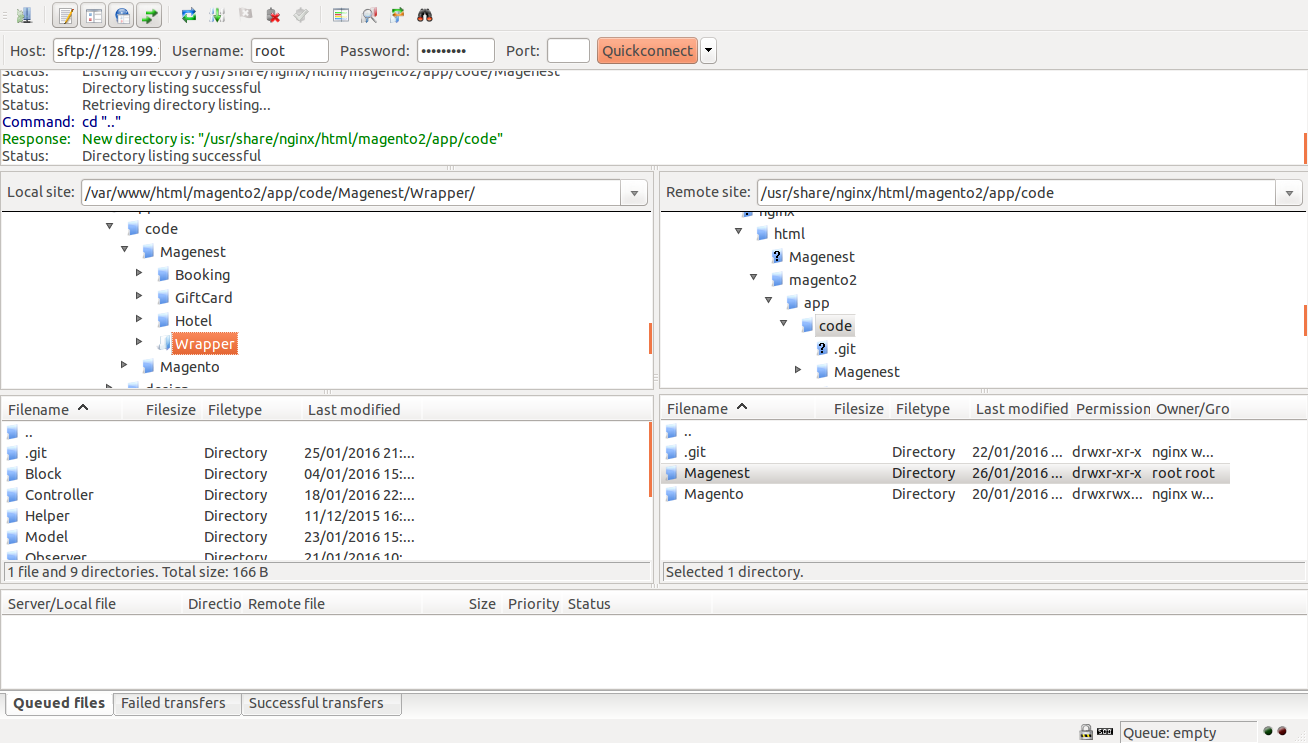
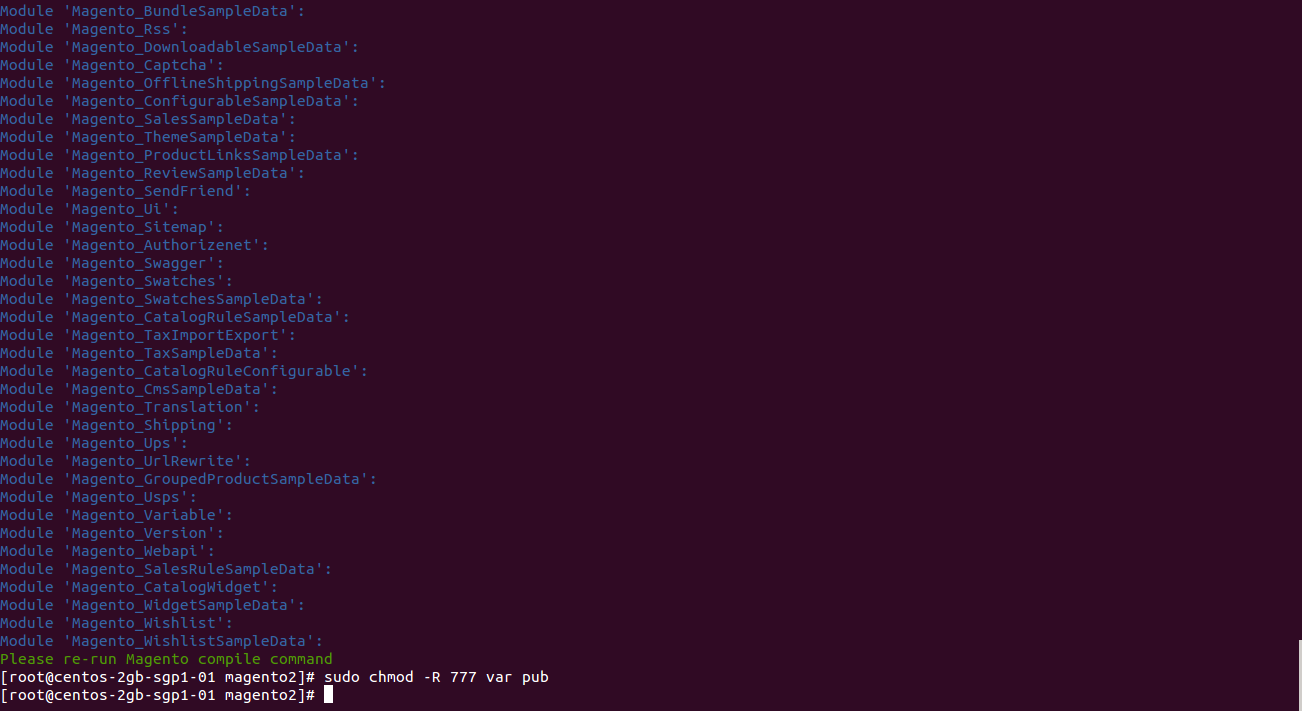
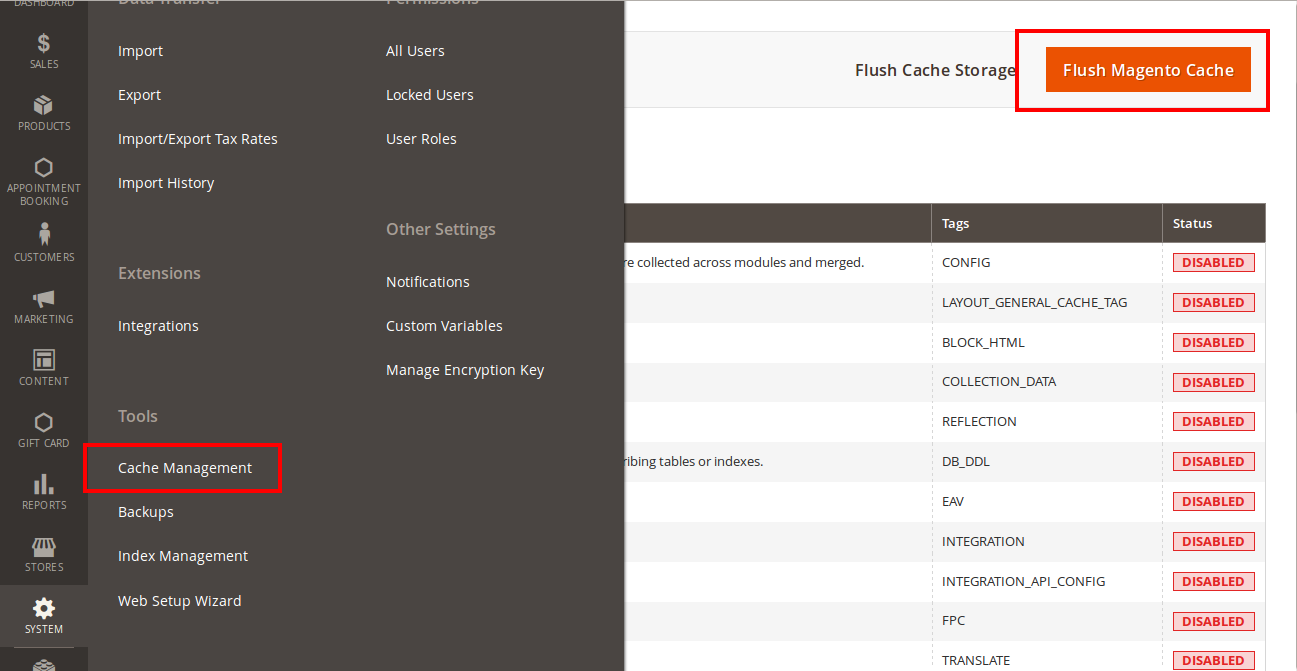
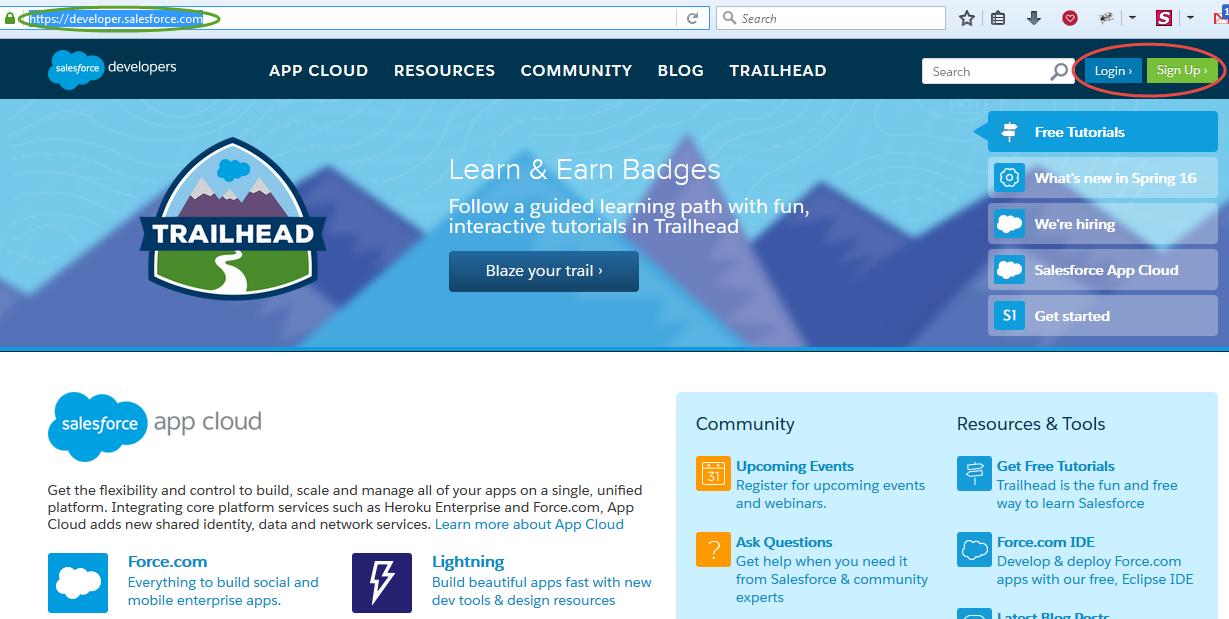

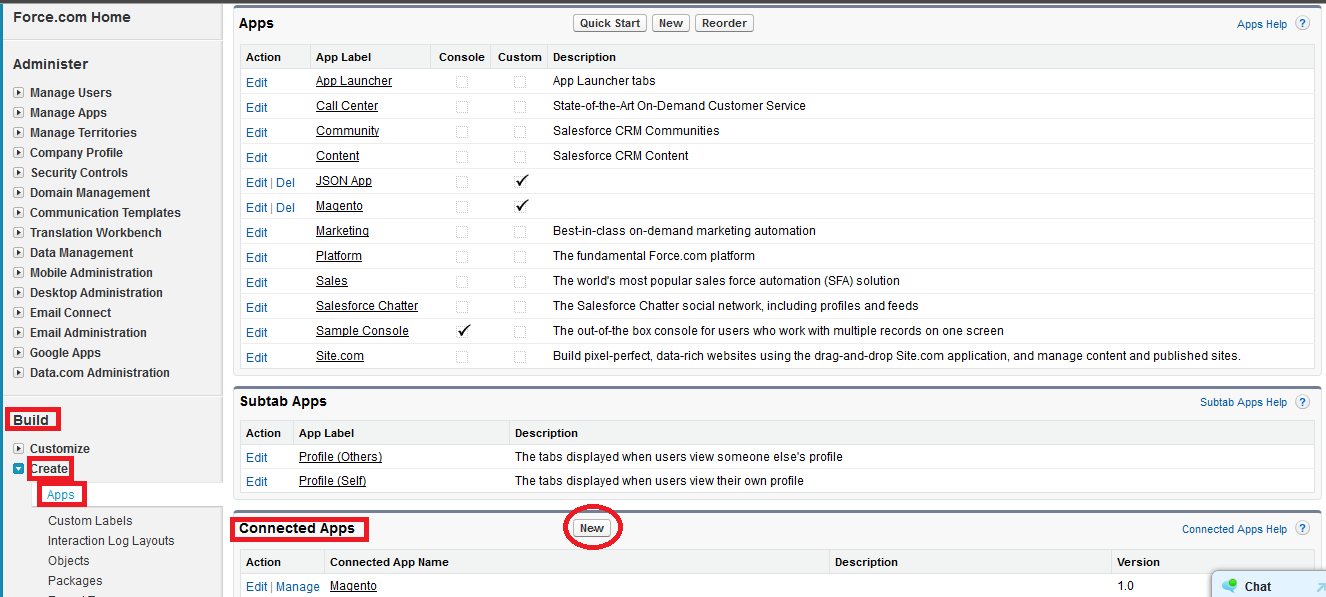
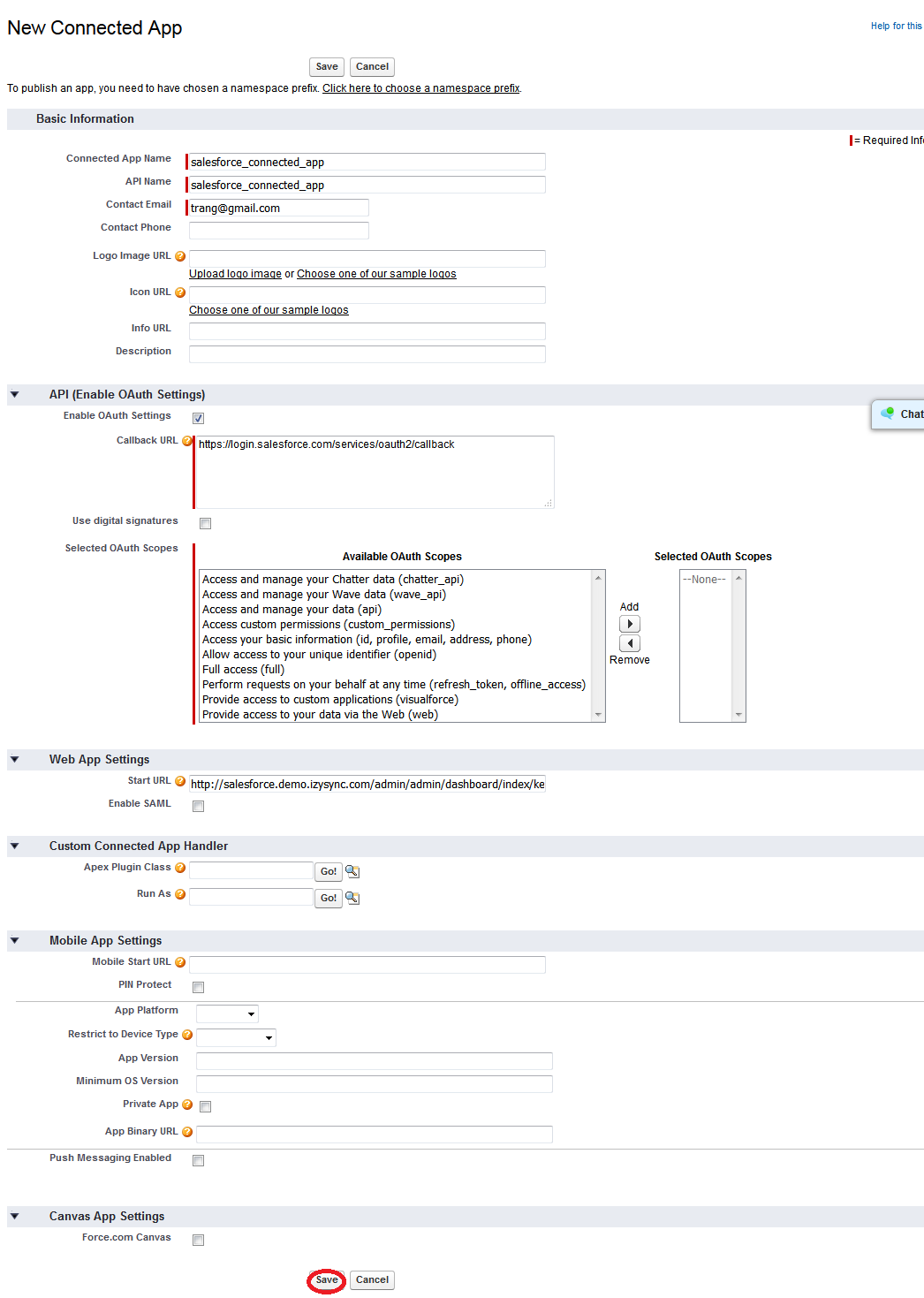
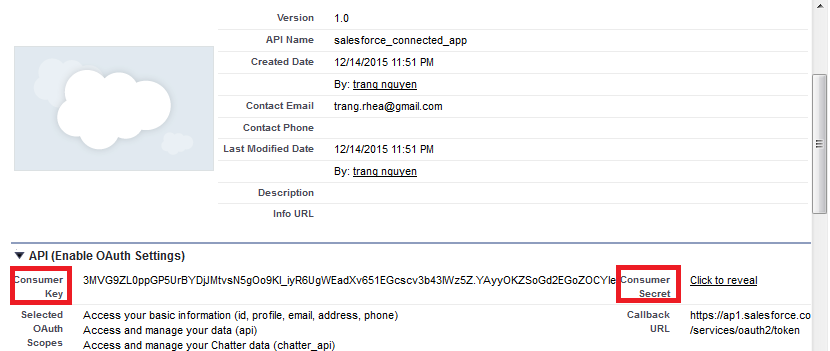
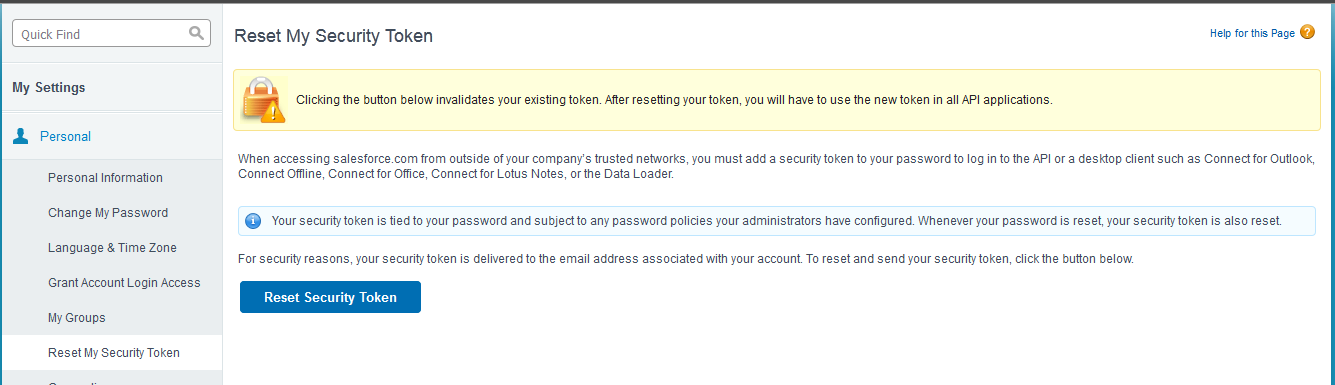
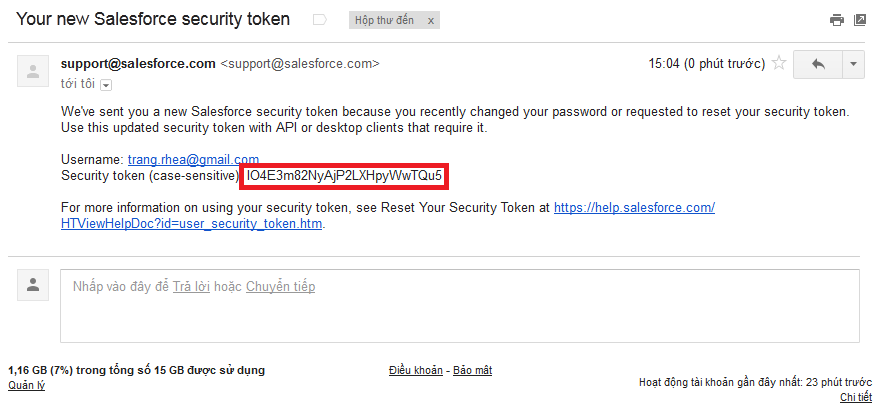
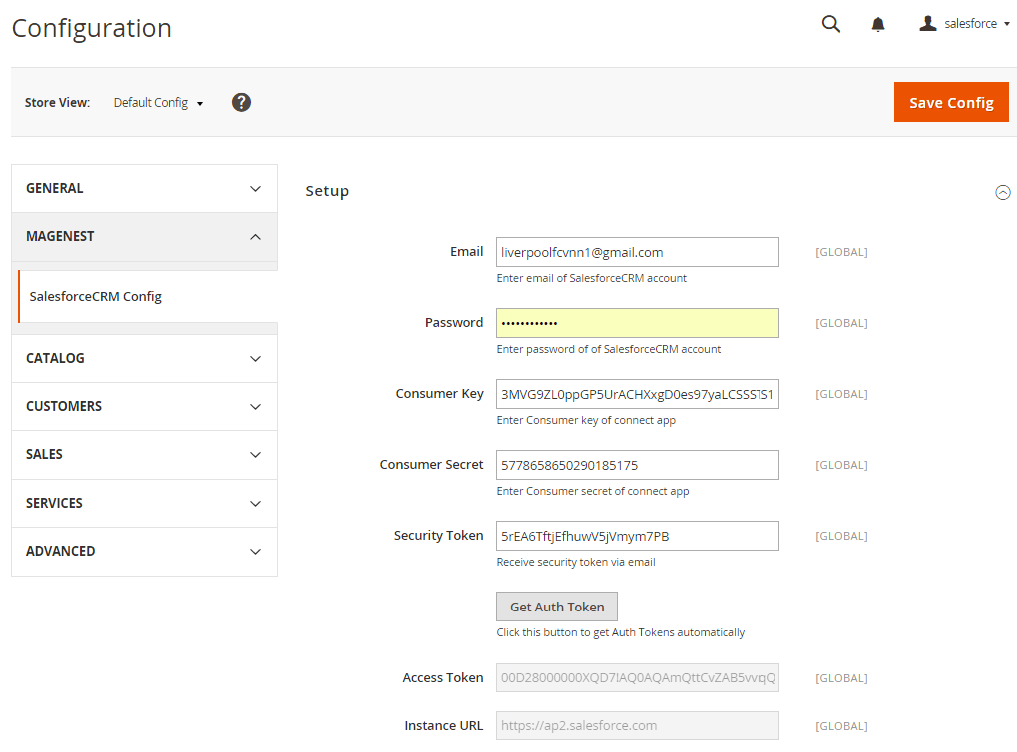
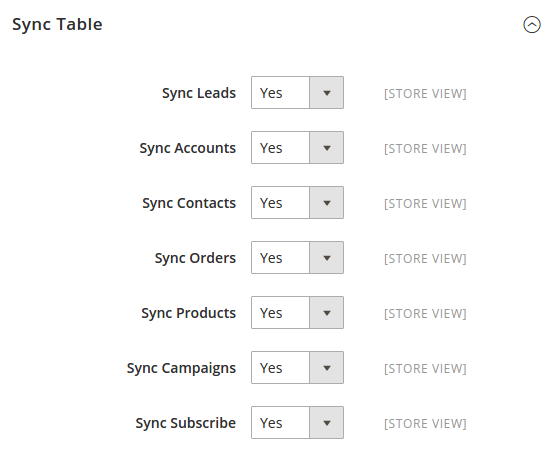
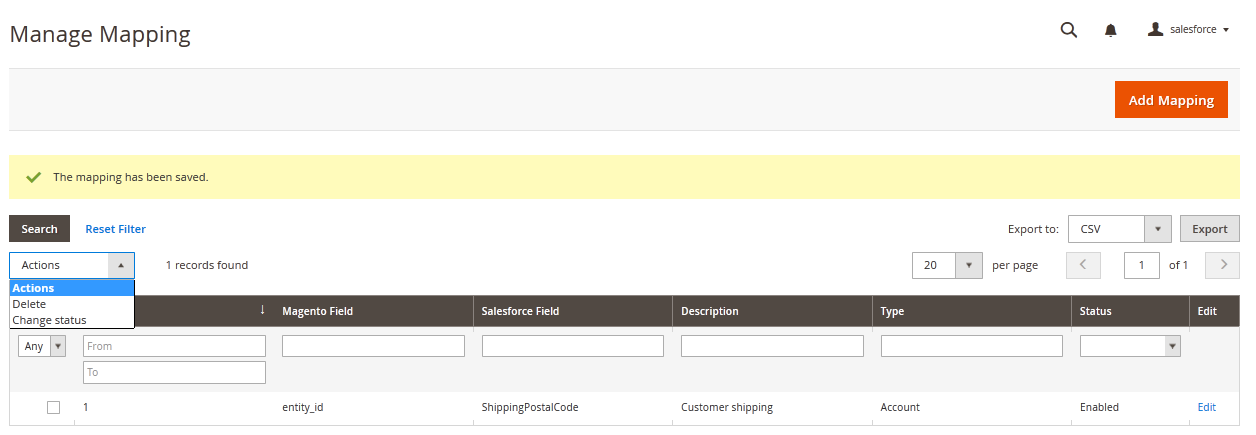
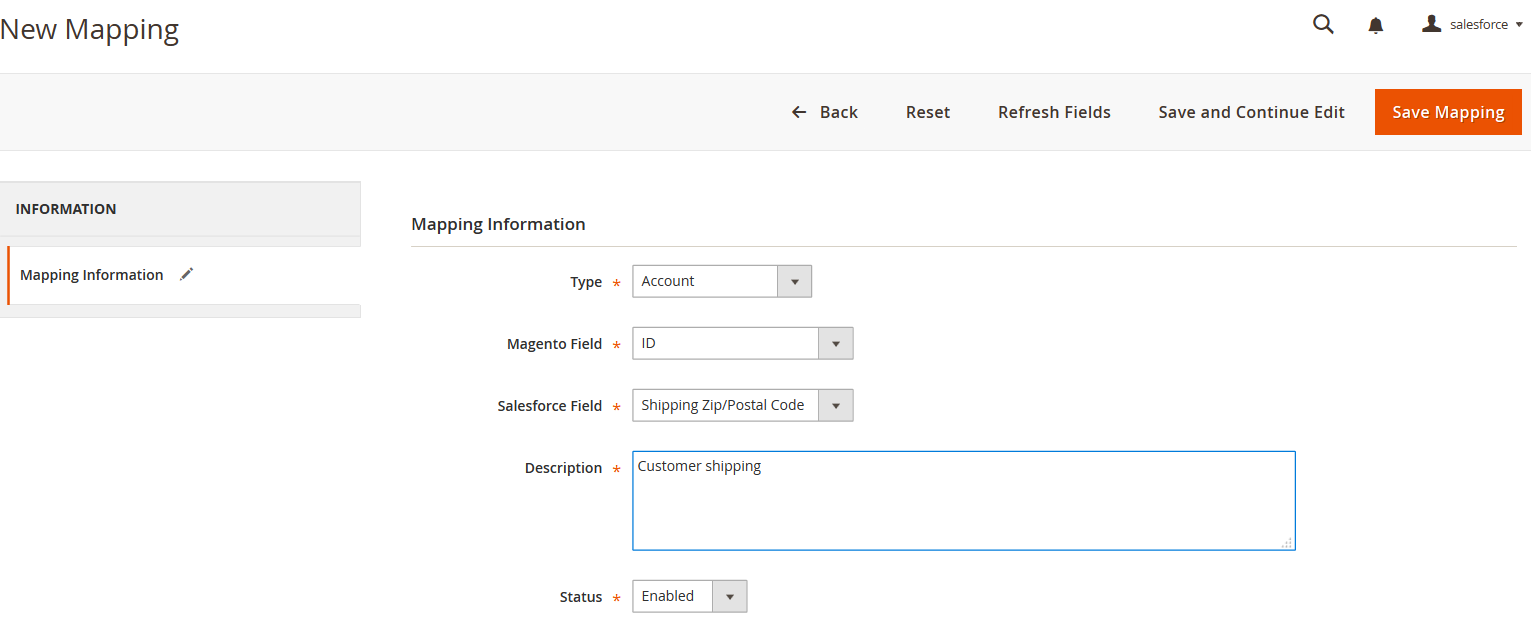
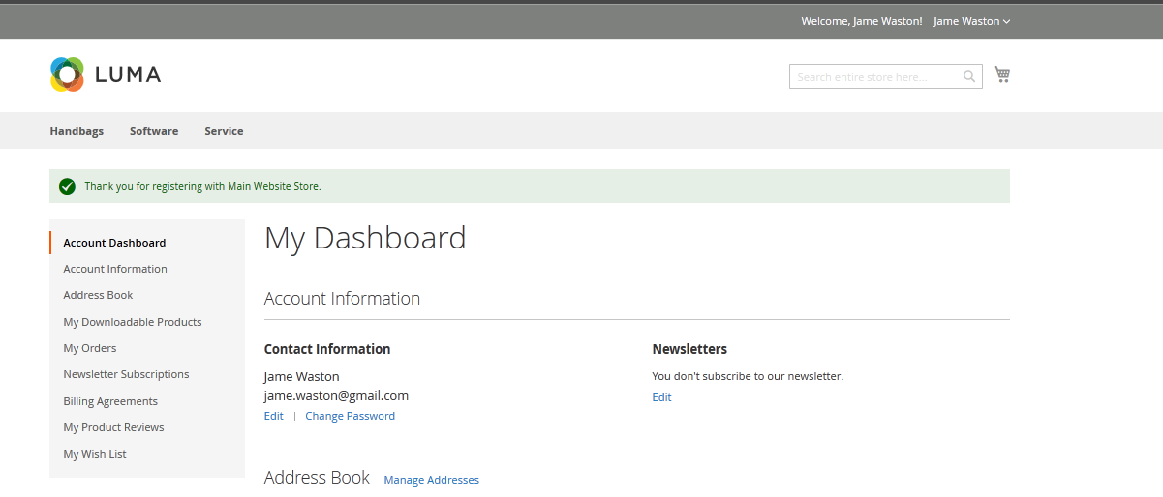

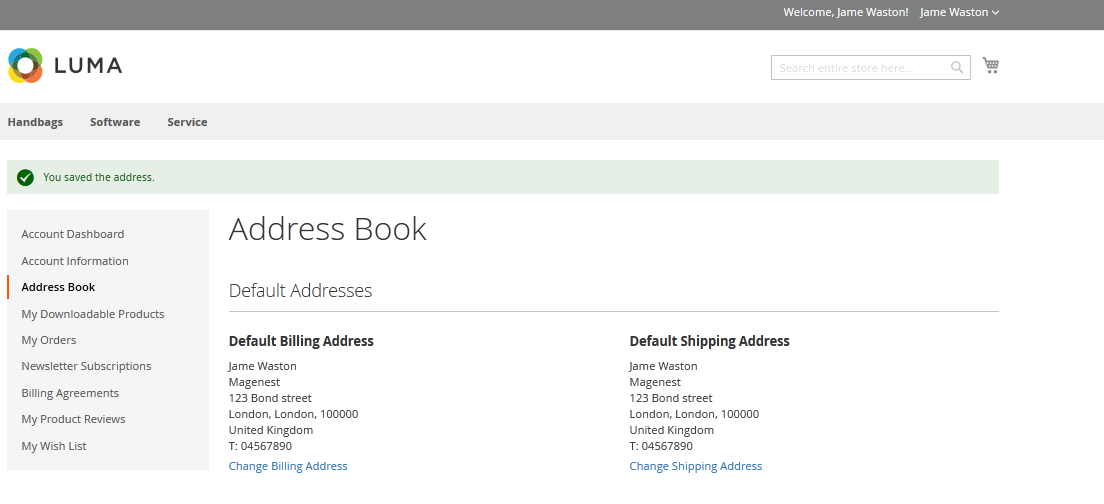
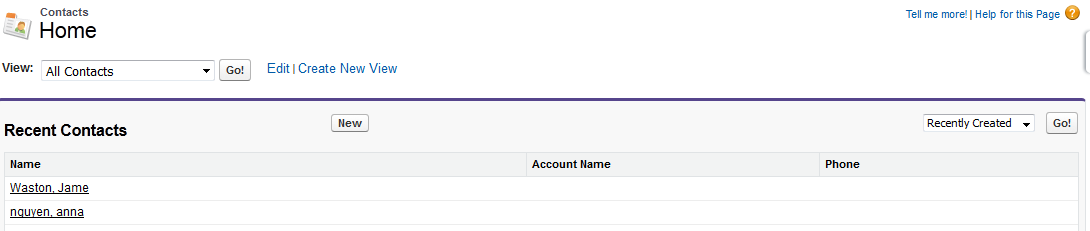
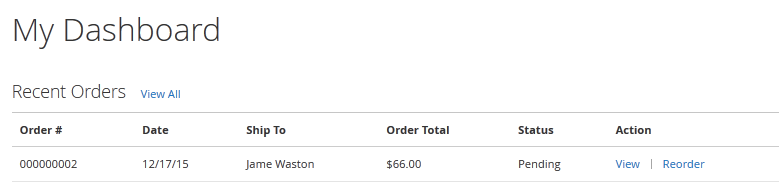
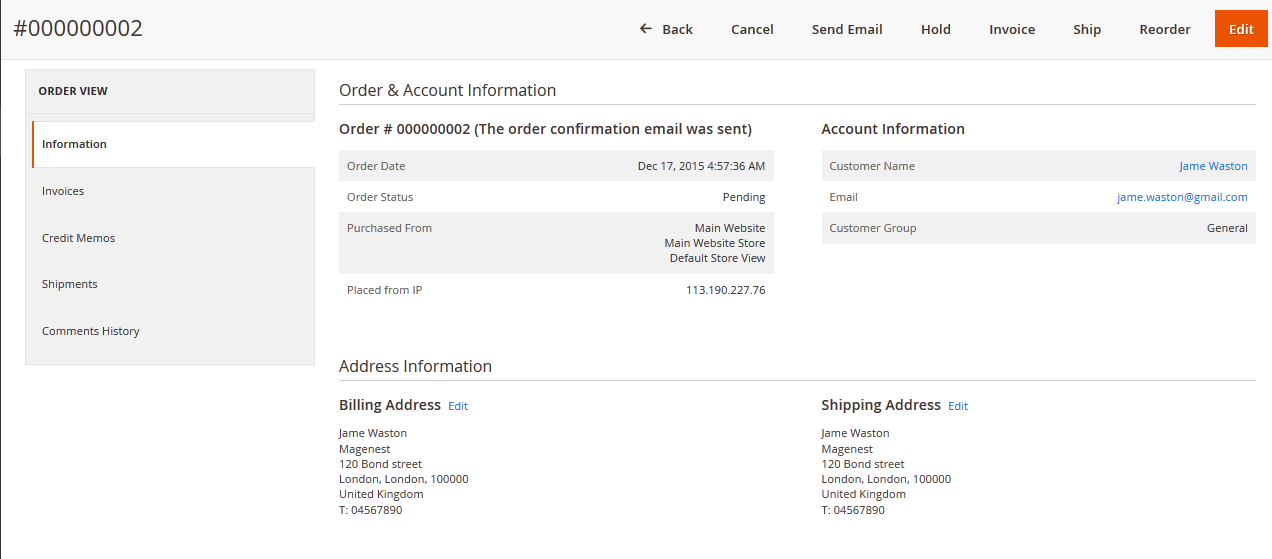
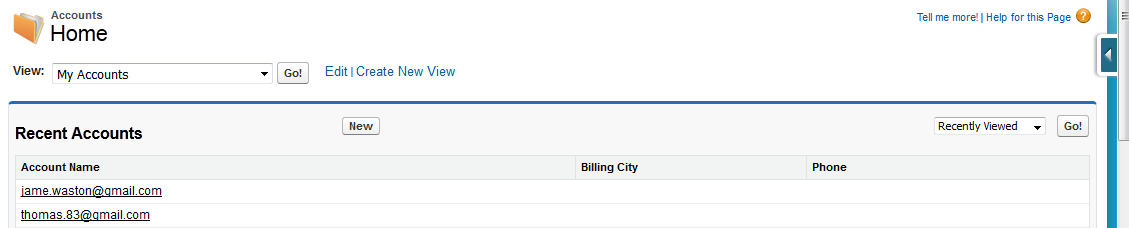
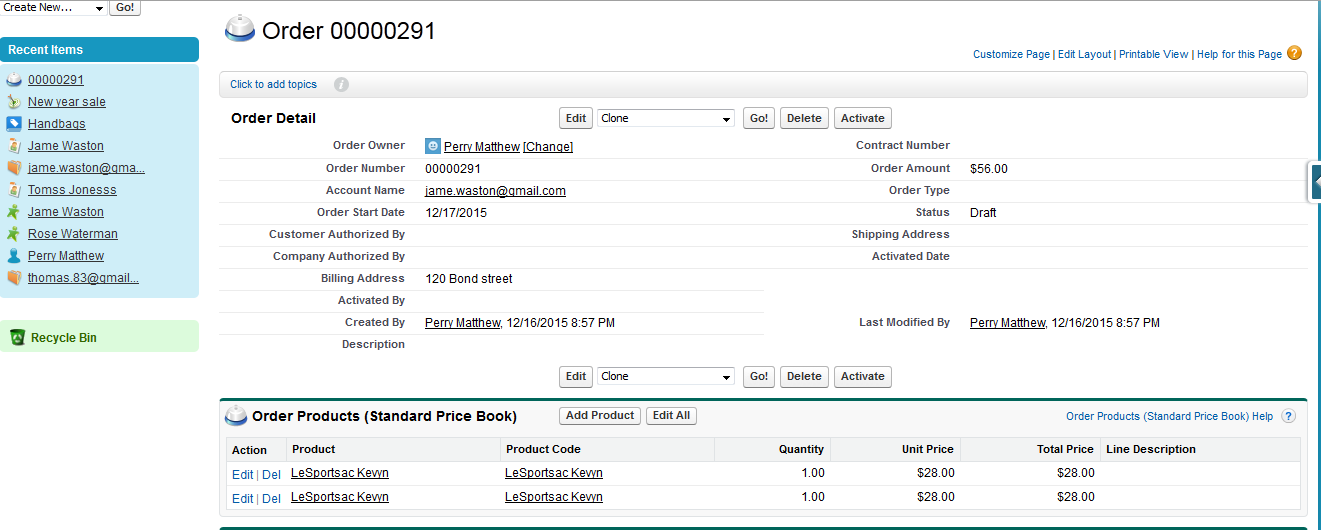
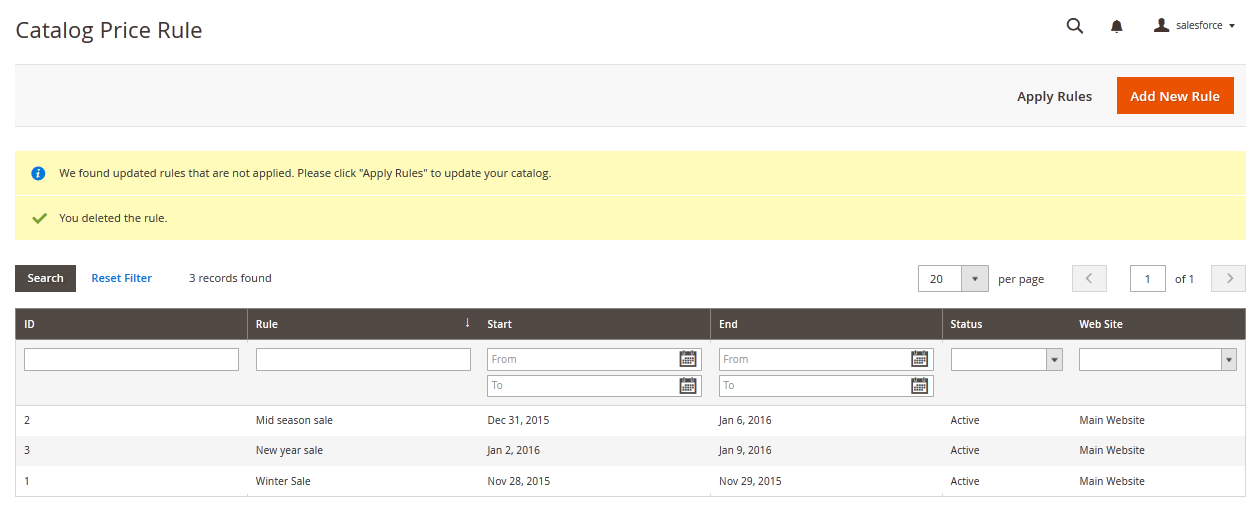
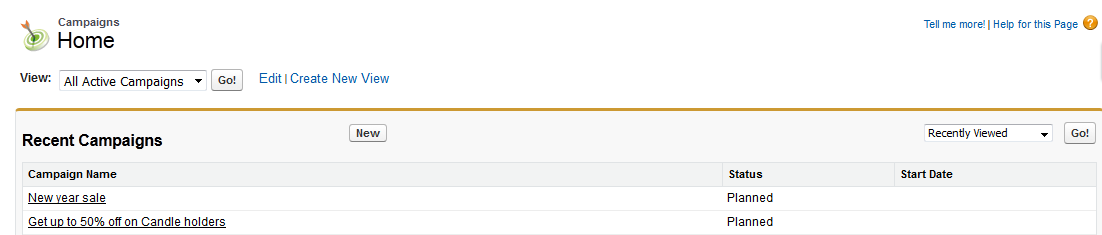
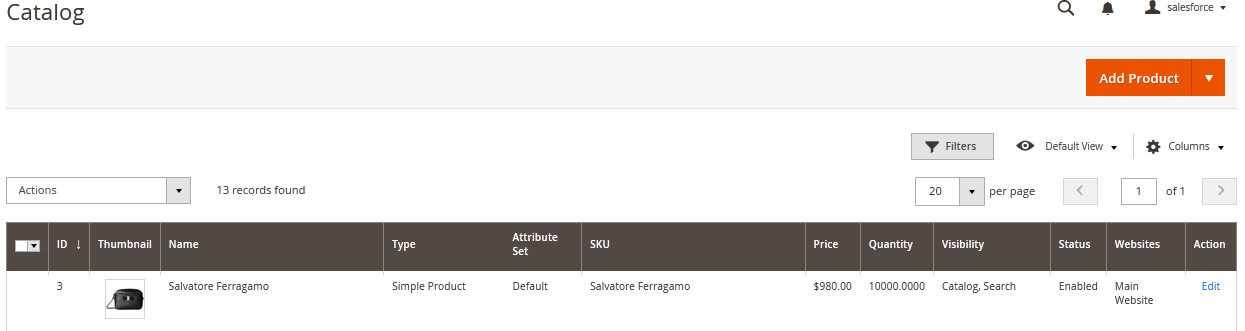

Give your details and you will get the developer account.