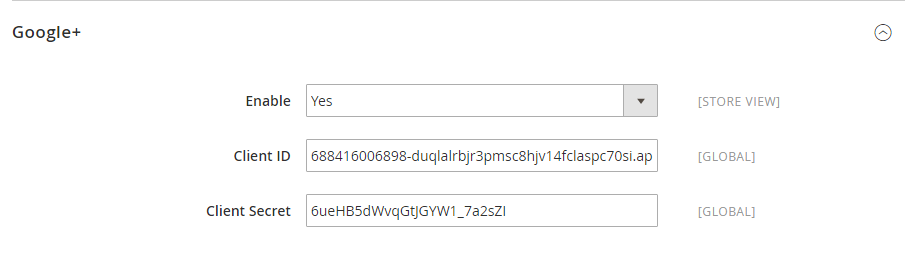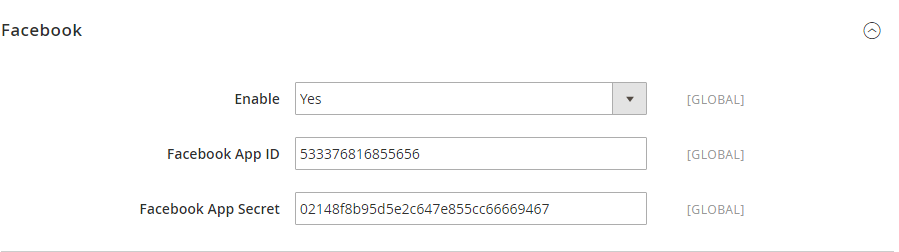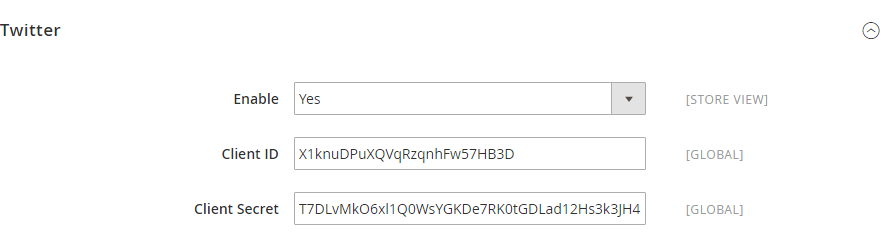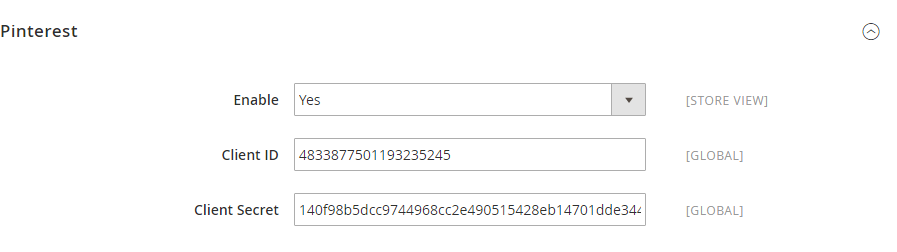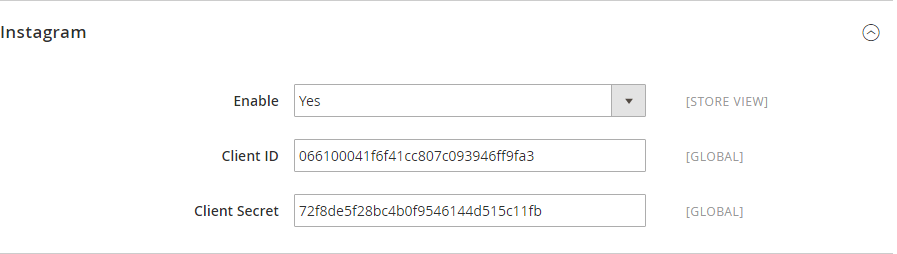...
Go to Backend of Magento 2 stores > Stores > Configuration > Social login, under the Magenest section
- Enable: allow showing or hiding Google+ login button
...
- Client Secret: Google+ application secret
Go to the Google Developers Console – https://console.developers.google.com/
Select an existing project, or create a new project by clicking Create Project:
- In the Project name field, type in a name for your new project.
- In the Project ID field, the console has created project ID. Optionally you can type in a project ID for your project. But project ID must be unique world-wide.
- Click on the Create button and the project to be created within some seconds. Once the project is created successfully, the project name would be appearing at the top of the left sidebar.
In the left sidebar, select APIs under the APIs & auth section. A list of Google APIs appears.
Find the Google+ API service and set its status to Enable.
In the sidebar, select Credentials under the APIs & auth section.
In the OAuth section of the page, select Create New Client ID.
- Create Client ID dialog box would be appearing for choosing application type.
- In the Application type section of the dialog, select Web application and click on the Configure consent screenbutton.
- Choose Email address, enter Product name and save the form.
- In the Authorized JavaScript origins field, enter your app origin. If you want to allow your app to run on different protocols, domains, or subdomains, then you can enter multiple origins.
- In the Authorized redirect URI field, enter the redirect URL.
- Click on Create Client ID.
Now you can see the Client ID for web application section. Note the Client ID and Client secret that will need to use to access the APIs.
- Enable: allow showing or hiding Facebook login button
...
- Client Secret: Facebook application secret
- Enable: allow showing or hiding Twitter login button
...
- Client Secret: Twitter application secret
- Enable: allow showing or hiding Pinterest login button
- Client ID: Pinterest application ID
- Client Secret: Pinterest application secret
- Enable: allow showing or hiding Instagram login button
- Client ID: Instagram application ID
- Client Secret: Instagram application secret
- Enable: allow showing or hiding Linkedin login button
- Client ID: Linkedin application ID
- Client Secret: Linkedin application secret
When done, please press Save Config, your configuration is ready to use.
...