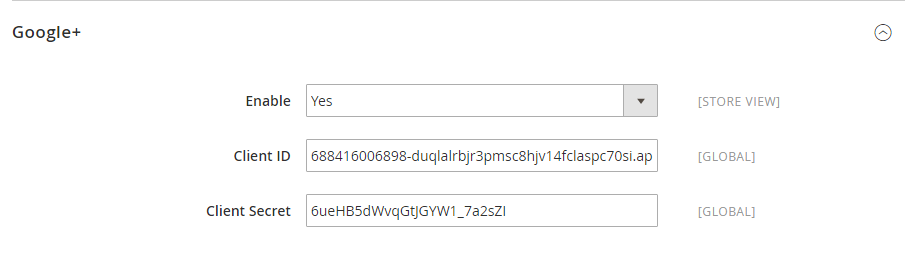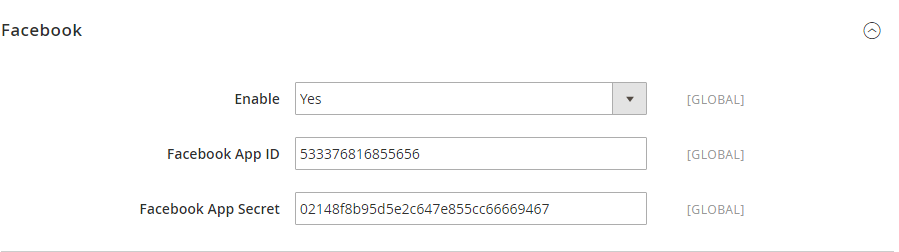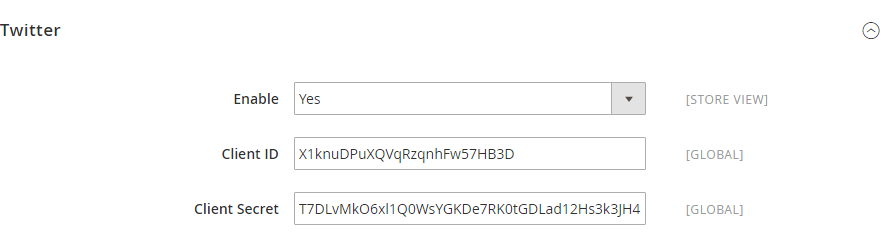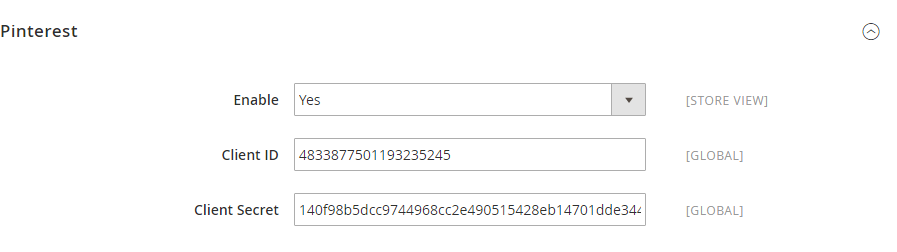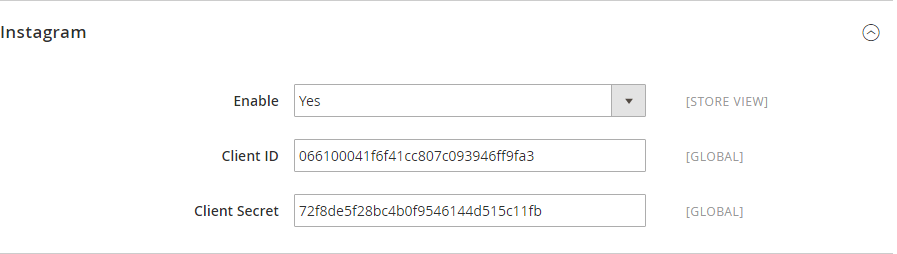...
Go to Backend of Magento 2 stores > Stores > Configuration > Social login, under the Magenest section
Google+
- Enable: allow showing or hiding Google+ login button
- Client ID: Google+ application ID
- Client Secret: Google+ application secret
How to set Client ID of Google+
How to set Client Secret of Google+
Facebook
- Enable: allow showing or hiding Facebook login button
- Client ID: Facebook application ID
- Client Secret: Facebook application secret
How to set Client ID of Facebook
How to set Client Secret of Facebook
Twitter
- Enable: allow showing or hiding Twitter login button
- Client ID: Twitter application ID
- Client Secret: Twitter application secret
How to set Client ID of Twitter
How to set Client Secret of Twitter
Pinterest
- Enable: allow showing or hiding Pinterest login button
- Client ID: Pinterest application ID
- Client Secret: Pinterest application secret
How to set Client ID of Pinterest
How to set Client Secret of Pinterest
Instagram
- Enable: allow showing or hiding Instagram login button
- Client ID: Instagram application ID
- Client Secret: Instagram application secret
How to set Client ID of Instagram
How to set Client Secret of Instagram
Linkedin
- Enable: allow showing or hiding Linkedin login button
- Client ID: Linkedin application ID
- Client Secret: Linkedin application secret
How to set Client ID of Linkedin
How to set Client Secret of Linkedin
When done, please press Save Config, your configuration is ready to use.
...