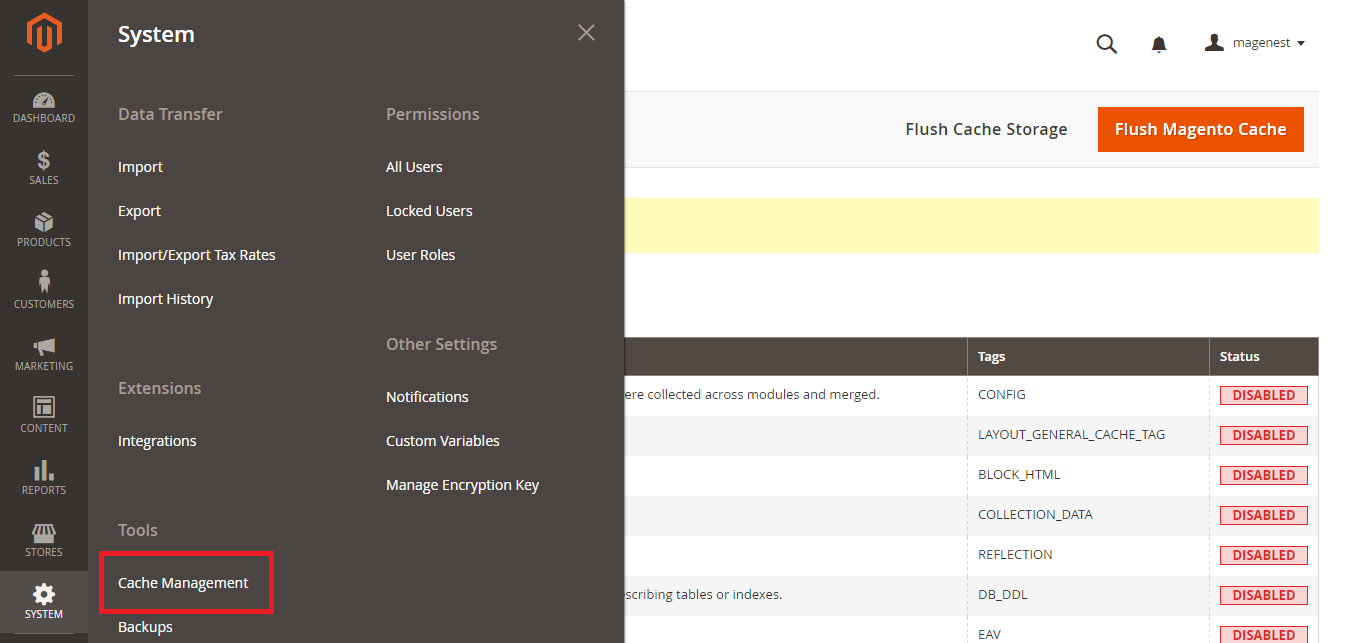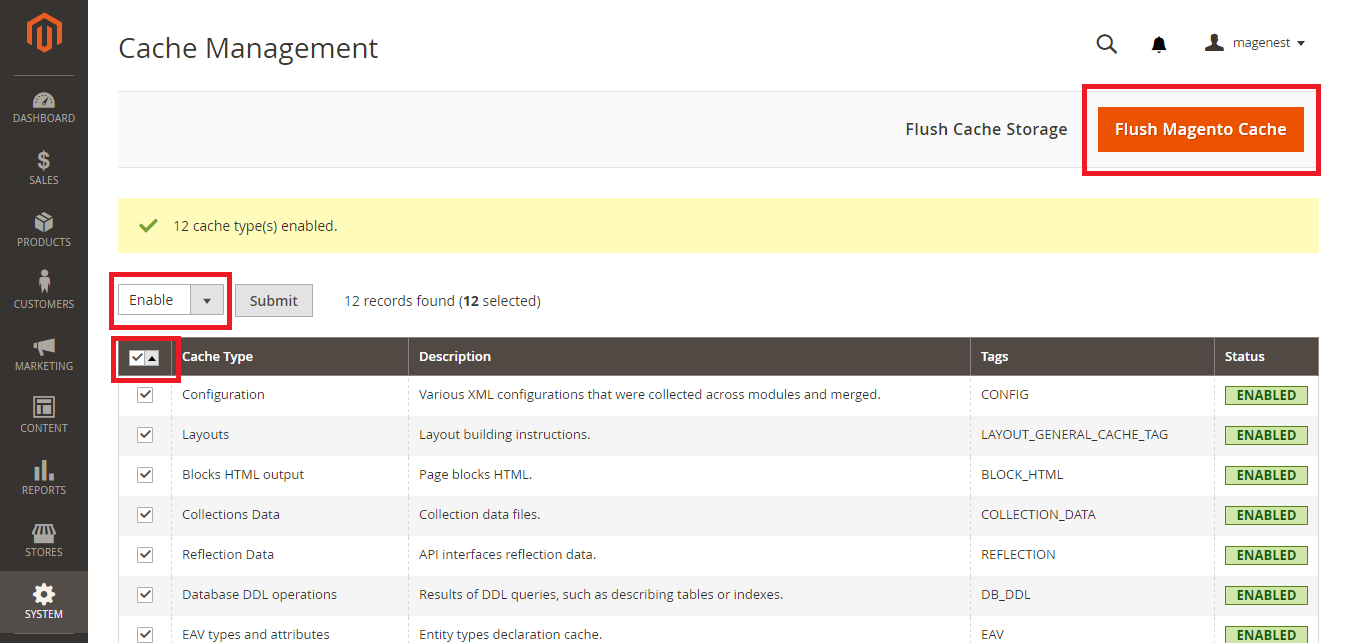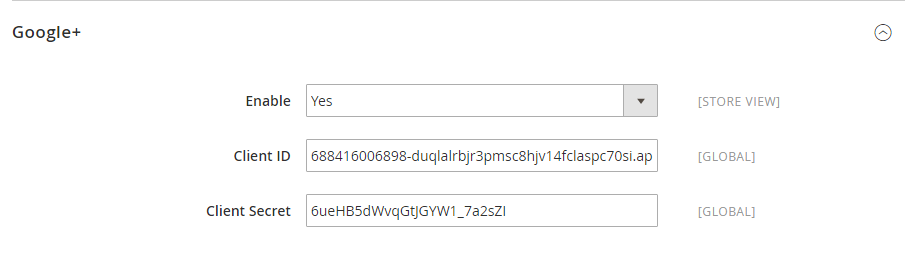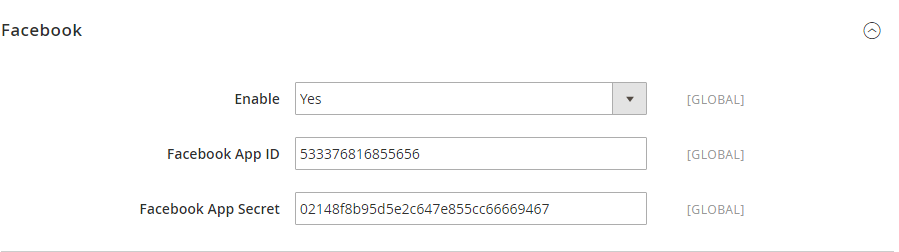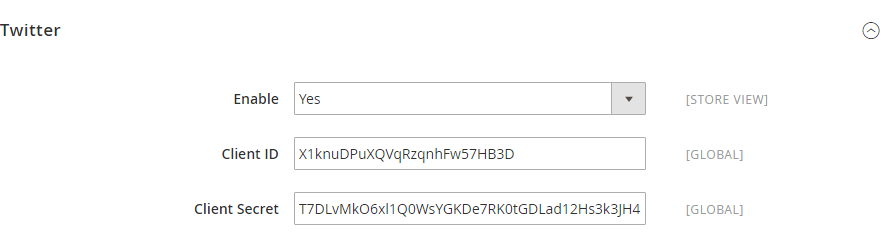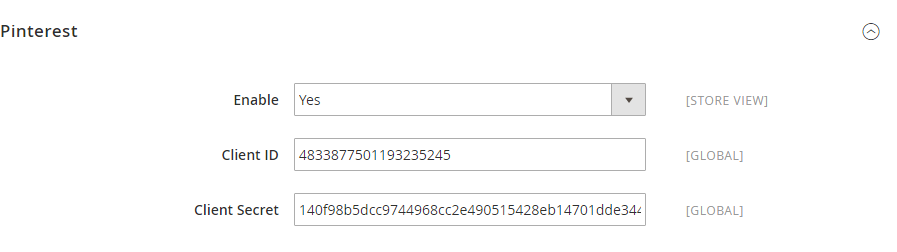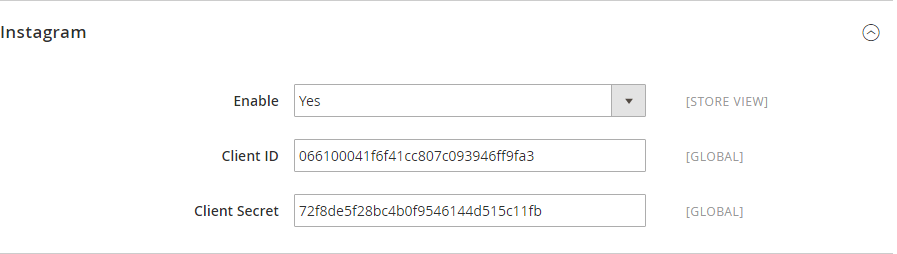...
Or go to System > Cache Management and click
Now you can go to your store and check if the extension is working as expected.
...
First, navigate to Store > Configuration > Magenest > Social Login, then filling in information:Turn turn on sync operations of your choice. Admins are able to set whether customers can share products on their social login or not.
Specified Configuration
Go to Backend of Magento 2 stores > Stores > Configuration > Social login, under the Magenest section
Google+
- Enable: allow showing or hiding Google+ login button
- Client ID: Google+ application ID
- Client Secret: Google+ application secret
Facebook
- Enable: allow showing or hiding Facebook login button
- Client ID: Facebook application ID
- Client Secret: Facebook application secret
Twitter
- Enable: allow showing or hiding Twitter login button
- Client ID: Twitter application ID
- Client Secret: Twitter application secret
Pinterest
- Enable: allow showing or hiding Pinterest login button
- Client ID: Pinterest application ID
- Client Secret: Pinterest application secret
Instagram
- Enable: allow showing or hiding Instagram login button
- Client ID: Instagram application ID
- Client Secret: Instagram application secret
Linkedin
- Enable: allow showing or hiding Linkedin login button
- Client ID: Linkedin application ID
- Client Secret: Linkedin application secret
When done, please press Save Config, your configuration is ready to use.
...