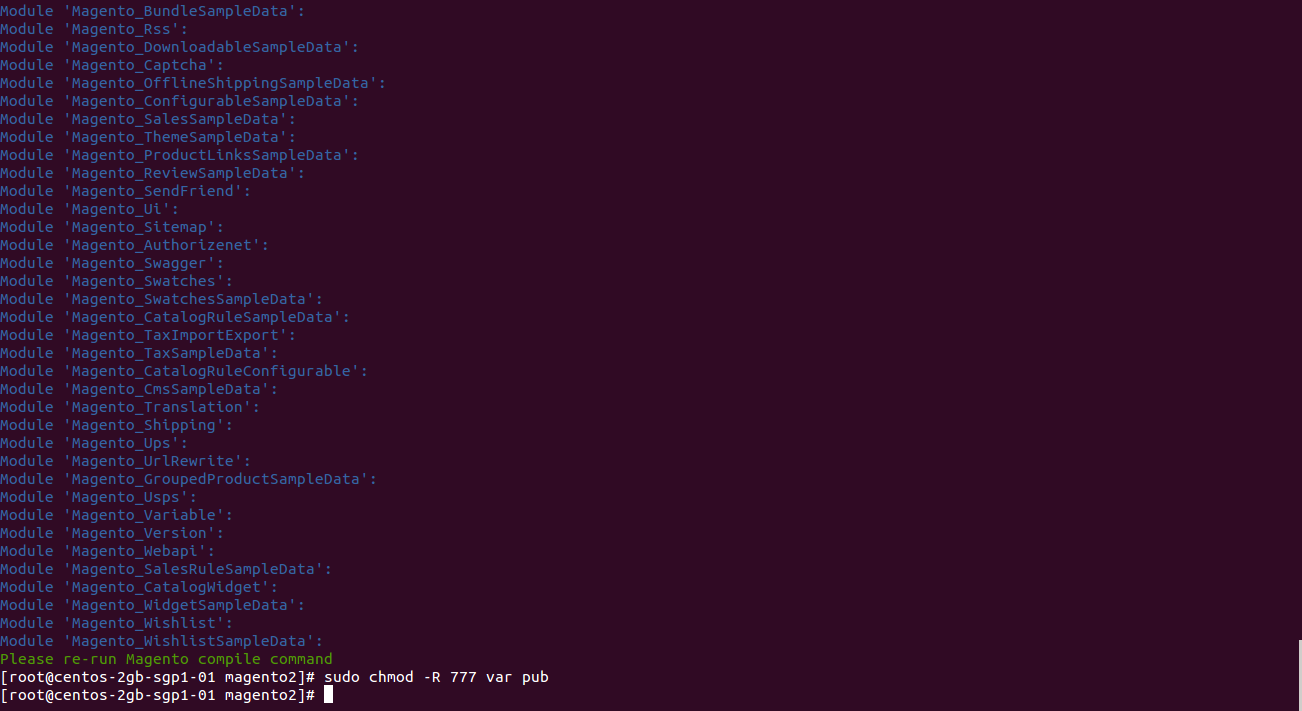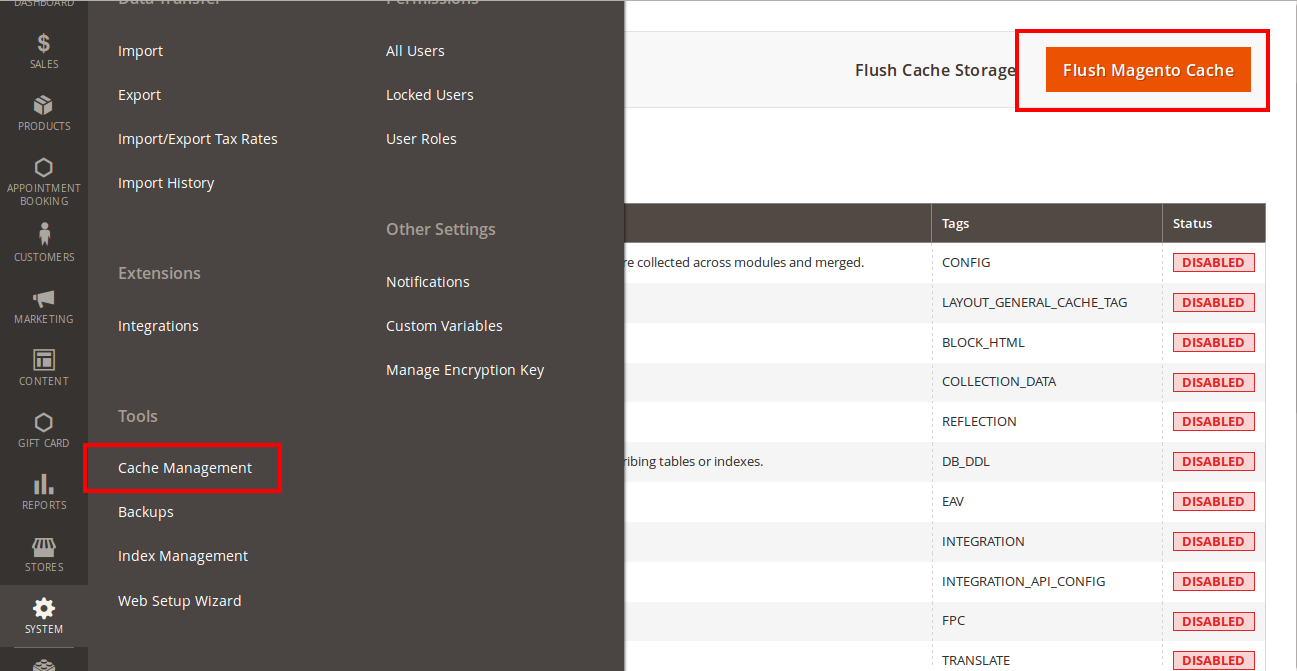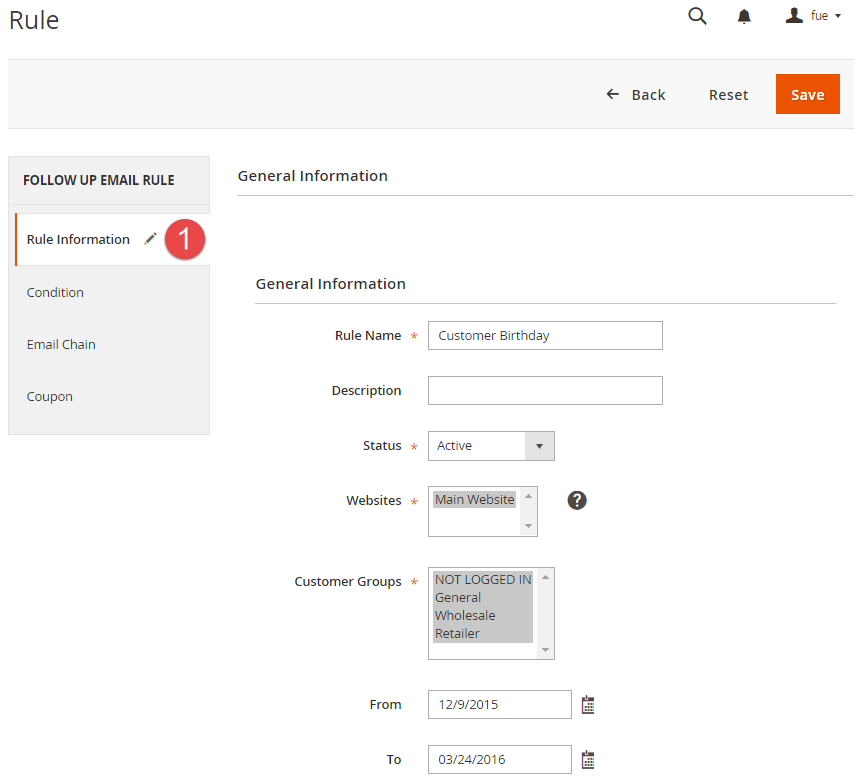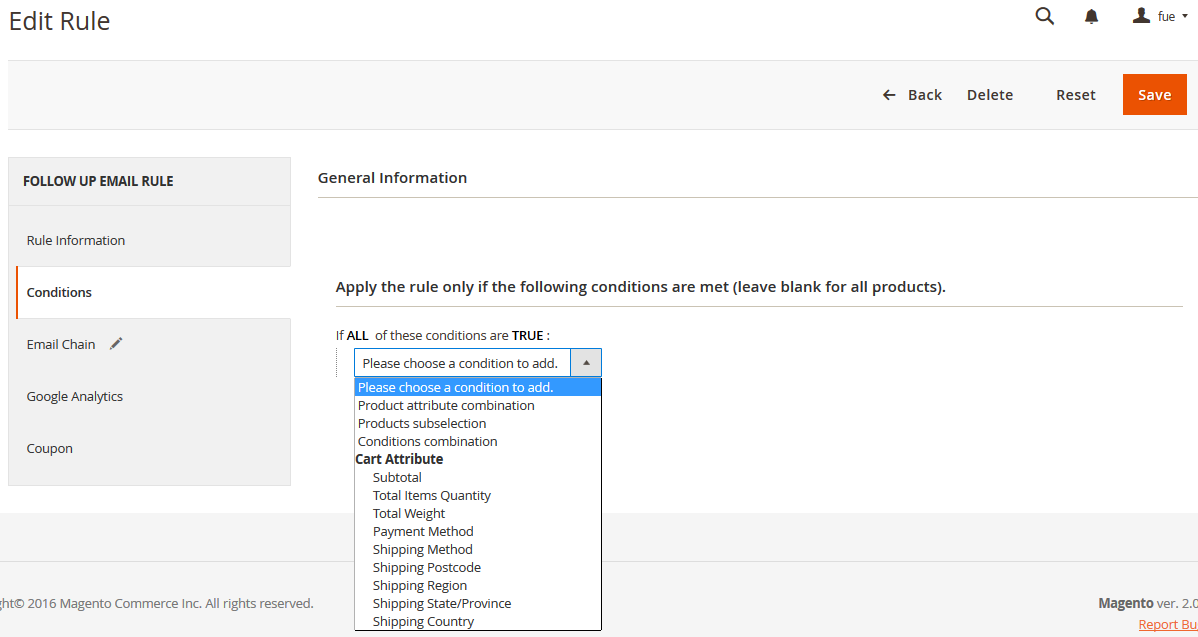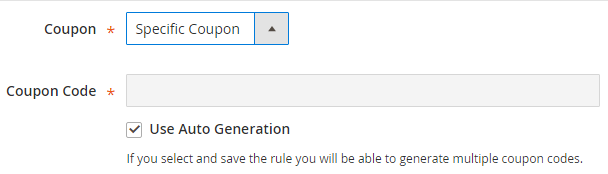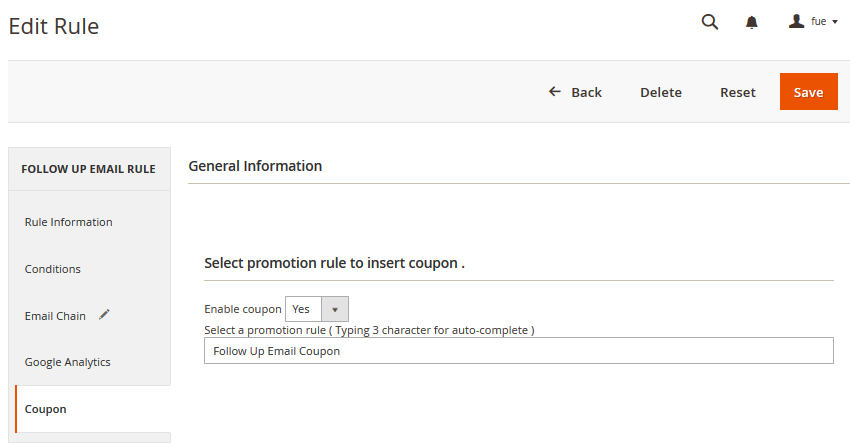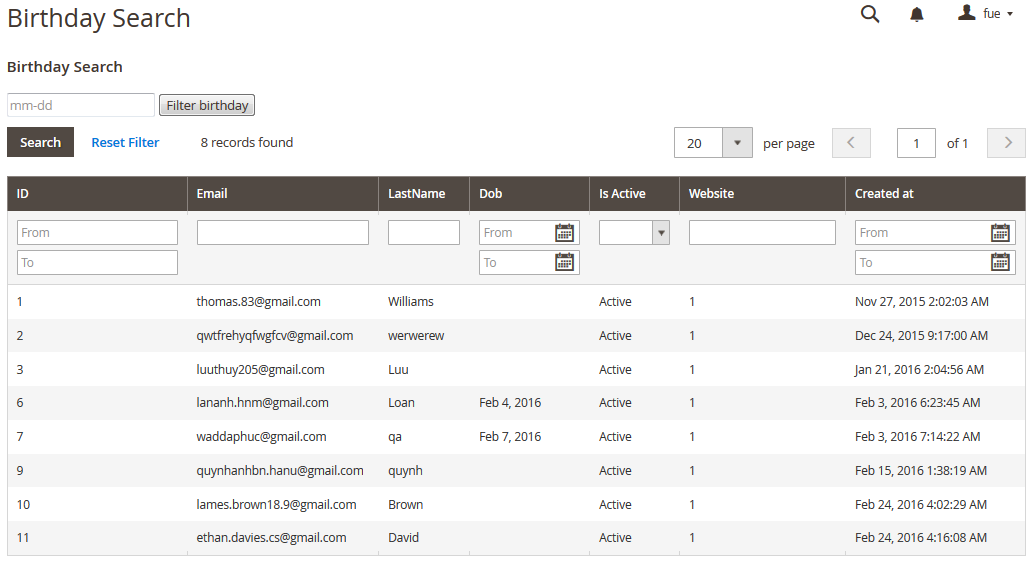Thank you for purchasing my our extension. If you have any questions that are beyond the scope of this help file, please feel free to email via my user page contact form here. Thanks so much!document, do not hesitate to leave us an email via our email address below.
Created: 21/01/2016 | By: Magenest | Email: [email protected]
...
Follow Up Emails extension is a powerful extension which allows you to to keep a healthy interaction with your customers. You will be alble to create flexible rules for follow up emails and specifically link them up with your store.
Extension page: http://store.magenest.com/magento-2-follow-up-emails.html
Features
- Customizable multiple email template for each rule
- Ability to specify a delay of sending mails in days, hours, minutes
- Automatic integration of discount coupon in promotion rule. Auto complete for the "Coupon Name" field in the coupon page
- View the log of follow up emails which are sent to customers
- Ability to manage rules in the order view
- Can create and preview customized template emails to be sent
- Flexible rules and conditions
- View abandoned cart list
- View customer birthday list
- Supports Daily and Hourly Cron job
System Requirements
Your store should be running on Magento Community Edition version 2.0.0 and more.
...
Here we will guide you through the installation process of our extension. First off, open FileZilla, log in to your host as follows:
In the above example we switched the local site to the extension directory, and the remote site to the code directory. Now on the remote site window, inside app/code directory, create a folder named Magenest and go inside it. Now on your local site window, right click on Wrapper extension and click Upload. The extension will be uploaded onto your host in a few minutes.
...
After running all these, your Command line/Terminal window might look like this:
Finally, you need to flush the cache by either type this into the Command Line/Terminal:
...
Or go to System > Cache Management and click Flush Magento Cache
Now you can go to your store and check if the extension is working as expected.
...
Configuration
General Configuration
You can configure the extension;s general settings in Store > Configuration > Magenest > FollowUp Emails Configuration
...
| Event Title | Event Description |
| Abandoned Cart: | |
|---|---|
| Abandoned Cart | This event allows sending email reminders to the customers who added any amount of products to their shopping cart and for some reason left the store without a purchase. |
| Customer: | |
| Customer Registration | Send emails to customers when they created an account at the store |
Customer Registration No Purchase In Period | This event allows sending emails to the registed customers who didn't purchase anything in a period time |
| Customer Birthday | This event allows sending birthday greetings to the store customers |
| Order: | |
| This event allows sending emails to the customers upon any change in the order status like: | |
| Order placed | When an order is placed |
| Order Obtained Status Pending Payment | When an order captures updates of pending payment status |
| Order Obtained Status Processing | When an order obtained Processing status |
| Order Obtained Status Closed | When an order obtained Closed status |
| Order Obtained Status Completed | When an order obtained Completed status |
| Order Obtained Status Holded | When an order obtained Holded status |
| Order Obtained Status Cancelled | When an order obtained Cancelled status |
| Order Obtained Status Payment Review | When an order obtained Payment Review status |
| Newsletter Subcribe: | |
| Customer Subcribe | Send emails to customers when they subcribed to the Newsletter |
| Customer Unsubcribe | This event cancels the subsequent notifications in case a customer clicks the unsubscribe link |
| Wishlist: | |
| Wishlist is shared | Send emails to customers when they shared their wishlist |
| Wishlist is abandoned in period | Send emails to customers when their wishlist was abandoned in a period time |
...
Rule Information
General information include Rule Name, Status, Active From-To, Websites and Customer Groups.
...
Condition
Go to Marketing > FollowUp Emails > Rule and open a rule and click the Conditions tab.
Setting up rules allows you to set additional conditions based on customer details, who will receive certain emails.
You can use Customer, Shopping Cart, Order, Shipping Address, Wishlist conditions.
...
Email Chain
...
In this section you can add email instances that would be sent to a customer when the rule gets triggered. Remember you must add at least 1 email when creating a rule.
...
Template Name, Template Subject and Template Content fields will be taken from the template and processed with the filter. The Sender Name and Sender Email fields are ignored by the extension, it uses the values specified in the Configuration (Gmail Account).
You can insert variable variables in email template and preview email after editing.
...
Navigate to Marketing > FollowUp Emails > Rule, follow Coupons Tab.
At first, you need to creates some Cart Price Rules then select the Specific Coupons value in the Coupon field and check the Use Auto Generation box.
In the Coupon section of extension you can search your cart price rule by type 3 characters for search auto complete. The extension will show 3 nearest results for you. Enter the promotion coupon you want for rule.
...
Abandoned Cart List
Go to Marketing > Follow Up Email > Abandoned Cart List.
...
Customer Birthday Collect
Go to Marketing > Follow Up Email > Customer Birthday
Collect your customers' date of births in this section.
...
Mail Log
...
Go to Marketing > Follow Up Email > Mail Log.
...