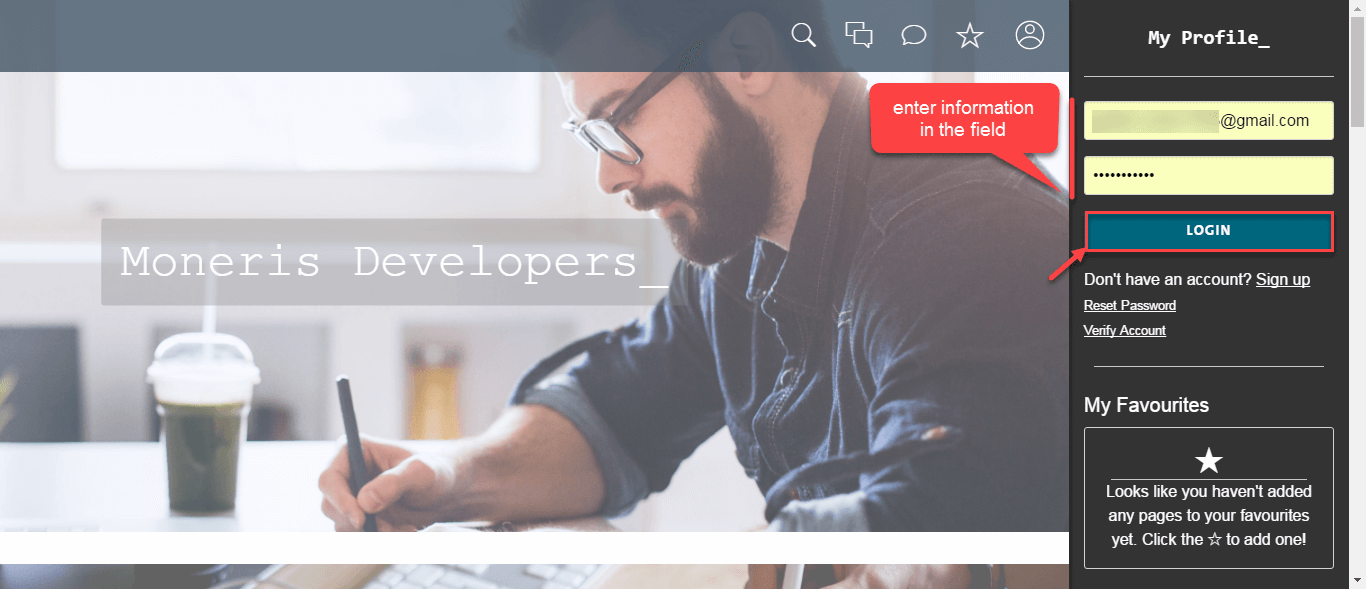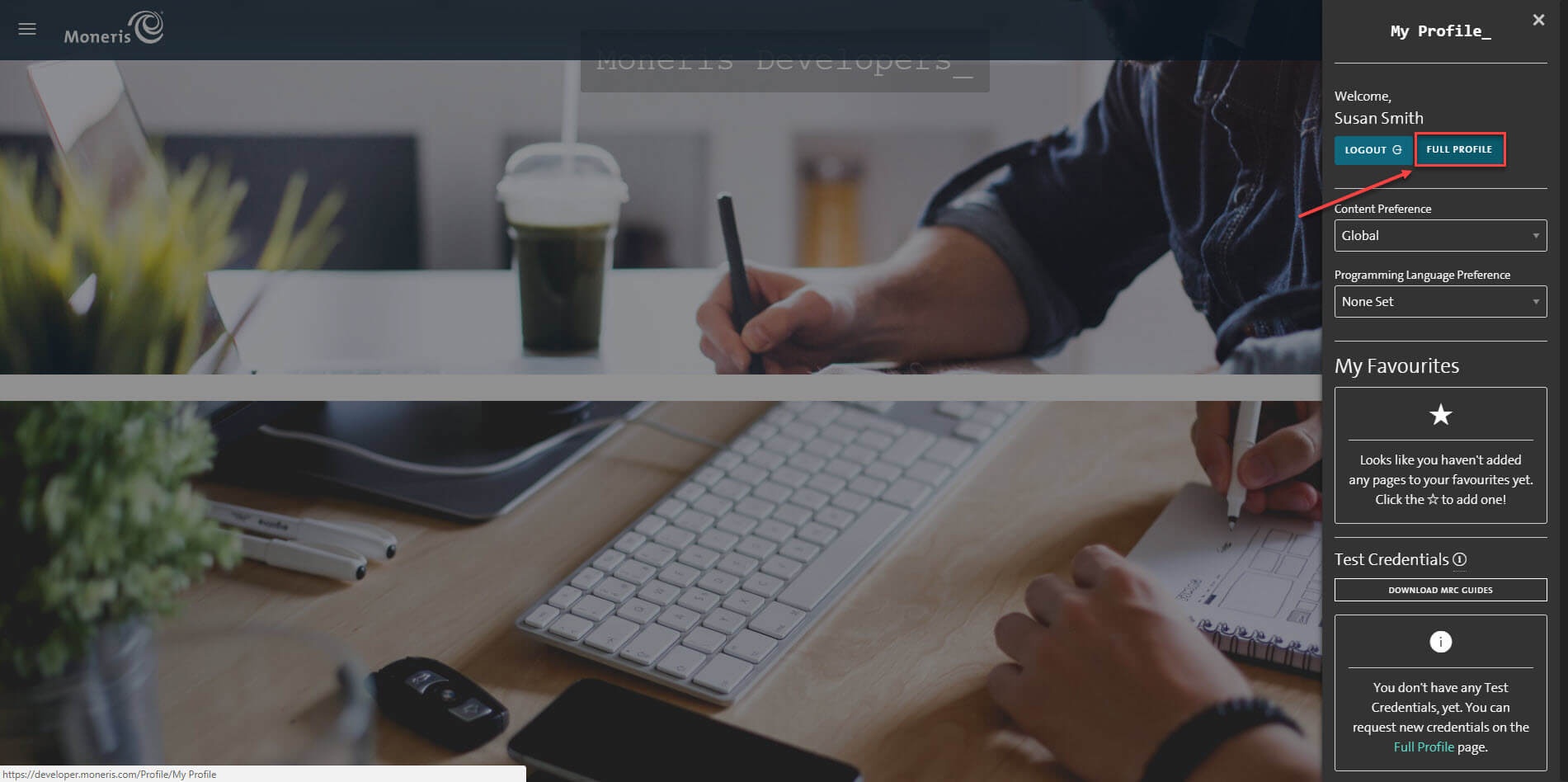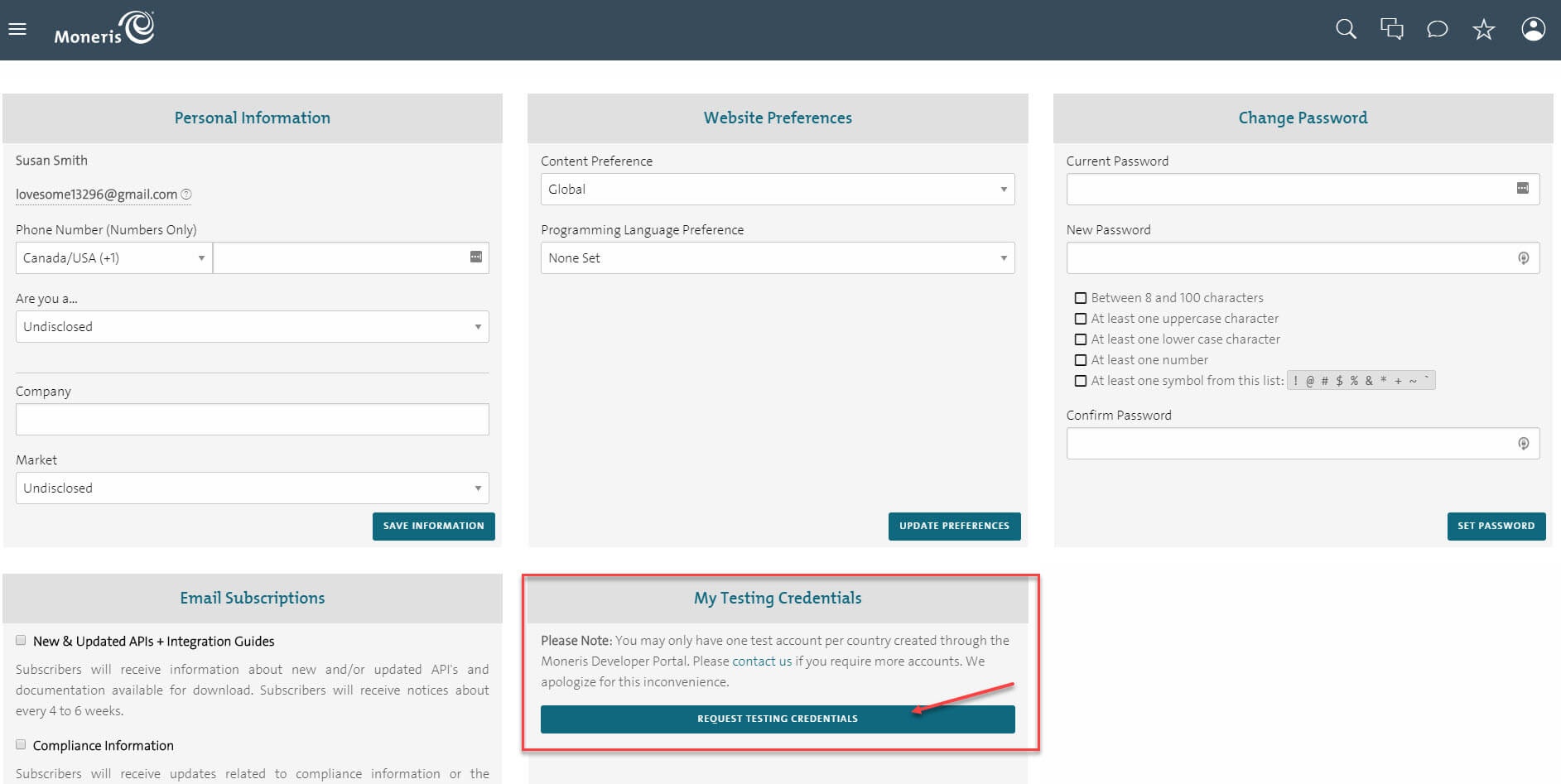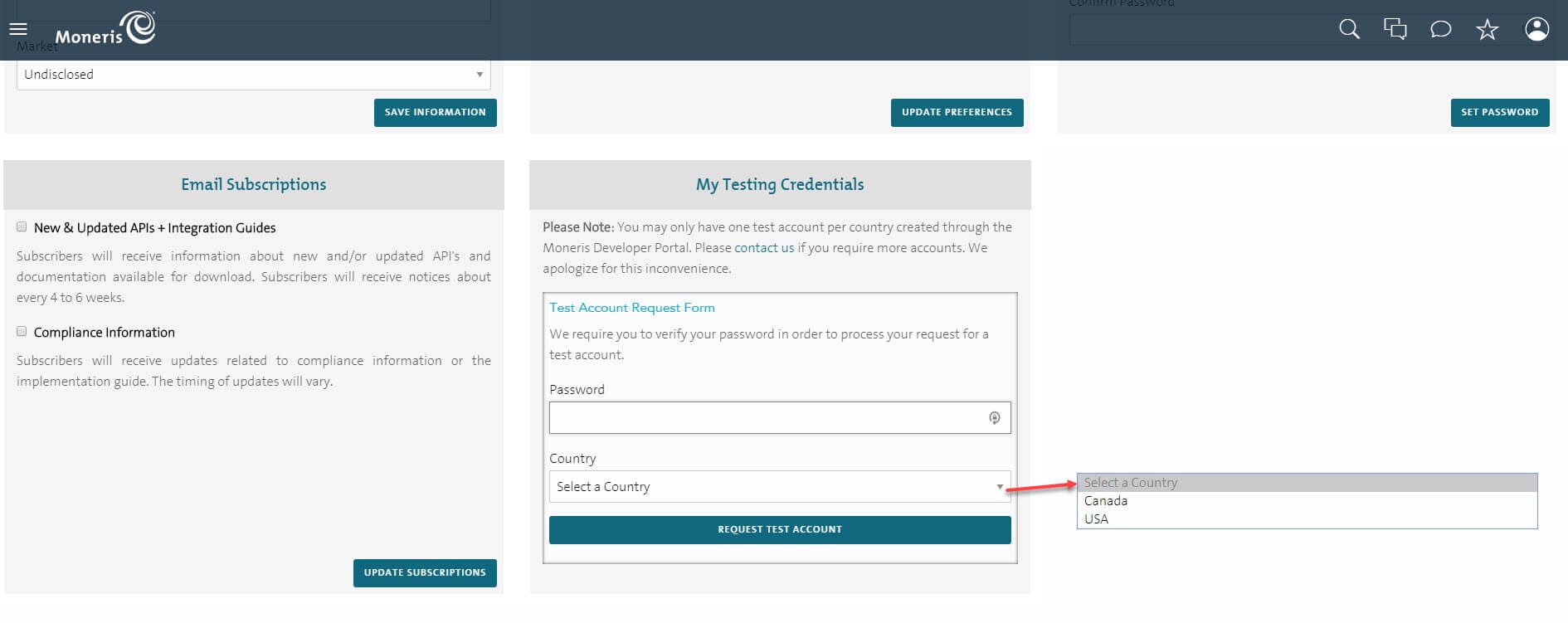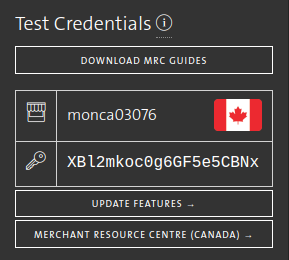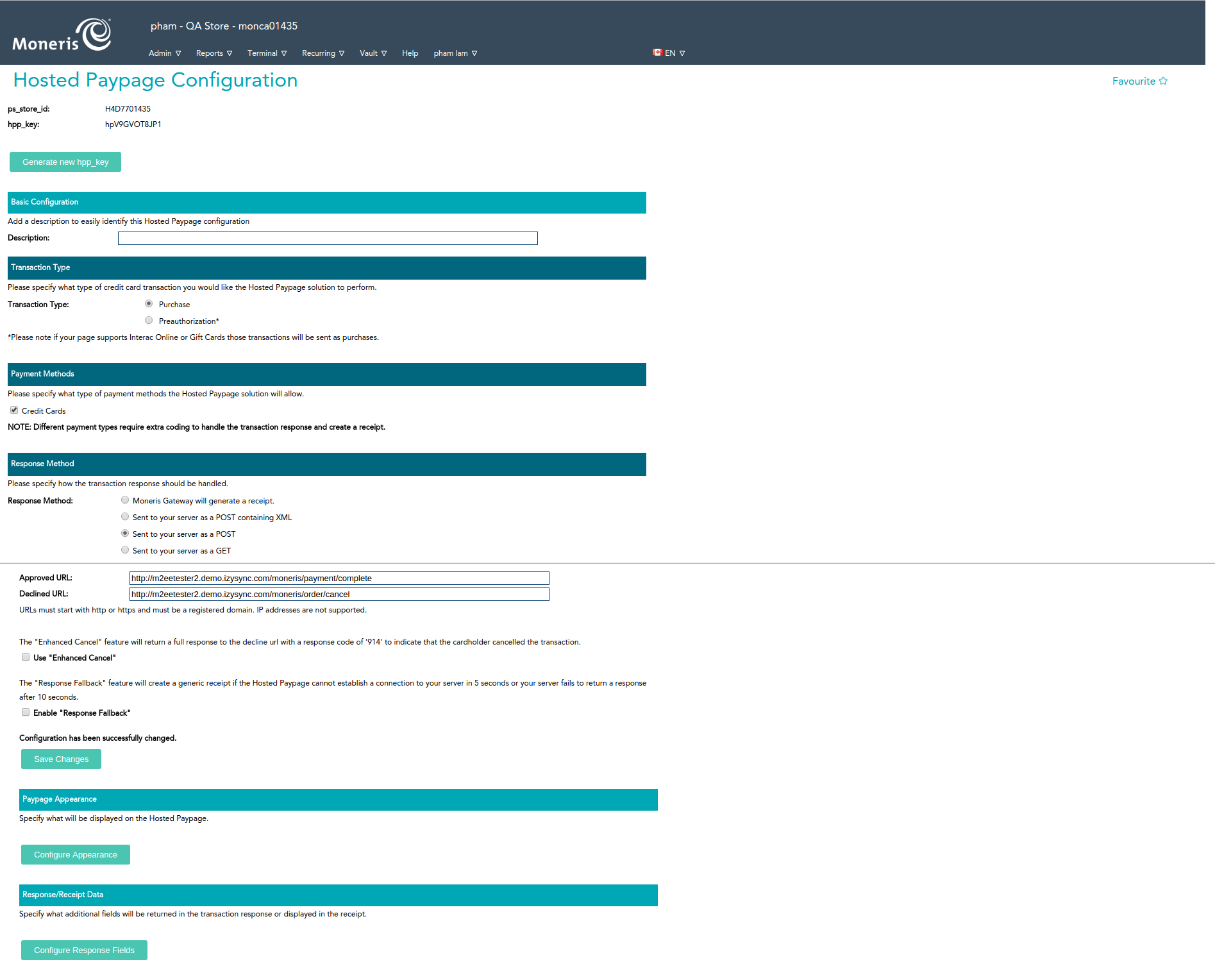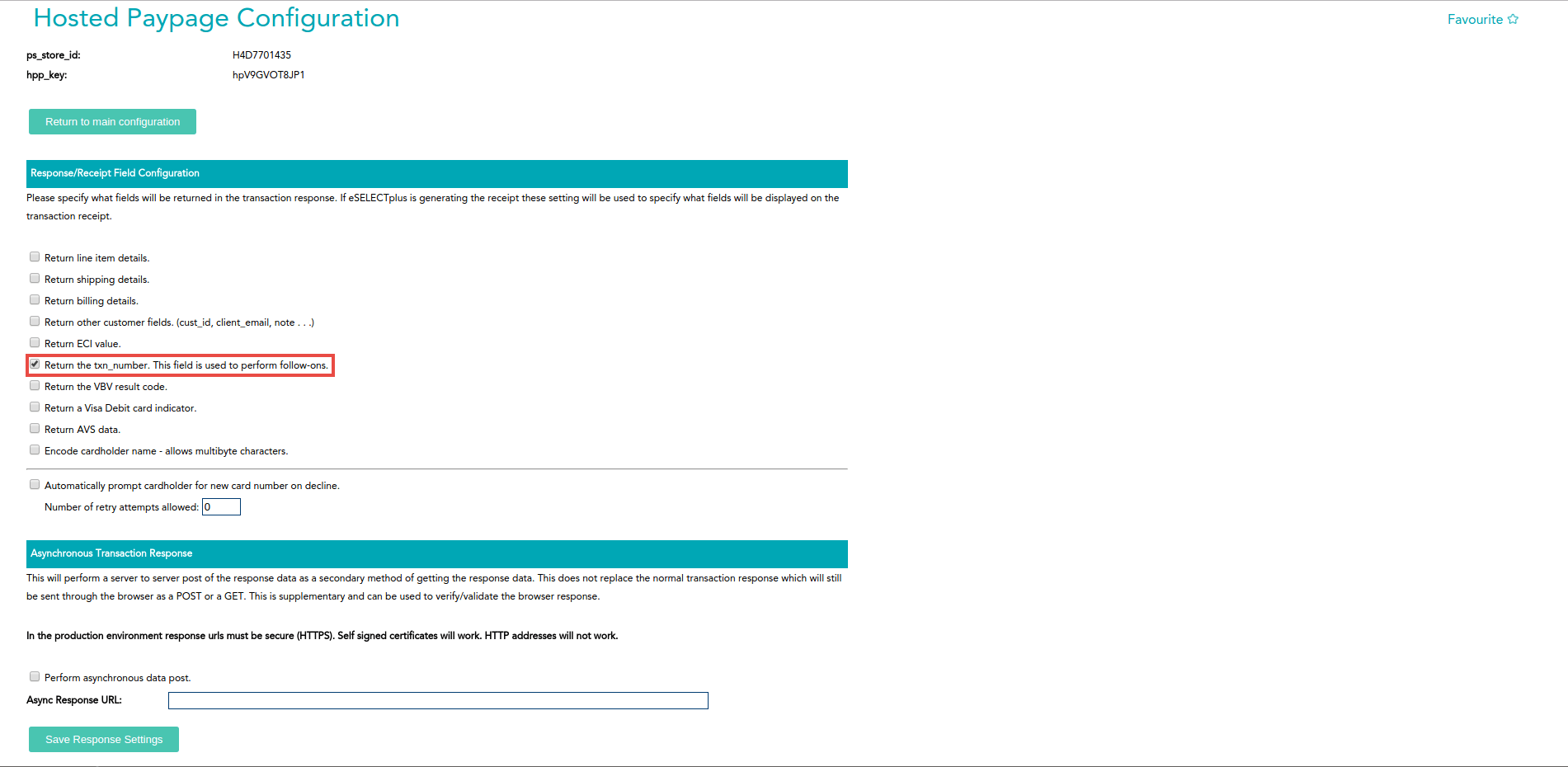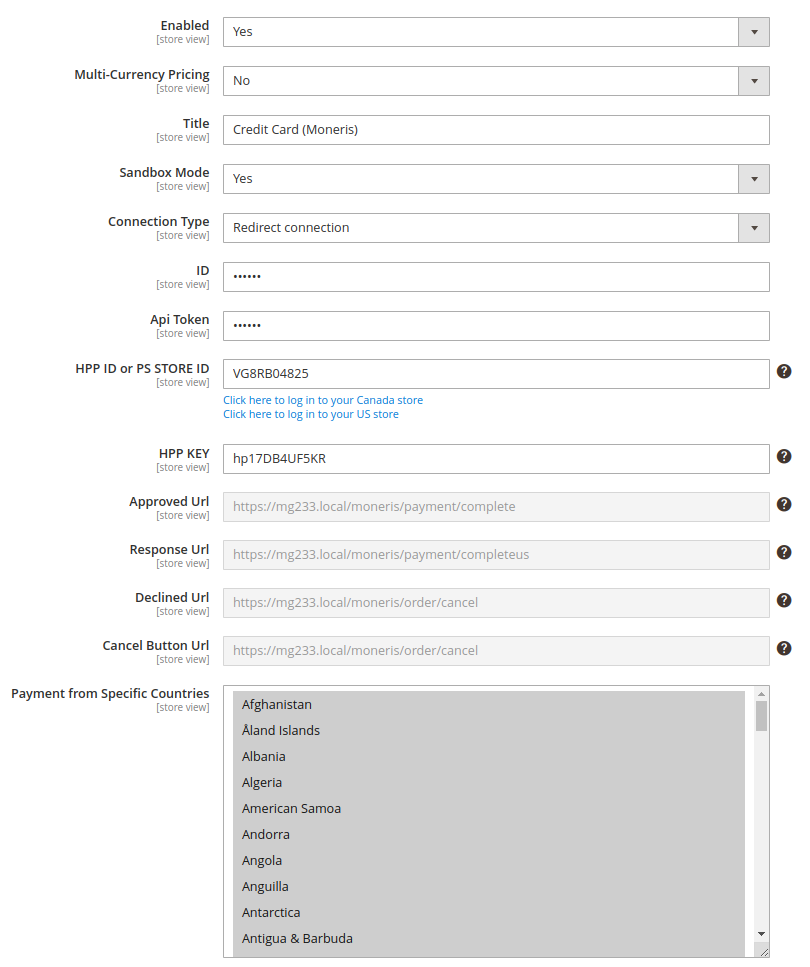...
If you already have a Moneris account, skip this step.
When you log in to your Moneris account, request for test credentials (in Canada)
On the home page, on the right menu bar, click on Full Profile
In the Full Profile, there is My Testing Credentials section, click on Request Testing Credentials
When the Test Account Request Form shows up, fill in your password and choose the country. Then Request Test Account.
In the home page, the test credentials are on the right menu bar. The first line with a store icon is the Store ID, under the Store ID is the API Token with a key icon. Note that you will need these two for configuration.
Set Configuration
...
If there is no key, click on Generate a New Configuration to create a new key.
In the Respone/Receipt Field Configuration, tick the Return the txn_number. This field is used to perform follow-ons.
Now you have enough info to configure Moneris in your Magento. In the admin panel of Magento 2, go to Moneris Configuration via Stores > Configuration > Sales > Payment Methods > Moneris
Set up with Redirect Connection:
- Enabled: Choose Yes to enable Moneris Payment
- Title: The name of the payment method that will be displayed on the checkout page
- Sandbox Mode: Turn this on if you use the test credentials
- Connection Type: Redirect Connection
- ID: Your store ID or test Store ID
- API Token: the API Token you got from Moneris
- HPP ID or PS STORE ID: The ps_store_id in the Hosted Paypage Pay page Configuration.
- HPP KEY: The hpp_key in the Hosted Paypage Pay page Configuration
- Approved URL: Use this URL when you configure your Moneris hosted paypagepay page
- Declined URL: Use this URL when you configure your Moneris hosted paypagepay page
- Cancel Button URL: Use this URL when you configure your Moneris hosted paypagepay page
Note: Moneris Moneris Multiple Currency Pricing is not supported with supported with Redirect Connection.
Click on Save Config button to save the configuration.
Set up with Direct Connection:
- Enabled: Choose Yes to enable Moneris Payment
- Multi-Currency Pricing: Choose No to accept one kind of currency only
- Title: The name of the payment method that will be displayed on the checkout page
- Sandbox Mode: Turn this on if you use the test credentials
- Connection Type: Direct Connection
- Store ID: Your store ID or test Store ID
- API Token: the API Token you got from Moneris
- You can set the Payment Action to be Authorize and Capture or Authorize Only
- Authorize Only (Authorization): will check the card for validity but not charge the account yet until the order is approved and invoiced.
- Authorize and Capture(Sale): will charge the debit/credit card at the time of the order submission.
...