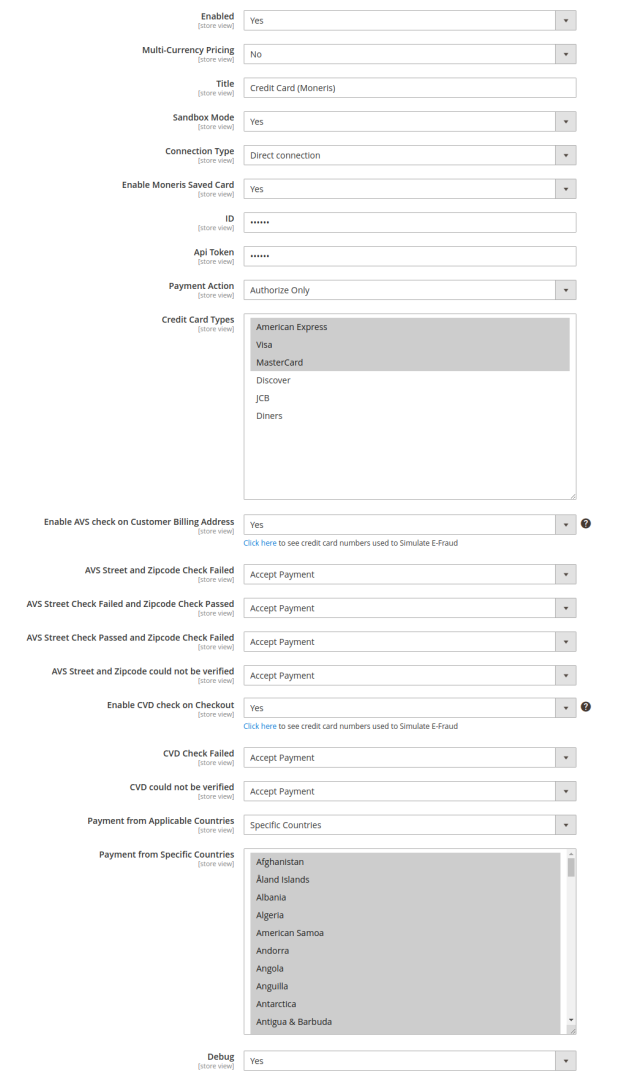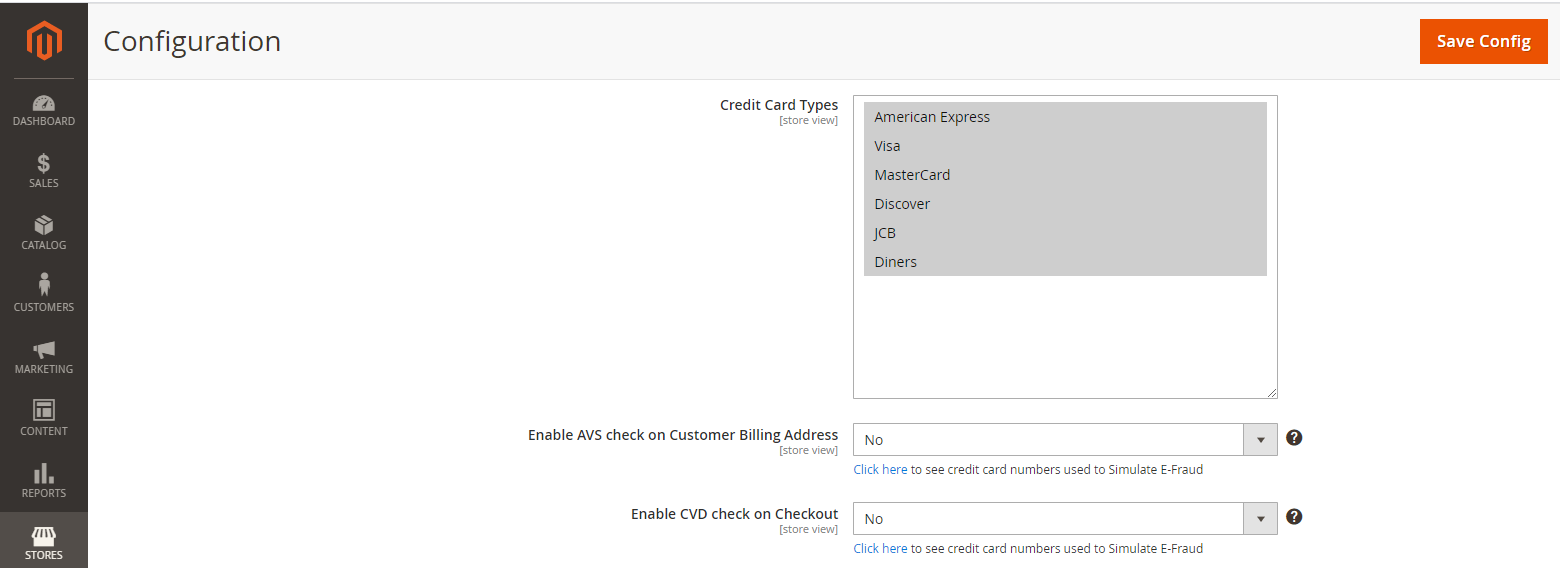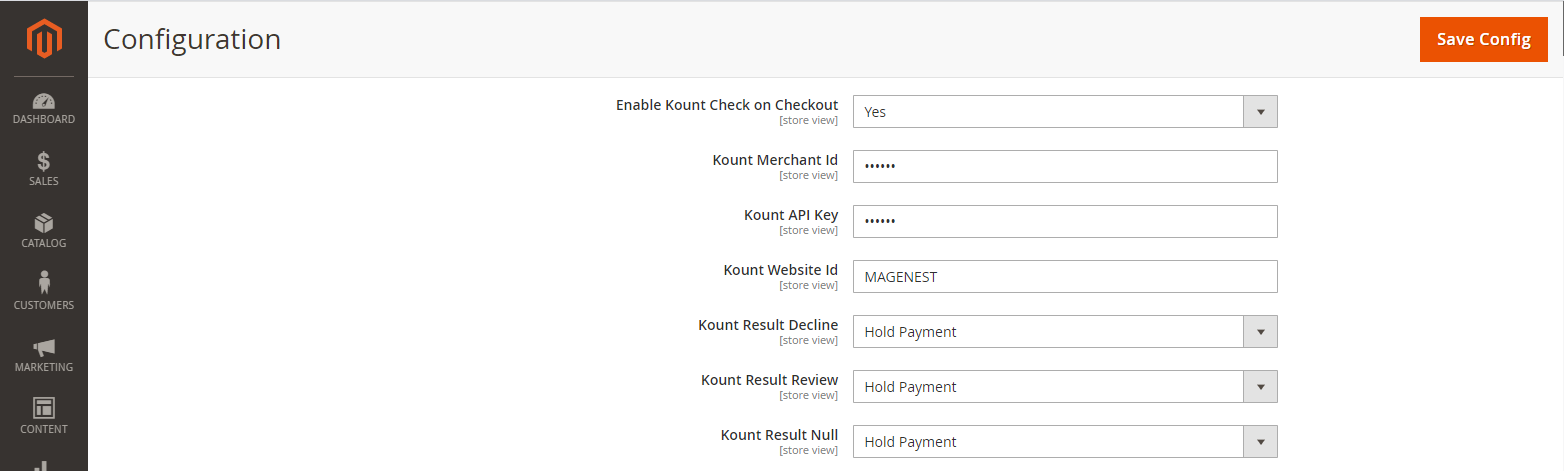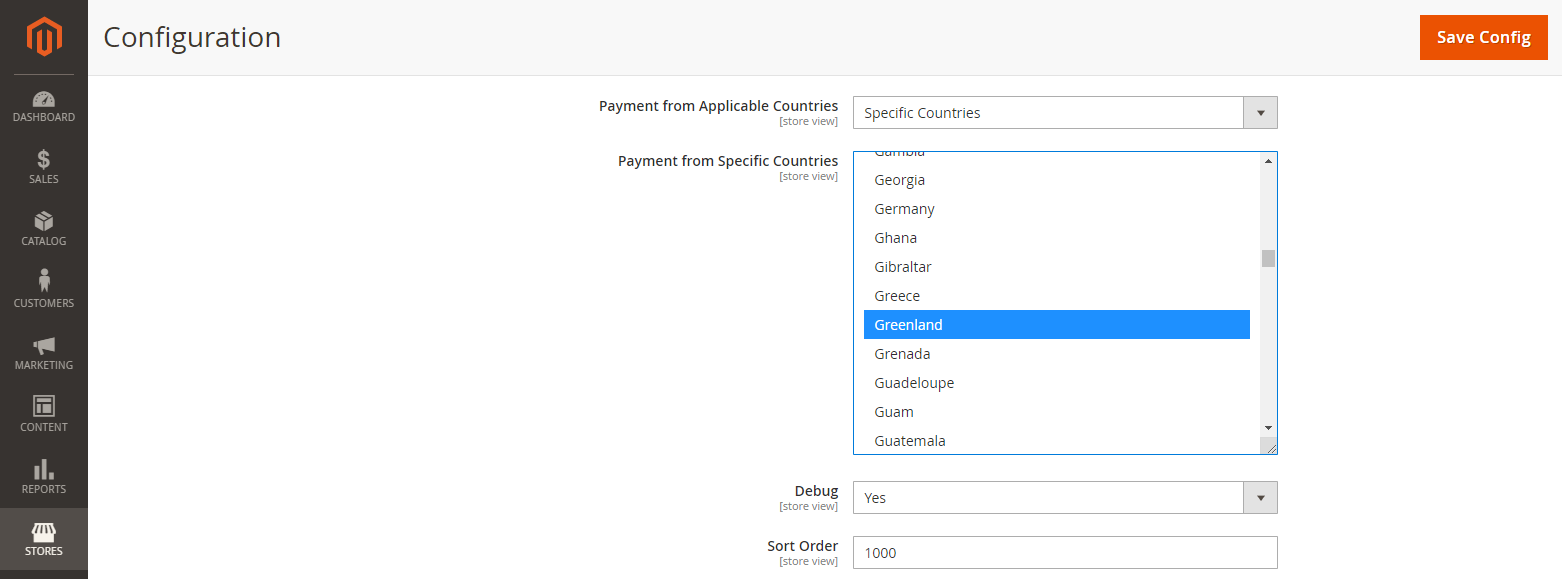...
- Enabled: Choose Yes to enable Moneris Payment
- Multi-Currency Pricing: Choose No to accept one kind of currency only
- Title: The name of the payment method that will be displayed on the checkout page
- Sandbox Mode: Turn this on if you use the test credentials
- Connection Type: Direct Connection
- Store ID: Your store ID or test Store ID
- API Token: the API Token you got from Moneris
- You can set the Payment Action to be Authorize and Capture or Authorize Only
- Authorize Only (Authorization): will check the card for validity but not charge the account yet until the order is approved and invoiced.
- Authorize and Capture(Sale): will charge the debit/credit card at the time of the order submission.
Credit Card Types: You can choose which credit card types you want by choosing one or more items.
- Enable AVS check on Customer Billing Address: By choosing Yes, you enable AVS check on customer billing, including Street Name, Street Number, Zip Code.
- AVS Street and Zipcode Check Failed: In case the AVS and Zipcode Check failed, you can choose 1 among 3 options: Accept Payment, Reject Payment, or Hold Payment.
- AVS Check Failed and Zipcode Check Passed: In case the AVS Check Failed but Zipcode Check Passed, you can choose 1 among 3 options: Accept Payment, Reject Payment, or Hold Payment.
- AVS Check Passed and Zipcode Check Failed: In case the AVS Check Passed but Zipcode Check Failed, you can choose 1 among 3 options: Accept Payment, Reject Payment, or Hold Payment.
- Enable CVD Check on Checkout: Click here to see credit card numbers used to Simulate E-Fraud
- CVD Check Failed: In case the CVD Check failed, you can choose 1 among 3 options: Accept Payment, Reject Payment, or Hold Payment.
- CVD could not be verified: In case CVD could not be verified, you can choose 1 among 3 options: Accept Payment, Reject Payment, or Hold Payment.
Setup with Kount:
- Enable Kount: Choose Yes to enable Kount
- Kount Merchant Id, Kount API Key, Kount Website Id
For merchants using the Moneris Kount Essential solution please email [email protected] to obtain your production Kount Merchant ID, Kount API Key, and website ID (SITE ID) credentials.
For merchants using the Moneris Kount Enterprise solution, your Kount credentials (Kount Merchant ID, Kount API Key, and website ID) will be provided by your Kount Client Success Manager.
- Kount Decline: Once the Authorization Status returned to the merchant from the processor is Decline, you can choose 1 among 3 options:
Accept Payment / Reject Payment / Hold Payment
- Kount Review: Once the Authorization Status returned to the merchant from the processor is Review, you can choose 1 among 3 options:
Accept Payment / Reject Payment / Hold Payment
- Kount Null: Once the Authorization Status returned to the merchant from the processor is Review, you can choose 1 among 3 options:
Accept Payment / Reject Payment / Hold Payment
- Payment from Applicable Countries:
- All allowed countries: Enable all allowed countries to make payment.
- Specific Countries: Restrict some countries by unselecting them from the Payment from Specific Countries.
- Debug: Choose Yes to save request and response information to file log
Sort Order: The order of the payment method that will be displayed on the checkout page.
Main Functions
Easily Checkout Using Credit Card
...