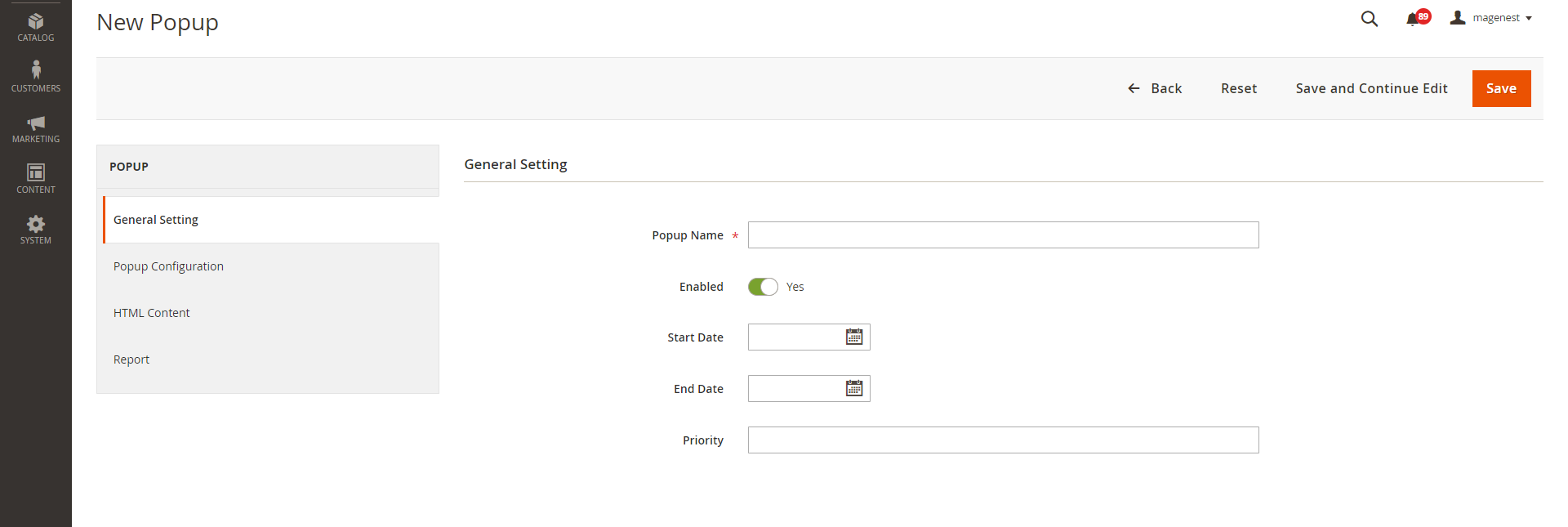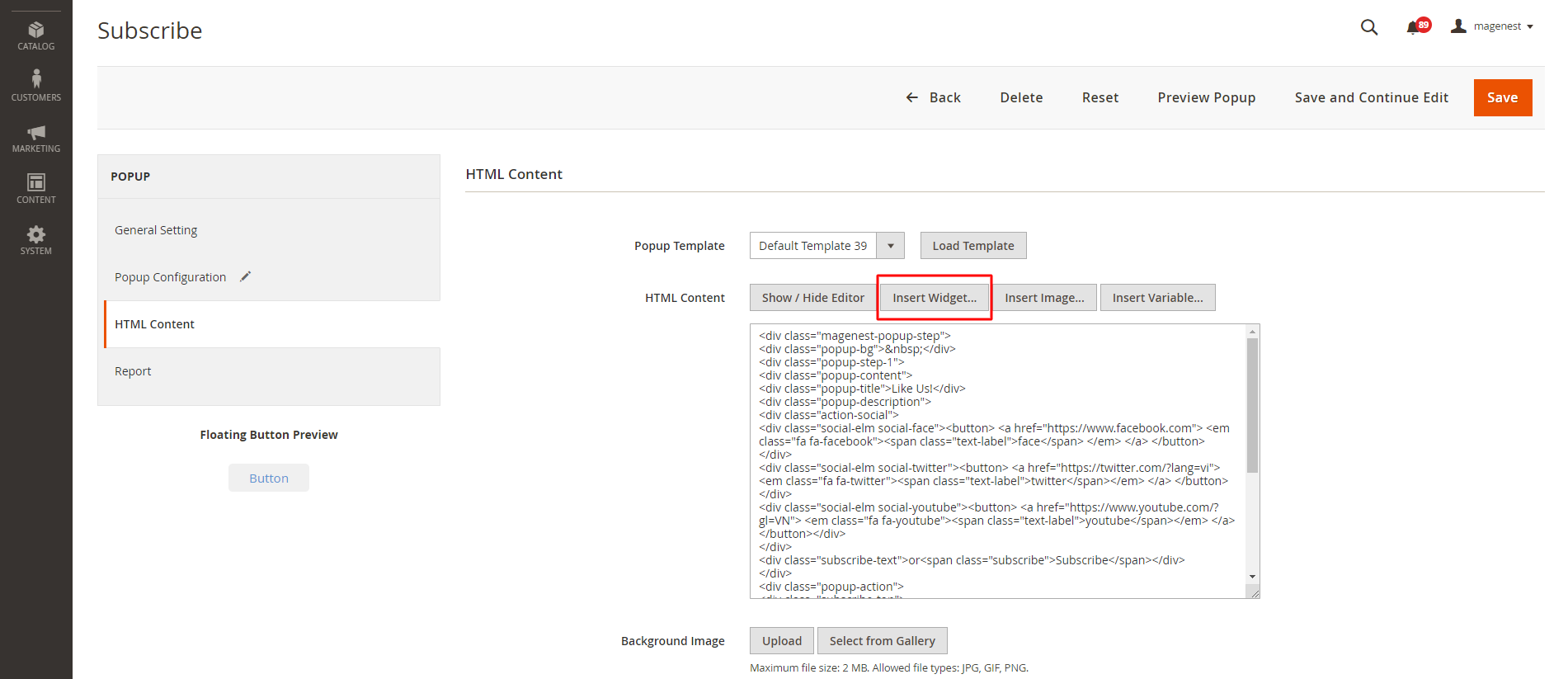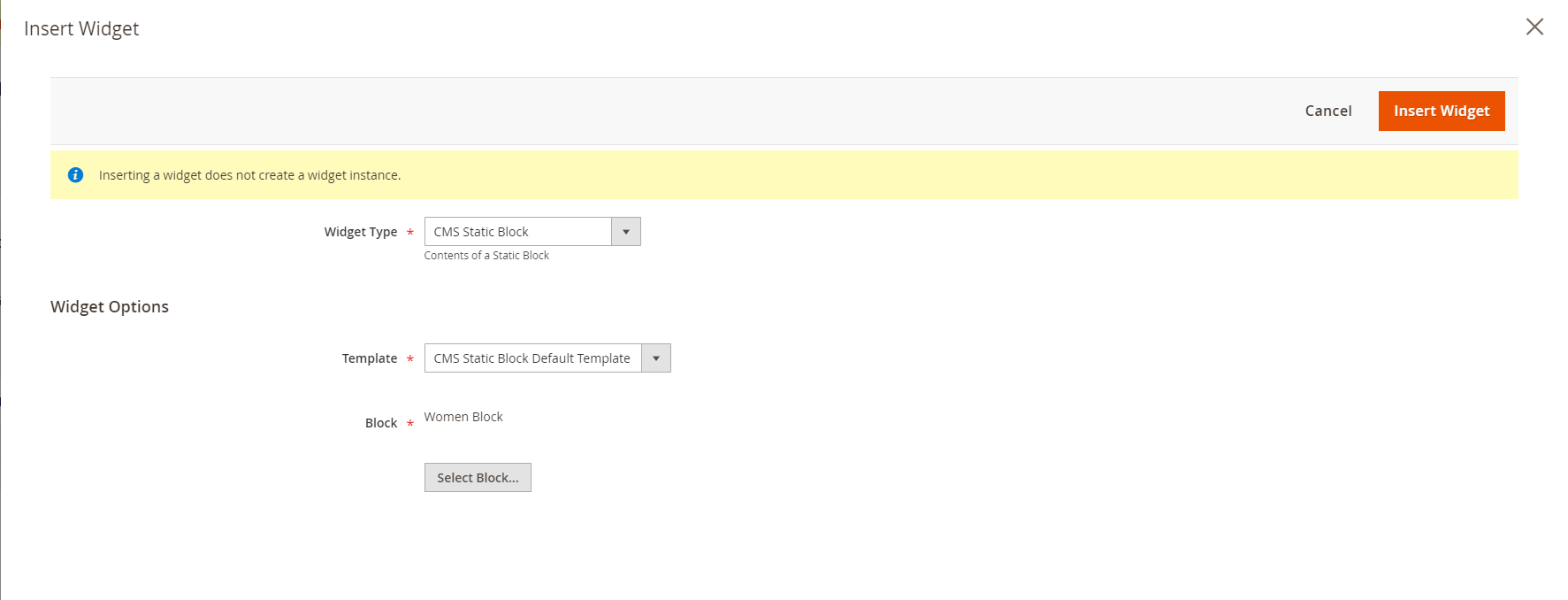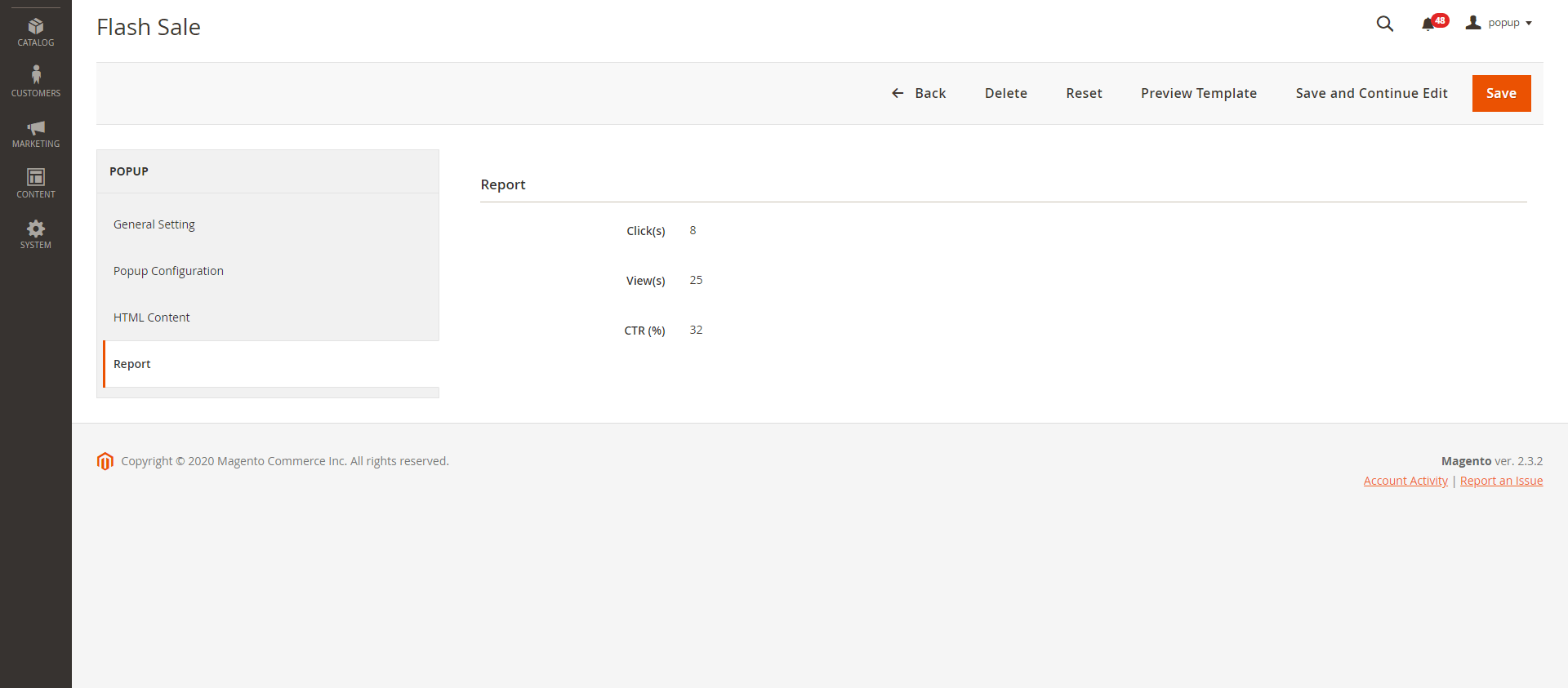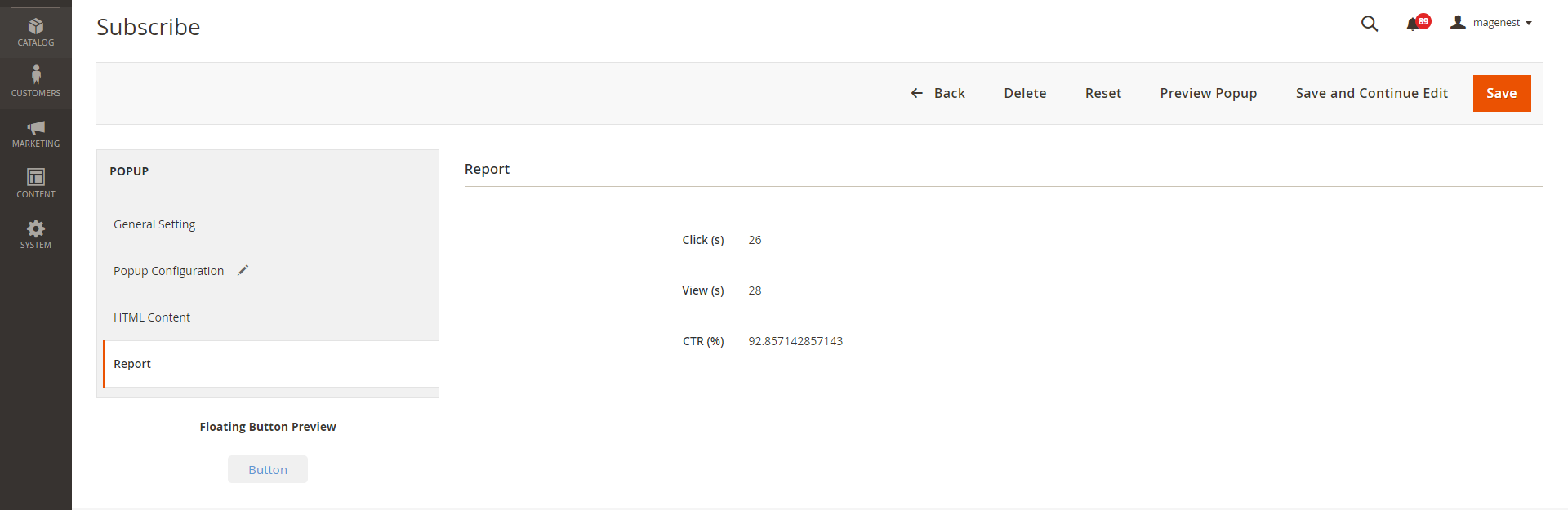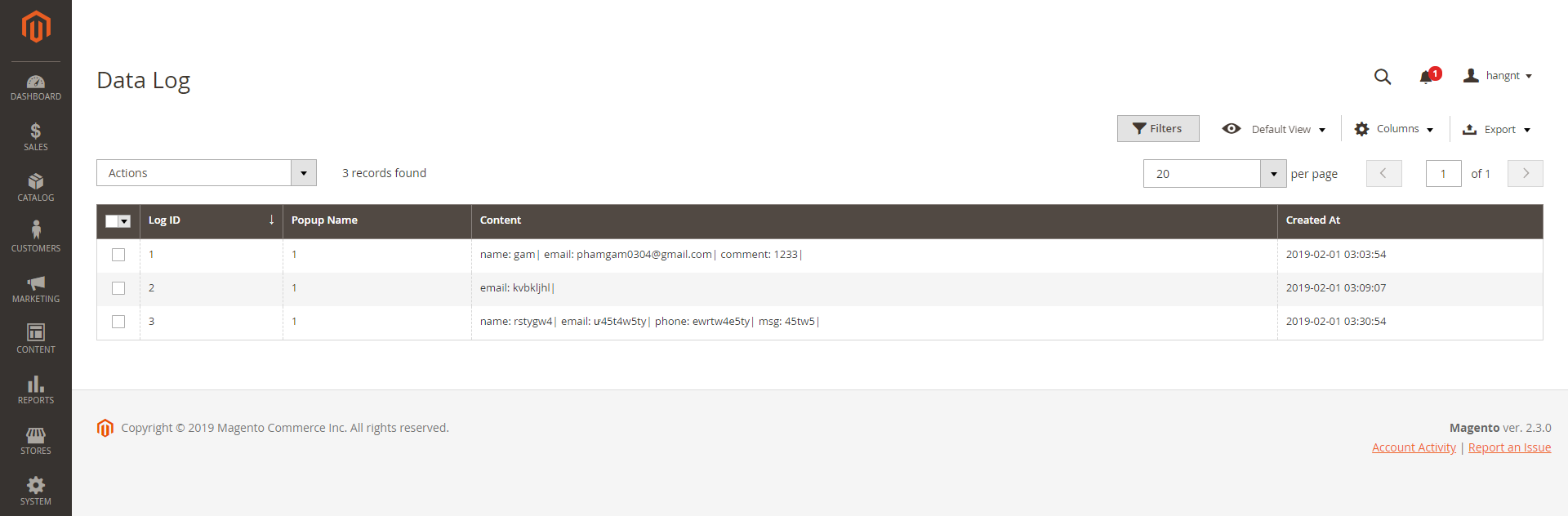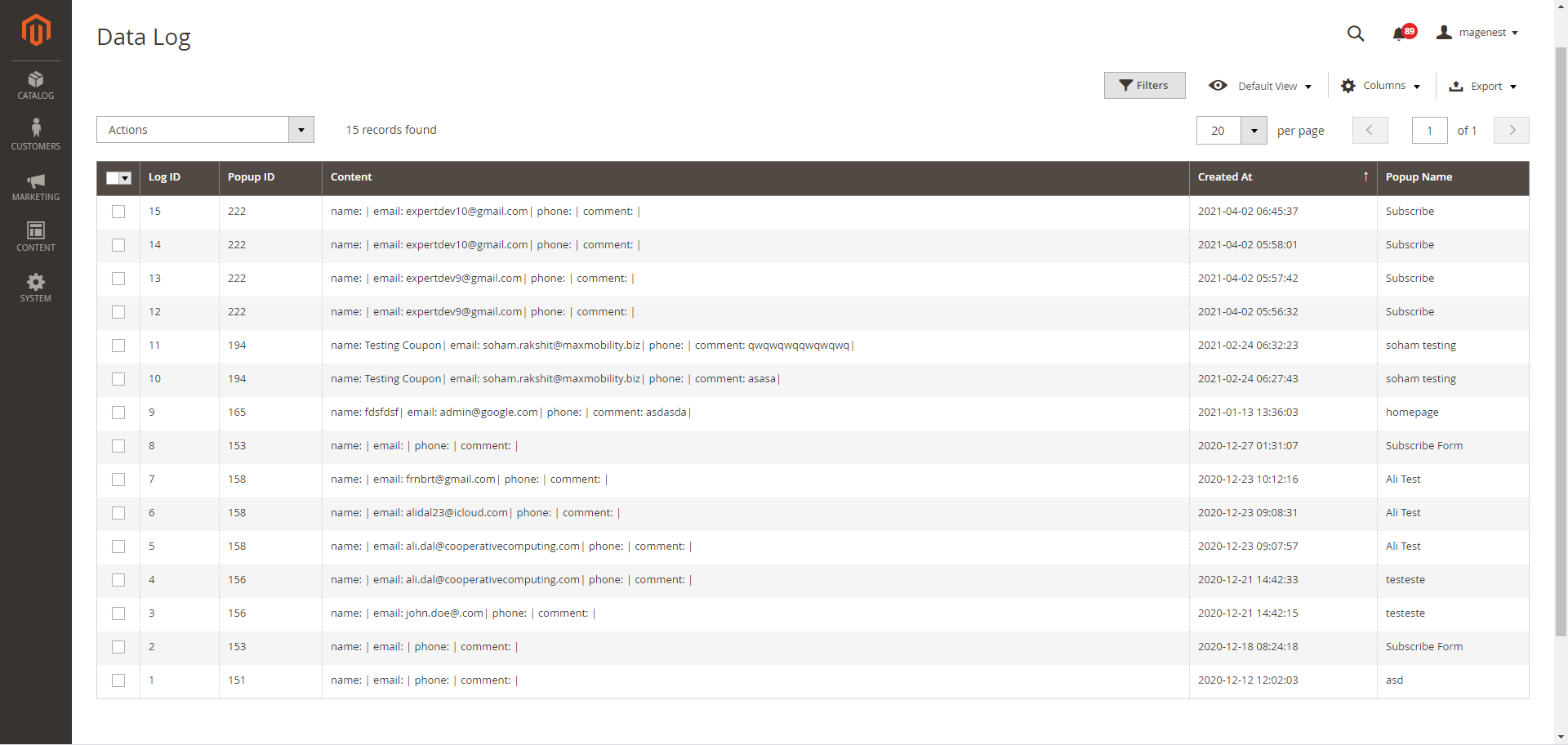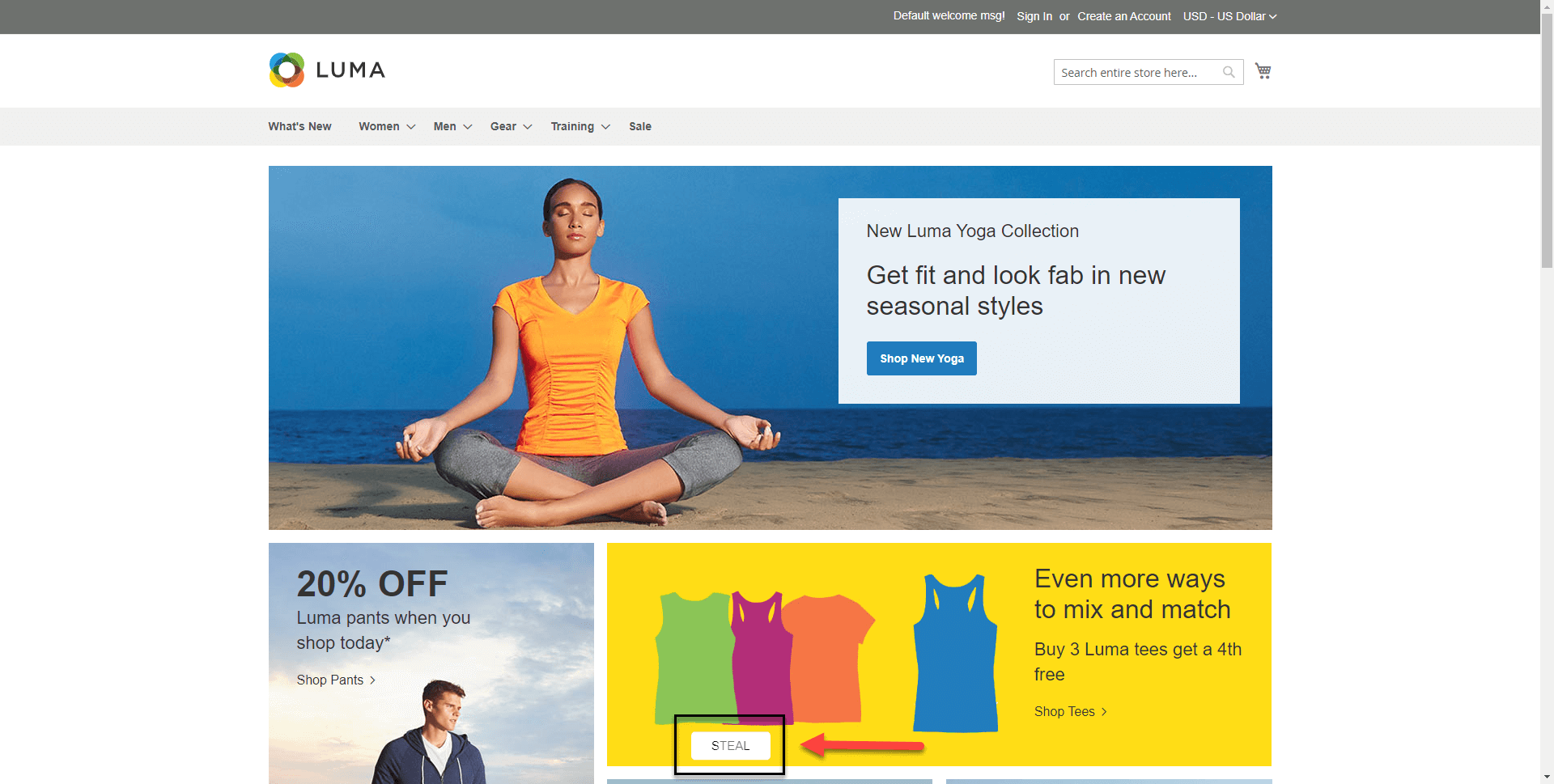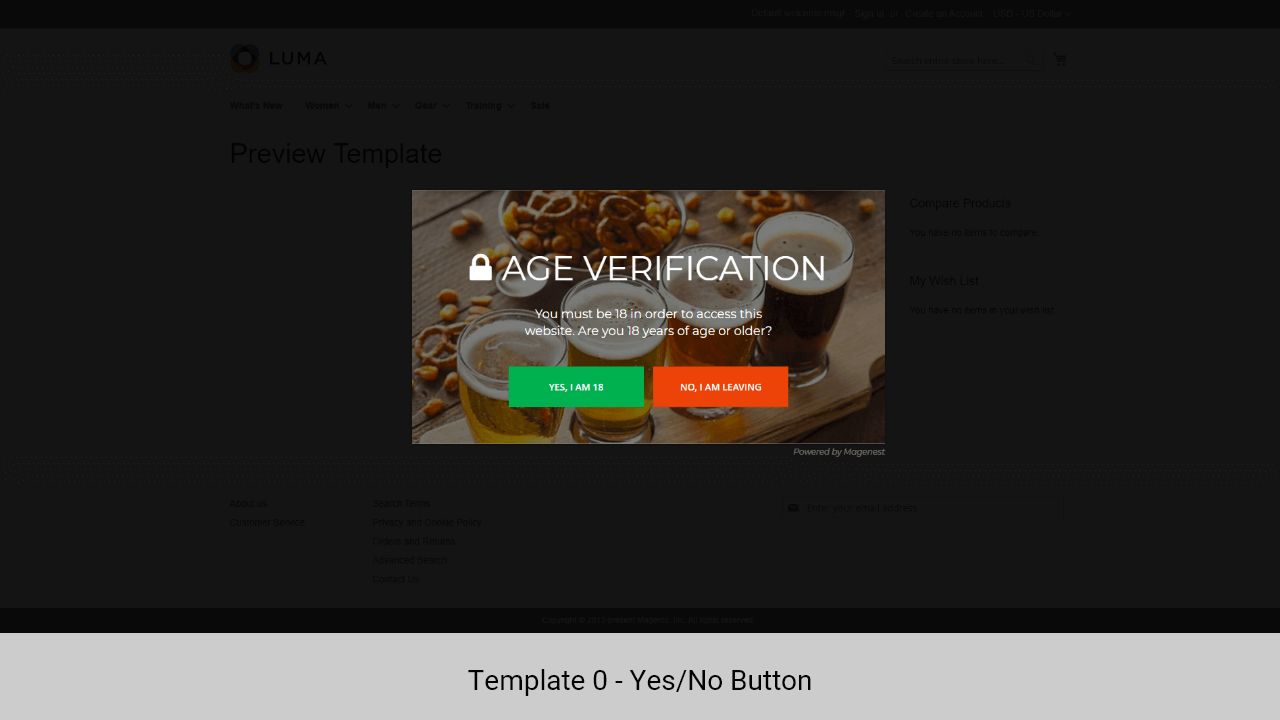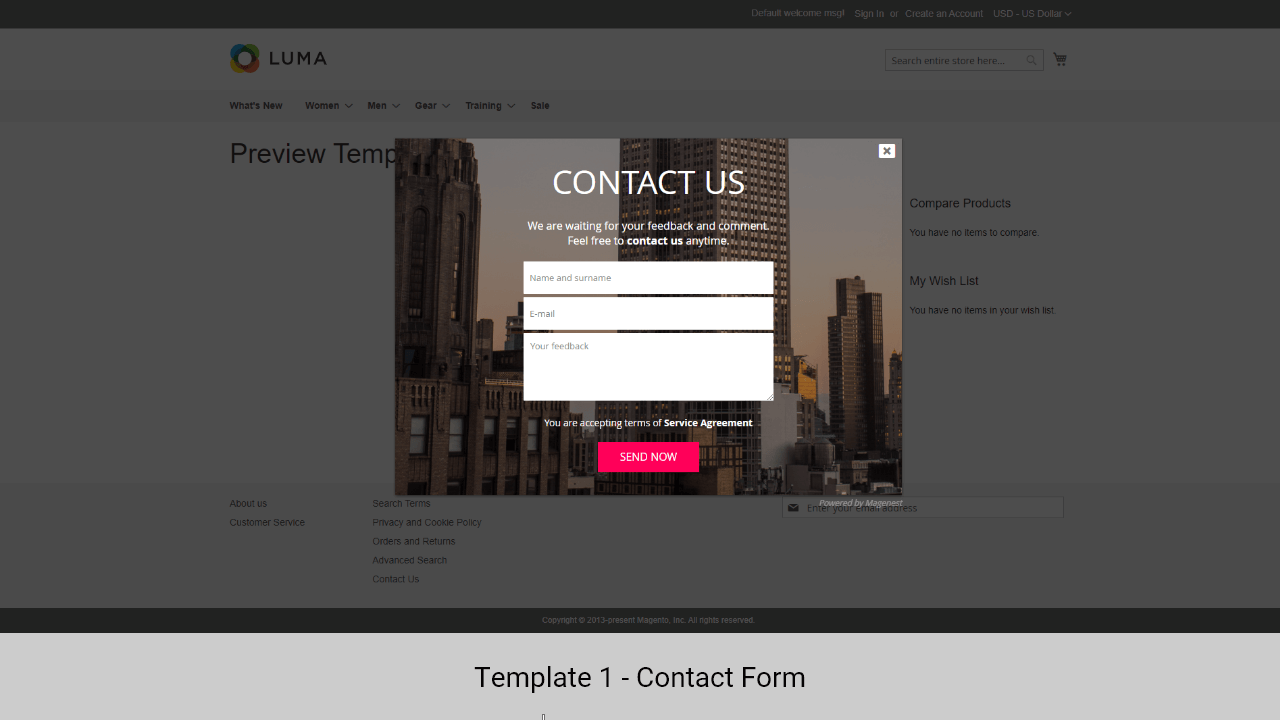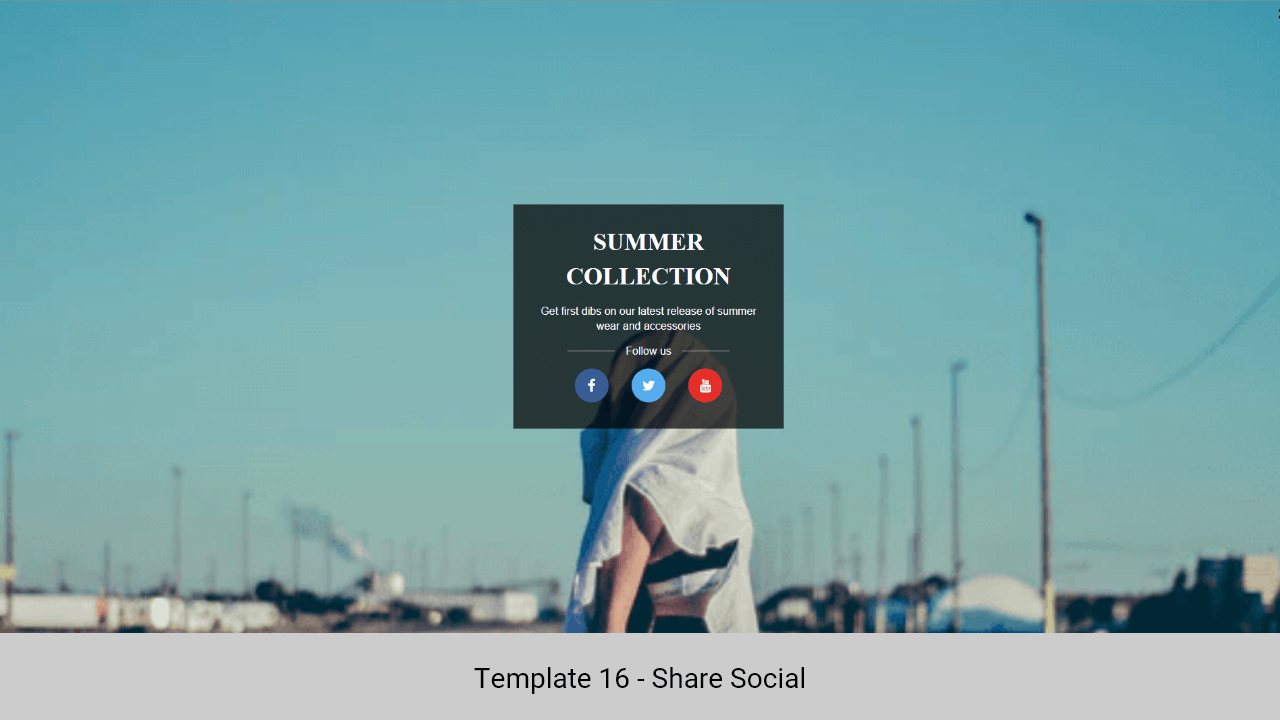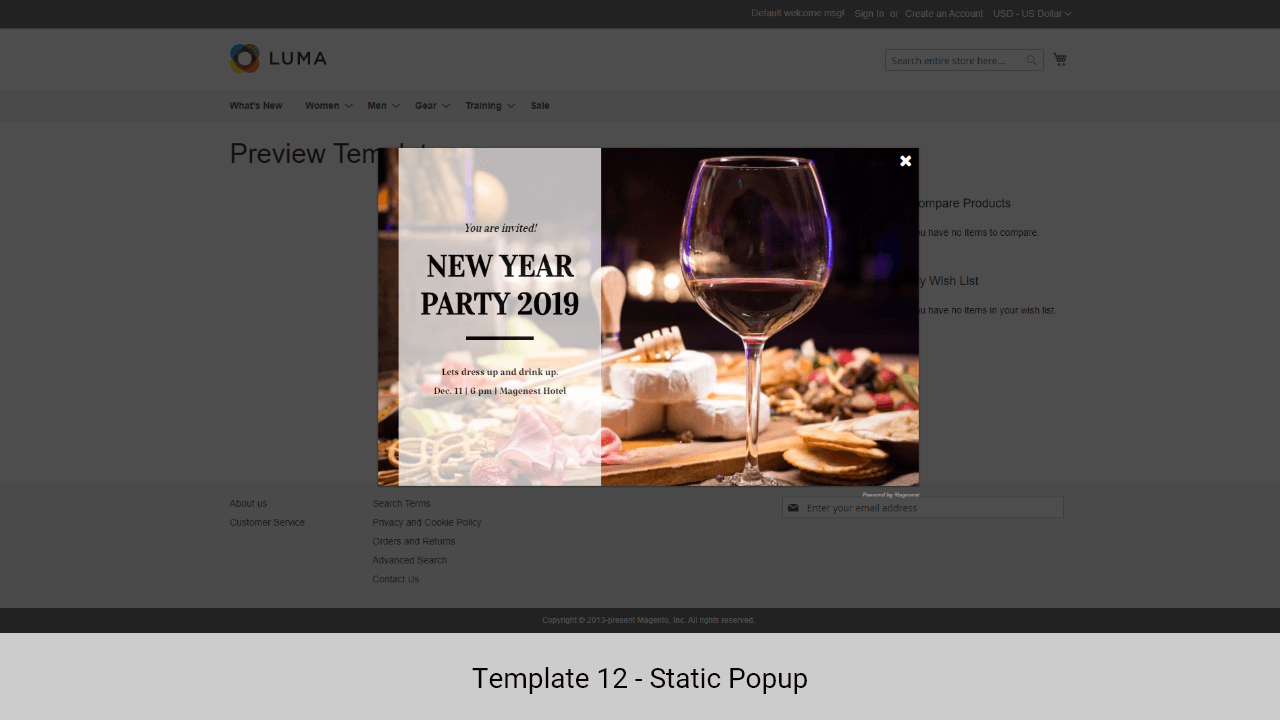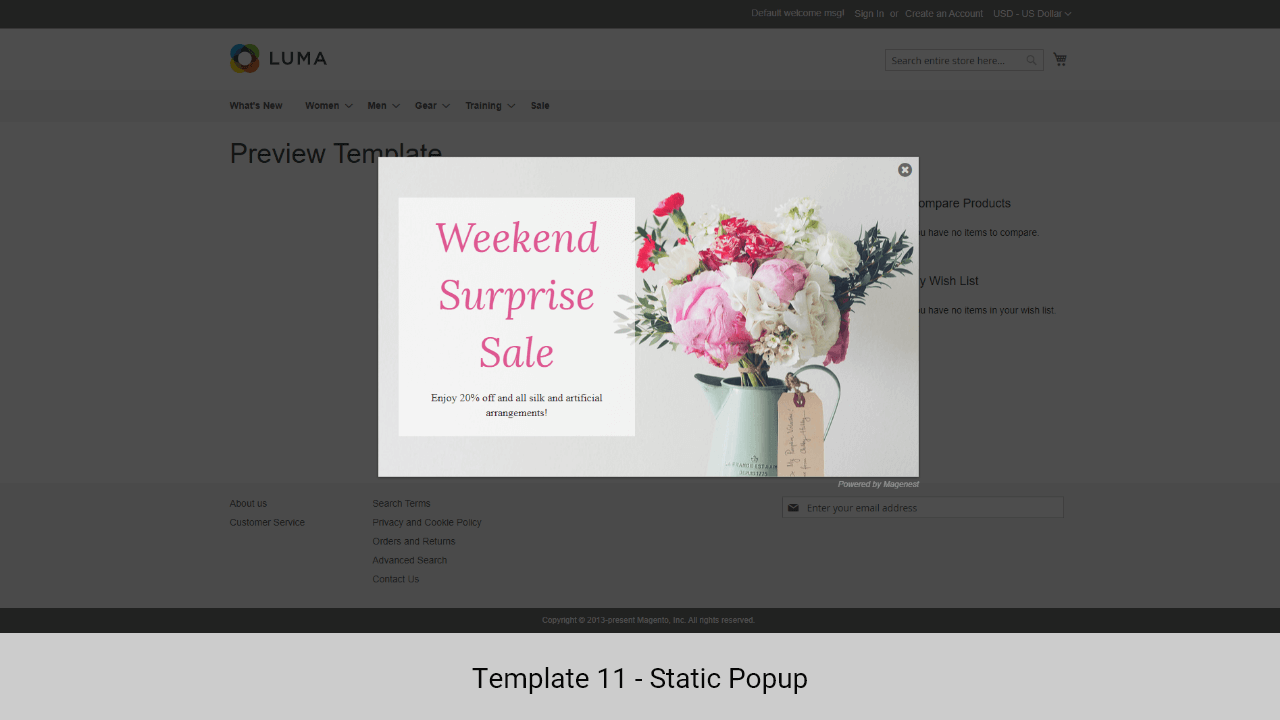...
In General Settings, you can name the popup, enable/disable popup, active time (Start Date - End Date), and set priority.
Popup Configuration
...
HTML Content
You can customize the content and style of the popup using the WYSIWYG editor.
Popup Template: Assign the template to this popup. You can add more templates on the Manage Template page
Load Template Button [new]: Load default template content
HTML Content: Contain popup HTML content, you can customize the content and style of the popup using the WYSIWYG editor.
Background Image [new]: Upload background popup
CSS Style: You can also select an additional background image to add to the popup
- For the Hot Deal popup only, you can add the products to the popup.
- In order to add the products, you can place your blinking cursor between <div class="popup-product"> and the <div> tag.
Click on the Insert Widget button.
Select the Catalog Product List.
Report
In the Report tab, you can see the popup performance with the number of clicks, views and the CTR (Click-through rate)
Data Log
On the Magento 2 backend, you can view the data that customers fill in the popup (form) in Content > Magenest Popup > Data Collection.
Storefront Display
After finishing all the configuration, you can see the popups displayed on the storefront correctly as the requirements.
- The floating button
- Popup - Yes/No button
- Popup - Contact Form
- Popup - Social Share
- Popup - Subscribe Form
- Popup - Static Popup
- Popup - Hot Deal
We have just updated 4 templates for the hot deal popup type.
- Default template 41
- Default template 42
- Default template 43
- Default template 44
Update
...