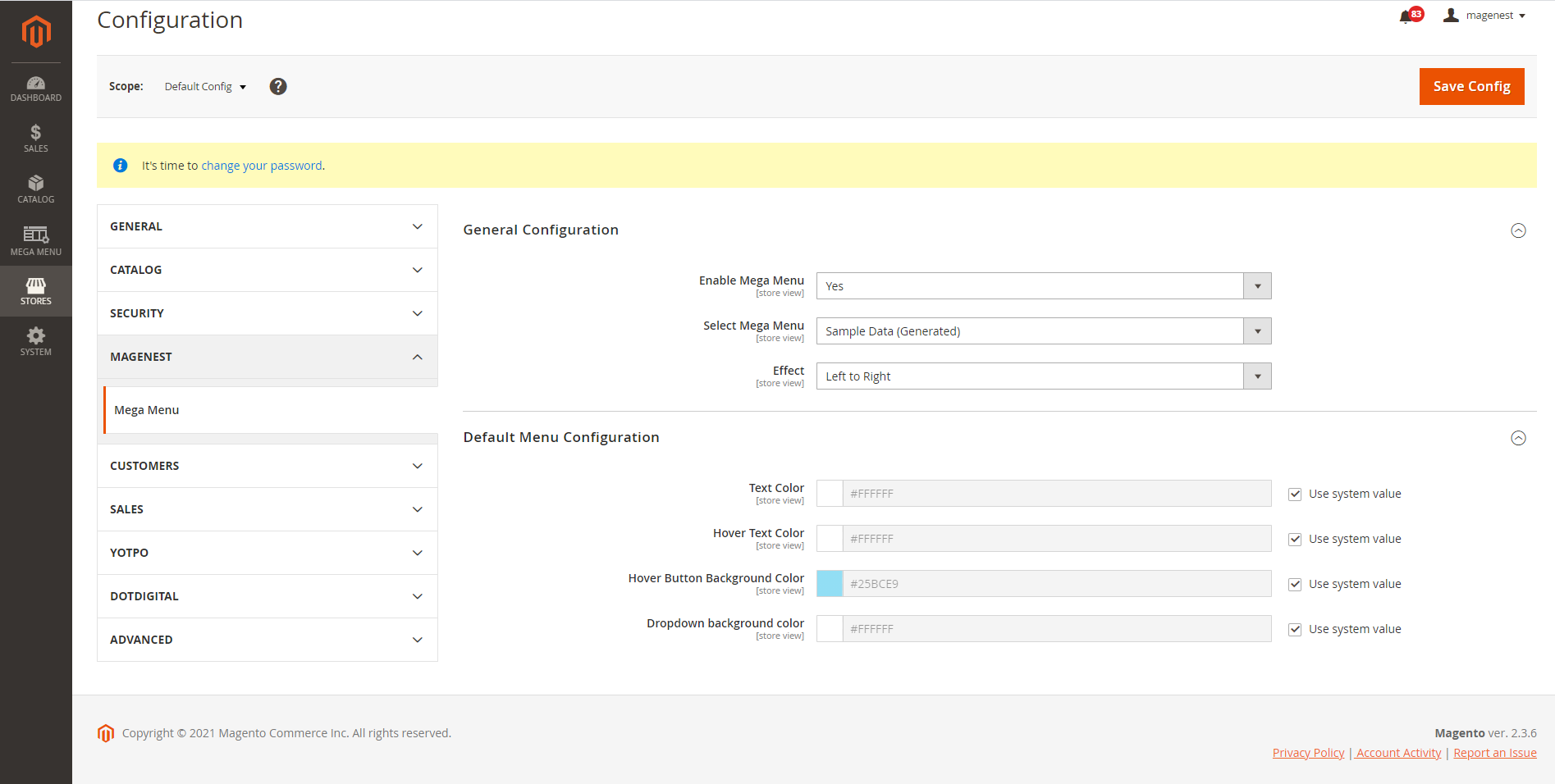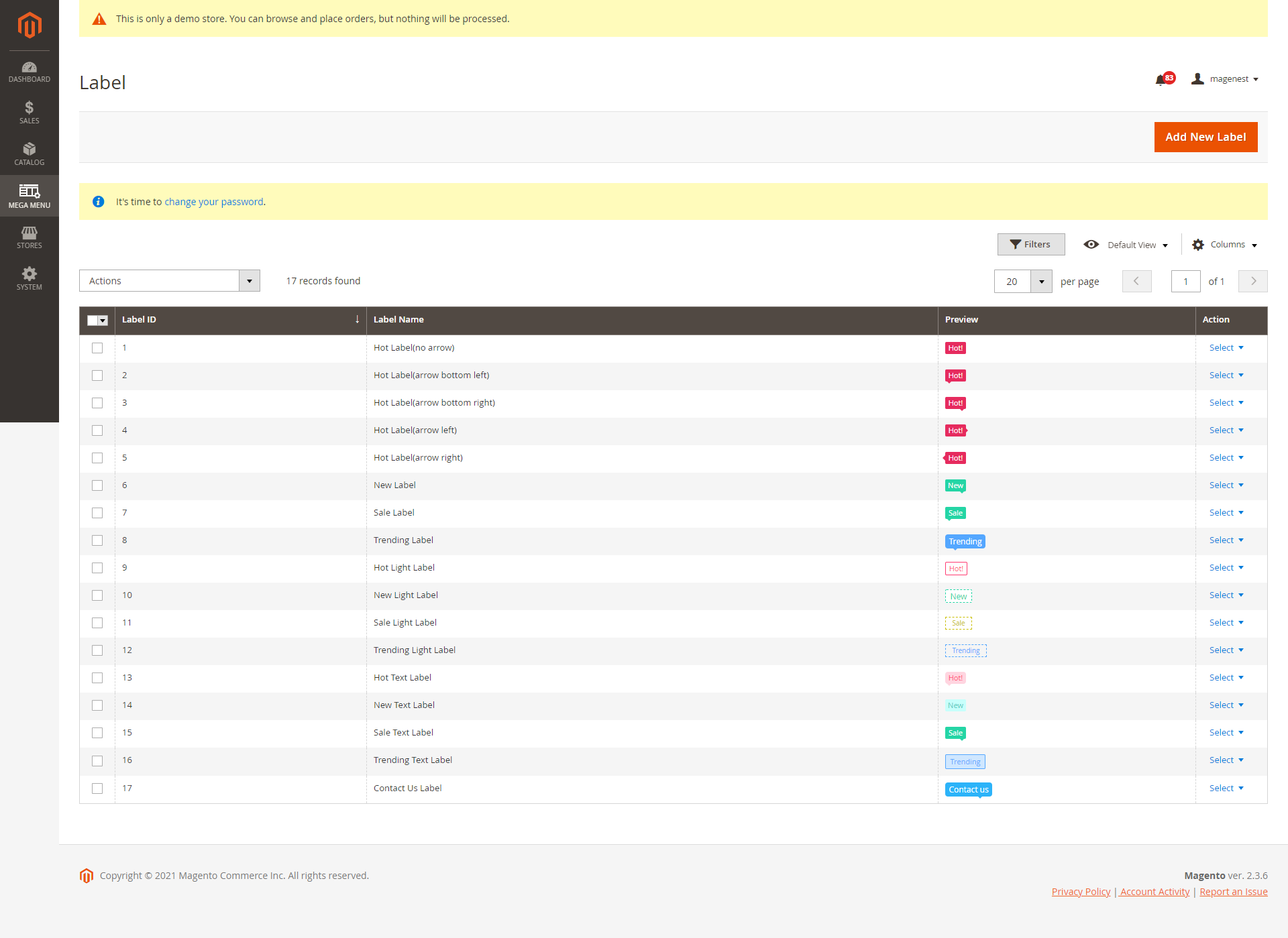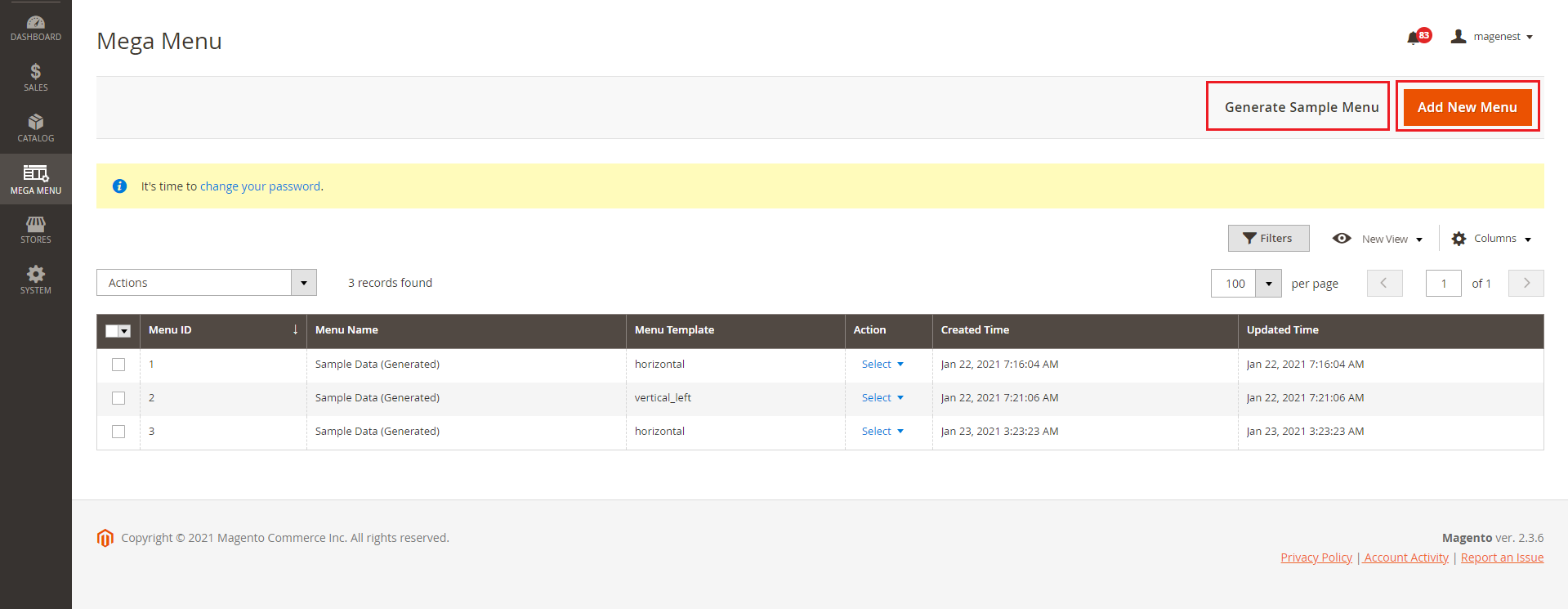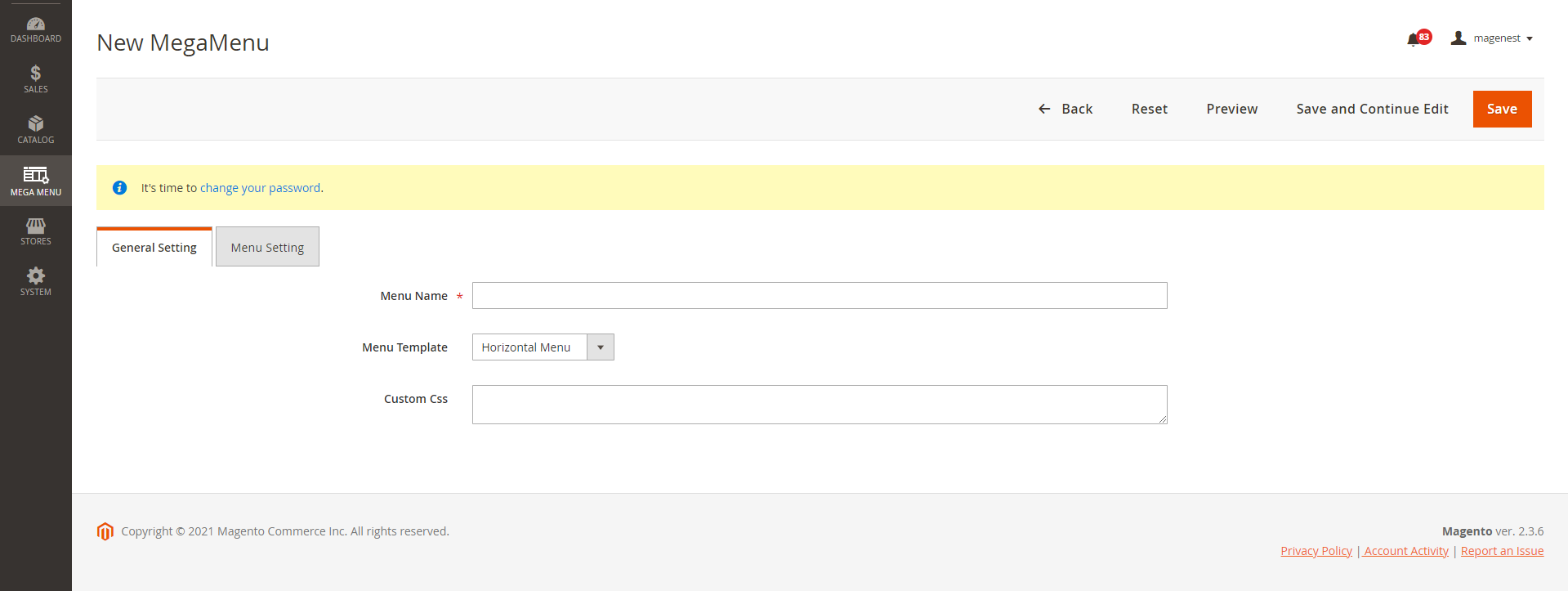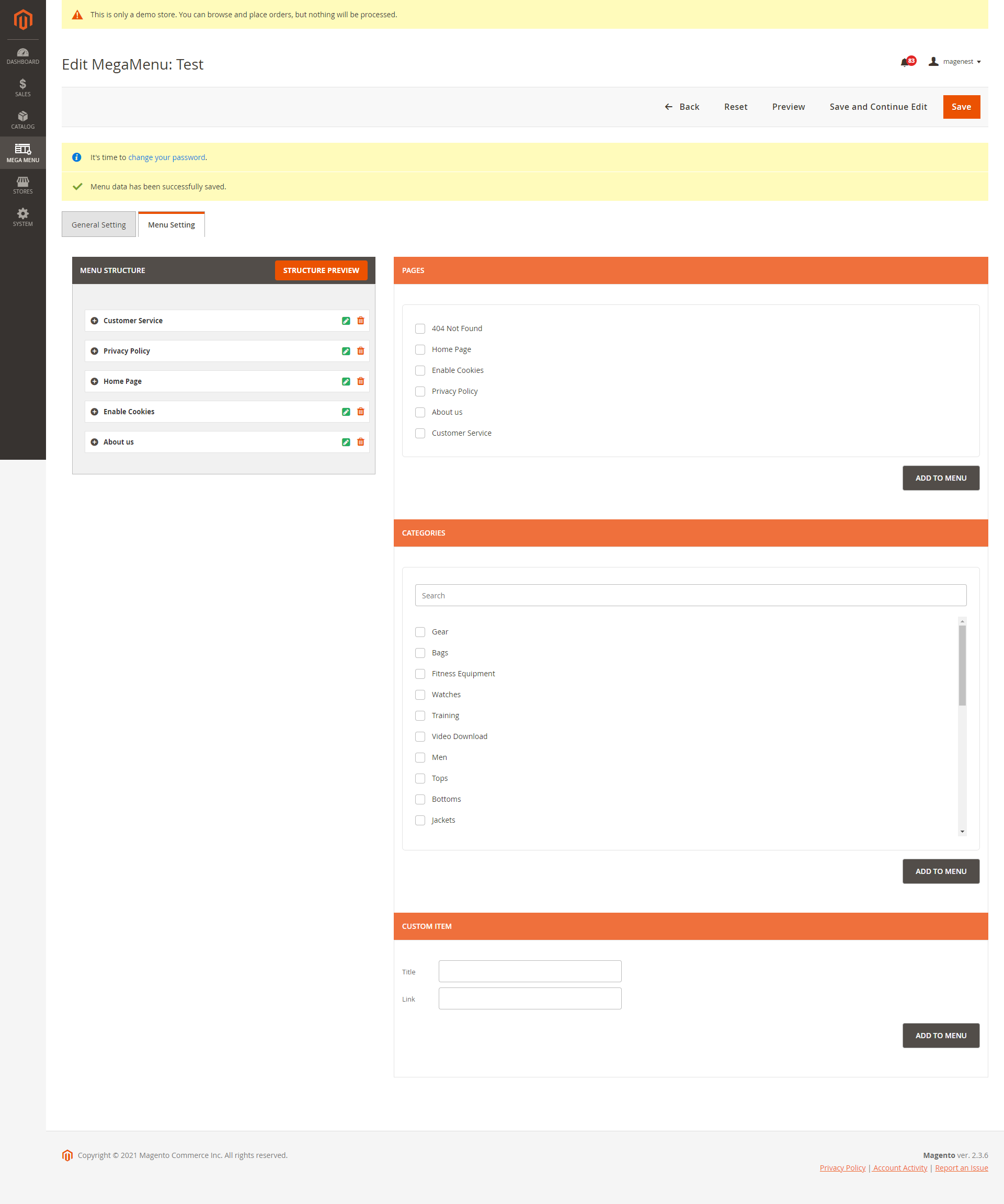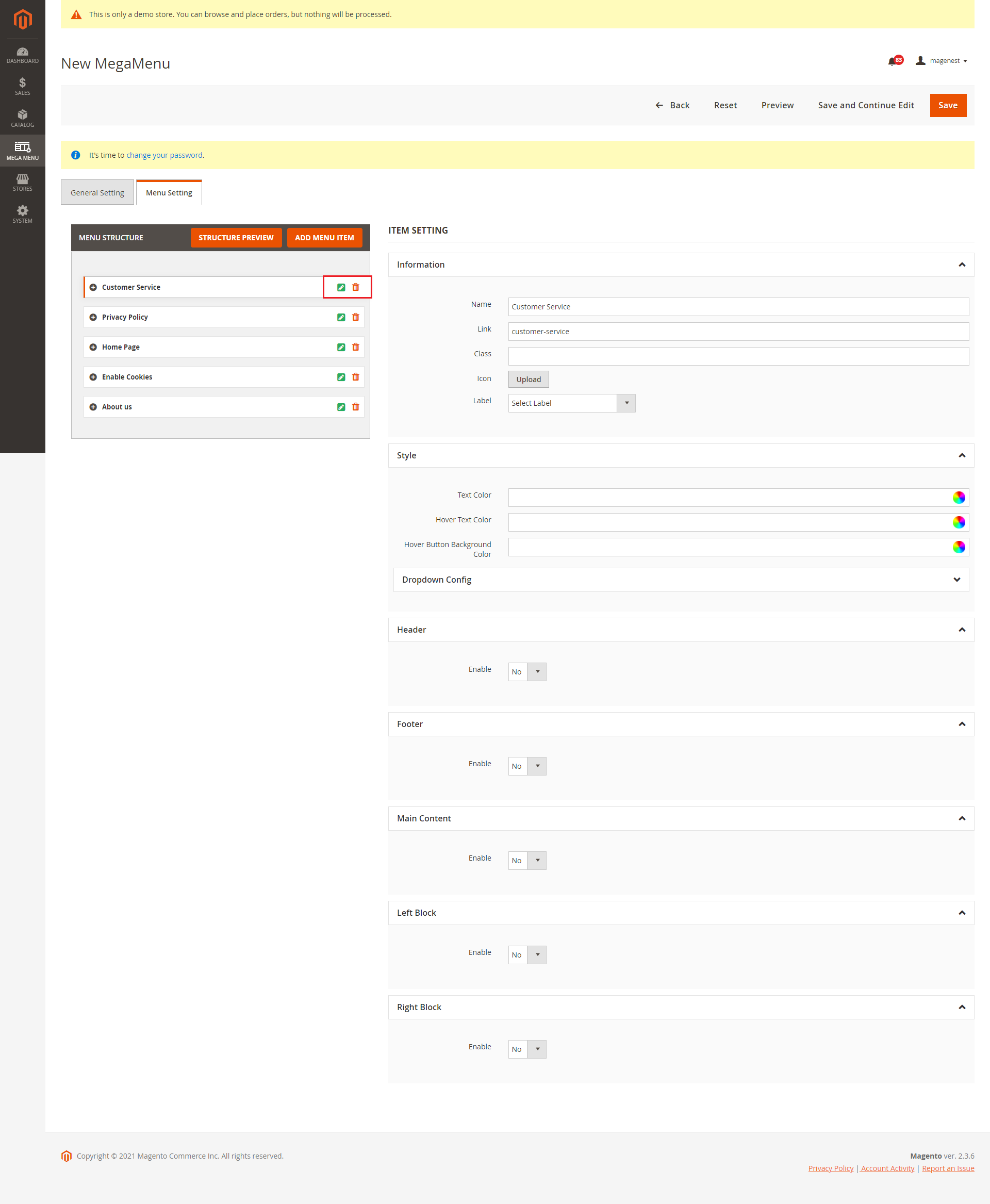...
Updated: 19/03/2019 | By: Magenest | Support Portal: http://servicedesk.izysync.com/servicedesk/customer/portal/12
| Table of Contents |
|---|
...
Introduction
Mega Menu for Magento 2 by Magenest is a powerful tool to create beautiful menu layouts. Merchants will be able to customize their own mega menu with flexible options.
...
Effect: The effect to show menu and submenu on the store frontstorefront
Default Menu Configuration
In this these settings, you can customize the default menu text color, hover text color, hover button background color, and drop-down background color.
Note that the : The default menu will only be used if there is no mega menu selected.
Create a label
- Go to Mega Menu
...
- > Labels, you can manage all the available labels in the grid table.
- You can edit or delete the label by clicking on the Select in the Action column.
- Or you can create a label by clicking on Add New Label button.
- Title: The label name displayed in the back end
- Text: The content of the label
- Position: Set the position of the label on the item name (Top, Left, Right, Top Left, Top Right)
- You can change the font size of the text, the label width and height, the text alignment, and text color.
- You can also add a border to the label with 5 types of border styles: Dashed, Dotted, Double, Solid, or No style/None.
- Border radius: The rounded corners of the label
- You can add the arrow to point the label to the menu item. With the arrow, you can edit the width and color.
Create a new menu
Go to In Magento 2 backend > Mega Menu > Manage Menus
You can click on Generate Sample Menu button to generate menus according to your categories with Grid type and default colors.
Or click on Add New Menu to create a custom menu.
On menu settings page,
General Settings
Menu Name: The menu name will be displayed in Magento 2 backend for management.
Menu Template: You can select the menu direction as horizontal or vertical left.
Custom Css: You can customize/style the menu using CSS.
Menu Settings:
In the Menu Structure, users can use drag & drop to configure the menu’s level.
...
Then you can drag and drop the item in the menu structure to create the submenu(s).
You can edit each item with by clicking the green icon of each one or remove them from the menu list with the delete (red) icon.
Customize menu item
Information:
Name: The menu name that will be displayed on front end.
Link: The menu url or url key.
Class: You can add a class to customize the item with CSS.
Icon: You can upload the icon for each item. It will be displayed on the left of the item on the main menu bar.
Label: You can create the label in Mega Menu > Manage Labels.
...
Style:
You can choose the Text Color, Hover Text Color, Hover Button Background Color from RGB color picker.
You can add the content in Header, Footer, Left Block and/or Right Block. You can enable/disable each one and edit with HTML and CSS.
Main Content: You can use wysiwyg the WYSIWYG editor or use different types of content: default list, grid, or tab.
You can preview the mega menu before saving by clicking on the Preview button.
Remember to Save the configuration
...
...
Update
- When a new update is available, we will provide you with a new package containing our updated extension.
- You will have to delete the module directory and repeat the installing steps above.
- Flush the config cache. Your store and newly installed module should be working as expected.
...
...
Support
- We will reply to support requests within 2 business days.
- We will offer lifetime free update and 6 months free support for all of our paid products. Support includes answering questions related to our products, bug/error fixing to make sure our products fit well in your site exactly like our demo.
- Support DOES NOT include other services such as customizing our products, installation and uninstallation service.
...
...
Once again, thank you for purchasing our extension. If you have any questions relating to this extension, please do not hesitate to contact us for support.